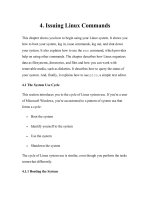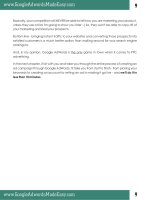Lesson LPI 202: Chapter 2 - Advancer Linux Netword Administration Network Troublesshooting
Bạn đang xem bản rút gọn của tài liệu. Xem và tải ngay bản đầy đủ của tài liệu tại đây (568.26 KB, 17 trang )
Chapter 02
Advanced Linux Network Administration
Network Troubleshooting
1
SaigonCTT All rights reserved
Objectives
• Be able to identify and correct common network setup issues
• Have knowledge of locations for basic configuration files.
• Common tools and command are use to correct network problem
2
LPI Linux
Common network problems
• Hardware
• IP address
• Routing and Ip forwarding
• Hostname, DNS
• Network services do not run
• Firewall
3
LPI Linux
Hardware
• NIC was not detected
– Make sure your NIC has been attached correctly
– Check system boot log: dmesg | grep eth
– Check hardware compatible list
– Check driver module or kernel
• Network interface is not up
– Wherether or not interrupt complicting
– Check your cable
– cat /proc/interrupts : check system interrupts
– ifconfig a : view all interface has been detected.
4
LPI Linux
Device Driver Problem
• The system was not able to probe and identify network card
– The network card is too old or is too new,
– The card needs to be manually configured: ISA bus NE2000 cards, EtherExpress Pro's
and the like.
• if you know the type of card, check and see the required driver:
/lib/modules/kernelver/kernel/drivers/net
Example: uses the 3c503.o module, attempt to load it with the command
modprobe 3c503
– or need to pass some parameters for the driver.
[root@baldur root]# modprobe eepro irq=5 io=0x300
• Once identified the correct driver module, can make it permanent:
– /etc/modules.conf (2.4 ker) or/etc/modprobe.conf (2.6 kernel).
– For example, the syntax to load the eepro.o:
alias eth0 eepro
options eepro irq=5 io=0x300
5
LPI Linux
IP address
• Ask network admin to find out your current subnet, default
gateway, broadcast address, DNS server or using DHCP
• Make sure ip complict do not occur
• Check your ip address: ifconfig
• Start, stop network service: /etc/init.d/network
• Ping other host in the same subnet, or ping default gateway.
6
LPI Linux
Interface Configuration
• Use the ifconfig command to check to see that the machine's interfaces are
up and have an IP address.
[root@proserv root]# ifconfig
eth0 Link encap:Ethernet HWaddr 00:08:A1:52:23:09
inet addr:10.11.2.1 Bcast:10.11.2.255 Mask:255.255.255.0
UP BROADCAST RUNNING MULTICAST MTU:1500 Metric:1
RX packets:340802 errors:0 dropped:0 overruns:0 frame:0
TX packets:84583 errors:0 dropped:0 overruns:0 carrier:0
collisions:0 txqueuelen:1000
RX bytes:22910593 (21.8 Mb) TX bytes:106456406 (101.5 Mb)
Interrupt:22 Base address:0xd000
lo Link encap:Local Loopback
inet addr:127.0.0.1 Mask:255.0.0.0
UP LOOPBACK RUNNING MTU:16436 Metric:1
RX packets:7113 errors:0 dropped:0 overruns:0 frame:0
TX packets:7113 errors:0 dropped:0 overruns:0 carrier:0
collisions:0 txqueuelen:0
RX bytes:492201 (480.6 Kb) TX bytes:492201 (480.6 Kb)
7
LPI Linux
Interface configuration
• Problems with an interface showing the wrong IP address, broadcast address
or subnet mask are usually down to an incorrect entry in the configuration
files
– ifconfig eth0 192.168.0.1 netmask 255.255.252.0
– [root@sleipnir root]# cat /etc/sysconfig/networkscripts/ifcfgeth0
• Configuration by DHCP
– If network interface is configured by a DHCP server, then the configuration script
above will not specify the IP address:
•
ONBOOT=yes
•
DEVICE=eth0
•
BOOTPROTO=dhcp
•
USERCTL=no
– [root@sleipnir root]# dhclient eth0
8
LPI Linux
Network Reachability
• Once you've got an IP address on an interface, the next step is to
test whether you can reach remote systems:
– 1. ping the system's local interface
•
[root@sleipnir root]# ifconfig|grep inet
inet addr:192.168.168.11 Bcast:192.168.168.255 Mask:255.255.255.0
inet addr:127.0.0.1 Mask:255.0.0.0
[root@sleipnir root]# ping c 2 192.168.168.11
– 2. ping the upstream router
•
[root@sleipnir root]# ping c 2 192.168.168.1
– 3. ping a remote host
•
[root@sleipnir root]# ping c 2 203.35.202.153
9
LPI Linux
Routing and Ip forwarding
• If you can ping machines on the local network but cannot get to
all or some destinations on remote networks, then the problem
could be in the routing table:
– your machine
– an upstream router.
• View routing table
route
netstat rn
10
LPI Linux
Routing and Ip forwarding
• Add new routing entry
route add net network_addr netmask network_mask gw Gateway_addr
• Add default gateway in other to connect to outside
route add default gw gateway_addr
• Ping remote host to check the connection
• Use traceroute
• Ip forwarding: /etc/sysctl.conf
net.ipv4.ip_forward = 1
11
LPI Linux
Hostname and DNS lookup
• The problem is an inability to resolve names into IP addresses
• /etc/resolv.conf
nameserver 10.11.1.2
domain vnuitp.edu.vn.
• /etc/nsswitch.conf
#hosts: db files nisplus nis dns
hosts: files dns
• Ping Ip_address to check the connection
• Ping hostname to check DNS lookup
– ping server.vnuitp.edu.vn
– ping www.vnn.vn
12
LPI Linux
Hostname and DNS lookup
• Check whether your system is able to connect to a DNS and resolve a
hostname into an IP address with the host command:
[les@sleipnir les]$ host
fulbertfulbert.cullen.lesbell.com.au has address 192.168.168.1
• To get down to lowlevel debugging of DNS lookups, should learn the
nuances of the dig command.
[les@sleipnir les]$ dig www.pcuser.com.au @dvalin.lesbell.com.au
; <<>> DiG 9.2.1 <<>> www.pcuser.com.au @dvalin.lesbell.com.au
;; global options: printcmd
;; Got answer:
;; >>HEADER<< opcode: QUERY, status: NOERROR, id: 17821
;; flags: qr rd ra; QUERY: 1, ANSWER: 1, AUTHORITY: 3, ADDITIONAL: 1
;; QUESTION SECTION:
;www.pcuser.com.au. IN A
;; ANSWER SECTION:
www.pcuser.com.au. 36417 IN A 203.18.241.23
<Output cont.>
13
LPI Linux
Network services
• Check services process make sure they are running
– ps ef | more
• List all opened ports
– netstat anp | more
• View system log to find out error
– tail f /var/log/messages
• View service log file to check the status
– tail f /var/log/maillog
• Telnet to service port on localhost
– telnet 0.0.0.0 80
14
LPI Linux
Firewall
• Firewall in the way
– while everything is configured fine at your end, but between you and the
system you are trying to connect to, there is a firewall.
• Local firewall: check your firewall to make sure that it does not
block network services
– iptables L n
– iptables L n t mangle
– iptables L n t nat
– /etc/init.d/iptables stop
15
LPI Linux
tcpdump
• Tcpdump prints out the headers of packets on a network
interface
– tcpdump [ adeflnNOpqRStuvxX ] [ c count ]
[ i interface ] [ m module ] [ r file ]
– c Exit after receiving count packets.
– d Dump the compiled packetmatching code in a human readable
form to standard output and stop.
– i Listen on interface. If unspecified, tcpdump searches the system
interface list for the lowest numbered, configured up interface
(excluding loopback).
– n Don’t convert host addresses to names.
16
LPI Linux
Summary
• Hardware problems
• IP address
• Routing and Ip forwarding
• Hostname, DNS
• Network services do not run
• Firewall
• Debug utility: tcpdump
17
LPI Linux