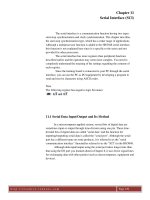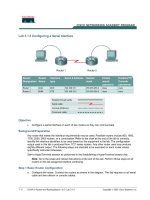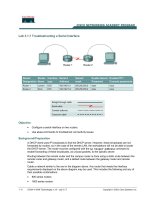Serial Interface to PIC
Bạn đang xem bản rút gọn của tài liệu. Xem và tải ngay bản đầy đủ của tài liệu tại đây (1.02 MB, 10 trang )
Chapter 4
Serial Interface to PIC
This chapter discusses case studies developed for interfacing PIC through
HyperTerminal. Following applications are developed:
4.1
Configuring HyperTerminal
4.2
Setting up HyperTerminal
4.3
Displaying Data on HyperTerminal
4.4
HyperTerminal Interface: Getting Sensor Signal on HyperTerminal
4.5
HyperTerminal Based Control: Controlling an Actuator Such as Relay from
PC HyperTerminal
4.6
Controlling a Stepper Motor from HyperTerminal: HyperTerminal Keyboard
Provides Direction
HyperTerminal is a data communications utility program that has been distrib-
uted with many Microsoft Windows
®
operating systems, including Windows 95,
Windows 98, Windows Me, Windows 2000, and Windows XP. It is a program for
connecting a computer to other computers. It can also be set for accessing Telnet
sites, bulletin board systems (BBSs), online services, using the connectivity options
such as a modem or a null modem cable or even through Ethernet connection. With
the advent of world wide web where sophisticated protocols are taking care of the
online communication, the use of HyperTerminal has become almost rare. However
for an embedded engineer, it is still a great debugging tool for testing the modems
or send the commands to the embedded appliance connected to PC. It can be as well
used for sending bulky files without setting up the network for the PC. Moreover,
this is really useful for the old PCs where the setting up of the network is difficult.
By default the ‘HyperTerminal’ application resides in the communications
option. It can be activated by following the following steps (refer Fig. 4.1):
●
Click Start on the desktop
●
Go to All Programs
●
Click Accessories
●
Click Communications
●
Clicking HyperTerminal to start the program
J.S. Parab, et al., Practical Aspects of Embedded System Design using Microcontrollers, 69
© Springer Science + Business Media B.V. 2008
70 4 Serial Interface to PIC
If the HyperTerminal is bring used for the first time, it will seek information to
configure. This includes “Location Information” such as country, area code,
modem or TCP/IP and tone/pulse dialing options.
In case the user wants to use the ‘HyperTerminal’ program other than the MS
Windows, then there are couple of sharewares which is doing the same things. The
download URLs are given in the references [41, 42]. In fact they have more capa-
bilities than that included in MS Windows [43].
The main advantage of the HyperTerminal is importing the data directly in other
applications such as Excel to plot the graph or to visualize the trends online.
4.1 Configuring HyperTerminal
The step by step procedure given below will help you to configure the
HyperTerminal for executing the case studies developed here.
1. Configuring HyperTerminal
4.2 Setting Up HyperTerminal
Following step by step procedure will guide you to setup the HyperTerminal for the
applications developed in this chapter.
1. Click the HyperTerminal icon and through the file option create “new Connection”
“File:NewConnection” Name the connection (for example, PIC 1).
(refer Fig. 4.2)
2. Select the appropriate “COM” port. Care has to be taken to select the appropriate
COM port and its cousin. This means if a modem is connected to COM2 then
its cousin COM4 should be avoided for the data logging application given here
(because the cousin port also shares the same interrupt). (refer Fig. 4.3)
Fig. 4.1 Locating the “HyperTerminal” in WINDOWS
Fig. 4.2
Setting the necessary parameters of the HyperTerminal
3. Set “Bits per second” to 9,600.
4. Set “Data Bits” to 8.
5. Set “parity” to none.
6. Set “Stop Bits” to 1.
7. Set “Flow control” to none.
8. Click OK – the HyperTerminal screen should appear
9. The configuration can be saved by selecting the “File” menu select “Save As”
that saves the configuration file to any convenient folder
4.2 Setting Up HyperTerminal 71
72 4 Serial Interface to PIC
Fig. 4.2
(continued)
Fig. 4.3
HyperTerminal is now ready interaction with the selected COM port
A shortcut to the configuration file can be created and placed on the desktop for
easy reference. HyperTerminal setup procedure is described in many technical
manuals on web and may be referred for in depth information [44–46].
4.3 Displaying Data on HyperTerminal
RS232 (single-ended) communication with PC was introduced way back in 1962.
Till date it has marked its successful existence and has been widely used through
the embedded industry for various data logging and other applications. The main
reason attributed to the popularity is the simplicity and reliability for data commu-
nication below 256 kbps as most of the embedded system applications do not vio-
late this limit.
In RS-232, there is a provision of independent channels for full-duplex commu-
nications. The signals are represented by voltage levels with respect to a system
common i.e. wither a power or logic ground. The “idle” state (MARK) corresponds
to negative signal level with respect to common, while the “active” state (SPACE)
corresponds to positive signal level with respect to common. There are good num-
bers of handshaking lines which can be used for specifying communications proto-
col. A common ground between the DTE and DCE is required for communication
through RS-232.
In case of RS232 standard the data is bi-polar with the voltage levels as
follows:
●
+3 to +12 V corresponds to an “ON” or 0-state (SPACE) condition
●
−3 to −12 V corresponds to an “OFF” 1-state (MARK) condition
●
+3 to −3 V corresponds to the “dead area” kept to absorb line noise
A standard serial interfacing for PC, RS232C, requires negative logic, i.e., logic ‘1’
is −3 to −12 V and logic ‘0’ is +3 to +12 V. While the microcontroller follows the
TTL compatibility. In order to achieve the compatibility a popular converter chip
used is MAX232. The MAX-232 has 2-channel RS232C port and requires external
10 uF capacitors. Another possibility to sort out the incompatibility issue is by
using the DS275 chip, which is smaller in size and requires no external capacitors.
The applications developed in this chapter resorts to MAX-232 for achieving
compatibility.
Online tutorials for indepth information regarding the RS-232 and MAX-232 are
available on Internet [47, 48].
The DB-9 (also called as DE-9 D-sub 9-pin connector) connector is used for the
connections as shown in Fig. 4.4. One caution while connections are made is that
the pin numbers for transmit and receive (3 and 2) are opposite of those of the DB-
25 connector (2 and 3). This decides the device as DTE or DCE.
Program 4.1
Serial transmission only
This program transmits the serial string though HyperTerminal. The clock is speci-
fied for fixing the baud rate.
4.3 Displaying Data on HyperTerminal 73