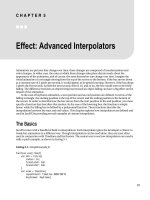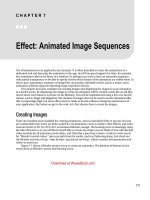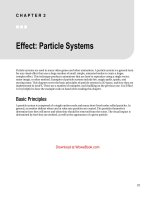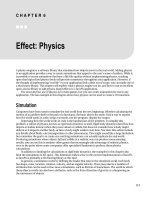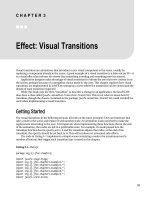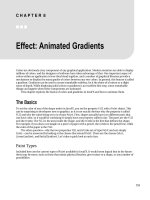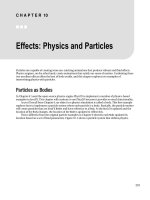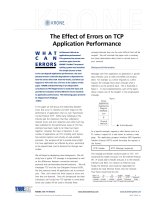Effect - Physics
Bạn đang xem bản rút gọn của tài liệu. Xem và tải ngay bản đầy đủ của tài liệu tại đây (3.77 MB, 24 trang )
C H A P T E R 6
■ ■ ■
113
Effect: Physics
A physics engine is a software library that simulates how objects move in the real world. Adding physics
to an application provides a way to create animations that appeal to the user’s sense of realism. While it
is possible to create animations that have a life-like quality without implementing physics, cracking
open that high school physics book will provide consistency throughout your application. However, if
the thought of implementing “real life” in your application feels a little out of scope, you can make use of
a third-party library. This chapter will explore what a physics engine can do, and how to use an excellent
open-source library to add physics-based effects to a JavaFX application.
The most obvious use of physics is in video games, but you can create animations for use in any
application. The last example in this chapter shows how physics can be used to create a UI transition.
Simulation
Computers have been used to simulate the real world from the very beginning. Whether calculating the
motion of an artillery shell or the path of a hurricane, the basic idea is the same. Find a way to express
how the world works in code, setup a scenario, run the program, display the output.
Expressing how the world works in code is the hardest part of the problem. To simplify this
problem, a subset of physics, known as rigid body dynamics, is used. Rigid body dynamics describes how
objects or bodies interact when they move about or collide, but does not consider how a body might
deform as it impacts another body, or how a body might weaken over time. Nor does this subset include
any details about fluids, electromagnetism or other phenomena. This might sound like a large limitation,
but remember the goal is to create eye-catching animations, not actually replicate the real world.
Producing animations where objects fall and collide in a realistic way can produce some amazing
results; you can see this in modern video games that increasingly take advantage of realistic physics,
even to the point where some companies offer specialized hardware to perform these physics
calculations.
In addition to limiting the calculations to rigid body dynamics, the examples in this chapter also
limit the simulations to 2D space. This limitation makes sense in the current implementation of JavaFX,
as JavaFX is primarily a 2D drawing library at this time.
In general, a simulation works by defining the bodies that exist in the simulated world, each body
has shape, mass, location, rotation, velocity, and an angular velocity. There may also be a number of
attributes that can be used to fine-tune a simulation, such as friction or bounciness. The world in which
these objects reside can also have attributes, such as the force/direction of gravity or a dampening on
the movement of objects.
CHAPTER 6 ■ EFFECT: PHYSICS
114
Bodies have:
1. Shape
2. Mass
3. Location
4. Rotation
5. Velocity
6. Angular Velocity
Once the bodies and the world are defined in a suitable data structure, the rules of motion are
applied to each body. The location and orientation of each is advanced for a small amount of time,
usually called a step. A step is often the target frame rate of the application, 1/30th of a second. So bodies
with a velocity are moved, bodies with an angular velocity are rotated, and all objects are moved in the
direction of gravity, but only as much as they would for the amount of time in a single step.
When the new location of the bodies is determined, each body is checked to see if it now overlaps
any other body. If bodies overlap, that is to say, if a collision is detected, then the velocity and angular
velocity are adjusted based on how the bodies collided. After each body has its location and rotation
updated, the application applies any other changes to the world that makes sense for that app—perhaps
bodies that collide with each other are removed or change color. Lastly, the scene that is displayed to the
user is updated to reflect these changes. Once the new scene is drawn, the world is advanced by another
step.
Third-Party Implementation
As noted earlier, implementing your own physics engine is a lot of work. Not to dissuade an inspired
developer, but the intricacy of handling complex shapes, efficiently checking for collisions, and generally
getting the math right are all good reasons to use someone else’s hard work. The following examples use
a physics engine called Phys2D, an open source physics library implemented in Java. Phys2D is the work
of Kevin Glass, an active member of the Java Gaming Community who ported the Box2D library from C
to Java. Phys2D can be downloaded from It is available under the
terms of the New BSD License, which is pretty liberal—but worth reading up on to make sure you
conform to the terms.
Phys2D works much as described above—a World object is created and a number of Body objects are
added. Then the function step is called on the World object and the location and rotation of each body is
updated. Phys2D is a Java library, not a JavaFX library, but this is of little concern as Phys2D is easily
called from JavaFX. In general there will be one JavaFX node for each Body in the world, and the location
and rotation of the Node will be updated based on the location and rotation of its Body object after each
step. The application will do something like the following:
1. Add Bodies to the World and corresponding Nodes to the Scene.
2. Call World.step().
3. Apply application logic.
CHAPTER 6 ■ EFFECT: PHYSICS
115
4. Update the location and rotation of each Node.
5. Go back to step 2.
The following examples will show how to set up a JavaFX application to use Phys2D, as well as how
to use a number of features in Phys2D.
Simple Example
For this first example, the Phys2D jar file must be downloaded and included in the projects classpath.
Once Phys2D is on the classpath, the classes in that library may be instantiated in a JavaFX application
in the same way as any Java class is instantiated in JavaFX, by simply calling the constructor. The code in
Listing 6-1 shows how to set up the basic components of a JavaFX application using Phys2D.
Listing 6-1. Main.fx
var random = new Random();
var worldNodes:WorldNode[];
var group = Group{}
var world = new World(new Vector2f(0,1200), 1);
var worldUpdater = Timeline{
repeatCount: Timeline.INDEFINITE
keyFrames: KeyFrame{
time: 1.0/30.0*1s
action: update;
}
}
public function update():Void{
world.<<step>>();
for (worldNode in worldNodes){
worldNode.update();
}
}
public function addWorldNode(worldNode:WorldNode):Void{
insert (worldNode as Node) into group.content;
insert worldNode into worldNodes;
for (body in worldNode.bodies){
world.add(body);
}
for (joint in worldNode.joints){
world.add(joint);
}
}
public function reset():Void{
CHAPTER 6 ■ EFFECT: PHYSICS
116
world.clear();
delete worldNodes;
delete group.content;
}
public function run():Void{
var button0 = Button{
text: "Simple";
action: simpleBalls;
}
var button1 = Button{
text: "Falling Balls";
action: fallingBalls;
}
var button2 = Button{
text: "Pendulum";
action: pendulum;
}
var button3 = Button{
text: "Teeter Totter";
action: teetertotter;
}
var vbox = VBox{
translateX: 32;
translateY: 64;
spacing: 16
content: [button0,button1,button2,button3]
}
Stage {
title: "Chapter 6"
width: 640
height: 480
scene: Scene {
fill: Color.BLACK
content: [group, vbox]
}
}
worldUpdater.play();
}
function simpleBalls():Void{
reset();
addWorldNode(Ball{translateX: 320, translateY: 10});
addWorldNode(Wall{width: 100, height: 16, translateY: 200, translateX: 320, rotate:
30});
addWorldNode(Wall{width: 100, height: 16, translateY: 370, translateX: 430, rotate: -
30});
}
CHAPTER 6 ■ EFFECT: PHYSICS
117
This code shows that the strategy is to create a Phys2D World and then mirror the Bodies in that
World with JavaFX Nodes. In order to mirror the Bodies, a new class called WorldNode is created—a
simple JavaFX class that contains two sequences and an abstract function called update. In this way, a
Node will be created that extends WorldNode so that each Node in the Scene maintains a reference to its
corresponding Bodies in the World. Looking at the variables in the code, we can see that worldNodes
maintains a reference to all WorldNodes in the application, world is a Phys2D World and maintains a
reference to the bodies in each WorldNode, and group contains all WorldNodes in the scene. The function
addWorldNode shows these relationships, as this method is how content is added to the application. Note
that there is a reference to something called a Joint in the code, which will be described in a later
example.
The function simpleBalls shows how addWorldNode is called, which produces a scene like the one in
Figure 6-1.
Figure 6-1. One falling ball
Download at WoweBook.com
CHAPTER 6 ■ EFFECT: PHYSICS
118
Figure 6-1 shows a ball that is above two walls. When the application is run, the ball will fall and
bounce off the top wall first, then the bottom wall. To understand how this animation works, consider
the variable worldUpdater in Main.fx. This variable is of type Timeline and is used to drive the animation;
it does this by calling the function update 30 times a second. The function update does two things—first it
asks the world object to advance the location of all of the bodies by one step, then it asks each WorldNode
to update itself based on any changes to their associated bodies.
Listing 6-2 illustrates how bodies in the world drive nodes in the scene.
Listing 6-2. WorldNode.fx
public mixin class WorldNode {
public var bodies:Body[];
public var joints:Joint[];
public abstract function update():Void;
}
Listing 6-3. Ball.fx
var lighting = Lighting {
light: DistantLight { azimuth: -135 elevation: 85 }
surfaceScale: 5
}
public class Ball extends Group, WorldNode{
public var radius = 10.0;
var arcs = Group{};
init{
var arc1 = Arc{
radiusX: radius
radiusY: radius
startAngle: 0;
length: 180
fill: Color.WHITE
}
var arc2 = Arc{
radiusX: radius
radiusY: radius
startAngle: 180;
length: 180
fill: Color.BLUE
}
insert arc2 into arcs.content;
insert arc1 into arcs.content;
effect = lighting;
bodies[0] = new Body(new net.phys2d.raw.shapes.Circle(radius), radius);
bodies[0].setPosition(translateX, translateY);
CHAPTER 6 ■ EFFECT: PHYSICS
119
bodies[0].setRestitution(1.0);
bodies[0].setCanRest(true);
bodies[0].setDamping(0.2);
insert arcs into content;
}
public override function update():Void{
translateX = bodies[0].getPosition().getX();
translateY = bodies[0].getPosition().getY();
arcs.rotate = Math.toDegrees(bodies[0].getRotation());
}
}
Listing 6-4. Wall.fx
public class Wall extends Group, WorldNode{
public var width:Number;
public var height:Number;
init{
var rectangle = Rectangle{
width: width;
height: height;
translateX: width/-2.0;
translateY: height/-2.0;
fill: Color.RED
}
effect = lighting;
var shape = new net.phys2d.raw.shapes.Box(width,height);
bodies[0] = new StaticBody(shape);
bodies[0].setRotation(Math.toRadians(rotate));
bodies[0].setPosition(translateX, translateY);
bodies[0].setRestitution(0.5);
insert rectangle into content;
}
public override function update():Void{
//do nothing, walls don't move.
}
}
The class Ball shown in Listing 6-3 implements the classes Group and WorldNode. In this way,
instances of Ball will contain both the Phys2D representation and the JavaFX representation of a ball.
(WorldNode is shown in Listing 6-2.) As you can see in the init function of Ball, two Arcs are used to
represent a ball; we use two arcs of different color instead of a JavaFX Circle so rotation can be seen. A
Body is also created with the shape of a circle, with the same radius as the two arcs. Phys2D has its own
representation of shapes outside of JavaFX, so some work must be done to coordinate the two different
APIs. The update method of Ball shows how the location of the Ball in the scene is updated based on the
CHAPTER 6 ■ EFFECT: PHYSICS
120
location of the Body. Remember that update is called each time step is called on the world, so the visual
position of the Ball is updated with each step. The rotation of the node is similarly updated.
In the case of the class Ball, both the JavaFX representation of the two arcs and the Phys2D
representation of a circle assume that the center of the circle is at the location (0,0). However, if we look
at the Phys2D class Box and compare it to the JavaFX class Rectangle, we can see that the same
assumption was not made. While Box is centered at (0,0), the class Rectangle assumes the upper left
corner is at (0,0). So while the implementation of Wall shown in Listing 6-4 is similar to Ball, the location
of the representing Rectangle must be shifted up and to the left in order to be displayed in the correct
spot. Figure 6-2 shows the differences in the origins between Phys2D and JavaFX.
Figure 6-2. Centers of different shapes in Phys2D (left) and JavaFX (right)
Also note in the class Wall that a StaticBody was used, not a Body. A StaticBody is a special type of
Body that does not move in the world. As a result, the update method of Wall does nothing, as it will never
move. A later example will show how StaticBodies and Bodies can be mixed to create some interesting
results.
Now that we know how this first simple example works, we can see how the function in Listing 6-5
can quickly create a more interesting effect.
CHAPTER 6 ■ EFFECT: PHYSICS
121
Listing 6-5. Main.fx (partial)
function fallingBalls():Void{
reset();
addWorldNode(Ball{translateX: 128, translateY: 50});
addWorldNode(Ball{translateX: 128+32*1, translateY: 50});
addWorldNode(Ball{translateX: 128+32*2, translateY: 50});
addWorldNode(Ball{translateX: 128+32*3, translateY: 50});
addWorldNode(Ball{translateX: 128+32*4, translateY: 50});
addWorldNode(Ball{translateX: 128+32*5, translateY: 50});
addWorldNode(Ball{translateX: 128+32*6, translateY: 50});
addWorldNode(Ball{translateX: 128+32*7, translateY: 50});
addWorldNode(Ball{translateX: 128+32*8, translateY: 50});
addWorldNode(Ball{translateX: 128+32*9, translateY: 50});
addWorldNode(Ball{translateX: 128+32*10, translateY: 50});
addWorldNode(Ball{translateX: 128+32*11, translateY: 50});
addWorldNode(Ball{translateX: 128+32*12, translateY: 50});
addWorldNode(Wall{width: 100, height: 16, translateY: 200, translateX: 128, rotate: 45});
addWorldNode(Wall{width: 100, height: 16, translateY: 200, translateX: 128*2, rotate: -45});
addWorldNode(Wall{width: 100, height: 16, translateY: 220, translateX: 128*3, rotate: 45});
addWorldNode(Wall{width: 100, height: 16, translateY: 180, translateX: 128*4, rotate: -45});
addWorldNode(Wall{width: 500, height: 16, translateY: 350, translateX: 350, rotate: -20});
}
The code in Listing 6-5 adds a number of balls to the scene, as well as a number of walls. Once this
animation starts, it will look like the screenshot in Figure 6-3, in which a number of balls are falling onto
walls placed about the scene. What starts out orderly quickly turns into a complex and dynamic
animation.