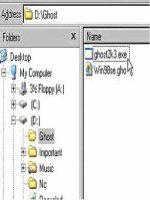Installing Norton Ghost
Bạn đang xem bản rút gọn của tài liệu. Xem và tải ngay bản đầy đủ của tài liệu tại đây (54.47 KB, 8 trang )
Chapter
2
Installing Norton Ghost
This chapter includes the following topics:
■
Minimum system requirements
■
Installing Norton Ghost
■
Updating Norton Ghost
■
Uninstalling Norton Ghost
26 Installing Norton Ghost
Minimum system requirements
Minimum system requirements
To install and run Norton Ghost, the minimum requirements are as follows:
■
IBM computer or 100% compatible
■
486 processor
■
VGA monitor (Super VGA recommended)
■
16 MB RAM (32 MB RAM recommended)
■
Microsoft-compatible mouse recommended
■
Microsoft Windows 98/2000/Me/XP or Microsoft Windows NT4 SP6a
■
Internet Explorer 5
Ghost.exe
Ghost.exe must be installed on a computer with the Norton Ghost minimum
requirements. However, you can run Ghost.exe on a computer with the following
minimum requirements:
■
IBM PC computer or 100% compatible
■
486 processor
■
16 MB RAM
■
VGA monitor
■
Microsoft-compatible mouse recommended
CD and DVD writing
■
CD or DVD writer supported by Norton Ghost
Supported backup media
In addition to saving a backup to a secondary partition or an internal hard disk,
Norton Ghost can also save a backup to the following external media devices:
■
CD-R/RW
■
DVD+RW/-RW/+R/-R
■
USB 1.1/2.0 hard drive and CD/DVD recordable devices
■
FireWire (iEEE) 1394 hard drive and CD/DVD recordable devices
27Installing Norton Ghost
Installing Norton Ghost
■
Atapi tape (QIC157) devices
■
SCSI tape
■
A second computer using a peer-to-peer connection
■
Mapped network drive
■
ZIP drive
■
JAZ drive
To determine whether your device is supported by Norton Ghost, check that your
device is listed on the Symantec support Web site.
http:\\www.ghost.com
File systems supported for backup, restore, and cloning tasks
■
All FAT
■
All NTFS
■
EXT2/3
See “Cloning with Linux” on page 187.
Disaster recovery requirements
To restore a backup image in the event of an operating system or hard disk
failure, you must have one of the following recovery mechanisms in place before
the emergency occurs:
■
Floppy disk drive and floppy disk with the correct drivers for the selected
backup device
■
CD or DVD device and a bootable CD-ROM with the backup image created
by Norton Ghost
See “Preparing for an emergency” on page 16.
Installing Norton Ghost
The installation instructions for Norton Ghost differ depending on how you have
purchased Norton Ghost:
■
As a part of Norton SystemWorks Pro
■
Norton Ghost 2003
28 Installing Norton Ghost
Installing Norton Ghost
Installing Norton Ghost if purchased with Norton SystemWorks Pro
If you have purchased Norton Ghost as part of Norton SystemWorks Pro, then
Norton Ghost is installed from the Norton SystemWorks Pro CD.
To install Norton Ghost from Norton SystemWorks
1 Insert the Norton SystemWorks 2003 CD into the CD-ROM drive.
2 In the Norton SystemWorks 2003 window, click Install Norton SystemWorks
2003.
3 Click OK to accept the Virus detection message.
4 Click Next.
5 In the License Agreement window, click I accept the license agreement, and
then click Next.
If you select I do not accept the license agreement, you cannot continue with
the installation.
6 Confirm the installation location.
To select a different location for the installed files, click Browse.
7 Click Next.
8 Select an installation type:
■
Typical: The most common programs are installed. This is the best
choice for most users.
■
Complete: All programs are installed. This is the best choice for users
who want to take advantage of all the product features.
■
Express: The most common programs are installed with the default
settings and fewer prompts.
9 In the Select Features window, select Norton Ghost 2003 and click one of the
following:
■
Will be installed on local hard drive
■
Entire feature will be installed on local hard drive
To install only Norton Ghost, click the other Norton SystemWorks
components and select Entire feature will be unavailable.
10 Click Next.
11 Continue with the type of installation you chose. After installation, you may
receive a prompt telling you that your computer needs to be restarted for the
updates to take effect.
29Installing Norton Ghost
Installing Norton Ghost
Installing Norton Ghost
If you have purchased Norton Ghost separately from Norton SystemWorks Pro,
then Norton Ghost is installed from the Norton Ghost CD.
To install Norton Ghost from the Norton Ghost CD
1 Insert the Norton Ghost CD into the CD-ROM drive.
2 In the Norton Ghost 2003 window, click Install Norton Ghost 2003.
3 In the Norton Ghost 2003 - InstallShield Wizard window, click Next.
4 In the License Agreement window, click I accept the license agreement, and
then click Next.
If you select I do not accept the license agreement, you cannot continue with
the installation.
5 In the User name field, type a user name.
6 In the Organization field, type an organization, if you belong to one.
7 Click Next.
8 Confirm the installation location.
To select a different location for the installed files, click Change.
9 Click Next.
10 Click Install to start the installation.
If the opening screen does not appear
Sometimes, a computer’s CD-ROM drive does not automatically start a CD.
To start the installation from the Norton Ghost CD
1 On your desktop, double-click My Computer.
2 In the My Computer dialog box, double-click the icon for your CD-ROM
drive.
3 From the list of files, double-click Ncdstart.exe.
Registering Norton Ghost
To stay informed of upcoming Symantec products, please fill out the details for
registration of Norton Ghost. If you choose not to register the software using the
Information Wizard or if registration fails for some reason, you can register on
the Symantec Web site at www.symantec.com or by using the Product