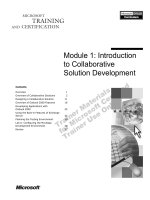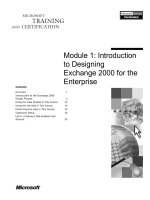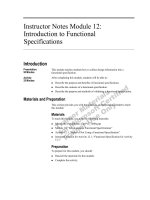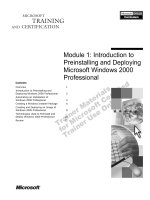Module 1: Introduction to Collaborative Solution Development
Bạn đang xem bản rút gọn của tài liệu. Xem và tải ngay bản đầy đủ của tài liệu tại đây (1.28 MB, 58 trang )
Module 1: Introduction
to Collaborative
Solution Development
Contents
Overview
Overview of Collaborative Solutions
1
2
Designing a Collaborative Solution
11
Overview of Outlook 2000 Features
16
Developing Applications with
Outlook 2000
25
Using the Built-in Features of Exchange
Server
32
Planning the Testing Environment
38
Lab A: Configuring the MoveApp
Development Environment
44
Review
52
Information in this document is subject to change without notice. The names of companies,
products, people, characters, and/or data mentioned herein are fictitious and are in no way intended
to represent any real individual, company, product, or event, unless otherwise noted. Complying
with all applicable copyright laws is the responsibility of the user. No part of this document may
be reproduced or transmitted in any form or by any means, electronic or mechanical, for any
purpose, without the express written permission of Microsoft Corporation. If, however, your only
means of access is electronic, permission to print one copy is hereby granted.
Microsoft may have patents, patent applications, trademarks, copyrights, or other intellectual
property rights covering subject matter in this document. Except as expressly provided in any
written license agreement from Microsoft, the furnishing of this document does not give you any
license to these patents, trademarks, copyrights, or other intellectual property.
1999 Microsoft Corporation. All rights reserved.
Microsoft, Active Desktop, Active Directory, ActiveX, BackOffice, Developer Studio, FrontPage,
JScript, MSDN, MSN, NetMeeting, Outlook, PivotChart, PivotTable, PowerPoint, Visual Basic,
Visual C++, Visual FoxPro, Visual InterDev, Visual J++, Visual SourceSafe, Visual Studio,
Windows, Windows Media, and Windows NT are either registered trademarks or trademarks of
Microsoft Corporation in the U.S.A. and/or other countries.
The names of companies, products, people, characters, and/or data mentioned herein are fictitious
and are in no way intended to represent any real individual, company, product, or event, unless
otherwise noted.
Other product and company names mentioned herein may be the trademarks of their respective
owners.
Project Advisor: Janet Wilson
Project Lead and Instructional Designer: Anne Bockman (Excell Data Corporation)
Instructional Designers: Josh Barnhill (Volt Technical) and Jo Berry (Exchange)
Lead Program Manager: Greg Bott
Program Managers: Colleena Carr and Chris Boar (Intl Vendor)
Graphic Artist: Andrea Heuston (Artitudes Layout and Design)
Editing Manager: Lynette Skinner
Editor: Jennifer Kerns (S&T Onsite)
Copy Editor: Shari G. Smith (R & S Consulting)
Online Program Manager: Arlo Emerson (Aditi)
Production Support: Irene Barnett (Barnett Communications)
Manufacturing Manager: Bo Galford
Manufacturing Support: Mimi Dukes (S&T Onsite)
Development Services: Kimber Dodge
Lead Product Manager: Mary Larson
Group Product Manager: Robert Stewart
Module 1: Introduction to Collaborative Solution Development
Instructor Notes Module 1: Introduction to Collaborative
Solution Development
Presentation:
60 Minutes
Lab:
30 Minutes
This module provides students with an introduction to the process and tools
required to build collaborative solutions that include the Microsoft®
Outlook® 2000 messaging and collaborative client.
Materials and Preparation
This section provides you with the materials and preparation needed to teach
this module.
Materials
To teach this module, you need the following materials:
Microsoft PowerPoint® file 1593a_01.ppt
Module 1, “Introduction to Collaborative Solution Development”
Preparation
To prepare for this module, you should:
Read all the materials for this module.
Read the instructor notes and margin notes for the module.
Complete the lab.
Rehearse the demonstrations.
iii
iv
Module 1: Introduction to Collaborative Solution Development
Module Strategy
Use the following strategy to present this module:
Overview of Collaborative Solutions
Describe the digital nervous system and how it provides the following four
solutions: E-Commerce, Knowledge Management, Business Operations, and
Infrastructure. Explain the categories of collaborative applications and
describe the components of collaborative applications.
Designing a Collaborative Solution
Explain how to develop applications within the collaborative environment
enabled by Microsoft Outlook 2000 and Microsoft Exchange Server.
Describe how to design logical and physical system architectures for
collaborative applications.
Overview of Outlook 2000 Features
Provide an overview of the e-mail and information-management features of
Outlook 2000.
Developing Applications with Outlook 2000
Explain how to integrate existing software within collaborative solutions.
Describe how to use features and tools of Outlook 2000 for application
development.
Using the Built-in Features of Exchange Server
Describe Exchange Server features that can be used in collaborative
solutions.
Planning the Testing Environment
Explain how to set up a test lab and test computer for performance and
impact testing. Describe the elements of performance and impact testing.
Module 1: Introduction to Collaborative Solution Development
Overview
Slide Objective
To provide an overview of
the module topics and
objectives.
Overview of Collaborative Solutions
Lead-in
Designing a Collaborative Solution
In this module, you will learn
about designing
collaborative solutions by
using Microsoft
Outlook 2000.
Overview of Outlook 2000 Features
Developing Applications with Outlook 2000
Using the Built-in Features of Exchange Server
Planning the Testing Environment
At the end of this module, you will be able to:
Name and describe the four categories of business solutions provided by the
digital nervous system and identify the categories and components of
collaborative solutions.
Describe the need to design the logical and physical architecture of a
collaborative solution.
Describe the features of Microsoft® Outlook® 2000 that you can take
advantage of in your solutions.
Describe the tools that facilitate the development of collaborative solutions.
Explain Microsoft Exchange Server features that can be integrated into a
collaborative solution.
Set up a test lab and test computer for performance and impact testing.
Describe the elements of performance and impact testing.
1
2
Module 1: Introduction to Collaborative Solution Development
Overview of Collaborative Solutions
Slide Objective
To outline this topic.
Lead-in
Collaborative applications
help groups collect,
organize, distribute, and
track information.
Creating a Business Solution by Using the Digital
Nervous System
Categorizing Collaborative Applications
Types of Collaborative Applications
Components of Collaborative Applications
A collaborative computing environment reduces the barriers of organizational
structure, time, and distance. Collaboration also reduces the barriers of
information technology and, consequently, makes organizations more effective
and leads to both qualitative and measurable improvements.
A collaborative application is an application that enables groups to work
together in virtual teams to collect, organize, distribute, and track vital
information across the organization. While an application can be designed for
individual use, once that application is placed in an Exchange Server public
folder, it becomes a collaborative application. An effective collaborative
environment streamlines workflow so that colleagues can interact efficiently,
find and share information, collaborate on documents, and publish information
to the company intranet or to the Internet.
Examples of collaborative applications in the business environment include
workflow and sales automation, document collaboration and publishing, e-mail,
scheduling, and discussion groups and newsgroups. All of these application
types are made possible by using the collaborative environment provided by
Outlook 2000 and Exchange Server.
Module 1: Introduction to Collaborative Solution Development
3
Creating a Business Solution by Using the Digital Nervous System
Slide Objective
To describe the digital
nervous system and to show
the relationship between the
digital nervous system and
collaborative solutions.
Lead-in
The digital nervous system
enables you to create
E-Commerce, Knowledge
Management, Business
Operations, and
Infrastructure solutions.
Business Solutions
E-Commerce
Uses the Internet and
intranet to build strong
relationships with
customers and partners
Knowledge
Management
Used to create integrated
systems for information
management
Business
Operations
Used to develop tailored
operational systems
Collaborative Solutions
Infrastructure
Includes hardware, network architecture, and
operating systems upon which all other applications run
The digital nervous system is the digital processes that enable a company to
perceive and react to its environment, to sense competitive challenges and
customer needs, and to organize timely responses. A digital nervous system is
distinguished from a mere network of computers by the accuracy, immediacy,
and richness of the information it brings to knowledge workers and the insight
and collaboration made possible by the information. No company has a perfect
digital nervous system today; rather, it is an ideal use of technology in support
of business. The digital nervous system provides the following four solutions:
E-Commerce. This scenario describes the digital processes that enable
companies to build stronger relationships within the company and with
customers by using the Internet and intranet to contact customers directly, to
perform corporate purchasing, and to increase the speed and accuracy of
communications between businesses.
Knowledge Management. This scenario describes the digital processes that
enables your company to collect, manage, organize, and disseminate
information throughout your company.
Business Operations. This scenario describes the digital processes that
enable your company to develop customized operational systems to meet
new and emerging business-operation needs. Businesses must react to
marketplace changes with speed and flexibility, which puts pressure on the
core processes of any business—planning, administration, manufacturing,
and sales.
Infrastructure. This scenario describes the foundation of an effective digital
nervous system. It includes the hardware, network architecture, and
operating systems upon which all other applications run. Infrastructure also
includes the tools used to create applications that are used in the other
solutions.
4
Module 1: Introduction to Collaborative Solution Development
Outlook 2000 and Exchange Server provide a flexible platform that can be used
to create solutions for the Knowledge Management scenario. This course
focuses on creating a collaborative solution by using Outlook 2000 and
Exchange Server.
Module 1: Introduction to Collaborative Solution Development
Categorizing Collaborative Applications
Slide Objective
To present the two
categories of collaborative
applications.
NetMeeting
Lead-in
Collaborative applications
can be categorized as either
synchronous or
asynchronous.
Synchronous Information Flow
Synchronous Information Flow
Asynchronous
Asynchronous
Information Flow
Information Flow
Information flow within collaborative applications is either synchronous or
asynchronous. For example, talking to someone on the telephone is an example
of synchronous information flow whereas leaving voice mail for that person is
an example of an asynchronous information flow. A collaborative application
can include both synchronous and asynchronous functionality. For example,
you could integrate a synchronous application such as Microsoft NetMeeting®
into an asynchronous Outlook 2000 solution. This course focuses specifically
on asynchronous collaborative solutions.
Synchronous Collaborative Applications
Synchronous collaboration happens simultaneously; that is, all users see
changes to information immediately. Video conferencing is an example of
synchronous collaboration. NetMeeting and Microsoft Chat are examples of
applications that use synchronous collaboration. NetMeeting allows users to
share applications and files, communicate with each other, and even use an
electronic whiteboard, all simultaneously. Chat is a program that combines
conventional text-based chat with graphical features.
Note For more information about NetMeeting, including ways to integrate
NetMeeting with asynchronous applications, see the NetMeeting Software
Development Kit, available at />
Asynchronous Collaborative Applications
Asynchronous collaboration does not occur simultaneously between users, but
rather as their schedules allow. Voice mail and e-mail are examples of
asynchronous collaboration. A user can distribute information to other users at
any time—no coordination of schedules is necessary. Currently this is the most
widely used method of collaboration.
5
6
Module 1: Introduction to Collaborative Solution Development
Types of Collaborative Applications
Slide Objective
Routing and Tracking
Routing and Tracking
To present the types of
collaborative applications.
Lead-in
In general, collaborative
applications are categorized
as digital dashboards,
discussion group
applications, instant
collaborations, reference
applications, or routing and
tracking applications.
Discussion Group
Discussion Group
Reference
Reference
Digital Dashboard
Digital Dashboard
Instant Collaborations
Instant Collaborations
In general, collaborative applications are categorized as one of the following
types of applications:
Delivery Tip
Briefly demonstrate the
digital dashboard without
going into detail.
Delivery Tip
Briefly demonstrate how
creating a ContactItem
public folder can create an
instant collaboration.
Digital dashboards. A digital dashboard is a customized solution that
delivers critical, tailored information directly to a knowledge worker’s
desktop by integrating personal, team, corporate, and external data in a
single familiar environment accessible in the office or on the road. Digital
dashboards are solutions designed to help knowledge workers access the
information and experience they need to work smarter. By delivering
information from a broad variety of sources into the tools that people are
familiar with, a digital dashboard enables knowledge workers to make
faster, better business decisions.
Instant collaborations. This term refers to the built-in, customizable Mail,
Calendar, Tasks, Journal, and Contacts folders that are included with
Outlook 2000 and combined with Exchange Server public folders.
Discussion group. Discussion group applications enable users to conduct
online discussions. Users need not coordinate their schedules to be online
simultaneously, because they are communicating asynchronously by using
post forms. Post forms are used to place items in a folder and to post
responses to items in a folder. Discussion group applications serve as the
foundation for creating threaded conversations in views, so users can view
the history of responses to a particular item.
Module 1: Introduction to Collaborative Solution Development
Routing and tracking. Routing and tracking applications enable the user to
record and view information that is constantly updated. Routing and
tracking applications solve a problem that is inherent when passing
information to a number of individuals for reviewfiguring out where the
routing has stalled. Routing and tracking applications can pass information
to individuals in sequence or to a group, as well as track who reviewed it
and if they approved or made changes to the document.
Reference. Reference applications are not limited to storing e-mail
messages. Users can store graphic images, Microsoft ActiveX®-based
documents, Web addresses, voice mail, and Microsoft Office or other
documents. These applications can serve as a repository for sales and
marketing brochures, employee guidelines, and employee benefits
information.
7
8
Module 1: Introduction to Collaborative Solution Development
Components of Collaborative Applications
Slide Objective
Application
ActiveX
Controls
To present the components
common to most
collaborative applications.
COM add-ins
Lead-in
Most collaborative
applications include seven
components: folders, fields,
views, forms, Web pages,
databases, ActiveX controls,
and COM add-ins.
Views
Windows 2000
Fields
Folders
Databases
Web pages
Forms
Collaborative applications vary by function and purpose, but most collaborative
applications contain the following components:
Folders. Personal and public folders are essential for creating collaborative
applications. Although personal folders are not typically used to host
collaborative solutions, they do play a role in the design and testing of
collaborative applications. Collaborative applications are often created,
developed, and tested in personal folders before they are copied to public
folders, and made available to the entire organization. Public folders
facilitate online discussion groups, and the sharing, recording, tracking, and
distribution of constantly updated information.
Views. Views determine how information is displayed in a collaborative
application. When data is collected into a folder application, views are
created to display sorted, grouped, or calculated data in an organized
presentation for users.
Fields. Fields store information about an object. The object can be a task, a
contact, an appointment, and so on. Outlook 2000 has an extensive number
of fields available for placement on forms. The fields you create can be
simple containers of values or complex formulas based on other fields.
Forms. Forms are the graphical interface most often presented to users for
composing or reading e-mail messages. For example, when you doubleclick a message, you see a premade form that can be easily customized to
meet the needs of the user.
Web pages. Web pages are documents on the Internet or an intranet. A Web
page consists of a Hypertext Markup Language (HTML) file, with
associated files for graphics, scripts, and controls, in a particular directory
on a particular computer. Web pages are identifiable by a Uniform Resource
Locator (URL). Web pages often contain hyperlinks to other Web pages.
Module 1: Introduction to Collaborative Solution Development
9
Databases. Databases provide structured storage for collaborative
applications. Open Database Connectivity (ODBC) databases such as
Microsoft SQL Server™ and Microsoft Access, as well as Oracle and others,
can provide back-end data storage.
Microsoft ActiveX controls. ActiveX controls are among the many types of
components that use Component Object Model (COM) technologies to
provide interoperability with other types of COM components and services.
Controls, such as the TextBox control, allow the user to view and edit fields.
Similar technologies such as COM add-ins and property pages are also often
parts of a solution.
COM add-ins. COM add-ins provide a shared method for developing code
for use with Outlook 2000 and other Microsoft Office 2000 applications.
COM add-ins can be quickly developed and integrated into a collaborative
solution by using any development environment that supports COM add-in
technology.
10
Module 1: Introduction to Collaborative Solution Development
Multimedia: Digital Dashboard
Slide Objective
To demonstrate the concept
of a digital dashboard by
showing an application that
uses one.
Lead-in
In this multimedia
demonstration, you will see
an application that serves as
a digital dashboard.
Module 1: Introduction to Collaborative Solution Development
11
Designing a Collaborative Solution
Slide Objective
To outline this topic.
Lead-in
Understanding the
architecture of collaborative
solutions will enable you to
design a logical architecture
and physical architecture for
your solution.
Developing a Collaborative Architecture
Designing a Logical System Architecture
Designing a Physical System Architecture
Designing the logical architecture and physical architecture are important early
stages of implementing a collaborative application. To design these
architectures, it is necessary to understand the architecture of collaborative
solutions.
One of the unique advantages available to the developer using Microsoft
products is the large number of diverse technologies upon which to create a
collaborative solution. The developer is not limited to a single product or box of
software to create collaborative solutions. Further, there is no single best
method for creating a collaborative solution, rather the method is a choice made
by the developer based on business needs, appropriate technology, and
infrastructure.
Because collaborative solutions by definition involve groups of people working
together, a logical choice to center your solution upon is Exchange Server.
12
Module 1: Introduction to Collaborative Solution Development
Developing a Collaborative Architecture
Slide Objective
Client
Client
Development Tools
To present the architectural
interaction of components
within the Outlook 2000 and
Exchange Server
collaborative environment.
Outlook Object Model
COM Add-Ins
Outlook 2000
Visual Studio
Office Developer
Lead-in
Knowing where a particular
component fits in the overall
architecture of collaborative
solutions ensures that you
will use the tool correctly
and maximize its potential.
Server
Server
Windows NT Server
Site Server
Internet
Information
Server
ASP
CDO
ADO
Exchange
Server
SQL Server
Diagramming the architecture of the platform for collaborative applications
places individual components, such as Outlook 2000, Microsoft Visual Studio®,
Exchange Server, and SQL Server, in their larger context. Knowing where these
components fit in the architecture helps you to appropriately limit the scope of
your development to the functionality of the particular development
environment, and therefore maximize your development efforts.
The platform architecture can be divided between the client and server:
Client. The client includes the Outlook 2000, Visual Studio, and Office
Developer development tools. You use the Outlook object model and COM
add-ins across all the development tools.
Server. The server includes Microsoft Windows NT® Server, Microsoft Site
Server, Microsoft Internet Information Server, Exchange Server, and SQL
Server. Active Server Pages (ASP) is a component of Internet Information
Server. Collaboration Data Objects (CDO) runs within the context of
Exchange Server and ActiveX Data Objects (ADO) runs within the context
of SQL Server.
Module 1: Introduction to Collaborative Solution Development
13
Designing a Logical System Architecture
Slide Objective
To identify the important
components of the logical
architecture of a
collaborative solution.
Lead-in
Collaborative solutions must
include a robust object
database, support Internet
and industry standards, and
offer powerful tools and
technologies.
Including a Replication Object Database
Database stores Web pages, Office documents,
drawings, bitmaps, and e-mail messages
Supporting Internet and Industry Standards
Application interoperates with disparate networks
through the Internet
Using Powerful Tools and Technologies
Tools and technologies enable developers to use a
variety of tools and users to customize the interface
Creating the logical architecture of your collaborative solution involves
producing a document that answers many general questions that a developer
would have. The document takes into account the necessary characteristics of
the logical architecture of a collaborative solution.
Including a Replication Object Database
A collaborative solution must have a robust, replicated object database that can
store many different types of information such as Web pages, Office
documents, drawings, bitmaps, and e-mail messages. The database must
support replication both from server to server and from server to client. This
replication allows geographically dispersed and mobile individuals to access
diverse information. The database must allow access by many different clients,
ranging from Web servers to e-mail clients. If a collaborative solution is to
reduce the barriers of information technology, and have qualitative and
measurable improvementswithin the enterprise, then it must meet these
guidelines.
Supporting Internet and Industry Standards
A collaborative solution must support Internet and industry standards. New
technologies are connecting disparate networks to form one global, cohesive
network. Because of this, a collaborative system must be able to interoperate
with these networks through the Internet, and it must follow industry standards
to allow integration with a large number of external systems as well as
guarantee the integrity of the data.
Using Powerful Tools and Technologies
You should use powerful, easy-to-use development tools and technologies. The
environment must be open so that developers can use a variety of tools to
develop solutions and users can access and customize the user interface (UI).
14
Module 1: Introduction to Collaborative Solution Development
Designing a Physical System Architecture
Slide Objective
Client
Client
To present a diagram of the
physical system architecture
of the MoveApp.
Outlook Forms
VBScript
Lead-in
To design the physical
architecture for your
solution, describe the
application’s purpose and
functionality, explain all
standards that the
application will adhere to,
and give an overview and
details about the physical
design.
COM Addin
Outlook.exe
Outlook Object Library
CDO
ADO
MAPI
ADSI
LD
AP
MAPI
Server
Server
Directory
Info Store
SQL Server
Exchange Server
Event Service
CDO
Creating the physical design of your collaborative application involves
producing a document that answers many detailed questions a developer would
ask. The document applies the real-world constraints of technology to the
logical model and guides development activities.
The document should contain sections that describe your solution by providing
a description of the application’s purpose and functionality, an explanation of
all standards that the application will adhere to, an overview of the physical
design, and details about the physical design.
Describing the Application Purpose and Functionality
This section of the document should describe the scope of your solution; that is,
its purpose and functionality. If necessary, you should also list what is not
within the scope of your solution. You should list the risks and assumptions
associated with the project and, if applicable, provide a glossary of terms that
may be unfamiliar to the developers on your team.
Describing the Application Standards
This section of the document should list the standards your solution will adhere
to, as well as any exceptions to those standards. The standards fall into the
following categories:
Error handling. Describe the method you will use to handle errors.
Naming conventions. Describe programming naming conventions and
exceptions.
Coding. Identify which coding standards will be followed, and any
exceptions.
UI. Describe the UI and navigation conventions.
Module 1: Introduction to Collaborative Solution Development
Client. Describe the functionality and design of the client application.
Database. Describe all aspects of the database design.
Modeling. Describe the object modeling, physical database modeling, and
so forth.
Providing an Overview of the Physical Design
This section of the document should provide the following two detailed
diagrams of the proposed physical design.
Process architecture diagram. This diagram represents a view of the
components and processes. It emphasizes the flow of data among
components, representing the collaborative process.
Technology architecture diagram. This diagram represents a physical view
of the components. It emphasizes the number, physical location, and
services provided by client computers, Exchange Server computers, and
other servers.
This section of the document should also describe the hardware and software
necessary for development, including development tools (and their versions),
development server configuration, database configuration, and Web
configuration.
Providing Details About the Physical Design
This section of the document should provide as many details as possible
regarding the design of your solution, in the following categories.
UI. Process flow, components, security, and client/server connectivity.
Web. Components, architecture, server, and security.
Database. Table design, views, stored procedures, triggers, error handling,
scheduled tasks, security, and domain table maintenance.
External interfaces. Input from and output to external interfaces.
Installation. Build scripts, database conversion processes (or one-time data
feeds), and client setup—including the required tools, methods,
dependencies, and any special registry entries.
15
16
Module 1: Introduction to Collaborative Solution Development
Overview of Outlook 2000 Features
Slide Objective
To outline this topic.
Lead-in
Your collaborative
application can take
advantage of the many
built-in features of
Outlook 2000.
Using E-mail Features
Using Information Management Features
Before you can develop applications in the Outlook 2000 environment, you
must understand a few core features of the Outlook 2000 client. Any custom
Outlook 2000 application you develop will take advantage of these built-in
features. For example, if you customize the contact form in Outlook 2000, your
application will automatically inherit drag-and-drop functionality, telephony
integration, and journaling, or keeping a record of daily activities.
Module 1: Introduction to Collaborative Solution Development
17
Using E-mail Features
Slide Objective
To present some of the
e-mail features of
Outlook 2000.
Lead-in
You can use the many
built-in e-mail features of
Outlook 2000 to enhance
your applications.
Client
Client
Automatic name resolution
and nickname support
Importance and sensitivity
levels
Delayed delivery and
auto-expire
Hyperlink protocols
Message flags
Office e-mail integration
Server
Server
Voting buttons
HTML mail
Background and scheduled
synchronization
Internet and industry
standards support
S/MIME support
Free documents
Enhanced mail merger
Outlook 2000 provides a complete feature set for a standard e-mail user. As a
developer, you will find that the built-in e-mail capabilities of Outlook 2000
can enhance your Outlook 2000 applications. Some of these capabilities are
listed in the following text.
Automatic Name Resolution and Nickname Support
Outlook 2000 includes both automatic name resolution and nickname support.
With automatic name resolution, a user types in only the first few letters of an
e-mail alias, and Outlook 2000 checks the user’s address books to see whether
any entries match. Outlook 2000 also automatically converts nicknames to full
addresses, allowing users to address messages quickly and easily. With
nickname support, when you compose a message, Outlook 2000 automatically
resolves e-mail names. If a name uniquely matches an entry in an address book,
Outlook 2000 displays the full resolved name. If a name matches more than one
address book entry, Outlook 2000 marks the ambiguous name with a red
underline, similar to how Microsoft Word indicates a misspelling in Word. That
is, you right-click an ambiguous name to choose the correct name from a list of
matches. Outlook 2000 automatically remembers the ambiguous name and
stores it on the list of nicknames and proposes the same address book entry the
next time you use the nickname.
Importance and Sensitivity Levels
Outlook 2000 allows users to set the level of importance and sensitivity of
messages. Importance refers to the priority of the message and sensitivity
indicates whether a message is personal, private, or confidential.
18
Module 1: Introduction to Collaborative Solution Development
Delayed Delivery and Auto-Expire
Outlook 2000 supports two features that control the delivery and availability of
your messages: delayed delivery and auto-expire. Delayed delivery allows the
user to specify a date and time when Outlook 2000 should deliver a message.
Auto-expire allows the user to set the date and time a message becomes
unavailable.
Hyperlink Protocols
Outlook 2000 automatically recognizes protocols, such as file://, http://, and
news:, and converts them to hyperlinks. Additionally, the outlook:// protocol
can be used from within Outlook 2000 to create shortcuts to items located in
personal and public folders. For example, Outlook 2000 will convert
outlook:inbox into a hyperlink that when clicked will open the inbox.
Message Flags
Outlook 2000 provides message flags to help users identify important items in
their Inbox and other folders. By setting a flag with custom text, users can
quickly scan their Inbox or other folder to see whether action items are pending
for specific items. Outlook 2000 also supports the ability to set a reminder flag
so that on the item’s due date, a reminder dialog box appears to remind the user
about the item.
Office E-mail Integration
In Office 2000, e-mail functions are built right into all of the applications using
a mail header toolbar. This enables users to send documents from within the
application by using the new e-mail button on the toolbar. For example, instead
of creating a proposal in Microsoft Word, saving it, starting Outlook 2000, and
sending the proposal as an attachment, a user can create the proposal, send it
from Word, and continue working on the proposal. Outlook 2000 enables users
to choose, on a per-message basis, to compose a message by using any Office
application. The Office application appears with a Message and Document tab
at the top of the document. The user can then compose the message using the
tools in Office, including tables, background spelling, and grammar checking in
Word.
Voting Buttons
Outlook 2000 makes it easy to gather opinions by supporting voting buttons, a
customizable feature that enables a user to send out, in a standard e-mail, a set
of options requiring selection. Responses can be sent back to the user who
created the voting buttons or to some other specified address. Outlook 2000
collates the responses and builds a central tracking page so that the originating
user can quickly see who voted, what they voted for, when they voted, and
which option is the most popular.
HTML Mail
Outlook 2000 integrates with Microsoft Internet Explorer, which allows users
to send and receive entire Web pages in e-mail. Outlook 2000 also enables
users to select HTML as their default message type when sending e-mail.
Module 1: Introduction to Collaborative Solution Development
19
Background and Scheduled Synchronization
Outlook 2000 allows clients to synchronize local databases with the server’s
database. This enables the user to take server-based information offline—for
example, on a laptop computer. Changes can be made to the offline copy of a
database, and Outlook 2000 synchronizes those changes with the server, based
on a schedule set by the user.
Internet and Industry Standards Support
Outlook 2000 supports the major Internet and industry standards to guarantee
that users have interoperability between Outlook 2000 and their messaging
servers. These standards include Post Office Protocol version 3 (POP3) and
Internet e-mail Access Protocol version 4 (IMAP4) for messaging functionality,
Lightweight Directory Access Protocol version 3 (LDAP) for directory lookups,
Network News Transfer Protocol (NNTP) through the Microsoft Outlook
Express client for accessing news articles, and MAPI for developing
collaborative applications.
S/MIME Support
For secure e-mail communications, Outlook 2000 supports the
Secure/Multipurpose Internet Mail Extensions (S/MIME) standard for digital
signatures and encryption. S/MIME allows users to send messages they have
digitally signed and encrypted to individuals who have S/MIME compliant
clients. In addition, users can receive and read secure e-mail in Outlook 2000
sent from S/MIME clients that are outside their organization.
Free Documents
Documents can be stored as binary attachments to e-mail messages or as free
documents. A free document is a document stored in a personal or public folder
that has no mail header and is associated with the document form rather than
the message form. When a user double-clicks to open the document, the
application associated with the document is launched. To see the behavior of
free documents in Outlook 2000, use a drag-and-drop operation to move a
Word document into your Inbox.
Enhanced Mail Merge
Outlook 2000 has enhanced features for sending a mailing to contacts stored in
Outlook 2000 and also supports Mail Merge to e-mail messages as well as print
letters. Users can choose to send a mailing to a list of contacts based on any
contact field, including category, or by picking them one at a time. The mailing
can be personalized to include fields from the contact items in Outlook 2000.
For example, users can send a mailing to their key contacts category and
include in the communication the cost amount of each customer’s previous
order. A message destined for 100 users can be sent individually with only one
person on the To: line of each message.
20
Module 1: Introduction to Collaborative Solution Development
Using Information Management Features
Slide Objective
To list some of the
information-management
features of Outlook 2000.
Calendars
Rules
Lead-in
Contacts
Views
Tasks
Outlook Today
Journal
Visual Basic for
Applications
You can use the many builtin information-management
features of Outlook 2000 to
enhance your applications.
Integrated File
Management
Office Integration
Filtered Replication
Outlook 2000 is more than an e-mail client—it is an information management
tool. Outlook 2000 can integrate calendars, contacts, tasks, your file system,
custom views, and rules to control the flow of information in each component.
You can use the information management features of Outlook 2000 in your
applications.
Calendars
Outlook 2000 manages both personal and group calendars. It allows users to
create, move, and delete appointments in their calendars as well as move
appointments to other Outlook 2000 folders by using a drag-and-drop
operation.
Contacts
Outlook 2000 manages contacts—the people with whom the user exchanges
information—and allows users to move contacts between Outlook 2000
modules and track information about a particular contact. Some features of
contacts include:
Integrated journal. Outlook 2000 supports the ability to keep a journal of
every item or event that occurs between users and a contact, such as sending
e-mail, working on a Word document, or using Outlook 2000 to dial a
contact on the telephone.
Contact actions. Commands on the Outlook 2000 Actions menu allow users
to perform actions such as sending a letter by using Word, dialing a contact
on the phone, or creating a meeting request for the contact.
Contact linking. Allows users to establish links between contact items and
other items. All Outlook 2000 item objects have an associated Links
collection object that contains the contacts to which a particular item is
linked.
Module 1: Introduction to Collaborative Solution Development
21
Activities. Keep track of all e-mail, tasks, appointments, journal entries, and
documents related to a contact. For example, you can easily see all
upcoming appointments and tasks related to a particular contact. You can
also open a contact from any related item.
Flags. Outlook 2000 supports the flagging of contacts for specific action
items. A user can customize the text of the action item and set a specific day
and time reminder for the action.
vCard support. By using the Internet-standard vCard format, which is an
electronic business card format, Outlook 2000 users can easily share contact
information over the Internet with other vCard-compliant applications.
Tasks
Outlook 2000 users can manage a range of tasks. These tasks can be simple,
part of a larger project, or involve many people working together to complete a
goal. They can also be recurring, much in the same way that appointments can
be recurring. Some features of tasks are described in the following text.
Due dates and reminders. Users can set start and due dates for a particular
task. For due dates, Outlook 2000 automatically sends reminders.
Delegation. Outlook 2000 supports the delegation of tasks by a user to other
users in an organization. Users can choose to receive e-mail notification
when the task is either updated or finished.
Journal
Outlook 2000 users can keep a record of their daily activities in the Outlook
Journal. Outlook 2000 automatically adds to the journal entries that pertain to
contacts or Office documents worked on during the day. Some features of the
Journal include:
Multiple types of entries. The Journal stores many types of entries, such as
e-mail messages, appointments, tasks, telephone calls, faxes, and Office
documents.
Automatic entries. Users can enable the Journal to automatically record any
activities that occur for specific contacts, that is, everything they work on
within the Office programs.
Timer support. A timer in the Journal form keeps track of the time a Journal
item is open, so users can record the duration of telephone calls or the
amount of time they worked on particular items during a day.
Integrated File Management
Outlook 2000 has integrated file management capabilities that allow users to
manage a file system in the same way they manage their Outlook 2000 items
and to customize views that sort and group items on their hard disks or network.
Some features of integrated file management include:
Outlook Bar. The Outlook Bar is a UI element in Outlook 2000 where users
can add and customize icons and groups that organize their favorite
Outlook 2000 folders and file folders.
Delegates. Some users might have an assistant who helps them manage
phone calls or regular paper mail. Outlook 2000 enables users to grant
account access to an assistant.