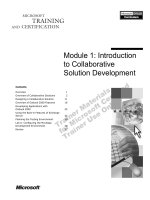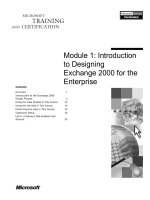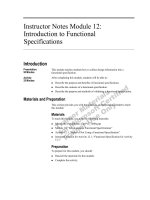Module 1: Introduction to Digital Dashboards
Bạn đang xem bản rút gọn của tài liệu. Xem và tải ngay bản đầy đủ của tài liệu tại đây (1.42 MB, 46 trang )
Contents
Overview 1
Introduction to Digital Dashboards 2
Demonstration: Examining the Digital
Dashboard Interface 7
Using the Digital Dashboard Resource Kit 9
Examining the Digital Dashboard
Architecture 17
Implementing a Digital Dashboard 23
Lab A: Building a Digital Dashboard 32
Review 41
Module 1: Introduction
to Digital Dashboards
Information in this document is subject to change without notice. The names of companies,
products, people, characters, and/or data mentioned herein are fictitious and are in no way intended
to represent any real individual, company, product, or event, unless otherwise noted. Complying
with all applicable copyright laws is the responsibility of the user. No part of this document may
be reproduced or transmitted in any form or by any means, electronic or mechanical, for any
purpose, without the express written permission of Microsoft Corporation. If, however, your only
means of access is electronic, permission to print one copy is hereby granted.
Microsoft may have patents, patent applications, trademarks, copyrights, or other intellectual
property rights covering subject matter in this document. Except as expressly provided in any
written license agreement from Microsoft, the furnishing of this document does not give you any
license to these patents, trademarks, copyrights, or other intellectual property.
2000 Microsoft Corporation. All rights reserved.
Microsoft, Active Directory, ActiveX, BackOffice, FrontPage, NetMeeting
,
Outlook, PivotTable
,
PowerPoint, Visual Basic, Visual InterDev, Visual Studio, Windows, Windows Media, and
Windows NT are either registered trademarks or trademarks of Microsoft Corporation in the
U.S.A. and/or other countries.
Other product and company names mentioned herein may be the trademarks of their respective
owners.
Project Lead and Instructional Designer: Josh Barnhill
Technical Lead: Chris Howd
Technical Contributor: Howard Crow
Program Manager: Phil Clark
Graphic Artist: Andrea Heuston (Artitudes Layout and Design)
Editing Manager: Lynette Skinner
Editor: Elsa Leavitt
Copy Editor: Kathy Toney (S&T Consulting)
Production Manager: Miracle Davis
Production Coordinator: Jenny Boe
Production Tools Specialist: Julie Challenger
Production Support: Ed Casper (S&T Consulting)
Test Manager: Sid Benavente
Testing Developer: Greg Stemp (S&T OnSite)
Courseware Testing: Testing, Testing 123
Creative Director, Media/Sim Services: David Mahlmann
Web Development Lead: Lisa Pease
CD Build Specialist: David Myka (S&T Consulting)
Manufacturing Manager: Rick Terek
Operations Coordinator: John Williams
Manufacturing Support: Laura King; Kathy Hershey
Lead Product Manager, Release Management: Bo Galford
Lead Product Manager, Knowledge Management Solutions: Janet Wilson
Group Manager, Courseware Infrastructure: David Bramble
Group Product Manager, Content Development: Dean Murray
General Manager: Robert Stewart
Module 1: Introduction to Digital Dashboards iii
Instructor Notes
This module provides students with an introduction to creating digital
dashboard solutions.
At the end of this module, students will be able to:
!
Describe the purpose and capabilities of digital dashboards and explain how
they help workers to be more productive.
!
Describe and use the Digital Dashboard Resource Kit and explain the digital
dashboard development process.
!
Describe the digital dashboard architecture.
!
Implement a digital dashboard.
Materials and Preparation
This section provides you with the required materials and preparation tasks that
are needed to teach this module.
Required Materials
To teach this module, you need the following materials:
!
Microsoft
®
PowerPoint
®
file 2017a_01.ppt
!
Module 1, “Introduction to Digital Dashboards”
Preparation Tasks
To prepare for this module, you should:
!
Read all of the materials for this module.
!
Read the instructor notes and margin notes for this module.
!
Complete the lab.
Presentation:
75 Minutes
Lab:
30 Minutes
iv Module 1: Introduction to Digital Dashboards
Module Strategy
Use the following strategy to present this module:
!
Introduction to Digital Dashboards
Describe the purpose of a digital dashboard. Explain the capabilities of a
digital dashboard. Define important digital dashboard terms.
!
Using the Digital Dashboard Resource Kit
Explain the requirements for installing the Digital Dashboard Resource Kit.
List and describe the resources in the Digital Dashboard Resource Kit and
the Web Part Software Development Kit.
!
Examining the Digital Dashboard Architecture
Introduce the three tiers of the digital dashboard architecture: the
presentation tier, the logic tier, and the storage tier.
!
Implementing a Digital Dashboard
Explain how to use the available digital dashboard data stores. Provide an
introduction to developing, deploying, and supporting digital dashboards.
Explain how to access a digital dashboard by using Microsoft
Outlook
®
2000.
Module 1: Introduction to Digital Dashboards 1
Overview
!
Introduction to Digital Dashboards
!
Using the Digital Dashboard Resource Kit
!
Examining the Digital Dashboard Architecture
!
Implementing a Digital Dashboard
At the end of this module, you will be able to:
!
Describe the purpose and capabilities of digital dashboards and explain how
they help workers to be more productive.
!
Describe and use the Digital Dashboard Resource Kit and explain the digital
dashboard development process.
!
Describe the digital dashboard architecture.
!
Implement a digital dashboard.
Slide Objective
To provide an overview of
the module topics and
objectives.
Lead-in
In this module, you will learn
about digital dashboards,
the Digital Dashboard
Resource Kit, the digital
dashboard architecture, and
implementing digital
dashboard solutions.
2 Module 1: Introduction to Digital Dashboards
#
##
#
Introduction to Digital Dashboards
Mailbox – Keith Harris – Microsoft Outlook
F
ile Edit View Favorites Tools Actions Help
New
Customers
Presentation
Mailbox – Keith Harris – New Page 2
http://london-2017/DDRK/dashboard.asp?
Done
123456
Past 6 Months
Outlook Sho.
Outlook
Today
Inbox (8)
Calendar
Contacts
Tasks
Notes
Deleted
Items
Northwind Traders
Tasks
Contacts
Subject Due Date
Click here to add…
Revise Profit Est… Fri 5/2…
Investigate Shipp… Fri 5/1…
Coordinate Trade.. Tue 5/…
Analyze Export D… Tue 5/…
Review Customer…Wed 5/...
Create New Prod… Mon 5/…
Prepare Sales Re.. Fri 5/5…
123
abc
def
gh
ij
kl
mno
pqrs
tuv
wxyz
Administrator
Brooke, Patricia
Campbell, Da vid
Grande, Jon
Mitchell, L inda
Vasse, Wendy
My Links
My Shortcuts
Other Shortc…
•
•
•
•
Office Bulletin B oard
MSN
Local Weather
Hwy 520 Traffic
InLinePart Inbox
Content Layout Settings
A simple Web Part like this one
can be created by using the
digital dashboard configuration
pages as follows:
From Subject R…
Micr… Welcome to.. W.
Keit… Digital Dash.. W.
Keit… Outlook Vi… W.
Keit… Web Part… W.
Keit… New Devel… W.
Keit… Please Pro… W.
Keit… Tasks Co… W.
Keit… Good Job! W.
Keit… Creating We.. W.
Keit… 2017 Cour… W.
Keit… New Web… W.
Sales Chart
NWTraders Monthly
Sales
60
50
40
30
20
10
0
• 1. Click the Content button to display the
Content in “your digital dashboard
name” configuration page.
• 2. Click the Crea te a new Web Part
hyperlink located at the bottom of the
content page to display the Properties for
“your Web Part name” page.
• 3. Type in a Name for the Web Part to set
the schema Title property. The Title
property is required.
• 4. Set the content properties. This part
uses embedded HTML content, which is the
default. Content is also required.
• 5. Set additional properties for the Web
Part if necessary.
• 6. Click the OK button located at the
bottom of the properties page in order to
publish the new Web Part to the current
digital dashboard folder.
• 7. Click the OK button on the Content
configuration page to return to the digital
dashboard view.
NWTraders News
A digital dashboard is a customized Microsoft
®
Office
®
2000–based solution
that consolidates personal, team, corporate, and external information and
enables single-click access to analytical and collaborative tools. It brings a
personalized, integrated view of an organization’s knowledge sources to an
individual’s desktop and provides immediate access to business information,
enabling the user to make better decisions based on this timely information.
An Information Technology (IT) professional, a Microsoft Exchange Server
administrator, a Microsoft Certified Solution Provider, or a corporate developer
can tailor a digital dashboard solution to the specific needs of an organization,
integrating the organization’s existing systems with the analytical and
collaborative tools in products, such as Microsoft Office 2000, Microsoft
Exchange Server, and Microsoft SQL Server
™
.
Slide Objective
To present a sample digital
dashboard.
Lead-in
Digital dashboards enable
users to make better
decisions by providing quick
access to business
information.
Module 1: Introduction to Digital Dashboards 3
Purpose of a Digital Dashboard
!
Enable Workers to Focus on Business Priorities
!
Extend Capabilities of Knowledge Workers
!
Deliver Information Regardless of Location
The purpose of a digital dashboard is to enable knowledge workers (employees
whose fundamental task is analyzing and manipulating information) to focus on
their key business priorities and make informed decisions. Digital dashboard
solutions pull together important information sources into a consolidated view.
Enables Workers to Focus on Business Priorities
By filtering information that is not relevant to a user’s tasks, a digital dashboard
reduces the amount of time that a user must spend sorting through information.
As a result, better-informed organizational decision-making can occur.
Extends Capabilities of Knowledge Workers
A digital dashboard can be integrated with Office 2000, a desktop application
suite with which many knowledge workers are familiar. Office 2000 integrates
familiar productivity-software tools with the Web, connecting knowledge
workers to information and to one another. A digital dashboard can use the
Microsoft Outlook 2000 messaging and collaboration client as the portal to
critical business information, and a digital dashboard enables knowledge
workers to take advantage of the rich analysis tools, collaboration capabilities,
and Internet- and messaging-standards support that is built into the Office 2000
products.
Delivers Information Regardless of Location
Knowledge workers can use a digital dashboard no matter where they are
located. For example, users can connect to server-based digital dashboards
whether they are working at their desk, working at their home office, or
presenting ideas at a meeting in another city. In addition, they can synchronize
information from different sources, including favorite Web sites and shared
public folders, for offline viewing and analysis.
Slide Objective
To show that digital
dashboards deliver
information to users
regardless of location.
Lead-in
The purpose of a digital
dashboard is to enable
knowledge workers to focus
on business priorities, to
extend the capabilities of
knowledge workers, and to
deliver information
regardless of the user’s
location.
Examples of component
parts that can use filtering
include Outlook 2000
controls, Web page content,
and Microsoft Office Web
Components.
4 Module 1: Introduction to Digital Dashboards
Capabilities of Digital Dashboards
Interactivity with Information
Digital Dashboard
Digital Dashboard
Microsoft Exchange Server
Microsoft Exchange Server
SQL Server
SQL Server
Web server
Web server
Access to Any Information Source
Integration of Information
Windows file system
Windows file system
Digital dashboards offer three main capabilities: access to information sources,
integration of information, and the ability to interact with data.
Access to Any Information Source
Digital dashboard solutions build on an organization’s existing business
systems by pulling together multiple data sources in one place. You can set up a
digital dashboard to access information from virtually any source—Microsoft
Windows
®
file systems, Exchange Server, SQL Server, or Web servers—and
the digital dashboard makes this information available for online and offline
use.
Integration of Information
A digital dashboard integrates personal, team, corporate, and external
information. It also filters corporate information and provides a dynamic
repository of external information.
Interactive Information
The digital dashboard interface provides an interactive environment from which
users can view and manipulate data. Digital dashboards use Office PivotTable
®
Web components or Microsoft Excel with SQL Server integration to provide
direct interaction with data. A digital dashboard can also incorporate tools, such
as Microsoft NetMeeting
®
conferencing software, which allows users to share
applications and collaborate over the intranet or Internet, and Microsoft
Windows Media
™
player, which enables playback of audio and video content.
Slide Objective
To show the three main
capabilities of digital
dashboards.
Lead-in
Digital dashboards enable
access to any information
source, provide integration
of information, and allow
interactivity with information.
Module 1: Introduction to Digital Dashboards 5
Defining Digital Dashboard Terms
!
Web Part
!
Web Part Catalog
!
Digital Dashboard Folder
!
Digital Dashboard View
!
Digital Dashboard Factory
!
Digital Dashboard
!
SQL Server Web Part Database
!
SQL Server Web Part Server
Before you can develop digital dashboards, you must understand the terms and
concepts associated with them.
Web Part
A Web Part is a reusable component that wraps Hypertext Markup Language
(HTML) content, Extensible Markup Language (XML) content, or script code
content with an XML-based property schema named the Web Part schema. (A
schema is a set of properties.) Web Parts are the building blocks that provide
content for digital dashboards.
Web Part Catalog
A Web Part catalog is a library of Web Parts located on the Internet or a local
intranet. Users can add Web Parts to their digital dashboards by importing them
from Web Part catalogs.
Digital Dashboard Folder
A digital dashboard folder is a container of Web Parts. It has a custom property
schema, the digital dashboard schema, that applies to all of the Web Parts in the
folder.
Digital Dashboard View
A digital dashboard view is a visual presentation of a digital dashboard folder.
It results from the digital dashboard factory applying the custom schemas for
Web Parts and a digital dashboard folder. The most common way to display a
digital dashboard view is by using Outlook 2000, which uses Microsoft Internet
Explorer to display Web pages. Internet Explorer can also be used
independently to access and display digital dashboard views.
Slide Objective
To list terms associated with
digital dashboards.
Lead-in
It is helpful to understand
digital dashboard
terminology.
Explain that the Web Part
schema properties are used
to control the appearance
and functionality of the Web
Part when displayed on a
digital dashboard.
6 Module 1: Introduction to Digital Dashboards
Digital Dashboard Factory
A digital dashboard factory is an Active Server Pages (ASP) code engine that
assembles Web Parts into a view layout suitable for displaying in a digital
dashboard. The digital dashboard factory processes Web Parts from the digital
dashboard folder and sends HTML content to the digital dashboard view.
Digital Dashboard
A digital dashboard is the combination of a digital dashboard view and a digital
dashboard folder.
SQL Server Web Part Database
A SQL Server Web Part database is a SQL Server database (version 7.0 or
later) that stores digital dashboard and Web Part definitions and properties.
These properties are accessed when a digital dashboard user connects to a SQL
Server–based digital dashboard.
SQL Server Web Part Server
The SQL Server Web Part server is an Internet Information Services (IIS)
extension that serves as an access layer between the database and IIS. This
access layer transforms all calls that retrieve, update, and store definitions into a
format that the underlying SQL Server engine can interpret.
Module 1: Introduction to Digital Dashboards 7
Demonstration: Examining the Digital Dashboard
Interface
In this instructor-led demonstration, your instructor will use an existing digital
dashboard to explore and discuss the basic capabilities of a digital dashboard.
!
To view a digital dashboard connected to the Outlook Today page
1. Click Start, point to Programs, and then click Microsoft Outlook.
2. If the folders list is displayed, to create more room for the digital dashboard,
close the folders list.
3. If Outlook Today is not the default startup folder, on the Outlook Shortcuts
pane, click Outlook Today.
!
To identify the components of a digital dashboard
1. Use the pointer to point out the following digital dashboard items and
provide a brief description of each:
a. The five zones of a digital dashboard (left, right, center, top, and bottom)
b. The digital dashboard title
c. The customization page buttons
d. The digital dashboard navigation bar
2. Use the pointer to point out the following Web Part items and provide a
brief description of each:
a. The Web Part frame
b. The Web Part title
c. The Web Part control buttons (normal/minimized and remove)
d. The Web Part content
3. If the digital dashboard does not fit in the display area, to demonstrate the
scroll bars associated with the digital dashboard view, use a click-and-drag
operation to move the scroll bar handles.
Slide Objective
To demonstrate how to
quickly create and use a
digital dashboard.
Lead-in
In this demonstration, the
instructor will create a
simple digital dashboard
based on the Windows file
system.
Tell students not to perform
these steps on their
computers. The steps are
included for their reference.
When Outlook 2000 is open
and the digital dashboard is
displayed, maximize the
Outlook 2000 program
window.
Do not open the
customization pages during
this demonstration.
Covering too much
information too early could
overwhelm some students.
The normal/minimized
button is represented with a
(+) or a (-) depending on the
current frame state. The
remove button is
represented by an (x).
8 Module 1: Introduction to Digital Dashboards
!
To identify the content types found on this digital dashboard
• Use the pointer to point out the following types of Web Part content and
provide a brief description of how each can be used:
a. Personal information
b. Team information
c. Corporate information
d. Internet information
!
To demonstrate analysis of data by using the Inbox Web Part
1. To open an e-mail message, on the Inbox Web Part, double-click the e-mail
message displayed at the top of the list of messages.
2. To return to the digital dashboard, close the Outlook 2000 message window.
!
To demonstrate the digital dashboard navigation bar
1. To change digital dashboards, click Level 2 Dashboard B.
2. To expose level-three digital dashboards, position the pointer over the down
arrow that is located to the right of the Level 2 Dashboard A title.
3. Click Level 3 Dashboard.
4. To expose level-four digital dashboards, position the pointer over the down
arrow that is located to the right of the Level 3 Dashboard title.
5. Click Level 4 Dashboard.
6. To move back to the level-three digital dashboard, click Up.
7. To move back to the level-two digital dashboard, click Up.
8. Point out that the Up button disappears when you are displaying a digital
dashboard that is located on the first or second navigation level.
9. Exit Outlook 2000.
Explain that users can
expose detailed information
that is not displayed on the
digital dashboard
(commonly referred to as
data drill-down) by clicking
on the exposed content.
The Up button is located on
the far left side of the
navigation bar.
Module 1: Introduction to Digital Dashboards 9
#
##
#
Using the Digital Dashboard Resource Kit
!
Requirements for Installing the Digital Dashboard
Resource Kit
!
Resources in the Digital Dashboard Resource Kit
!
Examining the Web Part Software Development Kit
The Digital Dashboard Resource Kit version 2.0 provides tools, samples, and
white papers that you can use to build digital dashboards and Web Parts. The
resource kit helps you understand the benefits of building digital dashboard
solutions based on a standard digital dashboard architecture. The customizable
digital dashboards and Web Parts contained in the resource kit are examples
that show you how to use digital dashboards in your job or industry to get the
most out of the information within your organization. You can use these
samples as the basis for your own digital dashboards.
The Digital Dashboard Resource Kit is divided into four main sections:
!
Overview. This section contains white papers that introduce digital
dashboards, provide information for business decision makers, and provide
information concerning the deployment of digital dashboards.
!
Building Digital Dashboards. This section is targeted at developers and IT
professionals who want to build digital dashboards based on the digital
dashboard architecture. It contains installation wizards that guide you
through the installation of sample digital dashboards.
!
Building Web Parts. This section is targeted at developers who want to
develop Web Parts. It contains documents and a tool that can be used for
building Web Parts, in addition to the Web Part Software Development Kit
(SDK).
!
Web Part Gallery. This section includes 40 sample Web Parts that can be
used to add functionality to your digital dashboard.
Slide Objective
To outline this topic.
Lead-in
You can use the Digital
Dashboard Resource Kit to
start building Web Parts and
digital dashboards.
10 Module 1: Introduction to Digital Dashboards
Requirements for Installing the Digital Dashboard Resource Kit
Getting Started Guide – Microsoft Internet Explorer
F
ile Edit View Favorites Tools Help
Search
Customers
Presentation
Reporting
Search
Home
What’s New
Building
Dashboards
Building Web Parts
Web Part Gallery
Updates
System Requirements
Additional Documents
Learn What’s New
See what is new in the Digital Dashboard Framework and read about the benefits of
implementing digital dashboards in your organization.
Favorites History
Back
Back
Welcome!
A digital dashboard is a customized Microsoft solution for knowledge workers that consolidates personal, team,
corporate, an d ext ernal infor mati on wi th s ingle-click acc ess t o an alytical an d col laborat ive tools. It brings an integr ate d
and customizable view of a company’s knowledge services to an individual’s desktop, enabling better decision-making
by pr ovidin g immediate access t o key busi nes s in for mati on.
The Digital Dashboard Resource Kit 2.0 delivers an Internet standards-based framework for creating next generation
digital dash boards. D evel oping with th e Di git al Dash boar d Res ourc e Kit you c an:
Building Digital Dashboards
Learn how to build digital dashboards that will work with Microsoft’s new Digital Dashboard
Framework.
\\digidash\builds\
Go
Links
•
Provide end users th e ability to e asily customize their dashboard envir onment through the use of Web Parts as a
common w ay of delivering web-based ser vic es t o th e desk to p
•
Develop and deploy dashboards that fit within your organization’s IT infrastructure including choosing Outlook
2000 or th e brow ser as t he cl ien t en vironment
•
Leverage a rapidly growing community of digital dashboard developers providing reusable Web Parts and
complete enter pris e-cl ass digital dashboard solutions
The Digital Dashboard Resource Kit 2.0 is included on the Student Materials
compact disc for course 2017A, Creating Web Parts for Digital Dashboards.
Installation Requirements
Installation requirements vary for different components of the Digital
Dashboard Resource Kit.
To install the entire contents of the Digital Dashboard Resource Kit,
including both sample digital dashboards and the Web Part Builder add-in to
Visual InterDev, to the hard disk of your digital dashboard server, you should
have 50 megabytes (MB) of available hard-disk space.
Viewing the Digital Dashboard Resource Kit
To view the Digital Dashboard Resource Kit, you must ensure that your
computer meets the following requirements:
!
Microsoft Windows 95, or Microsoft Windows 98, or Microsoft
Windows NT
®
Server version 4.0 with Service Pack 5, or Windows NT
Workstation version 4.0 with Service Pack 5, or later operating system
(including all versions of Microsoft Windows 2000)
!
Microsoft Internet Explorer version 4.0 or later, or a compatible browser
!
Microsoft Word 2000 for viewing the documents on the topic of designing
and building digital dashboard solutions
Slide Objective
To present the user
interface of the Digital
Dashboard Resource Kit.
Lead-in
Different components of the
Digital Dashboard Resource
Kit have different installation
requirements.
Note
Module 1: Introduction to Digital Dashboards 11
Installing and Viewing the Windows File System Sample Digital
Dashboard
To install and view the Windows 2000 File System Sample Digital Dashboard
on your server, you must ensure that it meets the following requirements:
!
Windows 2000 Server running IIS
!
NTFS file system
!
Microsoft Internet Explorer 5 or a compatible browser
Installing and Viewing the SQL Server 7.0 Sample Digital Dashboard
To install and view the Microsoft SQL Server 7.0 Sample Digital Dashboard on
your server, you must ensure that it meets the following requirements:
!
Microsoft Windows 2000 Server running IIS
!
NTFS file system
!
Internet Explorer 5 or a compatible browser
!
SQL Server 7.0 with Service Pack 2, or later version of SQL Server
Installing the Web Part Builder
To install the Web Part Builder, you must ensure that your computer meets the
following requirements:
!
Microsoft Windows 2000 Professional, Microsoft Windows 2000 Server, or
Microsoft Windows 2000 Advanced Server
!
Microsoft Visual InterDev
®
version 6.0 with Service Pack 3
Setup Procedure
The Digital Dashboard Resource Kit includes setup wizards that guide you
through the installation and configuration process. The kit includes separate
setup wizards for the two sample digital dashboards—the Windows file system
sample and SQL Server 7.0 sample—and one for the Web Part Builder tool.
The following procedures can be used to install the kit and enable developers to
begin creating digital dashboards.
Creating a Digital Dashboard Based on the Windows File System
To create a digital dashboard based on the Windows file system:
• Click the Install the File System Sample Digital Dashboard button on the
Digital Dashboard Resource Kit Welcome page to create a file system
digital dashboard on a server on your network and to configure IIS.
Installing the Web Part Builder
To install the Web Part Builder:
• Click the Run the Web Part Builder Setup button on the Web Part SDK
page of the Digital Dashboard Resource Kit to install the Visual InterDev
add-ins.
12 Module 1: Introduction to Digital Dashboards
Creating a Resources Folder on the Digital Dashboard Server
To create a Resources folder on the digital dashboard server:
• Use Windows Explorer to create a folder at the root of the default Web
folder on the digital dashboard server that can be used to store HTML files
and associated graphic components used to build Web Parts.
Creating a Test Environment Digital Dashboard Folder
To create a test environment for testing Web Parts:
• Use the Web Part Builder add-in to Visual InterDev to create a digital
dashboard folder that is dedicated to testing newly created and newly
modified Web Parts.
Module 1: Introduction to Digital Dashboards 13
Resources in the Digital Dashboard Resource Kit
White Papers and
Reference Documents
White Papers and
Reference Documents
Web Part Gallery
Web Part Gallery
Sample Digital Dashboards
Sample Digital Dashboards
Web Part SDK
Web Part SDK
The Digital Dashboard Resource Kit includes white papers, sample digital
dashboards, a Web Part Gallery, and the Web Part SDK.
White Papers and Reference Documents
The resource kit includes two white papers and two reference documents that
discuss building, deploying, and using digital dashboards:
!
Digital Dashboard Business Process Assessment Guide. This white paper
explains the benefits of a digital dashboard and identifies key issues to
consider when you are designing a digital dashboard solution.
!
Building and Deploying Digital Dashboards. This white paper introduces
new digital dashboard features and guides you through the processes of
building and deploying digital dashboards for your organization.
!
Microsoft Windows 2000 File System Digital Dashboard Sample
Documentation. This reference document contains information about the
Windows 2000 File System Sample Digital Dashboard.
!
SQL Server Digital Dashboard DDRK Documentation. This reference
document contains information about the SQL Server 7.0 Sample Digital
Dashboard.
Slide Objective
To present the resources
included with the Digital
Dashboard Resource Kit.
Lead-in
The Digital Dashboard
Resource Kit includes white
papers, sample digital
dashboards, a library of
Web Parts, and the Web
Part Software Development
Kit.
14 Module 1: Introduction to Digital Dashboards
Sample Digital Dashboards
The resource kit includes installation wizards that guide you through the
process of installing the two sample digital dashboards:
!
Windows 2000 File System Sample Digital Dashboard. This is a sample
digital dashboard that stores Web Parts in the Windows 2000 file system.
Folders that contain a set of Web Distributed Authoring and Versioning
(WebDAV) properties are used to store the Web Parts that make up file
system–based digital dashboards.
!
Microsoft SQL Server 7.0 Sample Digital Dashboard. This is a sample
digital dashboard that stores Web Parts in a SQL Server version 7.0
database. This digital dashboard includes user-management features that are
more advanced than those in the file system–based digital dashboard. In
addition, this digital dashboard demonstrates how to integrate business data
into a digital dashboard.
Web Part Gallery
The resource kit includes a library of prebuilt Microsoft and third-party Web
Parts that you can include in your digital dashboards. By including these Web
Parts in your digital dashboards, you can deliver customized lightweight
applications to your users immediately without writing any code.
The included Web Parts are divided among five groups.
!
Personal Web Parts. These Web Parts use the Outlook view control to
display a user’s Outlook 2000 information.
!
News Web Parts. These Web Parts connect to the Internet to display news
information.
!
Collaboration Web Parts. These Web Parts use Microsoft ActiveX
®
controls to display collaboration information.
!
Business Intelligence Tools. These Web Parts use various tools to display
database and other business-related information.
!
Services Web Parts. These Web Parts connect to the Internet to display
information related to services.
Web Part Software Development Kit
The resource kit includes a Web Part Software Development Kit (SDK) that
you use to create digital dashboards and Web Parts. The Web Part SDK
includes an add-in to Visual InterDev 6.0 and documentation that can be
referenced by the developer when creating Web Parts.