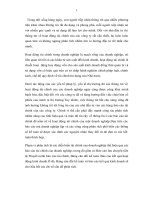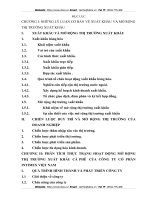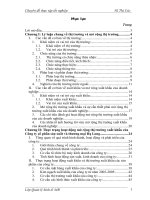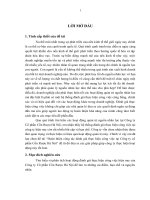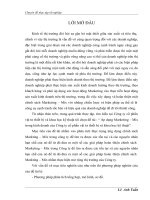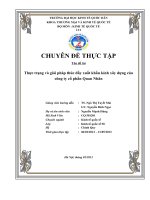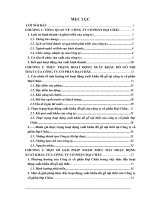Developing a Simple Windows Application phần 2
Bạn đang xem bản rút gọn của tài liệu. Xem và tải ngay bản đầy đủ của tài liệu tại đây (50.2 KB, 7 trang )
//
// Required for Windows Form Designer support
//
InitializeComponent();
//
// TODO: Add any constructor code after InitializeComponent call
//
}
/// <summary>
/// Clean up any resources being used.
/// </summary>
protected override void Dispose(bool disposing)
{
if(disposing)
{
if (components != null)
{
components.Dispose();
}
}
base.Dispose(disposing);
}
#region Windows Form Designer generated code
/// <summary>
/// Required method for Designer support - do not modify
/// the contents of this method with the code editor.
/// </summary>
private void InitializeComponent()
{
this.myLabel = new System.Windows.Forms.Label();
this.myButton = new System.Windows.Forms.Button();
this.SuspendLayout();
//
// myLabel
//
this.myLabel.Location = new System.Drawing.Point(8, 8);
this.myLabel.Name = "myLabel";
this.myLabel.Size = new System.Drawing.Size(288, 184);
this.myLabel.TabIndex = 0;
this.myLabel.Text = "label1";
//
// myButton
//
this.myButton.Location = new System.Drawing.Point(120, 200);
this.myButton.Name = "myButton";
this.myButton.Size = new System.Drawing.Size(72, 24);
this.myButton.TabIndex = 1;
this.myButton.Text = "Press Me!";
this.myButton.Click += new System.EventHandler(this.myButton_Click);
//
// Form1
//
this.AutoScaleBaseSize = new System.Drawing.Size(5, 13);
this.ClientSize = new System.Drawing.Size(304, 237);
this.Controls.AddRange(new System.Windows.Forms.Control[] {
this.myButton,
this.myLabel});
this.Name = "Form1";
this.Text = "My Form";
this.ResumeLayout(false);
}
#endregion
/// <summary>
/// The main entry point for the application.
/// </summary>
[STAThread]
static void Main()
{
Application.Run(new Form1());
}
private void myButton_Click(object sender, System.EventArgs e)
{
myLabel.Text =
"Is this a dagger which I see before me,\n" +
"The handle toward my hand? Come, let me clutch thee.\n" +
"I have thee not, and yet I see thee still.\n" +
"Art thou not, fatal vision, sensible\n" +
"To feeling as to sight? or art thou but\n" +
"A dagger of the mind, a false creation,\n" +
"Proceeding from the heat-oppressed brain?";
}
}
}
As you can see, the Form1 class is derived from the System.Windows.Forms.Form class.
The Form class represents a Windows form.
Note The System.Windows.Forms namespace contains the various classes for creating
Windows applications. Most of the classes in this namespace are derived from the
System.Windows.Forms.Control class; this class provides the basic functionality for
the controls you can place on a form.
The Form1 class declares two private objects named myLabel and myButton, which are
the label and button controls you added to your form earlier. Because the myLabel and
myButton objects are private, this means that they are accessible only in the Form1 class.
Access modifiers enable you to specify the degree to which a class member is available
outside the class. You can also use an access modifier to specify the degree to which the
class itself is available.
Table 6.1
shows the access modifiers in decreasing order of availability: public is the
most accessible, and private the least.
Table 6.1: ACCESS MODIFIERS
ACCESS
MODIFIER
ACCESSIBILITY
public Member accessible without restriction.
protected internal Member accessible only within the class, a derived class, or class in
the same program (or assembly).
internal Member accessible only within the class or class in the same
program (or assembly).
protected Member accessible only within the class or derived classes.
private Member accessible only within the class. This is the default.
The Form1 class constructor calls the InitializeComponent() method. This method adds
myLabel and myButton to the form and sets the properties for those objects. These
properties include the Location (the position in the form), Name, Size, TabIndex (the
order in which the control is accessed using the Tab key), and Text. For example, the
following code sets the properties of myLabel:
this.myLabel.Location = new System.Drawing.Point(8, 8);
this.myLabel.Name = "myLabel";
this.myLabel.Size = new System.Drawing.Size(288, 184);
this.myLabel.TabIndex = 0;
this.myLabel.Text = "label1";
You'll notice that the InitializeComponent() method is within #region and #endregion
preprocessor directives. These directives enclose an area of code that may be hidden in
VS .NET's code editor, leaving only the text that immediately follows #region visible.
Figure 6.5
shows how the hidden code appears in VS .NET.
Figure 6.5: Hiding code in VS .NET using the #region directive
To view hidden code, all you have to do is to click the plus icon to the left of the code.
Figure 6.6
shows the code within the #region and #endregion directives.
Figure 6.6: Viewing hidden code in VS .NET
The Main() method runs the form by calling the Application.Run() method. The
Application class is static and provides a number of methods you can use in your
Windows programs. Because this class is static, you don't create an instance of this class,
and its members are always available within your form. When the Run() method is called,
your form waits for events from the mouse and keyboard. One example of an event is the
clicking of the button in your form.
The myButton_Click() method is the method you modified earlier that sets the Text
property of myLabel to a string containing the quote from Macbeth. When myButton is
clicked, the myButton_Click() method is called and the text in myLabel is changed; you
saw this when you ran your form earlier.
In the next section
, you'll learn about the VS .NET Solution Explorer.
Working with the Solution Explorer
You can use the VS .NET Solution Explorer to view the items in your project, such as the
namespace for your project. Of course, a project may contain more than one namespace.
To view the Solution Explorer, you select View ➣ Solution Explorer.
Tip You can also view the Solution Explorer by pressing Ctrl+Alt+L on your keyboard.
You can use Solution Explorer to view the following items in a project's namespace:
•
References References include other namespaces and classes to which your form's
code refers. You can employ the using statement to reference other namespaces
and classes.
•
Icon File An icon file has the extension .ico. You use an icon file to set the image
displayed in Windows Explorer for your application.