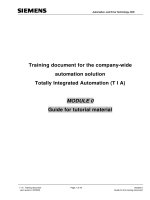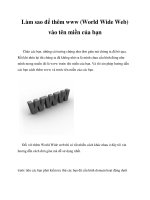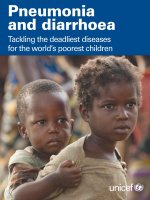XML for the world wide web
Bạn đang xem bản rút gọn của tài liệu. Xem và tải ngay bản đầy đủ của tài liệu tại đây (3.09 MB, 250 trang )
release Team[oR] 2001
[x] XML
XML....................................................................................
for.......................................................................................
the.......................................................................................
World Wide Web Visual QuickStart Guide 3......................
Introduction 4.......................................................................
XML 10....................................................................................
Writing XML 10.......................................................................
DTDs 23...................................................................................
Creating a DTD 23..................................................................
Defining..............................................................................
Elements............................................................................
and......................................................................................
Attributes...........................................................................
in.........................................................................................
a..........................................................................................
DTD 27.....................................................................................
Entities and Notationin DTDs 41..........................................
XML Schema and Namespaces 53.......................................
XML Schema 53......................................................................
Defining Simple Types 58.....................................................
Defining Complex Types 77..................................................
Using Namespaces in XML 102..............................................
Namespaces, Schemas, and Validation 103..........................
XSLT and XPath 119................................................................
XSLT 119...................................................................................
Xpath: Patterns and Expressions 140....................................
Test Expressions and Functions 151.....................................
Cascading Style Sheets 163...................................................
Setting up CSS 163..................................................................
Layout with CSS 175................................................................
Formatting Text with CSS 199................................................
Links and Images: Xlink and Xpointer 218............................
Appendices 229........................................................................
XHTML 229................................................................................
Special Symbols 238...............................................................
Colors in Hex 243.....................................................................
A 247.........................................................................................
Note....................................................................................
About..................................................................................
Tigers 247.................................................................................
XML for the World Wide Web: Visual QuickStart Guide
page 2
XML for the World Wide Web: Visual QuickStart Guide
by Elizabeth Castro
ISBN: 0201710986
Peachpit Press © 2001, 270 pages
Visual examples show exactly what XML looks like and how
to use style sheets to customize output for visitors to your
site.
Table of Contents
XML for the World Wide Web Visual QuickStart Guide
Introduction
Part I XML
Chapter 1
-
Writing XML
Part II DTDs
Chapter 2
-
Creating a DTD
Chapter 3
-
Defining Elements and Attributes in a DTD
Chapter 4
-
Entities and Notationin DTDs
Part III XML Schema and Namespaces
Chapter 5
-
XML Schema
Chapter 6
-
Defining Simple Types
Chapter 7
-
Defining Complex Types
Chapter 8
-
Using Namespaces in XML
Chapter 9
-
Namespaces, Schemas, and Validation
Part IV XSLT and XPath
Chapter 10
-
XSLT
Chapter 11
-
Xpath: Patterns and Expressions
Chapter 12
-
Test Expressions and Functions
Part V Cascading Style Sheets
Chapter 13
-
Setting up CSS
Chapter 14
-
Layout with CSS
Chapter 15
-
Formatting Text with CSS
Part VI XLink and XPointer
Chapter 16
-
Links and Images: Xlink and Xpointer
Appendices
Appendix A
-
XHTML
Appendix B
-
XML Tools
Appendix C
-
Special Symbols
Appendix D
-
Colors in Hex
Index
A Note About Tigers
List of Figures
List of Tables
List of Sidebars
XML for the World Wide Web: Visual QuickStart Guide
page 3
Back Cover
Need to learn XML fast? Try a Visual QuickStart!
Takes and easy, visual approach to teaching XML, using pictures to
guide you through the language and show you what to do.
Works like a reference book -- you look up what you need and then
get straight to work.
No long-winded passages -- concise, straightforward commentary
explains what you need to know.
Companion Web site at www.peachpit.com/vqs/xml gives you all the
book's example siles, a lively question-and-answer area, updates, and more.
About the Author
Elizabeth Castro has written four bestselling editions of HTML for the World
Wide Web: Visual QuickStart Guide. She also wrote the bestselling Perl and
CGI for the World Wide Web: Visual QuickStart Guide, and the Macintosh and
Windows versions of Netscape Communicator: Visual QuickStart Guide. She
was the technical editor for Peachpit's The Macintosh Bible, Fifth Edition, and
she founded Pagina Uno, a publishing house in Barcelona, Spain.
XML for the World Wide Web Visual QuickStart Guide
by Elizabeth Castro
Peachpit Press
1249 Eighth Street
Berkeley, CA 94710
(510) 524-2178
(510) 524-2221 (fax)
Find us on the World Wide Web at:
Or check out Liz's Web site at />
Or contact Liz directly at <
>
Peachpit Press is a division of Addison Wesley Longman
Copyright © 2001 by Elizabeth Castro
Cover design: The Visual Group
Notice of rights
All rights reserved. No part of this book may be reproduced or transmitted in any form or by any means,
electronic, mechanical, photocopying, recording, or otherwise, without prior written permission of the
publisher. For more information on getting permission for reprints and excerpts, contact Gary-Paul Prince
at Peachpit Press.
Notice of liability
The information in this book is distributed on an "As is" basis, without warranty. While every precaution
has been taken in the preparation of this book, neither the author nor Peachpit Press shall have any
liability to any person or entity with respect to any loss or damage caused or alleged to be caused directly
or indirectly by the instructions contained in this book or by the computer software and hardware products
described herein.
Trademarks
Visual QuickStart Guide is a registered trademark of Peachpit Press, a division of Addison Wesley
Longman. Many of the designations used by manufacturers and sellers to distinguish their products are
claimed as trademarks. Where those designations appear in this book, and Peachpit Press was aware of
XML for the World Wide Web: Visual QuickStart Guide
page 4
a trademark claim, the designations appear as requested by the owner of the trademark. All other product
names and services identified throughout this book are used in editorial fashion only and for the benefit of
such companies. No such use, or the use of any trade name, is intended to convey endorsement or other
affiliation with this book.
ISBN: 0-201-71098-6
0 9 8 7 6 5 4 3 2 1
Dedication
This book about 21st century technology is dedicated to all those people who are working to conserve our
earth and its amazingly diverse population for centuries to come.
We can only save the tiger from extinction if we try.
Special thanks to:
Nancy Davis, at Peachpit Press, who I'm happy to report is not only my awesome editor, but also my
friend. This book would not exist without her.
Kate Reber, at Peachpit Press, for her careful eye and skillful hand, who made sure that the final book
looked really sharp.
Noah Mendelsohn, of Lotus Development Corporation and the W3C's XML Schema Working Group,
whose generous, precise, and detailed answers to my queries immeasurably improved the schema and
namespaces chapters.
Andreu Cabré, for his feedback, for his work on the new XML Web site ( />),
for keeping the rest of my life going as I worked on this book, and for sharing his life with me.
Introduction
Clearly, the Internet is changing the world. In the last ten years, since Tim Berners-Lee designed the
World Wide Web (1991) and Marc Andreesen and company developed Mosaic—née Netscape (1993)—to
display it on any PC or Mac, the Internet has gone from interesting to essential, from ancillary to
completely central. Web sites are now a required part of a business' infrastructure, and often part of one's
personal life as well. The amount of information available through the Internet has become practically
uncountable. No one knows exactly how many Web pages are out there, although the number is probably
close to two billion, give or take a few.
Almost all of those pages are written in HTML—HyperText Markup Language—a simple but elegant way
of formatting data with special tags in a text file that can be viewed on virtually any computer platform.
While HTML's simplicity has helped fuel the popularity of the Web—anyone can create a Web page—it
also presents real limitations when faced with the Web's huge and growing quantity of information.
XML, or Extensible Markup Language, while based on the same parent technology as HTML, is designed
to better handle the task of managing information that the growth of the Internet now requires. While XML
demands a bit more attention at the start, it returns a much larger dividend in the end. In short, HTML lets
everyone do some things, but XML let's some people do practically anything. This book will show you how
to begin.
The Problem with HTML
HTML's success is due to its simplicity, ease of use, and tolerance. HTML is easy-going: it doesn't care
about upper- and lowercase letters, it's flexible about quotation marks, it doesn't worry excessively about
closing tags. Its tolerance makes it accessible to everyone.
But HTML's simplicity limits its power. Since HTML's tags are mostly formatting-oriented, they do not give
information about the content of a Web page, and thus make it hard for that information to be reused in
another context. Since HTML is not obsessive about case and punctuation, browsers have to work twice
as hard to display HTML content properly.
<BODY bgcolor=#ffcc99 text=red leftmargin=5>
<center><img src=tiger.jpg></center>
XML for the World Wide Web: Visual QuickStart Guide
page 5
Animal species are disappearing from the earth at
a frightening speed.
<P>According to the World Wildlife Federation, at
present rates of extinction, as much as a third of the
world's species could be gone in the next 20 years.
<hr width=50% size=5 noshade>
Figure i.1: [code html] Here is a bit of perfectly reasonable HTML code. Notice how there are no opening
HTML or HEAD tags (and no TITLE). Some of the tags are uppercase and some are lowercase. One is not
even part of the standard HTML specifications (leftmargin). None of the values are enclosed in quotation
marks (not even the URL). The P tag has no matching closing </P> tag, and there is an attribute with no
value at all (or a value with no attribute, depending on how you look at it): noshade (in the hr tag).
Figure i.2: Despite the looseness of the HTML, the page is displayed quite correctly.
And because HTML is limited with respect to formatting and dynamic content, numerous extensions have
been tacked on, usually in a hurry, in order to add power. Unfortunately, these extensions usually only
work in some browsers, and thus the pages that use them are limited to visitors who use those particular
browsers.
The Power of XML
The answer to the lenient but limited HTML is XML, Extensible Markup Language. From the outside, XML
looks a lot like HTML, complete with tags, attributes, and values (Figure i.3
). But rather than serving as a
language just for creating Web pages, XML is a language for creating other languages. You use XML to
design your own custom markup language and then you use that language to format your documents.
Your custom markup language, officially called an XML application, will contain tags that actually describe
the data that they contain.
<?xml version="1.0" encoding="UTF-8"?>
<endangered_species>
<animal>
XML for the World Wide Web: Visual QuickStart Guide
page 6
<name language="English">Tiger</name>
<name language="Latin">panthera tigris</name>
<threats>
<threat>poachers</threat>
<threat>habitat destruction</threat>
<threat>trade in tiger bones for traditional Chinese
medicine (TCM)</threat>
</threats>
<weight>500 pounds</weight>
<length>3 yards from nose to tail</length>
<source sectionid="101" newspaperid="21"/>
<picture filename="tiger.jpg" x="200" y="197"/>
<subspecies>
<name language="English">Amur or
Siberian</name>
<name language="Latin">P.t. altaica</name>
<region>Far East Russia</region>
XML for the World Wide Web: Visual QuickStart Guide
page 7
<population year="1999">445</population>
</subspecies>
…
</endangered_species>
Figure i.3: At first glance, XML doesn't look so different from HTML: it is populated with tags, attributes, and
values. Notice in particular how the tags describe the contents that they enclose. XML is, however, written
much more strictly, the rules of which we'll discuss in Chapter 1
, Writing XML.
And herein lies XML's power: If a tag identifies data, that data becomes available for other tasks. A
software program can be designed to extract just the information that it needs, perhaps join it with data
from another source, and finally output the resulting combination in another form for another purpose.
Instead of being lost on an HTML-based Web page, labeled information can be reused as often as
necessary.
But, as always, power comes with a price. XML is not nearly as lenient as HTML. To make it easy for XML
parsers—software that reads and interprets XML data, either independently or within a browser—XML
demands careful attention to upper- and lowercase letters, quotation marks, closing tags and other
minutiae happily ignored by HTML authors. And while I think this persnickety character of XML may keep it
from becoming a tool for creating personal Web pages, XML certainly gives Web designers the power to
manage information on a grand scale.
XML's Helpers
XML in and of itself is quite simple. It is XML's sister technologies that harness its power.
A schema defines the custom markup language that you create with XML. Either written as a DTD or with
the XML Schema language, a schema specifies which tags you can use in your documents, and which
tags and attributes those tags can contain. You'll learn about DTDs in Part 2
(see page 33) and XML
Schema in Part 3
(see page 67).
Perhaps the most powerful tools for working with XML documents are XSLT, or Extensible Stylesheet
Language - Transformation, and XPath. XSLT lets you extract and transform the information into any
shape you need. For example, you can use XSLT to create summary and full versions of the same
document. And perhaps most importantly, you can use XSLT to convert XML into HTML. XPath is a
system for identifying the different parts of the document. XSLT and XPath are described in detail in Part 4
(see page 133
).
Since you create your XML tags from scratch, it shouldn't come as a surprise to hear that those tags have
no inherent formatting: How can a browser know how to format the <animal> tag? The answer is it can't.
It is your job to specify how a given tag should be displayed. While there are two main systems for
formatting XML documents, XSL-FO and CSS, only CSS (Cascading Style Sheets) has strong, albeit
incomplete, support by browsers. You'll learn about CSS in Part 5
(see page 175).
Finally, XLink and XPointer add links and embedded images to XML. While the specifications for both are
considered final, neither has been incorporated into any major browser. In other words, they don't work
yet. Still, since they are an integral part of XML, you can begin to get a taste of them in Part 6
(see page
223).
XML for the World Wide Web: Visual QuickStart Guide
page 8
XML in the Real World
Unfortunately, the reality of using XML is still not quite up to the vision. While a few browsers can view
XML documents right now— namely Internet Explorer 5 (for both Macintosh and Windows) and the beta
versions of Netscape 6 (also called Mozilla)—older browsers simply treat XML files as strange bits of text.
The biggest impediment to serving XML pages, however, is that no browser supports XLink or XPointer.
And that means, no browser can show links or images on an XML page. Until this is solved, nobody will be
serving XML pages directly.
The temporary solution is to use XML to manage and organize information and then to use XSLT to
convert those XML documents into the already widely accepted HTML for viewing on a browser. In this
way, you benefit from XML's power at the same time that you take advantage of HTML's universality.
The World Wide Web Consortium (W3C), recommends using XHTML—a system of writing HTML tags
with XML's strict rules—as an intermediary step between HTML and XML. I find XHTML problematic: you
lose HTML's easy going nature but don't gain XML's information-labeling power. Still, I'll discuss how to
write and use XHTML in Appendix A
, XHTML.
Figure i.4: The World Wide Web Consortium (
) is the main standards body for the Web.
You can find the official specifications there for all of the languages discussed in this book, including XML
(and DTDs), XML Schema and Namespaces, XSLT and XPath, CSS, XLink and XPointer, and of course
HTML and XHTML.
Theoretically, you could use Explorer 5 for Windows' supposed support for XSLT to serve XML pages and
transform them on the fly, in the visitor's browser. Unfortunately, Explorer does not support the standard
version of XSLT (sound familiar?) but instead supports a combination of an older version along with some
extensions that Microsoft decided would be neat. I therefore recommend that, at least for the time being,
you use an external XSLT processor for transforming XML documents into HTML, as described in Chapter
10, XSLT and on page 246.
About This Book
This book is divided into six major parts: Writing XML, DTDs, XML Schema, XSLT and XPath, CSS, and
XLink and XPointer
. Each part contains one or more chapters with step-by-step instructions that explain
how to perform specific XML-related tasks. Wherever possible, I display the code under discussion
together with a representation of what that code will look like in a browser.
I often talk about two or more different documents on the same page, perhaps an XSLT document and the
XML file that it will transform. You can tell what kind of document is in question by looking at the header
above it (Figure i.5
). Also pay careful attention to text and images highlighted in red; they're generally the
focus of the discussion for that page.
<?xml version="1.0"?>
<endangered_species>
XML for the World Wide Web: Visual QuickStart Guide
page 9
<animal>
<name language="English">Tiger</name>
<name language="Latin">panthera
tigris</name>
<threats><threat>poachers</threat> <threat>habitat destruction</threat>
<threat>trade in tiger bones for traditional
Chinese medicine (TCM)</threat>
</threats>
…
Figure i.5: [code xml] You can tell this is an example of XML code because of the [code xml] listed at the
beginning of each figure title. (You'll usually be able to tell pretty easily anyway, but just in case you're in
doubt, here's an extra clue.)
I also recommend that you download the example files from the Web site (see page 18
) and have them
handy as you work through the different parts. In many cases, it's impossible to show an entire document
on each page, and yet it's helpful to see it. Having a paper printout could prove very useful.
Most of the browser shots in this book were taken with Internet Explorer 5 for Windows for the simple
reason that it is the browser that best supports the features being talked about. Be aware, however, that
your visitors may use some other browser and some other platform. It is extremely important to keep in
mind who you're designing the site for and what browsers that audience is likely to use. Then test your
pages on all of those browsers to make sure they display acceptably.
You should be at least somewhat familiar with HTML, although you don't need to be an expert coder, by
any stretch. No other previous knowledge is required.
What This Book is Not
XML is an incredibly powerful system for managing information. You can use it in combination with many,
many other technologies. You should know that this book is not—nor does it try to be—an exhaustive
guide to XML. Instead, it is a beginner's guide to using XML for creating Web pages.
This book won't teach you about the DOM, SAX, SOAP, or XML-RPC. Nor will it teach you JavaScript,
Java, or ASP, also commonly used with XML. Many of these topics deserve their own books (and have
them). While there are numerous ancillary technologies that can work with XML documents, this book
focuses on the core elements of XML: XML itself, schemas, transformations, styling, and links. These are
the basic topics you need to cover in order to start creating your own XML-based Web sites.
Sometimes, especially when you're starting out, it's more helpful to have clear, specific, easy-to-grasp
information about a smaller set of topics, rather than general wide-ranging data about everything under the
sun. My hope is that this book will give you a solid foundation in XML and its core technologies which will
enable you to move on to the other pieces of the puzzle, once you're ready.
The XML VQS Web Site
On the XML for the World Wide Web: Visual QuickStart Guide Web site (
you'll be able to find and download all of the examples from this book. You'll also find links to all of the
various tools that I use, including XML parsers, XSLT processors, and Schema validators.
XML for the World Wide Web: Visual QuickStart Guide
page 10
The XML for the World Wide Web: Visual QuickStart Guide Web site will also contain additional support
material, including an online table of contents and index, a question and answer section, updates, and
more.
Peachpit's companion site
Peachpit Press, the publisher of this book, also offers a companion Web site with the full table of contents,
all of the example files, an excerpt from the book, and a list (hopefully short) of errata. You can find it at
/>.
Questions?
I welcome your questions and comments on my special XML Question and Answer board
( />). Answering questions publicly lets me help more people at the
same time (and gives readers the opportunity to help each other). You will also find instructions on my site
for contacting me personally, should that be necessary.
Part I:
XML
Chapter List
Chapter 1: Writing XML
Chapter 1:
Writing XML
Overview
XML is a grammatical system for constructing custom markup languages. For example, you might want to
use XML to create a language for describing genealogical, mathematical, chemical, or business data.
Since every custom language created with XML depends on XML's underlying grammar, that is where we
will begin. In this chapter, you will learn the basics rules for writing documents in XML, and thus, in any
custom language created with XML.
I have to admit here that custom markup languages created with XML are officially called XML
applications. The word application has the sense of "use" as in "an application of XML". But for me, an
application is a full-blown software program, like Photoshop. I find the term so imprecise, that I usually try
to avoid it.
Tools for Writing XML
XML, like HTML, can be written with any text editor or word processor, including the very basic TeachText
or SimpleText on the Macintosh and Notepad or Wordpad for Windows. There are some specialized text
editors that can test your XML as you write it. And finally, there are several mainstream programs that
have filters that can convert other kinds of documents (from layout programs, spread-sheets, databases,
and others) into XML.
I'll assume that you know how to create new documents, open old ones for editing, and save them. Be
sure and save all your XML documents with the .xml extension.
Elements, Attributes, and Values
XML uses the same building blocks that HTML does: elements, attributes, and values. An XML element is
the most basic unit of your document. It can contain practically anything else, including other elements and
text. An element has an opening tag with a name—written between less than (<) and greater than (>)
signs—and sometimes attributes (Figure 1.1
). The name, which you invent yourself, should describe the
element's purpose and in particular its contents, if any, which immediately follow the opening tag. An
element is generally concluded with a closing tag, comprised of the same name preceded with a forward
slash, enclosed in the familiar less than and greater than signs.
XML for the World Wide Web: Visual QuickStart Guide
page 11
Figure 1.1: [code.dtd] A typical element is comprised of an opening tag, content, and a closing tag. This
name element contains text.
Attributes, which are contained within an element's opening tag, have quotation-mark delimited values that
further describe the purpose and content (if any) of the particular element (Figure 1.2
). Information
contained in an attribute is generally considered meta-data, that is, they contain information about the data
in the XML document, as opposed to being that data itself. An element can have as many attributes as
necessary, as long as each has a unique name.
Figure 1.2: [code.dtd] The name element now has an attribute called language whose value is English.
Notice that the word English isn't part of the name element's content. The name isn't English, or even English
Tiger. Rather, the attribute describes that content.
The rest of this chapter is devoted to writing elements, attributes, and values.
White Space
You can add extra white space around the elements in your XML code to make it easier to edit and view
(Figure 1.3
). While extra white space is passed to the parser, both IE5 and Mozilla (Netscape 6's beta
version) ignore it—as they do with HTML.
Figure 1.3: [code.dtd] The animal element shown here contains three other elements (two name elements
and a weight element) but no text. The name and weight elements contain text, but no other elements.
Notice also that I've added extra white space (pink, in this illustration), to make the code easier to read.
Rules for Writing XML
In order to be as flexible—and powerful—as possible, XML has a structure that is extremely regular and
predictable, defined by a set of rules, the most important of which are described below. If your document
satisfies these rules, it is considered well-formed. Once a document passes the "well-formed threshold", it
can be displayed in a browser.
XML for the World Wide Web: Visual QuickStart Guide
page 12
A Root element is required
Every XML document must contain one root element that contains all of the other elements in the
document. The only pieces of XML allowed outside (preceding) the root element are comments and
processing instructions (Figure 1.4
).
<?xml version="1.0" ?>
<endangered_species>
<name>Tiger</name>
</endangered_species>
Figure 1.4: [code.xml] In a well-formed document, there must be one element (endangered_species) that
contains all other elements. The first line is a processing instruction and is allowed outside of the root.
Closing tags are required
Every element must have a closing tag. Empty tags can either use an all-in-one opening and closing tag
with a slash before the final > (Figure 1.5
) or a separate closing tag.
<?xml version="1.0" ?>
<endangered_species>
<name>Tiger</name>
<picture filename="tiger.jpg"/>
</endangered_species>
Figure 1.5: [code.xml] Every element must be enclosed. Empty elements can have an all-in-one opening
and closing tag with a final slash. Notice that they are properly nested, that is, there are no overlapping
elements.
Elements must be properly nested
If you start element A, then start element B, you must first close element B before closing element A
(Figure 1.5
).
Case matters
XML is case sensitive. The animal, ANIMAL, and Animal elements are considered completely
separate and unrelated (Figure 1.6
).
XML for the World Wide Web: Visual QuickStart Guide
page 13
<name>Tiger</name>
<Name>Tiger</Name>
<name>Tiger</Name>
Figure 1.6: [code.xml] The top example is legal, if confusing. The two elements are considered completely
independent. The bottom example is incorrect since the opening and closing tags do not match.
Values must be enclosed in quotation marks
An attribute's value must always be enclosed in either single or double quotation marks (Figure 1.7).
<picture filename="tiger.jpg"/>
Figure 1.7: [code.xml] Those quotation marks are required. They can be single or double, as long as they
match.
Entity references must be declared
Unlike HTML, any entity reference used in XML, except the five built-in ones (see page 31), must be
declared in a DTD before being used.
Declaring the XML Version
In general, you should begin each XML document with a declaration that notes what version of XML you're
using. This line is called the XML declaration.
<?xml version="1.0" ?>
Figure 1.8: [code.xml] Because the XML declaration is a processing instruction and not an element, there is
no closing tag.
To declare the version of XML that you're using:
1. At the very beginning of your document, before anything else, type <?xml.
2. Type version="1.0" (which is the only version there is so far).
3. Type ?> to complete the declaration.
Tips
Tags that begin with <? and end with ?> are called processing instructions. In
addition to declaring the version of XML, processing instructions are also used to specify
the stylesheet that should be used, among other things. Style sheets are discussed in
detail in Part 5
, beginning on page 175.
Be sure to enclose the version number in double or single quotation marks. (It
doesn't matter which.)
The XML declaration is optional. If it is included, however, it must be the very first
line in your document.
You may also indicate whether your document is dependent on any other
document (see pages 39–40
).
You may also need to use this initial XML processing instruction to designate the
character encoding that you're using for the document, if it is something other than UTF-8
or UTF-16.
XML for the World Wide Web: Visual QuickStart Guide
page 14
Creating the Root Element
Every XML document must have one element that completely contains all the other elements. This all-
encompassing element is called the root element.
<endangered_species>
</endangered_species>
Figure 1.9: [code.xml] In HTML, the root element is always HTML. In XML, you can use any valid name for
your root element, including endangered_species, as shown here. No content or other elements are
allowed before or after the opening and closing root tags, respectively.
To create the root element:
1. At the beginning of your XML document, type <root>, where root is the name of the element
that will contain the rest of the elements in the document.
2. Leave a few empty lines for creating the rest of your document (using the rest of this book).
3. Type </root>, where root exactly matches the name you chose in step 1.
Tips
Case matters. <NAME> is not the same as <Name> or <name>.
Valid element (and attribute) names begin with a letter, an underscore (_), or a
colon (:) and can be followed by any number of additional letters, digits, underscores,
hyphens, periods, and colons.
Note that colons are usually restricted to specifying namespaces (see page 113
),
and names that begin with the letters x, m, and l (in any combination of upper-and
lowercase) are reserved by the W3C.
The root element's closing tag is required.
No other elements are allowed outside the opening and closing root tags. The
only things that are allowed before the opening root element are processing instructions
(see page 24
) and schemas (see page 67).
Writing Non-Empty Elements
You can create any elements you like in an XML document. The idea is that you can use names that
identify content so that it's easier to process the information at a later date.
Figure 1.10: [code.dtd] A simple XML element comprises an opening tag, content (which might include text,
other elements, or be empty), and a closing tag whose only difference with the opening tag is an initial
forward slash.
<endangered_species>
XML for the World Wide Web: Visual QuickStart Guide
page 15
<animal>Tiger</animal>
</endangered_species>
Figure 1.11: [code.xml] Every element in the XML document must be contained within the opening and
closing tags of the root element.
To write a non-empty element:
1. Type <name>, where name is the word that identifies the content that is about to appear.
2. Create the content.
3. Type </name>, where name corresponds to the word you chose in step 1.
Tips
The closing tag is never optional (as it sometimes is in HTML).
The rules for naming regular elements are the same as those for root elements:
case matters; names must begin with a letter, underscore or colon; names may contain
letters, digits, underscores, hyphens, periods, and colons; colons are generally only used
for specifying namespaces; and names that begin with the letters x, m, and l (in any
combination of upper-and lowercase) are reserved by the W3C.
Names need not be in English or even the Latin alphabet.
Information for writing attributes and their values is described on page 28
.
You define which tags are allowed in an XML document by using a schema. For
more details about schemas, consult Part 3
, beginning on page 67.
If you use descriptive names for your elements, your data will be easier to
leverage for other uses.
Nesting Elements
Sometimes you'll want to break down a chunk of data into smaller pieces so that you can identify and work
with each of the individual parts.
Figure 1.12: [code.dtd] To make sure your tags are correctly nested, connect each set with a line. None of
your sets of tags should overlap any other set; each interior set should be completely enclosed within the
next larger set.
<endangered_species>
<animal>
<name>Tiger</name>
<threat>poachers</threat>
XML for the World Wide Web: Visual QuickStart Guide
page 16
<weight>500 pounds</weight>
</animal>
</endangered_species>
Figure 1.13: [code.xml] Now the animal element contains three other elements which each contain a
labeled piece of information that we can access and use.
To nest elements:
1. Create the opening tag of the outer element as described in step 1 on page 26
.
2. Type <inner>, where inner is the name of the first individual chunk of data.
3. Create the content of the <inner> tag, if any.
4. Type </inner>, where inner matches the name chosen in step 2.
5. Repeat steps 2–4 as desired.
6. Create the closing tag of the outer element as described in step 3 on page 26
.
Tips
It is essential that each element be completely enclosed in another. In other
words, you may not write the closing tag for the outer element until the inner element is
closed. Otherwise, the document will not be considered well formed.
You can nest as many levels of elements as you like.
An element nested within another is often referred to as the child element of the
outer, or parent element.
Adding Attributes
An attribute creates additional information without adding text to the element.
Figure 1.14: [code.dtd] Attributes are name-value pairs enclosed within the opening tag of an element. The
value must be contained in quotation marks (either single or double).
<endangered_species>
<animal>
<name language="English">Tiger</name>
<name language="Latin">panthera tigris</name>
<threat>poachers</threat>
XML for the World Wide Web: Visual QuickStart Guide
page 17
<weight>500 pounds</weight>
</animal>
</endangered_species>
Figure 1.15: [code.xml] Attributes let you add information about the contents of an element.
To add an attribute:
1. Before the closing > of the opening tag, type attribute=, where attribute is the word that
identifies the additional data.
2. Then type "value", where value is that additional data. The quotes are required.
Tips
Attribute names must follow the same rules as for valid element names (see
page 26).
Unlike in HTML, attribute values must, must, must be in quotes. You can use
either single or double quotes, as long as they match within a single attribute.
If a value contains double quotes, use single quotes to contain the value (and
vice versa). For example, comments= 'She said, "The tigers are almost gone!"'.
No two attributes in a given element may have the same name.
An attribute may not contain a reference to an external entity (see page 58
), and
it may not contain the symbol <. If the value needs to contain that symbol, use < to
represent it.
Typically, the information contained in attributes is considered less central to the
data than the element's content. It often is meta-information, that is, information about the
content.
An additional way to mark and identify distinct information is with nested
elements (see page 27
).
Using Empty Elements
Some elements do not have content that you can write out with text. For example, you might have a
picture element that references the source of an image with an attribute, but which has no text content
at all.
Figure 1.16: [code.dtd] Empty elements can combine the opening and closing tags in one, as shown here,
or can consist of an opening tag followed immediately by an independent closing tag.
<endangered_species>
<animal>
<name language="English">Tiger</name>
XML for the World Wide Web: Visual QuickStart Guide
page 18
<name language="Latin">panthera tigris</name>
<threat>poachers</threat>
<weight>500 pounds</weight>
<source sectionid="120"
newspaperid="21"></source>
<picture filename="tiger.jpg" x="200" y="197"/>
</animal>
</endangered_species>
Figure 1.17: [code.xml] Typical empty elements are those like source that contain data only in their
attributes, and like picture that point to external binary data (not text).
To write an empty element with a single opening/closing tag:
1. Type <name, where name is the word that identifies the empty element.
2. Create any attributes as necessary, following the instructions on page 28
.
3. Type /> to complete the element.
To write an empty element with separate opening and closing tags:
1. Type <name, where name is the word that identifies the empty element.
2. Create any attributes as necessary, following the instructions on page 28
.
3. Type > to complete the opening tag.
4. Type </name> to complete the element, where name matches the word in step 1.
Tips
In XML, both methods are equivalent.
Unlike in HTML, you are not allowed to use an opening tag with no corresponding
closing tag. A document that contains such a tag is not considered well formed and will
generate an error in the XML parser.
Writing Comments
It's often useful to annotate your XML documents so that you know why you used a particular element or
when a piece of information needs to be updated. You can insert comments into your document that are
all but invisible to the visitor.
XML for the World Wide Web: Visual QuickStart Guide
page 19
Figure 1.18: [code.dtd] XML comments have the same syntax as HTML comments.
<endangered_species>
<animal>
<name language="English">Tiger</name>
<name language="Latin">panthera tigris</name>
<threat>poachers</threat>
<weight>500 pounds</weight>
<!--the source tag references the corresponding
article on the World Wildlife Fund web site-->
<source sectionid="120"
newspaperid="21"></source>
<picture filename="tiger.jpg" x="200" y="197"/>
</animal>
</endangered_species>
Figure 1.19: [code.xml] Comments let you add information about your code. They can be incredibly useful
when you (or someone else) needs to go back to a document and understand how it's constructed.
To write comments:
1. Type <!--.
XML for the World Wide Web: Visual QuickStart Guide
page 20
2. Write the desired comments.
3. Type -->.
Tips
No spaces are required between the double hyphens and the content of the
comments itself. In other words <!--this is a comment--> is perfectly fine.
You may not use a double hyphen within comments and thus you may not nest
comments within other comments.
You may use comments to hide a piece of your XML code during development or
debugging. This is called "commenting out" a section. The elements within a commented
out section are no longer visible to the parser, and thus any errors that they may contain
will be temporarily taken out of the picture.
Comments are also useful for documenting the structure of an XML document
(including style sheets) in order to facilitate changes and updates in the future.
Comments are not displayed by a browser. However, they remain visible in the
XML code itself.
Writing Five Special Symbols
There are a whole slew of special symbols that can be inserted into HTML documents by using name
entities: basically an ampersand followed by a name, followed by a semicolon. In XML, only five entities
are allowed by default. Other entities must be pre-defined in a DTD before they can be legally used.
<endangered_species>
<animal>
<name language="English">Tiger</name>
<name language="Latin">panthera tigris</name>
<threat>poachers</threat>
<weight><500 pounds</weight>
<!--the source tag references the corresponding
article on the World Wildlife Fund web site-->
<source sectionid="120"
newspaperid="21"></source>
<picture filename="tiger.jpg" x="200" y="197"/>
XML for the World Wide Web: Visual QuickStart Guide
page 21
</animal>
</endangered_species>
Figure 1.20: [code.xml] When this document is parsed, the < entity will be displayed as <.
To write the five special symbols:
Type & to create an ampersand character (&).
Type < to create a less than sign (<).
Type > to create a greater than sign (>).
Type " to create a double quotation mark (").
Type ' to create a single quotation mark or apostrophe (').
Tips
You may not use any other entities until they have been pre-defined in a DTD
(see page 55
).
You may not write a < or & in your XML document except to begin a tag or an
entity, respectively. If you are not writing a tag or entity, you must use the special entity
as described in the steps above.
You may write ", ', or > directly into your document unless they'd be misconstrued
(see tip below and last tip on page 32
).
One good (but obscure) reason to write " or ' instead of "or' is when
you have an attribute value that contains both single and double quotes. You must use
one or the other to contain the value and can use the entity to represent the other within
the value.
Displaying Elements as Text
If you want to write about elements and attributes in your XML documents, you will want to keep the
parser from interpreting them and instead just display them as regular text. To do this, you must enclose
such information in a CDATA section.
<xml_book>
<tags><appearance>
<![CDATA[<endangered_species>
<animal>
<name language="English">Tiger</name>
<name language="Latin">panthera tigris</name>
<threat>poachers</threat>
XML for the World Wide Web: Visual QuickStart Guide
page 22
<weight>500 pounds</weight>
<!--the source tag references the corresponding
article on the World Wildlife Fund web site-->
<source sectionid="120"
newspaperid="21"></source>
<picture filename="tiger.jpg" x="200" y="197"/>
</animal>
</endangered_species>
]]>
</appearance></tags></xml_book>
Figure 1.21: [code.xml] In this example about an example, we use CDATA to display the actual code,
without parsing it first.
Figure 1.22: Shown here using Internet Explorer 5 for Windows' parser, you can see how the tags within the
CDATA section are treated as text—in contrast with the xml_book, tags, and appearance tags, which
are parsed.
To display tags into text:
1. Type <![CDATA[.
2. Create the elements, attributes, and content that you would like to display but not parse.
3. Type ]]>.
Tips
One good use for the CDATA section (apart from creating XML documents about
XML itself) is for enclosing Cascading Style Sheets (see page 187
).
You may not nest CDATA sections.
XML for the World Wide Web: Visual QuickStart Guide
page 23
Since the whole point of a CDATA section is to strip the special meaning from
symbols, you write less than symbols and ampersands as < and &. You need not and, in
fact, may not write < and &.
CDATA sections can appear anywhere after the opening tag of the root element
until just before the closing tag of the root element.
If, for some reason, you want to write ]]> and you are not closing a CDATA
section, the > must be written as >. See page 31
and Appendix C, Special Symbols
for more information on writing special symbols.
Part II:
DTDs
Chapter List
Chapter 2: Creating a DTD
Chapter 3
: Defining Elements and Attributes in a DTD
Chapter 4
: Entities and Notations in DTDs
Chapter 2:
Creating a DTD
Overview
As I've mentioned, you don't really write documents in XML. Instead, you use XML to create your own
specific custom markup languages (officially called XML applications), and then write documents in those
languages.
You define such a language by specifying which elements and attributes are allowed or required in a
complying document. This set of rules is called a schema. For example, a wildlife conservationist might
want to create EndML, the (fictitious) Endangered Species Markup Language, as a system for cataloging
data about endangered species. EndML might have elements like animal, subspecies,
population, and threats.
Schemas, while not required, are important tools for keeping documents consistent. You can compare a
particular document to the corresponding schema in a process known as validation (see pages 244–245
).
If a document conforms to all of the rules specified in the schema, it is considered valid—which means you
can be sure that its data is in the desired form.
There are two principal systems for writing schemas: DTDs and XML Schema. A DTD, or Document Type
Definition, is an old-fashioned, but widely used system of rules with a peculiar, rather limited syntax. The
next three chapters are devoted to writing DTD-style schemas. The new-fangled system, XML Schema—
developed by the W3C—is described in great detail in Part 3
beginning on page 67.
Declaring an Internal DTD
For individual XML documents, it is simplest to create the DTD within the XML document itself.
To declare an internal DTD:
1. At the top of your XML document, after the XML declaration (see page 24
), type <!DOCTYPE
root [, where root corresponds to the name of the root element in the XML document that this DTD will
be applied to.
2. Leave some space for the contents of the document type definition (which you will create using
the information in Chapter 3
, Defining Elements and Attributes in a DTD and Chapter 4, Entities and
Notations in DTDs).
3. Type ]> to complete the DTD.
Tips
Here's some terminology fun. The lines of code that spell out or refer to the DTD
are called a document type declaration. Of course, the collection of rules themselves is
called a DTD, or document type definition. To distinguish them, think of the document
type declaration as the thing that starts with <!DOCTYPE and ends with >. The DTD is
the set of rules that goes between the brackets [ ]. (The DTD could also be in a separate
(or external) file, but we'll get to that on page 37
.)
For a document to be valid, it must conform to the rules of the corresponding
DTD (whether it be internal or external).
<?xml version="1.0" ?>