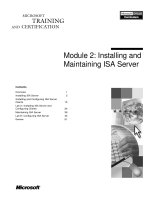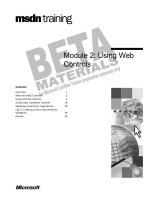Module 2: Using Web Parts and Digital Dashboard Components
Bạn đang xem bản rút gọn của tài liệu. Xem và tải ngay bản đầy đủ của tài liệu tại đây (1.78 MB, 48 trang )
Contents
Overview 1
Understanding Web Parts 2
Using Web Part Schema Content
Properties 7
Using Web Part Schema Execution
Properties 11
Using Web Part Schema Appearance
Properties 17
Using Web Part Schema Basic Properties 21
Examining the Digital Dashboard Factory 22
Using the Digital Dashboard User
Interface 26
Demonstration: Accessing the Digital
Dashboard Customization Pages 29
Lab A: Working with Web Part Properties 34
Review 43
Module 2: Using Web
Parts and Digital
Dashboard
Components
Information in this document is subject to change without notice. The names of companies,
products, people, characters, and/or data mentioned herein are fictitious and are in no way intended
to represent any real individual, company, product, or event, unless otherwise noted. Complying
with all applicable copyright laws is the responsibility of the user. No part of this document may
be reproduced or transmitted in any form or by any means, electronic or mechanical, for any
purpose, without the express written permission of Microsoft Corporation. If, however, your only
means of access is electronic, permission to print one copy is hereby granted.
Microsoft may have patents, patent applications, trademarks, copyrights, or other intellectual
property rights covering subject matter in this document. Except as expressly provided in any
written license agreement from Microsoft, the furnishing of this document does not give you any
license to these patents, trademarks, copyrights, or other intellectual property.
2000 Microsoft Corporation. All rights reserved.
Microsoft, Active Directory, ActiveX, BackOffice, FrontPage, NetMeeting
,
Outlook, PivotTable
,
PowerPoint, Visual Basic, Visual InterDev, Visual Studio, Windows, Windows Media, and
Windows NT are either registered trademarks or trademarks of Microsoft Corporation in the
U.S.A. and/or other countries.
Other product and company names mentioned herein may be the trademarks of their respective
owners.
Project Lead and Instructional Designer: Josh Barnhill
Technical Lead: Chris Howd
Technical Contributor: Howard Crow
Program Manager: Phil Clark
Graphic Artist: Andrea Heuston (Artitudes Layout and Design)
Editing Manager: Lynette Skinner
Editor: Elsa Leavitt
Copy Editor: Kathy Toney (S&T Consulting)
Production Manager: Miracle Davis
Production Coordinator: Jenny Boe
Production Tools Specialist: Julie Challenger
Production Support: Ed Casper (S&T Consulting)
Test Manager: Sid Benavente
Testing Developer: Greg Stemp (S&T OnSite)
Courseware Testing: Testing, Testing 123
Creative Director, Media/Sim Services: David Mahlmann
Web Development Lead: Lisa Pease
CD Build Specialist: David Myka (S&T Consulting)
Manufacturing Manager: Rick Terek
Operations Coordinator: John Williams
Manufacturing Support: Laura King; Kathy Hershey
Lead Product Manager, Release Management: Bo Galford
Lead Product Manager, Knowledge Management Solutions: Janet Wilson
Group Manager, Courseware Infrastructure: David Bramble
Group Product Manager, Content Development: Dean Murray
General Manager: Robert Stewart
Module 2: Using Web Parts and Digital Dashboard Components iii
Instructor Notes
This module provides students with an understanding of Web Parts and digital
dashboard components.
At the end of this module, students will be able to:
!
Define Web Part, Web Part schema, and digital dashboard folders.
!
Use content properties of the Web Part schema.
!
Use execution properties of the Web Part schema.
!
Use appearance properties of the Web Part schema.
!
Use basic properties of the Web Part schema.
!
Describe the purpose of the digital dashboard factory.
!
Describe the digital dashboard user interface (UI).
Materials and Preparation
This section provides you with the required materials and preparation tasks that
are needed to teach this module.
Required Materials
To teach this module, you need the following materials:
!
Microsoft
®
PowerPoint
®
file 2017a_02.ppt
!
Module 2, “Using Web Parts and Digital Dashboard Components”
Preparation Tasks
To prepare for this module, you should:
!
Read all of the materials for this module.
!
Read the instructor notes and margin notes for the module.
!
Complete the lab.
Presentation:
45 Minutes
Lab:
30 Minutes
iv Module 2: Using Web Parts and Digital Dashboard Components
Module Strategy
Use the following strategy to present this module:
!
Understanding Web Parts
Define Web Part, Web Part schema, and digital dashboard folders.
!
Using Web Part Schema Content Properties
Explain how to use the Content, ContentLink, and ContentType
properties of the Web Part schema.
!
Using Web Part Schema Execution Properties
Explain how to use the MasterPartLink, CustomizationLink,
CacheBehavior, and CacheTimeout properties, and additional useful
execution properties of the Web Part schema.
!
Using Web Part Schema Appearance Properties
Explain how to use the AllowMinimize and FrameState properties, and
additional useful appearance properties of the Web Part schema.
!
Using Web Part Schema Basic Properties
Explain how to use the Title, Description, Namespace, and LastModified
properties of the Web Part schema.
!
Examining the Digital Dashboard Factory
Describe how the digital dashboard factory initializes Web Parts. Explain
how the digital dashboard factory processes Web content. Describe the
important property interactions of the Web Part schema.
!
Using the Digital Dashboard User Interface
Explain how to access the digital dashboard customization pages. Describe
the title and navigation areas and the five digital dashboard zones.
Module 2: Using Web Parts and Digital Dashboard Components 1
Overview
!
Understanding Web Parts
!
Using Web Part Schema Content Properties
!
Using Web Part Schema Execution Properties
!
Using Web Part Schema Appearance Properties
!
Using Web Part Schema Basic Properties
!
Examining the Digital Dashboard Factory
!
Using the Digital Dashboard User Interface
At the end of this module, you will be able to:
!
Define Web Part, Web Part schema, and digital dashboard folders.
!
Use the content properties of the Web Part schema.
!
Use the execution properties of the Web Part schema.
!
Use the appearance properties of the Web Part schema.
!
Use the basic properties of the Web Part schema.
!
Describe the purpose of the digital dashboard factory.
!
Describe the digital dashboard user interface (UI).
Slide Objective
To provide an overview of
the module topics and
objectives.
Lead-in
In this module, you will learn
about using Web Parts and
digital dashboard
components.
2 Module 2: Using Web Parts and Digital Dashboard Components
#
##
#
Understanding Web Parts
!
Defining Web Part
!
Defining Web Part Schema
!
Defining Digital Dashboard Folder
Web Parts are the building blocks that digital dashboard factories use to create
the digital dashboard view that users see.
The following topics define Web Parts, the Web Part schema, and the digital
dashboard folder and how they relate to each other.
For information about creating Web Parts, see module 3, “Creating Web
Parts” in course 2017A, Creating Web Parts for Digital Dashboards.
Slide Objective
To outline this topic.
Lead-in
Web Parts form the building
blocks of digital dashboards
and can contain almost any
type of Web content.
The “Understanding Web
Parts” section of this module
begins with some review
material on Web Parts, but
then moves quickly into the
Web Part schema topic. Do
not spend more time on the
“Defining Web Part” topic
than is necessary.
Note
Module 2: Using Web Parts and Digital Dashboard Components 3
Defining Web Part
Apply property schema
to Web-based content
Apply property schema
to Web-based content
Web Parts are reusable components that apply a property schema to Web-based
content—which can be written in Hypertext Markup Language (HTML) code,
Extensible Markup Language (XML) code, and scripting languages. It is the
schema property settings that affect how Web Parts are rendered in a digital
dashboard.
The content of the Web Part can be as complex as streaming video or as simple
as a string of text. Most Web Parts provide their content by using Microsoft
®
ActiveX
®
Controls (such as the Microsoft Outlook
®
view control or Microsoft
Office Web Components), data access pages, or existing Web pages.
Slide Objective
To show that Web Parts
apply a set of properties to
XML-, HTML-, or script-
based content fragments.
Lead-in
Web Parts can contain
fragments of Web-based
content from a variety of
sources.
4 Module 2: Using Web Parts and Digital Dashboard Components
Defining Web Part Schema
Web Part
Web Part
Schema
Web Part Schema
Web Part Schema
Basic properties
Basic properties
Appearance properties
Execution properties
Content properties
The power and versatility of Web Parts come from the Web Part schema, which
is a set of properties that establish how Web Parts are displayed in a digital
dashboard. The schema properties also define the behavior of Web Parts, such
as how often they are refreshed and whether they cache their content to the
digital dashboard server. You set these properties when you create Web Parts,
and they are stored as part of the XML code within a Web Part file. Some
properties are user specific, meaning that these properties can be modified by
digital dashboard users to customize a digital dashboard to meet their personal
preferences.
Content Class
To ensure that digital dashboard factories interpret Web Parts in a consistent
fashion, a content class named “urn:schemas-microsoft-com:office:Webpart”
has been defined. (A content class is a collection of data that describes an
object’s attributes and the current state of the object, in this case a Web Part.)
Any Web Part that you create by using the Web Part schema belongs to this
content class.
Slide Objective
To show how the Web Part
schema affects the
appearance of Web Parts
when they are rendered in a
digital dashboard view.
Lead-in
Required and optional
properties of the Web Part
schema enable Web Part
authors to specify the
behavior of Web Parts.
Properties are either user-
specific or view-specific
(view-specific properties
contain metadata for the
Web Part). For details on
why this differentiation is
necessary, see the
“Building Web Parts for the
Digital Dashboard” white
paper supplied with the
Digital Dashboard Resource
Kit.
Digital dashboard
administrators can create
their own digital dashboard
factories, based on the
default digital dashboard
factory, that take advantage
of additional properties.
Check digital dashboard
forums periodically for
updates on this advanced
topic.
Module 2: Using Web Parts and Digital Dashboard Components 5
The Web Part schema defines a number of standard properties for a Web Part.
Some of these properties are required for the digital dashboard factory to render
a Web Part, whereas others are not. Developers can attach additional properties
to a given Web Part, but the values of any additional properties will not be
referenced by the default digital dashboard factory supplied with the Digital
Dashboard Resource Kit 2.0 and will not be part of the base content class.
Extending the default digital dashboard factory engine to take advantage of
these additional properties is not recommended and is not covered in this
course.
Nothing about the Web Part schema restricts its use to the data stores
developed by Microsoft. It is possible to design storage for a Web Part in many
different kinds of data stores, and to enable digital dashboard factories to read
Web Parts from any data store that supports the Web Distributed Authoring and
Versioning (WebDAV) protocol.
Categories of Web Part Schema Properties
The properties of the Web Part schema can be divided into four general
categories:
!
Content properties. These properties define the content location, content
value, and content type for a Web Part.
!
Execution properties. These properties control the behavior of Web Parts
within a digital dashboard.
!
Appearance properties. These properties control the visual interface
presented to digital dashboard users.
!
Basic properties. These properties define basic metadata for a Web Part.
Note
For all property definitions, if
a particular item does not
have a value defined for the
property, a digital dashboard
factory uses the default
value for the property.
6 Module 2: Using Web Parts and Digital Dashboard Components
Defining Digital Dashboard Folder
Property
Property
Property
Result
Result
Result
AutoUpdate
AutoUpdate
Determines whether Web Parts are updated with the values of a
master Web Part
Determines whether Web Parts are updated with the values of a
master Web Part
DashboardOrder
DashboardOrder
Indicates the location of this digital dashboard in the navigation user
interface relative to other digital dashboards
Indicates the location of this digital dashboard in the navigation user
interface relative to other digital dashboards
DisplayTitle
DisplayTitle
Indicates whether the digital dashboard view should display the title
bar of the digital dashboard
Indicates whether the digital dashboard view should display the title
bar of the digital dashboard
MergeSubDashboards
MergeSubDashboards
Determines whether subdashboards are merged into the digital
dashboard view, allowing navigation between them
Determines whether subdashboards are merged into the digital
dashboard view, allowing navigation between them
RefreshInterval
RefreshInterval
Specifies how frequently the entire digital dashboard is refreshed
Specifies how frequently the entire digital dashboard is refreshed
Stylesheet
Stylesheet
Embedded style sheet that defines the digital dashboard view
Embedded style sheet that defines the digital dashboard view
A digital dashboard folder is a specialized folder that contains Web Parts and
must be located in a WebDAV-compatible data store. It has a custom property
schema—the digital dashboard schema—which applies to the digital dashboard
folder and all of the Web Parts in the folder. You can customize digital
dashboards by modifying the properties of the digital dashboard schema.
The Title, Description, and LastModified properties serve the same purpose in
the digital dashboard schema as they do in the Web Part schema. The following
table defines some additional digital dashboard schema properties.
Property name Description
AutoUpdate Determines whether and how often Web Parts are updated
with the values of a master Web Part
DashboardOrder Indicates the location of this digital dashboard in the
navigation UI relative to other digital dashboards
DisplayTitle Indicates whether the digital dashboard view should
display the title bar of the digital dashboard
MergeSubDashboards Determines whether subdashboards are accessible from the
digital dashboard view, allowing navigation between
multiple digital dashboards
RefreshInterval Specifies how frequently the entire digital dashboard is
refreshed
Stylesheet Defines the digital dashboard view by means of an
embedded style sheet
For more information about the digital dashboard schema, see the Digital
Dashboard Schema Reference document included on the Student Materials
compact disc.
Slide Objective
To show how properties of
the digital dashboard
schema affect the
appearance of a digital
dashboard.
Lead-in
Digital dashboard folders
contain Web Parts and
enable you to customize
properties of digital
dashboards.
This one-day course
focuses on creating Web
Parts and moves very
quickly through the topic of
digital dashboard folders.
Make sure that the students
know that there is more
material on creating digital
dashboard folders and the
digital dashboard schema in
the Digital Dashboard
Resource Kit.
Note
Module 2: Using Web Parts and Digital Dashboard Components 7
#
##
#
Using Web Part Schema Content Properties
!
Using the ContentLink and Content Properties
!
Using the ContentType Property
You use the content group properties of the Web Part schema to define the Web
Part content that is described, controlled, and displayed by using the other
property groups. The content properties are Content, ContentLink, and
ContentType.
Slide Objective
To outline this topic.
Lead-in
You use the content
properties of the Web Part
schema to work with
information from other
property groups.
8 Module 2: Using Web Parts and Digital Dashboard Components
Using the ContentLink and Content Properties
Schema
Web Part Schema
Web Part Schema
Content
Content
property
property
ContentLink
Content of the Web Part
Hyperlink to content
Web Parts specify their content in one of two ways, either by linking to the
content by using the ContentLink property or by embedding the content
directly in the Web Part by using the Content property.
Digital dashboard factories check the ContentLink property first and use its
value to include content if a link is specified. If the ContentLink property has
no value, or if the digital dashboard factory encounters an error when
attempting to access the Uniform Resource Locator (URL), the digital
dashboard factory uses the value in the Content property for the current digital
dashboard view.
Using the ContentLink Property
The ContentLink property indicates the URL from which a digital dashboard
factory obtains the content for the Web Part. The URL can point to any type of
Web-based content in any location. The digital dashboard factory uses this URL
to obtain the content for the Web Part and uses the Content property only when
this URL does not return content. If the digital dashboard factory fails to access
a URL that is specified by the ContentLink property and there is no value in
the Content property, then an error message will be displayed.
Using the Content Property
The Content property contains embedded content that is used by the Web Part
when ContentLink is either not used or when the connection to linked content
fails. The Content property might or might not contain a value. If this property
does not contain a value, then the ContentLink property must contain a value
for the Web Part to display content.
You can use the Content property to either embed the desired content in the
Web Part or to house error text that a digital dashboard displays if the digital
dashboard factory fails to access a URL that is specified by the ContentLink
property.
Slide Objective
To present descriptions of
the ContentLink and
Content properties.
Lead-in
You use the ContentLink
property to specify a Web
location from which to
retrieve content, and you
use the Content property to
specify the content of a Web
Part.
You should use the
ContentType property in
conjunction with the
ContentLink property to
enable the digital dashboard
factory to interpret linked
content correctly.
If you want to display
current or live content, you
should set the ContentLink
property.
Module 2: Using Web Parts and Digital Dashboard Components 9
Using the ContentType Property
Schema
Web Part Schema
Web Part Schema
property
property
property
property
Type of embedded
content
ContentType
The ContentType property enables you to specify the type of linked or
embedded content and is used in conjunction with the Content and
ContentLink properties to ensure that the digital dashboard factory processes
the Web Part correctly.
Using the ContentType Property
The ContentType property indicates which type of content is embedded in a
Web Part. Web Part content can be written in HTML, XML, JavaScript, or
Microsoft Visual Basic
®
Scripting Edition (VBScript) code. A digital dashboard
factory must determine which type of content it is accessing to process it
correctly.
Possible Property Values
The following table lists the possible values for the ContentType property and
indicates the manner in which the digital dashboard factory interprets each
value.
Value in schema Value in XML Meaning
0 HTML Content is HTML code.
1 VBScript Content is VBScript code that runs on the
server.
2 JavaScript Content is JavaScript code that runs on the
server.
3 XML Content is XML code and should be
transformed through the XSL or XSLLink
property.
If you do not define the ContentType property, digital dashboard factories treat
the contents of the Content property as simple HTML code.
Slide Objective
To present descriptions of
the ContentType property.
Lead-in
You use the ContentType
property to specify the type
of embedded content.
Digital dashboard factories
handle values outside this
range as an “unknown” type
so that you can extend this
list for specialized
implementations.
10 Module 2: Using Web Parts and Digital Dashboard Components
If the Content property contains VBScript or JavaScript code, the digital
dashboard factory must allow the script to generate content back to the digital
dashboard factory because the digital dashboard factory has to process the
content generated by the script or it will not be displayed on the digital
dashboard view. The process of getting script-generated content back to the
digital dashboard factory is accomplished by including a getContent function
within the script.
For more information on how VBScript and JavaScript content types are
processed, see the Web Parts Schema Reference document included on the
Student Materials compact disc.
Note
Module 2: Using Web Parts and Digital Dashboard Components 11
#
##
#
Using Web Part Schema Execution Properties
!
Using the MasterPartLink and CustomizationLink
Properties
!
Using the CacheBehavior and CacheTimeout Properties
!
Using Additional Execution Properties
You use the execution properties of the Web Part schema to control the
behavior of Web Parts within a digital dashboard. The execution properties
include the MasterPartLink, CustomizationLink, CacheBehavior,
CacheTimeout, PartStorage (a user-specific property), RefreshInterval,
RequiresIsolation, XSL, and XSLLink properties.
Slide Objective
To outline this topic.
Lead-in
You use the execution
properties of the Web Part
schema to control the Web
Parts within a digital
dashboard.
The PartStorage property is
the only user-specific
property in the execution
property group. The
property will be discussed in
the last topic of this section.
12 Module 2: Using Web Parts and Digital Dashboard Components
Using the MasterPartLink and CustomizationLink Properties
~
Schema
Web Part Schema
Web Part Schema
Specifies the URL for a
page to customize the
Web Part’s content
Specifies the master
version of a Web Part
CustomizationLink
CustomizationLink
property
property
MasterPartLink
The MasterParkLink property enables a digital dashboard factory to obtain the
master version of the Web Part, and the CustomizationLink property indicates
the URL for a Web page that can be used to customize the Web Part’s content.
Using the MasterPartLink Property
When specified, the MasterPartLink property contains a URL to the master
version of a Web Part, or is the primary key value in the master version of a
Web Part if the data store does not use Hypertext Transfer Protocol (HTTP)
references. A master version is a copy of a Web Part that can be used to update
the non-user–specific properties of distributed Web Parts to ensure that these
properties reflect the most up-to-date version of the original Web Part. If the
MasterPartLink property has a value, the digital dashboard factory follows
this URL to obtain the master version of the Web Part and uses that instance’s
non-user–specific properties when rendering the Web Part. If the master version
has been modified more recently than the current instance, the digital dashboard
factory updates the non-user–specific properties of the distributed Web Part (the
current instance of the Web Part being processed) to match the master version.
Using the CustomizationLink Property
When specified, this property indicates the URL for a Web page to customize
the Web Part’s content. For example, a Web Part listing a number of stocks and
their current prices can include a CustomizationLink property to provide a
method for customizing which stock symbols are displayed by the Web Part.
The hyperlink will usually point to the Web site that is supplying the Web
Part’s content. However, it can point to anywhere, including to another Web
Part, or even to the same Web Part, passing a parameter indicating
customization.
Slide Objective
To present descriptions of
the MasterPartLink and
CustomizationLink
properties.
Lead-in
You use the
MasterParkLink property to
specify the master version
of a Web Part, and you use
the CustomizationLink
property to specify the URL
for a Web page to
customize the Web Part’s
content.
Customization pages should
include a Submit button that
commits changes and
returns users to the digital
dashboard view.
Customization pages can do
this by using VBScript or
JavaScript code to go back
one page (for example, by
using the Microsoft Internet
Explorer History object’s
Back method as follows:
window.history.back).
Module 2: Using Web Parts and Digital Dashboard Components 13
Using the CacheBehavior and CacheTimeout Properties
~
Schema
Web Part Schema
Web Part Schema
The amount of time a
digital dashboard factory
stores cached HTML
How a digital
dashboard factory
caches HTML
CacheTimeout
CacheTimeout
property
property
CacheBehavior
The CacheBehavior property enables you to specify how a digital dashboard
factory caches HTML content, and the CacheTimeout property enables you to
specify the amount of time a digital dashboard factory stores cached HTML
content.
Using the CacheBehavior Property
The CacheBehavior property specifies how a digital dashboard factory will
cache the HTML content that is generated for a Web Part on the digital
dashboard server. Caching the generated HTML content will improve
performance when the digital dashboard view is being refreshed, but caching
can result in new data from a content link being ignored until the cache timeout
has occurred. The value in this property can be set to None (the default value),
PerUser, or AllUsers.
Slide Objective
To present descriptions of
the CacheBehavior and
CacheTimeout properties.
Lead-in
You use the
CacheBehavior property to
specify how a digital
dashboard factory caches
HTML, and you use the
CacheTimeout property to
specify the amount of time a
digital dashboard factory
stores cached HTML.
14 Module 2: Using Web Parts and Digital Dashboard Components
Using the CacheTimeout Property
The CacheTimeout property indicates how long a digital dashboard factory
will store and reuse cached HTML content before discarding it. The value in
this property is in seconds. By default this value is zero, which indicates that the
factory will not cache generated HTML content.
For example, setting the value in this property to 60 (and the value in the
CacheBehavior property to something other than the default value of None)
will cause a digital dashboard factory to cache the generated HTML content for
this Web Part for 60 seconds. After that, the digital dashboard factory would
regenerate the HTML content for the Web Part and cache it again for 60
seconds.
A digital dashboard factory will ignore the cache settings for Web Parts
that are isolated on the digital dashboard. It will not cache these isolated parts,
because the generated HTML content for an isolated Web Part is small and
regenerates quickly, placing a smaller overall load on the server when the
HTML content is not cached.
If a digital dashboard
encounters a value other
than None, PerUser, or
AllUsers, it uses the default
setting of no caching.
Note
Module 2: Using Web Parts and Digital Dashboard Components 15
Using Additional Execution Properties
Schema
Web Part Schema
Web Part Schema
XSLLink
XSLLink
XSL
RequireIsolation
RefreshInterval
PartStorage
Additional execution properties of the Web Part schema control the behavior of
Web Parts within a digital dashboard.
Using the PartStorage Property
You can use the PartStorage property to store any data related to a specific
Web Part. This property is similar to the Tag property in Microsoft Visual
Basic, and it can be used to store Web Part customization information. This
property accepts a single string value, so Web Part developers should devise a
format that enables them to add more than one piece of information into this
property value.
Using the RefreshInterval Property
This property is no longer supported by the digital dashboard factory. However,
it is listed in the Dashboard/Web Part Properties pane when a Web Part is
selected. This property should not be used by a Web Part developer.
Using the RequiresIsolation Property
You can use the RequiresIsolation property to indicate whether a Web Part
must be isolated from the rest of the Web Parts in a digital dashboard. Isolated
Web Parts are placed in an HTML IFrame and treated as separate documents.
Some reasons for isolation include:
!
To avoid conflicts caused by Web Parts that include scripts or event sinks
with the same name
!
To avoid conflicts caused by Web Parts that include identical HTML IDs
Slide Objective
To list the additional
execution properties of the
Web Part schema.
Lead-in
You use additional
execution properties of the
Web Part schema to control
Web Parts within a digital
dashboard.
It will be helpful to have the
Web Parts Schema
Reference document
(available in the Web Part
Software Development Kit)
open and available for
reference when you present
this topic.