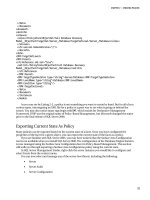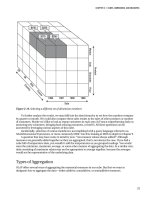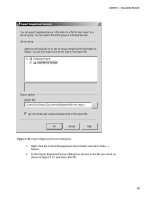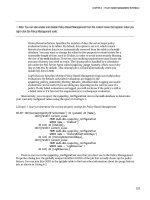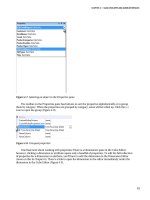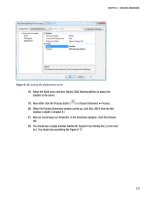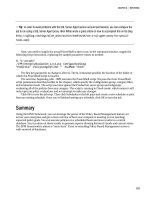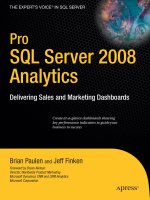Pro SQL Server 2008 Analysis Services- P3
Bạn đang xem bản rút gọn của tài liệu. Xem và tải ngay bản đầy đủ của tài liệu tại đây (1.64 MB, 50 trang )
CHAPTER 4 SSAS DEVELOPER AND ADMIN INTERFACES
81
Figure 4-7. Selecting an object in the Properties pane
The toolbar on the Properties pane has buttons to sort the properties alphabetically or to group
them by category. When the properties are grouped by category, some will be rolled up. Click the [+]
icon to open the group (Figure 4-8).
Figure 4-8. Grouped properties
One final note about working with properties: There is a Dimensions pane in the Cube Editor;
however, clicking a dimension or attribute opens only a handful of properties. To edit the full collection
of properties for a dimension or attribute, you’ll have to edit the dimension in the Dimension Editor
(more on this in Chapter 6). There’s a link to open the dimension in the editor immediately under the
dimension in the Cube Editor (Figure 4-9).
Please purchase PDF Split-Merge on www.verypdf.com to remove this watermark.
CHAPTER 4 SSAS DEVELOPER AND ADMIN INTERFACES
82
Figure 4-9. Opening the Dimension Editor from the Cube Editor
With all this talk about cubes, let’s take a look at how we create an Analysis Services project in Visual
Studio/BIDS.
Creating or Editing a Database Solution
Before you can work with an OLAP solution in BIDS, you need to either create a new database solution
or open an existing one. In this section, I’ll walk through how to create a new SSAS solution in BIDS and
two ways of opening an existing Analysis Services database.
Create a New Analysis Services Project
Creating a new project is how you basically start from scratch. When you open BIDS or Visual Studio,
you’ll see the Start Page. You can either click the Project link next to Create or choose File Æ New Æ
Project. Figure 4-10 shows the Start Page, highlighting the link to use in creating a project.
Please purchase PDF Split-Merge on www.verypdf.com to remove this watermark.
CHAPTER 4 SSAS DEVELOPER AND ADMIN INTERFACES
83
Figure 4-10. Creating a new project in BIDS
Next the New Project dialog box will open (Figure 4-11). If you’re using BIDS (installed without
Visual Studio), you’ll have only Business Intelligence Projects and Other Project Types in the left pane. If
you’re running Visual Studio, you’ll have several other project types. In either case, select Business
Intelligence Projects.
Please purchase PDF Split-Merge on www.verypdf.com to remove this watermark.
CHAPTER 4 SSAS DEVELOPER AND ADMIN INTERFACES
84
Figure 4-11. The New Project dialog box
Select Analysis Services Project to create a new OLAP solution. Give the project a name, select the
location in the file system, click OK, and you’re all set.
Open an Existing SSAS Database
You may have a server with an existing database that you wish to work on, but you don’t have the
solution files. If you just need to look at the structures in that database, or make some minor changes,
you can open the database from the server by choosing File Æ Open
Æ
Analysis Services Database. You
can then view and manipulate that database from BIDS without having to create a project.
Asking to open a database will get you the Connect to Database dialog box (Figure 4-12). Enter the
SSAS server name and instance (just the server name if it’s the default instance, or [server]\[instance]). If
you can connect to the server and have the appropriate permissions, the database list will be populated
with the databases on the server.
Note SSAS can connect only by using integrated authentication, so you must be on either the same domain or a
domain with trust with the Analysis Services server.
Please purchase PDF Split-Merge on www.verypdf.com to remove this watermark.
CHAPTER 4 SSAS DEVELOPER AND ADMIN INTERFACES
85
Figure 4-12. Connecting to an Analysis Services database
After you’ve selected the database, click OK, and BIDS will open the database. Note that if you make
changes, when you save them, they will be committed directly back to the server. There’s no way to do a
“save as” after you’ve opened the database this way. If you need to create a project from a database on
the server, see the next section.
Open an Existing SSAS Database as Part of a Project
Your final option is to open an existing database and simultaneously create a new Analysis Services
project that includes that database. This is something of a stealth option. If you need to create a project
from an Analysis Services database, open BIDS and create a new project. In the New Project dialog,
select Import Analysis Services Database. Give the solution a name and select the location. When you
click OK, you’ll get the Import Analysis Services Database Wizard (Figure 4-13).
Please purchase PDF Split-Merge on www.verypdf.com to remove this watermark.
CHAPTER 4 SSAS DEVELOPER AND ADMIN INTERFACES
86
Figure 4-13. Importing an Analysis Services database into a new project
On the next page, enter the server or server\instance name, and then select the database you want
to import. When you click the Next button, the wizard will import all the objects in the database and
close, leaving BIDS open with the solution.
SQL Server Management Studio
Management Studio is the primary tool for DBAs working with Analysis Services. If the last time you
looked at SQL Server was the 2000 version, SQL Server Management Studio (SSMS) replaces Enterprise
Manager and Query Analyzer. It is the administration side of working with SQL Server. From SSMS, an
administrator has access to Analysis Services databases and their subordinate objects—data sources,
data source views, cubes, dimensions, mining structures, roles, and assemblies.
Note If you have used Management Studio in SQL Server 2005 or 2008, be advised that a lot of the features
you may be used to using with the relational engine aren’t available with Analysis Services. For example, the
resource governor, system data collection, and custom reports either won’t show up or will be disabled when
connected to an Analysis Services server, as those features are not available for Analysis Services yet.
Please purchase PDF Split-Merge on www.verypdf.com to remove this watermark.
CHAPTER 4 SSAS DEVELOPER AND ADMIN INTERFACES
87
Another benefit of SSMS is that you can have connections open to SQL Server relational servers,
Analysis Services, and Reporting Services at the same time (Figure 4-14). This can help when working
with Analysis Services solutions that interact with a relational database (either as a data source or
repository for ROLAP storage).
Figure 4-14. SQL Server Management Studio
Managing Analysis Services
The view of an Analysis Services server in SSMS will start with a folder for databases and a folder for
assemblies. The Assemblies folder is a collection of .NET assemblies that provide serverwide functions.
You can add assemblies here by right-clicking the folder and selecting New Assembly. (I’ll cover the use
of assemblies in Analysis Services in Chapter 11.)
If you open the Databases folder, you’ll have a list of databases installed on the server. A database in
Analysis Services is the equivalent of a project in BIDS, and the database object you looked at in Chapter
3. Each database can have multiple data sources, data source views, cubes, dimensions, and so forth.
Data Sources
From SSMS, you can edit a data source’s credentials. You can also edit the connection string (Figure
4-15), and so manage which servers a database connects to.
Please purchase PDF Split-Merge on www.verypdf.com to remove this watermark.
CHAPTER 4 SSAS DEVELOPER AND ADMIN INTERFACES
88
Note If you edit a database in SSMS and someone subsequently attempts to deploy an edited project over it,
they will get a warning that the database has changed since they last deployed it.
Figure 4-15. Editing the connection string for a data source in SSMS
Data Source Views
Data source views (DSVs) are relational maps for Analysis Services to use as the data structure for its
cubes and dimensions. Because of their complexity, management of data source views via SSMS is
Please purchase PDF Split-Merge on www.verypdf.com to remove this watermark.
CHAPTER 4 SSAS DEVELOPER AND ADMIN INTERFACES
89
through XMLA (XML for Analysis). XMLA is an XML-based structure for interacting with OLAP and data-
mining providers.
If you right-click on a data source view in SSMS, you’ll have the option to generate an XMLA script of
the DSV to a query editor window, a file, or the clipboard. You’ll have the traditional options to script it
as a CREATE script, an ALTER script, or a DELETE script. You can execute these scripts from an SSMS query
editor window.
Tip This is really of use only if you need to store creation scripts for an SSAS database. I wouldn’t ever suggest
actually trying to manage data source views via XMLA.
Cubes
Cubes are generally the primary reason we’re interested in Analysis Services, and here is where most of
our capabilities are in SSMS. In the properties for each cube, you can change the location of the storage
files, the processing mode, and proactive caching (ROLAP, MOLAP, HOLAP), among other things.
Under the cube object is a folder of measure groups (Figure 4-16)—each measure group will be
here. Although you can’t work with individual measures, for each measure group you can process the
group, work with writeback options, and manage partitions and aggregation designs.
Figure 4-16. Cubes and measure groups in SSMS
When you’re managing several servers with multiple databases and possibly dozens of cubes, this
management capability is a great feature. You can manage the storage locations, partitions, and
aggregations from an administrative console in order to balance response time against storage
requirements and hardware restrictions. Of course, the ability to process OLAP data, at the database,
cube, or measure group level is also a great administrative tool, especially for troubleshooting or
performance management.
Please purchase PDF Split-Merge on www.verypdf.com to remove this watermark.
CHAPTER 4 SSAS DEVELOPER AND ADMIN INTERFACES
90
If you’re troubleshooting cubes, you’re going to want to look at the data to evaluate it. SQL Server
Management Studio includes a cube browser to, well, browse cubes (Figure 4-17). Right-click a cube and
select Browse to open the browser. The same browser is available in the cube designer in BIDS. You’ll
take a closer look when you build a cube later.
Figure 4-17. Cube browser in SSMS
Dimensions
You can also browse dimensions in SSMS, which will let you examine all the members in the dimension
or hierarchy. You can also view member attributes. From an action perspective, you can process the
dimension, or set the storage or proactive caching for the dimension. There’s not much more here, so
let’s look at mining structures.
Mining Structures
SSMS provides great access to data-mining structures and mining models. Using Data Mining
Extensions (DMX) queries, you can script, browse, run predictions, and process your mining models.
You can also use test data to evaluate the accuracy of your mining models. (If this doesn’t make a lot of
sense now, I’ll be covering data mining in depth in Chapter 13.)
Roles
The Roles folder in SSMS gives you full control over user roles and membership. Roles can be controlled
in BIDS, but more properly here, where an administrator can manage roles and access. Chapter 10
covers roles.
Please purchase PDF Split-Merge on www.verypdf.com to remove this watermark.
CHAPTER 4 SSAS DEVELOPER AND ADMIN INTERFACES
91
Executing MDX Queries
Chapter 9 covers MDX in depth, but I just want to quickly point out here that you can run MDX queries
in SSMS, which is the most convenient query editor for MDX queries. To open a query window, you can
either right-click on the database (not the cube!) and select New Query
➤
MDX. You also have options to
open windows for DMX or XMLA queries. Note that XMLA queries have to be in the full XML format.
The MDX query editor (Figure 4-18) is a free text query editor that color-codes the queries and
highlights syntax errors. (You don’t get IntelliSense, however.) You’ll also see an object browser; you can
select cube objects here and drag them to the query window to get the proper MDX syntax for the object.
The Functions tab will give you a list of standard MDX functions.
Figure 4-18. MDX query editor in SSMS
When you execute a query, the results will be displayed in the query results window. You won’t get
any drill-through or actions, and hierarchies won’t fold up, but it’s good enough to verify the query.
Hopefully, this brief overview will help you appreciate SSMS as an administrator’s tool for working
with Analysis Services. Often folks believe that every DBA needs BIDS on their desktop. Although BIDS
Please purchase PDF Split-Merge on www.verypdf.com to remove this watermark.
CHAPTER 4 SSAS DEVELOPER AND ADMIN INTERFACES
92
has its purpose, a large amount of DBA admin work can be done from SSMS, which is far more
convenient when dealing with multiple servers and multiple databases.
PowerShell
Now let’s take a look at our final administrative tool, which should be very comfortable for DBAs who
come from a command-line-oriented world: PowerShell. Microsoft introduced PowerShell to enable a
standard scripting environment for Windows and application management. Every server Microsoft ships
in the future will be PowerShell enabled, giving administrators a unified interface for scriptable
management. For Windows XP, Vista, and Server 2003, you can download PowerShell from the
PowerShell site. Installation is painless. Windows Server 2008 and Windows 7 have PowerShell installed
by default.
PowerShell is, essentially, a command-line interface, as shown in Figure 4-19. However, instead of
just being a DOS prompt, PowerShell is built on top of the .NET Framework. Instead of running and
returning text, PowerShell operates in the world of .NET objects. When you execute a command, an
object is returned. You can then operate on that object, manipulating properties, iterating through
collections, and calling methods.
Figure 4-19. Windows PowerShell
One great thing about PowerShell is that the product team established a very structured design
pattern for cmdlets (PowerShell commands) of verb-noun. So, for example, some cmdlets are Get-Help,
Start-Service, or Add-Member. If you’re familiar with .NET, after you understand the basics of
PowerShell, you have a pretty good chance of guessing the cmdlets you need for a given task.
Please purchase PDF Split-Merge on www.verypdf.com to remove this watermark.
CHAPTER 4 SSAS DEVELOPER AND ADMIN INTERFACES
93
Note For an in-depth introduction to Windows PowerShell, be sure to start at the PowerShell site at
www.microsoft.com/powershell
. You can also check out Hristo Deshev’s book, Pro Windows PowerShell
(Apress, 2008).
A Convincing Example
If you want an idea of why you should care about PowerShell, one quick example may convince you of
its value. Open a PowerShell window and type this command:
Get-WmiObject –class Win32_BIOS –computername .
Then press the Enter key. You should see something like the following:
SMBIOSBIOSVersion : 080002
Manufacturer : American Megatrends Inc.
Name : BIOS Date: 05/05/08 20:35:56 Ver: 08.00.02
SerialNumber : 5282-7584-6779-9539
Version : VRTUAL – 5000805
Yep—BIOS data right there, courtesy of the Windows Management Instrumentation (WMI) objects.
I’m not sure about you, but I often struggle with figuring out how to get BIOS data without having to
reboot the PC. There’s your answer.
PowerShell for SQL Server
By now, either you’re asking why there’s a section on PowerShell in a SQL Server Analysis Services book,
or you’ve figured out it has to do with managing SQL Server. But it’s more than that: SQL Server 2008
installs PowerShell by default and has its own collection of SQL Server snap-ins. To run PowerShell with
the SQL snap-ins, you can either run sqlps from a command prompt, or follow the instructions at
to load the snap-ins into your PowerShell
installation.
After the snap-ins are installed, you’ll have access to the SQL objects and providers on the host
machine. For example, simply navigating to sql\localhost\default\databases and running Get-
ChildItem will show you the listing in Figure 4-20.
Figure 4-20. Listing databases by using PowerShell
Please purchase PDF Split-Merge on www.verypdf.com to remove this watermark.
CHAPTER 4 SSAS DEVELOPER AND ADMIN INTERFACES
94
Now you can actually change directory into a database, and then tables, and so forth. As you learn
about PowerShell, you’ll see that you can pipe output of these listings into a text file or XML. So you
could run a survey of all installed SQL servers, pull the statistics you need, and dump an XML file to a file
share to be processed into a report. You can also run management tasks with PowerShell, so verifying
jobs, backing up databases, rebuilding indexes can all be scripted.
PowerShell with SSAS
So how can we use PowerShell with Analysis Services? Do we get the nice easy syntax we saw with SQL
Server? Sadly, no. While the SQL PowerShell snap-ins include SQL Server Management Objects (SMO),
they don’t include Analysis Management Objects (AMO), so we have to map them in on our own.
Luckily, this is not difficult.
Type the following into PowerShell (you can actually do this on your client if you have the SQL
Server 2008 client tools installed):
[Reflection.Assembly]::LoadWithPartialName(“Microsoft.AnalysisServices”)
This loads the AMO objects. We can now connect to an SSAS instance with the following code:
PS C:\> $ ServerName = New-Object Microsoft.AnalysisServices.Server
PS C:\> $ ServerName.connect("[Server Name]")
Now if you type $ServerName and press Enter, you’ll see the server properties as shown here:
ConnectionString : Christine
ConnectionInfo : Microsoft.AnalysisServices.ConnectionInfo
SessionID : 43013366-3256-48B6-B7E0-28529DA97C1E
CaptureXml : False
CaptureLog : {}
Connected : True
SessionTrace : Microsoft.AnalysisServices.SessionTrace
Version : 10.0.1600.22
Edition : Enterprise64
EditionID : 1804890536
ProductLevel : RTM
Databases : {Adventure Works DW 2008, ~P
SQLDetailCube, TestPartition, AdventureWorks 2008}
Assemblies : {System, VBAMDXINTERNAL, VBAMDX, ExcelMDX}
Traces : {FlightRecorder, MicrosoftProfilerTrace1232304284}
Roles : {Administrators}
ServerProperties : {DataDir, TempDir, LogDir, BackupDir...}
ProductName : Microsoft SQL Server code name "Katmai" Analysis Services
IsLoaded : True
CreatedTimestamp : 1/4/2009 3:00:57 PM
LastSchemaUpdate : 1/4/2009 3:00:57 PM
Description :
Annotations : {}
ID : CHRISTINE
Name : CHRISTINE
Site :
Please purchase PDF Split-Merge on www.verypdf.com to remove this watermark.
CHAPTER 4 SSAS DEVELOPER AND ADMIN INTERFACES
95
SiteID :
OwningCollection :
Parent :
Container :
Again, you can see that this is an efficient way to pull a lot of data about a server remotely. And the
true beauty is the ability to script tasks, making it easy to run logs, reports, or poll servers. Consider the
following command (typed on a single line) and listing:
PS C:\> foreach($database in $ServerName.databases)
{foreach($cube in $database.Cubes)
{$cube | Select Name, LastProcessed}}
Name LastProcessed
---- -------------
Adventure Works 3/15/2009 9:28:48 PM
Mined Customers 3/15/2009 8:53:33 PM
StarSchema 12/30/1699 7:00:00 PM
Adventure Works 1/18/2009 4:45:19 PM
StarSchema 1/18/2009 4:45:08 PM
Mined Customers 1/18/2009 4:45:29 PM
Look at that—a quick report of all the cubes on the server, and when they were last processed. And
we can poll all our servers! Now using the PowerShell parsing syntax, we can filter out any database
processed in the last week. We can then use the database names output from that to drive a loop to
process databases. The net result: a script that processes any database that hasn’t been processed in the
last week. (For additional complexity, you could add an exception list.)
Summary
Hopefully, this chapter has given you a solid understanding of the tools we have available to use to
manage SQL Server Analysis Services. You’ll be spending most of your time in BIDS from here on out—
for instance, when you start creating data source views in the next chapter.
Please purchase PDF Split-Merge on www.verypdf.com to remove this watermark.
Please purchase PDF Split-Merge on www.verypdf.com to remove this watermark.
C H A P T E R 5
97
Creating a Data Source View
Step 1: Get data. That’s what we have to do if we’re going to build a cube.
To get data into an Analysis Services cube, we need to build a data source view (DSV). The data
source view is how we represent complex relational data models for our dimension and cube design.
Before we create a DSV, we’ll need to create the data sources we will use to populate it. And before we do
that, we’ll need to create a project in BIDS.
We’ll do everything I’ve just mentioned in this chapter, after we cover some introductory material
about the data for our cube.
Cubes Need Data
A data source view (Figure 5-1) is the layer of abstraction between a cube and the underlying data source.
Although it looks like a simple ERD from a database, the important thing to note is that we’re able to
map tables from different data sources together into a single unified schema. Traditionally, an OLAP
solution would require an OLAP-specific data store, providing the views and data structures necessary to
build the cube and dimension structure. SSAS does this virtually—by building the data structure in a
data source view, we can skip the step of building it physically.
Figure 5-1. A data source view
Please purchase PDF Split-Merge on www.verypdf.com to remove this watermark.
CHAPTER 5 CREATING A DATA SOURCE VIEW
98
In addition, by having multiple data source views, we can keep the alignment between cubes and
data sources clearer. As I pointed out in Chapter 3, SSAS uses the concept of a universal data model to
get away from the need for multiple data marts; using one or more data source views is part of that
architecture.
You should notice something familiar about Figure 5-1: it looks like a diagram for a relational
database. That’s effectively what it is. We use the data source view to create a virtual schema
representing relational data we can use to build our cube from. But again, because we’re doing this in
the Analysis Services server, we can map to tables from various servers. If we have the keys necessary to
link the tables in our source systems, we can build a cube directly from those data sources—no staging
database, no data warehouse, no data marts!
Mind you, in all likelihood you’ll still need a staging database. The data needs to be cleaned and
normalized (the key in one database is very unlikely to match to the corresponding key in another). So
when you’re aggregating the data, set up a staging database to act as the data source for our data source
view.
Data Sources
Before we can start building a data source view, we need data sources. An SSAS database can have
numerous data connections (Figure 5-2), so we can have multiple data source views, and individual
views can draw from multiple databases.
Figure 5-2. Data sources in the Solution Explorer in BIDS
Data sources are pretty much as you’d expect; they capture the connection string and
authentication info for a server. SSAS data sources are limited to .NET and OLE DB providers—no
ODBC. When you install the provider, you’ll find that the wizard just picks it up directly and it’s available
in the selector in the wizard (Figure 5-3).
Please purchase PDF Split-Merge on www.verypdf.com to remove this watermark.
CHAPTER 5 CREATING A DATA SOURCE VIEW
99
Figure 5-3. Selecting a provider for a new data source
You can see in Figure 5-3 that in addition to the SQL .NET providers, there’s also an Oracle .NET
provider. Under OLE DB we have providers for Jet (Access), SSAS, Data Mining, DataShape (for
hierarchical record sets), Oracle, MySQL, and SQL Server. Selecting a provider will load the appropriate
UI for the connection information.
Creating a data source is pretty straightforward—the designer is just two panels. The first page
(Figure 5-4) enables you to build the connection string with the standard Windows connection manager.
The Data Source References section in the center of the page can maintain a reference to another data
connection in the same project or even another SSAS project. So, for example, if you want to have two
data connections with the same connection information but using different impersonation properties
(to use different user accounts on a database), you could link them this way and just make changes in
one location.
Please purchase PDF Split-Merge on www.verypdf.com to remove this watermark.
CHAPTER 5 CREATING A DATA SOURCE VIEW
100
Figure 5-4. The General tab of the Data Source Designer
Remember that the next set of options are about an OLE DB/.NET connection, not OLAP. This is a
simple data connection to a database. The Isolation level lets you enable snapshot isolation on the SQL
connection, reducing row locking and contention. You can also set the timeout on the query (by default,
0 seconds means the query won’t time out). Finally, you can set the maximum number of connections
and a logical description.
The second tab of the designer is dedicated to the identity the connection will use when connecting.
Let’s look at the four options here:
Use a specific Windows username and password: SSAS will use the provided credentials for
connecting to the data source.
Use the service account: The default selection, this connection will use the account information set
for the Analysis Services service account. To change that account, choose Start
→
Administrative
Tools
→
Services. Alternatively, press the Windows key with the R key to open the Run dialog box,
and then type services.msc and press Enter. Select the SQL Server Analysis Services service, right-
click and select Properties, and then select the Log On tab.
Please purchase PDF Split-Merge on www.verypdf.com to remove this watermark.