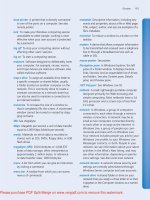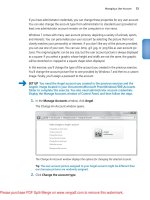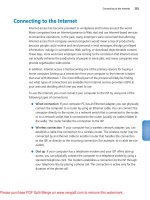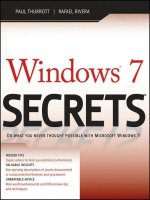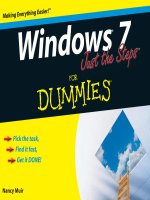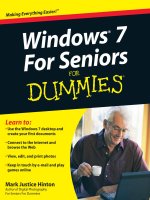Windows 7 Step by Step- P1
Bạn đang xem bản rút gọn của tài liệu. Xem và tải ngay bản đầy đủ của tài liệu tại đây (1.29 MB, 50 trang )
Please purchase PDF Split-Merge on www.verypdf.com to remove this watermark.
PUBLISHED BY
Microsoft Press
A Division of Microsoft Corporation
One Microsoft Way
Redmond, Washington 98052-6399
Copyright © 2010 by Online Training Solutions, Inc.
All rights reserved. No part of the contents of this book may be reproduced or transmitted in any form or by any means
without the written permission of the publisher.
Library of Congress Control Number: 2009932323
Printed and bound in the United States of America.
1 2 3 4 5 6 7 8 9 QWE 4 3 2 1 0 9
Distributed in Canada by H.B. Fenn and Company Ltd.
A CIP catalogue record for this book is available from the British Library.
Microsoft Press books are available through booksellers and distributors worldwide. For further infor mation about
international editions, contact your local Microsoft Corporation office or contact Microsoft Press International by fax at
(425) 936-7329. Visit our Web site at www.microsoft.com/mspress/. Send comments to
Microsoft, Microsoft Press, Access, Active Directory, ActiveX, Aero, BitLocker, DirectX, Excel, Fluent, Hotmail, Internet
Explorer, MS, MS-DOS, MSN, OneNote, Outlook, PowerPoint, ReadyBoost, SharePoint, SkyDrive, Windows, Windows
CardSpace, Windows Live, Windows Media, Windows PowerShell, Windows Server, Windows Vista, Xbox, and Xbox
LIVE are either registered trademarks or trademarks of the Microsoft group of companies. Other product and company
names mentioned herein may be the trademarks of their respective owners.
The example companies, organizations, products, domain names, e-mail addresses, logos, people, places, and events
depicted herein are fictitious. No association with any real company, organization, product, domain name, e-mail address,
logo, person, place, or event is intended or should be inferred.
This book expresses the authors’ views and opinions. The information contained in this book is provided without any
express, statutory, or implied warranties. Neither the authors, Microsoft Corporation, nor its resellers or distributors will
be held liable for any damages caused or alleged to be caused either directly or indirectly by this book.
Acquisitions Editor: Juliana Aldous Atkinson
Developmental Editor: Sandra Haynes
Project Editor: Rosemary Caperton
Editorial Production: Online Training Solutions, Inc.
Body Part No. X15-74141
Please purchase PDF Split-Merge on www.verypdf.com to remove this watermark.
iii
What do you think of this book? We want to hear from you!
Microsoft is interested in hearing your feedback so we can continually improve our books and learning resources
for you. To participate in a brief online survey, please visit:
microsoft.com/learning/booksurvey
Contents
About the Authors . . . . . . . . . . . . . . . . . . . . . . . . . . . . . . . . . . . . . . . . . . . . . . . . . . . . . . . . . . xi
Introducing Windows 7. . . . . . . . . . . . . . . . . . . . . . . . . . . . . . . . . . . . . . . . . . . . . . . . . . . . . xiii
Windows 7 Editions. . . . . . . . . . . . . . . . . . . . . . . . . . . . . . . . . . . . . . . . . . . . . . . . . . . . . . .xiv
Minimum System Requirements . . . . . . . . . . . . . . . . . . . . . . . . . . . . . . . . . . . . . . . . . . . xvi
Windows 7 . . . . . . . . . . . . . . . . . . . . . . . . . . . . . . . . . . . . . . . . . . . . . . . . . . . . . . . . xvi
Step-by-Step Exercises . . . . . . . . . . . . . . . . . . . . . . . . . . . . . . . . . . . . . . . . . . . . . . xvi
Sidebar: Identifying Genuine Windows Software. . . . . . . . . . . . . . . . . . . . . . . . xvii
Installing Windows 7. . . . . . . . . . . . . . . . . . . . . . . . . . . . . . . . . . . . . . . . . . . . . . . . . . . . xviii
Performing a Clean Installation of Windows 7 . . . . . . . . . . . . . . . . . . . . . . . . . xviii
Sidebar: Using Windows Easy Transfer. . . . . . . . . . . . . . . . . . . . . . . . . . . . . . . . . .xix
Upgrading to Windows 7 . . . . . . . . . . . . . . . . . . . . . . . . . . . . . . . . . . . . . . . . . . . . . xx
Activating Windows. . . . . . . . . . . . . . . . . . . . . . . . . . . . . . . . . . . . . . . . . . . . . . . . . . xx
Sidebar: The Perils of Piracy . . . . . . . . . . . . . . . . . . . . . . . . . . . . . . . . . . . . . . . . . . xxii
Features and Conventions of This Book . . . . . . . . . . . . . . . . . . . . . . . . . . . . . . . . . . . . . . xxiii
Using the Practice Files . . . . . . . . . . . . . . . . . . . . . . . . . . . . . . . . . . . . . . . . . . . . . . . . . . . . . xxv
Installing the Practice Files . . . . . . . . . . . . . . . . . . . . . . . . . . . . . . . . . . . . . . . . . . . . . . xxviii
Locating the Practice Files . . . . . . . . . . . . . . . . . . . . . . . . . . . . . . . . . . . . . . . . . . . . . . . .xxix
Removing and Uninstalling the Practice Files. . . . . . . . . . . . . . . . . . . . . . . . . . . . . . . . xxx
Information for New Computer Users . . . . . . . . . . . . . . . . . . . . . . . . . . . . . . . . . . . . . . . xxxi
Your Mouse. . . . . . . . . . . . . . . . . . . . . . . . . . . . . . . . . . . . . . . . . . . . . . . . . . . . . . . . . . . . xxxii
Your Keyboard . . . . . . . . . . . . . . . . . . . . . . . . . . . . . . . . . . . . . . . . . . . . . . . . . . . . . . . . .xxxiii
Windows . . . . . . . . . . . . . . . . . . . . . . . . . . . . . . . . . . . . . . . . . . . . . . . . . . . . . . . . . . . . . .xxxiv
Commands, Buttons, and Keyboard Shortcuts. . . . . . . . . . . . . . . . . . . . . . . . . . . . . . xxxv
Dialog Boxes and Message Boxes. . . . . . . . . . . . . . . . . . . . . . . . . . . . . . . . . . . . . . . . .xxxix
Getting Help . . . . . . . . . . . . . . . . . . . . . . . . . . . . . . . . . . . . . . . . . . . . . . . . . . . . . . . . . . . . . .xliii
Getting Help with This Book and Its Companion CD . . . . . . . . . . . . . . . . . . . . . . . . . xliii
Getting Help with Windows 7 . . . . . . . . . . . . . . . . . . . . . . . . . . . . . . . . . . . . . . . . . . . . . xliv
More Information . . . . . . . . . . . . . . . . . . . . . . . . . . . . . . . . . . . . . . . . . . . . . . . . . . . . . . . xlix
Please purchase PDF Split-Merge on www.verypdf.com to remove this watermark.
iv
Contents
Part 1
Getting Started with Windows 7
1 Explore Windows 7 3
Logging On to Windows 7. . . . . . . . . . . . . . . . . . . . . . . . . . . . . . . . . . . . . . . . . . . . . . . . . . 4
Exploring the Desktop . . . . . . . . . . . . . . . . . . . . . . . . . . . . . . . . . . . . . . . . . . . . . . . . . . . . . 5
Using the Start Menu . . . . . . . . . . . . . . . . . . . . . . . . . . . . . . . . . . . . . . . . . . . . . . . . . . . . . . 8
Sidebar: Quickly Getting Started. . . . . . . . . . . . . . . . . . . . . . . . . . . . . . . . . . . . . . . . 9
Exploring the Left Pane of the Start Menu . . . . . . . . . . . . . . . . . . . . . . . . . . . . . . 10
Exploring the Right Pane of the Start Menu . . . . . . . . . . . . . . . . . . . . . . . . . . . . . 13
Sidebar: Quick Access to Windows Functionality . . . . . . . . . . . . . . . . . . . . . . . . . 14
Using the Windows Taskbar. . . . . . . . . . . . . . . . . . . . . . . . . . . . . . . . . . . . . . . . . . . . . . . . 15
Taskbar Buttons . . . . . . . . . . . . . . . . . . . . . . . . . . . . . . . . . . . . . . . . . . . . . . . . . . . . . 15
Notification Area . . . . . . . . . . . . . . . . . . . . . . . . . . . . . . . . . . . . . . . . . . . . . . . . . . . . 17
Exploring Control Panel . . . . . . . . . . . . . . . . . . . . . . . . . . . . . . . . . . . . . . . . . . . . . . . . . . . 18
Control Panel Categories . . . . . . . . . . . . . . . . . . . . . . . . . . . . . . . . . . . . . . . . . . . . . 18
Accessing Individual Control Panel Items . . . . . . . . . . . . . . . . . . . . . . . . . . . . . . . 19
Different Ways of Opening Control Panel Items . . . . . . . . . . . . . . . . . . . . . . . . . 21
Sidebar: Understanding User Account Control. . . . . . . . . . . . . . . . . . . . . . . . . . . 23
Finding Information About Your Computer System . . . . . . . . . . . . . . . . . . . . . . . . . . . 24
Updating Windows System Files . . . . . . . . . . . . . . . . . . . . . . . . . . . . . . . . . . . . . . . . . . . . 28
Types of Updates . . . . . . . . . . . . . . . . . . . . . . . . . . . . . . . . . . . . . . . . . . . . . . . . . . . . 29
Completing an Update . . . . . . . . . . . . . . . . . . . . . . . . . . . . . . . . . . . . . . . . . . . . . . . 29
Windows Update Options . . . . . . . . . . . . . . . . . . . . . . . . . . . . . . . . . . . . . . . . . . . .30
Ending a Computing Session. . . . . . . . . . . . . . . . . . . . . . . . . . . . . . . . . . . . . . . . . . . . . . . 36
Key Points . . . . . . . . . . . . . . . . . . . . . . . . . . . . . . . . . . . . . . . . . . . . . . . . . . . . . . . . . . . . . . . 39
2 Manage User Accounts 41
Understanding User Accounts and Permissions. . . . . . . . . . . . . . . . . . . . . . . . . . . . . . . 42
User Account Types . . . . . . . . . . . . . . . . . . . . . . . . . . . . . . . . . . . . . . . . . . . . . . . . . . 43
User Account Control . . . . . . . . . . . . . . . . . . . . . . . . . . . . . . . . . . . . . . . . . . . . . . . .44
Creating a User Account. . . . . . . . . . . . . . . . . . . . . . . . . . . . . . . . . . . . . . . . . . . . . . . . . . .46
Sidebar: Switching Quickly Among Users . . . . . . . . . . . . . . . . . . . . . . . . . . . . . . . 49
Managing a User Account . . . . . . . . . . . . . . . . . . . . . . . . . . . . . . . . . . . . . . . . . . . . . . . . . 49
Sidebar: Be Safe Now, Not Sorry Later. . . . . . . . . . . . . . . . . . . . . . . . . . . . . . . . . . 50
Limiting Computer Access . . . . . . . . . . . . . . . . . . . . . . . . . . . . . . . . . . . . . . . . . . . . . . . . .54
Sidebar: Playing Safely . . . . . . . . . . . . . . . . . . . . . . . . . . . . . . . . . . . . . . . . . . . . . . .60
Disabling or Deleting a User Account . . . . . . . . . . . . . . . . . . . . . . . . . . . . . . . . . . . . . . . 61
Key Points . . . . . . . . . . . . . . . . . . . . . . . . . . . . . . . . . . . . . . . . . . . . . . . . . . . . . . . . . . . . . . . 63
Please purchase PDF Split-Merge on www.verypdf.com to remove this watermark.
Contents
v
3 Manage Your Network 65
Connecting to a Network. . . . . . . . . . . . . . . . . . . . . . . . . . . . . . . . . . . . . . . . . . . . . . . . . . 66
Home and Work Network Settings. . . . . . . . . . . . . . . . . . . . . . . . . . . . . . . . . . . . . 69
Public Network Settings . . . . . . . . . . . . . . . . . . . . . . . . . . . . . . . . . . . . . . . . . . . . . . 69
Sidebar: Wireless Network Security . . . . . . . . . . . . . . . . . . . . . . . . . . . . . . . . . . . . 71
Network Information . . . . . . . . . . . . . . . . . . . . . . . . . . . . . . . . . . . . . . . . . . . . . . . . 72
Creating a Homegroup. . . . . . . . . . . . . . . . . . . . . . . . . . . . . . . . . . . . . . . . . . . . . . . . . . . . 74
Working with a Homegroup . . . . . . . . . . . . . . . . . . . . . . . . . . . . . . . . . . . . . . . . . . . . . . . 79
Joining an Existing Homegroup . . . . . . . . . . . . . . . . . . . . . . . . . . . . . . . . . . . . . . . 79
Homegroup Settings for Shared Computers . . . . . . . . . . . . . . . . . . . . . . . . . . . . 79
Leaving a Homegroup . . . . . . . . . . . . . . . . . . . . . . . . . . . . . . . . . . . . . . . . . . . . . . .80
Sharing Files on Your Network . . . . . . . . . . . . . . . . . . . . . . . . . . . . . . . . . . . . . . . . . . . . . 85
Public Folders . . . . . . . . . . . . . . . . . . . . . . . . . . . . . . . . . . . . . . . . . . . . . . . . . . . . . . .86
Homegroup Resources . . . . . . . . . . . . . . . . . . . . . . . . . . . . . . . . . . . . . . . . . . . . . . . 88
Individual Files, Folders, and Libraries . . . . . . . . . . . . . . . . . . . . . . . . . . . . . . . . . . 89
Storage Drives . . . . . . . . . . . . . . . . . . . . . . . . . . . . . . . . . . . . . . . . . . . . . . . . . . . . . . 91
Managing a Network Connection . . . . . . . . . . . . . . . . . . . . . . . . . . . . . . . . . . . . . . . . . . 97
Key Points . . . . . . . . . . . . . . . . . . . . . . . . . . . . . . . . . . . . . . . . . . . . . . . . . . . . . . . . . . . . . .103
4 Navigate Windows and Folders 105
Working with Windows . . . . . . . . . . . . . . . . . . . . . . . . . . . . . . . . . . . . . . . . . . . . . . . . . .106
Sizing, Moving, and Arranging Windows . . . . . . . . . . . . . . . . . . . . . . . . . . . . . .106
Hiding and Displaying Windows. . . . . . . . . . . . . . . . . . . . . . . . . . . . . . . . . . . . . .109
Understanding Files, Folders, and Libraries. . . . . . . . . . . . . . . . . . . . . . . . . . . . . . . . . .115
File Types. . . . . . . . . . . . . . . . . . . . . . . . . . . . . . . . . . . . . . . . . . . . . . . . . . . . . . . . . . 117
Windows System Folders . . . . . . . . . . . . . . . . . . . . . . . . . . . . . . . . . . . . . . . . . . . . 117
Folder Window Features. . . . . . . . . . . . . . . . . . . . . . . . . . . . . . . . . . . . . . . . . . . . .118
Displaying and Hiding Panes . . . . . . . . . . . . . . . . . . . . . . . . . . . . . . . . . . . . . . . . .122
Finding Your Way Around Your Computer . . . . . . . . . . . . . . . . . . . . . . . . . . . . . . . . . .122
Connecting to Network Resources. . . . . . . . . . . . . . . . . . . . . . . . . . . . . . . . . . . . . . . . .129
Navigating to a Shared Folder. . . . . . . . . . . . . . . . . . . . . . . . . . . . . . . . . . . . . . . .129
Mapping a Network Drive . . . . . . . . . . . . . . . . . . . . . . . . . . . . . . . . . . . . . . . . . . .130
Finding Specific Information . . . . . . . . . . . . . . . . . . . . . . . . . . . . . . . . . . . . . . . . . . . . . .134
Windows Search. . . . . . . . . . . . . . . . . . . . . . . . . . . . . . . . . . . . . . . . . . . . . . . . . . . .134
Windows Search Parameters . . . . . . . . . . . . . . . . . . . . . . . . . . . . . . . . . . . . . . . . .135
Key Points . . . . . . . . . . . . . . . . . . . . . . . . . . . . . . . . . . . . . . . . . . . . . . . . . . . . . . . . . . . . . .145
Please purchase PDF Split-Merge on www.verypdf.com to remove this watermark.
vi
Contents
5 Manage Folders and Files 147
Viewing Folders and Files in Different Ways. . . . . . . . . . . . . . . . . . . . . . . . . . . . . . . . .148
Changing the Folder View . . . . . . . . . . . . . . . . . . . . . . . . . . . . . . . . . . . . . . . . . . .148
Grouping Folder Content . . . . . . . . . . . . . . . . . . . . . . . . . . . . . . . . . . . . . . . . . . . .150
Sorting and Filtering Folder Content . . . . . . . . . . . . . . . . . . . . . . . . . . . . . . . . . .151
Changing Folder Options . . . . . . . . . . . . . . . . . . . . . . . . . . . . . . . . . . . . . . . . . . . .152
Working with Folder and File Properties . . . . . . . . . . . . . . . . . . . . . . . . . . . . . . . . . . . .162
File Properties. . . . . . . . . . . . . . . . . . . . . . . . . . . . . . . . . . . . . . . . . . . . . . . . . . . . . .162
Folder Properties . . . . . . . . . . . . . . . . . . . . . . . . . . . . . . . . . . . . . . . . . . . . . . . . . . .164
Creating and Renaming Folders and Files. . . . . . . . . . . . . . . . . . . . . . . . . . . . . . . . . . .168
Moving and Copying Folders and Files . . . . . . . . . . . . . . . . . . . . . . . . . . . . . . . . . . . . . 172
Sidebar: Compressing Folders and Files. . . . . . . . . . . . . . . . . . . . . . . . . . . . . . . . 178
Sidebar: Folder Templates in Libraries . . . . . . . . . . . . . . . . . . . . . . . . . . . . . . . . .180
Deleting and Recovering Folders and Files . . . . . . . . . . . . . . . . . . . . . . . . . . . . . . . . . .181
Sidebar: Recycle Bin Size. . . . . . . . . . . . . . . . . . . . . . . . . . . . . . . . . . . . . . . . . . . . .183
Creating Shortcuts. . . . . . . . . . . . . . . . . . . . . . . . . . . . . . . . . . . . . . . . . . . . . . . . . . . . . . .184
Desktop Shortcuts . . . . . . . . . . . . . . . . . . . . . . . . . . . . . . . . . . . . . . . . . . . . . . . . . .184
Start Menu Pinned Items . . . . . . . . . . . . . . . . . . . . . . . . . . . . . . . . . . . . . . . . . . . .185
Taskbar Pinned Items . . . . . . . . . . . . . . . . . . . . . . . . . . . . . . . . . . . . . . . . . . . . . . .185
Favorites Group . . . . . . . . . . . . . . . . . . . . . . . . . . . . . . . . . . . . . . . . . . . . . . . . . . . .186
Key Points . . . . . . . . . . . . . . . . . . . . . . . . . . . . . . . . . . . . . . . . . . . . . . . . . . . . . . . . . . . . . .196
Part 2
Experiencing the World Wide Web
6 Connect to the Web 199
Connecting to the Internet . . . . . . . . . . . . . . . . . . . . . . . . . . . . . . . . . . . . . . . . . . . . . . .201
Setting Up Internet Explorer 8 . . . . . . . . . . . . . . . . . . . . . . . . . . . . . . . . . . . . . . . . . . . .203
Sidebar: Anatomy of a Web Address . . . . . . . . . . . . . . . . . . . . . . . . . . . . . . . . . .206
Displaying Web Sites. . . . . . . . . . . . . . . . . . . . . . . . . . . . . . . . . . . . . . . . . . . . . . . . . . . . .208
Specifying Sites and Pages . . . . . . . . . . . . . . . . . . . . . . . . . . . . . . . . . . . . . . . . . . .209
Internet Explorer 8 Interface Elements. . . . . . . . . . . . . . . . . . . . . . . . . . . . . . . . .210
Working with Tabs and Pages . . . . . . . . . . . . . . . . . . . . . . . . . . . . . . . . . . . . . . . . . . . . .214
Key Points . . . . . . . . . . . . . . . . . . . . . . . . . . . . . . . . . . . . . . . . . . . . . . . . . . . . . . . . . . . . . .223
Please purchase PDF Split-Merge on www.verypdf.com to remove this watermark.
Contents
vii
7 Work with Web Pages and Sites 225
Working with Web Page Content . . . . . . . . . . . . . . . . . . . . . . . . . . . . . . . . . . . . . . . . . .226
Subscribing to Web Feeds . . . . . . . . . . . . . . . . . . . . . . . . . . . . . . . . . . . . . . . . . . . . . . . .231
RSS Feeds . . . . . . . . . . . . . . . . . . . . . . . . . . . . . . . . . . . . . . . . . . . . . . . . . . . . . . . . . 231
Sidebar: Newsreaders and Feed Directories . . . . . . . . . . . . . . . . . . . . . . . . . . . .235
Web Slices . . . . . . . . . . . . . . . . . . . . . . . . . . . . . . . . . . . . . . . . . . . . . . . . . . . . . . . . .236
Finding, Saving, and Returning to Web Sites . . . . . . . . . . . . . . . . . . . . . . . . . . . . . . . .240
Finding Sites . . . . . . . . . . . . . . . . . . . . . . . . . . . . . . . . . . . . . . . . . . . . . . . . . . . . . . .240
Sidebar: Visual Search . . . . . . . . . . . . . . . . . . . . . . . . . . . . . . . . . . . . . . . . . . . . . . . 243
Choosing a Search Provider . . . . . . . . . . . . . . . . . . . . . . . . . . . . . . . . . . . . . . . . . . 245
Saving Sites . . . . . . . . . . . . . . . . . . . . . . . . . . . . . . . . . . . . . . . . . . . . . . . . . . . . . . . . 247
Sidebar: Deleting Saved Information . . . . . . . . . . . . . . . . . . . . . . . . . . . . . . . . . .254
Sidebar: Printing Web Pages . . . . . . . . . . . . . . . . . . . . . . . . . . . . . . . . . . . . . . . . . 255
Sending Web Pages and Links. . . . . . . . . . . . . . . . . . . . . . . . . . . . . . . . . . . . . . . . . . . . .256
Key Points . . . . . . . . . . . . . . . . . . . . . . . . . . . . . . . . . . . . . . . . . . . . . . . . . . . . . . . . . . . . . . 259
8 Manage Internet Explorer 261
Personalizing Internet Explorer 8 . . . . . . . . . . . . . . . . . . . . . . . . . . . . . . . . . . . . . . . . . .262
Changing Your Home Page . . . . . . . . . . . . . . . . . . . . . . . . . . . . . . . . . . . . . . . . . .262
Changing the Appearance of Web Content . . . . . . . . . . . . . . . . . . . . . . . . . . . .262
Sidebar: Setting the Default E-Mail Program . . . . . . . . . . . . . . . . . . . . . . . . . . .268
Blocking Pop-Up Windows . . . . . . . . . . . . . . . . . . . . . . . . . . . . . . . . . . . . . . . . . . . . . . .269
Sidebar: Protecting Yourself from Phishing Sites . . . . . . . . . . . . . . . . . . . . . . . .272
Configuring Internet Security Zones . . . . . . . . . . . . . . . . . . . . . . . . . . . . . . . . . . . . . . .273
Sidebar: Keeping Your Browsing Information Private . . . . . . . . . . . . . . . . . . . .282
Restricting Objectionable Content . . . . . . . . . . . . . . . . . . . . . . . . . . . . . . . . . . . . . . . . .284
Sidebar: Protecting Children’s Privacy . . . . . . . . . . . . . . . . . . . . . . . . . . . . . . . . .291
Key Points . . . . . . . . . . . . . . . . . . . . . . . . . . . . . . . . . . . . . . . . . . . . . . . . . . . . . . . . . . . . . .291
Please purchase PDF Split-Merge on www.verypdf.com to remove this watermark.
viii
Contents
Part 3
Managing Your Computer
9 Change Visual Elements 295
Applying a Standard Theme . . . . . . . . . . . . . . . . . . . . . . . . . . . . . . . . . . . . . . . . . . . . . .296
Sidebar: Downloading a Theme . . . . . . . . . . . . . . . . . . . . . . . . . . . . . . . . . . . . . .300
Modifying a Theme. . . . . . . . . . . . . . . . . . . . . . . . . . . . . . . . . . . . . . . . . . . . . . . . . . . . . .301
Desktop Background. . . . . . . . . . . . . . . . . . . . . . . . . . . . . . . . . . . . . . . . . . . . . . . .301
Window Color. . . . . . . . . . . . . . . . . . . . . . . . . . . . . . . . . . . . . . . . . . . . . . . . . . . . . .304
Sounds . . . . . . . . . . . . . . . . . . . . . . . . . . . . . . . . . . . . . . . . . . . . . . . . . . . . . . . . . . . .305
Custom Themes . . . . . . . . . . . . . . . . . . . . . . . . . . . . . . . . . . . . . . . . . . . . . . . . . . . .306
Implementing a Screen Saver . . . . . . . . . . . . . . . . . . . . . . . . . . . . . . . . . . . . . . . . . . . . . 311
Displaying More or Less Information . . . . . . . . . . . . . . . . . . . . . . . . . . . . . . . . . . . . . . . 315
Key Points . . . . . . . . . . . . . . . . . . . . . . . . . . . . . . . . . . . . . . . . . . . . . . . . . . . . . . . . . . . . . . 317
10 Change System Settings 319
Modifying the Start Menu . . . . . . . . . . . . . . . . . . . . . . . . . . . . . . . . . . . . . . . . . . . . . . . .320
Modifying the Taskbar . . . . . . . . . . . . . . . . . . . . . . . . . . . . . . . . . . . . . . . . . . . . . . . . . . .326
Position and Size . . . . . . . . . . . . . . . . . . . . . . . . . . . . . . . . . . . . . . . . . . . . . . . . . . .326
Taskbar Toolbars . . . . . . . . . . . . . . . . . . . . . . . . . . . . . . . . . . . . . . . . . . . . . . . . . . .327
Taskbar Properties . . . . . . . . . . . . . . . . . . . . . . . . . . . . . . . . . . . . . . . . . . . . . . . . . .328
Notification Area . . . . . . . . . . . . . . . . . . . . . . . . . . . . . . . . . . . . . . . . . . . . . . . . . . .329
Managing the Date and Time Display . . . . . . . . . . . . . . . . . . . . . . . . . . . . . . . . . . . . . .335
Changing the Computer Name. . . . . . . . . . . . . . . . . . . . . . . . . . . . . . . . . . . . . . . . . . . .341
Configuring Power Options . . . . . . . . . . . . . . . . . . . . . . . . . . . . . . . . . . . . . . . . . . . . . . .343
Key Points . . . . . . . . . . . . . . . . . . . . . . . . . . . . . . . . . . . . . . . . . . . . . . . . . . . . . . . . . . . . . .347
11 Work with Programs 349
Exploring Windows 7 Programs . . . . . . . . . . . . . . . . . . . . . . . . . . . . . . . . . . . . . . . . . . .350
Sidebar: Absent Programs . . . . . . . . . . . . . . . . . . . . . . . . . . . . . . . . . . . . . . . . . . .350
Windows Essentials . . . . . . . . . . . . . . . . . . . . . . . . . . . . . . . . . . . . . . . . . . . . . . . . . 351
Media Management . . . . . . . . . . . . . . . . . . . . . . . . . . . . . . . . . . . . . . . . . . . . . . . . 352
Communication Tools . . . . . . . . . . . . . . . . . . . . . . . . . . . . . . . . . . . . . . . . . . . . . . .353
Sidebar: XPS Files . . . . . . . . . . . . . . . . . . . . . . . . . . . . . . . . . . . . . . . . . . . . . . . . . . . 353
Utilities. . . . . . . . . . . . . . . . . . . . . . . . . . . . . . . . . . . . . . . . . . . . . . . . . . . . . . . . . . . .354
Sidebar: Utilities for Geeks . . . . . . . . . . . . . . . . . . . . . . . . . . . . . . . . . . . . . . . . . . .354
Games . . . . . . . . . . . . . . . . . . . . . . . . . . . . . . . . . . . . . . . . . . . . . . . . . . . . . . . . . . . .355
Sidebar: Turning Windows Programs and Features On and Off . . . . . . . . . . .362
Please purchase PDF Split-Merge on www.verypdf.com to remove this watermark.
Contents
ix
Using and Modifying Desktop Gadgets . . . . . . . . . . . . . . . . . . . . . . . . . . . . . . . . . . . .363
Exploring Windows Live Programs and Services . . . . . . . . . . . . . . . . . . . . . . . . . . . . .369
Windows Live Essentials . . . . . . . . . . . . . . . . . . . . . . . . . . . . . . . . . . . . . . . . . . . . .370
Windows Online Services . . . . . . . . . . . . . . . . . . . . . . . . . . . . . . . . . . . . . . . . . . . .372
Installing and Removing Programs. . . . . . . . . . . . . . . . . . . . . . . . . . . . . . . . . . . . . . . . .373
Installing Programs . . . . . . . . . . . . . . . . . . . . . . . . . . . . . . . . . . . . . . . . . . . . . . . . . 373
Removing Programs . . . . . . . . . . . . . . . . . . . . . . . . . . . . . . . . . . . . . . . . . . . . . . . . 378
Starting Programs Automatically . . . . . . . . . . . . . . . . . . . . . . . . . . . . . . . . . . . . . . . . . . 379
Specifying Default Programs . . . . . . . . . . . . . . . . . . . . . . . . . . . . . . . . . . . . . . . . . . . . . .382
Key Points . . . . . . . . . . . . . . . . . . . . . . . . . . . . . . . . . . . . . . . . . . . . . . . . . . . . . . . . . . . . . .389
12 Set Up Hardware Devices 391
Installing Peripheral Devices . . . . . . . . . . . . . . . . . . . . . . . . . . . . . . . . . . . . . . . . . . . . . .392
Sidebar: Installing Printer Drivers from a CD or DVD . . . . . . . . . . . . . . . . . . . .401
Sharing a Local Printer . . . . . . . . . . . . . . . . . . . . . . . . . . . . . . . . . . . . . . . . . . . . . . . . . . .402
Connecting to a Remote Printer . . . . . . . . . . . . . . . . . . . . . . . . . . . . . . . . . . . . . . . . . . .404
Displaying Your Desktop on Multiple Screens . . . . . . . . . . . . . . . . . . . . . . . . . . . . . . .407
Sidebar: Working with Hidden Windows. . . . . . . . . . . . . . . . . . . . . . . . . . . . . . . 411
Sidebar: Expanding Your Portable Computer with Peripheral Devices. . . . . .412
Setting Up Sound Devices . . . . . . . . . . . . . . . . . . . . . . . . . . . . . . . . . . . . . . . . . . . . . . . .413
Setting Up Speakers . . . . . . . . . . . . . . . . . . . . . . . . . . . . . . . . . . . . . . . . . . . . . . . . 413
Setting Up a Microphone . . . . . . . . . . . . . . . . . . . . . . . . . . . . . . . . . . . . . . . . . . . . 414
Changing the Way Your Mouse Works . . . . . . . . . . . . . . . . . . . . . . . . . . . . . . . . . . . . .420
Sidebar: Father of the Mouse. . . . . . . . . . . . . . . . . . . . . . . . . . . . . . . . . . . . . . . . .425
Changing the Way Your Keyboard Works . . . . . . . . . . . . . . . . . . . . . . . . . . . . . . . . . . .426
Sidebar: Fonts and Character Sets . . . . . . . . . . . . . . . . . . . . . . . . . . . . . . . . . . . .428
Rating Your Computer’s Hardware . . . . . . . . . . . . . . . . . . . . . . . . . . . . . . . . . . . . . . . . .434
Sidebar: ReadyBoost . . . . . . . . . . . . . . . . . . . . . . . . . . . . . . . . . . . . . . . . . . . . . . . .438
Locating Device Information . . . . . . . . . . . . . . . . . . . . . . . . . . . . . . . . . . . . . . . . . . . . . .439
Key Points . . . . . . . . . . . . . . . . . . . . . . . . . . . . . . . . . . . . . . . . . . . . . . . . . . . . . . . . . . . . . .443
Glossary . . . . . . . . . . . . . . . . . . . . . . . . . . . . . . . . . . . . . . . . . . . . . . . . . . . . . . . . . . . . . . . . . 445
Index. . . . . . . . . . . . . . . . . . . . . . . . . . . . . . . . . . . . . . . . . . . . . . . . . . . . . . . . . . . . . . . . . . . . 461
What do you think of this book? We want to hear from you!
Microsoft is interested in hearing your feedback so we can continually improve our books and learning resources
for you. To participate in a brief online survey, please visit:
microsoft.com/learning/booksurvey
Please purchase PDF Split-Merge on www.verypdf.com to remove this watermark.
Please purchase PDF Split-Merge on www.verypdf.com to remove this watermark.
About the Authors
Joan Preppernau has worked in the training and certification industry for 13 years.
As President of Online Training Solutions, Inc. (OTSI), Joan is responsible for guiding
the translation of technical information and requirements into useful, relevant, and
measurable training and certification tools. Joan is a Microsoft Certified Trainer (MCT)
and Microsoft Certified Application Specialist (MCAS) in Microsoft Office 2007 and
Windows Vista, a Microsoft Certified Technology Specialist (MCTS) in Windows Vista,
and the author of more than two dozen books about Windows and Office (for
Windows and Mac). Joan lives in Bartonville, Texas, with her husband, Barry, and
their daughter, Trinity.
Joyce Cox has 25 years’ experience in the development of training materials about
technical subjects for non-technical audiences, and is the Vice President of OTSI.
She is the author of dozens of books about Office and Windows technologies and
developed the Quick Course series of computer training books for beginning and inter-
mediate adult learners. She was the first managing editor of Microsoft Press, an editor
for Sybex, and an editor for the University of California. Joyce and her husband, Ted,
live in downtown Bellevue, Washington.
Contents
About the Authors . . . . . . . . . . . . . . . . . . . . . . . . . . . . . . . . . . . . . . . . . . . . . . . . . . . . . . . . . . xi
The Team . . . . . . . . . . . . . . . . . . . . . . . . . . . . . . . . . . . . . . . . . . . . . . . . . . . . . . . . . . . . . . . . . .xii
Online Training Solutions, Inc. (OTSI) . . . . . . . . . . . . . . . . . . . . . . . . . . . . . . . . . . . . . . . . . . xii
Please purchase PDF Split-Merge on www.verypdf.com to remove this watermark.
The Team
This book would not exist without the support of the entire OTSI publishing team:
l
Jean Trenary, who managed the project
l
Charles Preppernau and Rob Carr, who reviewed the content for technical accuracy
l
Jaime Odell, who copy edited and proofread the text
l
Kathy Krause, who acted as a reader advocate and indexed the book
l
Lisa Van Every, who laid out the book in InDesign and created the eBook
l
Jeanne Craver, who processed the graphics
l
Marlene Lambert, who compiled the index and pitched in wherever necessary
l
Susie Carr, who created the companion CD
We’re especially thankful to the people at home who make it possible for our team
members to devote so much of their time and attention to our projects.
Thanks also to the many people at Microsoft Press and Microsoft Learning who supported
this book through its inception, creation, and release, including Rosemary Caperton,
Sandra Haynes, and Juliana Aldous.
Online Training Solutions, Inc. (OTSI)
OTSI specializes in the design, creation, and production of Office and Windows training
products for information workers and home computer users. For more information about
OTSI, visit
www.otsi.com
Please purchase PDF Split-Merge on www.verypdf.com to remove this watermark.
Introducing Windows 7
xiii
Introducing Windows 7
Windows 7 is the computer operating system we’ve all been waiting for!
This latest version of the Windows operating system provides a deceptively simple
computing experience; deceptive because on a Windows 7 computer, you can perform
more—and more advanced—computing operations than ever before.
One of the first things you might notice about Windows 7 is the elegant look of the user
interface. If you’re accustomed to working with Windows Vista, you’ll find a refined and
enhanced interface with only a few new navigational features to learn. If you have been
using an earlier version of Windows, you’ll find there have been significant changes,
and will quickly appreciate the high-quality visual effects of the Windows 7 interface.
Windows 7 includes several new features that utilize the Aero functionality introduced
with Windows Vista. Features such as animations, translucent glass window frames,
Windows Flip, Windows Flip 3D, Aero Peek, and Aero Shake provide an amazing
desktop computing experience.
Beneath the attractive and efficient interface lies a powerful yet unobtrusive operating
system. Windows 7 operates very efficiently, so your computing experience is faster than
ever before—you’ll particularly notice this if you upgrade your computer from Windows
Vista. Security features that were introduced with Windows Vista have been refined to
maximize usability and minimize interruptions.
A new view of the file storage structure, called a library, gives you access to multiple
storage locations from one window. Locating files, programs, and utilities has never been
easier, and various tools and gadgets make it simple to do the things you want and need
to do with your computer. Certain programs that were formerly installed with Windows,
such as the e-mail management program known, in its various versions, as Windows Live
Mail, Windows Mail, or Outlook Express, have been removed from the operating system
to concentrate Windows 7 resources on managing your computer. These programs are now
available to all Windows users as part of the Windows Live family of programs.
You might have purchased a new computer with Windows 7 pre-installed or you might
have already upgraded your existing computer from another operating system to
Windows 7. If Windows 7 is already running on your computer, you can skip most of the
information in this section. For readers who are still in the planning stages, this section
provides information about the editions of Windows 7 that are available and the process
of installing Windows 7 on a computer that is running Windows Vista, Windows XP, or
another operating system.
Contents
Introducing Windows 7. . . . . . . . . . . . . . . . . . . . . . . . . . . . . . . . . . . . . . . . . . . . . . . . . . . . . xiii
Windows 7 Editions. . . . . . . . . . . . . . . . . . . . . . . . . . . . . . . . . . . . . . . . . . . . . . . . . . . . . . .xiv
Minimum System Requirements . . . . . . . . . . . . . . . . . . . . . . . . . . . . . . . . . . . . . . . . . . . xvi
Windows 7 . . . . . . . . . . . . . . . . . . . . . . . . . . . . . . . . . . . . . . . . . . . . . . . . . . . . . . . . xvi
Step-by-Step Exercises . . . . . . . . . . . . . . . . . . . . . . . . . . . . . . . . . . . . . . . . . . . . . . xvi
Installing Windows 7. . . . . . . . . . . . . . . . . . . . . . . . . . . . . . . . . . . . . . . . . . . . . . . . . . . . xviii
Performing a Clean Installation of Windows 7 . . . . . . . . . . . . . . . . . . . . . . . . . xviii
Upgrading to Windows 7 . . . . . . . . . . . . . . . . . . . . . . . . . . . . . . . . . . . . . . . . . . . . . xx
Activating Windows. . . . . . . . . . . . . . . . . . . . . . . . . . . . . . . . . . . . . . . . . . . . . . . . . . xx
Please purchase PDF Split-Merge on www.verypdf.com to remove this watermark.
xiv
Introducing Windows 7
Windows 7 Editions
Windows 7 is available in six editions, although not all editions are available to all people.
Three editions are commercially available for installation on a desktop or notebook
computer. These standard consumer editions of Windows 7 are as follows:
l
Windows 7 Home Premium This edition is designed for the average home
computer user. It contains an impressive set of features, including the following:
m
The stunning Aero user interface, which provides an enhanced visual
experience with features such as transparent window frames, extended
color schemes, live preview thumbnails, and artistic desktop decoration
Tip Aero-driven features function only on computers that meet minimum
hardware specifications. See “Minimum System Requirements” later in this section.
m
New Aero-driven window-management techniques such as Aero Peek, which
turns open windows temporarily invisible so you can see the computer desk-
top, Aero Shake, which minimizes windows you’re not working with so you
can concentrate on a specific task, and Snap, which quickly sizes windows to
fit specific areas of the desktop
m
New navigation features, including libraries and jump lists
m
Support for simplified home networking with homegroups, and for the
secure sharing of files, printers, and media among multiple computers
m
Windows Search technology, with which you can quickly locate files,
programs, and messages on your computer
m
Desktop gadgets and familiar applications such as the Calculator, Paint,
WordPad, Windows Fax And Scan, and Windows Media Player 12
m
Windows Media Center, with which you can watch television programs
(if your system includes a TV tuner) and DVD movies, display and manage
pictures, and listen to music from multiple sources
m
Security features, including User Account Control (UAC), Action Center,
Windows Update, Windows Defender, Windows Firewall, and Parental
Controls
m
Backup for system images and files, and the Previous Versions and System
Repair Disc features
m
Support for 32-bit and 64-bit hardware
Tip With Windows 7, the Home Basic Edition is not the most basic commercially
available edition. As confusing as it might sound, the most basic edition of Windows 7
that you can purchase for installation on a desktop computer is Home Premium.
Please purchase PDF Split-Merge on www.verypdf.com to remove this watermark.
Introducing Windows 7
xv
l
Windows 7 Professional This edition is designed for the average business user. It
includes all the features of Windows 7 Home Premium plus support for network
domains, automatic backups to network locations, and Remote Desktop. It also
includes Windows XP Mode, which you can use to run older programs in a
virtual Windows XP session on your Windows 7 computer (if your hardware
supports virtualization).
l
Windows 7 Ultimate This edition is designed for the user who wants to have
all the capabilities of Windows 7 available outside of an enterprise installation.
It includes all the features of Windows 7 Professional, plus Windows BitLocker
Drive Encryption, BitLocker To Go drive, and support for 35 languages.
Three editions of Windows 7 are available only for specific devices or markets. These
limited-distribution editions are as follows:
l
Windows 7 Starter Designed specifically for small portable computers, such
as netbooks and mini notebooks. This edition includes all the core Windows 7
features but, by eliminating some of the flashy Aero interface features, it requires
less memory.
l
Windows 7 Enterprise Available only to Microsoft Volume Licensing customers.
This edition includes every Windows 7 feature, as well as support for the Microsoft
Desktop Optimization Pack (a tool used for central management of computers in
very large organizations).
l
Windows 7 Home Basic Available only in “emerging markets” such as Mexico,
India, and the People’s Republic of China, and not in countries defined by the
World Bank as having high-income economies, such as Canada, Denmark, Sweden,
the United Kingdom, and the United States. This edition includes most of the core
Windows 7 features, including a subset of the Aero interface features.
See Also For information about World Bank, country classifications, and the countries
currently assigned to each classification, visit www.worldbank.org/.
The exercises in this book cover the features of Windows 7 that you are most likely to use
at home and at work. Graphics depict the Windows 7 Ultimate user interface.
Tip If you want to upgrade to a different edition of Windows 7, the Windows Anytime
Upgrade feature makes this an easy process. To learn about the available upgrade options,
click the Start button, type upgrade in the Start menu Search box, and then in the Programs
section of the search results list, click Windows Anytime Upgrade.
Please purchase PDF Split-Merge on www.verypdf.com to remove this watermark.
xvi
Introducing Windows 7
Minimum System Requirements
To install Windows 7 and work your way through the exercises in this book, your computer
must meet certain specifications.
Windows 7
To run Windows 7, including the Aero desktop experience features, your computer needs
to meet the following minimum requirements:
l
1 gigahertz (GHz) or faster 32-bit (x86) or 64-bit (x64) processor
l
1 gigabyte (GB) of system memory (RAM) for 32-bit systems; 2 GB for 64-bit systems
l
16 GB of available hard disk drive space for 32-bit systems; 20 GB for 64-bit systems
l
Support for DirectX 9 graphics with Windows Display Driver Model (WDDM) 1.0 or
higher driver and 128 megabytes (MB) memory (to enable the Aero theme)
l
Internal or external DVD drive
l
Monitor with minimum 1024 × 768 screen resolution
l
Keyboard and mouse or compatible pointing device
l
Internet connection for product activation, accessing online Help topics, and any
other Internet-dependent processes
Some features of Windows 7 work only if you have the hardware or network connections
to support them. For descriptions of the system requirements for specific features of
Windows 7, visit windows.microsoft.com/en-us/windows7/products/system-requirements/.
Step-by-Step Exercises
In addition to the hardware and Internet connection required to run Windows 7, you will
need the following to successfully complete the exercises in this book:
l
Any version of the Windows 7 operating system
l
Access to the following peripheral devices:
m
Printer
m
Speakers
m
Microphone
m
External storage device
l
At least 21 MB of available hard disk space for the practice files
Please purchase PDF Split-Merge on www.verypdf.com to remove this watermark.
Introducing Windows 7
xvii
If your existing computer runs Windows Vista, it should be able to run Windows 7, and
you’ll probably notice a significant increase in computing speed. If your existing computer
runs Windows XP, it might be able to run Windows 7, but likely won’t support Aero.
If you have questions or concerns about whether your existing computer will support
Windows 7, you can install the Windows 7 Upgrade Advisor from
www.microsoft.com/windows/windows-7/get/upgrade-advisor.aspx
The Upgrade Advisor generates a list of any known compatibility issues between
Windows 7 and your computer, including the peripheral devices connected to it.
Identifying Genuine Windows Software
Counterfeit software floppy disks, CDs, DVDs, and packaging might look the same
as or similar to the authentic software. A genuine retail copy of a Microsoft soft-
ware product (one not acquired with the purchase of a computer or through the
Microsoft Volume Licensing program) is distributed on an edge-to-edge hologram
disc featuring a holographic image printed directly on the disc rather than on a
sticker. Each product has a Certificate of Authenticity sticker on the top of the retail
package and an orange product key label on the installation disc case. The front of
the disc features
l
A copper hologram with a clean, wavy outer edge and/or a feathered edge
that transitions smoothly to a silver color at the outer edge of the disc.
l
A high-resolution, three-dimensional hologram of the Windows logo, in
which the flag appears to wave when you tilt the disc.
l
A security patch located at the bottom of the disc, in which the word
Microsoft changes to the word GENUINE when you tilt the disc.
The back of the disc features a detailed hologram on the inner mirror band,
containing the words Microsoft and GENUINE.
See Also You can see samples of counterfeited software from around the world at
www.microsoft.com/howtotell/. To verify whether your copy of Windows 7 is genuine,
run the Windows Genuine Advantage validation tool available from that site.
Pirated software is often distributed preloaded on the hard drive of a used computer,
as part of a software bundle; through street vendors; or through auction Web sites,
spam e-mail messages, and downloads from Web sites other than those located
within the microsoft.com domain. The easiest way to avoid counterfeit software is
to purchase it from a reputable reseller, or directly from the Microsoft Store, which
you can visit at store.microsoft.com.
Please purchase PDF Split-Merge on www.verypdf.com to remove this watermark.
xviii
Introducing Windows 7
Installing Windows 7
You can convert a computer to the Windows 7 operating system by using either of the
following methods:
l
Upgrade an existing computer that runs Windows Vista to Windows 7. Upgrading
retains your installed programs and stored files.
l
Perform a clean installation of Windows 7 on a computer that runs Windows Vista,
Windows XP, or another operating system. A clean installation removes all installed
programs, files, and settings.
Performing a Clean Installation of Windows 7
The simplest way to convert an existing computer system to Windows 7 is to perform a
clean installation. This process takes about 30 minutes and requires very little interaction.
It does, however, remove all programs and files from your computer, and it configures all
your settings to the Windows 7 defaults.
If your existing computer runs Windows XP or anything other than Windows Vista, the
only way to “upgrade” the computer to Windows 7 is by performing a clean installation.
Before you start the installation process, you can take the following steps to move
programs, files, and settings from your existing operating system to Windows 7.
1. Create a list of the programs that are installed on your computer and decide
which programs you’ll need on your Windows 7 computer. Ensure that you have
the installation discs or installation points and product keys for the necessary
programs.
Tip If you use Adobe programs or other programs that limit the number of times you
can use a product key, deactivate the program installation to make that instance of the
product key available for your Windows 7 computer.
2. Use Windows Easy Transfer to create a transfer file containing your existing files
and settings:
3. After ensuring that you will have access to the programs, files, and settings you
will need to have available on your Windows 7 computer, insert the Windows 7
installation disc into your computer’s DVD drive and follow the onscreen directions.
Select the Custom installation option to perform a clean installation of Windows 7.
4. Install the necessary programs, and then use Windows Easy Transfer to transfer the
saved files and settings to the Windows 7 computer.
Please purchase PDF Split-Merge on www.verypdf.com to remove this watermark.
Introducing Windows 7
xix
Using Windows Easy Transfer
You can use Windows Easy Transfer to transfer files and settings to a different
computer or to a new operating system installation on the same computer. You
can transfer the following types of files and settings from a computer running
Windows XP, Windows Vista, or Windows 7 to a computer running Windows 7:
l
Folders and files
l
E-mail settings, contacts, and messages
l
Program settings
l
User accounts and settings
l
Internet settings and favorites
You can transfer files, but not settings, from a computer running Windows 2000 to
a computer running Windows 7.
You can transfer information directly from one computer to another by using an
Easy Transfer Cable (a USB cable that connects the two computers). You can create
a portable transfer file on a DVD, CD, external hard drive, or USB flash drive; or
you can save the file to another computer on your network.
Tip While transferring settings to or from a computer, you can’t use the computer for
other purposes. Because the transfer can take several hours, you can’t start the process
from a portable computer that is running on battery power; you must first plug it in.
To begin the transfer process:
1. Log on to your computer as an administrator.
2. On the Start menu, click All Programs, click Accessories, click System Tools,
and then click Windows Easy Transfer.
3. Follow the instructions in the Windows Easy Transfer wizard to specify the
transfer media or method, the information you want to transfer, and the
password for recovering that information.
4. If you’re transferring files and settings via removable media, start Windows
Easy Transfer on the second computer, and click Continue Transfer In Progress.
5. Provide the information requested by the wizard. When prompted to do so,
insert the transfer disc into the second computer, select the destination drive,
enter the password, and then click Next.
The files and settings transfer to the new computer.
Please purchase PDF Split-Merge on www.verypdf.com to remove this watermark.
xx
Introducing Windows 7
Upgrading to Windows 7
Upgrading is the process of replacing your computer’s operating system with a newer
version without disturbing the programs installed on your computer, your personal
preferences and settings, or existing information such as documents, spreadsheets,
and data files. You can upgrade to Windows 7 only from Windows Vista.
Although upgrading to Windows 7 should not affect your personal files and settings, it is
always a good policy to back up important files before upgrading. The time and effort it
takes to back up files and settings will likely be far less than the time and effort required
to re-create the same information.
See Also For information about backing up files and settings on a computer running an
earlier version of Windows, consult Windows Vista Step by Step, by Joan Preppernau and
Joyce Cox (Microsoft Press, 2007) or Microsoft Windows XP Step by Step, by Online Training
Solutions, Inc. (Microsoft Press, 2005).
To begin the upgrade process, insert the Windows 7 installation disc into the computer’s
DVD drive, follow the onscreen directions ,and select the Upgrade installation option.
Tip To ensure that you’re getting the latest Windows 7 files, select the option to stay online
during the installation.
See Also After you upgrade the operating system, follow the process we describe in
“Updating Windows System Files” in Chapter 1, “Explore Windows 7” to ensure that you
have any Windows 7 drivers that are available for your computer and peripheral hardware.
Activating Windows
When you upgrade your computer’s operating system to Windows 7, or the first time
you start a new computer, you are prompted to activate your copy of Windows.
Each copy of Windows 7 must be activated within 30 days of the first use. After that
grace period expires, you will not be able to use all the functions of Windows. You can
activate Windows over the Internet or by telephone. Until you activate it, Windows will
periodically prompt you to do so. You don’t have to give any personal information
about yourself or your computer during the activation process.
Tip If you are asked to register after activating a product, the information you provide might
be used to send you marketing materials. Registration is optional; activation is not.
The goal of Windows Product Activation is to reduce a form of software piracy known as
casual copying or softlifting, which is the sharing of software in a way that infringes on
the software’s license terms.
Please purchase PDF Split-Merge on www.verypdf.com to remove this watermark.