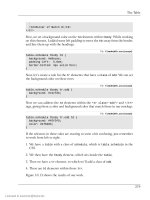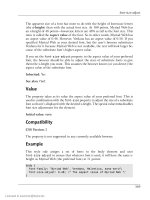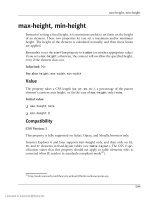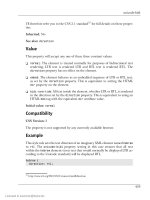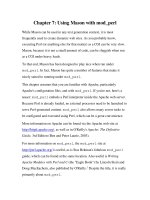HTML Utopia: Designing Without Tables Using CSS- P14
Bạn đang xem bản rút gọn của tài liệu. Xem và tải ngay bản đầy đủ của tài liệu tại đây (464.41 KB, 30 trang )
font-size-adjust
The apparent size of a font has more to do with the height of lowercase letters
(the x-height) than with the actual font size. At 100 points, Myriad Web has
an x-height of 48 points—lowercase letters are 48% as tall as the font size. This
ratio is called the aspect value of the font. So in other words, Myriad Web has
an aspect value of 0.48. However, Verdana has an aspect value of 0.58. If you
specified Myriad Web as your desired font, but the user’s browser substitutes
Verdana for it because Myriad Web is not available, the text will look larger be
cause of the substitute font’s higher aspect value.
If you set the font-size-adjust property to the aspect value of your preferred
font, the browser should be able to adjust the sizes of substitute fonts to give
them the x-height you want. This assumes the browser knows (or can detect) the
aspect value of the substitute font.
Inherited: Yes
See also: font
Value
The property takes as its value the aspect value of your preferred font. This is
used in combination with the font-size property to adjust the size of a substitute
font so that it’s displayed with the desired x-height. The special value none disables
font size adjustment for the element.
Initial value: none
Compatibility
CSS Version: 2
The property is not supported in any currently available browser.
Example
This style rule assigns a set of fonts to the body element and uses
font-size-adjust to ensure that whatever font is used, it will have the same xheight as Myriad Web (the preferred font) at 11 points:
body {
font-family: "Myriad Web", Verdana, Helvetica, sans-serif;
font-size-adjust: 0.48; /* The aspect value of Myriad Web */
}
369
Licensed to
Appendix C: CSS Property Reference
font-stretch
Many font families (Futura comes to mind) not only have different weights (e.g.
normal, light, bold) and styles (e.g. normal, italic, oblique), but also different
densities (e.g. normal, condensed, extended). This property lets you select the
density of the font to be displayed in an element.
The CSS 2 specification makes no mention of whether a browser should artificially
condense or expand a font for which different density versions are not available;
however, since most browsers do this for other font properties (e.g. font-style,
font-weight, font-variant), this would not be an unreasonable expectation.
The property name certainly suggests that function.
Inherited: Yes
See also: font
Value
The property takes as its value one of 11 constants: nine are absolute, while two
are relative.
The absolute constants are:
❑ ultra-condensed
❑ extra-condensed
❑ condensed
❑ semi-condensed
❑ normal
❑ semi-expanded
❑ expanded
❑ extra-expanded
❑ ultra-expanded
370
Licensed to
font-style
The relative constants are:
❑ narrower
❑ wider
A relative constant takes the font-stretch value of the parent element and sets
the current element’s value to the next narrower or wider value, respectively.
Initial value: normal
Compatibility
CSS Version: 2
This property is not supported by any currently available browsers.
Example
This style rule sets any element of class languid to be displayed in an extra-ex
panded font:
.languid {
font-stretch: extra-expanded;
}
font-style
This property lets you choose between the normal, italic, and oblique styles of a
font.
Inherited: Yes
See also: font
Value
normal, oblique, or italic.
Initial value: normal
371
Licensed to
Appendix C: CSS Property Reference
Compatibility
CSS Version: 1
The property is supported by all CSS-compatible browsers.
Most browsers will artificially skew a normal font to create an italic style if none
is available. Additionally, most browsers will treat the oblique setting as a syn
onym for italic, rather than select or generate an actual oblique font style.
Example
The default style sheets employed by most browsers specify that emphasis (em)
elements should be displayed in an italic font. If you wanted to display emphasis
with an underline instead, you would have to make a point of setting the
font-style to normal:
em {
font-style: normal;
text-decoration: underline;
}
font-variant
This property lets you specify that the current element be rendered with a smallcaps version of the font assigned to it. In a small-caps font, the lowercase letters
look just like uppercase letters, but smaller.
The Latin alphabet (used by most Western languages) is actually the exception
in that it has uppercase and lowercase versions of each letter. Most other writing
systems in the world have a single case, and therefore are unaffected by this
property.
Inherited: Yes
See also: font
Value
The property takes a value of normal or small-caps.
Initial value: normal
372
Licensed to
font-weight
Compatibility
CSS Version: 1
This property is supported by most CSS-compatible browsers.
Internet Explorer for Windows (when not running in standards-compliant mode18)
displays the small-caps value as all-caps (i.e. all characters in the element are
capitalized). Internet Explorer 6 and later (in standards-compliant mode) artifi
cially shrinks the capitals corresponding to lowercase characters in the text to
simulate a small-caps font.
No currently available browsers actually will use the small-caps variant of a font
if one is available.
Example
This style rule displays all headings on the page in small-caps:
h1, h2, h3, h4, h5, h6 {
font-variant: small-caps;
}
font-weight
This property sets the boldness of the font to be displayed in the element.
Inherited: Yes, but in the case of relative settings, the computed value is inherited.
See also: font
Value
The CSS specification defines the following absolute values:
❑ normal (equivalent to 400)
❑ bold (equivalent to 700)
❑ 100
18
/>
373
Licensed to
Appendix C: CSS Property Reference
❑ 200
❑ 300
❑ 400
❑ 500
❑ 600
❑ 700
❑ 800
❑ 900
Also available are the following relative values:
❑ bolder
❑ lighter
According to the CSS 2 specification, bolder and lighter should select the
version of the font that is a degree bolder or lighter, respectively, than the font
inherited from the parent element.
Initial value: normal
Compatibility
CSS Version: 1
This property is supported by all CSS-compatible browsers.
In practice, most browsers only support normal and bold, mapping the numerical
and relative values to those two absolute settings.
Example
This style rule overrides the default style sheets of most browsers that specify
that strong elements should be rendered bold. On browsers that support more
than one level of boldness, such elements will be displayed bolder than the text
374
Licensed to
height
in the parent element. Thus, a strong element inside a heading that is rendered
bold will be rendered with even greater boldness:
strong {
font-weight: bolder;
}
height
This property sets the height of the contents of a block or replaced element.19
This height does not include padding, borders, or margins.
If the contents of a block require more vertical space than the height you assign,
the behavior is defined by the overflow property.
Inherited: No
See also: max-height, min-height, overflow, width
Value
The property takes any CSS length value, a percentage of the parent element’s
height, or auto as its value.
Initial value: auto
Compatibility
CSS Version: 1
This property is supported in some form by all CSS-compatible browsers. Current,
standards-compliant browsers (Opera, Safari, and Mozilla browsers) support it
fully.
Internet Explorer for Windows (up to and including version 7) incorrectly includes
padding, borders, and margins in the height value. This is known as the box
model bug. IE corrects this in version 6 and later, when rendering in standards
19
A replaced element is any element whose appearance and dimensions are defined by an external
resource. Examples include images (img tags), plug-ins (object tags), and form fields (input and
select tags). You can also think of replaced elements as being any element that can be displayed
inline with text, and that acts as a single, big character for the purposes of wrapping and layout.
375
Licensed to
Appendix C: CSS Property Reference
compliant mode,20 but for all previous versions you’ll need to use a separate,
browser-specific style sheet or live with smaller boxes whenever borders, margins,
or padding come into play (which is almost always). A third alternative is com
monly known as the box model hack,21 and exploits a more obscure bug in IE6’s
CSS support to work around the box model bug.
In Internet Explorer 4, this property is supported for a limited subset of block
elements (div is a safe bet).
Example
This style rule assigns a fixed height of 100 pixels to paragraphs within the element
with ID blurbs:
#blurbs p {
height: 100px;
}
ime-mode
Chinese, Japanese, and Korean writing systems have more characters than can
fit on a typical keyboard. Windows deals with this with an Input Method Editor
(IME). When the IME is active, the user can type a few keyboard characters to
describe the actual character he or she wishes to insert, then choose it from a
popup list. When the IME is inactive, the actual keyboard characters are inserted
as typed.
This nonstandard property lets you set the default IME mode for a form field
(input or textarea)—active or inactive—or even disable the IME entirely for
that field.
Inherited: No
Value
Values for this property include active, auto, disabled, and inactive.
Initial value: auto
20
21
/>
/>
376
Licensed to
layout-flow
Compatibility
CSS Version: n/a
The property is supported in Internet Explorer 5 for Windows or later only.
Example
This style rule sets the IME to inactive by default in input and textarea elements
of class latin:
input.latin, textarea.latin {
ime-mode: inactive;
}
layout-flow
This nonstandard property lets you choose between two common layout methods
for text: left-to-right horizontal lines stacked top to bottom on the page (the
usual layout for western languages like English), and top-to-bottom vertical lines
stacked right to left on the page (the usual layout for East Asian languages like
Chinese).
This property has been deprecated in favour of the more flexible writing-mode
property.
Inherited: Yes
See also: writing-mode
Value
The property can take values of horizontal or vertical-ideographic.
Initial value: horizontal
Compatibility
CSS Version: n/a
The property is compatible with Internet Explorer for Windows version 5 or later
only.
377
Licensed to
Appendix C: CSS Property Reference
Example
This style rule sets the layout-flow of the body and all its children (unless oth
erwise specified) to the East Asian style:
body {
layout-flow: vertical-ideographic;
}
layout-grid
East Asian writing systems generally call for character layout to be performed in
a grid. This nonstandard shorthand property lets you set all the properties asso
ciated with that grid in a single property declaration.
Inherited: Yes
See also: layout-grid-char, layout-grid-line, layout-grid-mode, and
layout-grid-type
Value
The format of this property is as follows:
layout-grid: [mode] [type] [line [char]]
The values in square brackets are optional, and have the following meanings:
❑ mode is a valid value for layout-grid-mode
❑ type is a valid value for layout-grid-type
❑ line is a valid value for layout-grid-line
❑ char is a valid value for layout-grid-char
Initial value: both loose none none
Compatibility
CSS Version: n/a
378
Licensed to
layout-grid-char
The property is compatible with Internet Explorer 5 or later for Windows only.
Equivalent functionality is planned for inclusion in CSS3, but final property
names and values are likely to differ. To follow the work on this front, see the
CSS Working Group web site.22
Example
This is a basic example of the layout-grid property in use:
div.fullgrid {
layout-grid: both fixed 12px 12px;
}
layout-grid-char
East Asian writing systems generally call for character layout to be performed in
a grid. This property sets the character size enforced by that grid.
layout-grid-mode must be set to char or both for this property to have any ef
fect.
Inherited: Yes
See also: layout-grid
Value
This property can take a CSS length value, a percentage of the parent element’s
width, auto (use the largest character in the font as the grid size), or none
(character grid disabled).
Initial value: none
Compatibility
CSS Version: n/a
The property is compatible with Internet Explorer 5 or later for Windows only.
22
/>
379
Licensed to
Appendix C: CSS Property Reference
Equivalent functionality is planned for inclusion in CSS3, but final property
names and values are likely to differ. To follow the work on this front, see the
CSS Working Group web site.23
Example
This style rule specifies that characters should be positioned according to a 12
point grid:
div.monospaced {
layout-grid-char: 12pt;
}
layout-grid-line
East Asian writing systems generally call for character layout to be performed in
a grid. This property sets the line size enforced by that grid.
layout-grid-mode must be set to line or both for this property to have any ef
fect.
Inherited: Yes
See also: layout-grid and layout-grid-mode
Value
This property can take a CSS length value, a percentage of the parent element’s
height, auto (use the largest character in the font as the grid size), or none (line
grid disabled).
Initial value: none
Compatibility
CSS Version: n/a
The property is compatible with Internet Explorer 5 or later for Windows only.
23
/>
380
Licensed to
layout-grid-mode
Equivalent functionality is planned for inclusion in CSS3, but the final property
names and values are likely to differ. To follow the work on this front, see the
CSS Working Group web site.24
Example
This style rule specifies that lines should be positioned according to a 12-point
grid:
div.monospaced {
layout-grid-line: 12pt;
}
layout-grid-mode
East Asian writing systems generally call for character layout to be performed in
a grid. This property lets you set which character dimensions (character width
or line height) are regulated by the grid.
Inherited: Yes
See also: layout-grid, layout-grid-char, and layout-grid-line
Value
The property takes any one of the following constants:
❑ both
❑ char
❑ line
❑ none
Initial value: both
Compatibility
CSS Version: n/a
24
/>
381
Licensed to
Appendix C: CSS Property Reference
The property is compatible with Internet Explorer 5 or later for Windows only.
Equivalent functionality is planned for inclusion in CSS3, but final property
names and values are likely to differ. To follow the work on this front, see the
CSS Working Group web site.25
Example
This style rule sets span elements with the attribute lang="jp" to display char
acters according to a 12-point grid, but leaves the line height alone:
span[lang=jp] {
layout-grid-mode: char;
layout-grid-char: 12pt;
}
Note that since Internet Explorer for Windows doesn’t currently support attribute
selectors, this style rule has no practical use.
layout-grid-type
East Asian writing systems generally call for character layout to be performed in
a grid. Different East Asian languages have different conventions as to which
characters should be aligned to the grid. This property lets you set the convention
to use.
For full details on this property, see the reference page at MSDN.26
Inherited: Yes
See also: layout-grid and layout-grid-mode
Value
The property takes any one of the following constants:
❑ fixed
❑ loose
25
26
/> />
382
Licensed to
left
❑ strict
Initial value: loose
Compatibility
CSS Version: n/a
The property is compatible with Internet Explorer 5 or later for Windows only.
Equivalent functionality is planned for inclusion in CSS3, but final property
names and values are likely to differ. To follow the work on this front, see the
CSS Working Group web site.27
Example
This style rule sets span elements with the attribute lang="jp" to use a strict
layout grid:
span[lang=jp] {
layout-grid-type: strict;
}
Note that since Internet Explorer for Windows doesn’t currently support attribute
selectors, this style rule has no practical use.
left
This property lets you set the distance between the left edge of an absolute po
sitioned element (including its padding, border, and margin) and the left edge
of the positioning context in which it resides. The positioning context is the
padding area of the element’s nearest ancestor that has a position property value
other than static, or the body element.
For relative positioned elements, this property sets a relative offset from the
normal position of its left edge. So, a setting of 10px will shift the left edge of
the box ten pixels to the right, and a setting of -10px will shift it ten pixels to
the left.
Inherited: No
27
/>
383
Licensed to
Appendix C: CSS Property Reference
See also: position, bottom, top, and right
Value
This property takes a CSS length measurement, a percentage value, or the auto
constant. Percentages are based on the width of the parent element. The auto
constant tells the browser to determine the position of the left edge itself, based
on whatever other constraints may exist on the size/position of the element.
Initial value: auto
Compatibility
CSS Version: 2
The property works in all CSS-compatible browsers.
Example
This style rule positions the element with ID menu 80% of the way from the left
edge of the window and gives it a width of 19.9%. We don’t use a full 20% for
the width to prevent some browsers from generating a horizontal scroll bar, due
to rounding errors:
#menu {
position: absolute;
left: 80%;
width: 19.9%;
height: 200px;
}
letter-spacing
This property lets you increase or decrease the amount of spacing between char
acters in an element.
Inherited: Yes
See also: word-spacing
384
Licensed to
line-break
Value
The property takes any CSS length, or normal, as its value. Percentages are not
allowed.
Positive lengths increase letter spacing by the specified amount, while negative
lengths decrease it. In most cases, it is preferable to specify the spacing in ems
(e.g. 0.5em), as this will preserve the relative spacing of letters, even if you change
the font size (one em is equal to the height of the current font).
Initial value: normal
Compatibility
CSS Version: 1
The property is supported by all CSS-compatible browsers.
Examples
This style rule sets all elements of class spacy to display extra spacing one-half
the height of the font between each character:
.spacy {
letter-spacing: 0.5em;
}
This style rule sets all elements of class crowded to display characters one-half
the font size closer together than usual:
.crowded {
letter-spacing: -0.5em;
}
line-break
This nonstandard property controls line-breaking policy (Kinsoku) for Japanese
text.
By default, a relaxed line-breaking routine is used. This is the preferred method
for modern typography, especially where narrow columns may exist. With this
property, you can specify that a stricter, more traditional method is applied.
385
Licensed to
Appendix C: CSS Property Reference
Inherited: Yes
Value
The property takes a value of normal or strict.
Initial value: normal
Compatibility
CSS Version: n/a
The property is supported by Internet Explorer 5 or later for Windows only.
Equivalent functionality is planned for inclusion in CSS3, and early drafts indicate
that the property name and values will be the same as shown here. To follow the
work on this front, see the CSS Working Group web site.28
Example
This style rule will instruct the browser to use strict (traditional) line-breaking
rules for any element of class tradbreak:
.tradbreak {
line-break: strict;
}
line-height
By default, the browser will determine the amount of vertical space allocated to
a line by simply taking the tallest element (or font). The line-height property
is used in this process; setting it lets you artificially increase, decrease, or arbitrarily
set the line height for an element. If more than one element appears on a line,
the one with the highest line-height property determines the rendered height
of the line.
Inherited: Yes, but see below for differences in inheritance rules based on the
value format.
See also: font and font-size
28
/>
386
Licensed to
line-height
Value
This property supports any of the following formats for its value:
normal
This constant is the initial value of this property, and is equivalent to a
number setting somewhere between 1.0 and 1.2, according to the CSS 2.1
specification.
number
This is a number (e.g. 1.5), which is multiplied by the font size to get the
rendered height of the line. A setting of 1.0 will crowd the lines together as
closely as possible without overlapping characters, while a setting of 1.2 will
leave a more natural amount of space between the lines. The value inherited
by child elements will be this number, not the resultant line height, so a child
element with a larger font will leave a proportionally larger space between
lines.
length
This is a CSS absolute length (e.g. 50px). A setting in ems will look the same
as a number setting with the same face value, but child elements will inherit
the actual line height, rather than the proportion of the font size.
percentage
This constant is a percentage, which is multiplied by the font size to obtain
the displayed line height. As with a setting in ems, the rendered line height
may be proportional to the font size, but child elements inherit the absolute
height, rather than the relative percentage.
Initial value: normal
Compatibility
CSS Version: 1
The property is supported by all CSS-compatible browsers.
Example
This style rule sets all elements of class spacy to have line height that’s one and
a half times the font size:
387
Licensed to
Appendix C: CSS Property Reference
.spacy {
line-height: 1.5;
}
Because a number value is used, child elements will also have line heights that
are one and a half times their font sizes. If a value of 150% or 1.5em was used here,
child elements would instead have the same line height as this element.
list-style
This shorthand property lets you set the three list-style properties with a
single property declaration.
All three elements are optional, but any property you do not specify will implicitly
be set to its initial value (overriding any value specified in a rule of lesser or equal
priority).
For this property to have any effect, the target element (or one of its descendants,
which will inherit this property) must have its display property set to listitem. The recommended method for setting the list-style properties of a list
is to apply the properties to the list element so that the individual list items in
herit them.
Inherited: Yes
See also: list-style-image, list-style-position, and list-style-type.
Value
The syntax for this property is as follows:
list-style: [type] [position] [image]
Each of the three values is optional (as indicated by the square brackets); however,
at least one must appear. type is any valid value for list-style-type, position is
any valid value for list-style-position, and image is any valid value for
list-style-image. These three values may appear in any order.
If you specify both type and image, the type will be used when the image fails to
load.
Setting this property to none will set both list-style-image and
list-style-type to none.
388
Licensed to
list-style-image
Initial value: none
Compatibility
CSS Version: 1
This property is supported by all CSS-compatible browsers.
Examples
These style rules set an image for unordered lists and a Roman numeral format
for ordered lists:
ul {
list-style: url(/images/bullet.gif);
}
ol {
list-style: upper-roman;
}
Compare the rules above to the following:
ul {
list-style-image: url(/images/bullet.gif);
}
ol {
list-style-type: upper-roman;
}
If we had an ordered list (ol) nested inside an unordered list (ul), the first set
of rules above would have the intended effect of displaying Roman numerals for
the ordered list. However, the second set of rules would display images for all the
list elements—in both the ordered and unordered lists—because the nested,
ordered list would inherit the list-style-image property from the unordered
list. This doesn’t happen with the first set of style rules because list-style:
upper-roman implicitly sets the list-style-image property to none.
list-style-image
This property lets you assign an image to be displayed, instead of a standard
marker for list items. You can set this property for individual list items (li) if
needed; however, the recommended method for specifying an image for all ele
389
Licensed to
Appendix C: CSS Property Reference
ments in a list is to apply the property to the list element (ol, ul, etc.) and let
the list items inherit it.
You
should usually specify a list-style-type value with your
list-style-image; the browser will use the list-style-type as a fallback if
the image fails to load.
Be aware of the fact that this property is inherited by descendant elements, in
cluding nested lists. See the discussion in the example for the list-style property
to learn how to avoid this pitfall.
Inherited: Yes
See also: list-style, list-style-type
Value
The property takes a CSS URL (using the url() wrapper), or none.
Initial value: none
Compatibility
CSS Version: 1
This property works in all CSS-compatible browsers.
Example
These style rules will set all unordered list (ul) elements to display an image as
a marker (with square as the fallback list-style-type). The second rule spe
cifically sets the list-style-image and list-style-type of ordered list elements
(ol) to prevent them from inheriting the properties of an unordered list in which
they may be nested:
ul {
list-style-image: url(/images/bullet.gif);
list-style-type: square;
}
ol {
list-style-image: none;
list-style-type: decimal;
}
390
Licensed to
list-style-position
list-style-position
As shown in Figure C.2, list-style-position controls whether or not the
markers for list elements hang in the margin of list items or appear within the
block.
Figure C.2. Effects of list-style-position
Inherited: Yes
See also: list-style
Value
The property takes a value of inside or outside.
Initial value: outside
Compatibility
CSS Version: 1
This property works in all CSS-compatible browsers.
Example
This style rule sets lists of class compact to display markers within the rectangular
block of the list item text and removes the associated left margin:
ul.compact, ol.compact {
list-style-position: inside;
margin-left: 0;
}
391
Licensed to
Appendix C: CSS Property Reference
list-style-type
This property lets you set the type of marker displayed alongside list items. This
may include actual list item (li) elements, or other elements whose display
properties are set to list-item. If an affected element also has a
list-style-image value other than none, this property defines the fallback
marker to display if the image cannot be loaded.
Inherited: Yes
See also: list-style, list-style-image
Value
A wide range of constants are available for this property.
The following “glyph” markers display a single symbol for all list items, and are
commonly used for unordered lists:
❑ circle
❑ disc
❑ square
The following “numbering” markers display a number in the chosen format for
each list item:
❑ decimal
❑ decimal-leading-zero
❑ lower-roman
❑ upper-roman
❑ hebrew
❑ georgian
❑ armenian
392
Licensed to
list-style-type
❑ cjk-ideographic
❑ hiragana
❑ katakana
❑ hiragana-iroha
❑ katakana-iroha
The following “alphabetic” markers display a letter in the chosen format for each
list item:
❑ lower-alpha or lower-latin
❑ upper-alpha or upper-latin
❑ lower-greek
The special constant none displays no marker at all.
Initial value: none29
Compatibility
CSS Version: 1 (with multilingual constants added in CSS 2)
This property is supported by all CSS-compatible browsers; however, most support
only the CSS1 constants: circle, disc, square, lower-alpha, upper-alpha,
lower-roman, upper-roman, and none.
Example
This set of style rules sets top-level unordered lists to use square bullets, nested
unordered lists to use circle bullets, and doubly-nested unordered lists to use disc
bullets:
ul {
list-style-type: square;
29
This initial value applies to generic elements. Web browsers generally use a default internal style
sheet that specifies a list-style-type of disc for unordered lists and decimal for ordered
lists. Most browsers also assign unique default types to nested lists.
393
Licensed to