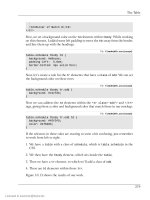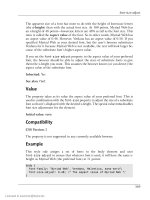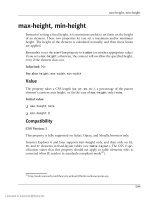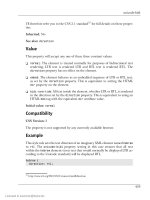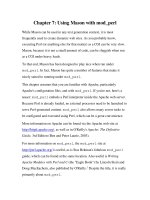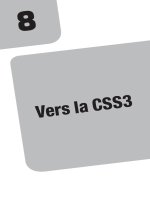HTML Utopia: Designing Without Tables Using CSS- P15
Bạn đang xem bản rút gọn của tài liệu. Xem và tải ngay bản đầy đủ của tài liệu tại đây (420.53 KB, 30 trang )
max-height, min-height
max-height, min-height
Instead of setting a fixed height, it is sometimes useful to set limits on the height
of an element. These two properties let you set a maximum and/or minimum
height. The height of the element is calculated normally, and then these limits
are applied.
Remember to set the overflow property to hidden (or another appropriate value)
if you set a max-height; otherwise, the content will overflow the specified height,
even if the element does not.
Inherited: No
See also: height, max-width, min-width
Value
The property takes a CSS length (px, pt, em, etc.), a percentage of the parent
element’s content area height, or (in the case of max-height only) none.
Initial value:
❑ max-height: none
❑ min-height: 0
Compatibility
CSS Version: 2
This property is fully supported on Safari, Opera, and Mozilla browsers only.
Internet Explorer 6 and later supports min-height only, and then only on td,
th, and tr elements in fixed-layout tables (see table-layout). The CSS 2 spe
cification states that this property should not apply to table elements (this is
corrected when IE renders in standards-compliant mode32).
32
/>
399
Licensed to
Appendix C: CSS Property Reference
Example
This style rule specifies that the element with ID sidemenu should have a height
between 200 and 1000 pixels, and should display a scroll bar if the content’s
height is greater than the maximum:
#sidemenu {
min-height: 200px;
max-height: 1000px;
overflow: auto;
}
max-width, min-width
Instead of setting a fixed width, it is sometimes useful to set limits on the width
of an element. These two properties let you set a maximum and/or minimum
width. The width of the element is calculated normally, and then these limits are
applied.
Remember to set the overflow property to hidden (or another appropriate value)
if you set a max-width; otherwise, the content will overflow the specified width,
even if the element does not.
Inherited: No
See also: width, max-height, min-height
Value
The property takes a CSS length (px, pt, em, etc.), a percentage of the parent
element’s content area height, or (in the case of max-height only) none.
Initial value:
❑ max-height: none
❑ min-height: 0
Compatibility
CSS Version: 2
400
Licensed to
-moz-border-radius
This property is fully supported on Safari, Opera, and Mozilla browsers only.
Example
This style rule specifies that the element with ID topmenu should have a width
between 200 and 1000 pixels, and should display a scroll bar if the content’s
width is greater than the maximum:
#topmenu {
min-width: 200px;
max-width: 1000px;
overflow: auto;
}
-moz-border-radius
Mozilla-based browsers support a number of nonstandard CSS properties that
were implemented for the skinning engines of those browsers. These properties
all begin with the prefix -moz- to indicate their nonstandard nature. Several of
these properties also are useful for general web site design, and have equivalents
in current drafts of future CSS standards.
-moz-border-radius is a shorthand property that lets you add rounded corners
to the border of an element by setting the radius to use for each of the corners
of the box. The content of the box is not clipped by these rounded corners, so
you’ll usually want to define an appropriate amount of padding to prevent over
laps. However, the background is clipped.
Inherited: No
See
also:
-moz-border-radius-bottomleft,
-moz-border-radius-bottomright,
-moz-border-radius-topleft,
-moz-border-radius-topright
Value
You can specify from one to four values, separated by spaces, for this property.
Each value can be a CSS length value or a percentage of the width of the element
from 0% to 50%. The maximum corner radius will always be 50% of the maximum
dimension (width or height) of the element. The effects of specifying multiple
values are shown in Table C.7.
401
Licensed to
Appendix C: CSS Property Reference
Table C.7. Effects of multiple values on the margin property
Number Effect on margins
of
values
1
All four corners receive the value specified.
2
Top-left and bottom-right corners receive the first value; top-right and
bottom-left corners receive the second.
3
The top-left corner receives the first value, top-right and bottom-left
corners receive the second, and the bottom-right corner receives the
third.
4
Values are applied to top-left, top-right, bottom-right, and bottom-left
corners, respectively.
Initial value: 0
Compatibility
CSS Version: n/a
This property works in Mozilla-based browsers only.
Equivalent functionality is planned for inclusion in CSS3, but final property
names and values are likely to differ. To follow the work on this front, see the
CSS Working Group web site.33
Example
This style rule creates a circular element that’s 100 pixels in diameter:
.circle {
border: 1px solid red;
width: 100px;
height: 100px;
-moz-border-radius: 50%;
}
33
/>
402
Licensed to
-moz-border-radius-bottomleft, -moz-border-radius-bottomright, -moz-border-radius-topleft,
-moz-border-radius-topright
-moz-border-radius-bottomleft,
-moz-border-radius-bottomright,
-moz-border-radius-topleft,
-moz-border-radius-topright
Mozilla-based browsers support a number of nonstandard CSS properties that
were implemented for the skinning engines of those browsers. These properties
all begin with the prefix -moz- to indicate their nonstandard nature. Several of
these properties also are useful for general web site design, and have equivalents
in current drafts of future CSS standards.
The -moz-border-radius-corner properties let you add rounded corners to the
border of an element by setting a radius for each of the corners of the box. The
content of the box is not clipped by these rounded corners, so you’ll usually want
to define an appropriate amount of padding to prevent overlaps. The background
is clipped, though.
Inherited: No
See also: -moz-border-radius
Value
The value can be a CSS length value, or a percentage of the width of the element
from 0% to 50%. The maximum corner radius will always be 50% of the maximum
dimension (width or height) of the element.
Initial value: 0
Compatibility
CSS Version: n/a
This property works in Mozilla-based browsers only.
403
Licensed to
Appendix C: CSS Property Reference
Equivalent functionality is planned for inclusion in CSS3, but final property
names and values are likely to differ. To follow the work on this front, see the
CSS Working Group web site.34
Example
This style rule creates an interesting rounded shape:
.roundthing {
border: 1px solid red;
width: 100px;
height: 100px;
-moz-border-radius-bottomleft: 25%;
-moz-border-radius-bottomright: 50%;
-moz-border-radius-topleft: 50%;
-moz-border-radius-topright: 25%;
}
-moz-opacity
Mozilla-based browsers support a number of nonstandard CSS properties that
were implemented for the skinning engines of those browsers. These properties
all begin with the prefix -moz- to indicate their nonstandard nature. Several of
these properties also are useful for general web site design, and have equivalents
in current drafts of future CSS standards.
The -moz-opacity property lets you create translucent elements that allow ele
ments behind them partially to show through.
Inherited: No
See also: filter
Value
You can set the opacity as a decimal number between 0.0 (totally transparent)
and 1.0 (totally opaque), or as a percentage between 0% (transparent) and 100%
(opaque). You should generally use decimal numbers, as the draft CSS3 standard
does not currently allow for percentages.
Initial value: 1.0
34
/>
404
Licensed to
orphans
Compatibility
CSS Version: n/a
This property works in Mozilla-based browsers only.
Equivalent functionality is planned for inclusion in CSS3, but final property
names and values are likely to differ. To follow the work on this front, see the
CSS Working Group web site.35
Example
This style rule makes the element with ID sidebar 50% transparent:
#sidebar {
-moz-opacity: 0.5;
}
orphans
This property affects the position of page breaks, when the user prints the page
from his or her browser. With this property, you can specify the minimum
number of lines in a block before a page break can occur.
For example, if a paragraph element had six lines and the page size called for a
page break to occur after the second line, an orphans setting of three would force
the page break to occur before the paragraph, so that the first three lines could
appear on the same page.
Inherited: Yes
See also: windows
Value
The property takes as its value a positive integer.
Initial value: 2
35
/>
405
Licensed to
Appendix C: CSS Property Reference
Compatibility
CSS Version: 2
This property is currently supported only by Opera.
Example
This style rule indicates that at least four lines of a broken paragraph must appear
at the bottom of the page before a page break occurs:
p {
orphans: 4;
}
outline
Outlines are very similar to borders; however, they do not occupy any space in
the CSS box model (i.e. turning off and on an element’s outline or changing its
outline width should not affect the position of that element, or any other elements
on the page). Additionally, an outline should follow the actual shape of the ele
ment’s content (e.g. hugging the jagged right edge of a left-aligned paragraph)
rather than forming a rectangular box around it. The outline of an inline element
that flows over several lines is closed at the starts and ends of lines, whereas the
border is not.
outline is a shorthand property that lets you set all three of the outline-related
properties for an element with a single property declaration.
Inherited: No
See also: border, outline-color, outline-style, outline-width
Value
The syntax for this property is as follows:
outline: [color] [style] [width]
color is any valid value for outline-color. style is any valid value for
outline-style.width is any valid value for outline-width.
406
Licensed to
outline-color
All three of the values are optional (as indicated by the square brackets), but you
must specify at least one. They can be specified in any order. Any unspecified
value causes the corresponding property to be set to its initial value.
Initial value: none
Compatibility
CSS Version: 2
Opera and Mozilla browsers support this property, and they render rectangular
outlines only, as opposed to the content-hugging style prescribed by the CSS 2
specification.
Example
This style rule makes use of the :focus pseudo-class to draw a medium, dashed,
red outline around any form element that has focus:
input:focus, select:focus, textarea:focus {
outline: medium dashed red;
}
outline-color
Outlines are very similar to borders; however, they do not occupy any space in
the CSS box model (i.e. turning off and on an element’s outline or changing its
outline width should not affect the position of that element, or any other elements
on the page). Additionally, an outline should follow the actual shape of the ele
ment’s content (e.g. hugging the jagged right edge of a left-aligned paragraph)
rather than forming a rectangular box around it. The outline of an inline element
that flows over several lines is closed at the starts and ends of lines, whereas the
border is not.
The outline-color property sets the color of the outline drawn around the se
lected element(s).
Inherited: No
See also: border-color
407
Licensed to
Appendix C: CSS Property Reference
Value
The property takes any CSS color value, or invert, which will reverse the color(s)
of the background over which it is drawn.
Initial value: invert (black in current browsers)
Compatibility
CSS Version: 2
Opera and Mozilla browsers support this property, and they render only rectan
gular outlines, as opposed to the content-hugging style prescribed by the CSS 2
specification. Both of these browsers use an initial value of black, as they do not
support invert.
Example
This style rule puts red outlines around hyperlinks when the user hovers the
mouse over them:
a:hover {
outline-style: solid;
outline-color: red;
}
outline-style
Outlines are very similar to borders; however, they do not occupy any space in
the CSS box model (i.e. turning off and on an element’s outline or changing its
outline width should not affect the position of that element, or any other elements
on the page). Additionally, an outline should follow the actual shape of the ele
ment’s content (e.g. hugging the jagged right edge of a left-aligned paragraph)
rather than forming a rectangular box around it. The outline of an inline element
that flows over several lines is closed at the starts and ends of lines, whereas the
border is not.
The outline-style property sets the style of the outline drawn around the se
lected element(s).
Inherited: No
408
Licensed to
outline-width
See also: border-style
Value
This property accepts the same set of constants as border-style (see Table C.3),
with the exception of hidden.
Initial value: none
Compatibility
CSS Version: 2
Opera and Mozilla browsers support this property, and they render rectangular
outlines only, as opposed to the content-hugging style prescribed by the CSS 2
specification.
Example
This style rule adds an outline of style inset around active hyperlinks:
a:active {
outline-style: inset;
outline-color: grey;
outline-width: medium;
}
outline-width
Outlines are very similar to borders; however, they do not occupy any space in
the CSS box model (i.e. turning off and on an element’s outline or changing its
outline width should not affect the position of that element, or any other elements
on the page). Additionally, an outline should follow the actual shape of the ele
ment’s content (e.g. hugging the jagged right edge of a left-aligned paragraph)
rather than forming a rectangular box around it. The outline of an inline element
that flows over several lines is closed at the starts and ends of lines, whereas the
border is not.
The outline-width property sets the width of the outline drawn around the se
lected element(s).
Inherited: No
409
Licensed to
Appendix C: CSS Property Reference
See also: border-width
Value
The property takes thin, medium, thick, or any CSS length measurement as its
value.
Initial value: medium
Compatibility
CSS Version: 2
Opera and Mozilla browsers support this property, and they render rectangular
outlines only, as opposed to the content-hugging style prescribed by the CSS 2
specification.
Example
This style rule adds a three-pixel outline of style outset around hyperlinks when
the user hovers the mouse over them:
a:hover {
outline-style: outset;
outline-color: grey;
outline-width: 3px;
}
overflow
This property lets you control how the browser treats an element when it is not
big enough to hold all of its content. In practice, this situation occurs only when
you have assigned a fixed or maximum width and/or height for the element. Most
often, content will overflow the height of the element, because inline content
will reflow to accommodate limited width; however, if an element contains chil
dren with their own fixed widths, they can overflow the width as well.
When you apply the overflow property to an element whose dimensions cause
part of its contents to be cropped, the size of the element is cropped for layout
purposes, too. Decorations such as borders are applied to the element after
cropping has taken place. This is quite different from the clip property, which
410
Licensed to
overflow
affects only the visible area of the element, and which crops borders and other
decorations along with the element content.
Inherited: No
See also: clip, height, text-overflow, max-width, max-height, width
Value
This property can be set to any of these four constant values:
auto
This setting causes scroll bars to appear when needed, to allow the content
of the element to be scrolled within the defined width/height limits. Be aware
that the scroll bars themselves will occupy a browser-specific amount of space
within the element area.
hidden
This setting hides any overflowing content. Affected content will be invisible
and inaccessible to the user.
scroll
This setting behaves just like auto, except that horizontal and vertical scroll
bars are displayed, whether they are needed or not. This lends predictability
to the appearance of the block, when you’re not sure whether the scroll bars
will be needed or not.
visible
This setting specifies that content that overflows the assigned boundaries of
the element should be rendered anyway. The overflowing content should be
drawn outside the visible box (its background and borders).
Initial value: visible
Compatibility
CSS Version: 2
This property works on all CSS-compatible browsers.
Internet Explorer for Windows (up to and including version 6 in standardscompliant mode) incorrectly expands the size of the box to accommodate over
flowing content when this property is set to visible, rather than drawing the
411
Licensed to
Appendix C: CSS Property Reference
content outside the bounds of the box. This has been corrected in Internet Ex
plorer 7.
Example
This style rule assigns a width and height to the element with ID mainmenu, but
allows scroll bars to be added, if necessary, to make overflowing content accessible:
#mainmenu {
width: 150px;
height: 400px;
overflow: auto;
}
overflow-x, overflow-y
These nonstandard properties work the same as the overflow property, except
that they apply to one dimension only. overflow-x controls how/if content that
overflows the horizontal limits of the element is rendered; overflow-y controls
the content protruding from the vertical limits.
Inherited: No
See also: overflow
Value
Each of these properties can take any one of the constant values supported by
the overflow property.
Initial value: visible
Compatibility
CSS Version: n/a
These properties work with Mozilla browsers and Internet Explorer for Windows
version 5 or later.
412
Licensed to
padding
Equivalent functionality is planned for inclusion in CSS3, but final property
values may differ. To follow the work on this front, see the CSS Working Group
web site.36
Example
This style rule assigns a width and height to the element with ID mainmenu, and
allows a vertical scroll bar to be added if the content is too high to fit within the
allocated 400 pixels. Content that does not fit horizontally will be visibly clipped:
#mainmenu {
width: 150px;
height: 400px;
overflow-x: hidden;
overflow-y: auto;
}
padding
This shorthand property sets the size of the padding on all four sides of the selec
ted element(s) with a single property declaration. Padding is extra space added
around the content—but within the borders—of an element. Any background
color or image assigned to an element will also fill the padding area of that ele
ment.
Padding may be set individually for each side of an element using
padding-bottom, padding-left, padding-right, and padding-top properties.
Inherited: No
See also: padding-bottom, padding-left, padding-right, padding-top
Value
You can specify from one to four different values to set different padding sizes
for each side of the element, as Table C.8 indicates.
Each value can be a CSS length (px, pt, em, etc.), or a percentage of the parent
element’s width—even for the top and bottom padding settings.
36
/>
413
Licensed to
Appendix C: CSS Property Reference
Table C.8. Effects of multiple values on padding property
Number Effect on padding
of
values
1
All four sides receive the value specified.
2
Top and bottom (horizontal) padding settings receive the first value;
left and right (vertical) padding settings receive the second.
3
Top padding receives the first value, vertical padding settings receive
the second, and bottom padding receives the third.
4
Values are applied to top, right, bottom, and left padding settings,
respectively.
Initial value: 0
Compatibility
CSS Version: 1
The property works in all CSS-compatible browsers.
Examples
This style rule adds a thin border and red background around elements of class
warning. It also adds five pixels of padding on the top and bottom, and ten pixels
of padding on the left and right, between the content and the borders, allowing
the content to breathe a little:
.warning {
border: 1px solid;
background-color: red;
padding: 5px 10px;
}
This style rule sets a padding of three pixels around all cells in tables of class
spacy. This is the CSS equivalent of cellpadding="3" in the <table> tag:
table.spacy td, table.spacy th {
padding: 3px;
}
414
Licensed to
padding-bottom, padding-left, padding-right, padding-top
padding-bottom, padding-left,
padding-right, padding-top
These properties let you set the individual padding sizes around an element.
Padding is extra space added around the content—but within the borders—of an
element. Any background color or image assigned to an element will also fill the
padding area of the element.
Inherited: No
See also: padding
Value
Each value can be a CSS length (px, pt, em, etc.), or a percentage of the parent
element’s width (even for the top and bottom padding settings).
Initial value: 0
Compatibility
CSS Version: 1
The property works in all CSS-compatible browsers.
Example
This style rule adds a thin border and red background around elements of class
warning. It also adds five pixels of padding on the top and bottom and ten pixels
of padding on the left and right, between the content and the borders, allowing
the content to breathe a little:
.warning {
border: 1px solid;
background-color: red;
padding-top: 5px;
padding-bottom: 5px;
padding-left: 10px;
padding-right: 10px;
}
415
Licensed to
Appendix C: CSS Property Reference
See the example for the padding property to see how this same effect can be
achieved with less typing.
page
The @page at-rule can be given an identifier so that you can declare different
page types for use by a site when printing. For example, this style rule sets up a
page type named mylandscape:
@page mylandscape {
size: 11in 8.5in;
margin: 1in;
marks: crop;
}
The page property lets you assign a named page type to selected elements. Those
elements will then be printed on the specified page type.
Inherited: Yes
Value
page takes as its value an identifier assigned to an @page rule declared elsewhere,
or auto.
Initial value: auto
Compatibility
CSS Version: 2
The property is not supported by any currently available browser.
Example
This style rule ensures that all div elements of class overhead are rendered on a
page of type mylandscape (as declared above), and are followed by a page break:
div.overhead {
page: mylandscape;
page-break-after: always;
}
416
Licensed to
page-break-after
page-break-after
When printing a web page, the browser simply places page breaks wherever they
need to occur to ensure that all printed pages are as full as possible, by default.
This property affords you greater control over the placement of page breaks
during printing by letting you manually add or suppress a page break after a
given element.
Inherited: No
See also: orphans, page-break-before, page-break-inside, widows
Value
This property can take any of the following values:
always
The browser will always put a page break after the selected element(s).
avoid
The browser will try to avoid placing a page break after the selected ele
ment(s).
The practical effect of this setting is to keep an element on the same page as
the next sibling element.
auto
The browser will put a page break after the selected element(s) if it ended at
the bottom of a page.
left
The browser will always put one or two page breaks after the selected ele
ment(s) so that the next element begins at the top of a left-hand (i.e. evennumbered) page in double-sided printing.
right
The browser will always put one or two page breaks after the selected ele
ment(s) so that the next element begins at the top of a right-hand (i.e. oddnumbered) page in double-sided printing.
Initial value: auto
417
Licensed to
Appendix C: CSS Property Reference
Compatibility
CSS Version: 2
This property works in Internet Explorer 4 or later, Opera, and Mozilla browsers.
All of these browsers treat left and right the same as always.
The avoid value is not directly supported by Internet Explorer for Windows;
however, if you use JavaScript to set the property to an empty string (""), it will
have the same effect.
Example
This style rule keeps every heading on the same page as the first element that
follows it, whenever possible:
h1, h2, h3, h4, h5, h6 {
page-break-after: avoid;
}
page-break-before
When printing a web page, the browser simply places page breaks wherever they
need to occur to ensure that all printed pages are as full as possible, by default.
This property affords you greater control over the placement of page breaks
during printing by letting you manually add or suppress a page break before a
given element.
Inherited: No
See also: orphans, page-break-after, page-break-inside, widows
Value
This property can take any of the following values:
always
The browser will always put a page break before the selected element(s).
avoid
The browser will try to avoid placing a page break before the selected ele
ment(s).
418
Licensed to