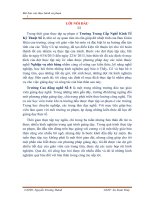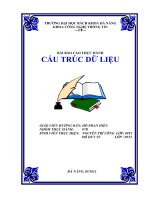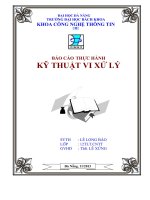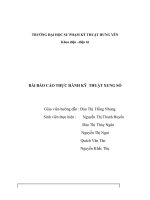Bài báo cáo thực hành 0 môn lý thuyết mạch (Circuit Theory)
Bạn đang xem bản rút gọn của tài liệu. Xem và tải ngay bản đầy đủ của tài liệu tại đây (102.28 KB, 11 trang )
The University of Danang
Danang University of Science and Technology
LAB REPORT
Instructor
: Nguyen Tri Bang
Lab
:0
Class
: 15ECE2
Group members: Tran Viet Tu
Nguyen Cong Thien
Dinh Ngoc Tien
Le Dinh Hoai Nam
Danang 2017
Contents
Introduction to basic laboratory instrument
1.
2.
3.
4.
5.
6.
7.
8.
Objectives……………………………………………………….
Laboratory safety
……………………………………………….
Basic laboratory
instruments……………………………………
Using a DC power supply
………………………………………
Using a function
generator………………………………………
Using a
multimeter………………………………………………
Using an
oscilloscope…………………………………………..
Further
research…………………………………………………
Step Response of RC Circuits
1. Objectives
• To learn safety procedures in the laboratory.
• To learn how to use basic laboratory instruments: power supply,
function generator, multimeter, and oscilloscope.
2.
Laboratory safety
The TA will go over safety procedures in the laboratory. Electrical
voltages used in the
experiments are usually low (e.g. 5V up to 15V) but AC voltages used
to operate the instruments themselves are dangerous. Do not cut or
interfere with power cords for these
equipment, and do not plug your circuits into the 115V outlets. Other
utility equipment such as pliers, wire-cutters, etc. is sharp and can cut
deeply. When a wire is being stripped of insulators, take extreme
precaution that stripped plastic sections or wire segments are not
directed at eyes, people’s faces, etc. Whenever you are not sure about
using equipment (electrical or mechanical), ask the TA or the
technician in the lab.
3. Basic laboratory instruments
The basic instruments used in EE 233 are: DC power supply, function
generator, multimeter, and oscilloscope. This document describes the
procedures to use these instruments available in the UW laboratory
and serves as reference in future laboratory experiments. If this course
is taught at another institution with different instruments than those
described below, the instructor needs to provide a document to
describe the procedures to use the available instruments.
The instruments available at UW are:
a. DC power supply: HP E3630A triple output DC power supply.
b. function generator: HP 33120A 15 MHz Function / Arbitrary
Waveform Generator.
c. multimeter: HP 34401A.
d. oscilloscope: Tektronix TDS 340 or TDS 360.
4.
Using a DC power supply
The DC power supply on most lab benches is the HP E3630A triple
output DC power supply. This instrument can provide various DC power
supply voltages up to +6V, +20V, and –20V. Procedure to set a specific
DC power supply value:
1. Turn on the instrument (ON/OFF switch at lower left of front panel).
2. Connecting GROUND: the Ground connection of the instrument is
usually connected to the COM connection and is used as the ground for
all the instruments and circuits under test. Connect this Ground to your
circuit Ground.
3. Connecting DC power supply and setting value:
a) If the power supply is +6V or less, push the +6V button in the
METER section of the
panel and connect the circuit to the +6V output. Use the +6V knob in
the VOLTAGE
ADJUST section to set the power supply value, starting from 0V and
adjusting
upward.
b) If the power supply is between +6V and +20V, push the +20V
button in the METER
section of the panel and connect the circuit to the +20V output. Use
the +/-20V knob
in the VOLTAGE ADJUST section to set the power supply value, starting
from 0V
and adjusting upward.
c) If dual balanced power supplies (e.g. +15V and –15V) are needed,
push the +20V
button in the METER section of the panel and connect the circuit to the
+20V and
–20V outputs. Use the +/-20V knob in the VOLTAGE ADJUST section to
set the
power supply value. To make sure that the positive and negative
supplies are
balanced, turn the Tracking ratio knob in the VOLTAGE ADJUST section
to the
Fixed setting.
If a DC input signal is needed and the DC power supply still has unused
outputs, the simplest way is to use one output of the DC power supply
to provide a DC signal to the circuit under test.
5. Using a function generator
The Function Generator on most lab benches is the HP 33120A 15 MHz
Function / Arbitrary Waveform Generator. This instrument can provide
one signal output to the circuit under test (OUTPUT connector at the
lower right corner of the front panel) and a synchronizing output to the
oscilloscope (SYNC output immediately above the OUTPUT connector).
On most lab benches, the SYNC output is already connected to the
oscilloscope EXT TRIG (EXTernal TRIGger input).
The basic signal output may be a sine wave, a square wave, and a
ramp signal. The generator is also capable of providing various
modulated signals but we will not use them in the EE 233 experiments.
The specific example below shows you how to set the function
generator to output a sine wave with frequency 8.9 KHz, amplitude 1.5
V (or peak-to-peak value of 3.0 V), and offset+100 mV.
5.1 Turn on the instrument
Push POWER button (lower left of panel) to ON. At power-on, the
instrument automatically sets the signal type to sine wave,
frequency to 1 KHz, amplitude to 100 mV peak-to-peak (usually
abbreviated as pp), and offset to 0 V.
5.2 Setting signal type
To set the waveform type (sine, square, symmetric ramp, sawtooth),
push the appropriate button on the front panel
(FUNCTION/MODULATION sub-panel). For this specific exercise, push
the sine wave button.
5.3 Setting signal frequency
1. Push the Freq button in the FUNCTION/MODULATION sub-panel.
2. Push Enter Number button (green-lettered button). The display
flashes with ENTER NUM message.
3. Use the FUNCTION/MODULATION buttons as numeric entry (green
numbers to the left of each button). Note that the decimal button is
the same as the Enter Number button in this mode. Enter 8.9 for
this specific exercise. To cancel any entry in the number mode, push
the buttons Shift Cancel.
4. Push the ^ MHz/m Vpp button (right side of panel): the unit is
displayed as MHz. Use the > button to move the flashing digit to
MHz segment. Use the Ú button to decrease frequency (by factor of
10 each time) or the Ù button to increase frequency (by factor of 10
each time). Or use the knob to change the frequency unit. Set the
frequency to KHz unit.
5. To correct an existing digit in the frequency setting, push the >
button until the desired digit flashes. Use the Ù or Ú button, or the
knob to set the digit value.
5.4 Setting signal amplitude
The instrument has an internal 50 W output impedance. The poweron value is 100 m Vpp (into 50 W termination or load). If the
generator is connected to a circuit with a different input impedance,
the amplitude value is different due to the input impedance of the
circuit under test. The best way to find out the amplitude value is to
use the oscilloscope to measure it.
1. Push the Ampl button.
2. Push the Enter Number button. The display flashes with ENTER
NUM message.
3. Use the green-lettered numeric buttons to enter 3.0 (see more
details above in section 5.3.3 on how to perform numeric entry).
4. Push the ^ MHz/m Vpp button: the unit is displayed as Vpp. Use
the > to move the
flashing digit to Vpp segment on the display. Use the Ú button to
decrease unit (by factor of 10 each time) or the Ù button to increase
unit (by factor of 10 each time). Or use the knob to change the
value. Set the unit of amplitude to Vpp.
5. Note that the instrument is limited to 100 m Vpp minimum and 20
Vpp maximum. For 50-ohm load, the limits are exactly half.
5.5 Setting a DC offset
Most AC signals are referred to ground (the mid-level value is 0 V).
Sometimes an AC signal needs to be offset by a DC value, which can
be positive or negative. To set the offset of +100 mV, follow this
procedure:
1. Push the Offset button.
2. Push the Enter Number button.
3. Push the ± button (above the Enter Number button) to set the
polarity.
4. Use the green-lettered numeric buttons to enter 100 (see more
details above in section 5.3.3 on how to perform numeric entry).
5. Push the Shift blue button.
6. Push ˅ button to set mV DC unit. Press > until the unit mV DC
flashes on the display.
7. Push ˄ or ˅ button to change by a factor of 10 at each push. For
this exercise, set the unit as mV DC.
8. Note that the display panel shows Offset in the lower right corner.
This display is ON whenever the output waveform has a non-zero
offset.
5.6 Setting a duty cycle FOR SQUARE WAVES ONLY
A square wave usually has 50% duty cycle: the time interval for
HIGH value is the same as the time interval for LOW value. For this
specific exercise, refer to section 5.2 and set the waveform to
square wave first. To adjust the duty cycle of this square wave, use
this procedure:
1. Push the Shift button then the % Duty button (marked above the
Offset button).
2. Use the Enter Number or knob to adjust duty cycle
immediately. Otherwise, after 10 seconds of the previous step, the
instrument returns to normal mode.
3. Push the Enter button (above the Shift button) to terminate this
mode.
6. Using a multimeter
The multimeter on most lab benches is the HP 34401A. This instrument
is used to measure voltages, currents, and resistances.
6.1 Turn on the instrument
Push Power button (left side of panel) to turn instrument ON.
6.2 Measuring a DC voltage
1. Push the DC V button. The ranges are 100 mV to 1000 V, with
maximum resolution of 100 nV in the 100 mV range. The instrument
automatically selects the range.
2. Connect the two Input V (HI and LO) terminals on the upper right
corner of the panel to the two points whose voltage difference is to be
measured. A positive value means the node connected to the HI input
is positive with respect to the other node.
6.3 Measuring an AC voltage (AC-coupled RMS value)
1. Push the AC V button.
2. Connect the two Input V (HI and LO) terminals on the upper right
corner of the panel to the two points whose voltage difference is to be
measured.
6.4 Measuring resistance
1. Push the Ω 2W button (2-wired measurement). The ranges are 100
W to 100 MW. The
instrument automatically selects the range.
2. Connect the two Input V (HI and LO) terminals on the upper right
corner of the panel to the two points whose resistance is to be
measured.
Note: 4-wired (Ω 4W button) resistance measurement is used only in
high-precision measurements and will not be covered in this
introductory laboratory.
6.5 Measuring DC current
1. Push the Shift button then the DC V button for DC current
measurement mode (blue DC I marking above the DC V button). The
ranges are 10 mA to 3 A.
2. Connect the LO and I input terminals (on the lower right corner of
the panel) to the two points of a circuit branch whose current is to be
measured. Note that the instrument must be connected in series with
the branch. A positive value means the branch current flows from the I
input to the LO input through the branch.
6.6 Measuring AC current (RMS value)
1. Push the Shift button then the AC V button for DC current
measurement mode (blue AC I marking above the AC V button). The
ranges are 1 A to 3 A.
2. Connect the LO and I input terminals (on the lower right corner of
the panel) to the two points of a circuit branch whose current is to be
measured. Note that the instrument must be connected in series with
the branch.
7. Using an oscilloscope
Most of the buttons and knob mentioned below are near the upper
right corner of the front panel of the scope (except of course the SIDE
MENU and MAIN MENU buttons, which are along the right side and
below the scope display itself).
7.5.1 Measuring time interval between two points
1. Push the MEASURE button.
2. Push the CURSOR button.
3. Push V bars on the SIDE MENU button.
4. Use the General Purpose knob to position the solid vertical marker
at point 1.
5. Press SELECT (on TDS 360) or TOGGLE (on TDS 340) to set that
marker (it will turn into a dashed marker).
6. Use the General Purpose knob to position the second vertical
marker (solid line) at point 2.
The time interval between these 2 points is the D value appearing on
the top right corner of the scope trace display. The @ value is the
current position of the solid line (point 2).
7.5.2 Measuring voltage difference between two points
1. Push the MEASURE button.
2. Push the CURSOR button.
3. Push H bars on the SIDE MENU button.
4. Use the General Purpose knob to position the solid horizontal
marker at point 1.
5. Press SELECT (on TDS 360) or TOGGLE (on TDS 340) to set that
marker (it will turn into a dashed marker).
6. Use the General Purpose knob to position the second horizontal
marker (solid line) at point 2.
The voltage difference between these 2 points is the D value appearing
on the top right corner of the scope trace display. The @ value is the
current position of the solid line (point 2).
7.5.3 Measuring time interval and voltage difference
between two points simultaneously
1. Push the MEASURE button.
2. Push the CURSOR button.
3. Push Paired on the SIDE MENU button.
4. Use the General Purpose knob to position the solid marker at
point 1.
5. Press SELECT (on TDS 360) or TOGGLE (on TDS 340) to set that
marker (it will turn
into a dashed marker).
6. Use the General Purpose knob to position the second marker
(solid line) at point 2.
The two D values appearing on the top right corner of the scope trace
display show the voltage difference and time interval between these
two points. The @ values are the current position of the solid line (point
2).
7.5.4 Clearing previous measurements
The scope can perform only 4 measurements at one time. If there are
too many measurements (the scope will display this warning message),
clear them by:
1. Push the MEASURE button.
2. Push the Remove Measrmnt button on the MAIN MENU buttons at
the bottom row of the scope display.
3. Push an appropriate button using the SIDE MENU button to remove a
specific measurement or all measurements at once.
4. Push the CLEAR MENU button to get rid of the menu on the display.
To perform measurements again after clearing previous measurements,
1. Push the MEASURE button.
2. Use the MAIN MENU button at the bottom row of the scope display to
Select Measrmnt for Ch1.
3. To perform measurements for Channel 2, push the CH2 button in the
VERTICAL sub- panel.
7.5.5 Automatic measurements
1. Push the CH 1 or CH 2 button in the VERTICAL sub-panel to perform
measurements on a specific signal.
2. Push the MEASURE button.
3. Use the SIDE MENU buttons as follows:
a) Push Period to measure period. The display shows the period
immediately to the left of the SIDE MENU.
b) Push Frequency to measure frequency.
c) Push more 1 of 6 to get to the next side menu.
d) Push Rise Time to measure rise time (10% to 90% points of the
signal waveform).
e) Push Fall Time to measure fall time (90% to 10% points of the
signal waveform).
f) For square waves, push Positive Duty Cycle to measure duty cycle
in %.
g) Push more 2 to 6 to get to the next several side menus that provide
measurements of peak-to-peak value (Pk-Pk), amplitude (Amplitude),
Max, Min, Mean, RMS.
7.5.6 Printing hardcopy of scope display
1. Push the CLEAR MENU button if necessary to remove any menu
from the scope display.
2. Turn on the DPU-411 thermal printer. Make sure that there is paper in
the printer, and that the network cable is connected. Push the ON LINE
button on the printer unless the printer is already on-line.
3. Push the scope HARDCOPY button near the upper right corner of
the scope front panel. The printer starts printing. The job takes several
minutes to complete.
4. Push the ON LINE button on the printer to get the printer off line.
Press the FEED button to feed paper, then tear it off. Remember to
push the ON LINE button again to return printer on line.
7.5.7 Saving waveforms as a PC disk file
The procedure to save waveforms as a PC disk file for further data
analysis is posted at each lab bench. Bring a pre-formatted PC floppy
disk and follow the instructions. Note that only the TDS 360 scope has
a floppy drive.
8. Further research
1. There is an excellent guide to using analog and digital oscilloscopes
on the web at URL:
htttp://www.tek.com/Measurement/App_Notes/XYZs/. The guide covers
much more than the specific scope we have in the laboratory. If you
want to understand more about scopes, spend some time studying this
guide.
2. Play around with the capabilities of the instruments, especially the
scope. Try as many options as possible and learn more about using
these instruments.
3. Equipment manufacturers such Hewlett-Packard, Tektronix, Fluke
maintain very good web sites for User’s Guide of their instruments.
Check out their sites especially if you use instruments different than
those available in the laboratory.