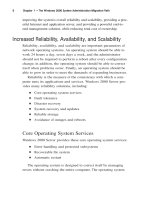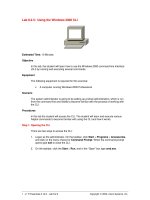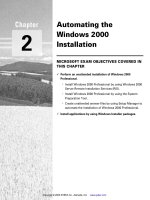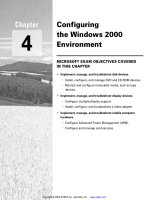Navigating the Windows 2000 File System with “Windows Explorer” and “My Computer”
Bạn đang xem bản rút gọn của tài liệu. Xem và tải ngay bản đầy đủ của tài liệu tại đây (48.55 KB, 3 trang )
1 - 3 IT Essentials II v2.0 - Lab 8.2.4 Copyright 2002, Cisco Systems, Inc.
Lab 8.2.4: Navigating the Windows 2000 File System with “Windows
Explorer” and “My Computer”
Estimated Time: 15 Minutes
Objective
In this lab, the student will learn how to navigate the Windows 2000 file system with
Windows Explorer. The student will also learn how to use the navigation tools provided
by Windows 2000 to locate files and folders.
Equipment
The following equipment is required for this exercise:
• A computer running Windows 2000 Professional
• A Marketing folder with an Excel file named “Spreadsheet.xls” saved in the
Marketing folder
Scenario
A user needs help locating a lost file. The student will use various ways to navigate
through the system and locate files.
Procedures
The student will use the Windows 2000 “Explorer” and “My Computer” to navigate files.
2 - 3 IT Essentials II v2.0 - Lab 8.2.4 Copyright 2002, Cisco Systems, Inc.
Step 1: Navigating the Windows 2000 file system using Windows Explorer
1. Right-click the My Computer icon on the desktop or right-click the Start button and
select Explore from the menu.
2. Locate the “local Disk C:\” icon and click on the (+) sign to expand the contents of the
drive.
3. If the user clicks directly on the drive, the contents of the drive will be displayed on
the right side of the screen.
4. On the left side menu of Windows Explorer, locate the “Documents and Settings”
folder and click on the (+) sign next to this folder. This will display the contents of the
folder.
5. Now click directly on the folder itself and the contents of the Documents and Settings
folder will display on the right side of the screen.
6. Now the user has successfully navigated to the “Administrative and All User” folder
using Windows Explorer.
7. Close the Windows Explorer Window.
3 - 3 IT Essentials II v2.0 - Lab 8.2.4 Copyright 2002, Cisco Systems, Inc.
Step 2: Navigating the Windows 2000 file system using My Computer
Double-click the My Computer icon located on the desktop.
1. This will display all of the drives located on the system.
2. Click on the folder view
button located on the menu bar. A drop-down menu
displays the folder and file options in “My Computer”. Select the Details options to
change this view. The Details view provides important information including the date
last modified, size, and type.
3. Double-click on the “Local Disk (C:)” icon to display the contents of the C:\ drive.
Change the view to details again if it is necessary to see the file information.
4. Locate the “Documents and Settings” folder and double-click on it.
5. This will display the contents of the Documents and Settings folder. Within this folder,
locate the Administrative and All User folder.
Reflection
There are various ways to navigate and to locate files and folders.
1. What is another way to locate files or folders, or to navigate the Windows 2000
file system?
____________________________________________________________