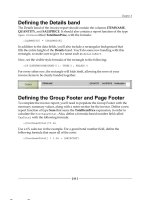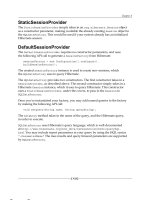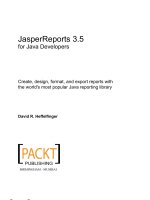JasperReports 3.5 for Java Developers- P2
Bạn đang xem bản rút gọn của tài liệu. Xem và tải ngay bản đầy đủ của tài liệu tại đây (723.99 KB, 50 trang )
Chapter 3
[
39
]
There are six overloaded versions of the
fillReportToFile()
method, which are
listed below:
1.
JasperFillManager.fillReportToFile(
JasperReport
jasperReport,
String
destFileName,
Map
parameters,
Connection
connection
)
2.
JasperFillManager.fillReportToFile(
JasperReport
jasperReport,
String
destFileName,
Map
parameters,
JRDataSource
dataSource
)
3.
JasperFillManager.fillReportToFile(
String
sourceFileName
,
Map
parameters,
Connection
connection
)
4.
JasperFillManager.fillReportToFile(
String
sourceFileName,
Map
parameters,
JRDataSource
dataSource
)
5.
JasperFillManager.fillReportToFile(
String
sourceFileName,
String
destFileName
,
Map
parameters
,
JRDataSource
dataSource
)
6.
JasperFillManager.fillReportToFile(
String
sourceFileName,
String
destFileName,
Map
parameters,
JRDataSource
datasource
)
The following table illustrates the parameters used in these methods:
Parameter Description
JasperReport
jasperReport
This is used as the report template. Instances of net.
sf.jasperreports.engine.JasperReport are
in-memory representations of compiled report templates.
String destFileName This is used to dene the name of the destination le in
which to save the report.
Map parameters This is an instance of a class implementing the java.util.
Map interface. It is used to initialize all the report parameters
dened in the report template.
Connection connection This is used to connect to a database in order to execute
an SQL query dened in the report template.
JRDataSource dataSource This is an instance of a class implementing the net.
sf.jasperreports.engine.JRDataSource interface.
As can be seen above, in most cases, we pass data for lling reports using an instance
of a class implementing the
net.sf.jasperreports.engine.JRDataSource
interface.
The report templates can have embedded SQL queries. These SQL queries are dened
inside the
<queryString>
element in the JRXML le. For reports that contain an SQL
query, instead of passing a
JRDataSource
, we pass an instance of a class implementing
the
java.sql.Connection
interface. JasperReports then uses this connection object to
execute the query and obtain the report data from the database.
This material is copyright and is licensed for the sole use by William Anderson on 26th August 2009
4310 E Conway Dr. NW, , Atlanta, , 30327Please purchase PDF Split-Merge on www.verypdf.com to remove this watermark.
Creating your First Report
[
40
]
Although report templates containing an embedded SQL query are easier to
develop, passing an instance of
JRDataSource
has an advantage. That is, the
same reports can be used with different datasources, such as databases, CSV les,
Java objects, and so on. We will cover the database reports in the next chapter. Other
datasources supported by JasperReports are covered in detail in Chapter 5, Working
with Other Datasources.
Our report contains only static text. There is no dynamic data displayed in the
report. There is no way to ll a report without passing either a
JRDataSource
or
a
Connection
. JasperReports provides an implementation of the
JRDataSource
containing no data. The class is appropriately named
JREmptyDataSource
. As
our report does not take any parameters, passing an empty instance of
java.
util.HashMap
will be enough for our purposes. We will follow the recommended
approach of naming our report using the same name as the one used for the report
template (except for the extension). Given all of these facts, the most appropriate
version of
fillReportToFile()
for our report is the fourth version. Here is its
signature again:
JasperFillManager.fillReportToFile(String
sourceFileName,
Map
parameters,
JRDataSource
dataSource)
The following Java class lls the report and saves it to disk:
package net.ensode.jasperbook;
import java.util.HashMap;
import net.sf.jasperreports.engine.JREmptyDataSource;
import net.sf.jasperreports.engine.JRException;
import net.sf.jasperreports.engine.JasperFillManager;
public class FirstReportFill
{
public static void main(String[] args)
{
try
{
System.out.println("Filling report...");
JasperFillManager.fillReportToFile("reports/FirstReport.jasper",
new HashMap(),
new JREmptyDataSource());
System.out.println("Done!");
}
catch (JRException e)
{
e.printStackTrace();
}
}
}
This material is copyright and is licensed for the sole use by William Anderson on 26th August 2009
4310 E Conway Dr. NW, , Atlanta, , 30327Please purchase PDF Split-Merge on www.verypdf.com to remove this watermark.
Chapter 3
[
41
]
After executing this class, we should have a le named
FirstReport.jrprint
in the same location as our compiled report template, which was named
FirstReport.jasper
.
Viewing the report
JasperReports includes a utility class called
net.sf.jasperreports.view.
JasperViewer
, which can be used to view the generated reports. As with the tool
to preview designs, the easiest way to use this utility is to wrap it around an ANT
target. Again, this is the approach taken by the samples included with JasperReports,
and the approach we will use here. Let's add a new target to our ANT build le.
Following the conventions established by the JasperReports samples, we will name
this target "view".
<project name="FirstReport XML Design Preview"
default="viewDesignXML"
basedir=".">
<description>
Previews and compiles our First Report
</description>
<property name="file.name" value="FirstReport" />
<!-- Directory where the JasperReports project file was extracted,
needs to be changed to match the local environment -->
<property name="jasper.dir"
value="/opt/jasperreports-3.5.2" />
<property name="classes.dir" value="${jasper.dir}/build/classes" />
<property name="lib.dir" value="${jasper.dir}/lib" />
<path id="classpath">
<pathelement location="./" />
<pathelement location="${classes.dir}" />
<fileset dir="${lib.dir}">
<include name="**/*.jar" />
</fileset>
</path>
<target name="viewDesignXML"
description="Launches the design viewer to preview the XML
report design.">
<java classname="net.sf.jasperreports.view.JasperDesignViewer"
fork="true">
<arg value="-XML" />
<arg value="-F${file.name}.jrxml" />
<classpath refid="classpath" />
</java>
This material is copyright and is licensed for the sole use by William Anderson on 26th August 2009
4310 E Conway Dr. NW, , Atlanta, , 30327Please purchase PDF Split-Merge on www.verypdf.com to remove this watermark.
Creating your First Report
[
42
]
</target>
<target name="viewDesign"
description="Launches the design viewer to preview the
compiled report design.">
<java classname="net.sf.jasperreports.view.JasperDesignViewer"
fork="true">
<arg value="-F${file.name}.jasper" />
<classpath refid="classpath" />
</java>
</target>
<target name="compile"
description="Compiles the XML report design and produces
the .jasper file.">
<taskdef name="jrc"
classname="net.sf.jasperreports.ant.JRAntCompileTask">
<classpath refid="classpath" />
</taskdef>
<jrc destdir=".">
<src>
<fileset dir=".">
<include name="**/*.jrxml" />
</fileset>
</src>
<classpath refid="classpath" />
</jrc>
</target>
<target name="view"
description="Launches the report viewer to preview the
report stored in the .jrprint file.">
<java classname="net.sf.jasperreports.view.JasperViewer"
fork="true">
<arg value="-F{file.name}.jrprint" />
<classpath refid="classpath" />
</java>
</target>
</project>
After executing the new ANT target
view
, we should see a window similar to
the following:
This material is copyright and is licensed for the sole use by William Anderson on 26th August 2009
4310 E Conway Dr. NW, , Atlanta, , 30327Please purchase PDF Split-Merge on www.verypdf.com to remove this watermark.
Chapter 3
[
43
]
That's it! We have successfully created our rst report.
Displaying reports in a web browser
In the previous section, we discussed how to create a report and save it to disk
in JasperReports' native format. In this section, we will explain how to display a
report in a web browser with the help of the servlet API. The following example
demonstrates how to accomplish this:
package net.ensode.jasperbook;
import java.io.IOException;
import java.io.InputStream;
import java.io.PrintWriter;
import java.io.StringWriter;
import java.util.HashMap;
import javax.servlet.ServletException;
import javax.servlet.ServletOutputStream;
import javax.servlet.http.HttpServlet;
import javax.servlet.http.HttpServletRequest;
import javax.servlet.http.HttpServletResponse;
import net.sf.jasperreports.engine.JREmptyDataSource;
import net.sf.jasperreports.engine.JRException;
This material is copyright and is licensed for the sole use by William Anderson on 26th August 2009
4310 E Conway Dr. NW, , Atlanta, , 30327Please purchase PDF Split-Merge on www.verypdf.com to remove this watermark.
Creating your First Report
[
44
]
import net.sf.jasperreports.engine.JasperRunManager;
public class FirstReportSendToBrowserServlet extends HttpServlet
{
protected void doGet(HttpServletRequest request, HttpServletResponse
response)
throws ServletException, IOException
{
ServletOutputStream servletOutputStream = response.
getOutputStream();
InputStream reportStream =getServletConfig().getServletContext()
.getResourceAsStream("/reports/FirstReport.jasper");
try
{
JasperRunManager.runReportToPdfStream(reportStream,
servletOutputStream,
new HashMap(),
new JREmptyDataSource());
response.setContentType("application/pdf");
servletOutputStream.flush();
servletOutputStream.close();
}
catch (JRException e)
{
// display stack trace in the browser
StringWriter stringWriter = new StringWriter();
PrintWriter printWriter = new PrintWriter(stringWriter);
e.printStackTrace(printWriter);
response.setContentType("text/plain");
response.getOutputStream().print(stringWriter.toString());
}
}
}
Because web browsers are incapable of displaying reports in JasperReports' native
format (at least without the help of an applet), we must export the report to a format
the browser can understand. JasperReports allows us to export reports to PDF and
many other formats. As PDF is one of the most popular formats, we chose it as the
export format in this example.
This material is copyright and is licensed for the sole use by William Anderson on 26th August 2009
4310 E Conway Dr. NW, , Atlanta, , 30327Please purchase PDF Split-Merge on www.verypdf.com to remove this watermark.
Chapter 3
[
45
]
The servlet in the last example calls the static
JasperRunManager.
runReportToPdfStream()
method. The signature for this method is as follows:
runReportToPdfStream(java.io.InputStream inputStream,
java.io.OutputStream outputStream,
java.util.Map parameters,
JRDataSource jrDataSource)
To display the report in the browser, we need to pass the binary report template
or jasper le, in the form of a stream, as the rst argument to this method.
We can accomplish this by calling the
javax.servlet.ServletContext.
getResourceAsStream()
method, passing a string containing the location
of the jasper le as a parameter. This method will return an instance of
java.io.InputStream
, which can be used as the rst argument for the
JasperRunManager.runReportToPdfStream()
method.
The
JasperRunManager.runReportToPdfStream()
method needs an instance
of
java.io.OutputStream()
to write the compiled report. We can simply use
the default output stream for the servlet, which can be obtained by calling the
javax.servlet.http.HttpServletResponse.getOutputStream()
method.
The next two arguments for the
JasperRunManager.runReportToPdfStream()
method are a
java.util.Map
and a datasource. The former is used to pass
any parameters to the report and the latter to pass data in the form of a
net.
sf.jasperreports.engine.JRDataSource
. We are not passing any parameters or
data to this simple report, hence an empty
HashMap
and
JREmptyDataSource
sufce.
To ensure that the browser displays the report properly, we must set the
content type to
application/pdf
. We can accomplish this by calling the
javax.servlet.http.HttpServletResponse.setContentType()
method.
The resulting code for this example needs to be deployed to a servlet container.
An ANT script to automate this process can be found as part of the code download
for this book, which can be found at
/>code/8082_Code.zip
. The following screenshot shows the report being displayed
as a PDF in a browser:
This material is copyright and is licensed for the sole use by William Anderson on 26th August 2009
4310 E Conway Dr. NW, , Atlanta, , 30327Please purchase PDF Split-Merge on www.verypdf.com to remove this watermark.
Creating your First Report
[
46
]
Elements of a JRXML report template
In the previous example, we used the
<detail>
element of the JRXML report
template to generate a report displaying some static text. The
<detail>
element
is used to display the main section of the report. However, JRXML templates can
contain many other sections that allow us to display secondary data on the report
or to do some other tasks, such as importing Java packages and controlling how
the data is displayed in the report.
The following sections cover all the subelements of the
<jasperReport>
root
element. Unless stated otherwise, each element can be used any number of times
in the template.
<property>
This element is used for putting arbitrary information in the report template.
<property name="someproperty" value="somevalue" />
Properties can be retrieved by a Java application that is loading the report by
invoking the
JasperReport.getProperty()
method.
This material is copyright and is licensed for the sole use by William Anderson on 26th August 2009
4310 E Conway Dr. NW, , Atlanta, , 30327Please purchase PDF Split-Merge on www.verypdf.com to remove this watermark.
Chapter 3
[
47
]
<import>
This element is used for importing individual Java classes or complete packages.
<import value="java.util.HashMap" />
<template>
The report styles can be dened in separate report templates to allow these styles
to be reused across the reports. This mechanism is similar to the way cascading
stylesheets can be dened in separate CSS les when dealing with HTML. Report
style templates can be dened in XML les, which are conventionally saved
in JRTX les or, more infrequently, in an instance of a class implementing the
net.sf.jasperreports.engine.JRTemplate
interface.
<template>"my_template.jrtx"</template>
<style>
This element is used for styling report elements, setting the font style, size, background
color, foreground color, and so on. Most other report elements have a
style
attribute
that can be used to specify their style. The
<style>
element has an
isDefault
attribute
that can be used to specify that the style being dened is the default style, and should
be used when other elements don't specify their
style
attribute.
<style name="Arial_Normal" isDefault="true"
fontName="Arial" fontSize="10"
isBold="false" isItalic="false"
isUnderline="false" isStrikeThrough="false"/>
<subDataset>
The
<subDataset>
element can be used to provide data indirectly in the report to
charts and crosstabs in the report template.
<subDataset name="Client_Data">
<parameter name="Client" class="java.lang.String"/>
<queryString>
<![CDATA[SELECT foo, bar, temp
FROM some_table
WHERE client_code = $P{Client}]]>
</queryString>
<field name="foo" class="java.lang.String"/>
This material is copyright and is licensed for the sole use by William Anderson on 26th August 2009
4310 E Conway Dr. NW, , Atlanta, , 30327Please purchase PDF Split-Merge on www.verypdf.com to remove this watermark.
Creating your First Report
[
48
]
<field name="bar" class="java.lang.String"/>
<field name="temp" class="java.lang.String"/>
</subDataset>
Subdatasets need to be referenced by a crosstab or chart.
<parameter>
This element is used to dene report parameters. Parameter values are supplied
through a
java.util.Map
parameter by calling the appropriate methods in the
JasperReports API.
<parameter name="SomeParameter"
class="java.lang.String"/>
<queryString>
This element is used to dene an SQL query to obtain data from a database.
<queryString>
<![CDATA[SELECT column_name FROM table_name]]>
</queryString>
A JRXML template can contain zero or one
<queryString>
element. This element
is required if we wish to embed an SQL query in the report template.
<eld>
This element is used to map data from datasources or queries to report templates.
Fields can be combined in report expressions to obtain the necessary output.
<field name="FieldName" class="java.lang.String"/>
<sortField>
This element is used to sort the data in the report by the eld specied in this
element's
name
attribute. Sorting can be ascending or descending, as specied
in the
order
attribute. If no order is specied, the default is ascending.
<sortField name="BirthDate" order="Descending"/>
A JRXML template can have one or more
<sortField>
elements corresponding
to elds in the report template.
This material is copyright and is licensed for the sole use by William Anderson on 26th August 2009
4310 E Conway Dr. NW, , Atlanta, , 30327Please purchase PDF Split-Merge on www.verypdf.com to remove this watermark.
Chapter 3
[
49
]
<variable>
The report expressions used several times in a report can be assigned to the variables
to simplify the template.
<variable name="VariableName"
class="java.lang.Double"
calculation="Sum">
<variableExpression>
$F{FieldName}
</variableExpression>
</variable>
<lterExpression>
This element is used to lter out the datasource records from the report.
<filterExpression>
<![CDATA[$F{status}.equals("active") ? Boolean.TRUE :Boolean.FALSE]]>
</filterExpression>
If the expression nested inside the
<filterExpression>
element resolves to
Boolean.TRUE
, the current row in the datasource is included in the report. If it
resolves to
Boolean.FALSE
or null, the current row is not included in the datasource.
Please note that this element is primarily meant to be be used when our datasource
type cannot be ltered trivially, such as when we use a CSV le datasource.
A report template can contain zero or one
<filterExpression>
element.
<group>
This element is used to group the consecutive records in a datasource that share
some common characteristics.
<group name="GroupName">
<groupExpression>
<![CDATA[$F{FieldName}]]>
</groupExpression>
</group>
This material is copyright and is licensed for the sole use by William Anderson on 26th August 2009
4310 E Conway Dr. NW, , Atlanta, , 30327Please purchase PDF Split-Merge on www.verypdf.com to remove this watermark.
Creating your First Report
[
50
]
<background>
This element is used to dene the page background for all the pages in the report.
It can be used to display images or text and is very useful to display watermarks.
<background>
<band height="745">
<image scaleImage="Clip"
hAlign="Left" vAlign="Bottom">
<reportElement x="0" y="0"
width="160" height="745"/>
<imageExpression>"image.gif"
</imageExpression>
</image>
</band>
</background>
This element cannot be used more than once in a JRXML template.
<title>
This is the report title. It appears only once at the beginning of the report.
<title>
<band height="50">
<staticText>
<reportElement x="180" y="0"
width="200" height="20"/>
<text><![CDATA[Title]]></text>
</staticText>
</band>
</title>
<pageHeader>
This element denes a page header that is printed at the beginning of every page
in the report.
<pageHeader>
<band height="20">
<staticText>
<reportElement x="180" y="30"
width="200" height="20"/>
<text>
<![CDATA[Page Header]]>
This material is copyright and is licensed for the sole use by William Anderson on 26th August 2009
4310 E Conway Dr. NW, , Atlanta, , 30327Please purchase PDF Split-Merge on www.verypdf.com to remove this watermark.
Chapter 3
[
51
]
</text>
</staticText>
</band>
</pageHeader>
A JRXML template can contain zero or one
<pageHeader>
element.
<columnHeader>
This element denes the contents of column headers. It is ignored if the report has
a single column.
<columnHeader>
<band height="20">
<staticText>
<reportElement x="180" y="50"
width="200" height="20"/>
<text>
<![CDATA[Column Header]]>
</text>
</staticText>
</band>
</columnHeader>
If present, the number of
<columnHeader>
elements in the template must
match the number of columns.
<detail>
This element denes the
detail
section of the report. The content of the
<detail>
section is repeated for each record in the report's datasource.
<detail>
<band height="20">
<textField>
<reportElement x="10" y="0"
width="600" height="20" />
<textFieldExpression class="java.lang.String">
<![CDATA[$F{FieldName}]]>
</textFieldExpression>
</textField>
</band>
</detail>
This material is copyright and is licensed for the sole use by William Anderson on 26th August 2009
4310 E Conway Dr. NW, , Atlanta, , 30327Please purchase PDF Split-Merge on www.verypdf.com to remove this watermark.
Creating your First Report
[
52
]
A JRXML template can contain zero or one
<detail>
elements. Most report
templates contain a
<detail>
element; typically, this is where the main data
of the report is displayed.
<columnFooter>
This element denes the contents of column footers. It is ignored if the report has
a single column.
<columnFooter>
<band height="20">
<staticText>
<reportElement x="0" y="0"
width="200" height="20"/>
<text>
<![CDATA[Column Footer]]>
</text>
</staticText>
</band>
</columnFooter>
A JRXML template can contain zero or more
<columnFooter>
elements. If present,
the number of
<columnFooter>
elements in the template must match the number
of columns.
<pageFooter>
This element denes a page footer that is printed at the bottom of every page
in the report.
<pageFooter>
<band height="20">
<staticText>
<reportElement x="0" y="5"
width="200" height="20"/>
<text>
<![CDATA[Page Footer]]>
</text>
</staticText>
</band>
</pageFooter>
A JRXML template can contain zero or one
<pageFooter>
element.
This material is copyright and is licensed for the sole use by William Anderson on 26th August 2009
4310 E Conway Dr. NW, , Atlanta, , 30327Please purchase PDF Split-Merge on www.verypdf.com to remove this watermark.
Chapter 3
[
53
]
<lastPageFooter>
Data dened in this element is displayed as the page footer of the last page rather
than the footer dened in the
<pageFooter>
element.
<lastPageFooter>
<band height="20">
<staticText>
<reportElement x="0" y="5"
width="200" height="20"/>
<text>
<![CDATA[Last Page Footer]]>
</text>
</staticText>
</band>
</lastPageFooter>
A JRXML template can contain zero or one
<lastPageFooter>
element.
<summary>
This element is printed once at the end of the report.
<summary>
<band height="20">
<staticText>
<reportElement x="0" y="5"
width="200" height="20"/>
<text>
<![CDATA[Summary]]>
</text>
</staticText>
</band>
</summary>
A JRXML template can contain zero or one
<summary>
element.
This material is copyright and is licensed for the sole use by William Anderson on 26th August 2009
4310 E Conway Dr. NW, , Atlanta, , 30327Please purchase PDF Split-Merge on www.verypdf.com to remove this watermark.
Creating your First Report
[
54
]
<noData>
The
<noData>
element can be used to control what will be generated in the report
when the datasource contains no data.
<noData>
<band height="20">
<staticText>
<reportElement x="0" y="5"
width="200" height="20"/>
<text>
<![CDATA[No data found]]>
</text>
</staticText>
</band>
</noData>
Just like the
<detail>
element, most elements discussed in the previous sections
contain a single
<band>
element as its only child element. We will discuss the specic
subelements of the
<band>
element in later chapters.
In the following screenshot, we can see a report that can help us visualize the
relative position of the report sections:
This material is copyright and is licensed for the sole use by William Anderson on 26th August 2009
4310 E Conway Dr. NW, , Atlanta, , 30327Please purchase PDF Split-Merge on www.verypdf.com to remove this watermark.
Chapter 3
[
55
]
As we can see, the page footer is labeled Page Footer/Last Page Footer. If the JRXML
template for the report contains a
<lastPageFooter>
element, its contents will be
displayed in the last page of the report, instead of the contents of the
<pagefooter>
element. It is worth mentioning that if our report has only one page, and the report
template contains both the
<pageFooter>
and the
<lastPageFooter>
elements, then
in that case the contents of
<lastPageFooter>
will be displayed as the footer of the
rst (and only) page; the value of the
<pageFooter>
element will never be displayed.
Before we move on, we should mention that the
<columnHeader>
and
<columnFooter>
elements will be displayed on the report only if it has more than
one column. How to add columns to a report is discussed in detail in Chapter 6,
Report Layout and Design.
Summary
In this chapter, we learned to create a JRXML report template by editing an XML
le. We also saw how to preview the template by using the tools supplied by
JasperReports. We understood how to compile a JRXML template programmatically
and by using a custom ANT task.
After the successful compilation of the report, we lled the report template with
data by calling the appropriate methods supplied by the
JasperFillManager
class,
and we viewed the generated reports in native JasperReports' format by using the
JasperViewer utility. The chapter also guided us through the different report sections
in a JRXML template.
Finally, we created web-based reports by displaying generated reports in a web
browser. We are now ready to move on to the next chapter.
This material is copyright and is licensed for the sole use by William Anderson on 26th August 2009
4310 E Conway Dr. NW, , Atlanta, , 30327Please purchase PDF Split-Merge on www.verypdf.com to remove this watermark.
This material is copyright and is licensed for the sole use by William Anderson on 26th August 2009
4310 E Conway Dr. NW, , Atlanta, , 30327Please purchase PDF Split-Merge on www.verypdf.com to remove this watermark.
Creating Dynamic Reports
from Databases
In the previous chapter, we learned how to create our rst report. The simple report
in the previous chapter contained no dynamic data. In this chapter, we will explore
how to create a report from the data obtained from a database.
In this chapter, we will cover the following topics:
• How to embed SQL queries into a report template
• How to pass rows returned by an SQL query to a report through
a datasource
• How to use report elds to display data obtained from a database
• How to display database data in a report by using the
<textField>
element of the JRXML template
Datasource
denition
A
datasource
is what JasperReports uses to obtain data for
generating a report. Data can be obtained from databases, XML les,
arrays of objects, collections of objects, and XML les.
In this chapter, we will focus on using databases as a datasource. The next chapter
discusses the other types of datasources.
This material is copyright and is licensed for the sole use by William Anderson on 26th August 2009
4310 E Conway Dr. NW, , Atlanta, , 30327Please purchase PDF Split-Merge on www.verypdf.com to remove this watermark.
Creating Dynamic Reports from Databases
[
58
]
Database for our reports
We will use a MySQL database to obtain data for our reports. The database is a subset
of public domain data that can be downloaded from
.
The original download is 1.3 GB, so we deleted most of the tables and a lot of data to
trim the download size considerably. MySQL dump of the modied database can be
found as part of this book's code download at
/>code/8082_Code.zip
.
The
flightstats
database contains the following tables:
•
aircraft
•
aircraft_models
•
aircraft_types
•
aircraft_engines
•
aircraft_engine_types
The database structure can be seen in the following diagram:
aircraft_engine_types
aircraft_engine_type_id tinyint unsigned(3) NOT NULL (PK)
description char(30) NOT NULL
aircraft_types
aircraft_type_id tinyint unsigned(3) NOT NULL (PK)
description char(30) NOT NULL
aircraft_models
aircraft_model_code char(7) NOT NULL (PK)
manufacturer char(30) NOT NULL
model char(20) NOT NULL
aircraft_type_id tinyint unsigned(3) NOT NULL
aircraft_engine_type_id tinyint unsigned(3) NOT NULL
aircraft_category_id tinyint unsigned(3) NOT NULL
amateur tinyint unsigned(3) NOT NULL
engines tinyint(4) NOT NULL
seats smallint(6) NOT NULL
weight int(11) NOT NULL
speed smallint(6) NOT NULL
aircraft_engines
aircraft_engine_code char(5) NOT NULL (PK)
manufacturer char(10) NOT NULL
model char(13) NOT NULL
aircraft_engine_type_id tinyint unsigned(3) NOT NULL
horsepower mediumint unsigned(8) NOT NULL
thrust mediumint unsigned(8) NOT NULL
fuel_consumed decimal(10,2) NOT NULL
aircraft
tail_num char(6)NOT NULL (PK)
aircraft_serial char(20) NOT NULL
aircraft_model_code char(7) NOT NULL
aircraft_engine_code char(5) NOT NULL
year_built year(4) NOT NULL
aircraft_type_id tinyint unsigned(3) NOT NULL
aircraft_engine_type_id tinyint unsigned(3) NOT NULL
registrant_type_id tinyint unsigned(3) NOT NULL
name char(50) NOT NULL
address1 char(33) NOT NULL
address2 char(33) NOT NULL
city char(18) NOT NULL
state char(2) NOT NULL
zip char(10) NOT NULL
region char(1) NOT NULL
county char(3) NOT NULL
country char(2) NOT NULL
certification char(10) NOT NULL
status_code char(1) NOT NULL
mode_s_code char(8) NOT NULL
fract_owner char(1) NOT NULL
last_action_date date(10) NOT NULL
cert_issue_date date(10) NOT NULL
air_worth_date date(10) NOT NULL
This material is copyright and is licensed for the sole use by William Anderson on 26th August 2009
4310 E Conway Dr. NW, , Atlanta, , 30327Please purchase PDF Split-Merge on www.verypdf.com to remove this watermark.