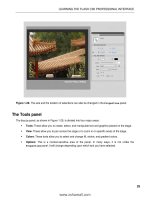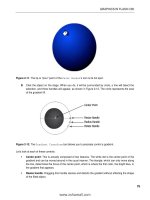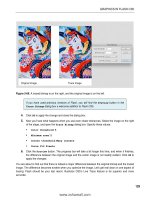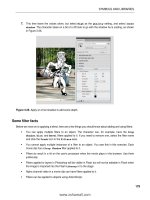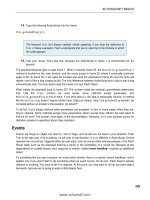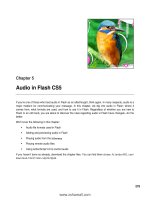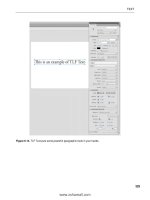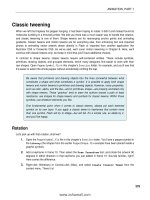Foundation Flash CS5 For Designers- P6
Bạn đang xem bản rút gọn của tài liệu. Xem và tải ngay bản đầy đủ của tài liệu tại đây (952.33 KB, 50 trang )
ACTIONSCRIPT BASICS
229
14.
Type the following ActionScript into this frame:
this.gotoAndPlay(25);
The keyword
this
isn’t always needed, strictly speaking. If you drop the reference to
this in these examples, Flash understands that you’re referring to the timeline in which
the code appears.
15.
Test your movie. You’ll see that, because the ActionScript in frame 1 is commented out, it’s
ignored.
The playhead breezes right on past frame 1. When it reaches frame 50, the MovieClip.gotoAndPlay()
method is invoked on the main timeline, and the movie jumps to frame 25, where it eventually continues
again to 50. At frame 50, it will again be invoked and send the playhead to frame 25, and the cycle will
repeat—sort of like a dog chasing its tail. The only difference between ActionScript and a dog is that a dog
will eventually stop. The only way to stop this movie is to quit Flash Player.
What makes the playhead jump to frame 25? The number inside the method’s parentheses determines
that. Like the trace function we used earlier, some methods accept parameters, and
MovieClip.gotoAndPlay is one of them. If you think about it, the idea is reasonably intuitive. A method
like MovieClip.stop doesn’t require further input. Stop just means “stop,” but gotoAndPlay wouldn’t be
complete without an answer to the question “go where?”
To be fair, it isn’t always obvious when parameters are accepted. In fact, in many cases, when they are,
they’re optional. Some methods accept many parameters; others accept none. What’s the best place to
find out for sure? The answer, once again, is the documentation. Seriously, it’s is your quickest source for
definitive answers to questions about class members.
Events
Events are things an object can react to. Yell at Tiago, and he will turn his head in your direction. Push
Tom to the right and, if he is walking, he will veer in that direction. It is no different in ActionScript. Events
represent an occurrence, triggered either by user input, such as mouse clicks and key presses, or by Flash
Player itself, such as the playhead entering a frame or the completion of a sound file. Because of this
dependence on outside factors, your response to events—called event handling—requires an additional
object.
It’s something like you see in physics: for every action (event), there is a reaction (event handling)—and it
applies only if you want Flash to do something when an event occurs. On its own, Flash doesn’t actively
respond to anything. You have to tell it to respond. At this point, you may want to roll up your pant legs a
few twists, because we’re going to wade a little deeper here.
www.zshareall.com
Please purchase PDF Split-Merge on www.verypdf.com to remove this watermark.
CHAPTER 4
230
Event handling in ActionScript 3.0 requires an instance of the Event class or one of its many derivatives,
including MouseEvent, ScrollEvent, TimerEvent, and others listed in the Event class entry of the
ActionScript 3.0 Language and Components Reference. The handling itself is managed by a custom
function, written to perform the response you want to see when the event occurs. Before this begins to
sound too complex, let’s return to our movie clip instance.
1.
Open Events.fla in your Chapter 4 Exercise folder.
2.
Double-click the box instance on the stage to open the Symbol Editor.
3.
Select frame 2, and select Insert
➤
Timeline
➤
Blank Keyframe to add a blank keyframe.
4.
Use the Oval tool to draw a circle that is approximately 75 75 pixels in frame 2. If you like, use
the Properties panel to adjust these dimensions precisely and to position the shape at
coordinates 0,0.
5.
Test the movie. You will see the box instance animate from left to right, increasing in size. This
time, however, that second frame inside box’s timeline causes it to naturally loop, fluttering
between the square and circle—something like an abstract artist’s impression of a butterfly. It’s a
neat effect, but let’s harness that and make it act in response to the mouse instead.
6.
Click the Scene 1 link to return to the main timeline.
7.
Select frame 1 of the scripts layer, and open the Actions panel.
8.
After the existing ActionScript, type the following new line:
box.stop();
9.
Test your movie. You will see that the fluttering has stopped, and only the square shape (the first
frame of the box instance) is visible on the stage, even though the main timeline continues, which
means the box moves to the right and increases in size. This happened because you invoked the
MovieClip.stop() method on the box instance, which told that movie clip—as opposed to the
main timeline—to stop. Now let’s use the mouse to manage some events and make this even
more interactive.
10.
Open the Actions panel, and click at the end of line 2 of the code. Press the Enter (Windows) or
Return (Mac) key, and add the following code block:
box.addEventListener(MouseEvent.CLICK, clickHandler);
box.addEventListener(MouseEvent.MOUSE_OVER, mouseOverHandler);
box.addEventListener(MouseEvent.MOUSE_OUT, mouseOutHandler);
box.buttonMode = true;
function clickHandler(evt:MouseEvent):void {
trace("You just clicked me!");
}
This book was purchased by
www.zshareall.com
Please purchase PDF Split-Merge on www.verypdf.com to remove this watermark.
ACTIONSCRIPT BASICS
231
function mouseOverHandler(evt:MouseEvent):void {
box.gotoAndStop(2);
}
function mouseOutHandler(evt:MouseEvent):void {
box.gotoAndStop(1);
}
That may seem like an awful lot of complicated code, but it really isn’t. We’ll go over it in a moment.
11.
Test the movie. You’ll see that the cursor now controls the action. In fact, just place the cursor in
the path of the box moving across the stage and watch what happens.
If you get errors or the code doesn’t work, don’t worry. You can use the
Event.fla
file
we’ve provided in the Chapter 4
Complete
folder. We’ll talk about checking for coding
mistakes a little later in the chapter.
In the code, you are essentially telling Flash to listen for a series of mouse events (the three addEvent
Listener() lines) and do something in response to them (the three blocks of code beginning with the
word function). The events happen, regardless. It’s your call when you want to handle an event. The first
three lines do just that. Let’s dissect the first line, which will illuminate the other two.
In plain English, the line first tells the box to listen up (box.addEventListener) and then says, “When the
mouse clicks (MouseEvent.CLICK) the object on the stage with the instance name box, perform the action
called clickHandler.”
It’s a lot like visiting the local fire station. Let’s assume you’re in a fire station for the first time. Suddenly,
there is a bell sound and the firefighters slide down a pole, jump into their suits, and pile onto the truck.
The truck, with the firefighters aboard, goes roaring out of the front door of the station. This is all new to
you, so you just stand there and watch. The firefighters, trained to react to the bell (addEventListener),
did something completely opposite from what you did. The difference is that the firefighters knew what to
do when the bell rang. You did not. The firefighters knew what to listen for—a bell and not the phone or an
ice cream truck driving past (either one of which could be considered an event)—and they knew what to do
when that event occurred (execute an event handler). What you are doing with this movie is telling Flash
how to behave when the bell rings (MouseEvent.CLICK), when the phone rings (MouseEvent.
MOUSE_OVER), or when the ice cream truck arrives (MouseEvent.MOUSE_OUT).
You might be curious why the function references—clickHandler, mouseOverHandler, and
mouseOutHandler—don’t end in parentheses in the first three lines. They’re functions, right? Functions
and methods are supposed to end in parentheses. Well, this is the exception. It’s the parentheses that kick
a function or method into gear, and you don’t want the functions to actually do anything quite yet. In those
three lines, you’re simply referencing them. You want them to act when the event occurs, and
addEventListener() does that for you. (Incidentally, the addEventListener() method does feature
parentheses in those lines precisely because that method is being asked to perform immediately: it’s being
asked to associate a function reference to a specific event.)
www.zshareall.com
Please purchase PDF Split-Merge on www.verypdf.com to remove this watermark.
CHAPTER 4
232
The fourth line essentially tells Flash to treat the box like a button:
box.buttonMode = true;
This means the user is given a visual clue—the cursor changes to the pointing finger shown in Figure
4-6—that the box on the stage can be clicked.
Figure 4-6. The mouseOverHandler function is what changes the box into the circle.
The remaining functions tell Flash to put some text in the Output panel if the box is clicked, to go to frame
2 of that movie clip (showing the circle) when the mouse moves over the box, and to go to frame 1 of that
movie clip (showing the square) when the mouse moves off it.
So, what about the parameters inside the event handler functions? What’s the :void for, and what’s
evt:MouseEvent? We’ll get into :void in the “Data types” section later in this chapter, but it basically
means these functions don’t return a value; they simply do something without reporting. In contrast, the
Math.round method, for example, does return a value; if you feed in 4.2 as a parameter, you get back 4.
The expression evt:MouseEvent represents the mouse event itself—literally, an instance of the
MouseEvent class—that gets fed to the event handler automatically. It isn’t being used in the functions as
shown, but it must be present or the compiler complains (you’ll see error messages if you leave the
www.zshareall.com
Please purchase PDF Split-Merge on www.verypdf.com to remove this watermark.
ACTIONSCRIPT BASICS
233
parentheses blank). Using the mouse event is pretty easy. The MouseEvent entry of the ActionScript 3.0
Language and Components reference lists a number of properties for this class. One is called shiftKey,
which lets you know if the Shift key was pressed while the mouse event was dispatched. To see this in
action, revise the clickHandler function so that it looks like this:
function clickHandler(evt:MouseEvent):void {
trace("You just clicked me!");
if (evt.shiftKey == true) {
trace("The Shift key was pressed while that happened.");
}
}
As you can see, the MouseEvent instance is referenced by the arbitrarily named evt parameter. This
object features a number of properties, which can be accessed by referencing the object first (evt),
followed by a dot (.), and then naming the desired property (shiftKey). If the value is true—because the
user is holding down Shift while clicking—then a second trace statement is sent to the Output panel.
Test the movie again, and see for yourself. Pretty neat!
Coding fundamentals
Now that you understand the idea of objects and what can be done with them, let’s look at how to write
ActionScript code. We’ll begin with the most basic language rules.
Syntax
Just like English, ActionScript has a set of grammatical rules that governs its use. In English, for example,
sentences begin with a capital letter and end with a period, exclamation point, or question mark. Of course,
it gets much more complicated than that, but we assume you know most of the important stuff, even if you
don’t have an English degree. ActionScript’s grammar is called syntax, and it’s easier than you might think.
In fact, there are two major rules when working with ActionScript. The first rule of grammar is this:
capitalization matters.
Capitalization matters
ActionScript 3.0 is a case-sensitive language. If you want to know which frame a movie clip is currently on,
you must reference its MovieClip.currentFrame property, spelled just like that—not currentframe or
any other combination of uppercase and lowercase letters.
If the thought of memorizing arbitrary capitalization has you worried, have no fear. ActionScript follows a
manageably small set of conventions. As a general rule of thumb, just imagine a camel. Those humps will
remind you of something called camel case, a practice in which spaces are removed from a group of
words, and each letter that begins a new word (other than the first word) is capitalized. So “current frame”
becomes currentFrame, “track as menu” becomes trackAsMenu, and so on.
www.zshareall.com
Please purchase PDF Split-Merge on www.verypdf.com to remove this watermark.
CHAPTER 4
234
Add to this the observation that class names begin with a capital letter. The class that defines text fields is
TextField, the class that defines movie clips is MovieClip, and the class that defines the stage display
state is StageDisplayState. Still camel case, but with an initial cap.
Constants are the exception to this rule, because they always appear in full uppercase, with underscores
where the spaces should be. For example, in the StageDisplayState class just mentioned, the constant
that refers to “full screen” is FULL_SCREEN, and the constant that refers to “normal” is NORMAL. You’ve
already seen a few constants in the “Events” section, such as MouseEvent.CLICK.
Semicolons mark the end of a line
As you’ve already seen, every line of ActionScript code terminates with a semicolon (;). Adding
semicolons is optional, but if you omit them, Flash will make the decision on your behalf as to when a
given statement has ended. It’s better to place them yourself.
Mind your keywords
Certain words belong to you, and certain words belong to ActionScript. The ones that aren’t yours are
called keywords or reserved words. You’ve run into some of these already. For example, function is a
keyword that means something to Flash (it declares a function); the term true is a Boolean value that tells
you whether something is true; the term this gives you a reference to the current scope. These words
aren’t part of the class structure that defines ActionScript’s objects, but they’re essential to the language,
so you can’t commandeer them for your own uses. For example, you can’t create a custom function
named new(), because new is used to create instances of a class (as in, var mc:MovieClip = new
MovieClip();). To find the full list, as shown in Figure 4-7, select Help
➤
Flash Help. When the Help
menu opens, click Learning ActionScript 3.0, and click the Syntax link.
What, only three rules of syntax? Truthfully, no. But these three rules will help you ward off some of the
most common beginner errors. Offshoots of the syntax concept are discussed in the following sections.
Additionally, the Actions panel provides help in the form of code coloring. Correctly typed ActionScript
keywords are displayed in color, as opposed to plain old black and white, which is reserved for words and
so on that aren’t in Flash’s dictionary. In fact, different categories of ActionScript are colored in different
ways. You may configure these colors as you please, or turn them off completely, under the ActionScript
user preferences (select Edit (Flash)
➤
Preferences
➤
ActionScript or the Preferences
choice under the Actions panel’s context menu).
You also might have noticed the Check Syntax button of the Actions panel’s toolbar. We’ll talk about
that after we cover some other coding essentials.
www.zshareall.com
Please purchase PDF Split-Merge on www.verypdf.com to remove this watermark.
ACTIONSCRIPT BASICS
235
Figure 4-7. The documentation spells out all of ActionScript’s keywords and reserved words.
Commenting code
Now that you are aware of the major grammar rules, you should also be aware of a coding best practice:
commenting.
In the previous exercise, we asked you to enter a lot of code. We are willing to bet that when you first
looked at it on the page, your first reactions was, “What the hell does this stuff do?” A major use of
commenting is to answer that question. Flash developers heavily comment their code in order to let others
know what the code does and to make it easy to find all of the functions in the code.
www.zshareall.com
Please purchase PDF Split-Merge on www.verypdf.com to remove this watermark.
CHAPTER 4
236
A single-line comment always starts with a double back slash (//), which tells the Flash compiler to ignore
everything that follows in the same line. If we had added comments to the earlier code, you might not have
wondered what was going on. For example, doesn’t this make your life easier?
// Tell the box what events to listen for and what to do and
// when an event is detected
box.addEventListener(MouseEvent.CLICK, clickHandler);
box.addEventListener(MouseEvent.MOUSE_OVER, mouseOverHandler);
box.addEventListener(MouseEvent.MOUSE_OUT, mouseOutHandler);
// Treat the box as though it were a button to let user know it is live
box.buttonMode = true;
// Put a message in the Output panel when the object is clicked
function clickHandler(evt:Object):void {
trace("You just clicked me!"”);
}
// Go to frame two and show the ball movie clip
// when the mouse is over the box
function mouseOverHandler(evt:Object):void {
box.gotoAndStop(2);
}
// Go to frame one and show the box
// when the mouse is outside of the object
function mouseOutHandler(evt:Object):void {
box.gotoAndStop(1);
}
You can even put the two slashes at the end of line, if you like:
someObject.someProperty = 400; // These words will be ignored by Flash
You may also use a comment to temporarily “undo” or “hold back” a line of ActionScript. For example, you
might want to experiment with a variety of possible values for a property. Single-line comments make it
easy to switch back and forth. Just copy and paste your test values, commenting each one, and remove
the slashes for the desired value of the moment.
//someObject.someProperty = 400;
someObject.someProperty = 800;
//someObject.someProperty = 1600;
www.zshareall.com
Please purchase PDF Split-Merge on www.verypdf.com to remove this watermark.
ACTIONSCRIPT BASICS
237
You can comment whole blocks of ActionScript by using a block comment. Rather than two slashes,
sandwich the desired code or personal notes between the special combination of /* and */ characters.
Regardless of how you do them, comments are easy to spot in code: they are gray.
/*someObject.someProperty = 400;
someObject.someProperty = 800;
someObject.someProperty = 1600;*/
Dot notation
Objects can be placed inside other objects, just like those Russian stacking dolls, matryoshki. Actually,
that analogy gives the impression that each object can hold only one other object, which isn’t true. A better
comparison might be folders on your hard drive, any of which might hold countless files and even other
folders. On Windows and Macintosh systems, folders are usually distinguished from one another by
slashes. In ActionScript, object hierarchies are distinguished by dots. As you have already seen, class
members can be referenced by a parent object followed by a dot, followed by the desired member.
Nested movie clips can be referenced in the same way, because, after all, movie clips are just objects. All
you need is a movie clip with an instance name.
Junk food is a great example of this concept. Imagine a nested set of movie clips in the main timeline that,
combined, represent the Hostess Twinkie in Figure 4-8. The outermost movie clip is made to look like the
plastic wrapper. Inside that is another movie clip that looks like the yellow pastry. Finally, the innermost
movie clip represents the creamy filling.
Figure 4-8. Real-world dot notation
www.zshareall.com
Please purchase PDF Split-Merge on www.verypdf.com to remove this watermark.
CHAPTER 4
238
If each movie clip is given an instance name that describes what it looks like, the innermost clip would be
accessed like this from a keyframe of the main timeline:
plasticWrapper.yellowCookie.creamyFilling
Note the camel case. Because creamyFilling is a MovieClip instance, it contains all the functionality
defined by the MovieClip class. If the innermost movie clip—creamyFilling—has a number of frames in
its own timeline and you want to send the playhead to frame 5, you would simply reference the whole path,
include another dot, and then reference a relevant MovieClip method, like this:
plasticWrapper.yellowCookie.creamyFilling.gotoAndPlay(5);
This linked series of objects is known as a path. The extent of a path depends on the “point of view”
(scope) of the ActionScript that refers to it. In Flash, this point of view depends on where the ActionScript
itself is written. In this case, it’s written inside a keyframe of the main timeline, and you’re aiming for the
innermost object; therefore, the full path is required. If ActionScript is written inside a keyframe of the
innermost movie clip’s timeline—then the this keyword would suffice. The creamyFilling instance
would simply be referring to itself:
this.gotoAndPlay( );
It wouldn’t make sense to mention yellowCookie or plasticWrapper in this case unless you needed
something in those movie clips. From the point of view of creamyFilling, you could reference
yellowCookie via the Movieclip.parent property, like this:
this.parent;
But bear in mind, it’s usually best to keep your point of view in the main timeline. Why? Well, when all of
your code is on one place—in the same layer or even in the same frame—it’s much easier to find six
months from now, when you have to frantically update your movie.
The most important thing to realize is that you’re the one in control of what you build. If it’s easier for you to
drop a quick MovieClip.stop method into some keyframe of a deeply nested movie clip—as opposed to
“drilling down” to it with a lengthy dot-notated path—then do that. Just keep in mind that paths are
fundamentally important, because they serve as the connection between objects.
If you want to actually see how movie clips are nested using dot notation, open twinkie.fla. We have
constructed the image on the stage as a series of movie clips from the Library. This is the code in the
scripts layer:
trace(plasticWrapper.yellowCookie.creamyFilling);
This essentially asks, “What is the object at the end of the path?” If you test the movie, the Output panel
will tell you the object is a MovieClip.
www.zshareall.com
Please purchase PDF Split-Merge on www.verypdf.com to remove this watermark.
ACTIONSCRIPT BASICS
239
If you consult the
MovieClip
class entry in the ActionScript 3.0 Language and
Components Reference, you’ll find the built-in class members that ship with Flash.
Obviously, it won’t list whatever instance names you might assign on your own. This
example works because the
MovieClip
class is a dynamic class, which means you can
add members to it right in timeline code. Not all classes are dynamic; in fact, most are not.
Scope
Movie clips aren’t the only objects that can be nested. And just as plasticWrapper, yellowPastry, and
creamyFilling in the previous example each has its own point of view, so do all objects. These points of
view can be thought of as special compartments that manage the availability of variables, class members,
and other information to the code currently being executed.
If you trace x, for example, from the scope of creamyFilling—that is, if you put code inside a keyframe
of the creamyFilling timeline that says trace(x);—you’ll get the horizontal position of that movie clip in
relation to its parent, yellowPastry. You won’t get the position of any other movie clip, and that makes
sense. creamyFilling‘s scope reports its own x value when asked because that scope looks into its own
private world first. When it sees that it has such a property, it says so. If creamyFilling didn’t have an x
value, its scope would look “up the chain” to yellowPastry and try to find an x value there. This tells you
that outer scopes are visible to inner scopes, but it doesn’t go the other way around.
Here’s a quick hands-on example:
1.
Create a new Flash document, and rename Layer 1 to scripts.
2.
In frame 1, open the Actions panel, and type the following ActionScript:
var loneliestNumber:int = 1;
trace(loneliestNumber);
3.
Test the movie. You’ll see 1 in the Output panel. You’ve created a numeric variable named
loneliestNumber, set it to 1, and traced its value. Close the SWF.
4.
Beneath the existing ActionScript, add the following new code:
function quickTest():void {
trace(loneliestNumber);
}
quickTest();
5.
Test the movie again. You’ll see 1 in the Output panel twice: once from the original trace and
once from the trace inside the custom quickTest() function. Close the SWF.
The idea is a bit harder to grasp, but try to wrap your head around the notion that quickTest() is an
instance of the Function class. Remember that everything is an object! Just like creamyFilling is a
www.zshareall.com
Please purchase PDF Split-Merge on www.verypdf.com to remove this watermark.
CHAPTER 4
240
MovieClip instance nested inside yellowPastry, this is a Function instance nested inside the main
timeline. Because quickTest() doesn’t have its own loneliestNumber value, it looks outside its own
scope to find that value in the scope of its parent.
6.
Replace the existing ActionScript altogether with this variation:
trace(loneliestNumber);
function quickTest():void {
var loneliestNumber:int = 1;
trace(loneliestNumber);
}
quickTest();
7.
Test this movie one last time. You’ll see an error in the Compiler Errors panel: 1120:
Access of undefined property loneliestNumber. Close the SWF.
This time, the variable is declared inside the function. The function’s scope can see it, but the main
timeline’s no longer can. Why? Outer scopes can’t look in; the process moves only from inside out. You
got an error because, when the main timeline looks into its own private world, it doesn’t see anything
named loneliestNumber. There’s nothing above it that has that value either, so it gives up.
You’ve seen that scope has the potential to trip you up with variables. Now let’s dig deeper into variables.
Variables
Variables are often described as buckets. It’s not a bad analogy. Like buckets, variables are containers
that temporarily hold things. Like buckets, variables come in specific shapes and sizes, and these
configurations determine what sorts of things, and how many of them, a given variable can hold. In fact,
variables are practically the same as properties.
A great way of understanding the concept of a variable is to consider a trip to the supermarket. You pay for
a bunch of tomatoes, a can of soup, a box of Twinkies, a head of lettuce, and a package of paper towels.
The clerk puts them in a bag, you pay for them, pick up the bag, and walk out of the store. If someone
were to ask you what you carrying, the answer would be “groceries.” The word describes all of the objects
you have purchased, but it doesn’t describe any item in particular, and the contents of your bag certainly
might change. The word groceries is a suitable placeholder.
Essentially, variables are properties that aren’t associated with a particular class, which means you can
create a variable in any timeline and access it from that timeline without needing to refer to an object first.
The formal term for creating a variable is declaring a variable. This is done with the var keyword, like this:
var theGreatStoneFace:String = "Buster Keaton";
or this:
var groceries:Array = new Array("tomatoes", "soup", "Twinkies", "lettuce",
"toweling");
This book was purchased by
www.zshareall.com
Please purchase PDF Split-Merge on www.verypdf.com to remove this watermark.
ACTIONSCRIPT BASICS
241
From that point forward, the variable theGreatStoneFace is a stand-in, or placeholder, for the phrase
“Buster Keaton,” referring to the deadpan comedian of early silent films. If you type
trace(theGreatStoneFace); after the variable declaration, you’ll see Buster Keaton in the Output
panel. The variable groceries is a placeholder for an instance of the Array class, which lets you store
lists of things.
To summarize, the var keyword dictates, “All right folks, time for a variable.” theGreatStoneFace and
groceries are arbitrary names provided by you, used to set and retrieve the contents of the variable. The
:String or :Array part is interesting. Although not strictly necessary, its presence declares the variable
as efficiently as possible, as explained in the next section. Just because we said the class declaration is
not “strictly necessary,” not using it is not suggested or recommended—by using it you are letting Flash
know exactly what you mean, and in return Flash can help you by giving you more accurate code hinting in
the Actions panel and better error reporting in the Output panel when something goes wrong. Finally,
the equality operator (=) sets the value of the variable. In the first example, its value is set to a string,
delimited by quotation marks. In the second, the variable value is an array, with its elements in quotation
marks, separated by commas, and enclosed in parentheses.
One of the authors, in order to get his students to understand variable naming, tells them
they can use any name they want, and then he creates a variable named
scumSuckingPig
. A few years back, Macromedia asked for a video tape of one of his
lessons, and not even thinking while the camera was rolling, he wrote “scumSuckingPig”
on the white board, pointed to it, and asked the class, “What is this?” Thirty voices
answered, “a variable.” To this day, those Macromedia people who saw the tape never
forget to mention this to him.
You pick the names for your variables, but remember the third grammar rule: you can’t name your own
variable after an existing keyword in ActionScript. That makes sense—how is Flash supposed to know the
difference between a variable named trace and the trace() function? As noted earlier, search the
phrase keywords and reserved words in the documentation, and you’ll find the full list. Also, your variable
names can contain only letters, numbers, dollar signs ($), and underscores (_). If you decide to use
numbers, you can’t use a number as the first character.
Data types
Arguably, data types are just another way to describe classes. When used with variable declarations,
however, they provide a useful service. Specifying a variable’s data type not only helps you avoid code
errors but, in ActionScript 3.0, can also reduce memory usage, which is always a good thing. Many of the
people who have been test-driving ActionScript 3.0 have discovered that this also is a factor in the speed
of playback in Flash Player 9 and 10. Adobe is not shy about claiming speed boosts of an order of
magnitude, and we aren’t disputing that claim.
www.zshareall.com
Please purchase PDF Split-Merge on www.verypdf.com to remove this watermark.
CHAPTER 4
242
Thanks to the way Flash Player 10 is built, strongly typed variables in ActionScript 3.0 can reduce memory
usage because they allow variables to be only as big as they need to be. When it creates a variable,
what’s actually going on is that Flash Player asks the computer to set aside a certain amount of memory
(RAM) to hold whatever information needs to be stored in the variable. Some data types require more
memory than others, and when ActionScript knows what type you intend to use, it requests the minimum
amount necessary.
Another important result of using data types is that you avoid coding errors. The more Flash knows about
your intentions, the better it’s able to hold you accountable for them. If a variable is supposed to hold a
number and you accidentally set it to a bit of text, Flash will let you know about it. Mistakes like that
happen more often than you might think, and to be honest, it will happen to you. Let’s make a mistake and
see how Flash reacts.
1.
Create a new Flash ActionScript 3.0 document, and save it as DatatypeError.fla. Rename
Layer 1 to text field.
Use the Text tool to draw a text field somewhere on the stage. Select the text field, and use the
Properties panel to set its type to Input Text (as shown in Figure 4-9). Give it the instance
name input.
Figure 4-9. Setting the text field to Input Text
2.
Create a new layer and name it scripts. Select frame 1, and open the Actions panel. Type
the following ActionScript into the Script pane:
var num:Number = 0;
num = input.text;
Another way of writing the first line would be as follows:
var num:Number = new Number(0);
The keyword new is normally used when creating new instances of complex data types, such a Sound
object or a NetStream used to play a video. Less complex data types, including simple stuff like numbers
and strings, really don’t require the new keyword for them to be instantiated.
www.zshareall.com
Please purchase PDF Split-Merge on www.verypdf.com to remove this watermark.
ACTIONSCRIPT BASICS
243
3.
Test the SWF and keep your eye on the Compiler Errors tab in the Properties panel
group. You’ll see a helpful error warning that lets you know the num variable, a Number data
type, doesn’t like the idea of being fed a String data type, which is what the TextField.text
property provides (see Figure 4-10).
Figure 4-10. Trying to call Apples as numbers results in an error, thanks to data typing.
You can double-click the error in the Compiler Errors tab, and it will take you to the
exact line in the Actions panel that contains the error.
4.
For extra credit, use the Number() function to convert the String to a Number on the fly. This is
known as casting.
var num:Number = 0;
num = Number(input.text);
Besides indicating the sort of variable something is, data typing can also specify the return value of
functions and methods. If a function returns a string, for example, it can (and should) be typed like this:
function showMeTheMoney():String {
return "$$$";
}
trace(showMeTheMoney());
Many functions don’t return anything, which means they get to use
:void
.
function manipulateAMovieclipSomewhere():void {
// movie clip manipulation code here
// notice the function doesn’t return anything
}
manipulateAMovieclipSomewhere();
For further detail on available data types, search the topic Data type descriptions in the Programming
ActionScript 3.0 book of the Help panel.
www.zshareall.com
Please purchase PDF Split-Merge on www.verypdf.com to remove this watermark.
CHAPTER 4
244
Operators
“Hello, operator? Connect me with Grand Central, will ya?” Actually, that’s not the sort of operator we’re
talking about here. Whether you are a casual ActionScript programmer making things move from here to
there or a hard-core coder, you will use operators—they can’t be avoided.
In ActionScript, operators are special characters—usually punctuation but sometimes words—that
evaluate or change the value of an expression. Some of those most commonly used look and act just like
mathematical symbols. For example, the addition operator, +, adds numbers together; the subtraction
operator, -, subtracts them. The multiplication and division operators, * and /, multiply and divide
numbers, respectively. These are appropriately called arithmetic operators. Let’s use our old friend
trace to see these in action.
Type the following ActionScript into a keyframe, and test your movie to see the results of these simple
math problems:
trace(5 + 5);
trace(7 - 2);
trace(5 * 5);
trace(7 / 2);
The Output panel shows 10, 5, 25, and 3.5, as you would expect. The thing about operators is they
deal with complexity in a very different manner than they deal with simplicity. For example, consider this:
trace(5 + 5 / 2 * 3 - 1);
Now, what number would that expression produce? If you answered 14, you are wrong. The answer is
11.5, and it is vitally important to your sanity that you understand how Flash arrives at this answer. The
result depends on something called operator precedence. Generally speaking, expressions are
evaluated from left to right. However, certain calculations take priority over others. This is the concept of
precedence. The rule is simple: multiplication and division take priority over addition and subtraction. A
good way to remember this is to think of how multiplication and division problems quickly reach higher (or
lower) numbers than addition and subtraction do. Let’s slowly walk through that calculation to help you
grasp the precedence concept.
In the preceding expression, various pairings are considered in the order in which they appear, and
operator precedence determines which pairings are evaluated in which order. For example, the first pairing
is 5 + 5, and, sliding over one “slot,” the next pairing is 5 / 2. Between those first two pairings, the
division operation wins. Under the hood, the division is done before the addition, and the “new” expression
reads as follows:
5 + 2.5* 3 - 1
Now the process starts again. The first two pairings at this point are 5 + 2.5 and 2.5 * 3. Of those,
which one wins? Multiplication. The process continues, with the “newest” expression now reading as
follows:
5 + 7.5 - 1
www.zshareall.com
Please purchase PDF Split-Merge on www.verypdf.com to remove this watermark.
ACTIONSCRIPT BASICS
245
Here, the pairings have been simplified to 5 + 7.5 and 7.5 - 1. Neither trumps the other in this case, so
the 5 is added to 7.5, making 12.5; and 12.5 has 1 removed, which leaves 11.5.
5 + 7.5 - 1
12.5 - 1
11.5
As you can see, precedence can get pretty complex. Thankfully, there happens to be a way to override the
natural precedence of operators. Unless you aim to specialize in operators (and there’s nothing wrong with
that), we recommend that you use parentheses to group expressions. For example, 3 + 5 * 4 is 23,
because 5 * 4 takes priority and evaluates to 20, and then 3 plus 20 is 23. However, 3 + 5) * 4 is 32,
because (3 + 5) now takes priority and evaluates to 8, and then 8 times 4 is 32.
Here’s another way of wrapping your mind around precedence. It’s one of those tricks
you learn in high school, and the good ones stick. Although the word doesn’t mean
anything on its own, the acronym PEDMAS (Please Excuse My Dear Aunt Sally) is easy
to remember. It spells out the order of operations:
P: Parentheses
E: Exponents
D: Division
M: Multiplication (D and M in the order they appear)
A: Addition
S: Subtraction (A and S in the order they appear)
Thanks to Adam Thomas for the tip!
The addition operator also works for text, in which case it does what’s called concatenation, which is a
fancy word for joining things. For example, the concatenation of the strings "Twin" and "kie" is the
complete word Twinkie, as illustrated here:
trace("Twin" + "kie");
// Outputs the value Twinkie, which is a string
Numbers concatenated with text become text, so be careful of your data types!
trace(5 + 5); // Outputs the value 10, which is a number
trace(5 + "5"); // Outputs the value 55, which is a string
Even though the 55 in the output generated by that second line looks like a number, it’s actually stored by
Flash as a string of two characters that, by coincidence, happen to be numerals.
www.zshareall.com
Please purchase PDF Split-Merge on www.verypdf.com to remove this watermark.
CHAPTER 4
246
Another operator you’ll see frequently is the assignment operator (=), which we’ve already used several
times in this chapter. The assignment operator assigns a value to a variable or property. It is an active
thing because it changes the value. In the following lines, the value of the looseChange variable is
updated repeatedly:
var looseChange:Number = 5;
looseChange = 15;
looseChange = 99;
Here, it happens with a string:
var author:String = "Carlos";
author = "Tom";
author = "Tiago";
In plain English, the assignment operator could be described as “equals,” as in “looseChange now equals
99” (hey, that’s almost a dollar!) or “author now equals Tom Clancy.”
Contrast this with the equality operator (==), which is used for checking the value of a variable. Don’t
confuse the two! When you see something like this:
if (looseChange = 67) {
// buy a Twinkie
}
you’re actually changing the value of that variable, looseChange, to 67. When you want to see if it equals
67, use this:
if (looseChange == 67)
If you want to check for any number but 67, use the inequality operator (!=, think of it as “not equal to”),
like this:
if (looseChange != 67) {
// buy something else
}
These are examples of a group called comparison operators (as well as conditional statements, which
are discussed in the next section). These particular comparison operators are narrow, though. The equality
operator seeks a very specify value, not a range. The inequality operator seeks a very specific value too,
just from the opposite angle.
What if you don’t know the exact value you’re looking for? As often as not, you’ll find yourself in a position
to make decisions on whole sets of numbers. Think of it in terms of those restriction signs at the theme
park: “You must be at least 42 inches tall to ride this roller coaster.” They’re not looking for people exactly
3.5 feet tall; they’re looking for people greater than or equal to that number. ActionScript offers quite a few
ways to compare values in this manner, including the following:
www.zshareall.com
Please purchase PDF Split-Merge on www.verypdf.com to remove this watermark.
ACTIONSCRIPT BASICS
247
< (less than)
> (greater than)
<= (less than or equal to)
>= (greater than or equal to)
In the next section, you’ll see some of these in action. But be aware there are plenty more operators than
we’ve touched on here. To see the full list, search the term Operators in the documentation.
Conditional statements
One of the cornerstones of programming is the ability to have your code make decisions. Think about it.
You make decisions every day. For example, if you want to visit the authors of this book, you have a
decision to make: do I go to Canada to visit Tom, to Switzerland to visit Tiago, or do I go to England to visit
Ben?
ActionScript provides a handful of ways to make this determination, and the most basic is the if
statement. An if statement is structured like this:
if (condition is true) {
do something
}
Thus, in ActionScript terms, the decision to visit an author might look somewhat like this (remember, ==
checks for equality):
if (visitBen == true) {
bookflightToEngland();
}
The condition between the parentheses can be relatively simple, like this:
if (fruit == "apple")
This might mean something like “if the fruit is an apple” (hand it over to Snow White). On the other hand, it
might be a little more complex, such as the following:
if (beverage == "coffee" && dairy == "milk" || dairy == "cream")
This may seem to mean “if the beverage is coffee and the dairy is either milk or cream” but actually means
something quite different. In the preceding expression, two new operators, && and ||, represent “and” and
“or,” respectively. Because of the way precedence works, the expression hinges on the ||. We’re checking
whether the beverage is coffee and the dairy is milk (both must be true) or simply if the dairy is cream. As
stated, the full expression doesn’t actually care what the beverage is (if there even is a beverage).
Contrast that with this:
if (beverage == "coffee" && (dairy == "milk" || dairy == "cream"))
www.zshareall.com
Please purchase PDF Split-Merge on www.verypdf.com to remove this watermark.
CHAPTER 4
248
In the revision, the nested parentheses group the || elements together, and the full expression now
requires that beverage not only be present but be coffee and that dairy be present and be either milk or
cream.
As you may have guessed by now, the only decision an if statement ever makes is whether something is
true or false. Let’s just jump in and take a look at this concept.
In the following example, you’re going to make a draggable star that dims when it’s moved too close to the
moon. The determination will be made by an if statement. Here’s how:
1.
Start a new Flash document. Change the name of Layer 1 to sky stuff.
2.
Select the Polystar tool—it’s under the same button as the Rectangle and Oval tools—to
draw a polygon or star.
3.
Before you draw the shape, click the Options button in the Properties panel to open the
Tool Settings dialog box. In the Style drop-down, list select star, as shown in Figure 4-11.
Then set the Stroke to None and click OK.
Figure 4-11. Click the Options button in the Properties panel to draw a star.
4.
Click and drag to create the star shape. Convert this shape into a movie clip, and give it the
instance name star. Position it on the left side of the stage.
5.
Use the Oval tool to draw a circle with no stroke and filled with the solid color or gradient of your
choice. Convert it into a movie clip named Circle and, in the Properties panel, give it the
instance name moon. Position it on the right side of the stage.
www.zshareall.com
Please purchase PDF Split-Merge on www.verypdf.com to remove this watermark.