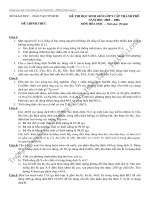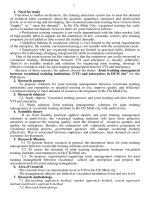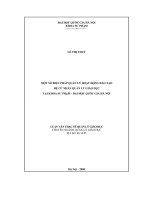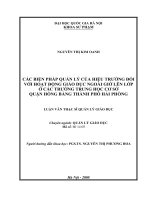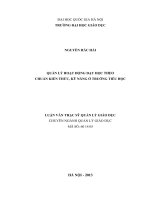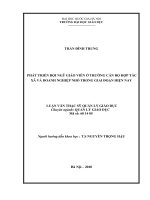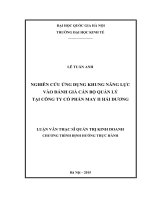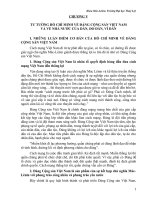Lecture Computer literacy - Lecture 05: Interfacing with Computer - TRƯỜNG CÁN BỘ QUẢN LÝ GIÁO DỤC THÀNH PHỐ HỒ CHÍ MINH
Bạn đang xem bản rút gọn của tài liệu. Xem và tải ngay bản đầy đủ của tài liệu tại đây (1.55 MB, 10 trang )
<span class='text_page_counter'>(1)</span><div class='page_container' data-page=1>
Interfacing with Computer
ADE100- Computer
Literacy
</div>
<span class='text_page_counter'>(2)</span><div class='page_container' data-page=2>
Knowledge test
• Differentiate between icons and shortcuts.
• Name five icons of control panel and their
functions.
• What is the purpose of start menu?
• What is help and support center?
• How can you change a default printer?
• What are the elements of taskbar?
</div>
<span class='text_page_counter'>(3)</span><div class='page_container' data-page=3>
Topics covered
• Concept of files and folders
• File and folder properties
</div>
<span class='text_page_counter'>(4)</span><div class='page_container' data-page=4>
Drives, folders and files
• Drives
• Store data
• At least two drives, <b>A:\</b> for floppy & <b>C:\</b> for hard
disk
• A,B,C,D,E,F drive letters
• A & B for floppy drives, C D E F for hard drive
• Last drive letter for CD/DVD drive
• Folders
• Organize data stored on the drives
• Files of a program are stored in its own set of
folders
• Store similar files in a folder
• Directory is the path given to a folder on a drive
e.g. C:\My Documents
</div>
<span class='text_page_counter'>(5)</span><div class='page_container' data-page=5>
Drives, folders and files
• File
• Collection of related data stored under a single
name
• The information you create using a program is
stored in <i><b>data files</b></i>
• The instructions used to run a program are
stored in <i><b>program files</b></i>
• <i>File extensions</i>
• <i>Ending letters associated with a file</i>
• <i>Tells the type of file and the application in which </i>
<i>it can be opened</i>
</div>
<span class='text_page_counter'>(6)</span><div class='page_container' data-page=6>
File extensions
.doc = Microsoft word document
.xls = Microsoft excel document
.ppt = Microsoft power point
.mdb = Microsoft Access database
.bmp = Windows bitmap pictures
.wav = Sound file
.html or .htm = Internet document
</div>
<span class='text_page_counter'>(7)</span><div class='page_container' data-page=7>
Filing Cabinet Analogy
• <i><b>Disks</b></i> can be thought of as <i><b>drawers</b></i> in a
filing cabinet
• At present, we have a cabinet in which we
could start throwing files into the various
drawers,
• But there would soon be a large number of
program and data files, with no order or plan
</div>
<span class='text_page_counter'>(8)</span><div class='page_container' data-page=8>
Managing files and folders
• Files or documents
• Organized by storing in folders
• Disks contain folders that hold files
• USB drives
• Compact discs (CDs)
• Digital video discs (DVDs)
• Hard disks
• Removable disks are inserted into a drive
8
</div>
<span class='text_page_counter'>(9)</span><div class='page_container' data-page=9>
Organizing Files and Folders
9
</div>
<span class='text_page_counter'>(10)</span><div class='page_container' data-page=10>
Need for Organizing Files & Folders
• Windows organize files & folders in a
hierarchy, or file system like <i>FAT, NTFS</i>
• Root directory
• Stores the folders and important files that it
needs to Turn ON the computer
• Subfolders
• Folders stored within other folders
10
</div>
<!--links-->