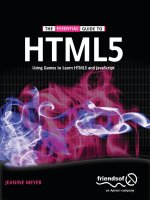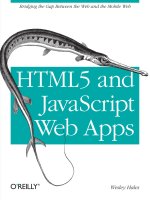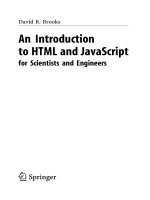Learn HTML5 and JavaScript for Android
Bạn đang xem bản rút gọn của tài liệu. Xem và tải ngay bản đầy đủ của tài liệu tại đây (6.63 MB, 381 trang )
<span class='text_page_counter'>(1)</span><div class='page_container' data-page=1>
<b> COMPANION eBOOK </b>
Learn
HTML5
and
JavaScript
for
Android
<b>Gavin Williams</b>
W
illiams
<b>HT</b>
<b>ML5 </b>
<b>and</b>
<b> Ja</b>
<b>vaS</b>
<b>cript </b>
<b>fo</b>
<b>r</b>
<b> Andr</b>
<b>oid</b>
<b>Learn</b>
D
evelop mobile web apps with<i> Learn HTML5 and JavaScript for Android</i>. Thisbook teaches the essential HTML5 and JavaScript skills you need to make great
apps for the Android platform and browser.
Step-by-step, author Gavin Williams guides you through the creation of a mobile
web app. You’ll put the HTML5, CSS3 and JavaScript skills you learn into immediate
practice, giving you invaluable first-hand experience that will serve you well as you
go on to develop your own web apps for Android smartphones, tablets and other
devices with browsers.
<b>This book shows you how to:</b>
<b>• </b>
<b>Use HTML5 and CSS3 to make your web app look and work great</b><b>• </b>
<b>Work with JavaScript to produce much richer applications able </b><b> to respond to a variety of events</b>
<b>• </b>
<b>Employ and use Android wrapper</b><b>• </b>
<b>Create a deeper experience for users with HTML APIs such as Canvas, </b><b> Video and Audio</b>
<b>• </b>
<b>Build a web app, case by case, tier by tier, for your Android devices and </b><b>for your prospective audience</b>
Turn to<i> Learn HTML5 and JavaScript for Android </i>and find the skills you need to build
reactive, dynamic and fun HTML5 and JavaScript-based web apps that run on
Android devices and their browsers.
</div>
<span class='text_page_counter'>(2)</span><div class='page_container' data-page=2></div>
<span class='text_page_counter'>(3)</span><div class='page_container' data-page=3>
<b>Contents at a Glance </b>
■
<b>About the Author...x </b>
■
<b>About the Technical Reviewer ...xi </b>
■
<b>Introduction ...xii </b>
■
<b>Chapter 1: Getting Started ... 1</b>
■
<b>Chapter 2: </b>
<b>An Introduction to Creating Mobile Web Apps for Android</b>
<b>... 13</b>
■
<b>Chapter 3: HTML5... 37</b>
■
<b>Chapter 4: Starting Your Project Using HTML5... 85</b>
■
<b>Chapter 5: CSS3 for Mobile... 119</b>
■
<b>Chapter 6: Laying the CSS3 Foundations... 157</b>
■
<b>Chapter 7: JavaScript for Mobile... 175</b>
■
<b>Chapter 8: JavaScript: Models, Views, and Controllers ... 219</b>
■
<b>Chapter 9: Testing and Deploying Your Mobile Web App... 317</b>
■
<b>Appendix ... 351</b>
</div>
<span class='text_page_counter'>(4)</span><div class='page_container' data-page=4>
<b>Introduction </b>
Welcome to Learn HTML5 and JavaScript for Android. This book will provide an introduction to
HTML5, JavaScript, and CSS3 for Android Browser for version 4.0 of the Android operating
system (called Ice Cream Sandwich). This book will take you through how to leverage the best
mobile web technologies and methodologies to develop solid mobile web sites, not just for
Android but for other platforms too.
Instead of focusing on readily available frameworks and libraries, this book focuses on
using vanilla JavaScript, CSS, and HTML5 in the hopes that once you complete this book, you will
be competent enough to use vanilla JavaScript for mobile, as well as JavaScript mobile web
frameworks.
Who This Book Is For
This book is for anybody who has some experience in web development or native mobile app
development and wants to get to grips with the mobile web. You will need some knowledge of
JavaScript/ActionScript or some other programming language.
How This Book Is Structured
This book is split into nine chapters.
• Chapter 1 (Getting Started): This chapter will guide you through setting up
your development environment.
• Chapter 2 (An Introduction to Creating Mobile Web Apps for Android): This
chapter will give you some insight into the history behind the mobile web
and how it differs from desktop-based web sites. It will take you through
several case studies of existing mobile web sites and explain how they
could potentially be improved or changed to make them easier for the user.
• Chapter 3 (HTML5) and Chapter 4 (Starting Your Project Using HTML5):
</div>
<span class='text_page_counter'>(5)</span><div class='page_container' data-page=5>
• Chapter 5 (CSS3 for Mobile) and Chapter 6 (Laying the CSS3 Foundations):
These chapters will show you some of the new CSS3 mobile-compatible
features such as transforms, animations, shadows, and rounded corners.
You will also learn how to use SASS, a CSS3 precompiler. The workshop will
take you through styling your mobile web app using SASS and best
practices while using the precompiler.
• Chapter 7 (JavaScript for Mobile) and Chapter 8 (JavaScript: Models, Views,
and Controllers): These chapters will take you through how to use
JavaScript to enhance your mobile application. There are no libraries in
this chapter, such as jQuery, Sencha, or jQuery Mobile. The introductory
JavaScript chapter will show you how to build a basic framework using
vanilla JavaScript, and interact with canvas and audio. The workshop will
take you through enhancing the mobile web app by adding paging, and
communicating with a third-party API through JSONP.
• Chapter 9 (Testing and Deploying Your Mobile Web App): This chapter will
show you how to test your app using QUnit and deploy it using Capistrano.
Downloading the Code
The code for the examples shown in this book is available on the Apress web site, www.apress.com.
A link can be found on the book’s information page under the Source Code/Downloads tab. This
tab is located underneath the Related Titles section of the page.
Contacting the Author
</div>
<span class='text_page_counter'>(6)</span><div class='page_container' data-page=6>
1
Chapter
<b>Getting Started </b>
Prior to the launch of the first Android handset in September 2008 and the
earlier release of the first iPhone handset in June 2007, there had been no
immediate drive for standardization within mobile web browsers. Playing video
required either Flash mobile or a low-quality 3GP version of the video.
Developers avoided JavaScript, as JavaScript would have been disabled by
default on the majority of mobile web browsers and others did not support
JavaScript at all. One such developer, logged in at stackoverflow.com,
commented that working with JavaScript was ‘‘a nightmare . . . like working with
web browsers in the 90s, but with the manager expectations of tomorrow.’’1
Mobile web sites were simply Wireless Markup Language (WML) pages from the
years of WAP on grayscale mobile phones, such as the Motorola V50, but with a
splash of color. Not much has changed since then, and most mobile web sites
still retain the same linear flow of information from top to bottom and are not
very interactive. There were three reasons for this style of design.
1. WAP/GPRS and EDGE were all slow protocols that could not
handle file-heavy web sites, so design and content were
restricted to deliver the web site and its message quickly.
2. The resolution and aspect ratio of old handsets were terrible,
such that you could barely fit any content onto the screen.
1 Stackoverflow.com, posted by annakata,
</div>
<span class='text_page_counter'>(7)</span><div class='page_container' data-page=7>
3. You traditionally used a ball or keys to navigate around a mobile
web site. Scrolling up and down seemed more natural than
scrolling from side to side.
We are now no longer reliant on using hardware-based controls to browse
content on mobile devices. The size, quality, resolution, pixel density/PPI, and
color depth of screens are increasing with every new tablet and mobile phone
released. We are seeing desktop browser engines, such as WebKit and Geko,
being plugged into the web browsers, such as Mobile Safari, the Android
Browser, and Firefox, found right on our mobile devices. This has helped
developers to produce stunning mobile web sites that look and feel consistent
across the now popular Android and iOS handsets and tablet devices.
In addition, the most recent mobile browsers also support GPU acceleration.
This means that mobile web apps can be much more polished and interactive,
as most of the rendering can now be offloaded to the graphic processor
(something unheard of until a few years ago).
Given the most recent announcement of Adobe axing Flash Mobile, combined
with the constant race to cram faster CPUs and RAM into mobile devices, it has
never been a more exciting time to get not just into the mobile web, but also
HTML5, CSS3, and JavaScript.
As a mobile web developer, you now have the chance to produce near-native
applications based on existing web standards for what feels like a miniaturized
laptop computer.
Don’t be fooled, however; the world of the mobile web still has a long way to go
in terms of standardization. So, throughout this book I will be giving you
defensive programming tips to help you avoid common mistakes and
misconceptions when developing for the mobile web.
Before you start, you will need a tablet and/or a mobile Android-based device to
test apps with. You will also need a solid development environment to work
within.
Choosing a Device to Test With
</div>
<span class='text_page_counter'>(8)</span><div class='page_container' data-page=8>
Unlike other mobile operating systems, Android suffers from a developer’s worst
nightmare, known as device fragmentation. Device fragmentation can be caused
by some of the following factors.
More than one device vendor produces devices for a single
operating system.
Each device has varied hardware specifications and
limitations.
Accelerometer
GPS
Gyroscope
Screen resolution
Pixel density (PPI)
CPU
RAM
Older devices do not support the most recent operating
systems with the latest features, such as the most recent
default browser with the latest APIs and rendering engines.
Because of this, it makes it extremely hard to pick a device that everybody has
and to test against. To put this into perspective, see Table 1-1 for Android’s
device stats compared to the rest of the industry, as of December 2011.
<b>Table 1-1. </b><i>Device Stats (As of December 2011) </i>
<b>Operating System </b> <b>Tablets (Including All Touch Devices) Mobiles </b> <b>Total Devices </b>
Android 124 538 662
iOS 6 5 11
Windows Phone 0 26 26
Blackberry OS 1 90 91
Table 1-1 paints a clear picture that Android device vendors produce a wide
range of devices for Android users.
</div>
<span class='text_page_counter'>(9)</span><div class='page_container' data-page=9>
A high-end device ($450 or more)
Released within the last six months
Released 12---18 months ago
A mid-range device ($150---$449)
Released within the last six months
Released 12---18 months ago
A low-end device (less than $150)
Released within the last six months
Released 12---18 months ago
There are two main reasons why you should pick your devices in this manner.
1. Device features will vary depending on the price. For instance,
more often than not, you will never see a dual core CPU in a
device for under $100. You should, however, still cater to those
who do not have the latest and greatest. This will allow you to
test against less capable devices and make sure your mobile
web app will degrade gracefully.
2. Device contracts end in cycles of 12, 18, and now 24 month.
This is the ideal time for users to upgrade their handsets and for
device vendors to release new hardware. Bearing this in mind,
you should opt to purchase a device that users will upgrade
from in 2---3 month’s time. Again, this will help you test against
devices and ensure that your mobile web app degrades
gracefully.
If you can pick only one device, pick the latest and greatest. The device itself
will last you just over a year. If you aim to upgrade your devices on a yearly
cycle, you will end up with a good collection of older devices to test against and
the same or similar device that your users will be using.
</div>
<span class='text_page_counter'>(10)</span><div class='page_container' data-page=10>
Setting Up Your Development Environment
Now that you have chosen a device to test against, it is now time to set up your
development environment.
My operating system of choice is Mac OS X Lion; however, the setup procedure
for other platforms is quite similar.
I have chosen open source or free applications to develop with. All of the
applications can run on Mac, Windows, or Linux.
Aptana
Aptana is an Integrated Development Environment (IDE) for web development.
An IDE differs from a regular text editor, such as TextMate or BBEDIT, or web
site editors such as Dreameweaver. They will provide everything you need for
development out of the box and can be extended to suite your particular
development style or platform.
Aptana is based on Eclipse, so can support most, if not all, Eclipse plugins; it
will manage your virtual Android testing environments, perform code
completion, validate your code, and deploy it for you.
To download Aptana, head over to You will see the
download options shown in Figure 1-1.
<b>Figure 1-1.</b><i> Aptana download options </i>
</div>
<span class='text_page_counter'>(11)</span><div class='page_container' data-page=11>
<b>NOTE: You can alter the appearance of the editors in Aptana to suite </b>
your preference (e.g., you might want a dark or a bright theme to your
IDE). To do this, simply go to Preferences. The preferences window
will open. Use the filter in the top-left and type Themes. Click the
themes option in the menu below the search field. The default will be
Aptana Studio, but select any theme you like and click OK.
Android SDK
The Android SDK will allow you to create virtual Android environments to
develop against with different hardware configurations and SDK/OS versions.
There is a plugin for Eclipse that will allow you to manage, create, and configure
virtual Android devices and launch them from within Aptana.
Prior to installing ADT, you will need to enable the Eclipse Helios Update Site in
Aptana. This contains dependencies for the Android ADT plugin for Eclipse.
To enable the Eclipse Helios Update Site, go to Aptana Studio 3 from the Apple
task bar, then choose Preferences Install/Update Available Software Sites.
A screen, similar to Figure 1-2, will appear.
</div>
<span class='text_page_counter'>(12)</span><div class='page_container' data-page=12>
To install ADT for Aptana, go to
Follow the instructions. After you have successfully installed ADT, Aptana will
restart and you will be presented with a screen similar to Figure 1-3.
<b>Figure 1-3.</b><i> Initial ADT launch screen </i>
Keep all of the default options and click Next >. You can decide whether you
would like to send usage data to Android, and then click Finish. Accept all of the
options on the final screen and click Finish again. ADT will begin downloading
the most recent SDKs, which will take a few minutes.
</div>
<span class='text_page_counter'>(13)</span><div class='page_container' data-page=13>
<b>Figure 1-4.</b><i> The new Android menus in Aptana </i>
Go to the Android SDK Manager. You will be presented with a list of Android
SDKs to download, as shown in Figure 1-5. Expand all of the Android versions
and ensure that the following options are ticked for each Android version.
Google APIs by Google Inc.
SDK Platform
GALAXY Tab by Samsung Electronics
</div>
<span class='text_page_counter'>(14)</span><div class='page_container' data-page=14>
Click the install button to start the download and install process.
Select Accept All on the following screen and click Install. You should see a
window similar to Figure 1-6. The process to install the SDKs can take quite a
while, depending on your computer’s capabilities and your Internet speed.
<b>Figure 1-6.</b><i> The Android SDK Manager package installer </i>
After you complete these steps, you will have every version of the Android SDK
to test your mobile web apps with.
SASS
SASS is a CSS preprocessor. It allows you to nest CSS rules, use variables
within your CSS, reuse chunks of CSS (such as setting border radius on a group
of elements with mixins), and allows CSS rules to inherit others.
SASS will be used throughout this book to write CSS. For SASS to work, the
SASS Ruby gem will need to be installed.
This is reasonably simple for OS X using Terminal. Terminal can be found in
Applications Utilities.
After you’ve opened Terminal, enter the following command:
</div>
<span class='text_page_counter'>(15)</span><div class='page_container' data-page=15>
Enter your password and wait until the SASS gem has finished installing. To test
whether SASS has successfully installed enter:
sass –v
If SASS has successfully installed, you will see SASS’s version number. To
install on Windows or Linux, there are installers and instructions on SASS’s
download page at If you do not have
Ruby installed, you must install it first. Download it from
and install. After Ruby is installed, run it
from Programs Ruby [version] Start Command Prompt With Ruby. From
there, run ‘‘gem install sass’’.
Apache
In order to test the mobile web site on Android devices outside of the
development environment a web server is required. Mac OS X comes with
Apache preinstalled, so it is just a case of turning it on.
</div>
<span class='text_page_counter'>(16)</span><div class='page_container' data-page=16>
<b>Figure 1-7.</b><i> Enabling web sharing on OS X Lion </i>
Summary
</div>
<span class='text_page_counter'>(17)</span><div class='page_container' data-page=17>
2
Chapter
<b>An Introduction to </b>
<b>Creating Mobile Web </b>
<b>Apps for Android </b>
Now that your development environment has been set up, you must be itching
to dive into some code!
Before you begin, this chapter will take you through the basic principles of the
mobile web compared to the much more traditional desktop environment.
Life would be so much simpler if you could build and deploy an application once
and make it instantly available on all devices (not just Android). The mobile web
aims to solve this. Native applications have their advantages, and they come
into their own when they require large amounts of graphics processing, CPU,
and RAM, as well as access to almost all aspects of the Android operating
system.
Browser vendors such as Mozilla are attempting to change this and tip the
balance in favor of web standards. By leveraging Android’s native APIs, and
making them available to the web developer through JavaScript APIs within the
browser, we can potentially tap into the same APIs available to native
</div>
<span class='text_page_counter'>(18)</span><div class='page_container' data-page=18>
such as PhoneGap, Rhomobile, and Appcelerator, will take the place of what
future browsers will supply us from their draft specifications for now.
By endorsing web standards, we should be able to say that the same web
application that we deploy for Android mobile handsets and tablets will also
work on iOS and Windows Phone 7 handsets and tablet devices now and in the
future.
This chapter will take you through a few basic principles about designing and
developing for the mobile web.
What’s different about the mobile web?
You will read about how the mobile web differs from desktop
and ensuring that mobile users get the best experience from
the c ontrols available t o them---their fingers!
Catering to your audience
Here you will read about how audience affects how you design
and lay out your mobile web site, how to prioritize content,
and deliver the best functionality for your target audience.
Web vs. native apps
If you are standing on the fence as to whether to develop
purely native apps, hybrid apps, or pure web apps, then this
will take you through the advantages and disadvantages of
each solution.
The first line of code: Hello World
This final section will take you through the building blocks of
your application, such as setting up ANT for automatic
deployment, and building and compressing SASS/CSS files
and JavaScript.
What’s Different About the Mobile Web?
</div>
<span class='text_page_counter'>(19)</span><div class='page_container' data-page=19>
intimate experience with the user by taking over the entire screen and immersing
them in your mobile web application’s world.
Unfortunately, for all of the real-world advantages that the mobile web brings,
there are the same development and user experience stumbling blocks found in
the desktop environment that you will face while the platform continues to
develop.
Object/Feature Detection
The fragmentation in APIs available to developers on the mobile web can be a
problem. The most common solution to fixing discrepancies in APIs across
browsers has been to use JavaScript to detect browsers, or devices, and serve
different stylesheets or execute certain pieces of JavaScript depending on the
browser being used. This method is known as User Agent (UA) sniffing or
browser sniffing. Listing 2-1 shows a common UA sniffing script.
<b>Listing 2-1.</b><i> JavaScript Code Used for UA Sniffing </i>
// Get the user agent string
var browser = navigator.userAgent;
// Check to see whether Firefox is not in the string
if(browser.match(/Firefox/) === null){
// If it's not Firefox, send the user to another page
window.location.href = "sendstandardmessage.html";
} else {
// If it is, use the Mozilla SMS API to send an SMS
navigator.mozSms.send("01234567891", "My Message");
}
What could possibly be wrong with UA sniffing? While you will provide support
for Firefox and a fallback for other browsers, you will fail to support browsers
that might have the same APIs available as Firefox.
This particular API is also only available in Firefox 11+, so you will also need to
ensure that the version is included in the UA sniffing script.
</div>
<span class='text_page_counter'>(20)</span><div class='page_container' data-page=20>
A better way to do this is through object detection. The revised code can be
seen in Listing 2-2. First, we find out whether the SMS API exists. If it doesn’t
exist, we send the user to another page; if it does, then we can send our SMS.
<b>Listing 2-2.</b><i> JavaScript Code Used for Object Detection </i>
// Check to see whether navigator.mozSms is an object (if it exists)
if (typeof navigator.mozSms === "object"){
// If it does, send a message using the built-in SMS API
navigator.mozSms.send("01234567891", "My Message");
} else {
// If it doesn't, send the user to another location
window.location.href = "sendstandardmessage.html";
}
The method of object detection also allows us to provide fallbacks for browser
specific API’s. The Firefox 11 nightlies currently only supports the SMS API, but
there may be other browsers and other devices in the future that may support
the same implementation through different methods or classes.
We can turn this into a feature of our application using a class. We can delegate
the sending of the message within a method as seen in Listing 2-3. This should
in theory allow us to use our own API’s to send messages within our application.
When browser vendors add the SMS API to their browser, we only need to add
the method to a single location rather than find and replace it in the entire
application.
<b>Listing 2-3.</b><i> Using Delegation to Send a Message with Our Own Web Service As a Fallback </i>
var Message = function Message(message, recipient){
this.message = message;
this.recipient = recipient;
this.sendSMS = function sendSMS(recipient){
if(typeof navigator.mozSms === "object"){
// Send SMS using the user's mobile phone
navigator.mozSms.send(this.recipient, this.message);
} else if (typeof navigator.otherSms === "object") {
// Use another browser's SMS implementation
</div>
<span class='text_page_counter'>(21)</span><div class='page_container' data-page=21>
} else {
// If sending via the user's mobile isn't possible,
// send the message using a third-party web service
this.ajaxSend(this.recipient, this.message);
}
}
function ajaxSend(recipient, message){
// Send the SMS using a web-based SMS gateway via Ajax
}
}
var messageInst = new Message("my message!", "01234567891");
messageInst.sendSMS();
As you can see from Listing 2-3, no matter what the capability of the browser,
we can use object detection to ensure the user gets the same or similar
experience regardless of what the device is capable of.
Detecting these niche features using JavaScript can be quite easy. But what
about testing for CSS3 or HTML5 capabilities, and providing backward
compatibility for features such as CSS3 animations and 3D transforms?
A JavaScript library called Modernizr can help to facilitate this for you. It uses
the same object detection methods to detect the HTML/CSS/JavaScript
capabilities of the user’s web browser.
It modifies the DOM (Document Object Model) by adding classes to the HTML
tag in order to provide hooks for your own CSS and JavaScript feature
</div>
<span class='text_page_counter'>(22)</span><div class='page_container' data-page=22>
<b>Figure 2-1.</b><i> Using Modernizr to detect features on haz.io </i>
Screen Sizes and Pixel Density
When developing a mobile web application, you might want to create a single
application that has the same functionality for both tablet devices and mobile
devices, but present a different view or layout to make use of the extra space or
orientation of the device. Media queries can help to facilitate this.
Using a combination of media queries and elastic design, you can produce
views that respond to the display of the user, rather than detecting the user’s
type of device and providing a view for it. This is known as responsive web
design.
</div>
<span class='text_page_counter'>(23)</span><div class='page_container' data-page=23>
Pixel density is a concept that allows mobile devices with the same physically
sized screens, to vary in resolution due to the number of pixels available per
square inch.
Android devices are divided into three categories of pixel density:
Low
Medium
High
How does this affect your mobile web application? When you produce images
for a normal web site, you produce a single image that will not scale and work
across all screen types, as the layout will scale with the image itself to fit a fixed
width or elastic layout.
For the mobile web, you will generally create a mobile application to fit the entire
viewport and have the same dimensions regardless of what the device’s pixel
density may be.
For instance, if you make an image 500 px wide for a low pixel density screen, it
will appear smaller on a high-density screen. This is because 500 px will not
occupy as much space on the high-density screen as it does on the low-density
screen.
The solution to this for mobile browsers is to scale images up or down,
depending on the target density. For instance, if you develop your application
for a medium-density screen, the browser will scale the image down for
low-density screens and up for high-low-density screens. This causes an overhead when
scaling the images either way, and pixelation when scaling the image up and
potential distortion when scaling the image down.
To get around this, we can both create our applications exclusively for
high-density screens, and allow the mobile to scale images down. This can be very
expensive in terms of CPU/GPU and network activity. Both of these factors can
have an impact on rendering time and potentially the user’s pocket with
</div>
<span class='text_page_counter'>(24)</span><div class='page_container' data-page=24>
<b>Listing 2-4.</b><i> Using Media Queries for Pixel Density–Specific Styling </i>
// Set the viewport to match the devices pixen density and width
<meta name="viewport" content="target-densitydpi=device-dpi, width=device-width"
/>
// Pull in the main stylesheet
<link rel="stylesheet" media="screen" href="mobile.css" />
// Pull in high, medium, and low stylesheets to provide pixel density
// specific images
<link rel="stylesheet" media="screen and (-webkit-device-pixel-ratio: 1.5)"
href="hdpi.css" />
<link rel="stylesheet" media="screen and (-webkit-device-pixel-ratio: 1.0)"
href="mdpi.css" />
<link rel="stylesheet" media="screen and (-webkit-device-pixel-ratio: 0.75)"
href="ldpi.css" />
As you can see in Listing 2-4, the pixel ratios for each category of display are as
follows.
Low: 0.75
Medium: 1.0
High: 1.5
We use a generic mobile stylesheet so that we can provide fallback images just
in case a device doesn’t match any of the pixel ratios. We then use the
stylesheets for each pixel density category to override the images.
Pixel density can be a pain, as it means that for every image that you use within
your application, you must produce two more in varying sizes. It also means that
even if you create graphics for the highest pixel density available today,
tomorrow you will probably have to re-export everything for another display with
a much higher pixel density. Be sure to bear this in mind when choosing
graphics packages to create your mobile web designs.
Catering to Your Audience
It is as important to remember whom you are writing your application for just as
much as what they will be using to interact with your work. The first step is
ensuring that you understand what your users will be doing with your
application. To do so, you must categorize it.
</div>
<span class='text_page_counter'>(25)</span><div class='page_container' data-page=25>
features they have. This might sound like copying, but it will help users to
quickly and intuitively figure out how to use your application based on their
previous experiences and, thus, get it up and running in the least amount of
time.
It is important to remember that you can build on top of these rules and you do
not have to stick to them. As long as you can get your users to open your
mobile web application, play with it for several minutes, and immediately say ‘‘I
get it,’’ you have done your job.
There are many categories for mobile web applications, but most of them will fall
under the following.
Task based
Social
Entertainment
Task Based
Task-based applications are quite simple in their nature. They are built as time
savers for everyday use. This can be anything from finding train times to finding
out where the closest pub or bar is.
There are times when I have stood in the middle of the London Waterloo train
station staring at train time boards, looking dazed and confused, only to whip
out my handset to launch the Train Times app to find train times quicker.
The important thing to remember is that if a user cannot perform a task in the
least amount of time with your application, they will close your browser window
and find another that can perform the same task much quicker.
For task-based applications, there are two basic pieces of information you can
use to help a user perform a task faster.
Where is the user?
What device are they using?
These two key pieces of information are readily available to your application and
knowing them will make all the difference.
</div>
<span class='text_page_counter'>(26)</span><div class='page_container' data-page=26>
As an example, if you are creating a journey planner, there are several things
about your user that you should take into consideration.
Where is the user? Do they have limited network connectivity
(e.g., 3G/EDGE or, even worse, GPRS).
Is the user on the move? Do they have time to fill out a form
while walking and using their thumbs to input data?
These factors affect not just how you present interactive elements, such as input
forms, but how you write code to reduce the amount of effort the user has to
make to complete the task ahead.
</div>
<span class='text_page_counter'>(27)</span><div class='page_container' data-page=27>
<b>Figure 2-2.</b><i> TFL mobile web site user journey </i>
In Figure 2-2 you can see the TFL Journey Planner mobile web site. The user
journey above depicts a worst-case scenario. This user is on the move, and is
prone to making data entry mistakes. As a result of this, the user must go
through two extra page loads with more form fields in order to complete the
task.
</div>
<span class='text_page_counter'>(28)</span><div class='page_container' data-page=28>
How can we improve the TFL mobile web site?
Increase the feedback loop. We can provide suggestions to
the user as they enter from/to locations using autocomplete.
They can then select a suggestion that suits them to prefill the
journey planner form fields.
We can use the user’s current location as a suggestion for a
start/end point of their journey.
</div>
<span class='text_page_counter'>(29)</span><div class='page_container' data-page=29>
<b>Figure 2-3.</b><i> BUSit mobile web site user journey </i>
Figure 2-3 shows a good example from busitlondon.co.uk. Upon first launching
the mobile web application, it will attempt to find your current location for you.
As users type Start and End locations, it will suggest options for the user to
select using the Google Maps API and autocomplete. You also always have the
option available to select the user’s current location.
</div>
<span class='text_page_counter'>(30)</span><div class='page_container' data-page=30>
Social
A social application’s primary goal is to facilitate the ability to connect and
communicate with friends or other people of interest. The time spent interacting
with social mobile web applications is usually significantly higher than time
spent using utility-based applications.
The primary goals for social media applications are usually threefold.
Users visit to consume content.
Users visit to contribute content.
Users visit to participate.
These three fundamental rules underpin nearly every social mobile application
available today. If users do not contribute content, there will be no content for
other users to consume and participate with.
Just because users spend more time on social mobile web applications does
not mean that the path to complete a task, such as sharing content, should be
any more different than that of a task-based application. The same
considerations for the user’s situation should be accounted for. It should be
both easy to share content and easy to consume content.
As an example, Twitter and Facebook are poles apart in terms of feature set, but
the primary goal for both applications on the mobile web is to make it easy for
users to consume, contribute, and participate.
</div>
<span class='text_page_counter'>(31)</span><div class='page_container' data-page=31>
<b>Figure 2-4.</b><i> Facebook Touch and Twitter mobile web sites make it easy to share and consume content. </i>
Twitter’s core functionality can be found in its top toolbar. A clear action button
to share content is highlighted in blue with a distinctive icon. Upon logging in,
the user knows that this is a button to share content if they have used the twitter
web site. This same design pattern now resonates through the desktop, mobile,
and web versions of Twitter.
Entertainment
Entertainment-based applications are primarily created to satisfy a need to
overcome some form of boredom. The solution to this comes in many forms,
from the obvious games to delivering music and video content. Entertainment
applications are usually designed to immerse the user within the application’s
environment. This can be achieved even with the most basic HTML5 games
available on the mobile web today.
Web Apps vs. Native Apps
A cause for great debate and discussion during the past few years has been
whether to build a project as a native app or a mobile web app. There are
advantages and disadvantages to both. However, it is important to remember
that the solution you choose should be picked based on the requirements for
your specific project and your own capabilities as a developer. Most importantly,
pick the solution that will get your project finished the quickest!
</div>
<span class='text_page_counter'>(32)</span><div class='page_container' data-page=32>
Whether you already know how to develop for the target
platform
Whether your application relies on network connectivity or
some form of dynamic data stored online
What type of device features your application relies on (e.g.,
GPS, Accelerometer, Gyroscope, Address Book, Calendar,
intensive CPU/GPU operations)
Whether there is scope within your project to port functionality
to other platforms now or in the future (e.g., iOS, Blackberry,
Windows Phone, desktop)
How frequently you will be releasing the application, and how
you will handle users not updating your application on their
devices
Time and budget
If you know how to develop using web standards already, then a mobile web
app might be the best solution. However, if you can develop for the target
platform already, it might be advantageous to make a native application. This
will, however, ever so slightly close the door to making an application that will
work on other platforms, as the same app will need to be re-created for all
platforms unless you use a cross-platform application framework such as
Marmalade.
Making a mobile web app can be a cost effective way to test or prototype your
application across all platforms before turning it native. By using analytics, you
can see which platforms you should target with a native app. By doing user
research, you can see whether creating a native application with
platform-specific features will be advantageous to your users.
If your application relies on APIs that cannot be accessed through the web
browser, such as the Phone Book, Calendar, Gyroscope, or Accelerometer, then
a mobile web application might be out of the question, as these APIs are not
currently available through most mobile web browsers.
If your application relies on dynamic data, it might be a sensible choice to
develop an application using web standards, as you can use Ajax to quickly
deliver content to your application over the network. You can also cache and
store files with a mobile web application, so your application can still be used
offline when there is no network connectivity.
</div>
<span class='text_page_counter'>(33)</span><div class='page_container' data-page=33>
to your web server, and all of your users will instantly have the latest version of
your application.
In Figure 2-5 you can see how the Twitter native application (left) and mobile
web application (right) show the difference between a social application as a
native application and as a mobile web application. As you can see, there is no
real difference. The main feature to be dropped in the mobile web application is
the ability to share content using third-party native applications. Twitter has also
removed the ability to share photos on the mobile web application.
Object/feature detection could provide the ability to upload photos on certain
devices.
<b>Figure 2-5.</b><i> Twitter native application (left) and Twitter mobile web application (right) </i>
The information gathered so far in this section should help you decide whether
to go native or mobile web.
There is, however, a third option. Multiple phone web-based application
frameworks, such as PhoneGap, Appcelerator, and Rhomobile, will allow you to
build your applications in XHTML/JavaScript and CSS, but leverage some of the
APIs that might only be available to native web apps.
These frameworks provide a web view for you to develop your app within, and
provide a proxy to the mobile’s APIs by using JavaScript as a bridge between
the two. Figure 2-6 shows the structure of multiple phone web-based
</div>
<span class='text_page_counter'>(34)</span><div class='page_container' data-page=34>
<b>Figure 2-6.</b><i> The structure of a multiple phone web-based application framework </i>
Deploying your mobile web application this way leads you to new opportunities.
We know that at some point, mobile web browsers will provide APIs to interact
with third-party applications and take advantage of the mobile device’s
hardware such as CPU/GPU and camera. So it makes sense to continue
development for the browser. However, multiple phone web-based application
frameworks help to bring the APIs and services that are available to native
applications to web applications as well.
By building your application in this manner, you can build once and deploy a
mobile web application that has limited functionality. You can then progressively
enhance that same application using object/feature detection within a multiple
phone web-based application framework as a native application. This gives you
the best of both worlds.
The First Line of Code: Hello World
It’s now time for you to write your first line of code. In this Hello World
application, you will simply create an HTML web page with ‘‘Hello World!’’ and
display it on the Android Virtual Device.
Setting Up
Start by opening Aptana Studio. You will need to create a new project, so go to
File New Web Project.
</div>
<span class='text_page_counter'>(35)</span><div class='page_container' data-page=35>
<b>Figure 2-7.</b><i> Aptana’s New Web Project wizard </i>
This will create a new empty project in Aptana. The new project will appear in
the App Explorer panel on the left-hand side.
HTML
Writing for the mobile web is not dissimilar to writing for desktop web
applications. We’ll start by creating a basic HTML5 document.
</div>
<span class='text_page_counter'>(36)</span><div class='page_container' data-page=36>
<b>Listing 2-5.</b><i> HTML Source Code for Hello World! </i>
<!DOCTYPE html>
<html lang="en-GB" dir="ltr">
<head>
<meta charset="UTF-8" />
<meta name="viewport" content="width=device-width; initial-scale=1.0;
maximum-scale=1.0; user-scalable=0; target-densitydpi=device-dpi;"/>
<title>My First Mobile Web App</title>
</head>
<body>
<h1>Hello World!</h1>
</body>
</html>
If you are not familiar with some of the HTML elements shown in Listing 2-5, the
first line is the new HTML5 doctype. In HTML5, you do not need to specify a
DTD, which can usually be found in XHTML 1.1 pages. Listing 2-6 shows the
difference between an XHTML 1.1 doctype declaration and an HTML5 doctype
declaration.
<b>Listing 2-6.</b><i> The Difference Between an XHTML 1.1 Doctype Declaration and an HTML5 Doctype </i>
<i>Declaration </i>
<!-- HTML4 Doctype Decleration -->
<!DOCTYPE html PUBLIC "-//W3C//DTD XHTML 1.1//EN"
"
<!-- HTML5 Doctype Decleration -->
<!DOCTYPE html>
As you can see, there is now no need to Google or memorize the location of the
DTD path or specify the HTML version.
In the HTML tag, I have added two attributes: <html lang="en-GB" dir="ltr">.
lang will specify the language used within the document, and dir dictates the
reading direction. dir has been set to ltr for left to right, and lang has been set
to en-GB for English - Great Britian.
</div>
<span class='text_page_counter'>(37)</span><div class='page_container' data-page=37>
<b>Listing 2-7.</b><i> Meta Elements from the Source Code </i>
<meta charset="UTF-8" />
<meta name="viewport" content="width=device-width; initial-scale=1.0;
maximum-scale=1.0; user-scalable=no; target-densitydpi=device-dpi;"/>
The first meta tag specifies the character set used within the document. This
should usually be UTF-8, which will cover the majority of language characters.
The second meta tag is specifically used to control the layout or viewport on
mobile web sites. With this meta tag, we can set the width of the page to be the
same, smaller, or bigger than the viewport (visible area of the browser screen)
using the width property.
You can also use this tag to control how much a user can zoom into your web
application with the initial-scale and maximum-scale properties.
The user-scalable property is a flag used to enable or disable users from
pinching or tapping to zoom into or out of your mobile web application.
Finally, the target-densitydpi property is used to dictate how the web page
should scale based on the pixel density of the user’s screen. Setting this
property to device-dpi will prevent images from automatically scaling up for
devices with a high pixel density or down for devices with a low pixel density.
This helps to prevent pixilation in images commonly found when images are
scaled by the device. In Chapter 3, you will discover how to use media queries
to prevent images from becoming pixelated on high/medium and low-density
devices. Listing 2-8 shows the full definition for the viewport meta tag.
<b>Listing 2-8.</b><i> Full Viewport Meta Tag Definition </i>
<meta name="viewport"
content="
height = [pixel_value | device-height] ,
width = [pixel_value | device-width ] ,
initial-scale = float_value ,
minimum-scale = float_value ,
maximum-scale = float_value ,
user-scalable = [yes | no] ,
target-densitydpi = [dpi_value | device-dpi |
</div>
<span class='text_page_counter'>(38)</span><div class='page_container' data-page=38>
Listing 2-9 shows the <title /> tag, which contains the title of the page.
<b>Listing 2-9.</b><i> Title Tag </i>
<title>My First Mobile Web App</title>
Finally, as shown in Listing 2-10, within the body, there is an <h1 /> tag
containing the text ‘‘Hello World!’’.
<b>Listing 2-10.</b><i> Title and Link Tags </i>
<body>
<h1>Hello World!</h1>
</body>
Testing
Before continuing, you should create an Android Virtual Device (AVD) using the
Android SDK in Aptana to test your web site and to see its progress. For the
purpose of this chapter, you will create a simple AVD with minimal functionality.
Start by going to Window AVD Manager, as shown in Figure 2-8.
</div>
<span class='text_page_counter'>(39)</span><div class='page_container' data-page=39>
When the AVD dialog window appears, click new, which can be found on the
right-hand side of the window.
In the Create new Android Virtual Device (AVD) dialog box, use the following
parameters.
Name: My-Test
Target: Android 4.0 --- API Level 14
SD Card: Size: 100 MiB
Snapshot: Enabled
Skin: Built-in: WVGA800
Hardware:
Abstracted LCD density: 240
Max VM application heap size: 24
Device ram size: 1024
After all options have been set, click the Create AVD button. Your new AVD will
appear in the Android Virtual Device Manager. Select it and click Start. A new
dialog will appear, in which you should accept the defaults and click Launch.
The AVDs are known to be extremely slow to start and run. There are
alternatives, but they will not be covered in this book.
After several minutes, you should have a virtual Android device up and running.
Click the Internet icon to launch the browser.
You now need to deploy your application to your web server. In the Chapter 3,
you will find out more about automatically deploying your application, but for
now you can use Aptana to export the project to the appropriate folder. Go to
File Export. In the Export dialog, select General File System and click Next.
Select Chapter-2 and select Browse in the ‘‘To directory’’. Browse to your Sites
folder within your home directory and select Open. Click Finish and Aptana will
begin to publish documents to that directory.
</div>
<span class='text_page_counter'>(40)</span><div class='page_container' data-page=40>
<b>Figure 2-9.</b><i> Hello World! </i>
Summary
In this chapter, you should have learned about the three different types of web
applications: task based, social, and entertainment.
You should have an understanding as to how users may interact with your
application. You should have an understanding of how to take a user’s potential
situation into consideration when developing mobile web applications beyond
this book, and how this can impact your features, design, and user experience.
This chapter should have given you an insight into best practices in JavaScript
development, as well as scratching the surface of responsive design.
</div>
<span class='text_page_counter'>(41)</span><div class='page_container' data-page=41>
3
Chapter
<b>HTML5 </b>
With the demand to produce cross-platform mobile applications, HTML5 has
never been so important to the mobile industry. It is one of the best candidates
for creating simple, yet feature rich applications that can be built and deployed
once to support every major smartphone handset and tablet device available
today.
The common misconception for HTML5-based applications is that they can be
slow, unresponsive, and do not live up to the speed and quality that users have
come to expect of native mobile applications. This is only half true, as you might
have seen from the previous chapter; it depends on the type of application
being built. For example, the Financial Times app available on the App Store
appears to be a native application. However, if you look closely, you will see that
the Financial Times app is simply the Financial Times mobile web app
(app.ft.com) wrapped in a WebView within the native app.
As you can see from Figure 3-1, both apps for the iPhone and Android look
similar. Putting aside several platform-specific enhancements brought out by the
UI, they are in fact the same application.
<b>NOTE: </b>There is nothing wrong with building a web app and exposing it to
</div>
<span class='text_page_counter'>(42)</span><div class='page_container' data-page=42>
<b>Figure 3-1.</b><i> The native Financial Times android app (left) and the iOS web app (right) </i>
In this chapter, you will learn the key fundamentals of HTML5 and how to
leverage it for the mobile web.
You will also learn how to encode video and audio content for mobile and the
types of services that are available to facilitate the delivery of that content to
your users.
The chapter will go into more depth on how to use media queries to style your
content based on screen attributes.
Finally, you will learn about the new form elements and how to hint at certain
types of input data to affect the keyboard in the browser.
What’s New?
HTML5 has made a significant leap from HTML4/XHTML1.1. It provides new
HTML tags such as header, footer, hgroup, nav, section, and article in a step
to improve the way we mark up documents. This has allowed us to produce
more meaningful and machine-readable content. For example, we can now use
</div>
<span class='text_page_counter'>(43)</span><div class='page_container' data-page=43>
There are many new changes to the HTML5 spec, but for this chapter, we will
focus on the changes that are applicable to mobile.
The changes in the HTML5 spec will be apparent in code examples provided.
But you may ask yourself, what’s the point? Your users will see the same thing
regardless of whether you use the new HTML5 elements. There are several
reasons why making this change will have an impact on your users.
You can produce cleaner code that is easier to maintain.
Machine consumers will have an easier time reading and
understanding your code. Machines include search engine
bots, browser plugins, and features that rely on understanding
how your document’s content is structured.
You don’t have to define as many classes and IDs within your
document. You can rely more on the cascade to do much of
the work for you.
<b>NOTE: </b>Although the examples do not show <body />, <html />, or
<head /> tags, all elements can be placed within the body of the
document unless otherwise specified.
<article />
The <article /> element is used to represent independent content on a page,
such as a blog post, news article, or comment. In principle, an article should
contain its own header, content, and footer. You may also nest information
about the article’s author within the element. You can also nest article elements
within another article element to help further structure content such as article
comments.
</div>
<span class='text_page_counter'>(44)</span><div class='page_container' data-page=44>
<b>Figure 3-2.</b><i><article /> element (highlighted in gray) in relation to elements found in a mobile web </i>
<i>site document </i>
<b>Listing 3-1.</b><i> Proposed Structure of an Article in HTML5 </i>
<article>
<header>
<h1>Article Title</h1>
<p>
Created by Daniel Carpenter on
<time pubdate="2012-03-15">March 15<sup>th</sup> 2012</time>
</p>
</div>
<span class='text_page_counter'>(45)</span><div class='page_container' data-page=45>
<p>Article Content</p>
<footer>
<address>
<p>
Written by
<a rel="author" href="mailto:">
Daniel Carpenter
</a>
<br />
Follow him on
<a rel="author" href="
</p>
</address>
</footer>
</article>
The elements shown in Listing 3-1 appear to have meaning. The <header />
element contains all of the header information related to the article, such as the
title, author, and the time of publishing. Notice that the content within the article
does not need to be wrapped in another element. Finally, the <footer />
contains information about the author, which is nested within an <address />
element.
</div>
<span class='text_page_counter'>(46)</span><div class='page_container' data-page=46>
<b>Listing 3-2.</b><i> Proposed Structure of an Article in HTML4 and Prior </i>
<div class="article">
<div class="header">
<h1>Article Title</h1>
<p>
Created by Daniel Carpenter on
<span class="published">March 15<sup>th</sup> 2012</span>
</p>
</div>
<p>Article Content</p>
<div class="footer">
<div class="author-details">
<p>
Written by
<a rel="author" href="mailto:">
Daniel Carpenter
</a>
<br />
Follow him on
<a rel="author" href="
</p>
</div>
</div>
</div>
</div>
<span class='text_page_counter'>(47)</span><div class='page_container' data-page=47>
<aside />
The <aside /> element can be used to represent content unrelated to the main
content of the web site, such as tweets, related links, tags, and navigation
elements. These normally appear to the left or right side of the document, as
shown in Figure 3-3.
<b>Figure 3-3.</b><i> Structure of a document with the <aside /> element (highlighted in gray) </i>
We can make use of the aside element for mobile by hiding it based on the
screen size, and revealing it when a user clicks a button to show it. This design
pattern can be found on the facebook mobile web app, and will be explored in
more depth with the workshop in Chapter 4.
</div>
<span class='text_page_counter'>(48)</span><div class='page_container' data-page=48>
<b>Listing 3-3.</b><i> Proposed Structure of Aside in HTML5 </i>
<aside>
<nav>
<h2>Places To Go</h2>
<ul>
<li><a href="somewhere">Somewhere</a></li>
<li><a href="somewhere-else">Somewhere Else</a></li>
</ul>
</nav>
</aside>
<section class="content">
<!-- Your Content Goes Here -->
</section>
As you can see from Listing 3-3, we use the <aside /> element to house
navigation for the web site, as it exists outside of the content section defined by
the <section class="content" /> element. The <aside /> element would be
floated to the left of the content.
The same markup written for HTML4 would look like Listing 3-4.
<b>Listing 3-4.</b><i> Proposed Structure of Aside in HTML4 </i>
<div class="sidebar">
<div class="navigation">
<ul>
<li><a href="somewhere">Somewhere</a></li>
<li><a href="somewhere-else">Somewhere Else</a></li>
</ul>
</div>
<span class='text_page_counter'>(49)</span><div class='page_container' data-page=49>
<div class="content">
<!-- Your Content Goes Here -->
</div>
As you can see, using divs instead of meaningful markup makes it harder to
understand the content at first glance.
<audio />
The <audio /> element is used to embed audio content within a web page. This
is new to HTML5 and is not available in HTML4. For browsers not supporting
HTML5 audio, you can provide a link to a 3gp version of the audio file within the
<audio /> tag. Listing 3-5 shows how to embed an audio file.
<b>Listing 3-5.</b><i> How to Use the Audio Tag in HTML5 </i>
<audio controls="controls">
<source src="media/audio.oga" type="application/ogg">
<source src="media/audio.mp3" type="audio/mpeg">
<p>
Your browser does not support HTML5 Audio,
<a href="media/audio.3gp">click here to download</a>
</p>
</audio>
This will render the native audio player for the handset. Within the <audio /> tag,
you will see several <source /> elements. These are used to provide different
audio formats for the browser, such as MP3, OGG, or WAV. You should specify
the mime type of the audio file in order for the browser to pick the correct audio
file.
</div>
<span class='text_page_counter'>(50)</span><div class='page_container' data-page=50>
<b>Figure 3-4.</b><i><audio /> element in Android 4 Ice Cream Sandwich </i>
The <audio /> tag also supports several additional media-based attributes.
Table 3-1 shows these attributes and their descriptions.
<b>Table 3-1.</b><i>HTML5 Audio Attributes</i>
<b>Attribute Value </b> <b>Description </b>
src — Used to specify a single audio file instead of using
the <source /> tags.
preload none | metadata |
auto Used to specify whether to preload the audio file. It’s advisable to set this to either none or
metadata. This will prevent the browser from
downloading the entire audio file without the user’s
knowledge.
autoplay autoplay Used to tell the browser to automatically play the
audio file. If you do not want the audio to play
automatically, do not add this element.
loop loop Used to specify whether the audio should
continuously loop. This attribute will not accept a
number. If you would like your audio to loop for a
specific number of times, you can do this using the
JavaScript audio API.
muted muted This will mute the audio. Note that this does not
appear to be supported in Android Browser.
controls controls Used to tell the browser whether to render the
</div>
<span class='text_page_counter'>(51)</span><div class='page_container' data-page=51>
Supported Media Formats
Not all media formats will work on Android. Table 3-2 shows the formats that
should work with most, if not all, Android handsets.
<b>Table 3-2.</b><i>Supported HTML5 Audio Formats </i>
<b>Format </b> <b>Mime Type </b> <b>File Name Extension </b>
OGG Vorbis Audio application/ogg .ogg
MP4 Audio audio/mp4 .m4a, .mp4, .3gp, .aac
WMA Audio audio/x-ms-wma .wma
MP3 Audio audio/mpeg .mp3
<canvas />
The <canvas /> element provides a context/stage in HTML for you to draw
shapes within. You will learn how to draw with the canvas JavaScript API in
Chapter 7.
The canvas API will give you an alternative to using DOM elements for
graphic-intensive animation or drawing. The <canvas /> element supports width and
height attributes. Any text within the <canvas /> element will be shown to
browsers that do not support it.
Listing 3-6 shows how to draw a simple semitransparent square using canvas.
<b>Listing 3-6.</b><i> Drawing a Simple Square in HTML5 Canvas </i>
<canvas id="test-canvas" width="400" height="400">
<p>Your browser does not support HTML5 Canvas :(</p>
</canvas>
<script type="text/javascript">
var canvas = document.getElementById("test-canvas");
var context = canvas.getContext("2d");
</div>
<span class='text_page_counter'>(52)</span><div class='page_container' data-page=52>
As you can see, you define the canvas in HTML using the <canvas /> element.
Any text within the <canvas /> element will be visible to browsers that do not
support canvas. You then use JavaScript to draw paths onto the canvas. Figure
3-5 shows the result.
<b>Figure 3-5.</b><i> Rendered rectangle on the <canvas /> element </i>
<figure /> and <figcaption />
The <figure /> and <figcaption /> elements are used to mark up figures on a
web page, such as a code sample, image, or diagram. Listing 3-7 shows how a
figcaption should be written in HTML5.
<b>Listing 3-7.</b><i> Creating a Figure and Caption </i>
<figure id="figure-1">
<img src="amazing-graph.jpg" alt="Amazing Graph" />
<figcaption>Figure 1. Graph showing how amazing and awesome something
is</figcaption>
</figure>
</div>
<span class='text_page_counter'>(53)</span><div class='page_container' data-page=53>
Notice that <figcaption /> has been nested within the <figure /> element.
This allows you to provide a caption for the item being used as the figure. If you
are referencing text, you can also use the <cite /> element to reference the
source of the text. Listing 3-8 shows how you can use this.
<b>Listing 3-8.</b><i> Citing a Source </i>
<figure id="figure-2">
<img src="what-mother-says.jpg" alt="Scan from my mothers notebook" />
<figcaption>
Figure 2. A scan from my mothers magazine <cite>The Notebook</cite>
</figcaption>
</figure>
<footer />
The <footer /> element can be used to replace a <div /> element, and is
commonly used to create a footer within a document. The <footer /> element
will usually be used to contain contact and copyright information and links to
privacy policies or terms and conditions. Listing 3-9 shows how to create a
<footer />. You can also use more than a single footer within a document, such
as within a section or article.
<b>Listing 3-9.</b><i> Creating a Footer in HTML5</i>
<footer>
<p class="copyright">© 2012 My Company</p>
</footer>
Listing 3-10 shows how you would achieve the same thing in HTML4.
<b>Listing 3-10. </b><i>Creating a Footer in HTML4 </i>
<div id="footer">
<p class="copyright">© 2012 My Company</p>
</div>
</div>
<span class='text_page_counter'>(54)</span><div class='page_container' data-page=54>
<b>Figure 3-6.</b><i> Structure of a document with the <footer /> element </i>
<header />
The <header /> element can be used to create a header within the document.
The <header /> tag can be used more than once within a document. It will
usually contain a logo and/or a group of header elements. The most common
use for a <header /> element would be to add a logo and navigation at the top
of a page. Listing 3-11 shows how to do this.
Although not required, you can wrap the <ul /> commonly used for navigation
with a <nav /> element. This makes it clear to consumers reading your code that
it is a navigation element.
<b>Listing 3-11.</b><i> Creating a Header Within an HTML5 Document </i>
<header>
</div>
<span class='text_page_counter'>(55)</span><div class='page_container' data-page=55>
<ul>
<li><a href="/home.html">Home</a></li>
<li><a href="/about.html">About</a></li>
<li><a href="/contact.html">Contact Us</a></li>
</ul>
</nav>
</header>
You can achieve the same result in HTML4 using the code in Listing 3-12.
<b>Listing 3-12.</b><i> Creating a Header in HTML4 </i>
<div id="header ">
<img src="logo.png" alt="My Company’s Logo" />
<ul class="navigation">
<li><a href="/home.html">Home</a></li>
<li><a href="/about.html">About</a></li>
<li><a href="/contact.html">Contact Us</a></li>
</ul>
</div>
<hgroup />
The <hgroup /> element can be used to group together related headings, such
as an <h1 /> element for a title, and an <h2 /> element for a subtitle. <hgroup />
elements should not contain any elements other than header elements (i.e., <h1
/>, <h2 />, <h3 />, <h4 />, etc.).
The rank of an <hgroup /> within a document is defined by the highest ranked
header element within that <hgroup />.
</div>
<span class='text_page_counter'>(56)</span><div class='page_container' data-page=56>
<b>Listing 3-13.</b><i> Defining Headers in HTML5 Using Hgroup </i>
<hgroup>
<h1>My Header</h1>
<h2>My Subheader</h2>
</hgroup>
<b>Listing 3-14.</b><i> Defining a Group of Headers in HTML4 </i>
<div class="header-grouping">
<h1>My Header</h1>
<h2>My Subheader</h2>
</div>
<mark />
The <mark /> element can be used to highlight text within a document. Listing
3-15 shows how this can be used in HTML5, and Listing 3-16 shows how this
would have been achieved in HTML4 using a combination of CSS and HTML.
<b>Listing 3-15.</b><i> Using the Mark Tag in HTML5 </i>
<p>This is an <mark>important</mark> reminder for Inga Lyon</p>
<b>Listing 3-16.</b><i> Highlighting Text in HTML4 </i>
<p>This is an <em class="highlight">important</em> reminger for Inga Lyon</p>
<style type="text/css">
em.highlight {
background: yellow;
}
</style>
<nav />
The <nav /> element can be used to define navigation links within a page. The
</div>
<span class='text_page_counter'>(57)</span><div class='page_container' data-page=57>
a page, such as the primary navigation or side/sub navigation. You can add any
content within the <nav /> element, as long as it contains links to content within
the web site. Listing 3-17 shows how to use the <nav /> element in HTML5, and
Listing 3-18 shows how you may have defined a navigation in HTML4.
<b>Listing 3-17.</b><i> Creating a Nav in HTML5 </i>
<nav>
<ul>
<li><a href="/home.html">Home</a></li>
<li><a href="/about.html">About</a></li>
<li><a href="/contact.html">Contact Us</a></li>
</ul>
</nav>
<b>Listing 3-18.</b><i> Creating a Navigation in HTML4 </i>
<ul class="navigation">
<li><a href="/home.html">Home</a></li>
<li><a href="/about.html">About</a></li>
<li><a href="/contact.html">Contact Us</a></li>
</ul>
<output />
The <output /> element can be used to show the results of a calculation. The
<output /> element can come in handy when displaying the result of a
dynamic/AJAX form. Rather than showing the results by modifying the inner
HTML of a <span /> element, you can set the value in much the same way as
any other HTML form-based input element.
<b>NOTE: </b>Submitting a form with the <output /> tag will not send the
</div>
<span class='text_page_counter'>(58)</span><div class='page_container' data-page=58>
Listing 3-19 shows how to implement this in HTML5, and Listing 3-20 shows
how you might have done this in HTML4. The for attribute can be used to
specify the related inputs used for the calculation.
<b>Listing 3-19.</b><i> Using the Output Element in HTML5 </i>
<form action="calculate.php" name="calculate">
<input type="number" name="a" value="0" /> +
<input type="number" name="b" value="0" /> =
<output name="c" for="a b" />
</form>
<script type="text/javascript" charset="utf-8">
function calculate(){
var form = document.calculate;
form.c.value = form.a.valueAsNumber + form.b.valueAsNumber;
}
document.calculate.addEventListener("input", calculate);
</script>
<b>Listing 3-20.</b><i> Creating Something Similar to Output in HTML4 </i>
<form action="calculate.php" name="calculate">
<input type="number" name="a" value="0" /> +
<input type="number" name="b" value="0" /> =
<span id="c" />
</form>
<script type="text/javascript" charset="utf-8">
function calculate(){
var form = document.calculate;
document.getElementById('c').innerText = form.a.valueAsNumber +
form.b.valueAsNumber;
}
</div>
<span class='text_page_counter'>(59)</span><div class='page_container' data-page=59>
<section />
The <section /> element can be used to define a section within an HTML5
document. You can use the <section /> tag to group together common
elements, such as chapters for a blog post or product information for an
ecommerce web site. A common misconception is to replace all <div />
elements with <section /> elements. If you are using <section /> elements to
help with styling or scripting and not for creating a semantic document, you
should probably use a <div /> with a class.
Listing 3-21 shows how to use a <section /> element to group together
comments on a blog post.
<b>Listing 3-21. </b><i>Using a Section Element in HTML5 </i>
<article>
<header>
<h1>Article Title</h1>
<p>
Created by Daniel Carpenter on
<time pubdate="2012-03-15">March 15<sup>th</sup> 2012</time>
</p>
</header>
<p>Article Content</p>
<section class="comments">
<article id="comment-1">
<header>
<p>
From Becci Buckley on
<time pubdate="2012-03-15">March 20<sup>th</sup> 2012</time>
</p>
</header>
<p>This is a great article Dan, it might need some work :D</p>
</article>
</div>
<span class='text_page_counter'>(60)</span><div class='page_container' data-page=60>
<footer>
<address>
<p>
Written by
<a rel="author" href="mailto:">
Daniel Carpenter
</a>
<br />
Follow him on
<a rel="author" href="
</p>
</address>
</footer>
</article>
As you can see from Listing 3-21, you can nest <article /> elements within a
<section /> element. In fact, you can add any HTML element you like within a
<section /> tag.
<time />
The <time /> element can be used to specify time within a document. It does
not appear to do much at the moment other than provide semantic markup for
time-based elements. The <time /> element supports a datetime attribute that
can be used to give the date or time in a machine-readable format. It also
supports the pubdate attribute that will relate to the closest parent <article />
element. Listing 3-22 shows how to use the <time /> element.
<b>Listing 3-22.</b><i> Using the Time Element to Show the Publish Time for an Article</i>
<article>
<header>
</div>
<span class='text_page_counter'>(61)</span><div class='page_container' data-page=61>
Created by Daniel Carpenter on
<time pubdate="2012-03-15">March 15<sup>th</sup> 2012</time>
</p>
</header>
</article>
<video />
The <video /> element can be used to embed video within a page. I cover this
in the section ‘‘Embedding Video with HTML5’’ later in this chapter.
The <video /> element provides an alternative to using Flash to embed video
within an HTML document. It also has several JavaScript APIs to control the
playback of the video.
The video being played will automatically enter full screen in Android Browser on
versions lower than Android 4 Ice Cream Sandwich, but will remain in place in
Android 4 and above.
Table 3-3 shows the attributes available for the <video /> element.
<b>Table 3-3.</b><i>HTML5 Video Attributes</i>
<b>Attribute Value </b> <b>Description </b>
src — Used to specify a single video file instead of using
the <source /> tags.
preload none | metadata |
auto Used to specify whether to preload the video file. It’s advisable to set this to either none or
metadata. This will prevent the browser from
downloading the entire video file without the user’s
knowledge.
autoplay autoplay Used to tell the browser to automatically play the
video file. If you do not want the video to play
automatically, do not add this element.
loop loop Used to specify whether the video should
</div>
<span class='text_page_counter'>(62)</span><div class='page_container' data-page=62>
<b>Attribute </b> <b>Value </b> <b>Description </b>
muted muted This will mute the audio. Note that this does not
appear to be supported in Android Browser.
controls controls Used to tell the browser whether to render the
default controls. If you produce your own UI for
your video player, this can be handy.
height height in pixels Specifies the initial height of the video element.
width width in pixels Specifies the initial width of the video element.
poster url to poster
image This is the path to the image used within the video tag prior to the video playing.
The <video /> element also currently supports most popular video containers
and codecs.
Table 3-4 shows the formats and mime types that are currently supported by
Android Browser. How to encode for these formats will be covered later in this
chapter.
<b>Table 3-4.</b><i>HTML5 Video Supported Formats</i>
<b>Container </b> <b>Extensions </b> <b>Mime </b> <b>Notes </b>
MPEG-1 .mpg, .mpeg, .mpv video/mpeg —
MP4 .mp4 video/mp4 —
OGG .ogv, .ogg application/ogg —
WebM .webm video/webm Supported only in
Android 4 (Ice Cream
Sandwich)
MKV .mkv video/x-matroska —
Windows Media
</div>
<span class='text_page_counter'>(63)</span><div class='page_container' data-page=63>
Handling Multimedia in HTML5
With the ever-increasing speeds available on mobile devices, and mobile web
browsers supporting more and more video and audio containers and codecs,
there has never been a better time to explore adding video to a mobile web
application.
There are several things you need to think about when adding video to a mobile
web site. It’s unfortunately not as simple as encoding video and audio for a
certain file extension or format.
When encoding video and audio for HTML5, there are four things you should
take into consideration.
The supported containers for the device
The supported codecs and decoders on the device
The quality of the final video and audio
The file size of the final video and audio
In order to play back video, you will need to encode the video and audio using a
codec that the target device can understand and play back.
<b>NOTE: </b>A codec comes in two parts: an encoder and a decoder. When
you compress a video using a specific codec, that same codec is
required to decompress the video ready for playback. The different
codecs are capable of different types and qualities of compression
(e.g., H.264 will encode video differently to VP8). The different codecs
have an effect on file size and quality due to how they compress video.
The quality of the encoded video depends on the bitrate you set; this also has
an immediate impact on the file size. If you have a target file size in mind, you
can calculate what the bitrate for the video should be and work from there. The
following formula should help you work this out.
((video bitrate [kb/sec] + audio bitrate [kb /sec]) * length [seconds]) * 0.125)
= file size [Kb]
</div>
<span class='text_page_counter'>(64)</span><div class='page_container' data-page=64>
Surrounding the compressed/uncompressed video and audio is a container. The
container will usually provide details on the multiple tracks for video. One track
will be used for the video itself, and the second track will be used for the video’s
audio. A container will not necessarily describe how a video or audio file has
been encoded, but may define a certain standard as to how a video should be
encoded for that specific container.
When picking a container, it’s important to pick one that supports a limited
number of codecs. This will make encoding much simpler, as you will not have
to research which codecs are supported on current and newer devices. For
example, the Matroska (MKV) container supports almost any video and audio
codec available today, so it’s a much bigger task to choose which codecs to
use within the container; whereas WebM will only support the VP8 video codec
and Vorbis audio codec. This makes it a simpler task when encoding for a
device that supports the WebM container.
To avoid confusion, Table 3-5 shows the most popular codecs and containers
that you should provide support for when embedding video for mobile.
<b>Table 3-5.</b><i>HTML5 Video Suggested Containers and Codec Combinations</i>
<b>Container </b> <b>Video Codec </b> <b>Audio Codec </b> <b>Mime </b>
MP4 H.264 AVC (Baseline)AAC video/mp4
WebM VP8 Vorbis video/webm
The Android documentation also suggests the following resolutions, shown in
Table 3-6, based on quality.
<b>Table 3-6.</b><i>HTML5 Video Suggested Resolutions </i>
<b>Quality </b> <b>Resolution </b> <b>Frames Per Second (FPS) </b>
SD (low quality) 176 × 144px 12
SD (high quality) 480 × 360px 30
HD (not for all devices) 1280 × 720px 30
</div>
<span class='text_page_counter'>(65)</span><div class='page_container' data-page=65>
<b>Table 3-7.</b><i>HTML5 Audio Suggested Containers and Codec Combinations</i>
<b>Container Audio Codec </b> <b>Mime </b>
MP3 MP3 audio/mpeg
OGG Vorbis application/ogg
Supporting these two containers and codecs should provide enough support for
all Android devices without requiring you to do mass amounts of batch
encoding and testing.
Optimizing Video for the Mobile Web
You should now have an understanding of the complexities of encoding video
for the mobile web. There are dozens of applications that will allow you to
encode video for the web. Some of these are free and open source desktop
applications (such as Easy HTML5 Video for Mac/Windows, and the new Miro
Video Encoder for Mac/Windows), and others are hosted, web-based solutions
that also provide support to host your videos online (such as bitsontherun.com,
zencoder.com, or encoding.com).
You should use the best encoding solution to suit your needs.
Hosted Solutions
Hosted solutions are perfect for on-demand encoding, and if you wish to offload
a lot of your site traffic to another server. Most of the hosting solutions provide
APIs that allow you to push videos to their service over the web. After the video
has finished encoding, you will be given a URL, which can be used to embed
your video. They will usually consume a video encoded in any format, and
encoding usually takes minutes. The hosted solutions will also provide a list of
common encoding options based on device or format.
</div>
<span class='text_page_counter'>(66)</span><div class='page_container' data-page=66>
<b>Figure 3-7.</b><i> Encoding options on encoding.com </i>
</div>
<span class='text_page_counter'>(67)</span><div class='page_container' data-page=67>
<b>Figure 3-8.</b><i> Encoding options on bitsontherun.com </i>
Desktop Solutions
Desktop encoding solutions are perfect for small encoding runs. If you have a
low-spec computer, be prepared to head to the closest pub for a beer or two
while you leave a fan on next to your computer to stop it from overheating!
Encoding videos requires large amounts of processing power and can take
several seconds to render a single frame. This process can be time consuming.
The better the processor in your computer, the shorter the encoding time will be.
Using the command-line tools, such as FFMPEG and Mencoder, instead of the
GUIs that provide an interface for them, can have its advantages. For instance, it
gives you the ability to trigger encoding jobs from a server-side script written in
Python, PHP, or Ruby. You can also wrap the various encoding parameters in a
bash script. This allows you to potentially batch encode a folder full of videos, all
at once.
</div>
<span class='text_page_counter'>(68)</span><div class='page_container' data-page=68>
<b>Figure 3-9.</b><i> Miro Video Converter for Mac </i>
As you can see, it has a simple drag-and-drop UI, and can convert to a number
of different formats. When encoding video for desktop-based HTML5 web sites,
Miro is perfect; however, you will want to squeeze as much as you can out of
the videos for the mobile web without compromising on quality. Miro, at the
moment, doesn’t allow you to adjust any of the settings for output.
</div>
<span class='text_page_counter'>(69)</span><div class='page_container' data-page=69>
Encoding Videos with Bits on the Run
The first thing to do is to head over to www.bitsontherun.com and create a free
account. A free account will give you up to one hour of video storage and 20
hours of streaming time per month. This should be just enough for this book. If
you require more, you can always upgrade to a pro account.
After you have created your account, you will want to create templates for your
encoding jobs.
Templates allow you to create custom encoding templates for your videos and
audio. You can create a template once, and use it for all of your video and audio
files.
<b>NOTE: </b>Unfortunately, if you create a template, you must manually
re-encode any videos with the new template. There is a way around this
by using the Bits on the Run API.
Log in and go to the account page, as shown in Figure 3-10.
<b>Figure 3-10.</b><i> Account options on bitsontherun.com </i>
Click the properties tab on the account page (also shown in Figure 3-10). Under
account properties, click the Templates tab.
From here, you will create two templates. One will be for MP4 (H.264) and the
other will be for WebM (VP8).
Click on the ‘‘Add new template’’ button, which you can find toward the bottom
of the page, as shown in Figure 3-11.
</div>
<span class='text_page_counter'>(70)</span><div class='page_container' data-page=70>
You should then be presented with a ‘‘Create new template’’ dialog similar to
that shown in Figure 3-12. Ensure the following settings have been set:
Name: HTML5 MP4
Format: MP4 Video (H.264/AAC)
Click Create.
<b>Figure 3-12.</b><i> “Create new template” dialog </i>
The ‘‘Template properties’’ page, similar to Figure 3-13, will then be presented
to you. Ensure the following options are set.
Automate: Automatically apply this template to new videos
Target Width: 480
Upscaling: Always build this template, even if the original is
smaller
Video Quality: Good quality-filesize tradeoff (recommended)
Audio Quality: Good quality-filesize tradeoff (recommended)
Watermark: No Watermark
Click Save.
You will need to repeat the process again for WebM. Except enter the following
information on the ‘‘Create new template’’ dialog.
Name: HTML5 WebM
Format: WebM Video (VP8/Vorbis)
Enter the following information on the ‘‘Template properties’’ page.
Automate: Automatically apply this template to new videos
</div>
<span class='text_page_counter'>(71)</span><div class='page_container' data-page=71>
Upscaling: Always build this template, even if the original is
smaller
Video Quality: Good quality-filesize tradeoff (recommended)
Audio Quality: Good quality-filesize tradeoff (recommended)
Watermark: No watermark
<b>Figure 3-13.</b><i> Template properties </i>
You should now be ready to begin uploading videos to your Bits on the Run
account. In order to do this, go to the videos tab, and click ‘‘Upload new video’’
from the right sidebar, as shown in Figure 3-14.
</div>
<span class='text_page_counter'>(72)</span><div class='page_container' data-page=72>
You will be presented with the ‘‘Upload new video: Step 1’’ dialog box, similar to
that shown in Figure 3-15.
<b>Figure 3-15.</b><i> “Upload new video: Step 1” dialog </i>
Enter the appropriate information into the fields. As this is a test video, you can
choose anything you like. From here on, ‘‘My Video’’ will refer to the video that
you have just uploaded. Click the ‘‘Continue to upload’’ button.
You should now be in Step 2 of the ‘‘Upload new video’’ dialog. Click the
Browse button, as shown in Figure 3-16, and select any video you wish to use
as a sample video. Ensure you select a video that is less than 100 MB;
otherwise, you might have to wait quite a while for the test video to upload.
<b>Figure 3-16.</b><i> “Upload new video: Step 2” dialog </i>
</div>
<span class='text_page_counter'>(73)</span><div class='page_container' data-page=73>
have to worry about your data allowance with Bits on the Run cutting out when
you reach your limit.
Embedding Video with HTML5
Embedding video on the web used to be a very long-winded process. Before
Flash became popular, all of the browsers, computers, and even the same
version of the same operating system had varying support for codecs and
containers. There was no real common format, and you could not simply embed
several formats of the same video so that the browser could choose the correct
video for the user.
Flash came along and fixed most of those problems. By requiring only one
plugin to play all formats, it was the ‘‘knight in shining armor’’ for video on the
web. So much so that almost every web site used it to deliver videos to their
users.
Then smartphones came about and Flash for mobile became a nightmare. It
required high amounts of CPU, which would drain the mobile phone’s battery
like a vampire. The same could be said for Flash on almost any portable device,
racking up large amounts of CPU power, which had an effect on not just the
performance of the machine but the battery draw from cooling the CPU and
powering it. To this day, Flash still consumes large amounts of CPU on Macs.
In addition to this, developers often didn’t produce Flash-based content with
mobile phone handsets in mind. So when watching a video on a mobile that was
targeted for desktop, you would usually get a 500 MB HD video that wasn’t
really optimized for your handset. This also has an effect on user’s pockets, as
that 500 MB per month data plan would be consumed by a single video in
minutes.
Along came HTML5. Finally, the focus was on the browser, standards, and
hardware acceleration without the need for third-party plugins.
HTML5 brought about HTML5 video. HTML5 video provides a way for browsers
to support decoding video within the browser regardless of the codecs
</div>
<span class='text_page_counter'>(74)</span><div class='page_container' data-page=74>
New to the HTML5 spec is also the support of media queries within video
sources. This can ensure that if you are using a tablet device, you can get a
much higher resolution video delivered to you without having to choose the
quality of the media you wish to view. If you are on a mobile handset, you will
get video that is optimized for your handset with a smaller file size so that it
doesn’t consume all of your data allowance.
<b>NOTE: </b>Video media queries exists within the HTML5 spec, but it
doesn’t seem to be supported by any browsers yet.
Embedding your video in HTML5 is relatively simple. You use the video tag and
specify the width and height attributes of the video. You can then specify the
poster frame for the video. The poster frame is a single still from the video that
you can use to display to the user prior to them clicking on the play button.
Create a new folder called tutorials in Aptana, and within that create a folder
called video. This folder will be used for this exercise. Within the video folder,
create a folder called media. Copy the video and poster image files you have
encoded and downloaded from Bits on the Run to the media folder and rename
them as follows.
video.webm
video.mp4
poster.jpg
Create a new file in the video folder called index.html. Your folder structure
should look similar to the following:
tutorials
video
media
video.webm
video.mp4
poster.jpg
index.html
</div>
<span class='text_page_counter'>(75)</span><div class='page_container' data-page=75>
<b>Listing 3-23.</b><i> Embedding a Video in HTML5</i>
<!DOCTYPE html>
<html>
<head>
<meta charset="utf-8">
<meta name="viewport" content="width=device-width, initial-scale=1,
maximum-scale=1">
<title>Exercise Video</title>
</head>
<body>
<video controls width="480" height="270" poster="media/poster.jpg">
<source src="media/video.mp4" type="video/mp4">
<source src="media/video.webm" type="video/webm">
<p>
Your browser does not support HTML5 Video, <a
href="media/video.mkv">click here
to download</a>
</p>
</video>
</body>
</html>
</div>
<span class='text_page_counter'>(76)</span><div class='page_container' data-page=76>
<b>Figure 3-17. </b><i>HTML5 video inline with the content </i>
Tap the play button and the video will begin to buffer and play. As of Android
4+, Android Browser will play video inline with content instead of automatically
going to full screen. This poses a small problem, as it presents inconsistencies
between how video is handled with newer and legacy devices. The solution to
this is to automatically enlarge video using the JavaScript video API to full
screen. This will be covered in Chapter 7.
Optimizing Audio for the Mobile Web
Fortunately, Bits on the Run also supports audio encoding and hosting for the
web. However, as encoding audio is significantly less CPU intensive than
encoding video, you can use desktop software to do this. The most popular
free, cross-platform audio application is Audacity. You can download and install
the current stable beta version from the Audacity web site at
The same rules apply when encoding audio for the mobile web.
Ensure the file size is small.
Ensure the quality of the final audio is good enough to be
heard through headphones and small speakers.
</div>
<span class='text_page_counter'>(77)</span><div class='page_container' data-page=77>
video, with just audio, the user will primarily be focused on listening to your
audio, so the quality of the audio is of the utmost importance. This means that
more care must be taken to ensure that each track is transcoded and
compressed in the right way.
A lot of trial and error will be required, but depending on the type of audio you
wish to transcode, you can begin to build presets within Audacity. For instance,
you will use different settings for audio content only containing voice, such as an
audiobook, as compared to audio content containing a music track. The number
of frequencies that you hear from a human voice is much narrower than what
you might hear from a rock band, for example. This means that the file size for
an audiobook may potentially be smaller than that of a music track using lossy
compression.
<b>NOTE: </b>There are two types of compression types: lossless and lossy.
Lossless compression tries to encode the audio in such a way that it
has a smaller file size when encoded, but when it is decoded it will still
be the same as it was prior to compression. Lossy compression will
analyze the audio content and remove parts of it that might not be
audible. This means that with lossy compression, you will lose
information regardless of the decompression technique.<b> </b>
Encoding Audio with Audacity
Encoding audio with Audacity can be a simple process. For the sake of this
example, you will need to download an uncompressed audio file, so head over
to SoundCloud (www.soundcloud.com). Using SoundCloud, perform a search for
any music track you like and ensure that the following options are selected, as
shown in Figure 3-18.
An uncompressed file
Track should be: Downloadable
Search only for Creative Commons licensed tracks
</div>
<span class='text_page_counter'>(78)</span><div class='page_container' data-page=78>
<b>Figure 3-18.</b><i> soundcloud.com search options </i>
Pick any song that has a high frequency range (something from the dub step
genre would be a good choice) and download it. This should give you an
uncompressed WAV or AIFF file to experiment with.
Our aim for this music track is to get the file size to between 0.5 and 1 MB for
every minute of audio. This should equate to taking 4---8 seconds to load 1
minute of audio on HSDPA or 1---2 seconds on 3G. Table 3-8 should be used
when trying to calculate how long it may take to download 1 MB of data on
mobile data networks.
<b>Table 3-8.</b><i>Average Download Times for Audio</i>
<b>Connection Type </b> <b>Average Download Speed </b> <b>Average Download Time (per MB) </b>
3G 4 Mbps 2 seconds
HSDPA 1 Mbps 8 seconds
The sample track for this book is a WAV file with these settings: 86.1 MB, 4:59 in
time size, averaging at 18.75 MB per minute. The target file size for this track for
each format will be between 4 and 5 MB.
Encoding OGG
</div>
<span class='text_page_counter'>(79)</span><div class='page_container' data-page=79>
<b>Figure 3-19.</b><i> Warning dialog from Audacity </i>
When the file has finished processing, you should be presented with a waveform
for the file, similar to Figure 3-20.
You can now export the audio file as an OGG Vorbis audio file. Go to File
</div>
<span class='text_page_counter'>(80)</span><div class='page_container' data-page=80>
<b>Figure 3-20.</b><i> Waveform of the track </i>
You will be presented with an options dialog similar to Figure 3-21. Select the
lowest quality and click OK. Vorbis is a form of Variable Bit Rate (VBR)
encoding. VBR will use different bit rates throughout the track, depending on the
complexity of the audio for each segment. This can potentially produce a very
small file with reasonable quality as compared to a file encoded at a constant
bitrate with the same or less quality but a much bigger file size due to the
complexity of the audio.
<b>Figure 3-21.</b><i> Ogg Vorbis export options </i>
</div>
<span class='text_page_counter'>(81)</span><div class='page_container' data-page=81>
Encoding MP3
The process for encoding MP3 audio is similar to exporting audio for Vorbis.
Follow the same steps to open the original WAV file, and go to File Export.
Select MP3 Files from the Format drop-down (instead of Ogg Vorbis Files). Click
the Options… button.
You will be presented with an export dialog similar to that shown in Figure 3-22.
MP3 VBR encoding doesn’t appear to perform as well as OGG Vorbis. Even at
its highest compression setting, the audio file size is still double that of the
output of the OGG Vorbis compression. Using the average bit rate mode at 128
kbps will give you the same or similar quality as the lowest OGG Vorbis
compression option, but with a file size that’s larger and still within the
acceptable file size of 0.5 to 1 MB per minute of audio.
<b>Figure 3-22.</b><i> MP3 export options </i>
Click OK and save. If you wish to enter metadata on the next screen, go ahead
and enter it; otherwise, click OK once more and the audio file will begin to
export.
Embedding Audio with HTML5
Embedding audio with HTML5 is quite simple. Prior to HTML5, there was no real
standard way to embed audio with different codecs, especially in mobile. With
mobile, the preferred way was to either use Flash or provide a link to a 3GP file,
a format that is widely supported by mobile devices. As the ability to deliver and
play high-quality music on mobile devices becomes more popular, the audio tag
will begin to be widely used.
</div>
<span class='text_page_counter'>(82)</span><div class='page_container' data-page=82>
Create a new folder in the tutorials folder called audio, then create a new folder
within the audio folder called media, and create a new file called index.html.
Copy your converted audio files to the media folder and rename them to
audio.ogg and audio.mpg.
Your folder structure should look similar to this.
tutorials
audio
media
audio.mp3
audio.ogg
index.html
Open the index.html file and use the code from Listing 3-24.
<b>Listing 3-24.</b><i> Embedding Audio in HTML5 </i>
<!DOCTYPE html>
<html>
<head>
<meta charset="utf-8">
<meta name="viewport" content="width=device-width, initial-scale=1,
maximum-scale=1">
<title>Testing Audio</title>
</head>
<body>
<audio controls>
<source src="media/audio.ogg" type="application/ogg">
<source src="media/audio.mp3" type="audio/mpeg">
<p>
Your browser does not support HTML5 Audio, <a
href="media/audio.mp3">click
here to download</a>
</p>
</div>
<span class='text_page_counter'>(83)</span><div class='page_container' data-page=83>
</body>
</html>
Open the page in your device’s browser; you will see something similar to
Figure 3-23.
<b>Figure 3-23.</b><i> Audio in HTML5 </i>
Click the play button and you will hear audio through your device’s speakers or
headphones. You can create a custom player with your own UI using the
HTML5 audio tag. This will be covered in Chapter 7.
HTML5 Mobile Forms
Forms can be a dull and boring subject, both for the user filling them out and the
developer creating them. Remember how irritating it was the last time you filled
out a registration form on a computer, and now imagine how irritating filling out
that same form would be if you were on a device with a small screen and
without a mouse and keyboard.
</div>
<span class='text_page_counter'>(84)</span><div class='page_container' data-page=84>
<b>Figure 3-24.</b><i> Car insurance quote form for mobile (left) and desktop (right) </i>
As you can see, the same questions are asked, but consideration is taken for
the screen size by repositioning the field labels and fields themselves to take
advantage of the narrow but long screen.
Fields for Different Data Types
Depending on the type of field and data required, you can use different types of
input fields for Android browsers. Table 3-9 shows which HTML5 field types are
currently supported on Android Browser.
<b>Table 3-9.</b><i>Supported Field Types on Android Browser</i>
<b>Field Type </b> <b>Support </b>
color no
datalist no
date no
</div>
<span class='text_page_counter'>(85)</span><div class='page_container' data-page=85>
week no
time no
email yes
number yes
range no
search no
tel yes
url no
As you can see, the only field types currently supported by Android Browser are
email, number, and tel. The other field types should be implemented at some
point in the future. You can choose to implement them now and work around
the lack of support, but you could experience issues after support finally arrives.
You can test this out on your device by creating a new folder for this exercise
within your project called forms. Create a new file within that called index.html.
Listing 3-25 shows the code that will produce the three different input form
types.
<b>Listing 3-25.</b><i> Input Type Code </i>
<!DOCTYPE html>
<html>
<head>
<meta charset="utf-8">
<title>Form Fields</title>
<meta name="viewport" content="width=device-width, initial-scale=1,
maximum-scale=1">
</head>
<body>
<form>
<fieldset>
</div>
<span class='text_page_counter'>(86)</span><div class='page_container' data-page=86>
<p>
<label for="email">Email</label>
<input type="email" name="email"
placeholder="">
</p>
<p>
<label for="number">Number</label>
<input type="number" name="number">
</p>
<p>
<label for="telephone">Telephone</label>
<input type="tel" name="telephone" placeholder="+44
012345678901">
</p>
</fieldset>
</form>
</body>
</html>
This is just a standard HTML5 form. You might notice that there is an attribute
on some of the fields called placeholder. The placeholder attribute allows you
to display useful example text for a form input to help the user figure out what
they need to put in the form field. When a user taps to fill the form field out, the
placeholder text will disappear.
Depending on the input type, you will be presented with different keyboards to
help the user input their information much faster. Figure 3-25 shows the different
keyboard layouts used for the three supported input types.
<b>Figure 3-25.</b><i> Keyboard layouts for number (left), tel (center), and email (right) </i>
</div>
<span class='text_page_counter'>(87)</span><div class='page_container' data-page=87>
Summary
This concludes HTML5 for Android. From this chapter, you should have gained
a large amount of knowledge related to encoding video and audio for the web
and mobile web. You should also now have a basic understanding about the
different ways you can encode media, and that you don’t need a powerful
machine just to encode media, but simply a fast Internet connection.
This chapter has taken you through all of the new HTML5 elements that are
currently supported by Android Browser and how to use them effectively.
Hopefully, this chapter will prepare you for the rest of the book as we begin to
explore interactivity in a little more detail. HTML itself provides the foundation
that we build upon using CSS for presentation, and JavaScript for interaction,
further into this book.
In the next chapter, you will focus on the beginnings of your mobile web
application by creating the HTML framework. Throughout this book, you will
learn about a particular aspect of mobile web development and then use that
knowledge to build and enhance your application. This is known as progressive
enhancement, and is a practice adopted for the web to ensure that your
applications work across all platforms regardless of their capabilities.
You will also learn the three different types of presentation solutions for the
mobile web, including using standard HTML pages for each page of your
application, using a card-based system where all pages are located in a single
HTML file, and loading each page using Ajax.
</div>
<span class='text_page_counter'>(88)</span><div class='page_container' data-page=88>
4
Chapter
<b>Starting Your Project </b>
<b>Using HTML5 </b>
HTML provides a good starting point for any web project. It essentially gives you
a skeleton for you to work with when enhancing the web page with CSS (visual
style) and JavaScript (interactivity). For the three workshops in this book
(HTML5, CSS, and JavaScript), you will progressively enhance a mobile web
application called MoMemo. MoMemo will take advantage of the following
HTML/HTML5 features.
Canvas
JavaScript APIs
CSS3 transitions
Media queries
HTML5 video/audio
Offline storage
In this chapter, you will learn three different methods to lay out your web pages,
depending on the type of mobile web application you are making.
</div>
<span class='text_page_counter'>(89)</span><div class='page_container' data-page=89>
Paging Strategies
There are three main ways to create pages in HTML.
Standard HTML: Creating standard HTML pages and linking
to them
Single-page Ajax: Using a single page and loading
subsequent pages using AJAX
Single-page container: Using a single page as a container
with multiple pages being held within a container <div /> and
moving between them using JavaScript
Each method has its advantages and disadvantages. For example, a mobile web
application that has many pages and resources (images, CSS, JavaScript) could
have performance issues when using the single-page container method, as all
resources and pages will be loaded upon the first page load. Therefore, the Ajax
or standard HTML method might offer better performance and load times.
For small applications and for prototyping, the single-page container method
might be preferred. CSS3/JavaScript can handle animated transitions between
pages and, as the number of resources may be minimal, it will not have a large
impact on page loading. This might be preferred, as the end user does not have
to wait for pages to load through Ajax or the standard HTML methods. This
creates a much more app-like experience.
For simpler applications, the standard HTML method might be preferred.
However, animation between pages could become impractical and there will be
a slight wait time while pages and resources load when navigating through
pages.
<b>NOTE: </b>To work with the exercises in this chapter, create a new folder
within your Aptana project called exercises and one within that called
chapter4. We will refer to this as the “chapter folder” in the examples.
Paging with Standard HTML
The method to create standard HTML paging is simple. To start with, create a
new folder in chapter folder in your project called standard and create two basic
mobile-friendly web pages called index.html and index2.html, as shown in
</div>
<span class='text_page_counter'>(90)</span><div class='page_container' data-page=90>
<b>Listing 4-1. Basic HTML Mobile Web Page </b>
<!DOCTYPE html>
<html lang="en-GB" dir="ltr">
<head>
<meta charset="UTF-8" />
<meta name="viewport" content="width=device-width; initial-scale=1.0;
maximum-scale=1.0; user-scalable=0; target-densitydpi=device-dpi;"/>
<title>Standard Paging</title>
</head>
<body>
</body>
</html>
There is nothing special here, as explained in Chapter 1 we set the charset and
viewport meta tags to ensure that the page scales accordingly and to prevent
the user from zooming in with their fingers. We also set the page title for good
measure. Within the body of index.html, create a link and header, as shown in
Listing 4-2.
<b>Listing 4-2. Creating a Link in index.html </b>
<h1>Page 1</h1>
<a href="./index2.html">Page 2</a>
In index2.html, create another link in the body linking back to the previous
page, as shown in Listing 4-3.
<b>Listing 4-3. Creating a Link Back to index.html in index2.html </b>
<h1>Page 2</h1>
<a href="./index.html">Page 1</a>
</div>
<span class='text_page_counter'>(91)</span><div class='page_container' data-page=91>
Paging with Single-Page Ajax
Creating a mobile application with single-page Ajax requires a little bit more
thought and effort. Ajax allows content to be dynamically pulled in from a file or
page outside of the current web page that the user is on. This can make an
application a little bit more scalable, as you do not have to house several pages
on a single page. Instead, you pull them in as and when you need them. The
benefit of this is that you can use CSS3 to apply animations as the user moves
between pages. Listing 4-4 shows the very basics of what is required to load an
HTML page via Ajax.
<b>Listing 4-4. Loading HTML Using Ajax </b>
<div id="container">
<div id="card">
<h1>Page 1</h1>
<a href="index2.html" data-method="xhr">Page 2</a>
</div>
</div>
<script>
/**
* This method will bind find all links within the div with the ID of
* container. The query will also only match those links with the data-method
* attribute with a value of xhr.
* i.e., <a href="index2.html" data-method="xhr">Page 2</a>
*/
function bindLinks(){
/**
* This will call forEach within the context of the query
* selector. If you're familiar with jQuery, it's the equivelant to
* $('#container a[data-method="xhr"]).each(...);
*/
[].forEach.call(document.querySelectorAll('#container a[data-method="
xhr"]'), function(el){
/**
* For every matched element, this anonymous method will be
* called. The forEach method callback accepts the returned
* object as a parameter. In this case, it will be the
* matched element now set to el.
*/
/**
</div>
<span class='text_page_counter'>(92)</span><div class='page_container' data-page=92>
* and touchstart, all of which are explained in Chapter 5.
*/
el.addEventListener("touchend", function requestCard(event){
/**
* This will call the loadCard method with the target
* link location as the parameter (index2.html).
*/
loadCard(event.target.href);
/**
* This prevents the original path of the link from
* being handled by the browser.
*/
event.preventDefault();
});
});
}
/**
* This method will dynamically load a card from the deck based on the path
* that is passed to it through the path parameter.
*/
function loadCard(path){
/**
* This creates a new XMLHttpRequest object request. This will be
* used to pull the html page in dynamically using JavaScript.
*/
var xhr = new XMLHttpRequest();
/**
* Creates a GET request (this can either be POST or GET). A POST
* request is useful for sending large amounts of data; a GET request
* should be used to get information from a server using a parameter-
* based URI. The third parameter sets the request to be asyncronous.
* Setting this as false or not including it will block the UI and
* prevent the user from interacting with the application. This will
* not send the request straight away. You must call xhr.send();
*/
xhr.open("GET", path, true);
/**
* This sets callbacks for when the state of the request has changed.
* The state can be determined by the this.readyState. In
* this instance, it is event. The different states are:
*
* DONE – Request complete
* LOADING – Request loading
</div>
<span class='text_page_counter'>(93)</span><div class='page_container' data-page=93>
* OPENED – The open method has been called
* UNSENT – The XMLHttpRequest object has been instantiated
*
* You can create conditions for each readyState using a switch
* statement.
*/
xhr.onreadystatechange = function contentLoaded(){
/** Here you check the request state **/
if (this.readyState === this.DONE) {
/**
* Here you select the container element that will be
* populated with the new content.
*/
var container = document.querySelector("#container");
/**
* This will check the response status, 200 is OK.
* You can find the various HTTP status codes at
*
*/
if (this.status === 200) {
/**
* Here you create a DOMParser object that will
* parse the returned HTML so that is can be
* traversed.
*/
var domParser = new DOMParser(),
/**
* For now, HTML retrieved by XMHHttpRequest is
* returned as a string. To convert it to a
* traversible DOM document, it needs to be
* converted.
*/
externalDocument = domParser.parseFromString(this.responseText,
'text/html'),
/**
* The next thing to do is select the card from
* the DOM Document returned by parseFromString.
* DOMParser allows you to use DOM methods to
* traverse any HTML returned by an
* XMLHttpRequest.
*/
card = externalDocument.querySelector("#card").outerHTML;
/**
</div>
<span class='text_page_counter'>(94)</span><div class='page_container' data-page=94>
* method, which is defined below passing in the
* HTML as a string from the card.
*/
setCardContent(card);
/**
* Finally, you rebind all of the links, so that
* any new content links are bound to
* XMLHttpRequest calls.
*/
bindLinks();
} else {
/**
* If the request fails, you simply set the
* contents of the div to show an error message.
*/
setCardContent('<div id="card"><h1>Oops</h1><p>Something went
wrong!</p></div>');
}
}
}
/**
* Finally, send the request. As the request's state changes, the
* callback method will be called.
*/
xhr.send();
}
/**
* This will set the content of the container to be the card from the
requested
* HTML file. POSH is simply an acronym for Plain Old Semantic HTML.
*/
function setCardContent(posh){
container.innerHTML = posh;
}
/**
* Finally, you call bindLinks(), which will bind the links currently
displayed
* on the page.
*/
</div>
<span class='text_page_counter'>(95)</span><div class='page_container' data-page=95>
* Unfortunately, some Android browsers do not support DOMParser's text/html
* type. The method below from Eli Grey will allow browsers that do not
support
* the text/html type to support it via prototype.
*/
/*
* DOMParser HTML extension
* 2012-02-02
*
* By Eli Grey,
* Public domain.
* NO WARRANTY EXPRESSED OR IMPLIED. USE AT YOUR OWN RISK.
*/
/*! @source */
/*global document, DOMParser*/
(function(DOMParser) {
"use strict";
var DOMParser_proto = DOMParser.prototype
,real_parseFromString = DOMParser_proto.parseFromString;
// Firefox/Opera/IE throw errors on unsupported types
try {
// WebKit returns null on unsupported types
if ((new DOMParser).parseFromString("", "text/html")) {
// text/html parsing is natively supported
return;
}
} catch (ex) {}
DOMParser_proto.parseFromString = function(markup, type) {
if (/^\s*text\/html\s*(?:;|$)/i.test(type)) {
var doc = document.implementation.createHTMLDocument("")
,doc_elt = doc.documentElement
,first_elt;
doc_elt.innerHTML = markup;
first_elt = doc_elt.firstElementChild;
// are we dealing with an entire document or a fragment?
if (doc_elt.childElementCount === 1 &&
first_elt.localName.toLowerCase() === "html") {
doc.replaceChild(first_elt, doc_elt);
}
return doc;
} else {
</div>
<span class='text_page_counter'>(96)</span><div class='page_container' data-page=96>
}
};
}(DOMParser));
</script>
The code in Listing 4-4 might look slightly confusing and long-winded, but it will
allow you to load external HTML documents and traverse its DOM like a regular
HTML document and pick out elements from it. It also binds any links with the
data-method attribute set to xhr.
The benefit to doing it this way, compared to using XML or JSON, is that if you
want to degrade the web application to work on devices without JavaScript
support, y ou don’t h ave t o d o a s---you do not need to make a different view,
you can simply remove the JavaScript code to move between pages.
To do this, the first thing we do is set up the page as shown in the following
snippet.
<div id="container">
<div id="card">
<h1>Page 1</h1>
<a href="index2.html" data-method="xhr">Page 2</a>
</div>
</div>
This creates a container to house the cards. Within the container, there is a
basic card with a header and link. HTML5 allows us to set custom attributes in
the markup using data attributes.
Next, you must bind all of the links to a JavaScript method using the following
code snippet.
function bindLinks(){
[].forEach.call(document.querySelectorAll("#container a[data-method]"),
function(el){
if(el.getAttribute("data-method") == "xhr"){
el.addEventListener("click", function requestCard(event){
loadCard(this.href);
event.preventDefault();
});
}
});
}
This functionality is contained within a function called bindLinks so that it can
</div>
<span class='text_page_counter'>(97)</span><div class='page_container' data-page=97>
HTML elements or the NodeList returned from the query selector. The method of
doing this looks slightly complicated. You first begin by creating a new empty
array object using []. From here, you use the call method to run the Array
object’s forEach method within the context of the NodeList returned from the
query. The forEach method accepts a callback function as the first parameter.
The callback function also accepts the following three arguments:
The current element being iterated
The current element’s index within the array
The actual array
You will only need the current element so that you can use it within your
callback function; this is called el.
The third line within this method checks to see whether the attribute
data-method exists and that the value is xhr. If this is true, it adds an event listener to
the link. This allows you to manually specify which links should be pulled in via
Ajax.
The fourth line adds an event listener to the click event. The click event acts in
much the same way as it does on the desktop, with the exception that if a user
drags his finger away from the link, it will cancel the event. You use a named
function for this so that it can be tracked in a call stack when debugging in
Android Browser or Chrome for Android.
Within the event listener function, when the user taps the link, the method
loadCard is called with a parameter containing the link’s intended path
event.target.getAttribute("href"). This is taken from the link’s href attribute.
event.preventDefault(); stops the link from being followed through in the
browser, and the next page from loading in the usual way.
The loadCard function shown in the next code snippet will load the html from the
path parameter using an XMLHttpRequest, fetch the card within the page, and
replace the card on the current page with the new content using the
setCardContent method. After that is complete, the method will rebind the links
with the event handlers so that all further pages are loaded in the same way, as
any new links in the new content will not have event handlers attached to them.
function loadCard(path){
var xhr = new XMLHttpRequest();
xhr.open("GET", path, true);
</div>
<span class='text_page_counter'>(98)</span><div class='page_container' data-page=98>
var container = document.querySelector("#container");
if (this.status === 200) {
var domParser = new DOMParser(),
externalDocument = domParser.parseFromString(this.responseText,
'text/html'),
card = externalDocument.querySelector("#card").outerHTML;
setCardContent(card);
bindLinks();
} else {
setCardContent('<div id="card"><h1>Oops</h1><p>Something went
wrong!</p></div>');
}
}
}
xhr.send();
}
The first line in this function instantiates a new XMLHttpRequest (xhr) object. The
second line sets up the xhr request. The open method accepts the following five
parameters:
Method---GET, POST
URL
Async---true, false (defaults to true and will continue to run
JavaScript after the send method is called. If set to false, it will
freeze the browser until the request is complete after running
the send method)
User (if the request is protected by an HTTP username and
password, you can enter the username here)
Password (if the request is protected by an HTTP username
and password, you can enter the password here)
Calling open does not make the Ajax request. The fourth line sets the handler for
</div>
<span class='text_page_counter'>(99)</span><div class='page_container' data-page=99>
Paging with a Single-Page Container
Paging with a single-page container allows you to create a set of cards within a
deck in a single HTML page and navigate between them using JavaScript. As
your application grows, this could produce potential problems with trying to
manage numerous sections/features containing several cards. The solution to
this would be to split each deck or set of features into several HTML pages.
Within each HTML page, would be a deck of cards related to that particular
feature. To navigate between the different decks, you could either pull them in
via Ajax, or use standard HTML to navigate to and from them without animation.
Creating a single-page container mobile web application is simple, and works in
much the same way as the Ajax method.
First, create a folder within the exercise folder called container. Within this
folder, create a folder called css. Create a new CSS file called mobile.css and
add the CSS from Listing 4-5.
<b>Listing 4-5. CSS for Single-Page Container </b>
/**
* Sets the body, html, and deck element styles
*/
body, html, #deck {
height: 100%; /** Sets the height of the document to 100% of the viewport **/
overflow: hidden; /** Set so that all content that flows outside is hidden
**/
margin: 0; /** The body's margin is usually never 0, so this removed any
margin **/
position: realtive; /** The card will be positioned relative to the deck **/
}
/**
* The card within the deck’s styles
*/
#deck .card {
overflow: auto; /** If there is too much content, this lets the user scroll
**/
height: 100%; /** Sets the height of the card to be 100% **/
position: absolute; /** Allows the card to be absolutely positioned **/
left: -100%; /** Sets the default position to be off the screen (hidden) **/
width: 100%; /** Sets the width of the card to be the width of the deck **/
}
/**
* Sets the active card style so that it is visible when the class is added to
it
</div>
<span class='text_page_counter'>(100)</span><div class='page_container' data-page=100>
#deck .card.active {
left: 0; /** moves the card back into view **/
}
The first rule in this CSS will set the body, html, and deck to a height of 100%. This
will fill the web browser’s viewport with the deck and cards. From here, you set
the overflow to hidden so that any content outside of these elements will be cut
off and not display scroll bars. You also set the margin to 0; this will apply only
to the body, but this saves having to write a new CSS rule specifically for the
body.
The second rule sets the style for the cards themselves. Every card has the
overflow set to auto. This will allow users to scroll with their fingers for more
content within the card when the content flows beyond the visible height of the
screen. Each card has a position of absolute so that its position can be placed
anywhere within the deck itself. Doing this allows cards to be placed off screen
when they are not needed. Setting the left CSS rule to -100% will push all
non-active cards within the deck to the width of the viewport to the left so that it isn’t
visible to the user.
The third rule sets the CSS rule to active cards. This will set the card’s left
position to 0, which will bring the card back in view for the user. Showing the
card is as simple as adding and removing the active class for the card you want
to present to the user using JavaScript. Listing 4-6 shows how to do this.
<i> Listing 4-6. JavaScript to Show and Hide a Card </i>
function goToCard(to) {
/**
* Gets all cards with the active class and removes it. This hides the card
* from view.
*/
document.querySelectorAll('.card.active')[0].classList.remove('active');
/**
* Adds the active CSS class to the target card and brings it into view.
*/
document.querySelectorAll(to)[0].classList.add('active');
}
From the goToCard method, you can see that it takes a to parameter. The to
parameter is a hash taken from the URL in a link from the HTML shown in
Listing 4-7
<b>Listing 4-7. HTML for a Link to Load a Card from the Deck </b>
</div>
<span class='text_page_counter'>(101)</span><div class='page_container' data-page=101>
From this, you can see that the data attribute is used to identify links to be used
to push content to the top of the deck. In this instance, push is used; however,
any other attribute can be used to your requirements. The href attribute is
associated with the ID of the card, as shown in Listing 4-8.
<b>Listing 4-8. HTML for a Deck </b>
<section class="card" id="card-index">
<h1>Page 1</h1>
<a data-method="push" href="#card-second-page">Page 2</a>
</section>
As you can see from this section of code, the id of the card is set to card-index.
You use card as a prefix to help namespace the deck cards. This will prevent
you from inadvertently using index for instance on another HTML element,
causing issues with paging. Listing 4-9 shows how to use JavaScript to activate
the pages.
<b>Listing 4-9. Activating Cards within a Deck </b>
/**
* Works in much the same way as the previous method. It will iterate over all
matched
* elements and call the callback method.
*/
[].forEach.call(document.querySelectorAll('.card a[data-method="push"]'),
function(el){
/**
* As you can see, the callback method is named. Instead of function(event){
* function pushCard(event) is used. This can help with debugging; e.g., in
* the JavaScript stack trace you can see the function’s name rather than
* anonymous.
*/
el.addEventListener("click", function pushCard(event){
/**
* This gets the hash (#card-second-page) element of the href in
* the link and assigns it to pageid. The href object has various
* properties, all of which can be found at
*
* attributes.
*/
var pageid = this.href.hash;
/**
* This calls the goToCard method that will load the content with the
* specified pageID.
*/
</div>
<span class='text_page_counter'>(102)</span><div class='page_container' data-page=102>
/**
* This will prevent the browser from following the URL.
*/
event.preventDefault();
});
});
You use the same style of JavaScript as the Ajax method to bind events to links
with the push data attribute. Within the event listener, you get the hash from the
link using this.href.hash. This is passed to the goToCard method from Listing
4-5, which removed the active class from the visible card and adds it to the
card to be shown to the user. The complete code example can be seen in
Listing 4-10.
<b>Listing 4-10. Complete Single-Page Container Example </b>
<!DOCTYPE html>
<html lang="en-GB" dir="ltr">
<head>
<meta charset="UTF-8" />
<meta name="viewport" content="width=device-width; initial-scale=1.0;
maximum-scale=1.0; user-scalable=0; target-densitydpi=device-dpi;"/>
<title>Single Page Container</title>
<link rel="stylesheet" type="text/css" href="css/mobile.css" />
</head>
<body>
<div id="deck">
<section class="card active" id="card-index">
<h1>Page 1</h1>
<a data-method="push" href="#card-second-page">Page 2</a>
</section>
<section class="card" id="card-second-page">
<h1>Page 2</h1>
<a data-method="push" href="#card-third-page">Page 3</a>
</section>
<section class="card" id="card-third-page">
<h1>Page 3</h1>
<a data-method="push" href="#card-index">Page 1</a>
</section>
</div>
<script>
</div>
<span class='text_page_counter'>(103)</span><div class='page_container' data-page=103>
el.addEventListener("click", function pushCard(event){
var pageid = this.href.hash;
goToCard(pageid);
event.preventDefault();
});
});
function goToCard(to){
document.querySelectorAll('.card.active')[0].classList.remove('active');
document.querySelectorAll(to)[0].classList.add('active');
}
</script>
</body>
</html>
As you can see, there are several useful methods for paging for mobile.
Although the examples are presented as separate, you can combine them. For
instance, you can combine the container and Ajax methods to separate the
different sections and functionality of your application. You can also use Ajax to
load content and data dynamically using JSON/XML with any of the methods
mentioned within this chapter to generate new dynamic views.
The next section will take you through the first stages of creating the MoMemo
application.
Creating the App
The key to creating a usable mobile web application is in the planning. Deciding
what key functionality your mobile web application has, and how users will get
to the important features and data, will help you to decide how to implement the
application itself, using paging techniques, design, and UI. If you do not like
planning, this can be a laborious and boring task, but it will help you iron out
problems before you start development and design.
Planning MoMemo
</div>
<span class='text_page_counter'>(104)</span><div class='page_container' data-page=104>
including features or technical details. The sentence should simply describe the
app and its goal. For MoMemo, the application definition would be as follows:
MoMemo is an application that allows users to quickly note down movie trailers
that they see in the cinema and be reminded when the movie is released.
The next step is to define the must-have features that will help to satisfy the
primary goal for the application. MoSCoW (Must have, Should have, Could have,
Won’t have) can be a good method to define the core features and functionality
of the application. It will allow you to define the core features (must have), the
features that provide added value (should have), the features that would be nice
to implement if there is time left over at the end of the project (could have), and
the features that you can’t afford to implement due to time or funding
restrictions but could implement in the very near future (won’t have). This will
help to prevent scope creep and the ‘‘never-ending project’’ syndrome, where
developers constantly talk about an app and its extremely long list of impossible
features, but never actually create it.
For MoMemo to be successful, the application must:
Allow users to quickly add and remove movies to and from a
personal list
Allow users to view movies in the list
It should:
Provide a list of movie suggestions while the user types
Show information about the movie including
Synopsis
Release date
Cast list
It could:
Allow users to view the movie trailer
Allow users to play sound clips from the movie
Allow users to share items added to their list on social
networks
Display a map of the closest cinemas to the user when viewing
</div>
<span class='text_page_counter'>(105)</span><div class='page_container' data-page=105>
It won’t:
Send notifications to users when movies are released
Allow users to rate movies after they have been seen
Allow users to invite other users to the cinema to see movies
Now that the core features and functionality have been defined, we can start to
create a user journey based on the must-have, should-have, and could-have
feature set.
To begin with, we should build upon our core feature set from the must-have
category. Figure 4-1 shows how the core functionality of the application should
function. The user should launch the app and be presented with a list of movies
that they have added. From here, they can add to the list or delete from it. They
will then be taken back to the Movie List.
<b>Figure 4-1. Primary features of the application </b>
</div>
<span class='text_page_counter'>(106)</span><div class='page_container' data-page=106>
<b>Figure 4-2. Secondary features of the application </b>
Finally, you can add the could-have or value add features, as shown in
Figure 4-3.
<b>Figure 4-3. Value add features </b>
As you can see from Figure 4-3, the Movie Info feature has three subfeatures
that will allow you to navigate to and from the main Movie Info feature. This adds
complexity to your application and suggests that the Movie Info should
</div>
<span class='text_page_counter'>(107)</span><div class='page_container' data-page=107>
Now that we have a clear insight as to how the application should currently
function, we can begin to create the UI.
Creating the UI and HTML
If you have ever developed an app (native or web) for Android specifically, you
will know that some design principles differ from what you may expect from
other mobile operating systems such as iOS or Windows Mobile. For instance,
on the Google Galaxy Nexus and Samsung Galaxy Tab, the system bars
(Navigation Bar and Combined Bar) are found at the bottom of the screen and
are always active or visible when using Android Browser. A good design
principle is not to stack toolbars on top of the system bar; this will prevent users
from inadvertently tapping on system buttons when they actually meant to
interact with your application.
In order to make it easy for the user to use this application, it makes sense to
present a clear way for users to add and view their movies while also providing
the ability for you to add new features in the future.
LinkedIn provides a good and clear example of this. As you can see from Figure
4-4, it is clear that the primary use for the mobile web application is to search for
people and see the most recent updates. If you want to access more
functionality, there is a toolbar hidden under the ‘‘in’’ icon next to the search bar.
If you want to update your LinkedIn status, you click on the message balloon
icon at the top right.
</div>
<span class='text_page_counter'>(108)</span><div class='page_container' data-page=108>
This top bar is visible on every page within the application. When designing any
mobile-based web site, you should keep in mind that it will be viewed on a
variety of screen sizes in either landscape or portrait mode.
<b>NOTE: </b>To date, there is no known way to lock the web browser’s
orientation to landscape or portrait. So when you design a mobile web
application, you should take into consideration that the orientation will
change.
Creating the Movie List
The UI for the MoMemo application revolves around the search bar at the top of
the screen. Figure 4-5 and Figure 4-6 show the Movie List section of the
application, including the taskbar for both tablet and mobile devices.
<b>Figure 4-5. Movie List for landscape tablet </b>
</div>
<span class='text_page_counter'>(109)</span><div class='page_container' data-page=109>
Figure 4-6 presents the information in the same way, but for a smaller screen;
however, the list items are slightly larger to accommodate for the user’s
situation in which finger-tapping accuracy might be low. Although the list items
are bunched together, the target that the user has to tap to view more
information about a movie is reasonably large. Placing the taskbar at the top
also allows a user to thumb through their list of saved movies naturally and with
ease, and not worry so much about accidentally activating another part of the
application. Both UI mock-ups for the application are the same in terms of
HTML; however, we can use CSS media queries to target specific display sizes
and orientations. You can also utilize a fluid layout to ensure the application
reacts correctly to changes in orientation and screen size.
</div>
<span class='text_page_counter'>(110)</span><div class='page_container' data-page=110>
Marking this up in HTML is quite simple. First, create a folder in the root of your
project called application. Within that folder, create three more called css, img,
and js. The css folder will store your CSS/SASS, img will store all of your images
and sprites, and js will store all of your library and application JavaScript.
You will also need to create two folders called lib and app within js, a file in the
js/app/ folder called bootstrap.js, and a file in the css folder called
mobile.scss.
Create a new file called index.html within the application folder; the code in
Listing 4-11 will help to bootstrap the application.
<b>Listing 4-11. Initial Bootstrap HTML </b>
<!DOCTYPE html>
<html lang="en-GB" dir="ltr">
<head>
<meta charset="UTF-8" />
<meta name="viewport" content="width=device-width; initial-scale=1.0;
maximum-scale=1.0; user-scalable=0; target-densitydpi=device-dpi;"/>
<title>Mo Memo</title>
<link rel="stylesheet" type="text/css" href="css/mobile.css" />
<link rel="apple-touch-icon-precomposed" href="img/home-screen-icon.png">
</head>
<body>
<div id="shoe">
<div id="deck">
</div>
</div>
<!-- This script will instantiate any JavaScript necessary -->
<script src="js/app/bootstrap.js"></script>
</body>
</html>
As you can see, there is a div that surrounds the deck called shoe. This will help
</div>
<span class='text_page_counter'>(111)</span><div class='page_container' data-page=111>
the future. You can use any hierarchical naming convention other than that
related to casinos and playing cards.
<b>NOTE: </b>This is simply a naming convention that I have adopted to
make it easier for me and other developers to understand the structure
of my applications. This also makes it semantically clear when writing
CSS and JavaScript to hook into the functionality of the mobile web
application. You can use any IDs or classes you wish, or you can
follow suite and use mine. Just make sure that they are meaningful.
You will notice that the CSS doesn’t link to mobile.scss. This is because the
SCSS file will need to be compiled and converted to CSS by SASS. Once the
compilation is complete, the mobile.css file will appear. Open the mobile.scss
file and press Shift + CMD + R and then press 1. This will compile the SASS file
into a CSS file. (SASS will be covered in Chapter 5.)
It’s time to create the header for the application. The code shown in Listing 4-12
should be added just inside the <div id="shoe"> element but just before the
<div id="deck"> element.
<b>Listing 4-12. Header Code </b>
<header id="taskbar">
<h1 class="branding">Mo Memo</h1>
<form method="post">
<input type="text" name="query" placeholder="enter your movie
name…" />
<input type="submit" value="ADD" />
</form>
</header>
</div>
<span class='text_page_counter'>(112)</span><div class='page_container' data-page=112>
<b>Figure 4-7. Taskbar with no styling </b>
Now it’s time to add the first card to the deck, the Movie List card. This is simple
and is done by creating an unordered list of data, as shown in the code in
Listing 4-13.
<b>Listing 4-13. List of Saved Movies </b>
<ul class="list alternating medium">
<li>
<a href="path/to/movie/">
<video poster="img/video.jpg" title="Movie Title">
<source type="video/webm" src="path/to/video.webm" />
</video>
<h2>My Movie Title</h2>
<p>My Movie Description</p>
</a>
</li>
<li>
<a href="path/to/movie/">
<video poster="img/video.jpg" title="Movie Title">
<source type="video/webm" src="path/to/video.webm" />
</video>
<h2>My Movie Title</h2>
<p>My Movie Description</p>
</a>
</li>
</ul>
In HTML5, you can surround block-level elements with the href tag. This makes
</div>
<span class='text_page_counter'>(113)</span><div class='page_container' data-page=113>
As you can see from Figure 4-8, the page looks pretty boring. The next
workshop will cover using CSS to style the application.
<b>Figure 4-8. Full movie listing page </b>
Movie Search and Add
With the Movie List feature in place, it’s now time to cover the task of searching
and adding movies. This can be performed in one of two ways.
The user searches for a movie and is presented with a list.
From this list, the user taps the movie, which then brings them
to the Movie Info screen. From this screen, the user can then
add the movie to the list and return to the Movie List.
The second option is to present the user with suggestions,
allow them to tap the suggestion that suites them, and click on
the add button. The user can then view the Movie Info at a
later date.
</div>
<span class='text_page_counter'>(114)</span><div class='page_container' data-page=114>
<b>Figure 4-9. Movie list for tablet </b>
</div>
<span class='text_page_counter'>(115)</span><div class='page_container' data-page=115>
<b>Figure 4-10. Movie list for mobile </b>
Movie Info
</div>
<span class='text_page_counter'>(116)</span><div class='page_container' data-page=116>
<b>Figure 4-11. Movie info on a portrait mobile device </b>
<b>Figure 4-12. Movie info on a landscape tablet device </b>
Although both views are presented slightly differently, the content is the same
and can be repositioned using CSS media queries to suit the orientation of the
device. Create a new card with an id of card-movie_info and add the HTML
</div>
<span class='text_page_counter'>(117)</span><div class='page_container' data-page=117>
<b>Listing 4-14. Movie Info Header </b>
<header>
<img src="path/to/movie/photo.jpg" alt="Movie Title" />
<hgroup>
<h2>My Movie Title</h2>
<p>Released: Monday 10th March 2012</p>
</hgroup>
</header>
This will create the markup for a header that can be presented differently using
CSS, depending on the orientation of the device. You use the hgroup to group
the release date info, which shouldn’t be contained in the h2 element.
Listing 4-15 shows the synopsis block, which will simply contain text. There is a
div with a class of content surrounding the content within a block but excluding
the main header. This is so that the content can scroll, but the header remains in
view at all times.
<b>Listing 4-15. Synopsis Block </b>
<section class="block" id="block-synopsis">
<div class=”content”>
<p>Hello world, this is my synopsis</p>
</div>
</section>
Listing 4-16 shows the cast block. From the designs, the cast list should be
scrollable within its block; however, the header should remain at the top at all
times. This block also shows that the lists will be standardized to reduce the
amount of bloat in the CSS.
<b>Listing 4-16. Cast Block </b>
<section class="block" id="block-cast">
<h3>Cast List</h3>
<div class=”content”>
<ul class="list scrolling medium">
<li>
<img src="path/to/actor/photo.jpg" alt="Actor Name" />
<p>Actor Name</p>
</div>
<span class='text_page_counter'>(118)</span><div class='page_container' data-page=118>
You then move on to the video block, as shown in Listing 4-17. In both
wireframes the videos are displayed in a grid format, but they are flexible in that
a row may contain two or four videos, which makes using a table inflexible. For
this, you would opt to use a regular list and format it using CSS, depending on
the device’s orientation.
<b>Listing 4-17. Video Block </b>
<section class="block" id="block-video">
<h3>Video Clips</h3>
<div class="content">
<ul class="list grid">
<li>
<video poster="path/to/posterframe.jpg" title="Clip Title">
<source type="video/webm" src="path/to/video.webm" />
</video>
<p>Clip name - 00:38</p>
</li>
</ul>
</div>
</section>
The soundtrack block is quite simple, as it’s similar in both orientations, and on
both tablet and mobile. This is shown in Listing 4-18.
<b>Listing 4-18. The Soundtrack Block </b>
<section class="block" id="block-soundtrack">
<h3>Soundtrack</h3>
<div class="content">
<table class="alternating">
<thead>
<tr>
<th> </th>
<th>Title</th>
<th>Artist</th>
</tr>
</div>
<span class='text_page_counter'>(119)</span><div class='page_container' data-page=119>
<tbody>
<tr>
<td>
<canvas class="audio"></canvas>
</td>
<td>
A Ridiculously Long Track Title
</td>
<td>
Track Artist
</td>
</tr>
<tr>
<td>
<canvas class="audio"></canvas>
</td>
<td>
A Ridiculously Long Track Title
</td>
<td>
Track Artist
</td>
</tr>
</tbody>
</table>
</div>
</section>
As you can see, there is a canvas element in the first column of each row. We
will be using HTML canvas to generate the play button and animate the
progress bar.
Finally, Listing 4-19 shows the closest cinemas block. This consists of a div with
a class of map. The Google Maps API will be used for this task.
<b>Listing 4-19. The Closest Cinemas Block </b>
<section class="block" id="block-closest_cinemas">
<h3>Closest Cinemas</h3>
<div class="content">
<div class="map"></div>
</div>
</div>
<span class='text_page_counter'>(120)</span><div class='page_container' data-page=120>
This concludes creating the markup for MoMemo. How the taskbars react to the
application will be covered in Chapter 8 on JavaScript.
Do not be alarmed if you see something similar to what is shown in Figure 4-13.
You will learn how to use SASS to generate modular CSS in Chapter 5.
<b>Figure 4-13. The complete markup on the Samsung Galaxy Tab </b>
The last and final thing that you might wish to do is start to implement the offline
caching capabilities of the application. This will allow users to browse their
movie list while they have no reception.
The first step is to add the manifest attribute to the html tag, as shown in
Listing 4-20.
<b>Listing 4-20. Application manifest Attribute </b>
<!DOCTYPE html>
<html lang="en-GB" dir="ltr" manifest="momemo.cache">
Now create a file in the root of the application directory called momemo.cache.
</div>
<span class='text_page_counter'>(121)</span><div class='page_container' data-page=121>
<b>Listing 4-21. Cache Manifest File </b>
CACHE MANIFEST
index.html
js/app/bootstrap.js
css/mobile.css
This will ensure that the index.html, bootstrap.js, and mobile.css files are
cached for offline viewing. As you build the application, more files and rules will
be added to the cache manifest file.
Summary
From this chapter, you should have gained an understanding of how to manage
paging in mobile web applications, and how to pick the appropriate paging
strategy, depending on the requirements of the project. You should also have an
understanding o f h ow t o b egin b uilding an a pplication---from an idea through to
requirements, from IA/wireframes through to coding the foundation in HTML,
and how the device’s orientation and screen size will affect how you design your
application.
</div>
<span class='text_page_counter'>(122)</span><div class='page_container' data-page=122>
5
Chapter
<b>CSS3 for Mobile </b>
One of the most exciting aspects of developing for mobile is the support for
CSS3 through browsers on the latest smartphones. Prior to CSS3, we relied
upon using JavaScript to provide eye-popping animations and transitions,
simply applying styles to DOM elements such as the last element within a parent
element or alternating table rows.
In this chapter, you will learn some of the new CSS3 features, such as
animations and transitions. You will learn how CSS3 can provide similar features
to the most basic of animation concepts, called keyframing.
You will learn how to import new font faces within your mobile web application,
which will provide a much broader set of typefaces for your audience. You will
also take a look at some of the key CSS3 features, such as text shadows,
selectors, gradients, and new border properties. In addition, you will briefly
touch upon CSS media queries that will help you apply styles based on screen
resolution and pixel density.
Finally, you will see the power of CSS precompilers in the form of Syntactically
Awesome Stylesheets (SASS), with which you will learn how to streamline your
CSS workflow and reduce time coding.
Vendor-Specific Properties
</div>
<span class='text_page_counter'>(123)</span><div class='page_container' data-page=123>
standardization of border-radius, there were several possible ways to declare it
in CSS3.
-moz-border-radius
-o-border-radius
-webkit-border-radius
border-radius
As you can see, the last declaration in this list is the now-standardized version,
and the vendor-specific implementations are prefixed with -moz- for
Gecko-based browsers (Firefox), -o- for Opera, and -webkit- for Webkit-based
browsers (Chrome, Android Browser, Dolphin).
There are more vendor-specific prefixes, but in general, for Android, -moz-, -o-,
and -webkit- should suffice. It’s important to always include the standard
implementation.
There are ways to overcome having to declare all four CSS properties when you
need them, which I explain in the section ‘‘CSS Precompilers (SASS),’’ later in
this chapter.
CSS Animations and Transitions
CSS3 introduces CSS transitions and transforms for DOM elements. You can
use these to replace the traditional method of animating DOM elements by
manipulating their CSS properties using timers in JavaScript. You may be asking
yourself, why should I use CSS for animation instead of JavaScript? Surely, CSS
should be used for styling, and JavaScript for interaction. The truth is that by
using CSS3 for animations, you can offload a lot of the heavy lifting often
passed onto the device’s CPU using JavaScript, to the device’s GPU if it has
one. This can make for much smoother animations.
Transitions
CSS transitions allow you to create transitions between two CSS styles. You
invoke the transition by creating a CSS style and adding another to it. The CSS
transition will handle the changes between the two states.
</div>
<span class='text_page_counter'>(124)</span><div class='page_container' data-page=124>
Next, create a style for the CSS element. Within this style, you set the width and
the height to 100px, and set the position to absolute, as you will be moving
the element to different positions on the page. You can also make the square
into a circle by setting the border-radius to 50px. You also explicitly set the top
and left positions to 0px, and the background-color to blue.
.test {
width: 100px;
height: 100px;
position: absolute;
top: 0px;
left: 0px;
border-radius: 50px;
background-color: blue;
}
This will render something similar to the image shown in Figure 5-1.
<b>Figure 5-1.</b><i> Rendering of a CSS circle </i>
Now you need to set the next state for the ball. This is as simple as creating a
new style with different properties.
.second-position {
left: 50%;
background-color: yellow;
}
</div>
<span class='text_page_counter'>(125)</span><div class='page_container' data-page=125>
<div class="test second-position"></div>
Now you will see a screen similar to the one shown in Figure 5-2.
<b>Figure 5-2. </b><i>Final position for the test div </i>
The final thing to do is to add a transition to the .test class. This will dictate
how and what properties should be transitioned, as well as the timings for the
transition.
The transition property is currently vendor specific and, as always, it is good
practice to include all of the vendor properties. The following code will create a
transition for all properties of the test element.
.test {
width: 100px;
height: 100px;
position: absolute;
top: 0px;
left: 0px;
border-radius: 50px;
background-color: blue;
transition: all 2s;
-moz-transition: all 2s;
-webkit-transition: all 2s;
-o-transition: all 2s;
}
</div>
<span class='text_page_counter'>(126)</span><div class='page_container' data-page=126>
<div class="test"> </div>
<script>
document.getElementsByClassName('test')[0].classList.add('second-position');
</script>
When you load the page on your mobile device, the circle should animate to the
center of the screen and gradually change color to yellow.
You can also control which properties should be transitioned by specifying the
property, the duration, timing function, and delay, as shown in the following
example.
[-moz-|-o-|-webkit-]transition: property transition-duration
transition-timing-function transition-delay [, property duration timing-transition-timing-function delay]
You can specify as many properties as you wish to animate using this shorthand
method. Table 5-1 lists the possible values.
<b>Table 5-1.</b><i> CSS Transition Properties </i>
<b>Property Description Values/Options </b>
[-moz-|-webkit-|-o-]transition-property The CSS property to animatealletc., width, height, opacity,
[-moz-|-webkit-|-o-]transition-duration The duration of the transition in seconds; the default is 0 <i>X</i>s
[-moz-|-webkit-|-o-
]transition-timing-function
The timing function to use;
the default is ease linearout, ease-in-out, ease, ease-in, cubic-,
ease-bezier
[-moz-|-webkit-|-o-]transition-delay The number of seconds to delay the transition by <i>X</i>s
For example, you might want to begin transitioning the left position five seconds
after the color transition begins and ease the left position out. In that case you
would use the following code.
.test {
width: 100px;
height: 100px;
position: absolute;
top: 0px;
left: 0px;
border-radius: 50px;
background-color: blue;
</div>
<span class='text_page_counter'>(127)</span><div class='page_container' data-page=127>
-moz-transition: left 5s ease-out 5s, background-color 5s ease 0s;
-webkit-transition: left 5s ease-out 5s, background-color 5s ease 0s;
-o-transition: left 5s ease-out 5s, background-color 5s ease 0s;
}
Animations
At times, you might want more control over your animations. For instance,
wouldn’t it be nice if you could animate from one position to another while
altering certain CSS properties at certain points in your animation? This is better
known as keyframing. If you have experience in Flash animation, you will know it
better as creating significant alterations to an object in the flash timeline and
creating tweens between them. Keyframes are now available in CSS. As always,
this is vendor specific at the time of writing, so use all of the available vendors
for compatibility. For this demo, you will animate a circle on the screen and
make it bounce.
Before diving into creating the bouncing ball animation, look at the intended
animation shown in Figure 5-3.
<b>Figure 5-3.</b><i> Desired animation sequence </i>
</div>
<span class='text_page_counter'>(128)</span><div class='page_container' data-page=128>
CSS styles that you would like to animate at percentage increments. We can
use the information shown in Figure 5-3 to create the keyframe rule.
You begin by creating a new keyframe definition using the @keyframes rule and a
name for the keyframe as shown in the following code.
@keyframes bouncyball {
}
Next, you specify where you would like the animation’s attached element to
start using the percentage marker and CSS styles.
@keyframes bouncyball {
0% { top: 0px; left: 0px; }
}
Here, you have specified that the associated element should start from the top
left.
Next, you specify the individual segments within the animation. Using Figure 5-3
as a guide, there are CSS rules for 0%, 12.5%, 25%, 37.5%, 50%, 62.5%, 75%,
87.5%, and 100%.
@keyframes bouncyball {
0% { bottom: 100%; left: 0px; }
12.5% { bottom: 0px; left: 12.5%; }
25% { bottom: 50%; left: 25%; }
37.5% { bottom: 0px; left: 37.5%; }
50% { bottom: 25%; left: 50%; }
62.5% { bottom: 0px; left: 62.5% }
75% { bottom: 12.5%; left: 75% }
87.5% { bottom: 0px; left: 87.5% }
100% { bottom: 0px; left: 100% }
}
Now it’s time to create a new CSS rule for your ball. The following code will
create a circle from a square, and apply the animation to the element.
.ball {
background: black;
width: 100px;
height: 100px;
position: absolute;
border-radius: 50px;
</div>
<span class='text_page_counter'>(129)</span><div class='page_container' data-page=129>
The animation CSS property in this example is written in shorthand and is, once
again, vendor specific. Table 5-2 lists the parameters that the animation
property takes in order.
<b>Table 5-2.</b><i> CSS Animation Properties </i>
<b>Property Description Values/Options </b>
[-moz-|-webkit-]animation-name The name of the animation to apply to the element —
[-moz-|-webkit-]animation-duration The duration of the animation in seconds <i>X</i>s
[-moz-|-webkit-]animation-timing-function The timing function to use; the default is ease linear
, ease, ease-in,
ease-out, ease-in-out,
cubic-bezier
[-moz-|-webkit-]animation-delay The number of seconds to delay the transition by <i>X</i>s
[-moz-|-webkit-]animation-iteration-count The number of times to repeat the animation; the
default is 1
Integer
[-moz-|-webkit-]animation-direction Tells the animation whether or not to play the animation
back in reverse on alternate
cycles; e.g., if you specify 2
as the
animation-iteration-count, the animation will play
backward on the second
iteration
normal, alternate
[-moz-|-webkit-]animation-play-state Specifies whether the animation is playing or not;
this can be modified using
JavaScript
running, paused
</div>
<span class='text_page_counter'>(130)</span><div class='page_container' data-page=130>
New CSS3 Features
Along with animations, transforms, and transitions, there are several new
noteworthy features to the CSS3 spec. In this section, you will learn how to use
@font-face to introduce new typefaces to your mobile web application by
importing the font files.
You will also learn how to use several new border styling elements, such as
border-radius (which will allow you to create rounded borders on elements
without requiring extra markup or JavaScript), box-shadow, and border-image.
You will also learn how to create CSS3 gradients that will scale, depending on
the size of the document, without requiring repeating background images and
saving on bandwidth.
This section also covers several of the new CSS3 selectors that make it easier to
style DOM elements based on state and hierarchy.
@font-face
@font-face is a new, standardized feature of CSS3 that allows you to use fonts
outside of the web-safe font list (fonts such as Arial and Times New Roman,
which are typically found on most devices). This gives you the freedom to
become much more creative with your typefaces. Prior to @font-face,
nonstandardized methods of using fonts that were not web safe included cufon
(a technique taking advantage of Canvas and SVG), sIFR (although now no
longer being maintained, sIFR made use of Flash), and standard CSS image
replacement (a method that makes use of prerendered images of text as a
background image for the text that should be displayed on the screen).
It’s important to remember that although you have complete freedom over the
typefaces that you use, you must make sure that the typeface really relates to
your content and audience. It’s also important to remember that some typefaces
are suitable for headings, but not suitable for body text as it becomes
unreadable at smaller font sizes (see Figure 5-4). For instance, Comic Sans is a
bad font choice for body text.
‘‘Comic Sa ns is uniq ue: used t he w orld o ver, it's a typefa ce that
doesn't really w ant to be t ype. It l ooks hom ely and h andwritten,
something perfect for things we deem t o be fun a nd liberating. Great
for th e awni ngs of toysh ops, le ss goo d o n n ews w ebsites or o n
gravestones and the sides of ambulances.’’
</div>
<span class='text_page_counter'>(131)</span><div class='page_container' data-page=131>
<b>Figure 5-4.</b><i> Hello World with a web font </i>
</div>
<span class='text_page_counter'>(132)</span><div class='page_container' data-page=132>
<b>Figure 5-5. </b><i>Google web fonts</i>
The second caveat with web fonts is their file size. Using a single web font won’t
have too much of an impact on loading time, but should you use several active
web fonts or a web font with lots of font styles, you could run into issues with
slow page loading times. It is, therefore, important to only include the character
set and font style that you require for your web application, so as to reduce the
font payload.
Android Browser is smart enough to only load a font family when it is actually
used on the page. For example, if you define an h4 element to use a web font,
the web font will not download unless that element exists on the page, even if
there is a definition for that font in a CSS class.
</div>
<span class='text_page_counter'>(133)</span><div class='page_container' data-page=133>
also specify the local name of the font first. If the font is found, the font will not
need to be loaded and downloaded from the Web.
<b>Figure 5-6.</b><i> Font payload in Google Chrome for Android </i>
The @font-face declaration is used to declare a new font. You use @font-face
{} for every new font declaration in your CSS document.
@font-face {
font-family: "MyFont";
src: url('/path/to/my/font.otf');
}
From here, you then define the font-family that will be used to to reference the
font in your CSS. Finally, you declare the source of the font. This can either be a
path on the server or a font hosted on a remote server.
You are then free to use the font family anywhere in your CSS using the
traditional method.
h1 {
</div>
<span class='text_page_counter'>(134)</span><div class='page_container' data-page=134>
The following code example shows a full declaration of how to use @font-face.
@font-face {
font-family: "My Font With Spaces";
src: local("My Font With Spaces"),
url("/path/to/fonts/my-font-with-spaces.woff") format("woff"),
url("/path/to/fonts/my-font-with-spaces.eot") format("embedded-opentype"),
url("/path/to/fonts/my-font-with-spaces.svg") format("svg"),
url("/path/to/fonts/my-font-with-spaces.ttf") format("truetype");
font-style: normal;
font-weight: normal;
}
text-shadow and text-stroke
text-shadow allows you to create varying amounts of shadow behind text using
CSS. text-stroke allows you to draw an outline on the inside edge of text.
text-shadow and text-stroke can also be used on @font-face typefaces.
To create a basic shadow around text, you simply need to add the text-shadow
property to your CSS. The property accepts the following values and format.
text-shadow: horizontal-offset vertical-offset blur color;
For instance, the following CSS style will produce results similar to that shown in
Figure 5-7.
h1 {
text-shadow: 10px 10px 10px #000000;
}
You can also use negative numbers for the shadow’s position. This will offset
the shadow to the left for the horizontal offset, and toward the top for the
vertical offset.
You define the text-stroke property by specifying the stroke width in pixels and
its color. The text-stroke property accepts the following values with the
following format.
text-stroke: width color;
It is used in much the same way as text-shadow, as shown in the next code
snippet.
h1 {
</div>
<span class='text_page_counter'>(135)</span><div class='page_container' data-page=135>
<b>Figure 5-7.</b><i> Text shadow effect (left) and stroke effect (right) </i>
Selectors
Selectors allow you to apply styles to DOM elements using CSS. There are
usually two types of selectors: regular CSS class and element and ID selectors,
such as .elementclass, #elementid, and element. There are also
pseudoselectors, such as :link, :visited, :hover, and :active.
CSS3 introduces several new selectors that allow you to select elements based
on attribute values, input state, and an element’s position within the DOM.
Useful Form Selectors
Form selectors will enable you to style form inputs based on their state or type.
Prior to CSS3, you needed to manually assign classes to text, checkbox, radio,
and submit fields and buttons, as there was no clear way to apply styles to
those fields. This is because they are all <input /> elements, so any attempt to
create a global style for an input element would style all field types exactly the
same.
</div>
<span class='text_page_counter'>(136)</span><div class='page_container' data-page=136>
<b>Table 5-3.</b><i> Attribute Selectors </i>
<b>Selector Description </b>
element[attribute="value"] This will match all elements with attributes that exactly
match the specified value.
element[attribute*="value"]This will match and apply a style to all attributes that
contain the specified value. * acts as a wildcard attribute
selector.
element[attribute^="value"]This will match and apply a style to all attributes that begin
with the specified value. ^ acts as a starting indicator for
the selector.
element[attribute$="value"]This will match and apply a style to all elements with
attributes that end with the specified value. $ acts as an
end flag for the element’s attribute value.
You can change the attribute and value to match any element. For instance, to
select all text fields in a form you would use the following CSS.
input[type="text"] {
border: 1px solid #000000;
}
This will create a one-pixel border around all text elements.
You can also select all elements that are checked, enabled, or disabled using
the pseudoselectors given in Table 5-4.
<b>Table 5-4.</b><i> Pseudoselectors </i>
<b>Selector Description </b>
:enabled Selects all form elements that are enabled
:disabled Selects all form elements that are disabled
:checked Selects all form elements that are checked
You can combine and and chain CSS selectors. For instance, if you wanted to
select all text form fields that were disabled, you could use the following CSS.
input[type="text"]:disabled {
</div>
<span class='text_page_counter'>(137)</span><div class='page_container' data-page=137>
Useful Selectors to Replace JavaScript
It was commonplace to select the last child element of another element using
JavaScript, and apply a class to it to remove margin or padding to floated
elements. If you had a three-column layout with multiple rows, you could have
also selected every third child within an element using JavaScript and applying
classes to it. With CSS3, you no longer need to do this.
You can select the last child of an element using the :last-child pseudoclass.
For instance, if you wanted to select the last li within a ul, you would use the
following CSS.
ul li:last-child {
margin-right: 0px;
}
You can also do the same to select the nth child of any element. Using the
:nth-child, :nth-last-child, :nth-of-type, and :nth-last-of-type, you can make
selections based on child index and child type and index, as shown in Table 5-5.
<b>Table 5-5</b><i>. nth Selectors </i>
<b>Selector Description </b>
:nth-child(index) Selects elements that are at the specified index of its
parent
:nth-last-child(index) Selects elements that are at the specified index, starting
from the end of its parent
:nth-of-type(index) Selects elements that are at the specified index of its
parent, while only including elements of the same type
when comparing indexes
:nth-last-of-type(index) Selects elements that are at the specified index of its
parent, starting from the end, while only including
elements of the same type when comparing indexes
For example, if you wanted to select every third li in a ul and make the text
gray, you would use the following CSS style.
ul li:nth-child(3) {
color: #CCCCCC;
}
</div>
<span class='text_page_counter'>(138)</span><div class='page_container' data-page=138>
Gradients
CSS3 gradients allow you to add background gradients to elements without
needing to use repeating images. This can save bandwidth and allow you to
create gradient backgrounds that scale, depending on screen size and
orientation. CSS3 gradients are vendor specific for now. Each vendor appears to
have their own way to produce CSS3 gradients. This section will focus on the
WebKit implementation.
There are two types of gradients that you may use in CSS3: linear and radial.
Linear gradients will flow from one side of the screen to the other, and radial
gradients will emanate from a central point outward, as shown in Figure 5-8.
<b>Figure 5-8.</b><i> Linear (left) and radial (right) gradients </i>
Linear Gradients
A linear gradient has the following syntax and must be applied as a background
using the background property.
.box {
background: -webkit-linear-gradient(start, start-color, end-color);
}
You may specify the start position as either a single position (left, top, right,
bottom) or a combination of these positions. For instance, to start a linear
gradient from the bottom-left corner, you can use the following code.
.box {
</div>
<span class='text_page_counter'>(139)</span><div class='page_container' data-page=139>
Figure 5-9 shows the result of this snippet.
<b>Figure 5-9.</b><i> Linear gradient with a bottom-left starting point </i>
You can also specify the gradient’s start point in degrees. For instance, setting
the start point to be 45deg will have the same results as setting the start point as
bottom left.
.box {
background: -webkit-linear-gradient(45deg, green, red);
}
Along with standard two-color gradients, you can also use several colors within
a gradient background. You simply specify more colors after the position. For
instance, the following code will create an Irish flag using a linear gradient, as
shown in Figure 5-10.
.box {
</div>
<span class='text_page_counter'>(140)</span><div class='page_container' data-page=140>
<b>Figure 5-10.</b><i> Creating an Irish flag using CSS3 gradients </i>
CSS3 gradients also support color stops. Color stops allow you to specify
where the gradient should stop along the gradient line. For instance, you can
create a true Irish flag in CSS3 without any gradient, using stops. In order to do
this, you would specify that the green color would stop at 33% (one-third) of the
element, a white color would then start at 33% and stop at 33%. This would
create an immediate line of color between green and white, instead of a
gradient. From here, you would then use another white color and specify the
stop at 66% of the screen; and finally orange, which will stop at 66%, creating
another line of color.
The code would look similar to the following, and you can see the result in
Figure 5-11.
.box {
background: -webkit-linear-gradient(left, green 33.3%, white 33.3%, white
66.6%, orange 66.6%);
</div>
<span class='text_page_counter'>(141)</span><div class='page_container' data-page=141>
<b>Figure 5-11.</b><i> Creating an Irish flag using CSS3 gradient color stops </i>
Radial Gradients
Radial gradients are slightly more complex than linear gradients. You can
specify where the gradient’s position should start from and its shape. Radial
gradients have the following syntax.
.box {
background: -webkit-radial-gradient(center, [circle|elipse]
[closest-side|closest-corner|farthest-side|farthest-corner|contain|cover],
start-color, stop-color);
}
You can specify the center position in pixels, or percentage left and top
positions. The second argument accepts a shape keyword, and this can be
either a circle or an ellipse. The second argument also accepts a size keyword,
these are closest-side, closest-corner, farthest-side, farthest-corner,
contain, and cover. Finally, the gradient also accepts a start and stop color as
hex, keyword, RGB, or RGBA colors.
For instance, you can make a Japanese flag using CSS3 using the following
code, the result of which can be seen in Figure 5-12.
.box {
</div>
<span class='text_page_counter'>(142)</span><div class='page_container' data-page=142>
<b>Figure 5-12.</b><i> Japanese flag with a radial gradient </i>
You can use the same color stop technique as found in the linear gradient
example to remove the gradient on the radial gradient and create a full circle.
You can use the following code to achieve this, and Figure 5-13 shows the
result.
.box {
background: -webkit-radial-gradient(center, circle contain, #C00C00 70%,
white 70%);
}
</div>
<span class='text_page_counter'>(143)</span><div class='page_container' data-page=143>
Borders
With CSS3, you can now apply new border styles, such as border-radius and
box-shadow.
border-radius
The border-radius property allows you to create rounded corners on elements.
Prior to having the ability to do this, in order to make flexible elements with
rounded corners, you would either use several images to simulate rounded
corners, or use a JavaScript helper, such as Curvy Corners, which would
generate lots of div elements and position them to simulate a rounded corner.
border-radius allows you to generate rounded corners using CSS3 without any
additional help from images or JavaScript. It is now part of the CSS3 spec, and
using the following CSS can create a rounded border.
.box {
border-radius: 10px;
}
This will create a border with a radius of 10 pixels. You can also specify the
radius for each corner of your element using the following syntax, the result of
which you can see in Figure 5-14.
.box {
border: 1px solid #000000;
border-top-left-radius: 5px;
border-top-right-radius: 10px;
border-bottom-left-radius: 15px;
border-bottom-right-radius: 20px;
width: 100px;
</div>
<span class='text_page_counter'>(144)</span><div class='page_container' data-page=144>
<b>Figure 5-14.</b><i> Border radius </i>
box-shadow
The box-shadow property allows you to create shadows on block-level elements.
This can be handy when designs call for drop shadows with varying sizes.
Rather than using several images for different shadow styles, you can now use a
few lines of CSS.
The box-shadow property has the following format.
box-shadow: horizontal-offset vertical-offset blur spread color inset;
The horizontal-offset and vertical-offset properties dictate the position of
the shadow in pixels, blur sets the amount of blur in pixels, spread sets the
shadows spread in pixels, color sets the shadow’s color, and inset sets
whether the shadow should be on the inside or outside of the element. The
inset property has a value of inset or nothing.
For instance, the following CSS will produce results similar to Figure 5-15.
.box {
width: 100px;
height: 100px;
border: 1px solid #000000;
</div>
<span class='text_page_counter'>(145)</span><div class='page_container' data-page=145>
<b>Figure 5-15.</b><i> Box shadow </i>
The values for box-shadow act in the same way as text-shadow, in that if you
specify negative offset values, the shadow will be rendered to the left and top of
the screen.
CSS Media Queries
CSS media queries allow you to pull in CSS styles, depending on certain
conditions. These conditions can include those shown in Table 5-3.
<b>Table 5-3</b><i> Media Query Properties </i>
<b>Property Description Values/Options </b>
media The type of media for the
query screenembossed, print, handheld, , braille,
projection, speech, tty, tv,
and other custom options
[max-|min-]width The width of the viewport cm (for print), pixels, em
[max-|min-]height The height of the viewport cm(for print), pixels, em
[max-|min-]device-width The width of the device’s
screen (equivalent to
screen.width in JavaScript)
</div>
<span class='text_page_counter'>(146)</span><div class='page_container' data-page=146>
<b>Property Description Values/Options </b>
[max-|min-]device-height The height of the device’s
screen (equivalent to
screen.height in JavaScript)
pixels
orientation The orientation of the device landscape, portrait
[max-|min-]aspect-ratio The aspect ratio of the
viewport (based on
height/width)
cm (for print), pixels
[max-|min-]device-aspect-ratio The aspect ratio of the device’s screen (based on
device-width,
device-height)
cm (for print), pixels
[max-|min-]device-pixel-ratio
[max-|min-]-moz-device-pixel-ratio
-o-[max-|min-]device-pixel-ratio
-webkit-[max-|min-]device-pixel-ratio
The pixel ratio of the device;
this can be used to pull in
high-resolution images for
devices with a high-pixel
density; this property is also
vendor specific
The idea behind creating media queries is not necessarily to build media queries
to target specific devices (e.g., not to specifically target tablets or mobile
phones), but to cater for specific screen sizes and adjust the content to fit it.
By doing this, you can ensure that your CSS applies to the available space
instead of the target device. We call this responsive web design.
</div>
<span class='text_page_counter'>(147)</span><div class='page_container' data-page=147>
<b>Figure 5-16.</b><i> Daniel Vane’s responsive web site in landscape mode (tablet on left, mobile on right) </i>
<b>Figure 5-17.</b><i> Daniel Vane’s responsive web site in portrait mode (tablet on left, mobile on right) </i>
Andy Clarke and Keith Clark have devised a set of media queries that you can
use to target progressively larger displays. The idea behind this is to style for the
smallest screen sizes with color and typography, and then progressively
</div>
<span class='text_page_counter'>(148)</span><div class='page_container' data-page=148>
above 992px. The set of media queries also includes a media query to target
displays with a high-pixel density.
<!-- For all browsers -->
<link rel="stylesheet" href="css/style.css">
<link rel="stylesheet" media="print" href="css/print.css">
<!-- For progressively larger displays -->
<link rel="stylesheet" media="only screen and (min-width: 480px)"
href="css/480.css">
<link rel="stylesheet" media="only screen and (min-width: 600px)"
href="css/600.css">
<link rel="stylesheet" media="only screen and (min-width: 768px)"
href="css/768.css">
<link rel="stylesheet" media="only screen and (min-width: 992px)"
href="css/992.css">
<!-- For Retina displays -->
<link rel="stylesheet" media="only screen and (-webkit-min-device-pixel-ratio:
1.5), only screen and (-o-min-device-pixel-ratio: 3/2), only screen and
(min-device-pixel-ratio: 1.5)" href="css/2x.css">
You should check their GitHub project for updates to this set of rules, found at
CSS Precompilers (SASS)
If you have had experience with CSS in the past, you know some of its
limitations. For instance, you cannot define variables that may affect the way in
which your CSS is presented or reuse elements of code. Producing and
maintaining a long chain of inheritance within your CSS can also prove to be a
pain as your application grows, as shown in the code below where there are
several elements within an element that require similar styling.
/**
* A common way to style a block in CSS
**/
.block {
/** style your block here **/
}
.block h1.heading {
/** style your header here **/
}
.block ul.alternating {
</div>
<span class='text_page_counter'>(149)</span><div class='page_container' data-page=149>
.block ul.alternating li {
/** style your alternating li here **/
}
.block ul.alternating li a {
/** style your li link here **/
}
/** and the story continues **/
Syntactically Awesome Stylesheets (SASS) helps to get rid of this bulk with the
use of nesting, variables, mixins, and selector inheritance. SASS isn’t CSS, and
requires a compiler to compile it into CSS.
As you can see from the preceding CSS, a lot of code is repeated.
Unfortunately, there is no way to remove the bulk in a way that can be
recognized by the browser, but there is a way to do this in a way that the CSS
you write is easier to maintain and port. This is known as nesting in SASS.
In this section, you will learn how to use SASS to produce organized, reusable,
and concrete CSS. You will learn how SASS can improve your development
workflow and change the way you think about CSS.
You will also learn how SASS can take a lot of the repetitive work out of using
similar CSS styles throughout your stylesheet and pave the way toward
object-orientated CSS, a way of thinking about the relationship between CSS and
HTML that treats each design element as its own independent design object.
Nesting
Nesting allows you to nest CSS styles within each other. As an example, the
previous code as nested SASS code would look like the following.
/**
* The SASS way to style a block in CSS
**/
.block {
/** style your block here **/
h1.heading {
/** style your header here **/
}
ul.alternating {
</div>
<span class='text_page_counter'>(150)</span><div class='page_container' data-page=150>
li {
/** style your alternating li here **/
a {
/** style your li link here **/
}
}
}
}
/** and the story continues **/
This code is much easier to maintain. Should you change the classname for your
block, it’s a simple case of changing the classname once within the nested
style. If you need to add more elements, you just need to add another class or
element that you would like to style in the appropriate place. For instance, if you
wanted to style a link within the heading, you can do the following using the
preferred SCSS format.
.block {
/** style your block here **/
h1.heading {
/** style your header here **/
a {
/** style your heading link here **/
}
}
ul.alternating {
/** style your block ul here **/
li {
/** style your alternating li here **/
a {
/** style your li link here **/
}
}
}
}
Compiling
The preceding code will need to be compiled into CSS for it to be
</div>
<span class='text_page_counter'>(151)</span><div class='page_container' data-page=151>
To compile a SASS file within Aptana Studio, create a new file called
mobile.scss anywhere in your project (you can delete it after) and add the
following code.
.test {
background: #000000;
.test2 {
background: #FFFFFF;
}
}
Click on Commands Sass Compile SASS. This will generate a new CSS file in
the same location as the SCSS file. You will need to refresh the App Explorer to
see the new file. The shortcut to Compiling SASS is cmd + shift + r (CTRL +
Shift + r on Windows and Linux). Press 1 when the dialog shown in Figure 5-18
appears.
<b>Figure 5-18.</b><i> Compiling SASS using the cmd + shift + r command </i>
After your new CSS file appears, open it. You should see the following code.
.test {
background: #000000; }
.test .test2 {
background: #FFFFFF; }
Partials
</div>
<span class='text_page_counter'>(152)</span><div class='page_container' data-page=152>
<b>Figure 5-19.</b><i> Code folding in Aptana with SCSS files </i>
While this is convenient, SASS also supports importing partial stylesheets from
external SASS files using the same @import syntax found in regular CSS. The
difference between the SASS implementation and the implementation found in
regular stylesheets is that SASS will pull the files in on compile time rather than
loading all files in a regular CSS file one by one using HTTP requests. This
provides scope for importing object- or section-specific partials at compile time.
The following code shows an example.
/** mobile.scss **/
@import "partials/tablet";
@import "partials/phone";
/** partials/_tablet.scss **/
.test-tablet {
background: url('../themes/mytheme/common/logo.png') no-repeat top left
#FFFFFF;
}
/** partials/_phone.scss **/
.test-phone {
background: url('../themes/mytheme/common/logo.png') no-repeat top left
#FFFFFF;
}
Once compiled, the CSS will look like the following.
.test-tablet {
background: url("../themes/mytheme/common/logo.png") no-repeat top left
white; }
.test-phone {
</div>
<span class='text_page_counter'>(153)</span><div class='page_container' data-page=153>
As you can see from this example, the file name for each partial should be
prefixed with an _ (underscore) and the reference in the import should contain
the relative folder and partial name without the _ prefix or SCSS file name. You
might notice that SASS also converts #FFFFF to white in the compiled CSS.
Variables and Interpolation
You are bound to eventually produce stylesheets that are color/theme based
(i.e., the same stylesheet may reference the same images, but from a separate
image folder, or have a different color theme).
Traditionally, you would use something like PHP, Python, or .NET to generate
these stylesheets on the fly. SASS removes this need with the use of variables.
A variable in SASS acts in much the same way as in any other language. They
can be of any type (string, CSS property value, integer, measurement such as
pixel, em, %) and be added to the SCSS styles to make global changes to your
stylesheet.
As an example, taking the code from the example in the partials section, we can
modify this so that you can change the theme folder and colors from the master
(mobile) stylesheet.
/** mobile.scss **/
$theme: "bentley";
$color: #000000;
@import "partials/tablet";
@import "partials/phone";
/** partials/_tablet.scss **/
.test-tablet {
background: url('../themes/#{$theme}/common/logo.png') no-repeat top left
$color;
}
/** partials/_phone.scss **/
.test-phone {
background: url('../themes/#{$theme}/common/logo.png') no-repeat top left
$color;
</div>
<span class='text_page_counter'>(154)</span><div class='page_container' data-page=154>
As you can see in mobile.scss, you define a theme variable with a string of
"bentley". You then define a black color on the line below that. @import is then
used to import the partials. Within each partial, you will notice that the
background declaration has been modified as follows.
background: url('../themes/#{$theme}/common/logo.png') no-repeat top left
$color;
There are two ways to add variables to SASS files. To add a variable as part of a
CSS string, such as a background image path, you use the following syntax.
#{$myvariable}
This is known as interpolation, and you can also use this to change a CSS
property instead of its value. For example, border-#{$position}-radius: where
position is the position defined by the variable.
The second method is simply to repeat the variable name using $myvariable.
This is what you should use when defining a CSS property value such as a
color, width, or height.
Mixins
One of the more popular features of SASS is mixins. Mixins allow you to define a
piece of code in a single place and use it anywhere in your SASS stylesheet. For
example, you might have a big CSS declaration for a cross browser gradient, as
shown in the following code.
.myelement {
background: rgb(206,220,231);
background: -moz-linear-gradient(-45deg, rgba(206,220,231,1) 0%,
rgba(89,106,114,1) 100%);
background: -webkit-gradient(linear, left top, right bottom,
color-stop(0%,rgba(206,220,231,1)),
color-stop(100%,rgba(89,106,114,1)));
background: -o-linear-gradient(-45deg, rgba(206,220,231,1) 0%,
rgba(89,106,114,1) 100%);
background: -ms-linear-gradient(-45deg, rgba(206,220,231,1) 0%,
rgba(89,106,114,1) 100%);
background: linear-gradient(-45deg, rgba(206,220,231,1) 0%,
rgba(89,106,114,1) 100%);
}
</div>
<span class='text_page_counter'>(155)</span><div class='page_container' data-page=155>
.myelement, .mysecondelement {
background: rgb(206,220,231);
background: -moz-linear-gradient(-45deg,
rgba(206,220,231,1) 0%, rgba(89,106,114,1) 100%);
background: -webkit-gradient(linear, left top, right bottom,
color-stop(0%,rgba(206,220,231,1)),
color-stop(100%,rgba(89,106,114,1)));
background: -o-linear-gradient(-45deg,
rgba(206,220,231,1) 0%,rgba(89,106,114,1) 100%);
background: -ms-linear-gradient(-45deg,
rgba(206,220,231,1) 0%,rgba(89,106,114,1) 100%);
background: linear-gradient(-45deg,
rgba(206,220,231,1) 0%,rgba(89,106,114,1) 100%);
}
You could use a mixin to define the gradient and include it in your styles using
the following code.
@mixin specialgradient {
background: rgb(206,220,231);
background: -moz-linear-gradient(-45deg,
rgba(206,220,231,1) 0%, rgba(89,106,114,1) 100%);
background: -webkit-gradient(linear, left top, right bottom,
color-stop(0%,rgba(206,220,231,1)), color-stop(100%, rgba(89,106,114,1)));
background: -o-linear-gradient(-45deg, rgba(206,220,231,1) 0%,
rgba(89,106,114,1) 100%);
background: -ms-linear-gradient(-45deg, rgba(206,220,231,1) 0%,
rgba(89,106,114,1) 100%);
background: linear-gradient(-45deg, rgba(206,220,231,1) 0%,
rgba(89,106,114,1) 100%);
}
#my-first-element {
@include specialgradient;
}
#my-second-element {
@include specialgradient;
}
</div>
<span class='text_page_counter'>(156)</span><div class='page_container' data-page=156>
To achieve this, you can pass parameters into mixins. You can now produce
CSS gradients anywhere in your SASS file in a single line using the following
code.
@mixin gradient($start, $stop, $degrees) {
background: rgba($start, 1);
background: -moz-linear-gradient($degrees, $start 0%, $stop 100%);
background: -webkit-gradient(linear, left top, right bottom,
color-stop(0%, $start), color-stop(100%, $stop));
background: -o-linear-gradient($degrees, $start 0%,$stop 100%);
background: -ms-linear-gradient($degrees, $start 0% $stop 100%);
background: linear-gradient($degrees, $start 0%, $stop 100%);
}
#my-first-element {
@include gradient(rgba(206,220,231,0.5), rgba(89,106,114,1), -45deg);
}
#my-second-element {
@include gradient(rgba(206,220,231,1), rgba(89,106,114,1), -45deg);
}
As you can see, you first define a mixin called gradient that takes three
parameters: $start, $stop, and $degrees. Within this mixin, you first define the
standard background for devices that do not support gradients. You define the
value of the background color using the rgba SASS function. In here, you
explicitly set the background color to be the start color with no alpha
transparency. Using the following lines, you simply pass in the start color, stop
color, and degrees to the appropriate vendor gradient declarations. You can
now pull the gradient with the parameters anywhere in your stylesheet using
@include gradient(start-color, finish-color, degrees);. The resulting CSS
looks like the following.
#my-first-element {
background: #cedce7;
background: -moz-linear-gradient(-45deg, rgba(206, 220, 231, 0.5) 0%, #596a72
100%);
background: -webkit-gradient(linear, left top, right bottom,
color-stop(0%, rgba(206, 220, 231, 0.5)), color-stop(100%, #596a72));
background: -o-linear-gradient(-45deg, rgba(206, 220, 231, 0.5) 0%, #596a72
100%);
background: -ms-linear-gradient(-45deg, rgba(206, 220, 231, 0.5) 0% #596a72
100%);
background: linear-gradient(-45deg, rgba(206, 220, 231, 0.5) 0%, #596a72
100%); }
#my-second-element {
background: #cedce7;
</div>
<span class='text_page_counter'>(157)</span><div class='page_container' data-page=157>
background: -webkit-gradient(linear, left top, right bottom,
color-stop(0%, #cedce7), color-stop(100%, #596a72));
background: -o-linear-gradient(-45deg, #cedce7 0%, #596a72 100%);
background: -ms-linear-gradient(-45deg, #cedce7 0% #596a72 100%);
background: linear-gradient(-45deg, #cedce7 0%, #596a72 100%); }
Notice how the CSS in #my-first-element has the background color in the first
descriptor as a regular hex color and the rest are RGBA colors. In addition, even
though the stop color was set using RGBA in the mixin call, it is also a hex color,
as the opacity has been set to 1 while the start color was set to 0.5. SASS will
pick the most efficient way to output your colors.
Selector Inheritance
Of course, it is tempting to use mixins throughout your SASS file, even though
the CSS may well be exactly the same. Selector inheritance allows you to use
the same CSS rules in a rule placed elsewhere in the SASS file. For instance, in
CSS you can use the following.
.my-element-one, .my-element-two, .my-element-three {
/** insert common CSS style here **/
}
While efficient, it can be easy to lose track of which CSS rules are associated
with a group of rules. You might have to hunt around the document to find that
group of rules and which elements, classes, and ids are associated with it. To
add to the confusion, styles could be located in separate CSS files.
Selector inheritance helps to overcome this. Selector inheritance allows you to
generate the same code as just shown, but in a much more developer-friendly
way.
Using the example from the mixins section, you can define one type of gradient
and use it anywhere in your SASS file on related rules without the resulting
gradient being generated more than once in the CSS file.
.block {
@include gradient(rgba(206,220,231,0.5), rgba(89,106,114,1), -45deg);
}
.sidebar-block {
border-radius: 10px;
@extend .block;
}
</div>
<span class='text_page_counter'>(158)</span><div class='page_container' data-page=158>
.block, .sidebar-block {
background: #cedce7;
background: -moz-linear-gradient(-45deg, rgba(206, 220, 231, 0.5) 0%, #596a72
100%);
background: -webkit-gradient(linear, left top, right bottom,
color-stop(0%, rgba(206, 220, 231, 0.5)), color-stop(100%, #596a72));
background: -o-linear-gradient(-45deg, rgba(206, 220, 231, 0.5) 0%, #596a72
100%);
background: -ms-linear-gradient(-45deg, rgba(206, 220, 231, 0.5) 0% #596a72
100%);
background: linear-gradient(-45deg, rgba(206, 220, 231, 0.5) 0%, #596a72
100%); }
.sidebar-block {
border-radius: 10px; }
You can see that SASS has separated the border-radius property and placed it
within its own CSS rule for .sidebar-block.
You can also add chained classes to the block element and it will generate the
edge cases for both the .sidebar-block and .block rules.
/**
* mobile.scss
*/
.block {
@include gradient(rgba(206,220,231,0.5), rgba(89,106,114,1), -45deg);
}
.block.wide {
width: 100px;
}
.sidebar-block {
border-radius: 10px;
@extend .block;
}
/**
* mobile.css
*/
.block, .sidebar-block {
background: #cedce7;
background: -moz-linear-gradient(-45deg, rgba(206, 220, 231, 0.5) 0%, #596a72
100%);
background: -webkit-gradient(linear, left top, right bottom,
</div>
<span class='text_page_counter'>(159)</span><div class='page_container' data-page=159>
background: -o-linear-gradient(-45deg, rgba(206, 220, 231, 0.5) 0%, #596a72
100%);
background: -ms-linear-gradient(-45deg, rgba(206, 220, 231, 0.5) 0% #596a72
100%);
background: linear-gradient(-45deg, rgba(206, 220, 231, 0.5) 0%, #596a72
100%); }
.block.wide, .wide.sidebar-block {
width: 100px; }
.sidebar-block {
border-radius: 10px; }
Summary
</div>
<span class='text_page_counter'>(160)</span><div class='page_container' data-page=160>
6
Chapter
<b>Laying the CSS3 </b>
<b>Foundations </b>
In the last chapter, you focused on learning some of the new features of CSS3
and how to use SASS to make your life much easier. In this chapter you will put
some of this new knowledge into practice to begin creating the visual
foundations of your mobile web application. Most of the elements within the
momemo application such as searching, viewing and favouriting movies are
handled and generated with JavaScript, so styling those elements will be
covered in Chapter 8.
Before you begin to create any application, you will usually have to go through
the laborious task of bootstrapping. This entails setting everything up such as
the framework of the application from which you will build upon. Although this is
a very menial and boring task, it’s important to get it right, as the rest of your
application can really benefit from a solid foundation to work from.
In this chapter you will learn how to take advantage of partials in SASS to allow
you to organize your CSS in separate files in such a way that it doesn’t have an
impact on load time. You will also create the basic framework of your
application including creating a stylesheet to improve the quality of images on a
high resolution display and creating the basic layout of your application.
</div>
<span class='text_page_counter'>(161)</span><div class='page_container' data-page=161>
Getting Organized
Let’s begin by creating the relevant folders within the application folder. In the
CSS folder within your application folder, create two folders called mixins and
partials and a new sass file in the CSS folder called mobile.scss. Your folder
structure should look similar to Figure 6-1 below.
<b>Figure 6-1.</b><i> CSS Folder Structure </i>
This folder structure will allow you to separate your CSS for forms, layout and
typography into separate SASS files. The mobile.scss file is simply a master
SASS file that will pull in all of the partials. This means that if you wanted to
create a stylesheet for older mobile devices with just typography, you can create
a new master SASS file and pull in just the typography SASS file and not have to
duplicate any CSS.
Open the mobile.scss file and add the following SASS code:
@import 'mixins/animations';
@import 'mixins/gradient';
@import 'mixins/box-sizing';
@import 'partials/reset';
@import 'partials/typography';
@import 'partials/layout';
@import 'partials/forms';
@media only screen and (-webkit-min-device-pixel-ratio : 1.5),
only screen and (min-device-pixel-ratio : 1.5) {
@import 'partials/highres';
}
As shown in Chapter 5, this will import the appropriate SASS files when the
SASS file is compiled.
</div>
<span class='text_page_counter'>(162)</span><div class='page_container' data-page=162>
Before compiling the mobile.scss file, you will need to create the appropriate
SASS files.
mixins/_animations.scss
mixins/_box-sizing.scss
mixins/_gradient.scss
partials/_forms.scss
partials/_highres.scss
partials/_layout.scss
partials/_reset.scss
partials/_typography.scss
Go ahead and create them, remember that SASS partials require an _
(underscore) at the beginning of their file name in order for them to be
recognized for importing.
You will need to create the empty files shown in Figure 6-2.
<b>Figure 6-2.</b><i> SASS partials </i>
</div>
<span class='text_page_counter'>(163)</span><div class='page_container' data-page=163>
In the mixins folder, you will see that there are several files that look like they
should be CSS properties such as _animation.scss and _gradient.scss. These
files are there to help remove some of the vendor specific CSS from polluting
the main SASS files by using mixins to create universal versions of the
properties. You can begin adding content to these files.
Open the empty _animations.scss file. This mixin will be used to create
animations and apply them across all vendors. If a new vendor specific
animation property is created, it can be added in one place rather than several
across your SASS files. Add the following code to the opened file.
@mixin animation ($values) {
animation: $values;
-moz-animation: $values;
-webkit-animation: $values;
}
As you can see, it simply acts as a proxy for the standards based, Mozilla and
webkit animation properties by accepting a set of properties and then passing
them to the vendor specific animation properties. Save the file and close it.
Open the empty _sizing.scss file. This mixin provides support for
box-sizing. One of the most frustrating problems about flexible layouts in CSS is that
when you set an element to be 100% wide (the width of the parent element) with
padding, the browser will usually add the padding to the width of the element
even when the width is specified as 100%, so the result is that your element will
overstretch by the amount of padding that you add, sometimes pushing the
element off screen slightly or outside of it’s parent element. The box-sizing
property helps to overcome this by:
Excluding any padding, margin or border from the width and
height of the element when using the content-box value
Including any padding with the width and height of the
element when using the padding-box value
Including any padding and border width with the width and
height of the element when using the border-box value
@mixin box-sizing ($value) {
-moz-box-sizing: $value;
-webkit-box-sizing: $value;
box-sizing: $value;
}
Again, this mixin simply acts as a proxy to the vendor specific properties by
passing the values to the property.
</div>
<span class='text_page_counter'>(164)</span><div class='page_container' data-page=164>
@mixin gradient($start, $stop, $degrees) {
background: rgba($start, 1);
background: -moz-linear-gradient($degrees, $start 0%, $stop 100%);
background: -webkit-gradient(linear, left top, left bottom, color-stop(0%,
$start), color-stop(100%, $stop));
background: -o-linear-gradient($degrees, $start 0%,$stop 100%);
background: -ms-linear-gradient($degrees, $start 0% $stop 100%);
background: linear-gradient($degrees, $start 0%, $stop 100%);
}
You may have seen this mixin from the previous chapter. It simply creates CSS
gradients for vendor specific gradient code. It’s a little bit more complex than
the other mixins as each vendor at the time of writing has their own
implementation for CSS gradients, which makes accepting a single value and
passing it to the vendor properties impossible.
Creating the Partials
With the mixins created, it’s now time to create the partials. As explained before,
the partials will help to separate different parts of your CSS into different files
without impacting on your end user by using the traditional @import in regular
CSS files, which have a big impact on load time.
You can begin by opening the empty _reset.scss file in the partials directory.
You do not have to manually type the code below into this SASS file, you can
copy it from Eric Mayar’s website
The code is
listed below just for your reference.
/*
v2.0b1 | 201101
NOTE: WORK IN PROGRESS
USE WITH CAUTION AND TEST WITH ABANDON */
html, body, div, span, applet, object, iframe,
h1, h2, h3, h4, h5, h6, p, blockquote, pre,
a, abbr, acronym, address, big, cite, code,
del, dfn, em, img, ins, kbd, q, s, samp,
small, strike, strong, sub, sup, tt, var,
b, u, i, center,
dl, dt, dd, ol, ul, li,
fieldset, form, label, legend,
table, caption, tbody, tfoot, thead, tr, th, td,
article, aside, canvas, details, figcaption, figure,
footer, header, hgroup, menu, nav, section, summary,
time, mark, audio, video {
</div>
<span class='text_page_counter'>(165)</span><div class='page_container' data-page=165>
padding: 0;
border: 0;
outline: 0;
font-size: 100%;
font: inherit;
vertical-align: baseline;
}
/* HTML5 display-role reset for older browsers */
article, aside, details, figcaption, figure,
footer, header, hgroup, menu, nav, section {
display: block;
}
body {
line-height: 1;
}
ol, ul {
list-style: none;
}
blockquote, q {
quotes: none;
}
blockquote:before, blockquote:after,
q:before, q:after {
content: '';
content: none;
}
/* remember to define visible focus styles!
:focus {
outline: ?????;
} */
/* remember to highlight inserts somehow! */
ins {
text-decoration: none;
}
del {
text-decoration: line-through;
}
table {
border-collapse: collapse;
border-spacing: 0;
}
</div>
<span class='text_page_counter'>(166)</span><div class='page_container' data-page=166>
body {
font-size: 0.75em;
font-family: Arial, Helvetica, sans-serif;
}
h1, h2, h3, h4 {
font-family: 'Arimo', sans-serif;
font-weight: bold;
margin-bottom: 0.5em;
font-size: 1em;
}
h3 { font-size: 1.25em; }
h2 { font-size: 1.5em; }
h1 { font-size: 1.9em; }
You use em’s instead of pixels for the font size. Setting the body’s font-size to
0.75em is the equivelant to 12px as shown in the code snippet above where the
font-size has been declared as em’s for the body. 1em is equivelant to the
browsers default font size, which is 16px. To work out what 10px should be in
em’s, you would use 10 / 16 which would equal 0.625, so 10px would be
0.625em’s. em’s are useful as the values are relative. For instance, if you set a
div’s font size to 0.75em (12px) and then set any element within that to 1em,
that font size will be relative to the parent element’ss font size. So 1em in the
child element becomes 0.75em from the parent element. Trying to figure out
what the font sizes for EM’s should be can be a nightmare,
has a soloution that allows you to build a DOM based
tree of font sizes in pixels, the web app will convert them to em’s for you and
take into account what the parent elements font size is.
Save and close the _typography.scss file. Open the _layout.scss file. The
_layout.scss file will control the positioning, dimensions, colour and general
layout of elements within the application.
The first thing to do is to style the body, html, #shoe and .deck elements of the
application. You style these at the top so that they can be overridden at a latter
point in your stylesheet.
body, html, #shoe, .deck {
height: 100%;
width: 100%;
overflow: hidden;
margin: 0px;
}
</div>
<span class='text_page_counter'>(167)</span><div class='page_container' data-page=167>
and for good measure, a 0px margin has been added to prevent any gaps
between the elements.
The next thing to do is to style the #card-movie_search_results card. When
making a search, the card should show above all elements on the page. You
can do this by setting the z-index. The z-index dictates where in the stack of
elements the element should exist. Setting a high number will usually place the
element at the top of the stack. 50 is used in this case.
/**
* Individual Card Styles
*/
#card-movie_search_results {
z-index: 50;
}
The next step is to set the deck and card styles. As you can see, SASS nesting
is used here to nest the different card states within the deck. When the SASS file
is rendered the appropriate CSS will be generated. You will want to set the
decks position to relative. This will allow absoloutley positioned cards within the
deck to be positioned relatively to the parent deck rather than the whole
viewport.
/**
* Deck styles
*/
.deck {
position: relative;
}
You now need to style any element with the .card class too. Each card should
be the same width and height of the deck but be positioned offscreen so that
the user cannot initially see it. When the .active class is added to any .card
element, it should be brought back into view. This can be achieved by setting
the initial left position to a negative value equivelant to the width of the card,
-100% in this case. When you want the card to be brought back into view, a
position of 0px has been set for the .active styling.
/**
* Deck styles
*/
.deck {
</div>
<span class='text_page_counter'>(168)</span><div class='page_container' data-page=168>
.card {
height: 100%;
width: 100%;
left: -100%;
position: absolute;
}
.card.active {
left: 0px;
}
}
The next things to style are the screen bars. The screenbars will sit at the top
and bottom of the screen. These need to be styled in a uniform manner so that
users can find them easily. As you can see below, the gradient mixin is used to
create a CSS3 gradient as the background for this element.
/**
* Header taskbar styles
*/
.screenbar {
@include gradient(#7D9DCE, #ABC1E1, 90deg);
}
The taskbar is quite complicated as it contains the logo of the application, the
search field and a clear button. The taskbar needs to be the width of the screen
and the search field needs to be flexible so that no matter the screen size, it
ocupy’s the majority of the space.
As you can see from the code below, you set the font colour for the taskbar to
be white and the overflow has been set to hidden so that it will surround any
floated elements. The taskbar also has 10px padding and a red border at the
bottom.
header#taskbar {
color: #FFFFFF;
overflow: hidden;
padding: 10px;
border-bottom: 1px solid #BF2628;
}
</div>
<span class='text_page_counter'>(169)</span><div class='page_container' data-page=169>
a high negative arbritary value so that the text is positioned off screen, -10000px
is used in this case. Finally, the logo’s background is set to the logo.
The h1 element is also floated to the left of the taskbar so that the search form
can occupy the remainder of the space available.
header#taskbar {
...
h1.branding {
margin: 0px;
float: left;
width: 73px;
height: 32px;
text-indent: -10000px;
overflow: hidden;
background: url('../img/momemo.png') no-repeat top left;
}
}
The next thing to do is to setup the clear-search link. You use the same image
replacement technique as before to replace the text within the clear-search link.
The button is floated to the right this time and hidden so that it isn’t visible
immedietly.
header#taskbar {
...
h1.branding {
...
}
.clear-search {
float: right;
width: 35px;
height: 35px;
display: none;
overflow: hidden;
text-indent: -10000px;
background: url('../img/clear.png') 50% 50% no-repeat;
}
}
</div>
<span class='text_page_counter'>(170)</span><div class='page_container' data-page=170>
header#taskbar {
...
}
header#taskbar.searchactive {
.clear-search {
display: block;
}
form#add-movie {
margin-right: 40px;
}
}
Your final _layout.scss file should look like the code below.
header#taskbar {
color: #FFFFFF;
overflow: hidden;
padding: 10px;
border-bottom: 1px solid #BF2628;
h1.branding {
margin: 0px;
float: left;
width: 73px;
height: 32px;
text-indent: -10000px;
overflow: hidden;
background: url('../img/momemo.png') no-repeat top left;
}
.clear-search {
float: right;
width: 35px;
height: 35px;
display: none;
overflow: hidden;
text-indent: -10000px;
</div>
<span class='text_page_counter'>(171)</span><div class='page_container' data-page=171>
form#add-movie {
margin-right: 40px;
}
}
The next thing to do is to style the forms. So open the _forms.scss file. The first
thing that you will want to do is set the box sizing for all of your form elements
so that any padding or borders added form part of the overall width. The
following line will use the box-sizing mixin to achieve this.
input, select, textarea, button {
@include box-sizing(border-box);
}
You will then need to style the text inputs, you can do this using the new CSS3
attribute selector rather than the old way of adding CSS classes to every text
input element. As you can see from the code snippet below, the text input below
has a 1 pixel black border and has a 5 pixel padding whilst the submit input
simply has a 10 pixel padding. There are no submit buttons used in the
application so it makes no sense in styling it yet.
input[type="text"] {
border: 1px solid #000000;
padding: 5px;
}
At present there is only one input element that should span the full width of its
parent element. You may want to add more elements like this in the future, so
it’s a good idea to turn this into a CSS class that can be re-used.
input.full-width {
width: 100%;
}
By adding a left margin of 80px (greater or equal to the width of the logo) to the
search form, any content within the form will appear next to the logo.
form#add-movie {
margin-left: 80px;
}
This is a much better solution than floating the add-movie form as it will no
longer be able to have the full width of it’s parent task bar element without using
JavaScript to calculate the size it should be.
</div>
<span class='text_page_counter'>(172)</span><div class='page_container' data-page=172>
specify how big the background should be in pixels, or as a percentage of the
element the background is being added to.
input.search {
padding-left: 30px;
background: url('../img/search.png') 5px 50% no-repeat transparent;
background-size: auto 50%;
border: none;
border-bottom: 1px solid #BF2628;
color: #FFFFFF;
font-size: 1.5em;
}
The background-size property accepts a width and a height, both properties
can be different units. For instance, the width has been set to auto and the
height has been set to 50% in this example. This allows the height to be 50% of
the height of the element but the width will adjust in proportion to the height of
the background image so that it doesn’t appear distorted.
The following styles use vendor specific pseudo’s. -webkit-input-placeholder
and -moz-placeholder allow you to style the placeholder text used on input
elements. For instance, the background for the search box is transparent on a
blue background, so the default grey colour is barely visible. The text needs to
be white, so the placeholder pseudo’s allow you to customize the way the
placeholder text is presented.
input.search::-webkit-input-placeholder, input.search::-moz-placeholder {
color: rgba(255, 255, 255, 0.5);
}
Although this will not be visible immedietly on Android 4, the style below will
show a loading indicator in the search box whilst movies are being searched for
in the background.
input.search.loading {
background-image: url('../img/loading.gif');
}
Your final forms SASS file should look like the code below.
input, select, textarea, button {
@include box-sizing(border-box);
}
input[type="text"] {
border: 1px solid #000000;
padding: 5px;
</div>
<span class='text_page_counter'>(173)</span><div class='page_container' data-page=173>
input.full-width {
width: 100%;
}
form#add-movie {
margin-left: 80px;
}
input.search {
padding-left: 30px;
background: url('../img/search.png') 5px 50% no-repeat transparent;
background-size: auto 50%;
border: none;
border-bottom: 1px solid #BF2628;
color: #FFFFFF;
font-size: 1.5em;
}
input.search::-webkit-input-placeholder, input.search::-moz-placeholder {
color: rgba(255, 255, 255, 0.5);
}
input.search.loading {
background-image: url('../img/loading.gif');
}
Save and close your file. Finally, you will need to open the _highres.scss file.
This file will simply be used to replace any graphics for high resoloution displays
so that they appear crisp. Add the following code to the file.
header#taskbar {
h1.branding {
background-image: url('../img/highres/momemo.png');
background-size: 73px 32px;
}
}
</div>
<span class='text_page_counter'>(174)</span><div class='page_container' data-page=174>
<b>Figure 6-3.</b><i> High-resolution images (bottom) vs low resolution (top) on a high density display </i>
Automatically Compiling Sass in Aptana
Until now, you haven’t compiled any SASS in Aptana Studio. In the previous
chapter you saw how to use SASS’s built in SASS compiler command to
compile SASS files. This can become labourious everytime you want to make a
change to your SASS files. You can get around this by automatically compiling
your SASS files using the SASS command line. In order to do this, click on your
application folder in the App Explorer in Aptana Studio and click on the
Commands icon, it looks like a cog and can be seen in Figure 6-4.
<b>Figure 6-4.</b><i> Commands menu </i>
Click on the Open Terminal menu item. This will open a terminal view similar to
Figure 6-5.
</div>
<span class='text_page_counter'>(175)</span><div class='page_container' data-page=175>
In the terminal view, enter the following command and press enter.
sass --watch css/*.scss
This will look for any changes in your SASS files and automatically generate the
CSS file for you. You should see something similar to Figure 6-6.
<b>Figure 6-6.</b><i> sass --watch output </i>
This will also look for changes in your partial files and then automatically
overwrite mobile.css with the new changes.
You will need to run this command everytime you open Aptana Studio and you
should also keep this terminal view open at all times.
Now that your CSS file has succesfully been generated, run your website in
Aptana Studio by right clicking on index.html going to Run As ➤ JavaScript Web
Application. It will launch in Firefox, visit the URL displayed in the address bar on
your mobile device. You should now see something similar to Figure 6-7.
<b>Figure 6-7.</b><i> Momemo with CSS </i>
</div>
<span class='text_page_counter'>(176)</span><div class='page_container' data-page=176>
file should appear. Refresh the web page on your mobile and everything should
look as it should.
Summary
Although this chapter is short, you should have a greater understanding as to
how to really take advantages of partilals and mixins within SASS and how to lay
the foundations to start building your CSS/SASS on top of.
</div>
<span class='text_page_counter'>(177)</span><div class='page_container' data-page=177>
7
Chapter
<b>JavaScript for Mobile </b>
JavaScript for mobile has come quite a long way since the dawn of the first
consumer WAP mobile phone, the Nokia 7110, in 1999. From having absolutely
no support to having full support and more in just over 10 years, JavaScript has
made our mobile web experience much more interactive, interesting, and
fulfilling.
The problem today is, with so much JavaScript support, how do we leverage it
to our advantage, make it unobtrusive, and provide a good and smooth
experience for our users?
This chapter will guide you through how to integrate JavaScript into your
projects, using the different types of libraries available to make it easier for you
to produce mobile web applications that should work on any platform. You will
also learn about the new HTML5 JavaScript APIs (such as geolocation), storage,
and how to leverage it to draw vector-based graphics for Android using the
HTML5 Canvas element.
Object-Oriented JavaScript
JavaScript is a fantastic language for handling and processing user interaction
in mobile web sites. In much the same way as you write JavaScript for the
desktop web, you can also make use of the same design patterns and method
of writing for mobile. You can write JavaScript in one of two ways. One of these
methods is procedural, as shown in the following code.
function sayHelloWorld(foo){
alert(foo);
</div>
<span class='text_page_counter'>(178)</span><div class='page_container' data-page=178>
The second method, which is object oriented, is shown next.
var World = function(){
this.say = function say(hello){
alert(hello);
}
}
var myworld = new World();
myworld.say('Hello');
As you can see, you might need to write more code for the object-oriented
approach, but there are several benefits.
The object-oriented approach allows for expansion of your
code.
The object-oriented approach can be much more organized.
The object-oriented approach allows for encapsulation, which
means that variables or properties within your objects can be
public or private.
The object-oriented approach allows you to pass objects into
other objects. This is known more commonly as object
dependencies.
<b>NOTE: </b>In class based languages such as Java, Objective-C and PHP
a class is an object before it is instantiated by using new ClassName.
An object is an instance of a class after it has been instantiated.
JavaScript has basic methods for creating objects and, unfortunately,
doesn’t fully support encapsulation, inheritance, abstraction, and
interfaces out of the box. You might need to create your own methods
and practices for implementing this. JavaScript is also an object based
language, so although it feels like you’re creating classes, you’re
actually creating structures in code for your objects to take form from.
Both of the preceding code snippets have the same result; however, the
object-oriented approach treats World as an object, and the function within that object,
this.say, as a method that can be performed on it.
</div>
<span class='text_page_counter'>(179)</span><div class='page_container' data-page=179>
the preceding code, you can begin to create instance variables that exist only
within the scope of each World object, such as its name.
var World = function(_name){
var name = _name;
this.greet = function(guest){
alert('Hello ' + guest + ' my name is ' + name);
}
}
var venus = new World('Venus');
var mars = new World('Mars');
venus.greet('Antony');
venus.greet('Dan');
From the preceding examples, you can see that in order to create an object in
JavaScript, it’s as simple as creating a function. Using the function’s
parameters, you create what is called a constructor. A constructor is a method
to pass parameters to the object upon instantiation. These parameters are
usually used to assign variables to properties within the object itself.
A property can be declared as public or private in normal object orientation. In
JavaScript there are no such declerations available for properties. So a property
can either be an instance variable (private) or a public property (public). In this
instance, the name property is an instance variable, which means that you cannot
access it from outside of the object using, for example, venus.name. This is
generally known as encapsulation. A property of an object is a variable that can
be accessed either by using this.propertyname from within the object’s scope,
or by using object.propertyname from outside of the object. For example, if you
attempted to access the name instance variable from outside of the object, you
would get undefined as the output.
You can also create object methods, which are functions that can be accessed
from within or outside of the object using this from within the object or the
variable assigned to the instantiated object from outside. Using the previous
examples, this.greet is a public object method and can be accessed outside of
the object.
</div>
<span class='text_page_counter'>(180)</span><div class='page_container' data-page=180>
following example shows the most basic method for creating an
application-level namespace for your objects.
var app = app || {};
app.world = function(_name){
var name = _name;
this.greet = function(guest){
alert('Hello ' + guest + ' my name is ' + name);
}
}
This allows you to create classes that belong to your application in separate
files. The first line on the preceding code sample declares the variable app in the
global namespace, and assigns the app global variable to it if it already exists. If
it doesn’t exist, it creates an empty object for you to begin populating with your
objects. This can be handy if you organize your objects in such a way that they
are held in separate files during development, and then merged for production.
You can even go further and namespace your objects based on functionality.
These are the basics of object-oriented JavaScript, which modern mobile
browsers support.
You code in this manner (instead of, for instance, creating jQuery plugins)
because it separates your application code from vendor-specific code and
reduces the reliance on a third-party code. You can go further than this and
follow the model view controller (MVC) pattern to separate your user interaction
from your domain logic (real-world objects) and the resulting view that is
presented to the user.
Along with design patterns and object orientation, JavaScript is an event-driven
language. This means that an event triggered in one part of your application can
trigger a piece of code in a completely different part of your application at
runtime.
</div>
<span class='text_page_counter'>(181)</span><div class='page_container' data-page=181>
Handling Touch Events
JavaScript is no slouch when it comes to handling events on the desktop, and
the same can be said for mobile. Events can consist of user-level events (such
as touch and drag), or device-level events (such as orientation changes or
changes in the device’s location). The most basic of events are user-level
events. They can be tracked on any DOM element. For mobile devices, there are
four main touch events:
touchstart
touchend
touchmove
touchcancel
The touchstart event will fire when a user touches an element on the screen.
The touchend event will fire when a user lifts their finger off an element on the
screen after touching it. The touchmove event will track the user’s movement,
and fire the event with every movement. The touchcancel event will fire when
the user cancels the touch event by moving outside of the target’s bounds and
releasing the screen. This event seems to be unpredictable.
In order to respond to events, you must create event listeners for them using
element.addEventListener(event, callbackfunction);. This method takes the
event name (touchstart, touchend, etc.) and the callback function. At times, you
might want to prevent the default action for the event from firing. For instance, if
you add an event listener to a link, you might not want the link to open a new
page when it’s tapped. To do this, you must add a parameter to the callback
function called e, and call e.preventDefault() at the end of the callback
function. This will also prevent the element from scrolling and interfering with
touchmove events, as shown in the following code snippet.
<div id="touch-plane" style="width: 100%; height: 100%; background: #000000;
color: #FFFFFF;"><span id="coordinates">x: 0 y: 0</span> - <span
id="touching">not touching</span></div>
<script>
document.getElementById('touch-plane').addEventListener('touchmove',
function(e){
document.getElementById('coordinates').innerText = 'x: ' +
e.touches[0].clientX
+ ' y: ' + e.touches[0].clientY;
e.preventDefault();
</div>
<span class='text_page_counter'>(182)</span><div class='page_container' data-page=182>
document.getElementById('touch-plane').addEventListener('touchstart',
function(e){
document.getElementById('touching').innerText = 'touching';
});
document.getElementById('touch-plane').addEventListener('touchend',
function(e){
document.getElementById('touching').innerText = 'not touching';
});
</script>
This code will fill the screen with black, with white text containing the current
coordinate of the user’s finger and whether the user is touching the screen or
not. You can get the current coordinates by tapping into the touches list from
the event passed to the touchmove event listener. You can get the first touch
from the list, and use clientX and clientY to retrieve the X and Y coordinates,
like so:
e.touches[0].clientX, e.touches[0].clientY
As you can see, you can prevent the document from scrolling by calling
e.preventDefault().
The other two event listeners for touchstart and touch end will be called when
the user touches and lifts their finger off of the screen.
</div>
<span class='text_page_counter'>(183)</span><div class='page_container' data-page=183>
Getting a User’s Location
It can be handy to get a user’s location when you know that they will need to
enter their current location into the application. This can be useful for finding
and searching for things around them such as events, places, and other people.
The location API is quite simple and makes use of the mobile device’s built-in
GPS chip.
To get the location of the user, you can use the following code. It is
asynchronous and nonblocking, so you can continue to process JavaScript
events in the foreground or background while the device searches for the users
location.
var showCurrentPosition = function(position){
alert('Lat: ' + position.coords.longitude + ' Lon: ' +
position.coords.latitude);
}
</div>
<span class='text_page_counter'>(184)</span><div class='page_container' data-page=184>
<b>Table 7-1. </b><i>Coordinates Object Properties</i>
To then retrieve the coordinates of the device, it is a simple case of querying the
device for the user’s location, like so:
navigator.geolocation.getCurrentPosition(showCurrentPosition);
If the user hasn’t already authorized your application to access their location,
they will first be required to approve the location request. Figure 7-2 shows what
this dialog will look like.
<b>Property Description </b>
Coordinates.timestamp The time that the position was retrieved
Coordinates.coords A coordinates object
Coordinates.coords.accuracy The level of accuracy of the latitude and
longitude result
Coordinates.coords.altitude If available, the altitude of the device in
meters; if this cannot be determined, null is
returned
Coordinates.coords.altitudeAccuracy The accuracy of the altitude result; if this
cannot be determined, null is returned
Coordinates.coords.heading The heading of the device, or the direction
of the device in degrees. If the heading
cannot be determined, the value of this
property is null
Coordinates.coords.latitude The latitude of the device in decimal degrees
Coordinates.coords.longitude The longitude of the device in decimal
degrees
Coordinates.coords speed The horizontal speed of travel in meters per
</div>
<span class='text_page_counter'>(185)</span><div class='page_container' data-page=185>
<b>Figure 7-2.</b><i> Location request </i>
This presents a problem, as you should expect that some users might not wish
to share their current location and might tap the decline button; or there could
simply be an issue with retrieving the current location of the user. This can be
handled with an error event handler, which is the second parameter of the
getCurrentPosition() method. In order to handle errors in retrieving the user’s
current location, you must create an error handler, which will accept the error
object.
var handleLocationError = function(error){
alert(error.message);
}
navigator.geolocation.getCurrentPosition(showCurrentPosition,
handleLocationError);
</div>
<span class='text_page_counter'>(186)</span><div class='page_container' data-page=186>
<b>Table 7-2.</b><i> PositionError Properties and Constants </i>
<b>Property/Constant Description </b>
PositionError.code The code returned by the error; use the
following constants to determine the error
code
PositionError.PERMISSION_DENIED The user rejected the request to get their
permission
PositionError.POSITION_UNAVAILABLE The position could not be determined due to
some other device issue
PositionError.TIMEOUT The position could not be determined, as
the request timed out
PositionError.message The message from the error
You should use the PositionError constants PERMISSION_DENIED,
POSITION_UNAVAILABLE, and TIMEOUT to handle the errors appropriately rather than
relying on the error message or comparing the error code to hard-coded
integers. The next code sample shows how errors should be handled using the
handleLocationError function and a switch statement.
var handleLocationError = function(error){
switch(error.code){
case error.PERMISSION_DENIED:
/**
* Handle permission denied response here,
* potentially display a dialog to the user
*/
var confirmed = confirm("We really need your location!");
if(confirmed){
navigator.getCurrentPosition(showCurrentPosition,
handleLocationError);
}
break;
case error.POSITON_UNAVAILABLE:
/**
* Handle position unavailable response here,
* potentially display a dialog to the user and
* ask them to enter their location manually
*/
var tryagain = confirm("Sorry, something serious is wrong, would
you like to try again?");
</div>
<span class='text_page_counter'>(187)</span><div class='page_container' data-page=187>
navigator.getCurrentPosition(showCurrentPosition,
handleLocationError);
}
break;
case error.TIMEOUT:
/**
* Appologizies to the user for the delay and attempts
* to retrieve their location again
*/
navigator.geolocation.getCurrentPosition(showCurrentPosition,
handleLocationError);
break;
}
}
These are very simple error handlers and they can be expanded upon to give a
much better experience to users, should an error occur.
You can then pass the coordinates onto a mapping service, such as Google
Maps, to show the user’s current location. The following example uses the
Google Maps static API to generate an image of the user’s current location to be
displayed on the mobile device.
<img src="/map.jpg" id="map" alt="Map" />
<script>
var showCurrentPosition = function(position){
document.getElementById('map').src =
' +
position.coords.latitude + ',' + position.coords.longitude +
'&zoom=10&markers=' + position.coords.latitude + ',' +
position.coords.longitude + '&size=' + window.innerWidth + 'x' +
window.innerHeight + '&sensor=true';
}
var handleLocationError = function(error){
alert(error.message);
}
navigator.geolocation.getCurrentPosition(showCurrentPosition,
handleLocationError);
</script>
</div>
<span class='text_page_counter'>(188)</span><div class='page_container' data-page=188>
<b>Figure 7-3.</b><i> Showing the user’s current position on Google Maps </i>
Drawing with Canvas
HTML5 Canvas allows you to draw vector-based shapes using JavaScript. The
HTML5 Canvas element doesn’t provide much inherent functionality, but it does
provide a base for you to begin drawing objects upon. Think of it as a
whiteboard for your device. This next exercise will take you through how to
create a canvas, how to begin drawing basic shapes using JavaScript, and how
to animate them.
First, create a new folder within this chapter folder called canvas. Create a js
folder containing a new JavaScript file called canvas.js and an index.html file in
the canvas folder directory root with the following contents.
<!DOCTYPE html>
<html lang="en">
<head>
<meta charset="UTF-8" />
<meta name="viewport" content="width=device-width; initial-scale=1.0;
maximum-scale=1.0; user-scalable=0; target-densitydpi=device-dpi;"/>
<title>Canvas</title>
<style type="text/css" media="screen">
body, html {
</div>
<span class='text_page_counter'>(189)</span><div class='page_container' data-page=189>
</style>
</head>
<body>
<canvas id="play" width="100" height="100"></canvas>
<script src="js/canvas.js"></script>
</body>
</html>
This will create a Canvas element with an id of play that is 100 pixels wide and
100 pixels high. You should never attempt to size a Canvas element using CSS,
as it will not work as expected. This HTML will also link to the canvas.js file.
Open the canvas.js file, which will be used to control your canvas. You will use
object-oriented JavaScript to create and control your play button.
In this example, you will require two objects: a track object (which will simulate
an actual audio track) and a playButton object (which will control displaying
track progress and playing/pausing the track). The track object should be
responsible for the following:
Keeping track of the total length of the track
Keeping the current state of the track
(playing/paused/stopped)
Keeping the current time of the track if it is playing
Playing, pausing, and stopping the track
The playButton object for this example will be responsible for the following:
Drawing the play button
Showing the playback progress
Showing the track playback state
Representing the track’s state by showing the play or stop
symbol
Representing the track’s playback progress by moving a play
head
</div>
<span class='text_page_counter'>(190)</span><div class='page_container' data-page=190>
<b>Figure 7-4.</b><i> iTunes preview playback control </i>
To begin with, create the two objects in your canvas.js file, as shown in the
following code snippet:
var app = app || {};
app.playButton = function(id, track){
}
app.track = function(length){
}
As you can see, the constructor for the playButton takes an id, which will be the
ID of the Canvas element, and a track, which will be an instance of the
app.track class. The track constructor simply takes the length of the track in
seconds.
As the track needs to be instantiated first, you will begin by creating the code
for the track class. To begin with, create a new property within the track class
called this.state, as follows:
app.track = function(length){
this.state = {
STOPPED: 0,
PLAYING: 1,
PAUSED: 2
};
}
The state property contains variables that can be used to determine the current
state of the application. The alternative to doing this is to store the current state
as a string (i.e., playing, paused, or stopped). This can be problematic as you
add more states or change the state names in your application. By doing this, to
change the application’s state it’s as simple as using state =
this.state.STOPPED. This helps, too, because as you type this.state. the code
completion will appear to show you the possible states, which is better and
more efficient than having to dig through your code to find out what the
available states are.
</div>
<span class='text_page_counter'>(191)</span><div class='page_container' data-page=191>
app.track = function(length){
...
var length = (length * 1000),
currentTime = 0,
interval,
_self = this,
state = this.state.STOPPED,
updateInterval = 1000 / 30;
}
In JavaScript, you can declare variables in a single line, by separating them with
commas. This also works on mobile.
Your first variable, length, will convert the track length passed to the class from
seconds to milliseconds by multiplying it by 1000. You also set the currentTime
to 0, and declare a variable called interval. The interval variable is responsible
for holding a reference to the interval declared to repeatedly adjust the timing of
the track.
It seems strange, but you also declare a variable called _self and assign this to
it. This creates a global variable so that any callback events that are called out
of the scope of the object by event listeners will still be able to access the
parent class, as this will be in the scope of the callback event or target and not
the parent class (which, in this case, is track).
You then declare the current state of the application and set its default state to
this.state.STOPPED.
Finally, you create a new variable called updateInterval, which will be used to
set the number of times per second the time will be updated. For instance, if you
wanted to update the interval 500 times per second, you would set the
updateInterval as updateInterval = 1000 / 500. Increasing this time will have
an impact on performance, as this affects the frame rate of the Canvas
animation.
You will need to update the currentTime. setCurrentTime is a private method
that will allow you to set the current time for the playback head. It will also make
a callback to any function or method that has assigned itself as the callback to
that method using _self.callbacks.didUpdateTime.call(_self,
</div>
<span class='text_page_counter'>(192)</span><div class='page_container' data-page=192>
Next, you must create the private method called updateTime. This will update the
current playback time for the track. This method also checks to see whether the
total track length has been reached by the currentTime. If it has, then it will stop
the track.
app.track = function(length){
...
var setCurrentTime = function(time){
currentTime = time;
_self.callbacks.didUpdateTime.call(_self, currentTime);
};
var updateTime = function(){
if(currentTime < length){
setCurrentTime(currentTime + updateInterval);
} else {
_self.stop();
}
};
}
You will notice that _self is being used here. This is not a global JavaScript
variable but the _self variable that you declared earlier. updateTime is called out
of the scope of the track class/object, so _self maintains a reference back to it.
This is better known as a closure.
Next, you will declare several getter and setters. You create this so that you can
access the private variables outside of the scope of the object. This is handy
when you do not want objects to change properties of another object. For
instance, the currentTime should never be manipulated outside of the object,
but outside objects should be able to find out the current playback time of the
track. Using a getter without a setter prevents outside objects from changing
this value.
app.track = function(length){
...
this.getCurrentTime = function(){
return currentTime;
};
this.getLength = function(){
return length;
</div>
<span class='text_page_counter'>(193)</span><div class='page_container' data-page=193>
this.getState = function(){
return state;
};
}
The getters in this example will simply return the private variable; however, you
may define a getter, such as getCurrentTimeInSeconds, that will modify the
return value so that the function returns the playback time in seconds. For
example:
this.getCurrentTimeInSeconds = function(){
return (currentTime / 1000);
}
Next, you must define the controls for the track, such as play, pause, and stop.
app.track = function(length){
...
this.stop = function(){
window.clearInterval(interval);
state = _self.state.STOPPED;
setCurrentTime(0);
_self.callbacks.didStop.call(_self);
};
this.play = function(){
if(state != _self.state.PLAYING){
interval = window.setInterval(updateTime, updateInterval);
state = _self.state.PLAYING;
_self.callbacks.didStartPlaying.call(_self);
}
};
this.pause = function(){
window.clearInterval(interval);
state = _self.state.PAUSED;
_self.callbacks.didPause.call(_self);
};
}
this.stop will stop the track and clear the interval timer using
</div>
<span class='text_page_counter'>(194)</span><div class='page_container' data-page=194>
this.play will check to see whether the track is playing by checking the current
state. If the track is not playing, then it will create a new interval timer.
window.setInterval takes two parameters: the callback method and the interval
time in milliseconds. If you wish to assign a callback that takes a parameter from
the function that set the initial interval, you could use the following:
var globalParam = 'foo';
window.setInterval(function(){
callbackFunction.call(this, globalParam);
}, intervaltime);
Remember that globalParam must be declared with var in order for it to exist
within the closure.
Finally, you define the default callback functions.
app.track = function(length){
...
this.callbacks = {
didUpdateTime: function(time){},
didStartPlaying: function(){},
didPause: function(){},
didStop: function(){}
};
};
As you can see, these are empty functions. This allows you to call the callback
functions even if they haven’t been assigned. There are four callback functions:
this.callbacks.didUpdateTime, this.callbacks.didStartPlaying,
this.callbacks.didPause, and this.callbacks.didStop.
Now it’s time to start creating the play button and digging into Canvas! Before
you begin, it’s important to understand how Canvas really works. In order to
draw on the canvas, you need to get its context. If you are not familiar with what
a context is, it is like a hidden space where you can draw. The context will be
presented to the user after you have finished drawing onto it. There is currently
only one context in the Canvas API, and all shapes are drawn onto it. In an ideal
world, you would have several contexts, draw individual components onto them,
and merge each context onto one single context. For now, this is not possible,
and will be explained further into this chapter.
</div>
<span class='text_page_counter'>(195)</span><div class='page_container' data-page=195>
<b>Figure 7-5.</b><i> Canvas grid </i>
To begin, you will need to define a few global variables.
app.playButton = function(id, track){
var canvas = document.getElementById(id),
context = canvas.getContext('2d'),
track = track,
_self = this;
}
As you can see, you get the Canvas element by using getElementById. You then
get the Canvas context by using canvas.getContext('2d'), which will return a
2d Canvas context for you to draw on. You then explicitly declare the track
variable and again define _self as this for any callback methods.
You can make it easier to calculate certain aspects of the canvas by creating
new properties for the Canvas element. This is done using the following code:
app.playButton = function(id, track){
...
canvas.center = {
</div>
<span class='text_page_counter'>(196)</span><div class='page_container' data-page=196>
canvas.dimensions = {
width: (canvas.offsetWidth),
height: (canvas.offsetHeight)
};
}
This will now allow you to quickly retrieve the center coordinates and the width
and height of the canvas without storing them in global variables. You simple
use canvas.center.x, for example, to get the center x coordinate for the canvas.
Next you will need to assign callbacks for when the track updates its timer and
for when the track is paused.
app.playButton = function(id, track){
...
track.callbacks.didUpdateTime = function(time){
_self.draw();
};
track.callbacks.didPause = function(){
_self.draw();
}
}
As you can see, both callbacks simply call the draw method within the
playButton class.
Next, you will need to create the playback control methods. This will be used to
play and stop the track via the play button. This also allows other objects or
function to start or stop the track through the play button.
app.playButton = function(id, track){
...
this.togglePlay = function(){
switch(track.getState()){
case track.state.STOPPED:
case track.state.PAUSED:
_self.play();
break;
case track.state.PLAYING:
_self.stop();
break;
}
</div>
<span class='text_page_counter'>(197)</span><div class='page_container' data-page=197>
this.play = function(){
track.play();
};
this.stop = function(){
track.pause();
};
}
As you can see, there is a method called this.togglePlay. The toggle play
method will check the track’s state. If it is stopped or paused, it will trigger the
play method; if it is playing, it will trigger the stop method. These conditions are
wrapped within a switch statement. The switch statement is a good alternative
to using if statements to reduce clutter. The statement is formed of the
following:
switch(value){
case condition:
/** condition code **/
break;
case condition:
/** condition code **/
break;
default:
/** default code **/
break;
}
As you can see, it takes a value. Each case represents a condition to compare
the value to. If the condition matches, it executes the code within the case and
then breaks out of the switch. If none of the conditions match, you can specify
a default action to take using default:. It’s best practice to only compare integer
values in a switch statement.
With the togglePlay method complete, the this.play and this.stop methods
both act as wrappers to pause or play the track.
The full code for the track is as follows:
app.track = function(length){
this.state = {
</div>
<span class='text_page_counter'>(198)</span><div class='page_container' data-page=198>
var length = (length * 1000),
currentTime = 0,
interval,
_self = this,
state = this.state.STOPPED,
updateInterval = 1000 / 30;
var setCurrentTime = function(time){
currentTime = time;
_self.callbacks.didUpdateTime.call(_self, currentTime);
};
var updateTime = function(){
if(currentTime < length){
setCurrentTime(currentTime + updateInterval);
} else {
_self.stop();
}
};
this.getCurrentTime = function(){
return currentTime;
};
this.getLength = function(){
return length;
};
this.getState = function(){
return state;
};
this.stop = function(){
window.clearInterval(interval);
state = _self.state.STOPPED;
_self.setCurrentTime(0);
_self.callbacks.didStop.call(_self);
};
this.play = function(){
if(state != _self.state.PLAYING){
interval = window.setInterval(updateTime, updateInterval);
state = _self.state.PLAYING;
_self.callbacks.didStartPlaying.call(_self);
}
</div>
<span class='text_page_counter'>(199)</span><div class='page_container' data-page=199>
this.pause = function(){
window.clearInterval(interval);
state = _self.state.PAUSED;
_self.callbacks.didPause.call(_self);
};
this.callbacks = {
didUpdateTime: function(time){},
didStartPlaying: function(){},
didPause: function(){},
didStop: function(){}
};
};
Now it’s time to draw the stop button. The draw methods are called in the
this.draw method and the context is taken from the private variable within the
class.
Drawing the Stop Icon
The stop button is 20px × 20px and should be a filled rectangle. To draw a
rectangle of any proportion, you can use the context.fillRect() method. The
fillRect method takes the four parameters shown in Table 7-3.
<b>Table 7-3.</b><i> fillRect Method Parameters </i>
To draw a simple rectangle, 20px × 20px, you would use the following code:
context.fillStyle = '#000000';
context.fillRect(0, 0, 20, 20);
This would produce a rectangle similar to that shown in Figure 7-6.
<b>Parameter Description </b>
x Where to place the upper-left x coordinate
of the rectangle in relation to the canvas
y Where to place the upper-left y coordinate
of the rectangle in relation to the canvas
width The width of the rectangle
</div>
<span class='text_page_counter'>(200)</span><div class='page_container' data-page=200>
<b>Figure 7-6.</b><i> A 20px × 20px rectangle </i>
context.fillStyle will set the fill for any new closed shape, such as a rectangle
or a circle, to black or #000000.
In the code to draw the rectangle on the play button for the stop symbol, you
need to take into consideration the position of the stop symbol in relation to the
canvas. You will want to place the stop symbol directly in the center of the
canvas. To center the stop symbol, you will need to calculate the x and y offsets
for the top-left corner of the stop symbol. To calculate this, you need to divide
the canvas width and height in half to give you the offsets. You can then
subtract the canvas centers from the center of the shape to give you the x and y
coordinates. This method simply aligns the center of the shape to be drawn with
the center of the canvas.
The following code will center the stop icon on the canvas in relation to the size
of the canvas itself.
</div>
<!--links-->
<a href='o/'>www.it-ebooks.info</a>
<a href=''> Apress web site, www.apress.com. </a>
<a href=''>or visit . </a>
<a href=' /><a href=' application#316920'> </a>
<a href=' /><a href=' over to /><a href=''>www.bitsontherun.com and </a>
<a href=' ( />