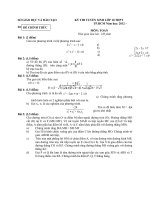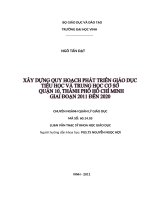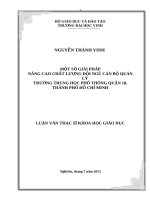Lecture Computer literacy - Lecture 10: Troubleshooting, Software Installation & Protection - TRƯỜNG CÁN BỘ QUẢN LÝ GIÁO DỤC THÀNH PHỐ HỒ CHÍ MINH
Bạn đang xem bản rút gọn của tài liệu. Xem và tải ngay bản đầy đủ của tài liệu tại đây (601.09 KB, 10 trang )
<span class='text_page_counter'>(1)</span><div class='page_container' data-page=1>
Troubleshooting, Software
Installation & Protection
ADE100- Computer
Literacy
<i><b>Lecture 10</b></i>
</div>
<span class='text_page_counter'>(2)</span><div class='page_container' data-page=2>
Knowledge test
•
What is a computer network?
•
What is the difference between LAN & WAN?
•
What is firewall?
•
What is a computer virus and antivirus?
•
What is email spam?
</div>
<span class='text_page_counter'>(3)</span><div class='page_container' data-page=3>
Topics covered
•
Software installation
• Example: Installing an electronic dictionary
•
Utilities:
• What is file compression and why it is needed?
• File compression applications (WinZip and other
programs)
•
Learning to compress files and folders using
windows default options (zip, rar)
</div>
<span class='text_page_counter'>(4)</span><div class='page_container' data-page=4>
Troubleshooting
•
<b>Troubleshooting</b>
is a form of problem solving
• Applied to repair failed products or processes
• Logical & systematic search for the source of a problem
so that it can be solved,
• So the product or process can be made operational
again.
•
In computer, troubleshooting is
• Identifying the source of a problem & solve it in the
• <i><b>Computer program</b></i>
• <i><b>Computer system </b></i>
</div>
<span class='text_page_counter'>(5)</span><div class='page_container' data-page=5>
Problems & their sources
Problem Source
Diskette drive cannot write data to a
disk Disk is not formatted or disk is write protected or disk is damaged or disk is full
System date & time display is incorrect Real-time clock battery need to be
replaced
Computer is not responding to USB
keyboard or mouse Computer is in is locked <i><b>Standby</b></i> mode, or system
Poor performance is experienced Processor is hot or hard drive is full or low
memory or hard disk fragmented
Arrow keys of keyboard are not
showing cursor movements The <i><b>NUM LOCK</b></i> key may be ON.
System is not booting from CD/DVD Boot-order is not correct or inserted
non-bootable CD
Drive is not found Cable is loose or diskette is seated/fixed
properly
Printer is not printing Incorrect driver is installed or printer is
</div>
<span class='text_page_counter'>(6)</span><div class='page_container' data-page=6>
Software installation
•
Software
<i><b>Installation</b></i>
(or
<i>setup</i>
)
• Make the program ready for execution
• Code being copied from the installation files to new files
on the local computer for easier access by the operating
system.
• Code is generally copied in multiple locations
•
Programs often come with an
<b> </b>
<i><b>installer</b></i>
•
A specialized program responsible for doing
whatever is needed for their installation
</div>
<span class='text_page_counter'>(7)</span><div class='page_container' data-page=7>
Program un-installation
•
Program un-installation
•
Usually involves more than just erasing the
program folder
•
For example, registry files and other deep code
in the system may need to be modified/deleted
for a complete uninstallation.
•
Un-installer
•
A utility software designed to remove other
software or part of it from a computer
• It is the opposite of an <i><b>installer</b></i>.
</div>
<span class='text_page_counter'>(8)</span><div class='page_container' data-page=8>
Copying & Installation
•
Some computer programs can be executed by
• Simply copying them into a folder stored on a computer
and executing them.
• For example, <i><b>GWBASIC</b></i>
•
Other programs are supplied in a form
• Unsuitable for immediate execution
• Need an installation procedure
• Once installed, the program can be executed again and
again, without the need to reinstall before each
execution.
</div>
<span class='text_page_counter'>(9)</span><div class='page_container' data-page=9>
Common operations of
installation
•
Common operations during installation are:
• Ensuring necessary system requirements are met
• Checking for existing versions of the software
• Creating or updating program files and folders
• Adding configuration data such as <i>configuration </i>
<i>files</i>, <i>windows registry</i> entries
• Making the software accessible to the user, for instance
by creating links, shortcuts or bookmarks
• Configuring components that run automatically such
as windows services
• Performing product activation
• Updating the software versions
</div>
<span class='text_page_counter'>(10)</span><div class='page_container' data-page=10>
Installing a program
•
Insert a CD/DVD in your CD/DVD drive
•
Wait for CD/DVD auto play options
•
Choose setup file if it appears otherwise
• Choose open files and folders option to explore CD/DVD
for your desired file
•
Select folder of your program to be installed
•
Then select and double click setup.exe or setup
file
• Sometime you may find application setup with some
other file name relevant to your program
•
Follow the steps given by the wizard & install your
program successfully.
•
For help you can read messages on the wizards
</div>
<!--links-->