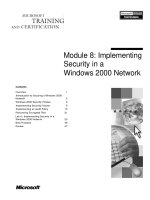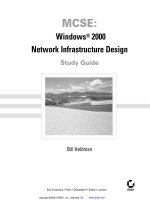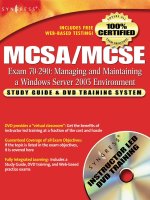Tài liệu Troytec MCSE Study Guide - Implementing, Managing and Supporting Windows 2000 Network Infrastructure Concepts pdf
Bạn đang xem bản rút gọn của tài liệu. Xem và tải ngay bản đầy đủ của tài liệu tại đây (267.72 KB, 54 trang )
Implementing, Managing and Supporting Windows 2000 Network Infrastructure Concepts
DNS in a Windows 2000 Network Infrastructure
DNS Overview
DNS is the name service for Internet addresses used to translate friendly domain names to
numeric IP addresses. Microsoft's web page, translates to
207.46.130.149. A host computer queries the name of a computer and a domain name server
cross-references the name to an IP address.
Windows 2000 clients use DNS for name resolution and locating domain controllers for logon. In
the DNS, the clients are resolvers and the servers are name servers. DNS uses three components:
resolvers, name servers, and the domain name space. A resolver sends queries to a name server.
The name server returns the requested information, a pointer to another name server, or a failure
message, if the request cannot be satisfied.
Resolvers
Resolvers pass name requests between applications and name servers. The name request contains
a query, such as the IP address of a Web site. The resolver can be built into the application or may
be running on the host computer as a library routine.
Name Servers
A name server contains address information about other computers on tile network. Name servers
are grouped into domains. Access to each computer in a given group is controlled by the same
server. If the name server is not able to resolve the request, it can forward the request to another
name server.
Root-Level Domains
Domains define levels of authority in a hierarchical structure. The top of the hierarchy is called
the root domain. References to the root domain are expressed by a period (.).
Top-Level Domains
Top-Level Domains include the following:
arpa
Reverse
DNS
com
Commercial organizations
edu
Educational institutions and universities
gov
Nonmilitary government organizations
mil
Military government organizations )
net
Networks (the backbone of the Internet
num
Phone numbers
org
Non-profit organizations
xx
Two-letter country code
Second-Level Domains
Second-level domains contain hosts and other domains, called subdomains.
Host Names
The domain name is used with the host name to create a fully qualified domain name (FQDN).
The FQDN is the host name followed by a period (.), followed by the domain name.
Zones
A zone is the administrative unit for DNS. It is a subtree of the DNS database that is administered
as a single, separate entity. It can consist of a single domain or a domain with subdomains. The
lower-level subdomains of a zone can also be split into separate zones.
Name Server Roles
The minimum number of DNS servers for each zone is two - a primary and a secondary. The
existence of both servers provides for database redundancy and a level of fault tolerance.
Primary Name Servers
Primary name servers get the data for their zones from the local DNS database files. When a
change is made to the zone data the change must be made on the primary DNS server so that the
new information is entered in the local zone file.
Secondary Name Servers
Secondary name servers get their zone data file from the primary DNS server that is authoritative
for that zone. Zone transfer is the process of the primary DNS server sending a copy of the zone
file to the secondary DNS server. Secondary servers allow for redundancy, quicker access for
remote locations, and load balancing. Primary or secondary designation is defined at a zone level
because information for each zone is stored in separate flies. A particular name server may be a
primary name server for certain zones and a secondary name server for other zones.
Caching-Only Servers
Caching-only servers are DNS name servers that perform queries, cache the answers, and return
the results. No zone data is kept locally. They contain only information that they have cached
while resolving queries. Less traffic is generated between servers because the server is not doing
a zone transfer. Caching-only servers can be used if you have a slow connection between sites.
DHCP in a Windows 2000 Network Infrastructure
DHCP Overview
DHCP centralizes and manages the allocation of TCP/IP configuration information by
automatically assigning IP addresses to computers configured to use DHCP. Each
time a DHCP client starts, it requests IP address information from a DHCP server, including the
IP address, the subnet mask, and optional values. The optional values may include a default
gateway address, Domain Name System (DNS) address, and Windows Internet Name Service
(WINS) server address. When a DHCP server receives a request, it selects IP addressing
information from a pool of addresses defined in its database and offers it to the DHCP client. If
the client accepts the offer, the IP addressing information is leased to the client for a specified
period of time. If there is no available IP addressing information in the pool to lease to a client,
the client cannot initialize TCP/IP.
Windows 2000-based clients can automatically configure an IP address and subnet mask if a
DHCP server is unavailable at system start time through Automatic Private IP Addressing
(APIPA). The Windows 2000 DHCP client service goes through the following process to
autoconfigure the client:
· The DHCP client tries to locate a DHCP server and obtain an address.
· If a DHCP server does not respond or cannot be found, the DHCP client auto-configures its
IP address and subnet mask using a selected address from reserved Class B network,
169.254.0.0, with the subnet mask 255.255.0.0.
· The DHCP client then tests for address conflicts. If a conflict is found, the client will retry
autoconfiguration for up to 10 addresses.
· Once the DHCP client succeeds in selecting an address, it configures its net-
work interface with the IP address. The client continues to check for a I)HCP
server every 5 minutes. If a DHCP server is later found, the client will use an
address offered by the DHCP server.
Installing and Configuring a DHCP Server
The DIICP Server service must be running to communicate with DHCP clients. Once installed,
several options must be configured:
· Install the Microsoft DHCP Server service.
· Authorize the DHCP server.
· Configure a scope or pool of valid IP addresses before a DHCP server can lease IP
addresses to DHCP clients.
· Configure Global scope and client scope options for a particular I)HCP client.
You should manually configure the DHCP server computer to use a static IP address. The DHCP
server cannot be a DHCP client. It must have a static IP address, subnet mask, and default
gateway address.
Installing DHCP Server Services
1. Clicking Start, Settings, and Control Panel.
2. Double-click Add/Remove Programs, then click Add/Remove Windows Components.
3. Click Networking Services.
4. Click Details.
5. Under Subcomponents of Networking Services, select Dynamic Host Configuration Protocol
(DHCP), click OK, then click Next.
6. Type the full path to the Windows 2000 distribution files and click Continue. Required files
will be copied to your hard disk.
7. Click Finish to close the Windows Components Wizard.
Authorizing a DHCP Server
An unauthorized DHCP server may either lease incorrect IP addresses to clients or negatively
acknowledging DHCP clients. Clients that obtain a configuration lease from the unauthorized
server can fail to locate valid domain controllers, preventing clients from successfully logging on
to the network. For the directory authorization process to work properly, it is necessary that the
first DHCP server introduced on to your network participate in the Active Directory service. The
server must be installed as either a domain controller or a member server. The authorization
process for DHCP server computers in Active Directory depends on the installed role of the
server on your network; domain controller, member server, or stand-alone server. If Active Di-
rectory is deployed, all computers operating as DHCP servers must be either domain controllers
or domain member servers.
Authorizing as a DHCP Server in Active Directory
You must log on to the network using an account that has membership in the Enterprise
Administrators group that allows you Full control rights to the NetServices container object as it
is stored in the Enterprise Root of the Active Directory service.
1. Install the DHCP service on this computer (if necessary).
2. Click Start, Programs, Administrative Tools, then click DHCP.
3. On the Action menu, click Manage Authorized Servers.
4. Click Authorize.
5. When prompted, type the name or IP address of the DHCP server to be authorized, then click
OK.
Creating a DHCP Scope
A scope is a pool of valid IP addresses available for lease to DHCP clients. It must be created
before a DHCP server can lease an address to DHCP clients. One scope for every DHCP server
must be created. Static IP addresses must be excluded from the scope. To centralize
administration and to assign IP addresses specific to a subnet, create multiple scopes on a DHCP
server. Only one scope can be assigned to a specific subnet. Because DHCP servers do not share
scope information, you must ensure that the same IP addresses do not exist in more than one
scope to prevent duplicate IP addressing.
Creating a New Scope
1. Click Start, Programs, Administrative Tools, then click DHCP.
2. Click the applicable DHCP server.
3. On the Action menu, click New Scope.
4. Follow the instructions in the New Scope Wizard. After creating a new scope, you need to
activate the scope for use or for assigning scope options.
Configuring DHCP for DNS Integration
A Windows 2000 DHCP server can register with a DNS server and update pointer (PTR) and
address (A) resource records (RRs) on behalf of its DHCP-enabled clients using the Dynamic
DNS update protocol. DHCP option code (Option Code 81) enables the return of a client's FQDN
to the DHCP server. The DHCP server can dynamically update DNS to modify an individual
computer's RRs with a DNS server using the dynamic update protocol.
Dynamic Updates for Non-Supported Dynamic DNS Updates
1. Click Start, Programs, Administrative Tools, then click DNS.
2. Click the applicable zone.
3. On the Action menu, click Properties.
4. In the DNS Property tab, select Enable Updates For DNS Clients That Do Not Support
Dynamic Update.
5. Select Only Secure Updates If Your Zone Type Is Active Directory-Integrated.
Troubleshooting DHCP Clients
Most DHCP-related problems start as a failed IP configuration at a client. It' the client is not the
clause, check the system event log and DHCP server audit logs. These logs contain the source of
the service failure or shutdown. Use the IPConfig TCP/IP utility to get information about tile
configured TCP/IP parameters on local or remote computers on the network.
DIICP Errors
Invalid IP address configuration
Possible network hardware failure or the DHCP server is unavailable. Verify the client computer
has a valid, functioning network connection.
Autoconfiguration problems on the current network
Use the ping command to test connectivity. Manually renew the client lease. If the client
hardware appears to be functioning properly, ping the DHCP server from another computer on
the same network. Release or renew the client's address lease.
Missing configuration details
The IP address of the DHCP server was changed
DHCP server is not configured to distribute options or the client does not support the options
distributed by the server. Verify that the most commonly used and supported options have been
configured at either the server, scope, client, or class level of option assignment. Check the
DHCP option settings. Check to see if the DHCP server is configured with an incorrect DHCP
router option (Option Code 3).
Make sure that the DHCP server IP address tells in the same network range as the scope it is
servicing.
DHCP clients un able
to receive an address
from the server,
A DHCP server can provide IP addresses to client computers oil remote
multiple subnets only if the router that separates them can act as a DHCP
relay agent. Configure a BOOTP/DHCP relay agent on the client subnet.
The relay agent can be located on the router itself or on a Windows 2000
Server computer running the DHP Relay service component.
Multiple DHCP
servers exist on the
same LAN.
Do not configure multiple DHCP servers on the same LAN with
overlapping scopes. The DHCP service, when running under Small
Business Server, automatically stops when it detects another DHCP
server
on the LAN.
Troubleshooting DHCP Servers
Make sure that the DHCP services are running by opening the DHCP service console to view
service status, or by opening Services and Applications under Computer Manager.
DHCP Relay Agent
A relay agent is a program that relays DHCP/BOOTP messages between clients and servers on
different subnets. For each IP network segment that contains DHCP clients, either a DHCP server
or a computer acting as a DHCP relay agent is required.
Adding DHCP Relay Agent
1. Click Start, Programs, Administrative Tools, Routing And Remote Access.
2. Click Server name\IP Routing\General.
3. Right-click General, then click New Routing Protocol.
4. In the Select Routing Protocol dialog box, click DHCP Relay Agent, then click OK.
Remote Access in a Windows 2000 Network Infrastructure
Creating a Remote Access Policy (RAP)
RAPs are used to define who has remote access to the network and what the characteristics of that
connection will be. Conditions for accepting or rejecting connections can be based on many
different criteria, such as day and time, group membership, and type of service. Remote Access
Policies are stored locally in the IAS.MDB file. Policies are created manually on each server.
Remote Access Policies are applied to users in a mixed-mode domain. Control Access Through
Remote Access Policy is not available on mixed-mode domain controllers. If the user's
permission is Allow Access, the User still must meet the conditions set forth in a policy before
being allowed to connect.
Creating a New Remote Access Policy
1. Right-click Remote Access Policies using the Routing and Remote Access
Administration Tool, and select New Remote Access Policy.
2. Add a friendly name of"Allow Domain Users", and then click Next.
3. Click Add to add a condition.
4. Select Windows-Groups, then click Add.
5. Click Add, select Domain Users, and then click Add. Click OK.
6. Click OK to exit Groups.
7. Click Next, then select Grant Remote Access Permission.
8. Click Next, then click Finish.
Configuring a Remote Access Profile
]'he profile specifies what kind of access the user will be given if the conditions match. There are
six different tabs that can be used to configure a profile. The tabs are Dial-in Constraints, IP,
Multilink, Authentication, Encryption, and Advanced.
Dial-In Constraints
Constraints are configured in the Edit Dial-In Profile dialog box, on the Constraints tab. Possible
settings include idle time disconnect, maximum session time, day and time, phone number, and
media type.
Enabling I? Routing
1. Right-click Properties from the Routing and Remote Access Manager. Choose enable
This Computer as a Router, then click OK.
2. Click Yes at the warning.
Enabling and Configuring a Routing and Remote Access Server
1. Open the Routing and Remote Access Manager.
2. Right-click the machine name and choose Configure and Enable Routing and Remote
Access.
3. Click Next in the Routing And Remote Access Server Setup Wizard.
4. Select the Network Router radio button on the Common Configurations page, then click
Next.
5. On the Remote Client Protocols page, under Protocols, make sure that TCP/IP is listed,
verify that Yes, All The Required Protocols are on This List is selected, then click Next.
6. On the Demand Dial Connections page, make sure that No is specified t¥om You Can Set
Up Demand-Dial Routing Connections After This Wizard Finishes, then click Next.
7. Click Finish.
Updating the Routing Tables
The routing table is a series of entries called routes that contain information oil where the network
IDs of the internetwork are located. The routing table is not exclusive to a router, hosts
(nonrouters) also have a routing table that is used to determine the optimal route. There are three
types of entries in the routing table; network route, host route, and default route.
Implementing Demand-Dial Routing
A demand-dial interface is a router interface that will be brought up on demand based on network
traffic. The demand-dial link is only initiated if the routing table shows
that this interface is needed to reach the IP destination address. Filters can be set to permit or
deny particular source or destination IP addresses, ports or protocols. Time-of-day restrictions can
further control access.
Virtual Private Networks
A VPN is the ability to send data between two computers across an internetwork in a manner that
mimics the properties of a dedicated private network. VPNs allow users working at home or on
the road to connect securely to a remote corporate server using the routing infrastructure provided
by a public internetwork such as the Internet.
Routing and Remote Access for DHCP Integration
Routing and Remote Access uses DHCP to lease addresses in blocks of 10, and stores them in the
registry. When a Routing and Remote Access address pool is configured to use DHCP, no DHCP
packets will go over the wire to the Routing and Remote Access clients. The network information
center (NIC) used to lease these DHCP addresses is configurable in the user interface if two or
more NICs are in the server. The DHCP leases are released when Routing and Remote Access is
shut down.
DHCP Relay Agent
The Routing and Remote Access client will receive an IP address from the Routing and Remote
Access server, but may use DHCPINFORM packets to obtain Windows Internet Name Service
(WINS) and Domain Name System (DNS) addresses, domain name, or other DHCP options.
DHCPINFORM messages are used to obtain option information without getting an IP address.
Configuring a DHCP Relay Agent
1. Right-click General under IP Routing in the Routing and Remote Access Manager. Select
New Routing Protocol.
2. Choose DHCP Relay Agent, then click OK.
3. Highlight DHCP Relay Agent, and then right-click Properties. Configure the 1P
addresses of any DHCP server.
4. Click OK to close the dialog box.
5. Right-click the DHCP Relay Agent and choose New Interface.
6. Select Internal, then click OK.
7. Click OK to close the DHCP Relay Agent Internal Properties dialog box.
Managing and Monitoring Remote Access
IAS can create log files based on the authentication and accounting requests received from the
NASs. These logs can be used to track accounting information, such as logon and logoff records,
and to help maintain records for billing purposes. You can specify whether new logs are started
daily, weekly, monthly, or when the log reaches a spe-
cific size. By default, the log files are located in the %system-
root%\system32\LogFiles folder.
Network Protocols in a Windows 2000 Network Infrastructure
Installing and Configuring TCP/IP
TCP/IP is installed as the default network protocol if a network adapter is detected when you run
Windows 2000 Setup.
Installing TCP/IP
1. Click Start, Settings, Network and Dial-Up Connections.
2. Right-click Local Area Connection and then click Properties.
3. Click Install.
4. Click Protocol and then click Add.
5. Click Internet Protocol (TCP/IP), and then click OK.
6. Click Close.
Configuring TCP/1P
TCP/IP network addressing schemes can include either public or private addresses. Devices
connected directly to the Internet require a public IP address. InterNlC assigns public addresses to
Internet Service Providers (ISPs). ISPs assign IP addresses to organizations when network
connectivity is purchased. IP addresses assigned this way are guaranteed to be unique and are
programmed into Internet routers in order for traffic to reach the destination host. By configuring
private addresses on all the computers on your private network (or Intranet) you can shield your
internal addresses from the rest of the Internet. Private addresses are not reachable on the Internet
because they are separate from public addresses, and they do not overlap. You can assign IID ad-
dresses in Windows 2000 dynamically using Dynamic Host Configuration Protocol (DIICP),
address assignment using Automatic Private IP Addressing or configuring TCP/IP manually.
Dynamic Configuration
Windows 2000 computers will attempt to obtain the TCP/IP configuration from a DHCP server
on your network by default. If a static TCP/IP configuration is currently implemented on a
computer, you can implement a dynamic TCP/IP configuration.
1. Click Start, Settings, Network And Dial-Up Connections.
2. Right-click the Local Area Connection, and then click Properties.
3. On the General tab, click Internet Protocol (TCP/IP), and then click Properties.
4. Click Obtain An IP Address Automatically, and then click OK.
Manual Configuration
Some servers, such as DHCP, DNS, and WINS servers should be assigned an IP address
manually. If you do not have a DHCP server on your network, you must configure TCP/IP
computers manually to use a static IP address.
Configuring TCP/IP to use Static Addressing
1. Click Start, Settings, Network and Dial-Up Connections.
2. Right-click Local Area Connection, and then click Properties.
3. On the General tab, click Internet Protocol (TCP/IP), and then click Properties.
4. Select Use the Following IP Address.
5. Type in an IP, subnet mask, and default gateway address. If your network has a DNS server,
you can set up your computer to use DNS.
Automatic Private IP Address Assignment
Automatic Private IP Addressing automates the process of assigning an unused IP address when
DHCP is not available. The Automatic Private IP Addressing address is selected from the
Microsoft reserved address block 169.254.0.0, with the subnet mask 255.255.0.0. The assigned IP
address is used until a DHCP server is located.
Testing TCP/IP with IPConfig and Ping
You can perform basic TCP/IP configuration and connectivity testing using 1PConfig and ping
utilities. IPConfig verifies the TCP/IP configuration parameters on a host, including the IP
address, subnet mask, and default gateway. This can determine whether the configuration is
initialized, or if a duplicate IP address is configured. The ping utility diagnostic tool tests TCP/IP
configurations and diagnoses connection failures. Ping uses the Internet Control Message
Protocol (ICMP) Echo Request and Echo Reply messages to determine whether a particular
TCP/IP host is available and functional.
Configuring TCP/IP packet filters
IP packet filtering can be used to trigger security negotiations for a communication based on the
source, destination, and type of IP traffic. You can define which specific IP and IPX traffic
triggers will be secured, blocked, or allowed to pass through unfiltered. IP packets can be filtered
on the TCP port number, the UDP port number, and the IP protocol number.
NWLink and Windows 2000
NWLink must be installed if you want to use Gateway Service for NetWare or Client Services for
NetWare to connect to NetWare servers. Use Client Services for NetWare or Novell Client for
Windows 2000 to log on to a NetWare network from a Windows 2000 Professional-based
computer.
Configuring Client Services for NetWare
When you install Client Services for NetWare on a Windows 2000 Professional, the NWLink
IPX/SPX/NetBIOS Compatible Transport Protocol is automatically installed. To install Client
Services for NetWare, you need Administrator rights to the computer running Windows 2000
Professional. Microsoft Unattended Setup Mode can be used for large deployments of Windows
2000 Professional and Client Services for NetWare.
Installing Client Services for NetWare
1. Click Start, Settings, Network and Dial-Up Connections.
2. Right-click the Local Area Connection, then click Properties.
3. In the General tab, click Install
4. In the Select Network Component Type dialog box, click Client, then click Add.
5. In the Select Network Client dialog box, click Client Services for NetWare, then click OK.
Installing NWLink
1. Click Start, Settings, Network And Dial-Up Connections.
2. Right-click a Local Area Connection, then click Properties.
3. In the General tab, click Install.
4. In the Select Network Component Type dialog box, click Protocol, then click Add.
5. In the Select Network Protocol dialog box, click NWLink IPX/SPX/NetBIOS
Compatible Transport Protocol, then click OK.
Configuring NWLink
You must first install the NWLink IPX/SPX/NetBIOS Compatible Transport Protocol and be a
member of the Administrators group.
1. Click Start, Settings, Network And Dial-Up Connections.
2. Right-click a Local Area Connection, then click Properties.
3. In the General tab, click NWLink IPX/SPX/NetBIOS Compatible Transport Protocol, then
click Properties.
4. In the General tab, type a value for Internal Network Number or leave this setting at the
default value of 00000000.
5. If you want Windows 2000 to automatically select the frame type, click Auto Frame Type
Detection, and then click OK. Skip Steps 6 through 9.
6. To manually set the frame type, click Manual Frame Type Detection.
7. Click Add.
8. In the Manual Frame Detection dialog box, in Frame Type, click a frame type.
9. In Network Number, type a network number, then click Add, then click OK.
Configuring and Troubleshooting Network Protocol Security
Configuring and Troubleshooting IPSec
IPSec protects IP packets, and provides a defense against network attacks through the use of
cryptography-based protection services, security protocols, and dynamic key management. IPSec
can be used to filter data packets on a network.
Implementing IPSec
You can view the default IP Security policies in the Group Policy snap-in to MMC. The policies
are listed under IP Security Policies on Active Directory: Group Policy Object\Computer
Configuration\Windows Settings\Security Settings\IP Security Policies on Active Directory. You
can also view IPSec policies by using the 1P Security Policy Management snap-in to MMC. Each
IPSec policy is governed by rules that determine when and how the policy is applied. Right-click
a policy and select Properties. The Rules tab lists the policy rules. Rules can be further subdivided
into filter lists, filter actions, and additional properties. The default snap-in is started from the
Administrative Tools menu; this allows configuration of the local computer only. To centrally
manage policy for multiple computers, add the IP Security Management snap-in to an MMC.
Configuring IPSec Policies
There are three predefined policy entries: Client (Respond Only), Secure Server (Require
Security), and Server (Request Security). By default, none of these policies are enabled.
Respond Only
The Client (Respond Only) policy allows communications in plain text but will respond to IPSec
requests and attempt to negotiate security. It uses Kerberos V5 for authentication.
Request Security
The Server (Request Security) policy causes the server to attempt to initiate secure
communications for every session. If a client who is not IPSec-aware initiates a session, it will be
allowed.
Require Security
The Secure Server (Require Security) policy requires Kerberos trust for all IP packets sent from
the computer, with the exception of broadcast, multicast, Resource Reservation Setup Protocol
(RSVP), and ISAKMP packets. This policy does not allow unsecured communications with
clients. Any clients who connect to a server must be IP-Sec-aware.
Authentication Methods
Windows 2000 supports three authentication methods:
· Kerberos. The Kerberos V5 security protocol is the default authentication
technology. The Kerberos protocol issues tickets, or virtual proof-of-identity cards, when a
computer logs on to a trusted domain. This method can be used for any clients running the
Kerberos V5 protocol (whether or not they are Windows-based clients) who are members of a
trusted domain.
· Certificates. This requires that at least one trusted certificate authority (CA) has been
configured. Windows 2000 supports X.509 Version 3 certificates, including CA
certificates generated by commercial certifying authorities. A rule may specify
multiple authentication methods. This ensures that a common method can be found
when negotiating with a peer.
· Preshared Key. This is a shared key that is secret and is previously agreed
on by two users. It is quick to use and does not require the client to run the
Kerberos protocol or have a public key certificate. Both parties must manually
configure IPSec to use this preshared key. This is a simple method for
authenticating non-Windows-based hosts and stand-alone hosts.
IPSec Policies and Rules
An IPSec policy is a collection of rules and key exchange settings. The policy may be assigned as
a domain security policy or an individual computer's security policy. A domain computer will
automatically inherit the IPSec policy assigned to the domain security policy when it logs on to
the domain. If a computer is not connected to a domain, IPSec policies are stored in and retrieved
from the computer registry. One security policy can be created for all users on the same network
or all users in a particular department. IPSec policies are created with the IPSec Management
snap-in for a Windows 2000 member server.
Rules
Rules govern how and when IPSec is used. A rule contains a list of IP tilters and specifies the
security actions that will take place when a filter match occurs. A rule is a collection of IP filters,
negotiation policies, IP tunneling attributes, adapter types and authentication methods. Each
policy may contain multiple rules.
Monitoring and Troubleshooting Tools
IP Security Monitor (IPSECMON.EXE), monitors IP SAs, rekeys, negotiation errors, and other
IP Security statistics.
Using Network Monitor
Network Monitor captures all information transferred over a network interface at any given time.
Network Monitor version 2.0 contains parsers for IPSec packets. If IPSec is encrypting the
packets, then the contents will not be visible, but the packet itself' will. If only authentication is
being used, the entire packet, including its contents, will be visible.
WINS in a Windows 2000 Network Infrastructure
Resolving NetBIOS Names with WINS
When a client needs to contact another host on the network, it first contacts the WINS server to
resolve the IP address using mapping information from the database of the server. The relational
database engine of the WINS server accesses all indexed sequential access method (ISAM)
database. The ISAM database is a replicated database that contains NetBIOS computer names and
IP address mappings. For a WINS client to log on to the network, it must register its computer
name and IP address with the WINS server. This creates an entry in the WINS database for every
NetBIOS service running on the client. Because these entries are updated each time a WINS-
enabled client logs on to the network, information stored in the WINS server database remains
accurate.
Installing WINS
1. In Control Panel, double-click Add/Remove Programs.
2. Click Add/Remove Windows Components.
3. Under Components, click Networking Services, then click Details.
4. Select the Windows Internet Name Service (WINS) check box, click OK, then click
Next.
Using Static Mappings
Mapped name-to-address entries can be added to WINS in either of two ways: dynamically or
manually. Dynamically, WINS-enabled clients directly contact a WINS server to register, release,
or renew their NetBIOS names in the server database. Manually, an administrator uses the WINS
console or command-line tools to add or delete statically mapped entries in the server database.
Troubleshooting WINS
Initially, verify that the appropriate services are running from either the WINS server or WINS
client. Failed name resolution is the most common WINS client problem. When name resolution
fails at a client, verify if the client computer is able to use WINS, and is it correctly configured. If
the WINS server does not respond to a direct ping, check network connectivity between the client
and the WINS server. The inability to resolve names for clients is the most common WINS server
problem. When a server fails to resolve a name for its clients, the failure most often is discovered
by clients with "Name not found" error messages, or the server sending a positive response back
to the client, but the information contained in the response is incorrect. Use Event Viewer or the
WINS management console to see if WINS is currently running. If WINS is running on the
server, search for the name previously requested by the client to see if it is in the WINS server
database. If the WINS server is failing or registering database corruption errors, use WINS
database recovery techniques to restore WINS operations. You can back up the WINS database
by using the WINS administrative console. To do this, specify a backup directory for the
database, and then WINS will execute database backups. By default, backups are performed
every three hours. To restore a local server database, replicate data back from a replication
partner. If the corruption is limited to a certain number of records, you can repair them by forcing
replication of uncorrupted WINS records. This will remove the affected records from other WINS
servers. If changes are replicated among WINS servers quickly, restore a local WINS server
database by using a replication partner.
Configuring WINS Replication
Replicating databases enables a WINS server to resolve NetBIOS names of hosts registered with
another WINS server. To replicate database entries, each WINS server must be configured as
either a pull or a push partner with at least one other WINS server. A push partner is a WINS
server that sends a message to its pull partners notifying them when its WINS database has
changed. When a WINS server's pull partners respond to the message with a replication request,
the WINS server sends a copy of its new database entries (replicas) to its pull partners. A pull
partner is a WINS server that requests new database entries (replicas) from its push partners. This
is done by requesting entries with a higher version number than the last entries it received during
the last replication. Database replication requires that you configure at least one push partner and
one pull partner. The four methods of starting the replication of the WINS database are:
1. At system startup. Once a replication partner is configured, by default, WINS automatically
pulls database entries each time WINS is started. The WINS server can also be configured to
push on system startup.
2. At a configured interval, such as every eight hours.
3. When a WINS server has reached a configured threshold for the number of registrations and
changes to the WINS database.
4. By forcing replication in the WINS administrative console.
WINS Automatic Replication Partners
The WINS server can be configured to automatically find other WINS servers on the network by
multicasting to the IP address 224.0.1.24, if your network supports multi-casting. This
multicasting occurs by default every 40 minutes. Any WINS servers found on the network are
automatically configured as push and pull replication partners, with pull replication set to occur
every two hours. If network routers do not support multicasting, the WINS server will find only
other WINS servers on its subnet. Automatic WINS server partnerships are turned off by default.
To manually disable this feature, use the Registry Editor to set UseSelfFndPnrs to 0 and
Mcastlmvl to a large value.
Backing Up the WINS Database
The WINS console provides backup tools so that you can back up and restore the WINS database.
When WINS backs up the server database, it creates a \Wins bak\New folder under the backup
folder you have specified as the Default backup path in Server Properties. By default, the backup
path is the root folder on your system partition. After you specify a backup folder for the
database, WINS performs complete database backups every three hours using the specified
folder. WINS can also be configured to back up the database automatically when the service is
stopped or the server computer is shut down.
IP Routing in a Windows 2000 Network Infrastructure
Overview of Routing
Each packet sent over a LAN has a packet header that contains source and destination address
fields. Routers match packet headers to a LAN segment and choose the best path for the packet,
optimizing network performance. A routing table contains entries with the IP addresses of router
interfaces to other networks that it can communicate with. A routing table is a series of entries,
called routes, that contain information on where the network IDs of the internetwork are located.
Routing Protocols
Dynamic routing is a function of routing protocols, such as the Routing Information Protocol
(RIP) and Open Shortest Path First (OSPF). Routing protocols periodically exchange routes to
known networks among dynamic routers. If a route changes, other routers are automatically
informed of the change. You must have multiple network adapters (one per network) on a
Windows 2000 Server or Windows 2000 Advanced
Server. In addition, you must install and configure Routing and Remote Access because dynamic
routing protocols are not installed by default when you install Windows 2000.
Routing Information Protocol (RIP)
RIP is a distance-vector routing protocol provided for backwards-compatibility with existing RIP
networks. RIP allows a router to exchange routing information with other RIP routers to make
them aware of any change in the internetwork layout. RIP broadcasts the information to
neighboring routers, and sends periodic RIP broadcast packets containing all routing information
known to the router. These broadcasts keep all internetwork routers synchronized.
Open Shortest Path First (OSPF)
OSPF is a link-state routing protocol that enables routers to exchange routing information and
create a map of the network that calculates the best possible path to each network. Upon receiving
changes to the link state database, the routing table is recalculated. As the size of the link state
database increases; memory requirements and route computation times increase. OSPF divides
the internetwork into collections of contiguous networks called areas. Areas are connected to each
other through a backbone area. A backbone router in OSPF is a router that is connected to the
backbone area. Backbone routers include routers that are connected to more than one area.
Backbone routers do not have to be area border routers. Routers that have all networks connected
to the backbone are internal routers. Each router only keeps a link state database for those areas
that are connected to the router. Area Border Routers (ABRs) connect the backbone area to other
areas.
Installing, Configuring, and Troubleshooting Network Address Translation (NA T)
Network Address Translation
NAT enables private IP addresses to be translated into public IP addresses for traffic to and from
the Internet. It allows computers on a network to share a single Internet connection with only a
single public IP address. The computer on which NAT is installed can act as a network address
translator, a simplified DHCP server, a Domain Name System (DNS) proxy, and a Windows
Internet Name Service (WINS) proxy. NAT allows host computers to share one or more publicly
registered IP addresses, helping to conserve public address space.
Certificate Services
Overview of Certificates
A certificate is a digital document that verifies that the public key contained in the certificate
actually belongs to the entity named in the certificate. Certificate Services includes two policy
modules that permit two classes of CAs: Enterprise CAs and Stand-Alone CAs. The policy
modules define the actions that a CA can take when it receives a certificate request, and can be
modified if necessary.
Enterprise CAs
In an enterprise, the enterprise root CA is the most trusted CA. There can be only one enterprise
root CA in any given hierarchy, but there can be more than one enterprise root CA in a Windows
2000 domain. All other CAs in the hierarchy are enterprise subordinate CAs.
Stand-Alone CAs
An organization that issues certificates to users or computers outside the organization should
install a stand-alone CA. As with Enterprise CAs, there can be only one stand-alone CA per
hierarchy, but multiple Stand-Alone CAs can exist. All other CAs in a hierarchy are either stand-
alone subordinate CAs or enterprise subordinate CAs. A stand-alone CA has a simple default
policy module. It does not store any information remotely.
Installing a Stand-Alone Subordinate CA
1. From Control Panel, select Add/Remove Programs.
2. Click Add/Remove Windows Components.
3. Check the box next to Certificate Services, then click Next.
4. Select Stand-Alone Root CA, then click Next.
5. Fill in the CA identifying information. For CA name, type ComputemameCA. Click Next.
6. Use the default data storage locations, then click Next.
7. During the CA installation process, you will need to give the location of the CERTSRV.*
installation files.
8. Click Finish.
9. Close the Add/Remove Programs window.
Requesting and Installing a Certificate From The Local CA
1. Run Certificate Authority Manager.
2. Run Internet Explorer and connect to http.'//<your-server>/certsrv/dqfault, a,vx
3. Request a Web browser certificate. The request will be pending. Close Internet Explorer.
4. Open Certificate Authority and select the Pending Requests folder. Right-click your
request and choose Issue from the All Tasks menu.
5. In the left pane select the Issued Certificates folder, your request has been issued.
6. Run Internet Explorer, connect to http"//<your-server>/certsrv/default.asp check on the
Pending Certificate Request, then install the certificate.
7. From the Tools menu, click Internet Options, Content, then Certificates.
Revoked Certificates
When a certificate is marked as revoked, it is moved to the Revoked Certificates folder. The
revoked certificate will appear on the CRL the next time it is published. Certificates revoked with
the reason code Certificate Hold can be unrevoked, left on
Certificate Hold until they expire, or have their revocation reason code changed. This is the
only reason code that allows you to Change the status of a revoked certificate.
EFS Recovery Policy
EFS requires an encrypted data recovery agent policy before it can be used. Only members of the
Domain Administrators group can designate another account as the recovery agent account. If
there are no domains, the Computer’s local Administrator account is the default recovery agent
account. A recovery agent account is used to restore data for all Computers Covered by the
policy. If a User's private key is lost, a file protected by that key can be backed up, and the
backup sent by means of secure e-mail to a recovery agent administrator. The administrator
restores the backup Copy, opens it to read the file, copies the file in plain text, and returns the
plain text file to the user using secure e-mail again. As an alternative, the administrator can go to
the Computer that has the encrypted file, import his or her recovery agent certificate and private
key, and perform the recovery locally.
Implementing and Administering a
Microsoft Windows 2000 Network Infrastructure Exam Questions
1.You configure your Windows 2000 Server to route all network traffic on your Intranet. Users
on both segments need access to files on the other segment. The route table shows:
10.0.0.0 255.0.0.0 10.0.0.169 10.0.0.169 1
10.0.0.169 255.255.255.255 127.0.0.1 127.0.0.1 1
192.168.0.0 255.255.0.0 192.168.0.200 192.168.0.200 1
192.168.0.200 255.255.255.255 127.0.0.1 127.0.0.1 1
You install and start IIS Web Service on the server. Users on both segments report that they
cannot access the Web service. What must you do?
A. Disable all TCP/IP port filters.
2.Your company policy is to allow only Administrators in your Houston office to install and use
Network Monitor. You have been informed that Administrators in New York are installing and
using Network Monitor. After you install Network Monitor, what should you do to monitor how
many copies of Network Monitor arc currently running? (Choose two)
A.' On the Tools menu in Network Monitor select Identify Network Monitor Users. Install
Network Monitor on a computer on the second segment.
3.Your network has 1,900 hosts, and requires Internet connectivity. Your network is not routed,
except for the connection to the Internet. You have been assigned the following eight network
addresses from your ISP:
192.24.32.0/24 192.24.33.0/24 192.24.34.0/24 192.30.35.0/24 192.30.36.0/24 192.30.37.0/24
192.30.38.0/24 192.30.39.0/24
Your goal is to minimize the complexity of the routing tables, while maintaining Internet
connectivity for all hosts. What subnet mask should you use?
A.' 255.255.248. 0
4. On your Windows 2000 Server, you install Client Services for NetWare and NWLink with the
default settings. How should you configure your Windows 2000 server to connect to all NetWare
servers, regardless of their version?
A' Set the adapter to Manual Frame Type Detection. Add the frame type of each NetWare server.
5. You are planning to migrate your 100 network computers from IPX/SPX to TCP/IP and
establish connectivity with the Internet. Your ISP assigns the address 192.168.16.0/124 to your
network. You require 10 subnets with at least 10 hosts per subnet. What subnet mask should you
use?
.
A: 255.255.255.240.
6. Your network consists of Windows 2000 Server computers, Windows 2000 Professional
computers, and one NetWare server. Administrators must have complete access to the Sys
volume on the NetWare server. Ail other users should have read only access. Configuring
Gateway Service for NetWare on a Windows 2000 Server computer, what should you do to
configure the appropriate access to the NetWare server? (Choose two)
A.' Add the NT Gateway User Account to the NTGateway Group on the NetWare
Server.
Grant Full Control permission to Administrators and Read permission to users on the
Windows 2000 Server computer.
7. Your network has two Windows 2000 based WINS servers. How should you configure the
network to automatically backup the WINS database of both WINS servers?
A.' Configure the General properties of the WINS server to specify a default backup path in
the WINS console on both WINS servers.
8. Your network has three Windows 2000 based WINS servers. How should you perform a
manual compaction of the WINS database on one of the WINS servers?
A: Stop the server's WINS server. Use the jetpack command line tool to compact the WINS
database. Restart the server's WINS server.
9. Your network contains 12 Windows 2000 Servers and 100 Windows 2000 Professional
computers distributed across the four subnets connected by a router. The servers are used to
serve file and print resources to the clients. You install the WINS Server service on a server
on one subnet. You configure the WINS option in a DHCP scope to configure all of the other
computers on the network to register with and query the WINS server for NetBIOS name
resolution. Users on the
remote subnets report that they cannot access resources located on the WINS server by NetBIOS name.
Other TCP/IP connectivity is not affected. Users located on the same subnet as the WINS server are not
having any problems. What should you do?
A: Configure the WINS server to include its own IP address as a WINS client computer.
10.
You use a computer running Windows 2000 Server and the DHCP Server service to create a DHCP scope
with a lease length of 15 days and a subnet mask of 21 bits. You now want to reconfigure the scope to have
an unlimited lease and a sub-net mask of 28 bits. What steps must you take?
A: Delete the scope. Use the new scope wizard to create a new scope with a subnet mask of 28 bits. Edit the
properties of the new scope to set an unlimited lease. Activate the new scope.
11.
Administrators of your Sales organizational unit want to be able to manage EFS for the users in their
department. These administrators belong to a group named SalesAdmin which has full administrative
privileges to the OU. You install an Enterprise Certificate Authority for use by the entire company.
However, the administrators of the Sales department notify you that they are unable to create a Group
Policy that allows them to manage EFS for their department. What should you do? (Choose two)
A: Add a new policy setting for an EFS Recovery Agent certificate in the Certification Authority console
for the CA. Grant the enroll permission to the SalesAdmin group for the Recovery Certificate
Template.
12.
Your network consists of 90 client computers and 50 portable computers. Computers in your network only
run Windows 2000 Professional. Only 20 of the users of the portable computers will ever be in the office at
the same time. You have purchased a subnetted Class B subnet with a 25-bit mask to accommodate the
number of users for your network. All users need access to the Internet while in the office. How should you
configure DHCP?
A.' Create one scope that has two user classes, each with a different lease duration.
13.
You install the Windows 2000 DHCP server service on a member server in your Windows 2000 domain.
The domain contains only Windows 2000 Professional computers. The DHCP server is located on the same
network segment as the Windows 2000 Professional computers. You create and activate a DHCP scope for
the network segment. The Windows 2000 Professional computers are configured as DHCP client
computers but they do not receive IP addresses. What should you do so that each DHCP client computer
receives an IP address?
A.' Authorize the DHCP server in Active Directory.
14.
Your network consists of three network segments connected by a router. You install the DHCP
Server service on a Windows 2000 Server computer. You create scopes for each subnet's range of
addresses and activate each scope. Users from the second and third subnet report that they cannot
connect to the network. Users from the first subnet report no connectivity problems. After
investigation, you realize that computers on subnets 2 and 3 are not receiving a TCP/IP
configuration from the DHCP server. What should you do?
A: Install the DHCP Relay Agent service on a computer on each remote subnet.
15.
All client computers in your domain are Windows 98 computers or Windows 2000 computers.
Windows 2000 users run an Internet application that accesses files from a Windows NT
computer. None of your Windows 2000 computers can connect to this Windows NT computer,
but it can connect to every Windows 2000 computer. What should you do?
A' Select the Enable Updates for DNS Clients That Do Not Support Dynamic Update check box.
16.
Your network consists of two Windows 2000 Server computers, and 75 Windows 2000
Professional computers. One server is a DHCP server which provides TCP/IP configuration to all
of the Windows 2000 Professional computers. You want to allow your help desk support
personnel to have only Read access to the DHCP console and the DHCP leases information. What
should you do?
A: Place the global group of the help desk support personnel in the DHCP Users group.
17.
Your network consists of two Windows 2000 Server computers and 50 Windows 2000
Professional computers. You configure your DHCP server to automatically update your DNS
server's forward and reverse lookup zone files with the DHCP client information. In the reverse
lookup zone, some of the client computers are
referenced by PTR (pointer) records. But, there are no
PTR records for the remaining client computers. What should you do?
A: Configure the DHCP server to always update DNS, even if a client computer does not request it.
18.
Your network consists of a single Windows 2000 domain and uses TCP/IP. You use DIICP to assign
addresses to your Windows 2000 Professional client computers. You add several new Windows 2000
Professional client computers to your network. Users report that occasionally they cannot access network
resources located on servers, but workgroup resources are sometimes available. The TCP/IP configuration
of a computer that is experiencing this problem shows that it is using the address 169.254.0.16 - an invalid
address in your network. What should you do?
A.' Add enough new addresses to the existing DHCP scope to include the new client computers.
19.
You install Certificate Services on two computers running Windows 2000 Server. CertRoot is an Enterprise
Root Certificate Authority. CertSub is an Enterprise Subordinate CA. You have two domains: troytec.com
and suppport.troytec.com. You add a new domain, products.troytec.com. You attempt to issue a certificate
from CertSub for a user account in products.troytec.com. The Event Viewer shows the CA was unable to
publish a certificate for products.troytec.com\DC. DC is a domain controller for products.troytec.com.
What is the most likely reason you receive this error message?
A' CertSub is not a member of the group products, troytec.com\Cert Publishers.
20.
All client computers in your domain use DHCP for their TCP/IP configuration. Your network
Administrator installs a new TI line and router for Internet access. This router is to be used by
administrative staff only. You want to configure the administrative staff's client computers to use this new
router, and ensure that non-administrative staff cannot gain Internet access through the router. You must
ensure that each targeted client computer will only need to be configured once. What should you do?
.A.' Use the route add - p command at each administrative client computer to enter new router information.
21.
Your network consists of two locations containing a Windows 2000 Server computer and 45 Windows
2000 Professional computers. The two servers are Windows 2000-based routers. Although the two routers
are not connected directly to each other, they are connected to a third router. This third router is
administered by a different company. Users in both locations want to provide multicast-based datacasting
of information to the other location. You add the Internet Group
Management Protocol (IGMP) routing
protocol to both servers. However, the third router does not support multicast forwarding or
routing. How should you configured the network to allow IP multicast traffic to pass between the
two locations?
A.' Create an IP-in-IP interface between the servers. Assign the interface to the IGMP routing
protocol. Run the interface in IGMP proxy mode.
22.
Your network is connected to the company network via a Windows 2000 Routing and Remote
Access two-way demand-dial connection over ISDN. The ISDN link must only be used once each
day to transfer sales information to or from the main office during non-business hours. Several
times a day, an ISDN link is initiated between the networks. You analyze the traffic and discover
that it is composed of router announcement broadcasts. What should you do to prevent the !ink
from being used during business hours? (Choose two)
A.' Schedule the demand-dial interface to dial only during specified hours. Create a demand-dial
filter on the interface.
23.
Your network has one primary internal and external DNS server. It has secondary DNS servers
that transfer zone information from the primary external DNS server. The secondary DNS servers
are installed on two Windows 2000 Server computers and one Windows NT Server 4 0 computer.
The primary external DNS server has only a limited number of resource records in its zone file,
and is used to host records for your company's Web and mail servers. The Web server and the
mail server have static IP addresses. When you monitor the secondary DNS servers by using
System Monitor, you notice a high number of hits when monitoring the counter DNS: Zone
Transfer SOA Requests Sent. How should you minimize the bandwidth that is required for this
traffic? (Choose two)
A.
'
Configured the notify list on the primary external DNS server to notify the secondary DNS
servers when there are changes to be replicated.
Increase the value of the Refresh interval in the SOA record.
24.
You have three Windows 2000 domain controllers in a single domain. Your primary DNS server
is installed on a domain controller named dc1.troytec.com. You have two secondary DNS servers
installed on member servers named srvl.troytec.com and srv2.troytec.com. You want to increase
fault tolerance for your DNS infrastructure. You also want to optimize and simplify replication
and zone transfer management on your network. What should you do?
A' Remove the DNS server service from the member servers. Install the DNS server service on the
DCs'. Convert the zone to an Active Directory integrated zone.
25.
You configure DHCP to dynamically update the PTR record for clients who lease addresses from the
server. From where is the domain name to be used in the PTR record obtained?
A.' From the DHCPREQUEST message.
26.
Your network consists of one Windows 2000 domain named troytec.local. You want to ensure that internal
name resolution traffic never passes outside the network. External name requests must be handled by an
external DNS server. What should you do?
A.' Delete the root zone for your local namespace and configure all internal DNS servers to forward name
resolution requests to the external DNS server.
27.
Your internal DNS server is located behind a firewall. When you test this DNS server the DNS server
passes the simple test but fails the recursive test. What should you do to resolve this problem?
A.' Create a forward lookup zone for the root zone. Name the forward lookup zone *. *.
28.
Your network consists of computers running Windows 2000 Server, Windows 2000 Professional, Windows
95, and OS/2 with LAN Manager 2.2c. All are on the same subnet. You want applications on the OS/2
client that use NetBIOS names to be able to resolve the NetBIOS names to IP addresses from a WINS
database. You install WINS on one of the computers that is running Windows 2000 Server. What should
you do to enable applications on the computer running OS/2 to resolve names to IP addresses from the
WINS database?
A.' Configure one of the computers running Windows 2000 Professional as a WINS proxy.
29.
Your network consists of one Windows 2000 domain. All servers and client computers are running
Windows 2000. You have configured your DNS standard primary zone to include the addresses of all of
your servers. After adding new member servers to your network, users report that they can find these
servers in the directory, but cannot access them. What should you do?
A ' Set the Allow Dynamic Updates setting for the DNS standard primary zone to Yes.
30.
Your Windows 2000-based network has three subnets. SubnetA is at the corporate headquarters. SubnetB
is used to connect a router at the headquarters office to a router at the remote office. The remote office has
one subnet called SubnetC. You use two computers running Windows 2000 Server as routers: RouterAB
connects SubnetA and SubnetB. RouterBC connects SubnetB and SubnetC. You configure RouterAB and
RouterBC to communicate using demand-dial connections.
What two steps should you take to allow a user whose computer is on SubnetC to access a share
on a computer on SubnetA?
A: Configure a static route for SubnetA on the demand-dial interface of RouterBC. Configure a
static route for SubnetC on the demand-dial interface of RouterAB.
31.
Your DNS server runs on Windows 2000 Server, and provides name resolution within your
Internet domain. You have five Web servers to handle company information and client
reservations. Each Web server is configured to maintain exactly the same content as all the other
Web servers. All the Web servers respond to the same host name. Customers are complaining
about response times from your Web server. After monitoring your Web servers, you discover
that four of the servers are idle. In the DNS Management console, what should you do to ensure
load balancing and improve response times? (Choose two)
A.'Verify that A (host) records' have been created for each Web server. Enable Round Robin in
the DNS server's properties.
32. You are configuring a Windows 2000 network for dial-up access. Your company issues smart
cards to all users who have dial-up access. What should you do to configure your Routing and
Remote Access server? (Choose two)
A.' Select the Extensible Authentication Protocol (EAP) check box.
Install a smart card logon certificate on the Routing and Remote Access server.
33.
Your domain has a Windows 2000 member server computer named Srv1. Routing and Remote
Access and CHAP is enabled for remote access on Srv1. You have also configured the
appropriate remote access policy to use CHAP. However, users who require CHAP report that
they are not able to dial in to Srv1. What should you do?
A.' Configure Srv1 to disable LCP extensions.
34.
You arc configuring your users' portable computers to allow users to connect to the company
network by using Routing and Remote Access. You test the portable computers on the LAN and
verify that they can successfully connect to resources on the company network by name. When
you test the connection through Remote Access all of the portable computers can successfully
connect but they cannot access files on computers on different segments by using the computer
name. What should you do to resolve this problem?
A.' Install the DHCP Relay Agent on the Remote Access server.
35.
Your domain has a Windows 2000 member server computer named London and a DHCP server.
Routing and Remote Access is enabled for remote access on London. The domain is in native
mode. Users in the domain dial in to the network by
using Windows 2000 Professional portable
computers. Dial-up connection configuration for the Windows 2000 Professional computers is set to obtain
an IP address automatically. You do not want to change this configuration. You want to designate a fixed
IP address for each of the users. Ali users should receive a different fixed IP address when a dial-up
connection is made. How should you configure the network to accomplish this goal?
A: In the Active Directory Users and Computers console, assign a static IP address for each user.
36. You configure your remote access server to allow DHCP to assign addresses and configurations to the
client computers. Users report that they cannot access network resources by using the server name or
by searching Active Directory. You discover that when you connect to the remote access server, your
client computer is receiving its IP address configuration but none of the DHCP options. What should
you do to resolve this problem?
A.' Configure the remote access server to act as a DHCP Relay Agent.
37. Your domain is in mixed mode. Routing and Remote Access is enabled for remote access on Srv1. The
domain also has a Windows NT 4.0 member server computer named Srv2. Srv2 is running Remote
Access Service (RAS). Users in the domain use Windows 2000 Professional computers to dial in to the
network through Srv1 or Sty2. However, Sty2 is not able to validate remote access credentials of
domain accounts. How should you configure the network to enable Srv2 to validate remote access
domain users?
A.' Add the Everyone group to the Pre-Windows 2000 Compatible Access group.
38. You have Macintosh users who inform you that they cannot request valid user certificates from your
Enterprise Certificate Authority. What should you do to allow these users to request certificates by
using Web based enrollment?
A: In the Internet Information Services (IIS) console, access the properties for the CertSrv virtual directory.
On the Directory Security tab, set the authentication type to Basic Authentication.
39. You are the administrator of a Web server hosted on the Internet that runs on a Windows 2000 Server
computer. You want to download ActiveX controls automatically to your customers' browsers. The
default security settings on your customers' browsers prevent this. What should you do to automate the
downloading of your ActiveX controls?
A: Install an Enterprise Subordinate Certificate Authority (CA) that uses a commercial CA as the parent.
Create a policy on the CA that allows the Web developers to request a certificate for code signing.
40.
You configure a Windows 2000 Server as the DNS server for your network. You create both
standard primary forward lookup and reverse lookup zones. When you use the NSLOOKUP
utility, you cannot resolve host names from IP addresses on your network. When you run
TRACERT.EXE, you receive the error message: "Unable to resolve target system name". What
should you do?
A.' Create PTR (pointer) records in the reverse lookup zone.
41.
Your Windows 2000 Server computer named Srv2 cannot communicate with your UNIX server
named Srv1. Srv2 can communicate with other computers on your network. You try to ping Srv1
but you receive the following error message: "Unknown host Srv1". After creating an A (host)
record that has the correct name and IP address, you still receive the same error message. What
should you do to resolve this problem?