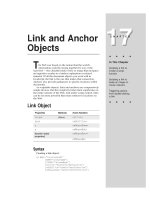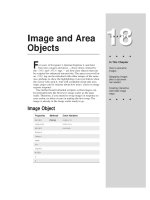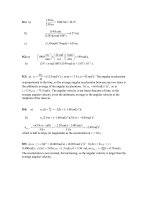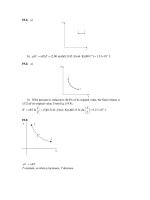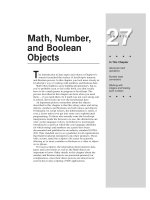Tài liệu Javascript bible_ Chapter 17 pptx
Bạn đang xem bản rút gọn của tài liệu. Xem và tải ngay bản đầy đủ của tài liệu tại đây (78.5 KB, 12 trang )
Link and Anchor
Objects
T
he Web was based on the notion that the world’s
information could be strung together by way of the
hyperlink — the clickable hunk of text or image that navigates
an inquisitive reader to a further explanation or related
material. Of all the document objects you work with in
JavaScript, the link is the one that makes that connection.
Anchors also provide guideposts to specific locations within
documents.
As scriptable objects, links and anchors are comparatively
simple devices. But this simplicity belies their significance in
the entire scheme of the Web. And under script control, links
can be far more powerful than mere tethers to locations on
the Web.
Link Object
Properties Methods Event Handlers
target
(None)
onClick=
text onDblClick=
x onMouseDown=
y onMouseOut=
[location object
onMouseOver=
properties]
onMouseUp=
Syntax
Creating a link object:
<A HREF=”
locationOrURL
”
[NAME=”
anchorName
”]
[TARGET=”
windowName
”]
[onClick=”
handlerTextOrFunction
”]
[onDblClick=”
handlerTextOrFunction
”]
[onMouseDown=”
handlerTextOrFunction
”]
17
17
CHAPTER
✦ ✦ ✦ ✦
In This Chapter
Scripting a link to
invoke a script
function
Scripting a link to
swap an image on
mouse rollovers
Triggering actions
from double-clicking
a link
✦ ✦ ✦ ✦
342
Part III ✦ JavaScript Object and Language Reference
[onMouseOut=”
handlerTextOrFunction
”]
[onMouseOver=”
handlerTextOrFunction
”]
[onMouseUp=”
handlerTextOrFunction
”]>
linkDisplayTextOrImage
</A>
Accessing link object properties:
[window.] document.links[
index
].
property
About this object
JavaScript treats an HTML document link as a distinct object type. When a
document loads, the browser creates and maintains an internal list (in an array) of
all links defined in the document.
When working with a link object in your scripts, the JavaScript object world
begins to wrap around itself in a way. Despite all the attributes that define a link,
JavaScript regards a link as the same as a location object (Chapter 15). In other
words, if you need to refer to a link, you can access the same properties of that
link the same way you can for any location object (such as
href
,
host
,
hash
,
pathname
, and so on). This convenience lets your scripts treat all URL-style data
the same way.
Defining a link for JavaScript is the same as defining one for straight HTML —
with the addition of six possible mouse-related event handlers. In a multiframe or
multiwindow environment, it’s important to specify the
TARGET=
attribute with the
name of the frame or window in which the content at the URL is to appear. If you
don’t specify another frame, the browser replaces the frame that contains the link
with the new page. Speaking of the
TARGET
attribute, don’t forget the shortcut
window references:
_top
,
_parent
,
_self
, and
_blank
.
As you design your links, consider building
onMouseOver=
and
onMouseOut=
event handlers into your link definitions. The most common application for these
event handlers is as a means of adjusting the
window.status
property or
swapping images. Thus, as a user rolls the mouse pointer atop a link, a descriptive
label ( perhaps more detailed or friendly than what the link text or image may
indicate) appears in the status line at the bottom of the window. Whether a user
notices the change down there is another issue, so don’t rely on the status line as
a medium for mission-critical communication. Image swaps, however, are more
dramatic, letting a user receive visual feedback that the mouse pointer is atop a
particular button image. In Navigator 4 and Internet Explorer 4, you can even swap
the image when the user presses the mouse button atop the link.
For those times when you want a click of the link (whether the link consists of
text or an image) to initiate an action without actually navigating to another URL,
you can use a special technique to direct the URL to a JavaScript function. The
URL
javascript:functionName()
is a valid location parameter for the
HREF
attribute (and not just in the link object). Using the
javascript:
URL to call a
function is also one way you can modify the content of more than one frame at a
time. In the function, set the location object of each frame to the desired
document.
If you don’t want the link to do anything other than change the statusbar in the
onMouseOver=
event handler, define an empty function and set the URL to that
343
Chapter 17 ✦ Link and Anchor Objects
empty JavaScript function (such as
HREF=”javascript:doNothing()”
).
Starting with Navigator 3, you can also add a special
void
operator that
guarantees that the function being called does not trigger any true linking action
(
HREF=”javascript: void someFunction()”
). Specifying an empty string for
the
HREF
attribute yields an ftp-like file listing for the client computer — an
undesirable artifact. Don’t forget, too, that if the URL leads to a type of file that
initiates a browser helper application (for example, to play a RealAudio sound file),
then the helper app or plug-in loads and plays without changing the page in the
browser window.
One additional technique allows a single link tag to operate for both scriptable
and nonscriptable browsers ( Navigator 3 and up; Internet Explorer 4). For
nonscriptable browsers, establish a genuine URL to navigate from the link. Then
make sure that the link’s
onClick=
event handler evaluates to return false. At
click time, a scriptable browser executes the event handler and ignores the
HREF
attribute; a nonscriptable browser ignores the event handler and follows the link.
More about this in the event handler discussions for this object later in this
chapter.
If you don’t specify an
HREF
attribute in a link tag, the definition becomes an
anchor object rather than a link object. The optional
NAME
attribute enables the
link object to behave like an anchor object, thus enabling other links to navigate
directly to the link.
Properties
target
Value: String Gettable: Yes Settable: No
Nav2 Nav3 Nav4 IE3/J1 IE3/J2 IE4/J3
Compatibility
✔ ✔ ✔ ✔ ✔ ✔
The primary property of the link object is the target. This value reflects the
window name supplied to the
TARGET
attribute in the link’s definition. Because link
objects are stored as an array of components in a document, you can reference the
target
property of a particular link only via an indexed link reference.
You can temporarily change the target for a link. But, as with most transient
object properties, the setting does not survive soft reloads. Rather than altering
the target this way, a safer method is to force the target change by letting the
HREF
attribute call a
javascript:functionName()
URL, where the function assigns a
document to the desired
window.location
. If you have done extensive HTML
authoring before, you will find it hard to break the habit of relying on the
TARGET
attribute.
Example
windowName = document.links[3].target
Related Items:
document.links
property; anchor object.
344
Part III ✦ JavaScript Object and Language Reference
text
Value: String Gettable: Yes Settable: No
Nav2 Nav3 Nav4 IE3/J1 IE3/J2 IE4/J3
Compatibility
✔
Between the start and end tags for a link goes the text (or image) that is
highlighted in the distinguishing link color of the document. Navigator 4 lets you
extract that text with the
link.text
property. This property is read-only. Internet
Explorer 4 employs a different model and syntax for getting and setting the text
and HTML for an object like the link. The two syntaxes are not compatible.
This property was not implemented in releases of Navigator 4 prior to Version
4.02.
Related Items: None.
x
y
Value: Integer Gettable: Yes Settable: No
Nav2 Nav3 Nav4 IE3/J1 IE3/J2 IE4/J3
Compatibility
✔
Your Navigator 4 script can retrieve the x and y coordinates of a link object (the
top-left corner of the rectangular space occupied by the linked text or image) via the
link.x
and
link.y
properties. These properties are read-only, but you can use
Dynamic HTML to change the location of a link if you like (see Chapters 41 to 43).
Even without Dynamic HTML, you can use the information from these properties to
help scroll a document to a precise position (with the
window.scrollTo()
method)
as a navigational aid in your page.
Example
Due to the different ways each operating system platform renders pages and the
different sizes of browser windows, you can dynamically locate the position of a
link given the current client conditions. For example, if you want to scroll the
document so the link is a few pixels below the top of the window, you could use a
statement such as this:
window.scrollTo(document.links[0].x, (document.links[0].y - 3))
Related Items:
window.scrollTo()
method.
Note
345
Chapter 17 ✦ Link and Anchor Objects
Event handlers
onClick=
onDblClick=
Nav2 Nav3 Nav4 IE3/J1 IE3/J2 IE4/J3
Compatibility (
✔
) (
✔
) (
✔
) (
✔
) (
✔
)
✔
By and large, the
HREF
attribute determines the action that a link makes when a
user clicks it — which is generally a navigational action. But if you need to execute
a script before navigating to a specific link (or to change the contents of more than
one frame), you can include an
onClick=
and/or
onDblClick=
event handler in
that link’s definition. Any statements or functions called by either click event
handler execute before any navigation takes place. The
onClick=
event handler is
in all versions of all browsers;
onDblClick=
is available only in Navigator 4 ( but,
alas, not the Macintosh version) and Internet Explorer 4.
You can script entirely different actions for the
onClick=
and
onDblClick=
event handlers, but you must be aware of the interaction between the two events.
Moreover, interaction between the single- and double-click events is different in
Navigator 4 and Internet Explorer 4. In Navigator 4, each of the two clicks of a
dblClick event triggers a single click event; in Internet Explorer 4, only the first of
the two clicks registers a click event. In neither case is a single click event
cancelled automatically or ignored when the dblClick event occurs. Therefore, if
you intend to have single- and double-clicks on a link fire entirely different
processes, it is up to your script to delay the action of the single-click until it
knows that a double-click has occurred.
Before you get carried away with implementing different actions for single- and
double-clicks on the same link, take a cue from the big GUI boys who design our
desktops. Many users have difficulty accurately performing a double-click action,
based on their computer’s mouse control panel setting. Moreover, some users may
not be aware that double-clicking a link offers anything, since generic links are all
single-click beasts. Therefore, if you require a double-click for a special action,
make sure that the single-click action (if any) is mild enough such that the user can
see that the desired double-click action did not take place and can try again. On
the desktop, double-clicking a document icon opens the file and application, but
single-clicking simply selects or highlights the object on the desktop — a pair of
complementary actions that works pretty well.
Both click event handlers in a link observe special behavior that enables your
scripts to prevent the link from completing its navigation job in Navigator 3 or
later and Internet Explorer 4. For example, you may want your scripts to perform
some data-entry validation before navigating to another page. If some field isn’t
filled out correctly, you can alert the user about it and abort the link action at the
same time. To make this validation work, the last statement of the handler or the
handler itself must evaluate to the word
return
and either
true
or
false
. If
true
,
then the navigation completes; if
false
, then all action ceases.