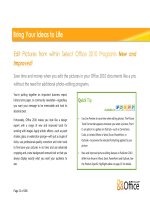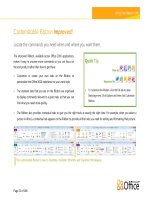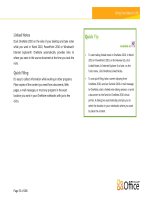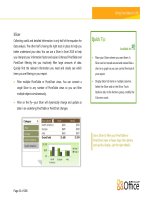Tài liệu Microsoft Office 2010 Product Guide part 9 docx
Bạn đang xem bản rút gọn của tài liệu. Xem và tải ngay bản đầy đủ của tài liệu tại đây (459.48 KB, 10 trang )
Page 83 of 188
Product-Specific Highlights
With Microsoft Word Mobile 2010, you can easily create, edit,
and save documents on your smartphone when you want and
where you want.
Enjoy a familiar experience when creating or editing on your
mobile device. Essential authoring capabilities include bullets,
numbering, font formatting, and paragraph formatting, such
as alignment and indents.
Use the new selection mode and select your content with
precision.
Take advantage of Microsoft Office ease-of-use benefits such
as AutoCorrect and spell checker.
Quickly create, update, and instantly recalculate your
Microsoft Excel Mobile 2010 workbooks on the go.
Easily insert charts or symbols, and efficiently sort, filter, and
manage your worksheets.
Add or edit formulas and take advantage of over 100
functions.
Selecting content in your workbooks is now simplified with
the newly added selection mode.
Essential cell formatting options include font styles, borders,
shading, and alignment—you can even create and modify
custom number formats.
Page 84 of 188
Microsoft Outlook Mobile 2010 provides you with online
access to your e-mail, calendar, contacts, and tasks from
anywhere, any time.
Use the newly added selection mode and select multiple
messages even if they aren’t beside each other.
When connected to Exchange Server, save time by combining
related messages so they can be moved, categorized, or
deleted in just a few clicks using Conversation View.
25
Find people in your organization from your smartphone by
searching your Exchange Server global address lists.
26
New application in Office Mobile 2010!
Easily browse SharePoint 2010 sites, document libraries and
other lists right from your smartphone.
Open documents directly from SharePoint 2010 for viewing
or editing, and save them directly back to the server.
Quickly sync documents on your smartphone with a single
touch and never miss a beat.
Send your colleagues a link to a shared document via e-mail
or text message without leaving SharePoint Workspace
Mobile.
25
Conversation View is available on devices running Windows Mobile 6.1 or later when connected to Microsoft Exchange Server 2010.
26
Microsoft Exchange Server 2003 or later is required.
Page 85 of 188
Now use Microsoft PowerPoint Mobile 2010 and the
Presentation Companion as a presentation aid. Connect your
Windows phone to your PC via Bluetooth and use PowerPoint
Mobile 2010 as your second monitor to easily view your
presentation notes. Your smartphone can even be used to
advance your slides or jump to a specific slide in your
presentation.
27
Edit and save your presentations—including your notes—on
your smartphone.
View your presentations full screen with rich graphic effects.
Find more support for slide transitions and animations—
including motion paths.
Use the new Slide Manager to get a quick overview of your
presentation and easily view, edit, delete, or hide any slide.
Zoom in on your slides and easily pan to view the smaller
details.
Easily take notes on your phone with Microsoft OneNote
Mobile 2010. Make a quick list. Insert voice clips or pictures.
You can even capture pictures in your notes on the go with
your camera phone.
Keep organized and in sync. Synchronize your notes with
OneNote 2010 on your PC using the Windows Mobile Device
Center, available for download on Microsoft Windows 7 and
Windows Vista®.
28
Enjoy a familiar experience when creating or editing notes on
your mobile device. Use AutoCorrect and essential authoring
capabilities, such as bullets numbering, and font formatting.
View rich graphics captured in your notes full screen. Easily
pan and zoom or export the image for use in other
applications.
27
The Presentation Companion requires a smartphone that utilizes the Microsoft Bluetooth stack.
28
Windows Mobile Device Center is compatible with most versions of Windows 7 and Windows Vista.
Page 86 of 188
Free your lists & libraries (and yourself) from the chains of SharePoint Server.
Save your server-based documents onto your PC, and take them
with you. View and edit your content offline, then sync your
changes onto the server when you’re back in the office. You can
even access your enterprise data that is linked to back-end
systems while you’re out.
Take SharePoint Server 2010 content on the go with Microsoft
SharePoint Workspace 2010:
With a few simple clicks from SharePoint Server 2010, sync
libraries, InfoPath forms, and lists directly to your PC.
Start a SharePoint workspace directly from the SharePoint site
you want to synchronize to your local computer. Or, create a
SharePoint workspace from the Launchbar and configure the
content to sync to your computer.
Available in:
Microsoft SharePoint Workspace is the next generation
of Groove and is available in Microsoft Office
Professional Plus 2010.
SharePoint workspaces can synchronize only with sites
running on Microsoft SharePoint 2010, SharePoint
Foundation 2010, or SharePoint Online servers.
You can still use the Groove functionality to create peer
workspaces today.
Take only the SharePoint Server content you want offline in your own personal, synchronized copy of a SharePoint site.
Check out the content to your SharePoint workspace and let others know you are working on it. Avoid creating editing conflicts
with others who might have access to the same content on the SharePoint site. SharePoint Workspace provides document-
locking capability with just a click on the Ribbon.
Page 87 of 188
Review the version history for content at any time and check content back in to your SharePoint site when you have finished your
work or release the content you have checked out without saving your changes.
Collaborate directly between team members with Groove workspaces (without the need of SharePoint Server) within SharePoint
Workspace 2010. Groove workspaces are the collaborative "peer" workspaces familiar to users of Groove. As before, Groove
workspaces can have one or more members, and offer a variety of productivity tools, such as Discussion, Calendar, and
Documents.
Access enterprise data offline wherever you are. Add and edit records, and synchronize those changes to SharePoint when you
connect again (available to those who use Microsoft SharePoint Business Connectivity Services).
Select content to take offline; efficiently sync
changes only.