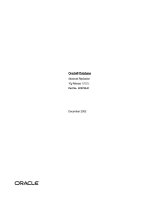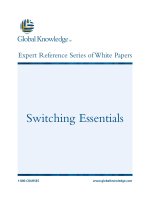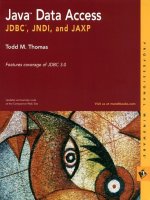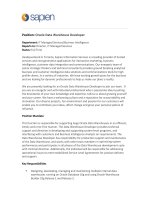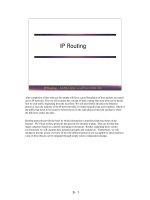Tài liệu Editing Data pptx
Bạn đang xem bản rút gọn của tài liệu. Xem và tải ngay bản đầy đủ của tài liệu tại đây (33.56 KB, 3 trang )
Editing Data
You have seen how to use a GridView control to fetch and browse data. The following
set of exercises concentrate on deleting and modifying data using a GridView control.
Deleting Rows from a GridView Control
The GridView control allows you to add buttons to the grid to indicate that a command
should be performed. You can add your own custom buttons and commands, but Visual
Studio 2005 supplies some predefined buttons for deleting and editing data. In the
following exercise, you will add a Delete button to the GridView control.
Create the Delete button
1. Ensure that CustomerData.aspx is displayed in the Design View window. Click
the Smart Tag icon to display the GridView Tasks menu.
2. On the GridView Tasks menu, check the Enable Deleting box.
A hyperlink labeled Delete is added to the start of each row in the GridView
control.
3. On the GridView Tasks menu, click Edit Columns.
The Fields dialog box is displayed. You can use this dialog box to set the
properties of the fields (columns) displayed in the GridView control.
4. In the Selected fields list, select the Delete field. In the CommandField properties
list, change the ButtonType property to Button. Click OK.
The Delete link in the GridView control changes to a button.
5. Run the application. Log in, and then go to page 3 of the data. Delete the customer
with the ID of FISSA. This should be successful. Try to delete customer FAMIA.
This will fail with an error because this customer has outstanding orders; the
referential integrity rules of the Northwind Traders database forbid you from
deleting a customer that has outstanding orders.
TIP
The exception that is displayed is not very user-friendly (although a developer will
find it very useful). If a Web form generates an exception, you can arrange for a
more friendly message to be displayed by redirecting the user to another page
using the ErrorPage attribute to the @Page directive in the form's source
definition:
<%@ Page … ErrorPage="ErrorPage.aspx" %>
You can display a more comforting message to the user on this page.
6. Close Internet Explorer and return to the Visual Studio 2005 programming
environment.
Updating Rows in a GridView Control
You can also add an Edit button to a GridView to allow a user to change the data in a
selected row in the GridView. The row changes into a set of TextBox controls when the
user clicks the Edit button. The user can save the changes or discard them. This is
achieved using two additional buttons: Update and Cancel. In the following set of
exercises, you will add these buttons to the CustomerData form.
Create the Edit, Update, and Cancel buttons
1. Display the CustomerData.aspx form in Design View. Click the Smart Tag for the
GridView control to display the GridView Tasks menu, and then click Enable
Editing.
An Edit button is added to each row in the GridView control.
NOTE
The Edit button is generated to match the style of the Delete button; if the Delete
button was still a hyperlink, then Edit would also appear as a hyperlink.
2. Run the application. Log in, and then click the Edit button on the first row
displayed on the CustomerData form.
The first row changes into a collection of TextBox controls, and the Edit and
Delete buttons are replaced with an Update button and a Cancel button.
NOTE
The CustomerID column remains as a label. This is because this column is the
primary key in the Customers table. You should not be able to modify primary key
values in a database; otherwise, you risk breaking the referential integrity between
tables.
3. Modify the data in the ContactName and ContactTitle columns, and then click
Update.
The database is updated, the row reverts back to a set of labels, the Edit and Delete
buttons reappear, and the new data is displayed in the row.
4. Close Internet Explorer and return to Visual Studio 2005.
•
If you want to continue to the next chapter
Keep Visual Studio 2005 running and turn to Chapter 28.
•
If you want to exit Visual Studio 2005 for now
On the File menu, click Exit. If you see a Save dialog box, click Yes.