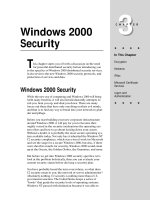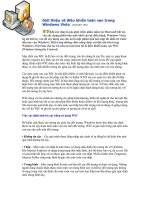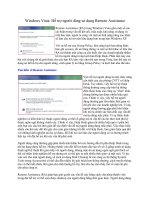Tài liệu Windows Internals covering windows server 2008 and windows vista- P13 docx
Bạn đang xem bản rút gọn của tài liệu. Xem và tải ngay bản đầy đủ của tài liệu tại đây (826.37 KB, 50 trang )
590
I/O system objects, including driver and device objects. Internally, the Windows I/O system
operates asynchronously to achieve high performance and provides both synchronous and
asynchronous I/O capabilities to user-mode applications.
Device drivers include not only traditional hardware device drivers but also file system, network,
and layered filter drivers. All drivers have a common structure and communicate with one another
and the I/O manager by using common mechanisms. The I/O system interfaces allow drivers to be
written in a high-level language to lessen development time and to enhance their portability.
Because drivers present a common structure to the operating system, they can be layered one on
top of another to achieve modularity and reduce duplication between drivers. Also, all Windows
device drivers should be designed to work correctly on multiprocessor systems.
Finally, the role of the PnP manager is to work with device drivers to dynamically detect hardware
devices and to build an internal device tree that guides hardware device enumeration and driver
installation. The power manager works with device drivers to move devices into low-power states
when applicable to conserve energy and prolong battery life.
Four more upcoming chapters in the book will cover additional topics related to the I/O system:
storage management, file systems (including details on the NTFS file system), the cache manager,
and networking.
Please purchase PDF Split-Merge on www.verypdf.com to remove this watermark.
591
8. Storage Management
Storage management defines the way that an operating system interfaces with nonvolatile storage
devices and media. The term storage encompasses many different devices, including tape drives,
optical media, USB flash drives, floppy disks, hard disks, network storage such as iSCSI, and
storage area networks (SANs). Windows provides specialized support for each of these classes of
storage media. Because our focus in this book is on the kernel components of Windows, in this
chapter we’ll concentrate on just the fundamentals of the hard-disk storage subsystem in Windows,
which includes support for external disks and flash drives. Significant portions of the support
Windows provides for removable media and remote storage (offline archiving) are implemented in
user mode.
In this chapter, we’ll examine how kernel-mode device drivers interface file system drivers to disk
media, discuss how disks are partitioned, describe the way volume managers abstract and manage
volumes, and present the implementation of multipartition disk-management features in Windows,
including replicating and dividing file system data across physical disks for reliability and for
performance enhancement. We’ll also describe how file system drivers mount volumes they are
responsible for managing, and we’ll conclude by discussing drive encryption technology in
Windows and support for automatic backups and recovery.
8.1 Storage Terminology
To fully understand the rest of this chapter, you need to be familiar with some basic terminology:
■ Disks are physical storage devices such as a hard disk, a 3.5-inch floppy disk, or a CD-ROM.
■ A disk is divided into sectors, which are addressable blocks of fixed size. Sector sizes are
determined by hardware. Most hard disk sectors are 512 bytes, and CD-ROM sectors are typically
2048 bytes.
■ Partitions are collections of contiguous sectors on a disk. A partition table or other
diskmanagement database stores a partition’s starting sector, size, and other characteristics and is
located on the same disk as the partition.
■ Simple volumes are objects that represent sectors from a single partition that file system drivers
manage as a single unit.
■ Multipartition volumes are objects that represent sectors from multiple partitions and that file
system drivers manage as a single unit. Multipartition volumes offer performance, reliability, and
sizing features that simple volumes do not.
Please purchase PDF Split-Merge on www.verypdf.com to remove this watermark.
592
8.2 Disk Drivers
The device drivers involved in managing a particular storage device are collectively known as a
storage stack. Figure 8-1 shows each type of driver that might be present in a stack and includes a
brief description of its purpose. This chapter describes the behavior of device drivers below the
file system layer in the stack. (The file system driver operation is described in Chapter 11.)
8.2.1 Winload
As you saw in Chapter 4, Winload is the Windows operating system file that conducts the first
portion of the Windows boot process. Although Winload isn’t technically part of the storage stack,
it is involved with storage management because it includes support for accessing disk devices
before the Windows I/O system is operational. Winload resides on the boot volume; the
boot-sector code on the system volume executes Bootmgr. Bootmgr reads the BCD from the
system volume or EFI firmware and presents the computer’s boot choices to the user. Bootmgr
translates the name of the BCD boot entry that a user selects to the appropriate boot partition and
then runs Winload to load the Windows system files (starting with the registry, Ntoskrnl.exe and
its dependencies, and the boot drivers) into memory to continue the boot process. In all cases,
Winload uses the computer firmware to read the disk containing the system volume.
8.2.2 Disk Class, Port, and Miniport Drivers
During initialization, the Windows I/O manager starts the disk storage drivers. Storage drivers in
Windows follow a class/port/miniport architecture, in which Microsoft supplies a storage class
driver that implements functionality common to all storage devices and a storage port driver that
implements functionality common to a particular bus—such as a Small Computer System
Interface (SCSI) bus or an Integrated Device Electronics (IDE) system—and OEMs supply
miniport drivers that plug into the port driver to interface Windows to a particular controller
implementation.
In the disk storage driver architecture, only class drivers conform to the standard Windows device
driver interfaces. Miniport drivers use a port driver interface instead of the device driver interface,
and the port driver simply implements a collection of device driver support routines that interface
miniport drivers to Windows. This approach simplifies the role of miniport driver developers and,
because Microsoft supplies operating system–specific port drivers, allows driver developers to
focus on hardware-specific driver logic. Windows includes Disk (\Windows\System32\Drivers
\Disk.sys), a class driver that implements functionality common to disks. Windows also provides a
handful of disk port drivers. For example, Scsiport.sys is the legacy port driver for disks on SCSI
buses, and Ataport.sys is a port driver for IDEbased systems. Most newer drivers use the
Storport.sys port driver as a replacement for Scsiport.sys. Storport.sys is designed to realize the
high performance capabilities of hardware RAID and Fibre Channel adapters. The Storport model
is similar to Scsiport, making it easy for vendors to migrate existing Scsiport miniport drivers to
Please purchase PDF Split-Merge on www.verypdf.com to remove this watermark.
593
Storport. Miniport drivers that developers write to use Storport take advantage of several of
Storport’s performance enhancing features, including support for the parallel execution of I/O
initiation and completion on multiprocessor systems, more controllable I/O request-queue
architecture, and execution of more code at lower IRQL to minimize the duration of hardware
interrupt masking. Storport also includes support for dynamic redirection of interrupts and DPCs
to the best (most local) NUMA node on systems that support it.
Both the Scsiport.sys and Ataport.sys drivers implement a version of the disk scheduling
algorithm known as C-LOOK. The drivers place disk I/O requests in lists sorted by the first sector
(also known as the logical block address, or LBA) at which an I/O request is directed. They use
the KeInsertByKeyDeviceQueue and KeRemoveByKeyDeviceQueue functions (documented in
the Windows Driver Kit) representing I/O requests as items and using a request’s starting sector as
the key required by the functions. When servicing requests, the drivers proceed through the list
from lowest sector to highest. When they reach the end of the list the drivers start back at the
beginning, since new requests might have been inserted in the meantime. If disk requests are
spread throughout a disk this approach results in the disk head continuously moving from near the
outermost cylinders of the disk toward the innermost cylinders. Storport.sys does not implement
disk scheduling because it is commonly used for managing I/Os directed at storage arrays where
there is no clearly defined notion of a disk start and end.
Windows ships with several miniport drivers, including one—Aha154x.sys—for Adaptec’s 1540
family of SCSI controllers. On systems that have at least one ATAPI-based IDE device, Atapi.sys,
Pciidex.sys, and Pciide.sys together provide miniport functionality. Most Windows installations
include one or more of the drivers mentioned.
iSCSI Drivers
The development of iSCSI as a disk transport protocol integrates the SCSI protocol with TCP/IP
networking so that computers can communicate with block-storage devices, including disks, over
IP networks. Storage area networking (SAN) is usually architected on Fibre Channel networking,
but administrators can leverage iSCSI to create relatively inexpensive SANs from networking
technology such as Gigabit Ethernet to provide scalability, disaster protection, efficient backup,
and data protection. Windows support for iSCSI comes in the form of the Microsoft iSCSI
Software Initiator, which can be installed as a feature on Windows Vista Enterprise and Windows
Vista Ultimate, as well as on Windows Server 2008.
The Microsoft iSCSI Software Initiator includes several components:
■ Initiator This optional component, which consists of the Storport port driver and the iSCSI
miniport driver (\Windows\System32\Drivers\Msiscsi.sys), uses the TCP/IP driver to implement
software iSCSI over standard Ethernet adapters and TCP/IP offloaded network adapters.
■ Initiator service This service, implemented in \Windows\System32\Iscsiexe.exe, manages the
discovery and security of all iSCSI initiators as well as session initiation and termination. iSCSI
Please purchase PDF Split-Merge on www.verypdf.com to remove this watermark.
594
device discovery functionality is implemented in \Windows\System32\Iscsium.dll and conforms to
the Internet Storage Name Service (iSNS) protocol.
■ Management applications These include Iscsicli.exe, a command-line tool for managing iSCSI
device connections and security, and the corresponding Control Panel application.
Some vendors produce iSCSI adapters that offload the iSCSI protocol to hardware. The Initiator
service works with these adapters, which must support iSNS, so that all iSCSI devices, including
those discovered by the Initiator service and those discovered by iSCSI hardware, are recognized
and managed through standard Windows interfaces.
Multipath I/O (MPIO) Drivers
Most disk devices have one path—or series of adapters, cables, and switches—between them and
a computer. Servers requiring high levels of availability use multipathing solutions, where more
than one set of connection hardware exists between the computer and a disk so that if a path fails
the system can still access the disk via an alternate path. Without support from the operating
system or disk drivers, however, a disk with two paths, for example, appears as two different disks.
Windows includes multipath I/O support to manage multipath disks as a single disk. This support
relies on built-in or third-party drivers called device-specific modules (DSMs) to manage details
of the path management—for example, load balancing policies that choose which path to use for
routing requests and error detection mechanisms to inform Windows when a path fails. MPIO
support is available for Windows Server 2008 in the form of the Microsoft MPIO Driver
Development Kit, which hardware and software vendors can license.
In a Windows MPIO storage stack, shown in Figure 8-2, the disk driver includes functionality for
MPIO devices. Disk.sys is responsible for claiming ownership of device objects representing
multipath disks—so that it can ensure that only one device object is created to represent those
disks—and for locating the appropriate DSM to manage the paths to the device. The Multipath
Bus Driver (\Windows\System32\Drivers\Mpio.sys) manages connections between the computer
and the device, including power management for the device. Disk.sys informs Mpio.sys of the
presence of the devices for it to manage. Finally, the port driver for a multipath disk is also
MPIO-aware in order to manage information passed up the device stack. There are therefore a
total of three disk device stacks, two representing the physical paths (children of the adapter
device stacks) and one representing the disk (child of the MPIO adapter device stack). When the
latter receives a request, it uses the DSM to determine which path to forward that request to. The
DSM makes the selection based on policy, and the request is sent to the corresponding disk device
stack, which in turn forwards it to the device via the corresponding adapter.
EXPERIMENT: Watching Physical Disk i/O
Diskmon from Windows Sysinternals (www.microsoft.com/technet/sysinternals) uses the disk
class driver’s Event Tracing for Windows (or ETW, which is described in Chapter 3)
instrumentation to monitor I/O activity to physical disks and display it in a window. Diskmon
Please purchase PDF Split-Merge on www.verypdf.com to remove this watermark.
595
updates once a second with new data. For each operation, Diskmon shows the time, duration,
target disk number, type and offset, and length, as you can see in the screen shown here.
Please purchase PDF Split-Merge on www.verypdf.com to remove this watermark.
596
8.2.3 Disk Device Objects
The Windows disk class driver creates device objects that represent disks. Device objects that
represent disks have names of the form \Device\HarddiskX\DRX; the number that identifies the
disk replaces both Xs. To maintain compatibility with applications that use older naming
conventions, the disk class driver creates symbolic links with Windows NT 4–formatted names
that refer to the device objects the driver created. For example, the volume manager driver creates
the link \Device\Harddisk0\Partition0 to refer to \Device\Harddisk0\DR0, and \Device\Harddisk0
\Partition1 to refer to the first partition device object of the first disk. For backward compatibility
with applications that expect legacy names, the disk class driver also creates the same symbolic
links in Windows that represent physical drives that it would have created on Windows NT 4
systems. Thus, for example, the link \GLOBAL??\PhysicalDrive0 references \Device\Harddisk0
\DR0. Figure 8-3 shows the WinObj utility from Sysinternals displaying the contents of a
Harddisk directory for a basic disk. You can see the physical disk and partition device objects in
the pane at the right.
As you saw in Chapter 3, the Windows API is unaware of the Windows object manager
namespace. Windows reserves two groups of namespace subdirectories to use, one of which is the
\Global?? subdirectory. (The other group is the collection of per-session \BaseNamed-Objects
subdirectories, which are covered in Chapter 3.) In this subdirectory, Windows makes available
device objects that Windows applications interact with—including COM and parallel ports—as
well as disks. Because disk objects actually reside in other subdirectories, Windows uses symbolic
links to connect names under \Global?? with objects located elsewhere in the namespace. For each
physical disk on a system, the I/O manager creates a \Global??\ PhysicalDriveX link that points to
\Device\HarddiskX\DRX. (Numbers, starting from 0, replace X.) Windows applications that
directly interact with the sectors on a disk open the disk by calling the Windows CreateFile
Please purchase PDF Split-Merge on www.verypdf.com to remove this watermark.
597
function and specifying the name \\.\PhysicalDriveX (in which X is the disk number) as a
parameter. The Windows application layer converts the name to \Global??\PhysicalDriveX before
handing the name to the Windows object manager.
8.2.4 Partition Manager
The partition manager, \Windows\System32\Drivers\Partmgr.sys, is responsible for discovering,
creating, deleting, and managing partitions. To become aware of partitions, the partition manager
acts as the function driver for disk device objects created by disk class drivers. The partition
manager uses the I/O manager’s IoReadPartitionTableEx function to identify partitions and create
device objects that represent them. As miniport drivers present the disks that they identify early in
the boot process to the disk class driver, the disk class driver invokes the IoReadPartitionTableEx
function for each disk. This function invokes sector-level
disk I/O that the class, port, and
miniport drivers provide to read a disk’s MBR or GPT (described later in this chapter) and
construct an internal representation of the disk’s partitioning. The partition manager driver creates
device objects to represent each primary partition (including logical drives within extended
partitions) that the driver obtains from IoRead PartitionTableEx. These names have the form
\Device\HarddiskVolumeY, where Y represents the partition number.
When a partition is added, a private IOCTL command is sent to each registered volume manager,
asking the volume manager if it owns that partition. If so, the partition manager remembers the
specific volume manager that claimed that partition, and from this point on it notifies that driver
when the partition is either deleted or modified. Volume manager device drivers receive the
notification of partitions for disks that they manage and define volume objects when they account
for all the partitions that make up the volumes.
The partition manager is also responsible for ensuring that all disks and partitions have a unique
ID (signature for MBR and GUIDs for GPT). If it encounters two disks with the same ID, it tries
to determine (by writing to one disk and reading from the other) whether they are two different
disks or the same disk being viewed via two different paths (this can happen if the MPIO software
isn’t present or isn’t working correctly). If the two disks are different, the partition manager
changes the ID of one of them; if they are two paths to the same disk, the partition manager hides
all the partitions on one of the disks from the volume managers to prevent the partitions from
being mounted twice.
By managing disk attributes that are persisted in the registry (such as read-only and offline), the
partition manager can perform actions such as hiding partitions from the volume managers, which
inhibits the volumes from manifesting on the system. Clustering and Hyper-V use these attributes.
The partition manager also redirects write operations that are sent directly to the disk but fall
within a partition space to the corresponding volume manager. The volume manager determines
whether to allow the write operation based on whether the volume is dismounted or not.
Please purchase PDF Split-Merge on www.verypdf.com to remove this watermark.
598
8.3 Volume Management
Windows has the concept of basic and dynamic disks. Windows calls disks that rely exclusively
on the MBR-style or GPT partitioning scheme basic disks. Dynamic disks implement a more
flexible partitioning scheme than that of basic disks. The fundamental difference between basic
and dynamic disks is that dynamic disks support the creation of new multipartition volumes.
Recall from the list of terms earlier in the chapter that multipartition volumes provide performance,
sizing, and reliability features not supported by simple volumes. Windows manages all disks as
basic disks unless you manually create dynamic disks or convert existing basic disks (with enough
free space) to dynamic disks. Microsoft recommends that you use basic disks unless you require
the multipartition functionality of dynamic disks.
Note Windows does not support multipartition volumes on basic disks. For a number of reasons,
including the fact that laptops usually have only one disk and laptop disks typically don’t move
easily between computers, Windows uses only basic disks on laptops. In addition, only fixed disks
can be dynamic, and disks located on IEEE 1394 or USB buses or on shared cluster server disks
are always basic disks (or fixed dynamic disks).
8.3.1 Basic Disks
This section describes the two types of partitioning, MBR-style and GPT, that Windows uses to
define volumes on basic disks, and the volume manager driver that presents the volumes to file
system drivers. Windows silently defaults to defining all disks as basic disks.
MBR-Style Partitioning
The standard BIOS implementations that BIOS-based (non-EFI) x86 hardware uses dictate one
requirement of the partitioning format in Windows—that the first sector of the primary disk
contains the Master Boot Record (MBR). When a BIOS-based x86 system boots, the computer’s
BIOS reads the MBR and treats part of the MBR’s contents as executable code. The BIOS invokes
the MBR code to initiate an operating system boot process after the BIOS performs preliminary
configuration of the computer’s hardware. In Microsoft operating systems such as Windows, the
MBR also contains a partition table. A partition table consists of four entries that define the
locations of as many as four primary partitions on a disk. The partition table also records a
partition’s type. Numerous predefined partition types exist, and a partition’s type specifies which
file system the partition includes. For example, partition types exist for FAT32 and NTFS.
A special partition type, an extended partition, contains another MBR with its own partition table.
The equivalent of a primary partition in an extended partition is called a logical drive. By using
extended partitions, Microsoft’s operating systems overcome the apparent limit of four partitions
per disk. In general, the recursion that extended partitions permit can continue indefinitely, which
means that no upper limit exists to the number of possible partitions on a disk. The Windows boot
process makes evident the distinction between primary and logical drives. The system must mark
Please purchase PDF Split-Merge on www.verypdf.com to remove this watermark.
599
one primary partition of the primary disk as active. The Windows code in the MBR loads the code
stored in the first sector of the active partition (the system volume) into memory and then transfers
control to that code. Because of the role in the boot process played by this first sector in the
primary partition, Windows designates the first sector of any partition as the boot sector. As you
will see in Chapter 13, every partition formatted with a file system has a boot sector that stores
information about the structure of the file system on that partition.
GUID Partition Table Partitioning
As part of an initiative to provide a standardized and extensible firmware platform for operating
systems to use during their boot process, Intel has designed the Extensible Firmware Interface
(EFI) specification. EFI includes a mini–operating system environment implemented in firmware
(typically ROM) that operating systems use early in the system boot process to load system
diagnostics and their boot code. EFI defines a partitioning scheme, called the GUID (globally
unique identifier) Partition Table (GPT) that addresses some of the shortcomings of MBR-style
partitioning. For example, the sector addresses that the GPT structures use are 64 bits wide instead
of 32 bits. A 32-bit sector address is sufficient to access only 2 terabytes (TB) of storage, while a
GPT allows the addressing of disk sizes into the foreseeable future. Other advantages of the GPT
scheme include the fact that it uses cyclic redundancy checksums (CRC) to ensure the integrity of
the partition table, and it maintains a backup copy of the partition table. GPT takes its name from
the fact that in addition to storing a 36-byte Unicode partition name for each partition, it assigns
each partition a GUID.
Figure 8-4 shows a sample GPT partition layout. Like for MBR-style partitioning, the first sector
of a GPT disk is an MBR that serves to protect the GPT partitioning in case the disk is accessed
from a non-GPT aware operating system. However, the second and last sectors of the disk store
the GPT headers with the actual partition table following the second sector and preceding the last
sector. With its extensible list of partitions, GPT partitioning doesn’t require nested partitions, as
MBR partitions do.
Please purchase PDF Split-Merge on www.verypdf.com to remove this watermark.
600
Note Because Windows doesn’t support the creation of multipartition volumes on basic disks, a
new basic disk partition is the equivalent of a volume. For this reason, the Disk Management
MMC snap-in uses the term partition when you create a volume on a basic disk.
Basic Disk Volume Manager
The volume manager driver (\Windows\System32\Drivers\Volmgr.sys) creates disk device objects
that represent volumes on basic disks and plays an integral role in managing all basic disk
volumes, including simple volumes. For each volume, the volume manager creates a device object
of the form \Device\HarddiskVolumeX, in which X is a number (starting from 1) that identifies
the volume.
The volume manager is actually a bus driver because it’s responsible for enumerating basic disks
to detect the presence of basic volumes and report them to the Windows Plug and Play (PnP)
manager. To implement this enumeration, the volume manager leverages the PnP manager, with
the aid of the partition manager (Partmgr.sys) driver to determine what basic disk partitions exist.
The partition manager registers with the PnP manager so that Windows can inform the partition
manager whenever the disk class driver creates a partition device object.
The partition manager informs the volume manager about new partition objects through a private
interface and creates filter device objects that the partition manager then attaches to the partition
objects. The existence of the filter objects prompts Windows to inform the partition manager
whenever a partition device object is deleted so that the partition manager can update the volume
manager. The disk class driver deletes a partition device object when a partition in the Disk
Management MMC snap-in is deleted. As the volume manager becomes aware of partitions, it
uses the basic disk configuration information to determine the correspondence of partitions to
volumes and creates a volume device object when it has been informed of the presence of all the
partitions in a volume’s description.
Windows volume drive-letter assignment, a process described shortly, creates drive-letter
symbolic links under the \Global?? object manager directory that point to the volume device
objects that the volume manager creates. When the system or an application accesses a volume for
the first time, Windows performs a mount operation that gives file system drivers the opportunity
to recognize and claim ownership for volumes formatted with a file system type they manage.
(Mount operations are described in the section “Volume Mounting” later in this chapter.)
8.3.2 Dynamic Disks
As we’ve stated, dynamic disks are the disk format in Windows necessary for creating
multipartition volumes such as mirrors, striped arrays, and RAID-5 arrays (described later in the
chapter). Dynamic disks are partitioned using Logical Disk Manager (LDM) partitioning. LDM is
part of the Virtual Disk Service (VDS) subsystem in Windows, which consists of user-mode and
device driver components and oversees dynamic disks. A major difference between LDM’s
partitioning and MBR-style and GPT partitioning is that LDM maintains one unified database that
Please purchase PDF Split-Merge on www.verypdf.com to remove this watermark.
601
stores partitioning information for all the dynamic disks on a system—including
multipartition-volume configuration.
The LDM Database
The LDM database resides in a 1-MB reserved space at the end of each dynamic disk. The need
for this space is the reason Windows requires free space at the end of a basic disk before you can
convert it to a dynamic disk. The LDM database consists of four regions, which Figure 8-5 shows:
a header sector that LDM calls the Private Header, a table of contents area, a database records area,
and a transactional log area. (The fifth region shown in Figure 8-5 is simply a copy of the Private
Header.) The Private Header sector resides 1 MB before the end of a dynamic disk and anchors
the database. As you spend time with Windows, you’ll quickly notice that it uses GUIDs to
identify just about everything, and disks are no exception. A GUID (globally unique identifier) is
a 128-bit value that various components in Windows use to uniquely identify objects. LDM
assigns each dynamic disk a GUID, and the Private Header sector notes the GUID of the dynamic
disk on which it resides—hence the Private Header’s designation as information that is private to
the disk. The Private Header also stores the name of the disk group, which is the name of the
computer concatenated with Dg0 (for example, Daryl-Dg0 if the computer’s name is Daryl), and a
pointer to the beginning of the database table of contents. For reliability, LDM keeps a copy of the
Private Header in the disk’s last sector.
The database table of contents is 16 sectors in size and contains information regarding the
database’s layout. LDM begins the database record area immediately following the table of
contents with a sector that serves as the database record header. This sector stores information
about the database record area, including the number of records it contains, the name and GUID of
the disk group the database relates to, and a sequence number identifier that LDM uses for the
next entry it creates in the database. Sectors following the database record header contain 128-byte
fixed-size records that store entries that describe the disk group’s partitions and volumes.
A database entry can be one of four types: partition, disk, component, and volume. LDM uses the
database entry types to identify three levels that describe volumes. LDM connects entries with
internal object identifiers. At the lowest level, partition entries describe soft partitions, which are
contiguous regions on a disk; identifiers stored in a partition entry link the entry to a component
and disk entry. A disk entry represents a dynamic disk that is part of the disk group and includes
the disk’s GUID. A component entry serves as a connector between one or more partition entries
and the volume entry each partition is associated with. A volume entry stores the GUID of the
volume, the volume’s total size and state, and a drive-letter hint. Disk entries that are larger than a
database record span multiple records; partition, component, and volume entries rarely span
multiple records.
Please purchase PDF Split-Merge on www.verypdf.com to remove this watermark.
602
LDM requires three entries to describe a simple volume: a partition, component, and volume entry.
The following listing shows the contents of a simple LDM database that defines one 200-MB
volume that consists of one partition:
The partition entry describes the area on a disk that the system assigned to the volume, the
component entry connects the partition entry with the volume entry, and the volume entry contains
the GUID that Windows uses internally to identify the volume. Multipartition volumes require
more than three entries. For example, a striped volume (which is described later in the chapter)
consists of at least two partition entries, a component entry, and a volume entry. The only volume
type that has more than one component entry is a mirror; mirrors have two component entries,
each of which represents one-half of the mirror. LDM uses two component entries for mirrors so
that when you break a mirror, LDM can split it at the component level, creating two volumes with
one component entry each.
The final area of the LDM database is the transactional log area, which consists of a few sectors
for storing backup database information as the information is modified. This setup safeguards the
database in case of a crash or power failure because LDM can use the log to return the database to
a consistent state.
EXPERIMENT: using LDMDump to View the LDM Database
You can use LDMDump from Sysinternals to view detailed information about the contents of the
LDM database. LDMDump takes a disk number as a command-line argument, and its output is
usually more than a few screens in size, so you should pipe its output to a file for viewing in a text
editor—for example, ldmdump /d0 > disk.txt. The following example shows excerpts of
LDMDump output. The LDM database header displays first, followed by the LDM database
records that describe a 12-GB disk with three 4-GB dynamic volumes. The volume’s database
entry is listed as Volume1. At the end of the output, LDMDump lists the soft partitions and
definitions of volumes it locates in the database.
Please purchase PDF Split-Merge on www.verypdf.com to remove this watermark.
603
1. C:\>ldmdump /d0
2. Logical Disk Manager Configuration Dump v1.03
3. Copyright (C) 2000-2002 Mark Russinovich
4. PRIVATE HEAD:
5. Signature : PRIVHEAD
6. Version : 2.12
7. Disk Id : b5f4a801-758d-11dd-b7f0-000c297f0108
8. Host Id : 1b77da20-c717-11d0-a5be-00a0c91db73c
9. Disk Group Id : b5f4a7fd-758d-11dd-b7f0-000c297f0108
10. Disk Group Name : WIN-SL5V78KD01W-Dg0
11. Logical disk start : 3F
12. Logical disk size : 7FF7C1 (4094 MB)
13. Configuration start: 7FF800
14. Configuration size : 800 (1 MB)
15. Number of TOCs : 2
16. TOC size : 7FD (1022 KB)
17. Number of Configs : 1
18. Config size : 5C9 (740 KB)
19. Number of Logs : 1
20. Log size : E0 (112 KB)
21. TOC 1:
22. Signature : TOCBLOCK
23. Sequence : 0x1
24. Config bitmap start: 0x11
25. Config bitmap size : 0x5C9
26. Log bitmap start : 0x5DA
27. Log bitmap size : 0xE0
28. ...
29. VBLK DATABASE:
30. 0x000004: [000001]
31. Name : WIN-SL5V78KD01W-Dg0
32. Object Id : 0x0001
33. GUID : b5f4a7fd-758d-11dd-b7f0-000c297f010
34. 0x000006: [000003]
35. Name : Disk1
36. Object Id : 0x0002
37. Disk Id : b5f4a7fe-758d-11dd-b7f0-000c297f010
38. 0x000007: [000005]
39. Name : Disk2
40. Object Id : 0x0003
41. Disk Id : b5f4a801-758d-11dd-b7f0-000c297f010
42. 0x000008: [000007]
43. Name : Disk3
44. Object Id : 0x0004
Please purchase PDF Split-Merge on www.verypdf.com to remove this watermark.
604
45. Disk Id : b5f4a804-758d-11dd-b7f0-000c297f010
46. 0x000009: [000009]
47. Name : Volume1-01
48. Object Id : 0x0006
49. Parent Id : 0x0005
50. 0x00000A: [00000A]
51. Name : Disk1-01
52. Object Id : 0x0007
53. Parent Id : 0x3157
54. Disk Id : 0x0000
55. Start : 0x7C100
56. Size : 0x0 (0 MB)
57. Volume Off : 0x3 (0 MB)
58. 0x00000B: [00000B]
59. Name : Disk2-01
60. Object Id : 0x0008
61. Parent Id : 0x3157
62. Disk Id : 0x0000
63. Start : 0x7C100
64. Size : 0x0 (0 MB)
65. Volume Off : 0x7FE80003 (1047808 MB)
66. 0x00000C: [00000C]
67. Name : Disk3-01
68. Object Id : 0x0009
69. Parent Id : 0x3157
70. Disk Id : 0x0000
71. Start : 0x7C100
72. Size : 0x0 (0 MB)
73. Volume Off : 0xFFD00003 (2095616 MB)
74. 0x00000D: [00000F]
75. Name : Volume1
76. Object Id : 0x0005
77. Volume state: ACTIVE
78.
Size : 0x017FB800 (12279 MB)
79. GUID : b5f4a806-758d-11dd-b7f0-c297f0108
80. Drive Hint : E:
LDM and GPT or MBR-Style Partitioning
When you install Windows on a computer, one of the first things it requires you to do is to create a
partition on the system’s primary physical disk. Windows defines the system volume on this
partition to store the files that it invokes early in the boot process. In addition, Windows Setup
requires you to create a partition that serves as the home for the boot volume, onto which the setup
program installs the Windows system files and creates the system directory (\Windows). The
system and boot volumes can be the same volume, in which case you don’t have to create a new
Please purchase PDF Split-Merge on www.verypdf.com to remove this watermark.
605
partition for the boot volume. The nomenclature that Microsoft defines for system and boot
volumes is somewhat confusing. The system volume is where Windows places boot files,
including the boot loader (Winload) and Boot Manager (Bootmgr), and the boot volume is where
Windows stores operating system files such as Ntoskrnl.exe, the core kernel file.
Although the partitioning data of a dynamic disk resides in the LDM database, LDM implements
MBR-style partitioning or GPT partitioning so that the Windows boot code can find the system
and boot volumes when the volumes are on dynamic disks. (Winload and the IA64 firmware, for
example, know nothing about LDM partitioning.) If a disk contains the system or boot volumes,
partitions in the MBR or GPT describe the location of those volumes. Otherwise, one partition
encompasses the entire usable area of the disk. LDM marks this partition as type “LDM”. The
region encompassed by this place-holding MBR-style or GPT partition is where LDM creates
partitions that the LDM database organizes. On MBRpartitioned disks the LDM database resides
in hidden sectors at the end of the disk, and on GPT-partitioned disks there exists an LDM
metadata partition that encompasses the LDM database near the beginning of the disk.
Another reason LDM creates an MBR or a GPT is so that legacy disk-management utilities,
including those that run under Windows and under other operating systems in dual-boot
environments, don’t mistakenly believe a dynamic disk is unpartitioned. Because LDM partitions
aren’t described in the MBR or GPT of a disk, they are called soft partitions; MBR-style and GPT
partitions are called hard partitions. Figure 8-6 illustrates this dynamic disk layout on an
MBR-style partitioned disk.
8.3.3 Multipartition Volume Management
As we’ve stated, dynamic disks are the disk format in Windows necessary for creating
multipartition volumes such as mirrors, striped arrays, and RAID-5 arrays (described later in the
chapter). Dynamic disks are partitioned using Logical Disk Manager (LDM) partitioning. LDM is
part of the Virtual Disk Service (VDS) subsystem in Windows, which consists of user-mode and
device driver components and oversees dynamic disks. A major difference between LDM’s
partitioning and MBR-style and GPT partitioning is that LDM maintains one unified database that
stores partitioning information for all the dynamic disks on a system—including
multipartition-volume configuration.
The LDM Database
Please purchase PDF Split-Merge on www.verypdf.com to remove this watermark.
606
The LDM database resides in a 1-MB reserved space at the end of each dynamic disk. The need
for this space is the reason Windows requires free space at the end of a basic disk before you can
convert it to a dynamic disk. The LDM database consists of four regions, which Figure 8-5 shows:
a header sector that LDM calls the Private Header, a table of contents area, a database records area,
and a transactional log area. (The fifth region shown in Figure 8-5 is simply a copy of the Private
Header.) The Private Header sector resides 1 MB before the end of a dynamic disk and anchors
the database. As you spend time with Windows, you’ll quickly notice that it uses GUIDs to
identify just about everything, and disks are no exception. A GUID (globally unique identifier) is
a 128-bit value that various components in Windows use to uniquely identify objects. LDM
assigns each dynamic disk a GUID, and the Private Header sector notes the GUID of the dynamic
disk on which it resides—hence the Private Header’s designation as information that is private to
the disk. The Private Header also stores the name of the disk group, which is the name of the
computer concatenated with Dg0 (for example, Daryl-Dg0 if the computer’s name is Daryl), and a
pointer to the beginning of the database table of contents. For reliability, LDM keeps a copy of the
Private Header in the disk’s last sector.
The database table of contents is 16 sectors in size and contains information regarding the
database’s layout. LDM begins the database record area immediately following the table of
contents with a sector that serves as the database record header. This sector stores information
about the database record area, including the number of records it contains, the name and GUID of
the disk group the database relates to, and a sequence number identifier that LDM uses for the
next entry it creates in the database. Sectors following the database record header contain 128-byte
fixed-size records that store entries that describe the disk group’s partitions and volumes.
A database entry can be one of four types: partition, disk, component, and volume. LDM uses the
database entry types to identify three levels that describe volumes. LDM connects entries with
internal object identifiers. At the lowest level, partition entries describe soft partitions, which are
contiguous regions on a disk; identifiers stored in a partition entry link the entry to a component
and disk entry. A disk entry represents a dynamic disk that is part of the disk group and includes
the disk’s GUID. A component entry serves as a connector between one or more partition entries
and the volume entry each partition is associated with. A volume entry stores the GUID of the
volume, the volume’s total size and state, and a drive-letter hint. Disk entries that are larger than a
database record span multiple records; partition, component, and volume entries rarely span
multiple records.
Please purchase PDF Split-Merge on www.verypdf.com to remove this watermark.
607
LDM requires three entries to describe a simple volume: a partition, component, and volume entry.
The following listing shows the contents of a simple LDM database that defines one 200-MB
volume that consists of one partition:
The partition entry describes the area on a disk that the system assigned to the volume, the
component entry connects the partition entry with the volume entry, and the volume entry contains
the GUID that Windows uses internally to identify the volume. Multipartition volumes require
more than three entries. For example, a striped volume (which is described later in the chapter)
consists of at least two partition entries, a component entry, and a volume entry. The only volume
type that has more than one component entry is a mirror; mirrors have two component entries,
each of which represents one-half of the mirror. LDM uses two component entries for mirrors so
that when you break a mirror, LDM can split it at the component level, creating two volumes with
one component entry each.
The final area of the LDM database is the transactional log area, which consists of a few sectors
for storing backup database information as the information is modified. This setup safeguards the
database in case of a crash or power failure because LDM can use the log to return the database to
a consistent state.
EXPERIMENT: using LDMDump to View the LDM Database
You can use LDMDump from Sysinternals to view detailed information about the contents of the
LDM database. LDMDump takes a disk number as a command-line argument, and its output is
usually more than a few screens in size, so you should pipe its output to a file for viewing in a text
editor—for example, ldmdump /d0 > disk.txt. The following example shows excerpts of
LDMDump output. The LDM database header displays first, followed by the LDM database
records that describe a 12-GB disk with three 4-GB dynamic volumes. The volume’s database
entry is listed as Volume1. At the end of the output, LDMDump lists the soft partitions and
definitions of volumes it locates in the database.
1. C:\>ldmdump /d0
2. Logical Disk Manager Configuration Dump v1.03
3. Copyright (C) 2000-2002 Mark Russinovich
4. PRIVATE HEAD:
5. Signature : PRIVHEAD
6. Version : 2.12
7. Disk Id : b5f4a801-758d-11dd-b7f0-000c297f0108
8. Host Id : 1b77da20-c717-11d0-a5be-00a0c91db73c
Please purchase PDF Split-Merge on www.verypdf.com to remove this watermark.
608
9. Disk Group Id : b5f4a7fd-758d-11dd-b7f0-000c297f0108
10. Disk Group Name : WIN-SL5V78KD01W-Dg0
11. Logical disk start : 3F
12. Logical disk size : 7FF7C1 (4094 MB)
13. Configuration start: 7FF800
14. Configuration size : 800 (1 MB)
15. Number of TOCs : 2
16. TOC size : 7FD (1022 KB)
17. Number of Configs : 1
18. Config size : 5C9 (740 KB)
19. Number of Logs : 1
20. Log size : E0 (112 KB)
21. TOC 1:
22. Signature : TOCBLOCK
23. Sequence : 0x1
24. Config bitmap start: 0x11
25. Config bitmap size : 0x5C9
26. Log bitmap start : 0x5DA
27. Log bitmap size : 0xE0
28. ...
29. VBLK DATABASE:
30. 0x000004: [000001]
31. Name : WIN-SL5V78KD01W-Dg0
32. Object Id : 0x0001
33. GUID : b5f4a7fd-758d-11dd-b7f0-000c297f010
34. 0x000006: [000003]
35. Name : Disk1
36. Object Id : 0x0002
37. Disk Id : b5f4a7fe-758d-11dd-b7f0-000c297f010
38. 0x000007: [000005]
39. Name : Disk2
40. Object Id : 0x0003
41. Disk Id : b5f4a801-758d-11dd-b7f0-000c297f010
42. 0x000008: [000007]
43. Name : Disk3
44. Object Id : 0x0004
45. Disk Id : b5f4a804-758d-11dd-b7f0-000c297f010
46. 0x000009: [000009]
47. Name : Volume1-01
48. Object Id : 0x0006
49. Parent Id : 0x0005
50. 0x00000A: [00000A]
51. Name : Disk1-01
52. Object Id : 0x0007
Please purchase PDF Split-Merge on www.verypdf.com to remove this watermark.
609
53. Parent Id : 0x3157
54. Disk Id : 0x0000
55. Start : 0x7C100
56. Size : 0x0 (0 MB)
57. Volume Off : 0x3 (0 MB)
58. 0x00000B: [00000B]
59. Name : Disk2-01
60. Object Id : 0x0008
61. Parent Id : 0x3157
62. Disk Id : 0x0000
63. Start : 0x7C100
64. Size : 0x0 (0 MB)
65. Volume Off : 0x7FE80003 (1047808 MB)
66. 0x00000C: [00000C]
67. Name : Disk3-01
68. Object Id : 0x0009
69. Parent Id : 0x3157
70. Disk Id : 0x0000
71. Start : 0x7C100
72. Size : 0x0 (0 MB)
73. Volume Off : 0xFFD00003 (2095616 MB)
74. 0x00000D: [00000F]
75. Name : Volume1
76. Object Id : 0x0005
77. Volume state: ACTIVE
78. Size : 0x017FB800 (12279 MB)
79. GUID : b5f4a806-758d-11dd-b7f0-c297f0108
80. Drive Hint : E:
LDM and GPT or MBR-Style Partitioning
When you install Windows on a computer, one of the first things it requires you to do is to create a
partition on the system’s primary physical disk. Windows defines the system volume on this
partition to store the files that it invokes early in the boot process. In addition, Windows Setup
requires you to create a partition that serves as the home for the boot volume, onto which the setup
program installs the Windows system files and creates the system directory (\Windows). The
system and boot volumes can be the same volume, in which case you don’t have to create a new
partition for the boot volume. The nomenclature that Microsoft defines for system and boot
volumes is somewhat confusing. The system volume is where Windows places boot files,
including the boot loader (Winload) and Boot Manager (Bootmgr), and the boot volume is where
Windows stores operating system files such as Ntoskrnl.exe, the core kernel file.
Although the partitioning data of a dynamic disk resides in the LDM database, LDM implements
MBR-style partitioning or GPT partitioning so that the Windows boot code can find the system
and boot volumes when the volumes are on dynamic disks. (Winload and the IA64 firmware, for
Please purchase PDF Split-Merge on www.verypdf.com to remove this watermark.