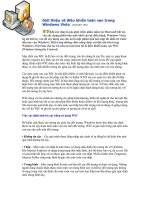Tài liệu Windows Internals covering windows server 2008 and windows vista- P18 pdf
Bạn đang xem bản rút gọn của tài liệu. Xem và tải ngay bản đầy đủ của tài liệu tại đây (928.2 KB, 50 trang )
840
Ntfs.sys is accessed through the directory symbolic link. File symbolic links work much the same
way—you can think of them as shortcuts, except they are actually implemented on the file system
instead of being .lnk files managed by Windows Explorer. Just like hard links, symbolic links
can be created with the mklink utility (without the /H option) or through the CreateSymbolicLink
API.
Because certain legacy applications might not behave securely in the presence of symbolic
links, especially across different machines, the creation of symbolic links requires the
SeCreateSymbolicLink privilege, which is typically granted only to administrators. The file
system also has a behavior option called SymLinkEvaluation that can be configured with the
following command:
1. fsutil behavior set SymLinkEvaluation
By default, the Windows default symbolic link evaluation policy allows only local-to-local and
local-to-remote symbolic links but not the opposite, as shown here:
1. C:\>fsutil behavior query SymLinkEvaluation
2. Local to local symbolic links are enabled
3. Local to remote symbolic links are enabled.
4. Remote to local symbolic links are disabled.
5. Remote to Remote symbolic links are disabled.
Symbolic links are based on an NTFS mechanism called reparse points. (Reparse points are
discussed further in the section “Reparse Points” later in this chapter.) A reparse point is a file or
directory that has a block of data called reparse data associated with it. Reparse data is
user-defined data about the file or directory, such as its state or location, that can be read from the
reparse point by the application that created the data, a file system filter driver, or the I/O manager.
When NTFS encounters a reparse point during a file or directory lookup, it returns a reparse status
code, which signals file system filter drivers that are attached to the volume and the I/O manager
to examine the reparse data. Each reparse point type has a unique reparse tag. The reparse tag
allows the component responsible for interpreting the reparse point’s reparse data to recognize the
reparse point without having to check the reparse data. A reparse tag owner, either a file system
filter driver or the I/O manager, can choose one of the following options when it recognizes
reparse data:
■ The reparse tag owner can manipulate the pathname specified in the file I/O operation that
crosses the reparse point and let the I/O operation reissue with the altered pathname. Junctions
(described shortly) take this approach to redirect a directory lookup, for example.
■ The reparse tag owner can remove the reparse point from the file, alter the file in some way,
and then reissue the file I/O operation.
There are no Windows functions for creating reparse points. Instead, processes must use the
FSCTL_SET_REPARSE_POINT file system control code with the Windows DeviceIoControl
function. A process can query a reparse point’s contents with the FSCTL_GET_REPARSE
_POINT file system control code. The FILE_ATTRIBUTE_REPARSE_POINT flag is set in a
reparse point’s file attributes, so applications can check for reparse points by using the Windows
GetFileAttributes function.
Please purchase PDF Split-Merge on www.verypdf.com to remove this watermark.
841
Another type of reparse point that NTFS supports is the junction. Junctions are a legacy
NTFS concept and work almost identically to directory symbolic links, except they can only be
local to a volume. There is no advantage to using a junction instead of a directory symbolic link,
except that junctions are compatible with older versions of Windows, while directory symbolic
links are not.
eXPeriMeNT: Creating a Symbolic link
This experiment shows you the main difference between a symbolic link and a hard link,
even when dealing with files on the same volume. Create a symbolic link called soft.txt as shown
here, pointing to the test.txt file created in the previous experiment:
1. C:\>mklink soft.txt test.txt
2.
symbolic link created for soft.txt <<===>> test.txt
If you list the directory’s contents, you’ll notice that the symbolic link doesn’t have a file size
and is identified by the type. Furthermore, you’ll note that the creation time is that of the symbolic
link, not of the target file. The symbolic link can also have security permissions that are different
from the permissions on the target file.
1. C:\>dir *.txt
2. Volume in drive C is OS
3. Volume Serial Number is 38D4-EA71
4. Directory of C:\
5. 10/18/2008 11:55 PM 8 hard.txt
6. 10/19/2008 12:28 AM soft.txt [test.txt]
7. 10/18/2008 11:55 PM 8 test.txt
8. 3 File(s) 16 bytes
9.
0 Dir(s) 10,636,480,512 bytes free
Finally, if you delete the original test.txt file, you can verify that both the hard link and
symbolic link still exist but that the symbolic link does not point to a valid file anymore, while the
hard link references the file data.
Compression and Sparse Files
NTFS supports compression of file data. Because NTFS performs compression and
decompression procedures transparently, applications don’t have to be modified to take advantage
of this feature. Directories can also be compressed, which means that any files subsequently
created in the directory are compressed.
Applications compress and decompress files by passing DeviceIoControl the
FSCTL_SET_COMPRESSION file system control code. They query the compression state of a
file or directory with the FSCTL_GET_COMPRESSION file system control code. A file or
directory that is compressed has the FILE_ATTRIBUTE_COMPRESSED flag set in its attributes,
so applications can also determine a file or directory’s compression state with GetFileAttributes.
A second type of compression is known as sparse files. If a file is marked as sparse, NTFS
doesn’t allocate space on a volume for portions of the file that an application designates as empty.
NTFS returns 0-filled buffers when an application reads from empty areas of a sparse file. This
Please purchase PDF Split-Merge on www.verypdf.com to remove this watermark.
842
type of compression can be useful for client/server applications that implement circular-buffer
logging, in which the server records information to a file and clients asynchronously read the
information. Because the information that the server writes isn’t needed after a client has read it,
there’s no need to store the information in the file. By making such a file sparse, the client can
specify the portions of the file it reads as empty, freeing up space on the volume. The server can
continue to append new information to the file without fear that the file will grow to consume all
available space on the volume.
As for compressed files, NTFS manages sparse files transparently. Applications specify a
file’s sparseness state by passing the FSCTL_SET_SPARSE file system control code to
DeviceIoControl. To set a range of a file to empty, applications use the FSCTL_SET_ZERO_
DATA code, and they can ask NTFS for a description of what parts of a file are sparse by using
the control code FSCTL_QUERY_ALLOCATED_RANGES. One application of sparse files is
the NTFS change journal, described next.
C
hange Logging
Many types of applications need to monitor volumes for file and directory changes. For
example, an automatic backup program might perform an initial full backup and then incremental
backups based on file changes. An obvious way for an application to monitor a volume for
changes is for it to scan the volume, recording the state of files and directories, and on a
subsequent scan detect differences. This process can adversely affect system performance,
however, especially on computers with thousands or tens of thousands of files.
An alternate approach is for an application to register a directory notification by using the
FindFirstChangeNotification or ReadDirectoryChangesW Windows function. As an input
parameter, the application specifies the name of a directory it wants to monitor, and the function
returns whenever the contents of the directory change. Although this approach is more efficient
than volume scanning, it requires the application to be running at all times. Using these functions
can also require an application to scan directories because FindFirstChangeNotification doesn’t
indicate what changed—just that something in the directory has changed. An application can pass
a buffer to ReadDirectoryChangesW that the FSD fills in with change records. If the buffer
overflows, however, the application must be prepared to fall back on scanning the directory.
NTFS provides a third approach that overcomes the drawbacks of the first two: an application
can configure the NTFS change journal facility by using the DeviceIoControl function’s
FSCTL_CREATE_USN_JOURNAL file system control code to have NTFS record information
about file and directory changes to an internal file called the change journal. A change journal is
usually large enough to virtually guarantee that applications get a chance to process changes
without missing any. Applications use the FSCTL_QUERY_USN_JOURNAL file system control
code to read records from a change journal, and they can specify that the DeviceIoControl
function not complete until new records are available.
Per-User Volume Quotas
Systems administrators often need to track or limit user disk space usage on shared storage
volumes, so NTFS includes quota-management support. NTFS quota-management support allows
Please purchase PDF Split-Merge on www.verypdf.com to remove this watermark.
843
for per-user specification of quota enforcement, which is useful for usage tracking and tracking
when a user reaches warning and limit thresholds. NTFS can be configured to log an event
indicating the occurrence to the System event log if a user surpasses his warning limit. Similarly,
if a user attempts to use more volume storage then her quota limit permits, NTFS can log an event
to the System event log and fail the application file I/O that would have caused the quota violation
with a “disk full” error code.
NTFS tracks a user’s volume usage by relying on the fact that it tags files and directories
with the security ID (SID) of the user who created them. (See Chapter 6 for a definition of SIDs.)
The logical sizes of files and directories a user owns count against the user’s administratordefined
quota limit. Thus, a user can’t circumvent his or her quota limit by creating an empty sparse file
that is larger than the quota would allow and then fill the file with nonzero data.Similarly, whereas
a 50-KB file might compress to 10 KB, the full 50 KB is used for quota accounting.
By default, volumes don’t have quota tracking enabled. You need to use the Quota tab of a
volume’s Properties dialog box, shown in Figure 11-18, to enable quotas, to specify default
warning and limit thresholds, and to configure the NTFS behavior that occurs when a user hits the
warning or limit threshold. The Quota Entries tool, which you can launch from this dialog box,
enables an administrator to specify different limits and behavior for each user.
Applications that want to interact with NTFS quota management use COM quota interfaces,
including IDiskQuotaControl, IDiskQuotaUser, and IDiskQuotaEvents.
Link Tracking
Shell shortcuts allow users to place files in their shell namespace (on their desktop, for
example) that link to files located in the file system namespace. The Windows Start menu uses
shell shortcuts extensively. Similarly, object linking and embedding (OLE) links allow documents
from one application to be transparently embedded in the documents of other applications. The
products of the Microsoft Office suite, including PowerPoint, Excel, and Word, use OLE linking.
Please purchase PDF Split-Merge on www.verypdf.com to remove this watermark.
844
Although shell and OLE links provide an easy way to connect files with one another and with
the shell namespace, they can be difficult to manage if a user moves the source of a shell or OLE
link (a link source is the file or directory to which a link points). NTFS in Windows includes
support for a service application called distributed link-tracking, which maintains the integrity of
shell and OLE links when link targets move. Using the NTFS link-tracking support, if a link target
located on an NTFS volume moves to any other NTFS volume within the originating volume’s
domain, the link-tracking service can transparently follow the movement and update the link to
reflect the change.
NTFS link-tracking support is based on an optional file attribute known as an object ID. An
application can assign an object ID to a file by using the FSCTL_CREATE_OR_GET_
OBJECT_ID (which assigns an ID if one isn’t already assigned) and FSCTL_SET_OBJECT_ID
file system control codes. Object IDs are queried with the FSCTL_CREATE_OR_GET_
OBJECT_ID and FSCTL_GET_OBJECT_ID file system control codes. The FSCTL_DELETE_
OBJECT_ID file system control code lets applications delete object IDs from files.
Encryption
Corporate users often store sensitive information on their computers. Although data stored on
company servers is usually safely protected with proper network security settings and physical
access control, data stored on laptops can be exposed when a laptop is lost or stolen. NTFS file
permissions don’t offer protection because NTFS volumes can be fully accessed without regard to
security by using NTFS file-reading software that doesn’t require Windows to be running.
Furthermore, NTFS file permissions are rendered useless when an alternate Windows installation
is used to access files from an administrator account. Recall from Chapter 6 that the administrator
account has the take-ownership and backup privileges, both of which allow it to access any
secured object by overriding the object’s security settings.
NTFS includes a facility called Encrypting File System (EFS), which users can use to encrypt
sensitive data. The operation of EFS, as that of file compression, is completely transparent to
applications, which means that file data is automatically decrypted when an application running in
the account of a user authorized to view the data reads it and is automatically encrypted when an
authorized application changes the data.
Note NTFS doesn’t permit the encryption of files located in the system volume’s root
directory or in the \Windows directory because many files in these locations are required during
the boot process and EFS isn’t active during the boot process. BitLocker, described in Chapter 6,
is a technology much better suited for environments in which this is a requirement because it
supports full-volume encryption.
EFS relies on cryptographic services supplied by Windows in user mode, so it consists of
both a kernel-mode component that tightly integrates with NTFS as well as user-mode DLLs that
communicate with the Local Security Authority Subsystem (Lsass) and cryptographic DLLs. Files
that are encrypted can be accessed only by using the private key of an account’s EFS
private/public key pair, and private keys are locked using an account’s password. Thus,
EFSencrypted files on lost or stolen laptops can’t be accessed using any means (other than a
Please purchase PDF Split-Merge on www.verypdf.com to remove this watermark.
845
brute-force cryptographic attack) without the password of an account that is authorized to view the
data.
Applications can use the EncryptFile and DecryptFile Windows API functions to encrypt and
decrypt files, and FileEncryptionStatus to retrieve a file or directory’s EFS-related attributes, such
as whether the file or directory is encrypted. A file or directory that is encrypted has the
FILE_ATTRIBUTE_ENCRYPTED flag set in its attributes, so applications can also determine a
file or directory’s encryption state with GetFileAttributes.
POSIX Support
As explained in Chapter 2, one of the mandates for Windows was to fully support the POSIX
1003.1 standard. In the file system area, the POSIX standard requires support for casesensitive file
and directory names, traversal permissions (where security for each directory of a path is used
when determining whether a user has access to a file or directory), a “filechange-time” time stamp
(which is different from the MS-DOS “time-last-modified” stamp), and hard links. NTFS
implements each of these features.
Defragmentation
Even though NTFS makes efforts to keep files contiguous, a volume’s files can still become
fragmented over time, especially when there is limited free space. A file is fragmented if its data
occupies discontiguous clusters. For example, Figure 11-19 shows a fragmented file consisting of
five fragments. However, like most file systems (including versions of FAT on Windows), NTFS
makes no special efforts to keep files contiguous, other than to reserve a region of disk space
known as the master file table (MFT) zone for the MFT. (NTFS lets other files allocate from the
MFT zone when volume free space runs low.) Keeping an area free for the MFT can help it stay
contiguous, but it, too, can become fragmented. (See the section “Master File Table” later in this
chapter for more information on MFTs.)
To facilitate the development of third-party disk defragmentation tools, Windows includes a
defragmentation API that such tools can use to move file data so that files occupy contiguous
clusters. The API consists of file system controls that let applications obtain a map of a volume’s
free and in-use clusters (FSCTL_GET_VOLUME_BITMAP), obtain a map of a file’s cluster
usage (FSCTL_GET_RETRIEVAL_POINTERS), and move a file (FSCTL_MOVE_FILE).
Windows includes a built-in defragmentation tool that is accessible by using the Disk
Defragmenter utility (\%SystemRoot%\System32\Dfrgui.exe), shown in Figure 11-20, as well as a
command-line interface, \%SystemRoot%\System32\Defrag.exe, that you can run interactively or
Please purchase PDF Split-Merge on www.verypdf.com to remove this watermark.
846
schedule but that does not produce detailed reports or offer control—such as excluding files or
directories—over the defragmentation process.
The only limitation imposed by the defragmentation implementation in NTFS is that paging
files and NTFS log files cannot be defragmented.
Dynamic Partitioning
The NTFS driver allows users to dynamically resize any partition, including the system
partition, either shrinking or expanding it (if enough space is available). Expanding a partition is
easy if enough space exists on the disk and is performed through the
FSCTL_EXPAND_VOLUME file system control code. Shrinking a partition is a more
complicated process, because it requires moving any file system data that is currently in the area
to be thrown away to the region that will still remain after the shrinking process (a mechanism
similar to defragmentation). Shrinking is implemented by two components: the shrinking engine
and the file system driver.
The shrinking engine is implemented in user mode. It communicates with NTFS to determine
the maximum number of reclaimable bytes—that is, how much data can be moved from the region
that will be resized into the region that will remain. The shrinking engine uses the standard
defragmentation mechanism shown earlier, which doesn’t support relocating page file fragments
that are in use or any other files that have been marked as unmovable with the
FSCTL_MARK_HANDLE file system control code (like the hibernation file). The master file
table backup and other NTFS metadata files (described later), including the change journal, also
cannot be moved, which limits the minimum size of the shrunk volume and causes wasted space.
The file system driver shrinking code is responsible for ensuring that the volume remains in a
consistent state throughout the shrinking process. To do so, it exposes an interface that uses three
requests that describe the current operation, which are sent through the FSCTL_SHRINK_
VOLUME control code:
■ The ShrinkPrepare request, which must be issued before any other operation. This request
takes the desired size of the new volume in sectors and is used so that the file system can block
further allocations outside the new volume boundary. The prepare request doesn’t verify whether
the volume can actually be shrunk by the specified amount, but it does make sure that the amount
is numerically valid and that there aren’t any other shrinking operations ongoing. Note that after a
Please purchase PDF Split-Merge on www.verypdf.com to remove this watermark.
847
prepare operation, the file handle to the volume becomes associated with the shrink request. If the
file handle is closed, the operation is assumed to be aborted.
■ The ShrinkCommit request, which the shrinking engine issues after a ShrinkPrepare
request. In this state, the file system attempts the removal of the requested number of clusters in
the most recent prepare request. (If multiple prepare requests have been sent with different sizes,
the last one is the determining one.) The ShrinkCommit request assumes that the shrinking engine
has completed and will fail if any allocated blocks remain in the area to be shrunk.
■ The ShrinkAbort request, which can be issued by the shrinking engine or caused by events
such as the closure of the file handle to the volume. This request undoes the commit operation by
returning the partition to its original size and allows new allocations outside the shrunk region to
occur again. However, defragmentation changes made by the shrinking engine remain.
If a system is rebooted during a shrinking operation, NTFS restores the file system to a
consistent state via its metadata recovery mechanism, explained later in the chapter. Because the
actual shrink operation isn’t executed until all other operations have been completed, the volume
retains its original size and only defragmentation operations that had already been flushed out to
disk persist.
Finally, shrinking a volume has several effects on the volume shadow copy mechanism (for
more information on VSS, see Chapter 8). Recall that the copy-on-write mechanism allows VSS
to simply retain parts of the file that were actually modified while still linking to the original file
data. For deleted files, this file data will not be associated with visible files but appear as free
space instead—free space that will likely be located in the area that is about to be shrunk. The
shrinking engine therefore communicates with VSS to engage it in the shrinking process. In
summary, the VSS mechanism’s job is to copy deleted file data into its differencing area and to
increase the differencing area as required to accommodate additional data. This detail is important
because it poses another constraint on the size to which even volumes with ample free space can
shrink.
11.6 NTFS File System Driver
As described in Chapter 7, in the framework of the Windows I/O system, NTFS and other file
systems are loadable device drivers that run in kernel mode. They are invoked indirectly by
applications that use Windows or other I/O APIs (such as POSIX). As Figure 11-21 shows, the
Windows environment subsystems call Windows system services, which in turn locate the
appropriate loaded drivers and call them. (For a description of system service dispatching, see the
section “System Service Dispatching” in Chapter 3.)
Please purchase PDF Split-Merge on www.verypdf.com to remove this watermark.
848
The layered drivers pass I/O requests to one another by calling the Windows executive’s I/O
manager. Relying on the I/O manager as an intermediary allows each driver to maintain
independence so that it can be loaded or unloaded without affecting other drivers. In addition, the
NTFS driver interacts with the three other Windows executive components, shown in the left
side of Figure 11-22, that are closely related to file systems.
The log file service (LFS) is the part of NTFS that provides services for maintaining a log of
disk writes. The log file that LFS writes is used to recover an NTFS-formatted volume in the case
of a system failure. (See the section “Log File Service (LFS)” later in the chapter.)
The cache manager is the component of the Windows executive that provides systemwide
caching services for NTFS and other file system drivers, including network file system drivers
(servers and redirectors). All file systems implemented for Windows access cached files by
mapping them into system address space and then accessing the virtual memory. The cache
manager provides a specialized file system interface to the Windows memory manager for this
purpose. When a program tries to access a part of a file that isn’t loaded into the cache (a cache
Please purchase PDF Split-Merge on www.verypdf.com to remove this watermark.
849
miss), the memory manager calls NTFS to access the disk driver and obtain the file contents from
disk. The cache manager optimizes disk I/O by using its lazy writer threads to call the memory
manager to flush cache contents to disk as a background activity (asynchronous disk writing). (For
a complete description of the cache manager, see Chapter 10.)
NTFS participates in the Windows object model by implementing files as objects. This
implementation allows files to be shared and protected by the object manager, the component of
Windows that manages all executive-level objects. (The object manager is described in the section
“Object Manager” in Chapter 3.)
An application creates and accesses files just as it does other Windows objects: by means of
object handles. By the time an I/O request reaches NTFS, the Windows object manager and
security system have already verified that the calling process has the authority to access the file
object in the way it is attempting to. The security system has compared the caller’s access token to
the entries in the access control list for the file object. (See Chapter 6 for more information about
access control lists.) The I/O manager has also transformed the file handle into a pointer to a file
object. NTFS uses the information in the file object to access the file on disk.
Figure 11-23 shows the data structures that link a file handle to the file system’s on-disk
structure.
NTFS follows several pointers to get from the file object to the location of the file on disk.
As Figure 11-23 shows, a file object, which represents a single call to the open-file system service,
points to a stream control block (SCB) for the file attribute that the caller is trying to read or write.
In Figure 11-23, a process has opened both the unnamed data attribute and a named stream
(alternate data attribute) for the file. The SCBs represent individual file attributes and contain
information about how to find specific attributes within a file. All the SCBs for a file point to a
common data structure called a file control block (FCB). The FCB contains a pointer (actually, a
file reference, explained in the section “File Reference Numbers” later in this chapter) to the file’s
record in the disk-based master file table (MFT), which is described in detail in the following
section.
Please purchase PDF Split-Merge on www.verypdf.com to remove this watermark.
850
11.7 NTFS On-Disk Structure
This section describes the on-disk structure of an NTFS volume, including how disk space is
divided and organized into clusters, how files are organized into directories, how the actual file
data and attribute information is stored on disk, and finally, how NTFS data compression works.
Volumes
The structure of NTFS begins with a volume. A volume corresponds to a logical partition on
a disk, and it is created when you format a disk or part of a disk for NTFS. You can also create a
RAID volume that spans multiple disks by using the Windows Disk Management MMC snapin or
the diskpart command available from the Windows command prompt.
A disk can have one volume or several. NTFS handles each volume independently of the
others. Three sample disk configurations for a 150-MB hard disk are illustrated in Figure 11-24.
A volume consists of a series of files plus any additional unallocated space remaining on the
disk partition. In the FAT file system, a volume also contains areas specially formatted for use by
the file system. An NTFS volume, however, stores all file system data, such as bitmaps and
directories, and even the system bootstrap, as ordinary files.
Note The on-disk format of NTFS volumes on Windows Vista and Windows Server 2008 is
version 3.1, the same as on Windows XP and Windows Server 2003. The version number of a
volume is stored in its $Volume metadata file.
Clusters
The cluster size on an NTFS volume, or the cluster factor, is established when a user formats
the volume with either the format command or the Disk Management MMC snap-in. The default
cluster factor varies with the size of the volume, but it is an integral number of physical sectors,
always a power of 2 (1 sector, 2 sectors, 4 sectors, 8 sectors, and so on). The cluster factor is
expressed as the number of bytes in the cluster, such as 512 bytes, 1 KB, or 2 KB.
Internally, NTFS refers only to clusters. (However, NTFS forms low-level volume I/O
operations such that clusters are sector-aligned and have a length that is a multiple of the sector
size.) NTFS uses the cluster as its unit of allocation to maintain its independence from physical
sector sizes. This independence allows NTFS to efficiently support very large disks by using a
larger cluster factor or to support nonstandard disks that have a sector size other than 512 bytes.
On a larger volume, use of a larger cluster factor can reduce fragmentation and speed allocation, at
a small cost in terms of wasted disk space. Both the format command available from the command
prompt and the Format menu option under the All Tasks option on the Action menu in the Disk
Please purchase PDF Split-Merge on www.verypdf.com to remove this watermark.
851
Management MMC snap-in choose a default cluster factor based on the volume size, but you can
override this size.
NTFS refers to physical locations on a disk by means of logical cluster numbers (LCNs).
LCNs are simply the numbering of all clusters from the beginning of the volume to the end. To
convert an LCN to a physical disk address, NTFS multiplies the LCN by the cluster factor to get
the physical byte offset on the volume, as the disk driver interface requires. NTFS refers to the
data within a file by means of virtual cluster numbers (VCNs). VCNs number the clusters
belonging to a particular file from 0 through m. VCNs aren’t necessarily physically contiguous,
however; they can be mapped to any number of LCNs on the volume.
Master File Table
In NTFS, all data stored on a volume is contained in files, including the data structures used
to locate and retrieve files, the bootstrap data, and the bitmap that records the allocation state of
the entire volume (the NTFS metadata). Storing everything in files allows the file system to easily
locate and maintain the data, and each separate file can be protected by a security descriptor. In
addition, if a particular part of the disk goes bad, NTFS can relocate the metadata files to prevent
the disk from becoming inaccessible.
The MFT is the heart of the NTFS volume structure. The MFT is implemented as an array of
file records. The size of each file record is fixed at 1 KB, regardless of cluster size. (The structure
of a file record is described in the “File Records” section later in this chapter.) Logically, the MFT
contains one record for each file on the volume, including a record for the MFT itself. In addition
to the MFT, each NTFS volume includes a set of metadata files containing the information that’s
used to implement the file system structure. Each of these NTFS metadata files has a name that
begins with a dollar sign ($), although the signs are hidden. For example, the file name of the
MFT is $MFT. The rest of the files on an NTFS volume are normal user files and directories, as
shown in Figure 11-25.
Usually, each MFT record corresponds to a different file. If a file has a large number of
attributes or becomes highly fragmented, however, more than one record might be needed for a
single file. In such cases, the first MFT record, which stores the locations of the others, is called
the base file record.
Please purchase PDF Split-Merge on www.verypdf.com to remove this watermark.
852
When it first accesses a volume, NTFS must mount it—that is, read metadata from the disk
and construct internal data structures so that it can process application file system accesses. To
mount the volume, NTFS looks in the boot sector to find the physical disk address of the MFT.
The MFT’s own file record is the first entry in the table; the second file record points to a file
located in the middle of the disk called the MFT mirror (file name $MFTMirr) that contains a
copy of the first few rows of the MFT. This partial copy of the MFT is used to locate metadata
files if part of the MFT file can’t be read for some reason.
Once NTFS finds the file record for the MFT, it obtains the VCN-to-LCN mapping
information in the file record’s data attribute and stores it in memory. Each run (runs are explained
later in this chapter in the section “Resident and Nonresident Attributes”) has a VCN-to-LCN
mapping and a run length because that’s all the information necessary to locate an LCN for any
VCN. This mapping information tells NTFS where the runs composing the MFT are located on
the disk. NTFS then processes the MFT records for several more metadata files and opens the files.
Next, NTFS performs its file system recovery operation (described in the section “Recovery”),
and finally, it opens its remaining metadata files. The volume is now ready for user access.
Note For the sake of clarity, the text and diagrams in this chapter depict a run as including a
VCN, an LCN, and a run length. NTFS actually compresses this information on disk into an LCN/
next-VCN pair. Given a starting VCN, NTFS can determine the length of a run by subtracting the
starting VCN from the next VCN.
As the system runs, NTFS writes to another important metadata file, the log file (file name
$LogFile). NTFS uses the log file to record all operations that affect the NTFS volume structure,
Please purchase PDF Split-Merge on www.verypdf.com to remove this watermark.
853
including file creation or any commands, such as copy, that alter the directory structure. The log
file is used to recover an NTFS volume after a system failure and is also described in the
“Recovery” section later in this chapter.
Another entry in the MFT is reserved for the root directory (also known as “\”). Its file record
contains an index of the files and directories stored in the root of the NTFS directory structure.
When NTFS is first asked to open a file, it begins its search for the file in the root directory’s file
record. After opening a file, NTFS stores the file’s MFT file reference so that it can directly access
the file’s MFT record when it reads and writes the file later.
NTFS records the allocation state of the volume in the bitmap file (file name $BitMap). The
data attribute for the bitmap file contains a bitmap, each of whose bits represents a cluster on the
volume, identifying whether the cluster is free or has been allocated to a file. The security file (file
name $Secure) stores the volume-wide security descriptor database.
NTFS files and directories have individually settable security descriptors, but to conserve
space, NTFS stores the settings in a common file, which allows files and directories that have the
same security settings to reference the same security descriptor. In most environments, entire
directory trees have the same security settings, so this optimization provides a significant savings.
Another system file, the boot file (file name $Boot), stores the Windows bootstrap code. For
the system to boot, the bootstrap code must be located at a specific disk address. During
formatting, however, the format command defines this area as a file by creating a file record for it.
Creating the boot file allows NTFS to adhere to its rule of making everything on the disk a file.
The boot file as well as NTFS metadata files can be individually protected by means of the
security descriptors that are applied to all Windows objects. Using this “everything on the disk is a
file” model also means that the bootstrap can be modified by normal file I/O, although the boot
file is protected from editing.
NTFS also maintains a bad-cluster file (file name $BadClus) for recording any bad spots on
the disk volume and a file known as the volume file (file name $Volume), which contains the
volume name, the version of NTFS for which the volume is formatted, and a bit that when set
signifies that a disk corruption has occurred and must be repaired by the Chkdsk utility. (The
Chkdsk utility is covered in more detail later in the chapter.) The uppercase file (file name
$UpCase) includes a translation table between lowercase and uppercase characters. NTFS
maintains a file containing an attribute definition table (file name $AttrDef) that defines the
attribute types supported on the volume and indicates whether they can be indexed, recovered
during a system recovery operation, and so on.
NTFS stores several metadata files in the extensions (directory name $Extend) metadata
directory, including the object identifier file (file name $ObjId), the quota file (file name $Quota),
the change journal file (file name $UsnJrnl), the reparse point file (file name $Reparse), and the
default resource manager directory (directory name $RmMetadata). These files store information
related to optional features of NTFS. The object identifier file stores file object IDs, the quota file
stores quota limit and behavior information on volumes that have quotas enabled, the change
journal file records file and directory changes, and the reparse point file stores information about
which files and directories on the volume include reparse point data.
Please purchase PDF Split-Merge on www.verypdf.com to remove this watermark.
854
The default resource manager directory contains directories related to transactional NTFS
(TxF) support, including the transaction log directory (directory name $TxfLog), the transaction
isolation directory (directory name $Txf), and the transaction repair directory (file name $Repair).
The transaction log directory contains the TxF base log file (file name $TxfLog.blf) and any
number of log container files, depending on the size of the transaction log, but it always contains
at least two: one for the Kernel Transaction Manager (KTM) log stream (file name
$TxfLogContainer00000000000000000001), and one for the TxF log stream (file name
$TxfLogContainer00000000000000000002). The transaction log directory also contains the TxF
old page stream (file name $Tops), which we’ll describe later.
eXPeriMeNT: Viewing NTFS information
You can use the built-in Fsutil.exe command-line program to view information about an
NTFS volume, including the placement and size of the MFT and MFT zone:
1. C:\Users\Administrator>fsutil fsinfo ntfsinfo c:
2. NTFS Volume Serial Number : 0x9a38d50e38d4ea71
3. Version : 3.1
4. Number Sectors : 0x0000000015c82ff0
5. Total Clusters : 0x0000000002b905fe
6. Free Clusters : 0x000000000013c332
7. Total Reserved : 0x0000000000000780
8. Bytes Per Sector : 512
9. Bytes Per Cluster : 4096
10. Bytes Per FileRecord Segment : 1024
11. Clusters Per FileRecord Segment : 0
12. Mft Valid Data Length : 0x0000000023db0000
13. Mft Start Lcn : 0x00000000000c0000
14. Mft2 Start Lcn : 0x00000000016082ff
15. Mft Zone Start : 0x0000000002751f60
16. Mft Zone End : 0x000000000275cd60
17. RM Identifier: CF7234E7-39E3-11DC-BDCE-00188BDD5F49
File Reference Numbers
A file on an NTFS volume is identified by a 64-bit value called a file reference. The file
reference consists of a file number and a sequence number. The file number corresponds to the
position of the file’s file record in the MFT minus 1 (or to the position of the base file record
minus 1 if the file has more than one file record). The sequence number, which is incremented
each time an MFT file record position is reused, enables NTFS to perform internal consistency
checks. A file reference is illustrated in Figure 11-26.
File Records
Please purchase PDF Split-Merge on www.verypdf.com to remove this watermark.
855
Instead of viewing a file as just a repository for textual or binary data, NTFS stores files as a
collection of attribute/value pairs, one of which is the data it contains (called the unnamed data
attribute). Other attributes that comprise a file include the file name, time stamp information, and
possibly additional named data attributes. Figure 11-27 illustrates an MFT record for a small file.
Each file attribute is stored as a separate stream of bytes within a file. Strictly speaking,
NTFS doesn’t read and write files—it reads and writes attribute streams. NTFS supplies these
attribute operations: create, delete, read (byte range), and write (byte range). The read and write
services normally operate on the file’s unnamed data attribute. However, a caller can specify a
different data attribute by using the named data stream syntax.
Table 11-5 lists the attributes for files on an NTFS volume. (Not all attributes are present for
every file.)
Please purchase PDF Split-Merge on www.verypdf.com to remove this watermark.
856
Please purchase PDF Split-Merge on www.verypdf.com to remove this watermark.
857
Table 11-5 shows attribute names; however, attributes actually correspond to numeric type
codes, which NTFS uses to order the attributes within a file record. The file attributes in an MFT
record are ordered by these type codes (numerically in ascending order), with some attribute types
appearing more than once—if a file has multiple data attributes, for example, or multiple file
names.
Each attribute in a file record is identified with its attribute type code and has a value and an
optional name. An attribute’s value is the byte stream composing the attribute. For example, the
value of the $FILE_NAME attribute is the file’s name; the value of the $DATA attribute is
whatever bytes the user stored in the file.
Most attributes never have names, although the index-related attributes and the $DATA
attribute often do. Names distinguish between multiple attributes of the same type that a file can
include. For example, a file that has a named data stream has two $DATA attributes: an unnamed
$DATA attribute storing the default unnamed data stream and a named $DATA attribute having
the name of the alternate stream and storing the named stream’s data.
File Names
Both NTFS and FAT allow each file name in a path to be as many as 255 characters long.
File names can contain Unicode characters as well as multiple periods and embedded spaces.
However, the FAT file system supplied with MS-DOS is limited to 8 (non-Unicode) characters for
its file names, followed by a period and a 3-character extension. Figure 11-28 provides a visual
representation of the different file namespaces Windows supports and shows how they intersect.
The POSIX subsystem requires the biggest namespace of all the application execution
environments that Windows supports, and therefore the NTFS namespace is equivalent to the
POSIX namespace. The POSIX subsystem can create names that aren’t visible to Windows and
MS-DOS applications, including names with trailing periods and trailing spaces. Ordinarily,
creating a file using the large POSIX namespace isn’t a problem because you would do that only if
you intended the POSIX subsystem or POSIX client systems to use that file.
The relationship between 32-bit Windows (Windows) applications and MS-DOS and 16-bit
Windows applications is a much closer one, however. The Windows area in Figure 11-28
represents file names that the Windows subsystem can create on an NTFS volume but that
MS-DOS and 16-bit Windows applications can’t see. This group includes file names longer than
the 8.3 format of MS-DOS names, those containing Unicode (international) characters, those with
Please purchase PDF Split-Merge on www.verypdf.com to remove this watermark.
858
multiple period characters or a beginning period, and those with embedded spaces. When a file is
created with such a name, NTFS automatically generates an alternate, MS-DOS-style file name
for the file. Windows displays these short names when you use the /x option with the dir
command.
The MS-DOS file names are fully functional aliases for the NTFS files and are stored in the
same directory as the long file names. The MFT record for a file with an autogenerated MS-DOS
file name is shown in Figure 11-29.
The NTFS name and the generated MS-DOS name are stored in the same file record and
therefore refer to the same file. The MS-DOS name can be used to open, read from, write to, or
copy the file. If a user renames the file using either the long file name or the short file name, the
new name replaces both the existing names. If the new name isn’t a valid MS-DOS name, NTFS
generates another MS-DOS name for the file (note that NTFS only generates MS-DOS-style file
names for the first file name).
Note Hard links are implemented in a similar way. When a hard link to a file is created,
NTFS adds another file name attribute to the file’s MFT file record. The two situations differ in
one regard, however. When a user deletes a file that has multiple names (hard links), the file
record and the file remain in place. The file and its record are deleted only when the last file name
(hard link) is deleted. If a file has both an NTFS name and an autogenerated MS-DOS name,
however, a user can delete the file using either name.
Here’s the algorithm NTFS uses (the algorithm is actually implemented in the kernel function
RtlGenerate8dot3Name and is also used by other drivers, such as CDFS, FAT, and third-party file
systems) to generate an MS-DOS name from a long file name:
1. Remove from the long name any characters that are illegal in MS-DOS names, including
spaces and Unicode characters. Remove preceding and trailing periods. Remove all other
embedded periods, except the last one.
2. Truncate the string before the period (if present) to six characters (it may already be six or
fewer because this algorithm is applied when any character that is illegal in MS-DOS is present in
the name); if it is two or fewer characters, generate and concatenate a four-character hex
checksum string. Append the string ~n (where n is a number, starting with 1, that is used to
distinguish different files that truncate to the same name). Truncate the string after the period (if
present) to three characters.
3. Put the result in uppercase letters. MS-DOS is case-insensitive, and this step guarantees
that NTFS won’t generate a new name that differs from the old only in case.
Please purchase PDF Split-Merge on www.verypdf.com to remove this watermark.
859
4. If the generated name duplicates an existing name in the directory, increment the ~n string.
If n is greater than 4, and a checksum was not concatenated already, truncate the string before the
period to two characters and generate and concatenate a fourcharacter hex checksum string.
Table 11-6 shows the long Windows file names from Figure 11-28 and their NTFS-generated
MS-DOS versions. The current algorithm and the examples in Figure 11-28 should give you an
idea of what NTFS-generated MS-DOS-style file names look like.
Note Although not generally recommended because it can cause incompatibilities with
applications that rely on them, you can disable short name generation by setting
HKLM\SYSTEM\CurrentControlSet\Control\FileSystem\NtfsDisable8dot3NameCreation in the
registry to a DWORD value of 1.
Tunneling
NTFS uses the concept of tunneling to allow compatibility with older programs that depend
on the file system to cache certain file metadata for a period of time even after the file is gone,
such as when it has been deleted or renamed. With tunneling, any new file created with the same
name as the original file, and within a certain period of time, will keep some of the same metadata.
The idea is to replicate behavior expected by MS-DOS programs when using the safe save
programming method, in which modified data is copied to a temporary file, the original file is
deleted, and then the temporary file is renamed to the original name. The expected behavior in this
case is that the renamed temporary file should appear to be the same as the original file, otherwise
the creation time would continuously update itself with each modification (which is how the
modified time is used).
NTFS uses tunneling so that when a file name is removed from a directory, its long name and
short name, as well as its creation time, are saved into a cache. When a new file is added to a
directory, the cache is searched to see whether there is any tunneled data to restore. Because these
operations apply to directories, each directory instance has its own cache, which is deleted if the
directory is removed. NTFS will use tunneling for the following series of operations if the names
used result in the deletion and re-creation of the same file name:
■ Delete + Create
■ Delete + Rename
Please purchase PDF Split-Merge on www.verypdf.com to remove this watermark.