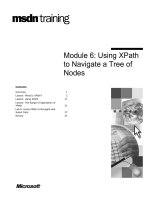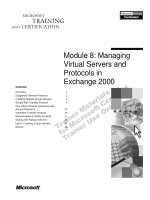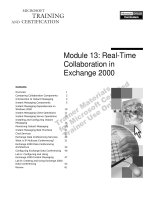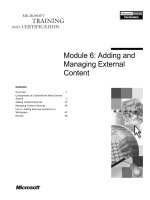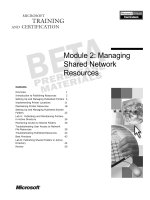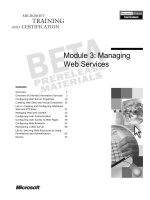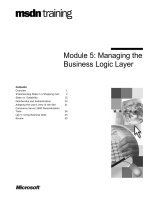Tài liệu Module 6: Managing Recipient Objects in Exchange 2000 ppt
Bạn đang xem bản rút gọn của tài liệu. Xem và tải ngay bản đầy đủ của tài liệu tại đây (1.16 MB, 42 trang )
&RQWHQWV##
2YHUYLHZ#4#
3UHSDULQJ#IRU#$GPLQLVWUDWLRQ#5#
7\SHV#RI#5HFLSLHQWV# 43#
&UHDWLQJ#8VHUV# 44#
&UHDWLQJ#&RQWDFWV# 4:#
&UHDWLQJ#'LVWULEXWLRQ#/LVWV# 4;#
0DNLQJ#%XON#&KDQJHV#WR#WKH#'LUHFWRU\# 53#
/DE#$=#0DQDJLQJ#([FKDQJH#5333##
5HFLSLHQW#2EMHFWV# 58#
5HYLHZ# 69#
#
Module 6: Managing
Recipient Objects in
Exchange 2000
Information in this document is subject to change without notice. The names of companies,
products, people, characters, and/or data mentioned herein are fictitious and are in no way intended
to represent any real individual, company, product, or event, unless otherwise noted. Complying
with all applicable copyright laws is the responsibility of the user. No part of this document may
be reproduced or transmitted in any form or by any means, electronic or mechanical, for any
purpose, without the express written permission of Microsoft Corporation. If, however, your only
means of access is electronic, permission to print one copy is hereby granted.
Microsoft may have patents, patent applications, trademarks, copyrights, or other intellectual
property rights covering subject matter in this document. Except as expressly provided in any
written license agreement from Microsoft, the furnishing of this document does not give you any
license to these patents, trademarks, copyrights, or other intellectual property.
2000 Microsoft Corporation. All rights reserved.
Microsoft, MS-DOS, MS, Windows, Windows NT, Active Directory directory service, ActiveX,
BackOffice, FrontPage, Hotmail, MSN, Outlook, PowerPoint, SQL Server, Visual Studios, and
Win32, are either registered trademarks or trademarks of Microsoft Corporation in the U.S.A.
and/or other countries.
The names of companies, products, people, characters, and/or data mentioned herein are fictitious
and are in no way intended to represent any real individual, company, product, or event, unless
otherwise noted.
Other product and company names mentioned herein may be the trademarks of their respective
owners.
Project Lead:
David Phillips
Instructional Designers:
Lance Morrison (Wasser), Janet Sheperdigian, Steve Thues
Lead Program Manager:
Mark Adcock
Program Manager:
Lyle Curry, Scott Hay, Janice Howd, Steve Schwartz (Implement.Com),
Bill Wade (Wadeware LLC),
Graphic Artist:
Kimberly Jackson, Andrea Heuston (Artitudes Layout and Design)
Editing Manager:
Lynette Skinner
Editor:
Elizabeth Reese (Write Stuff)
Copy Editor:
Ed Casper (S&T Consulting), Carolyn Emory (S&T Consulting), Patricia Neff
(S&T Consulting), Noelle Robertson (S&T Consulting)
Online Program Manager:
Debbi Conger
Online Publications Manager:
Arlo Emerson (Aquent Partners)
Online Support:
Eric Brandt
Multimedia Developer
: Kelly Renner (Entex)
Compact Disc Testing:
Data Dimensions, Inc.
Production Support:
Ed Casper (S&T Consulting)
Manufacturing Manager:
Bo Galford
Manufacturing Support:
Rick Terek
Lead Product Manager, Development Services:
Lead Product Manager:
David Bramble
Group Product Manager:
Robert Stewart
# 0RGXOH#9=#0DQDJLQJ#5HFLSLHQW#2EMHFWV#LQ#([FKDQJH#5333# LLL#
,QVWUXFWRU#1RWHV##
At the end of this module, students will be able to administer users, contacts,
and distribution lists by using the Active Directory Users and Computers
console.
0DWHULDOV#DQG#3UHSDUDWLRQ#
This section provides you with the required materials and preparation tasks that
are needed to teach this module.
5HTXLUHG#0DWHULDOV#
To teach this module, you need the following materials:
„#
Microsoft
®
PowerPoint
®
file 1569A_06.ppt.
„#
A second mailbox store created on the instructor computer to demonstrate
how to move a mailbox.
3UHSDUDWLRQ#7DVNV#
To prepare for this module, you should:
„#
Read all of the materials for this module.
„#
Complete the lab.
„#
Practice your demonstrations.
„#
Experiment with Ldfide.exe to make changes to the Active Directory
™
directory service.
3UHVHQWDWLRQ=##
78#0LQXWHV#
#
/DE=#
73#0LQXWHV#
LY# 0RGXOH#9=#0DQDJLQJ#5HFLSLHQW#2EMHFWV#LQ#([FKDQJH#5333#
0RGXOH#6WUDWHJ\#
Use the following strategy to present this module:
„#
Preparing for Administration
List the tools, hardware, and software requirements to administer Microsoft
Exchange 2000 recipients. Explain the permissions required to administer
different Exchange objects.
„#
Types of Recipients
Describe the various types of recipients.
„#
Creating Users
Demonstrate how to create a user and discuss the various options available.
„#
Creating Contacts
Demonstrate how to create a contact and discuss the various options.
„#
Creating Distribution Lists
Demonstrate how to create a distribution list and discuss the various
options.
„#
Making Bulk Changes to the Directory
Describe the utilities available and give some simple examples of scripts
that can be used to make changes to Active Directory.
# 0RGXOH#9=#0DQDJLQJ#5HFLSLHQW#2EMHFWV#LQ#([FKDQJH#5333# 4#
2YHUYLHZ#
„
3UHSDULQJ#IRU#$GPLQLVWUDWLRQ
„
7\SHV#RI#5HFLSLHQWV
„
&UHDWLQJ#8VHUV
„
&UHDWLQJ#&RQWDFWV
„
&UHDWLQJ#'LVWULEXWLRQ#/LVWV
„
0DNLQJ#%XON#&KDQJHV#WR#WKH#'LUHFWRU\
Microsoft
®
Exchange 2000 recipients include Exchange users, contacts with
foreign mailboxes, and distribution lists. Administration is performed through
the Active Directory
™
directory service by using the Active Directory Users
and Computers console. In addition, utilities exist that allow direct changes to
be made to Active Directory by using scripts.
At the end of this module, you will be able to:
„#
Configure computers and users for Exchange 2000 administration tasks.
„#
List and describe the various Exchange 2000 recipients.
„#
Create and manage Exchange 2000 users.
„#
Create and manage Exchange 2000 contacts.
„#
Create and manage Exchange 2000 distribution lists.
„#
Make bulk changes to Active Directory
™
directory service by using scripts.
6OLGH#2EMHFWLYH#
7R#SURYLGH#DQ#RYHUYLHZ#RI#
WKH#PRGXOH#WRSLFV#DQG#
REMHFWLYHV1#
/HDG0LQ#
,Q#WKLV#PRGXOH/#\RX#ZLOO#OHDUQ#
KRZ#WR#FUHDWH#DQG#PDQDJH#
UHFLSLHQW#REMHFWV1#
5# 0RGXOH#9=#0DQDJLQJ#5HFLSLHQW#2EMHFWV#LQ#([FKDQJH#5333#
‹‹
#
3UHSDULQJ#IRU#$GPLQLVWUDWLRQ#
„
&RQILJXULQJ#DQ#$GPLQLVWUDWRU#&RPSXWHU
„
8VLQJ#7HUPLQDO#6HUYLFHV#WR#$GPLQLVWHU#([FKDQJH#5333
„
*UDQWLQJ#3HUPLVVLRQV#WR#$GPLQLVWUDWRUV
„
/HYHOV#RI#$GPLQLVWUDWLRQ
Microsoft Exchange 2000 is typically administered from the administrator’s
computer rather than being administered directly from the server. The
administrator’s computer is most likely a computer running Microsoft
Windows
®
2000 Professional, but administrators can also use the Terminal
Services client, running on Microsoft Windows 95 or Microsoft Windows 98,
to access the server.
Access to an Exchange server requires appropriate permissions. You can set
different levels of permissions depending on an administrator’s job
responsibilities.
6OLGH#2EMHFWLYH#
7R#JLYH#DQ#RYHUYLHZ#RI#WKLV#
WRSLF1#
/HDG0LQ#
%HIRUH#\RX#FDQ#PDQDJH#DQ\#
SDUW#RI#WKH#([FKDQJH#5333#
V\VWHP/#\RX#QHHG#WR#VHW#XS#
DQ#DGPLQLVWUDWRU#FRPSXWHU#
DQG#JUDQW#DSSURSULDWH#
SHUPLVVLRQV#WR#WKH#
DGPLQLVWUDWRU1#
# 0RGXOH#9=#0DQDJLQJ#5HFLSLHQW#2EMHFWV#LQ#([FKDQJH#5333# 6#
&RQILJXULQJ#DQ#$GPLQLVWUDWRU#&RPSXWHU#
„
$GPLQLVWUDWLRQ#7RROV
z
$FWLYH#'LUHFWRU\#8VHUV#DQG#&RPSXWHUV
z
([FKDQJH#6\VWHP#0DQDJHU
„
,QVWDOOLQJ#7RROV
z
:LQGRZV#5333#$GPLQSDN/#([FKDQJH#6\VWHP#0DQDJHU
z
5HTXLUHV#6073#IRU#([FKDQJH#5333#%HWD#6
„
&DQ#5XQ#([FKDQJH#5333#DQG#([FKDQJH#6HUYHU#818#
$GPLQLVWUDWLRQ#7RROV#RQ#6DPH#&RPSXWHU
Exchange 2000 users are administered solely by using the Active Directory
Users and Computers console. All user administration is performed from an
organizational unit container, such as Users, which is available under the
domain name. Exchange System Manager is used to configure Exchange 2000
system settings and servers.
The built-in Users container is intended for use only during migration or
upgrade from Microsoft Windows NT
®
version 4.0. Create custom
organizational units to contain your other user accounts.
These consoles can be installed on any computer running Microsoft
Windows 2000. You will probably not perform administration tasks on the
computer running Exchange 2000.
Ç#
To prepare an administrator computer
1. In Control Panel, double-click Add/Remove Programs, and then click
Add/Remove Windows Components.
2. Select Internet Information Services, and then click Details.
3. Add Simple Mail Transfer Protocol (SMTP) service.
The SMTP service is required for Exchange 2000 Beta 3. Also, it is
not possible to add the SMTP service during Windows 2000 Professional
installation.
6OLGH#2EMHFWLYH#
7R#H[SODLQ#KRZ#WR#LQVWDOO#DQG#
FRQILJXUH#D#FRPSXWHU#WKDW#
ZLOO#EH#XVHG#WR#DGPLQLVWHU#
([FKDQJH#53331#
/HDG0LQ#
<RX#ZLOO#QHHG#ERWK#
:LQGRZV#5333#
DGPLQLVWUDWLRQ#WRROV#LQ#
DGGLWLRQ#WR#([FKDQJH#
6\VWHP#0DQDJHU1#
1RWH#
1RWH#
7# 0RGXOH#9=#0DQDJLQJ#5HFLSLHQW#2EMHFWV#LQ#([FKDQJH#5333#
4. In Add/Remove Programs, click Add New Programs, and then click
CD or Floppy.
5. On the Windows 2000 compact disc, open the I386 folder.
6. Install Adminpak.msi.
7. Run Exchange 2000 Setup and install only the System Management
tools.
Windows 2000 Beta 3 does not support remote administration of
Network News Transport Protocol (NNTP) functionality. Also, you cannot
view the current SMTP sessions from a remote computer. You can perform all
other Exchange 2000 administration from a remote computer.
$GPLQLVWHULQJ#([FKDQJH#5333#DQG#([FKDQJH#6HUYHU#818#
You can install Exchange 2000 administrative tools on the same computer that
is running the Exchange Server 5.5 administrative tools. However, you need to
uninstall the Exchange Server 5.5 tools first so that Exchange 2000 does not
detect a previous installation of Exchange Server 5.5 and prevent you from
continuing with the installation (because Exchange 2000 Beta 3 does not
support upgrades). After the Exchange 2000 system management tools are
installed, you must manually copy Exchange Administrator program files from
the Exchange Server 5.5 compact disc.
1RWH#
# 0RGXOH#9=#0DQDJLQJ#5HFLSLHQW#2EMHFWV#LQ#([FKDQJH#5333# 8#
8VLQJ#7HUPLQDO#6HUYLFHV#WR#$GPLQLVWHU#([FKDQJH#5333#
„
6XSSRUWHG#RQ#&RPSXWHUV#5XQQLQJ
z
:LQGRZV#<8
z
:LQGRZV#<;
z
:LQGRZV#17#:RUNVWDWLRQ#YHUVLRQ#6184#DQG#713
z
:LQGRZV#5333
z
:LQGRZV#IRU#:RUNJURXSV#YHUVLRQ#6144
z
:LQGRZV#&(#YHUVLRQ#5144
A common request from administrators is for the ability to administer an
Exchange server from a computer running Microsoft Windows 95 or Microsoft
Windows 98. With Windows 2000 Terminal Services, you can administer
Exchange 2000 from a variety of platforms. Terminal Services allows you to
connect to a server from a client computer and operate as though you are logged
on to that server directly.
You must install Terminal Services on the computer running Exchange 2000.
Then you can install the Terminal Services client on the administrator
computer. The Terminal Services client can be used with the following
hardware and operating systems to administer Exchange 2000:
„#
Computers running Windows 95 or Windows 98.
„#
Computers running Windows NT
®
Workstation version 3.51 or 4.0.
„#
Computers running Windows 2000.
„#
Computers running Windows for Workgroups version 3.11.
„#
Computers running Windows CE version 2.11
6OLGH#2EMHFWLYH#
7R#H[SODLQ#KRZ#WR#XVH#
7HUPLQDO#6HUYLFHV#RQ#
FRPSXWHUV#WKDW#DUH#QRW#
UXQQLQJ#:LQGRZV#53331#
/HDG0LQ#
,I#\RX#GR#QRW#KDYH#D#
FRPSXWHU#UXQQLQJ#
:LQGRZV#5333/#\RX#FDQ#XVH#
7HUPLQDO#6HUYLFHV#WR#
FRQQHFW#WR#D#VHUYHU#DQG#
SHUIRUP#DGPLQLVWUDWLYH#
WDVNV1#
9# 0RGXOH#9=#0DQDJLQJ#5HFLSLHQW#2EMHFWV#LQ#([FKDQJH#5333#
*UDQWLQJ#3HUPLVVLRQV#WR#$GPLQLVWUDWRUV#
„
(QWHUSULVH#$GPLQV
„
([FKDQJH#6HUYHUV
„
'RPDLQ#$GPLQV
„
([FKDQJH#$GPLQV
„
(YHU\RQH
Permissions can be granted for any object in Active Directory Users and
Computers or Exchange System Manager by accessing the Security tab in the
Properties dialog box for the object. In Exchange 2000 Beta 3, the final
permissions structure is not fully designed and therefore cannot be fully
documented.
Exchange Server 5.5 roles granted a set of permissions to an administrator
depending on the role selected. Although these roles no longer exist in
Exchange 2000, selecting or clearing certain permissions causes other
permissions to be automatically selected or cleared. For example, assigning
Windows 2000 permissions of Full Control, Read, Write, or Execute to Active
Directory objects forces other permissions’ check boxes to become selected
automatically.
Many different types of permissions exist that can be granted on a per-user or
per-group basis. Five predefined groups of users with permissions already
granted are shown in the following table.
Permission
Enterprise
Admins
Exchange
Servers
Domain
Admins
Exchange
Admins
Everyone
Full Control Yes No No No No
Read Yes Yes Yes Yes No
Write Yes Yes Yes Yes No
Execute Yes Yes Yes Yes No
Delete Yes Yes Yes Yes No
Read Permissions Yes Yes Yes Yes No
Change Permissions Yes Yes Yes Yes No
Take Ownership Yes Yes Yes Yes No
Create Children Yes Yes Yes Yes No
6OLGH#2EMHFWLYH#
7R#H[SODLQ#KRZ#SHUPLVVLRQV#
DUH#JUDQWHG#DQG#WKH#XVH#RI#
EXLOW0LQ#JURXSV#YHUVXV#
([FKDQJH#6HUYHU#818#UROHV1#
/HDG0LQ#
<RX#KDYH#WUHPHQGRXV#
IOH[LELOLW\#LQ#JUDQWLQJ#VSHFLILF#
SHUPLVVLRQV#RQ#VSHFLILF#
REMHFWV#LQ#WKH#
([FKDQJH#5333#V\VWHP1#
# 0RGXOH#9=#0DQDJLQJ#5HFLSLHQW#2EMHFWV#LQ#([FKDQJH#5333# :#
(
continued
)
Permission
Enterprise
Admins
Exchange
Servers
Domain
Admins
Exchange
Admins
Everyone
Delete Children Yes Yes No Yes No
List Contents Yes Yes Yes Yes No
Add/Remove Self Yes Yes Yes Yes No
Read Properties Yes Yes Yes Yes No
Write Properties Yes Yes Yes Yes No
Delete Tree Yes Yes No No No
List Object Yes Yes Yes No No
Create Public Folder Yes Yes Yes Yes Yes
Create Top Level Public Folder Yes Yes Yes Yes Yes
Modify Public Folder Admin
ACL
Yes Yes Yes Yes No
Modify Public Folder Replica
List
Yes Yes Yes Yes No
Open Mail Send Queue Yes Yes Yes No No
Administer Information Store Yes Yes Yes No No
Create Named Properties in the
Information Store
Yes Yes Yes No Yes
Full Store Access Yes Yes Yes No No
View Information Store Status Yes Yes Yes Yes No
;# 0RGXOH#9=#0DQDJLQJ#5HFLSLHQW#2EMHFWV#LQ#([FKDQJH#5333#
/HYHOV#RI#$GPLQLVWUDWLRQ#
„
(QWHUSULVH#$GPLQLVWUDWRUV
„
$GPLQLVWUDWLYH#*URXS#$GPLQLVWUDWRUV
„
5HFLSLHQW#$GPLQLVWUDWRUV
One way to organize administrators and easily grant appropriate permissions is
to create groups of administrators who have the same access privileges. Three
levels of administration that should meet most business needs include enterprise
administrators, administrative group administrators, and recipient
administrators.
(QWHUSULVH#$GPLQLVWUDWRUV#
Windows 2000 installs default groups in the Builtin container in Active
Directory Users and Computers. The Builtin local security group called
Administrators has all permissions to manage the Windows 2000 domain. The
Domain Admins and Enterprise Admins global security groups are members of
the Administrators group and therefore also are granted all permissions in the
Windows 2000 domain.
The Domain Admins and Exchange Admins global security groups are granted
rights to administer the Exchange 2000 organization. These rights are inherited
from the parent object, which in this case is the server’s Configuration
container.
The Configuration container is hidden from view in Exchange System
Manager. You can view the Configuration container by running Adsiedit.exe
from the Windows 2000 Support Tools.
To assign users to administer the entire enterprise, add them to the Enterprise
Admins group. By default, members of Enterprise Admins have nearly full
control of both Active Directory and Exchange 2000.
6OLGH#2EMHFWLYH#
7R#GHVFULEH#WKH#WKUHH#PDLQ#
W\SHV#RI#DGPLQLVWUDWRUV#DQG#
WKH#SHUPLVVLRQV#WKDW#WKH\#
HDFK#UHTXLUH1#
/HDG0LQ#
$Q#HDVLHU#DSSURDFK#WR#
JUDQWLQJ#SHUPLVVLRQV#PLJKW#
EH#WR#ZRUN#ZLWK#WKUHH#
JHQHUDO#JURXSV#RI#
DGPLQLVWUDWRUV1#
1RWH#
# 0RGXOH#9=#0DQDJLQJ#5HFLSLHQW#2EMHFWV#LQ#([FKDQJH#5333# <#
$GPLQLVWUDWLYH#*URXS#$GPLQLVWUDWRUV#
Many companies may want to take advantage of the new administrative group
model. To do this, simply create a global security group in Active Directory and
grant this group permissions on the Security tab in the Properties dialog box
for the specific administrative group. These permissions should be the same as
those for Enterprise Admins, except that they are only valid within the selected
administrative group.
5HFLSLHQW#$GPLQLVWUDWRUV#
Recipient administrators administer all aspects of user objects. You can use the
built-in Windows 2000 Account Operators security group as a single location
for recipient administrators. Grant the Account Operators group Full Control
permission over the administrative group within Exchange 2000 in which you
want them to be able to create users. Recipient administrators must be able to
create accounts in Active Directory in addition to enabling a mailbox in
Exchange 2000.
All user administration permissions must include rights to Active Directory in
addition to Exchange. This reflects the change from earlier versions of
Exchange where Exchange managed its own directory, rather than relying on
the operating system.
Any user who you want to administer any level of Exchange 2000 must
have at least Read permissions on the Exchange organization container.
1RWH#
43# 0RGXOH#9=#0DQDJLQJ#5HFLSLHQW#2EMHFWV#LQ#([FKDQJH#5333#
7\SHV#RI#5HFLSLHQWV#
„
0DLOER[0HQDEOHG#8VHU
„
0DLO0HQDEOHG#8VHU
„
0DLO0HQDEOHG#&RQWDFW
„
'LVWULEXWLRQ#/LVW
Not all users in Active Directory are Exchange 2000 recipients, and not all
recipients will have an Exchange 2000 mailbox. There are several types of
recipients in Exchange 2000:
„#
Mailbox-enabled user. A mailbox-enabled user has an Exchange mailbox
associated with it, in addition to an e-mail address. As a result, a mailbox-
enabled user can send and receive e-mail messages. For example, an
ordinary corporate employee would be a mailbox-enabled user.
„#
Mail-enabled user. A mail-enabled user has a Windows 2000 authentication
account and a foreign e-mail address associated with it, but no Exchange
mailbox. This allows users to easily locate and send mail to a user that does
not have a mailbox in the Exchange 2000 organization. For example, an
onsite contract employee might be a mail-enabled user.
„#
Mail-enabled contact. A mail-enabled contact is a user that has neither a
Windows 2000 authentication account or an Exchange mailbox in the
associated Exchange organization, but that you want to see in the directory
for other purposes, such as including them on a distribution list membership.
For example, an offsite employee might be a mail-enabled contact.
„#
Distribution list. A distribution list is a group of users who may or may not
have Exchange mailboxes.
6OLGH#2EMHFWLYH#
7R#OLVW#DQG#GHVFULEH#WKH#
YDULRXV#W\SHV#RI#UHFLSLHQWV1#
/HDG0LQ#
9DULRXV#W\SHV#RI#DFFRXQWV#
H[LVW#LQ#:LQGRZV#5333/#HDFK#
ZLWK#GLIIHULQJ#DFFHVV#WR#
([FKDQJH#53331#
)RU#<RXU#,QIRUPDWLRQ#
3XEOLF#IROGHUV#DUH#GLVFXVVHG#
LQ#FRXUVH#489<$/#PRGXOH#44#
³&UHDWLQJ#DQG#0DQDJLQJ#
3XEOLF#)ROGHUV#LQ#
([FKDQJH#53331´#
# 0RGXOH#9=#0DQDJLQJ#5HFLSLHQW#2EMHFWV#LQ#([FKDQJH#5333# 44#
‹‹
#
&UHDWLQJ#8VHUV#
„
&RQILJXULQJ#D#1HZ#8VHU
„
([FKDQJH#*HQHUDO#7DE
„
([FKDQJH#$GYDQFHG#7DE
„
0RYLQJ#D#0DLOER[
Users are created in Active Directory Users and Computers and are not initially
configured with a mailbox. If Exchange 2000 is installed, the administrator is
prompted to create a mailbox.
After you enable an Exchange mailbox, several new tabs appear on the user
object which allow you to configure various Exchange 2000 settings.
After settings are configured, an administrator can change the settings later. A
typical change an administrator may need to make is moving a user’s mailbox
to a new server.
6OLGH#2EMHFWLYH#
7R#JLYH#DQ#RYHUYLHZ#RI#WKLV#
WRSLF1#
/HDG0LQ#
,Q#WKLV#VHFWLRQ/#OHW*V#HQDEOH#
DQ#([FKDQJH#PDLOER[#IRU#D#
XVHU#DQG#ORRN#DW#WKH#YDULRXV#
SURSHUWLHV#WKDW#\RX#FDQ#VHW1##
'HOLYHU\#7LS#
'HPRQVWUDWH#KRZ#WR#FUHDWH#
D#XVHU1#6KRZ#VWXGHQWV#WKH#
YDULRXV#SURSHUW\#WDEV#WKDW#
H[LVW#EHIRUH#D#XVHU#LV#
HQDEOHG#IRU#([FKDQJH1#
45# 0RGXOH#9=#0DQDJLQJ#5HFLSLHQW#2EMHFWV#LQ#([FKDQJH#5333#
&RQILJXULQJ#WKH#1HZ#8VHU#
Thomas N. Williams Properties
2.
)
LUVW#QDPH=
&DQFHO
3XEOLVKHG#&HUWLILFDWHV
$
SSO\
$
SSO\
0HPEHU#2I 'LDO0LQ 2EMHFW 6HFXULW\
([FKDQJH#$GYDQFHG (QYLURQPHQW 6HVVLRQV
5HPRWH#FRQWURO 7HUPLQDO#6HUYLFHV#3URILOH
([FKDQJH#*HQHUDO (0PDLO#$GGUHVVHV ([FKDQJH#)HDWXUHV
*HQHUDO $GGUHVV $FFRXQW 3URILOH 7HOHSKRQHV 2UJDQL]DWLRQ
7KRPDV#11#:LOOLDPV
/
DVW#QDPH=
'LV
SOD\#QDPH=
'
HVFULSWLRQ=
2IILF
H=
,
QLWLDOV=
7
HOHSKRQH#QXPEHU=
(0P
DLO=
:
HE#SDJH=
+HOS
+HOS
7KRPDV
1
:LOOLDPV
7KRPDV#1#:LOOLDPV
7KRPDV:#QZWUDGHUV1PVIW
2
WKHU«
2WKHU
«
Most of the user tabs are either network-account specific or are general user
information properties. The tabs with Exchange 2000-specific options are
General, Organization, Exchange Advanced, Exchange General, E-mail
Addresses, and Exchange Features. The Exchange General and Exchange
Advanced tabs contain the more significant settings and are discussed in detail
later. The following table describes configuration settings for the other tabs.
Page Relevant Options Usage
General
Enter the user’s inbound e-mail address for
informational purposes only (to be used by
foreign Lightweight Directory Access Protocol
(LDAP) clients, for example).
Organization
Title
Department
Company
Enter the user’s job title, department, and
company information as you want it displayed
in the address lists.
Manager
Direct Reports
Enter the user’s job supervisor in the
Manager
box. The
Direct Reports
box automatically
updates based on information compiled from
each user object’s
Manager
box.
E-Mail Addresses
View, add, delete and modify foreign e-mail
addresses. In order for a user to receive mail
from a foreign system, the user’s proxy address,
as defined on this tab, must match exactly the
recipient address entered on the message.
Exchange Features
Instant Messaging
Click this button to enter the instant messaging
home server and domain name.
6OLGH#2EMHFWLYH#
7R#H[SODLQ#NH\#RSWLRQV#LQ#D#
QHZ#XVHU¶V#SURSHUW\#SDJH1#
/HDG0LQ#
$IWHU#D#XVHU#LV#PDLO0ER[#
HQDEOHG/#\RX#FDQ#DGG#QHZ#
([FKDQJH#5333#SURSHUW\#
SDJHV1#
'HOLYHU\#7LS#
6KRZ#VWXGHQWV#WKH#RSWLRQV#
OLVWHG#LQ#WKH#WDEOH#DQG#
GLVFXVV#HDFK#RQH1#