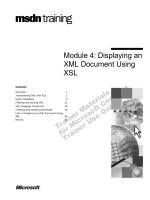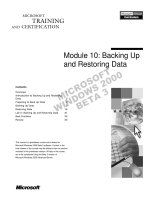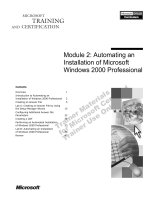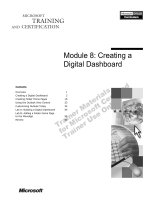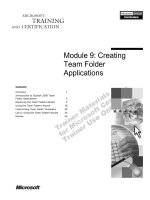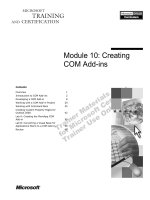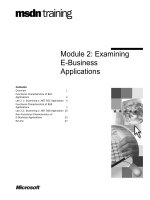Tài liệu Module 10: Examining an Enterprise-Level Implementation ppt
Bạn đang xem bản rút gọn của tài liệu. Xem và tải ngay bản đầy đủ của tài liệu tại đây (1.46 MB, 54 trang )
Contents
Overview 1
Planning an Enterprise-Level
Implementation 2
SharePoint Portal Server Deployment
Scenarios 6
Duplicating a SharePoint Portal Server
Computer 13
SharePoint Portal Server Deployment
Methods and Considerations 22
Configuring SharePoint Portal Server for
Multiple-Server Deployment 31
Lab A: Configuring an Index Workspace 43
Review 47
Module 10: Examining
an Enterprise-Level
Implementation
Information in this document is subject to change without notice. The names of companies,
products, people, characters, and/or data mentioned herein are fictitious and are in no way intended
to represent any real individual, company, product, or event, unless otherwise noted. Complying
with all applicable copyright laws is the responsibility of the user. No part of this document may
be reproduced or transmitted in any form or by any means, electronic or mechanical, for any
purpose, without the express written permission of Microsoft Corporation. If, however, your only
means of access is electronic, permission to print one copy is hereby granted.
Microsoft may have patents, patent applications, trademarks, copyrights, or other intellectual
property rights covering subject matter in this document. Except as expressly provided in any
written license agreement from Microsoft, the furnishing of this document does not give you any
license to these patents, trademarks, copyrights, or other intellectual property.
2001 Microsoft Corporation. All rights reserved.
Microsoft, Active Directory, Active X, FrontPage, JScript, MS-DOS, NetMeeting, Outlook, PowerPoint,
SharePoint, Windows, Windows NT, Visio, Visual Basic, Visual SourceSafe, Visual Studio, and Win32
are either registered trademarks or trademarks of Microsoft Corporation in the U.S.A. and/or other
countries.
Other product and company names mentioned herein may be the trademarks of their respective
owners.
Module 10: Examining an Enterprise-Level Implementation iii
Instructor Notes
This module introduces the student to enterprise-level deployments of
Microsoft
®
SharePoint
™
Portal Server 2001 in a multiple server environment.
After completing this module, students will be able to:
Describe the tasks performed by SharePoint Portal Server that may require a
dedicated server and plan a SharePoint Portal Server implementation.
Develop a deployment strategy by using the four common SharePoint Portal
Server deployment scenarios as a guide.
Deploy multiple copies of a master SharePoint Portal server computer
across an enterprise.
Describe the two methods of deploying a SharePoint Portal Server computer
and explain how to install the server in multiple language environments.
Configure a SharePoint Portal Server computer in a multiple server
environment with an index workspace for use with a search server.
Materials and Preparation
This section provides the materials and preparation tasks that you need to teach
this module.
Required Materials
To teach this module, you need the Microsoft PowerPoint
®
file 2095a_10.ppt.
Preparation Tasks
To prepare for this module, you should:
Read all of the materials for this module.
Complete the lab.
Instructor Setup for a Lab
This section provides setup instructions that are required to prepare the
instructor computer or classroom configuration for a lab.
Lab A: Configuring an Index Workspace
To prepare for the lab
• The classroom must be set up according to the Classroom Setup Guide for
course 2095A, Implementing Microsoft
®
SharePoint
™
Portal Server 2001.
Presentation:
60 Minutes
Lab:
30 Minutes
iv Module 10: Examining an Enterprise-Level Implementation
Module Strategy
Use the following strategy to present this module:
Planning an Enterprise-Level Implementation
Discuss the planning issues that a student should consider before deploying
an enterprise-level SharePoint Portal Server implementation. Describe the
tasks performed by the SharePoint Portal Server and then discuss the
importance of evaluating the organization to determine whether one or more
servers should be dedicated to these tasks. Finally, discuss the issues an
administrator must address to effectively plan for current and future use of
SharePoint Portal Server.
SharePoint Portal Server Deployment Scenarios
Describe the group collaboration, group search, corporate search, and
aggregated document management and search deployment scenarios, and
explain how these scenarios can be used as a guide when developing a
deployment strategy.
Duplicating a SharePoint Portal Server Computer
Provide the students with a high-level understanding of the process of
duplication, and then explain how to configure duplication. Explain how to
initiate duplication by calling two types of methods, how to schedule
duplication, and finally, how to perform duplication. Conclude the topic by
listing some common problems that occur during duplication and describing
how to troubleshoot these issues.
SharePoint Portal Server Deployment Methods and Considerations
Explain that there are two methods for deploying a SharePoint Portal Server
computer, and then describe how to install the server by using Microsoft
Terminal Services and by using an .ini file. Finally, discuss the issues
regarding the installation of SharePoint Portal Server in multiple language
environments.
Configuring SharePoint Portal Server for Multiple-Server Deployment
Explain that configuring SharePoint Portal Server for multiple-server
deployment entails considering an organization’s security policy to ensure
that content on the dashboard site is secure. Explain the purpose of
SharePoint Portal Server resource usage controls and how they are used
during the search process. Next, discuss the process of configuring a server
dedicated to indexing. Finally, discuss how to configure crawl settings.
Module 10: Examining an Enterprise-Level Implementation v
Customization Information
This section identifies the lab setup requirements for a module and the
configuration changes that occur on student computers during the labs. This
information is provided to assist you in replicating or customizing Training and
Certification courseware.
The lab in this module is also dependent on the classroom
configuration that is specified in the Customization Information section at the
end of the Classroom Setup Guide for Course 2095A, Implementing Microsoft
®
SharePoint
™
Portal Server 2001.
Importan
t
Module 10: Examining an Enterprise-Level Implementation 1
Overview
Planning an Enterprise-Level Implementation
SharePoint Portal Server Deployment Scenarios
Duplicating a SharePoint Portal Server Computer
SharePoint Portal Server Deployment Methods and
Considerations
Configuring SharePoint Portal Server for Multiple-Server
Deployment
*****************************I
LLEGAL FOR
N
ON
-T
RAINER
U
SE
*****************************
Deploying Microsoft
®
SharePoint
™
Portal Server 2001 in an enterprise-level
environment requires careful planning because these environments often
include complex networks, heavy usage needs, and numerous installations. This
means that the administrator must carefully analyze the organization to
determine how the server will be used and whether it should be dedicated to
specific tasks. This module discusses planning issues, common deployment
scenarios, how to duplicate the server across an enterprise, deployment methods
and considerations, and how to configure SharePoint Portal Server for multiple-
server deployment.
After completing this module, you will be able to:
Describe the tasks performed by SharePoint Portal Server that may require a
dedicated server and plan a SharePoint Portal Server implementation.
Develop a deployment strategy by using the four common SharePoint Portal
Server deployment scenarios as a guide.
Deploy multiple copies of a master SharePoint Portal Server computer
across an enterprise.
Describe the two methods of deploying a SharePoint Portal Server computer
and explain how to install the server in multiple language environments.
Configure a SharePoint Portal Server computer in a multiple server
environment with an index workspace for use with a search server.
Topic Objective
To provide an overview of
the module topics and
objectives.
Lead-in
In this module, you will learn
about an enterprise-level
deployment of SharePoint
Portal Server.
2 Module 10: Examining an Enterprise-Level Implementation
Planning an Enterprise-Level Implementation
Planning Dedicated Servers
Planning for Current and Future Usage
*****************************I
LLEGAL FOR
N
ON
-T
RAINER
U
SE
*****************************
Effectively planning an implementation of SharePoint Portal Server at the
enterprise level entails understanding the tasks that the server will perform,
evaluating your organization to determine whether one or more servers should
be dedicated to these tasks, and then planning current and future use.
Topic Objective
To outline this topic.
Lead-in
In this section, you will learn
how to plan for an
enterprise-level
implementation of
SharePoint Portal Server.
Module 10: Examining an Enterprise-Level Implementation 3
Planning Dedicated Servers
Document Management
Document Management
Creating Indexes
Creating Indexes
Search
Search
*****************************I
LLEGAL FOR
N
ON
-T
RAINER
U
SE
*****************************
SharePoint Portal Server performs document management, index creation, and
search tasks and it provides a dashboard site where these tasks can be
performed. Because these tasks place a workload on the SharePoint Portal
Server computer,you must determine which of these tasks your organization
requires and whether you will need to dedicate a server to the tasks.
Dedicating a Server to Document Management
You can use SharePoint Portal Server as a document management solution to
provide document versioning, document profiling, collaboration, search, and
security. When planning an enterprise-wide implementation, you might want to
deploy a SharePoint Portal Server computer dedicated to document
management if:
You have a large number of authors.
You have a large number of documents.
You require document versioning capabilities.
You extensively use the document approval processes.
Topic Objective
To describe the tasks
performed by the
SharePoint Portal Server
that may require a dedicated
server.
Lead-in
When planning an
enterprise-level
implementation, it is
important to determine
whether you should
dedicate a server to
document management,
index creation, or searching.
4 Module 10: Examining an Enterprise-Level Implementation
Dedicating a Server to Creating Indexes
You can use SharePoint Portal Server to create indexes that are used for
searching. A SharePoint Portal Server computer automatically creates one index
when you create the workspace; however, you can propagate up to four indexes
in a workspace. Because creating and updating an index is processor and disk
resource intensive, you might want to deploy a SharePoint Portal Server
dedicated to creating and updating indexes if:
You have a large amount of information to crawl.
You offload the network traffic that is generated by crawling to another
computer.
You offload memory, central processing unit (CPU), and disk access usage
to another computer.
Dedicating a Server to Searching
You can use the SharePoint Portal Server dashboard site to search for content
that is stored in the workspace or to search for content that is stored externally
and linked to the workspace. When planning an enterprise-wide
implementation, you might want to deploy a SharePoint Portal Server dedicated
to searching if:
You have a large numbers of readers who use the dashboard site for
searching.
Your organization performs complex searches in a large number of
documents.
You use many content sources.
Your organization performs extensive crawling of content sources.
Module 10: Examining an Enterprise-Level Implementation 5
Planning for Current and Future Usage
To Plan for Enterprise-Level Deployment:
Determine the most common types of use for your system
Number or users requiring document management
and searching capabilities
Number and size of documents to be stored
Number of users using SharePoint Portal Server
Number of concurrent users on a SharePoint Portal
Server computer
Type and location of content crawled
If using local groups, number of servers needed to
upgrade from a workgroup to a domain model
Number or users requiring document management
and searching capabilities
Number and size of documents to be stored
Number of users using SharePoint Portal Server
Number of concurrent users on a SharePoint Portal
Server computer
Type and location of content crawled
If using local groups, number of servers needed to
upgrade from a workgroup to a domain model
*****************************I
LLEGAL FOR
N
ON
-T
RAINER
U
SE
*****************************
Planning an enterprise-level implementation of SharePoint Portal Server
requires evaluating your organization’s current and future needs. Answering the
following questions will help you design the most appropriate deployment
strategy for your organization:
How many users currently require SharePoint Portal Server primarily for
document management? How many users will require this capability in the
future?
How many users currently require SharePoint Portal Server primarily for
searching? How many users will require this capability in the future?
How many documents do you need to store? How many do you expect to
store in the future?
What size are the documents that you need to store? Will the document size
increase or decrease in the future?
How many users will be on a SharePoint Portal Server computer at one
time? Will this number increase or decrease in the future?
How many workspaces do you need to maintain on a single server? Will this
number increase or decrease in the future?
What content do you need to crawl and where is the content located? For
example, will you crawl SharePoint Portal Server computers, Microsoft
Exchange 5.5 or Exchange 2000 computers, Lotus Notes databases, file
servers, or Web sites? Will you need to crawl additional content in the
future?
If you are currently using local groups, will you need additional servers
when you upgrade from a workgroup to a domain model?
Topic Objective
To list the questions that an
administrator must answer
when planning a SharePoint
Portal Server
implementation.
Lead-in
Planning a successful
SharePoint Portal Server
implementation involves
evaluating how your
organization and users plan
to use the server.
6 Module 10: Examining an Enterprise-Level Implementation
SharePoint Portal Server Deployment Scenarios
Group Collaboration
Group Search
Corporate Search
Aggregated Document Management and Search
*****************************I
LLEGAL FOR
N
ON
-T
RAINER
U
SE
*****************************
To successfully deploy a SharePoint Portal Server computer, you must
understand the context in which the computer will be deployed. This means that
you must determine what SharePoint Portal Server features your users require
and how often they will use each feature. After you determine that, you can
determine the function of the server and how many servers each workgroup
requires. This section describes four typical deployment scenarios: group
collaboration, group search, corporate search, and aggregated document
management and search. Evaluating these scenarios will help you determine
how to implement SharePoint Portal Server in your organization.
Topic Objective
To outline this topic.
Lead-in
There are four common
SharePoint Portal Server
deployment scenarios that
you can use as guides in
developing your deployment
strategy.
Module 10: Examining an Enterprise-Level Implementation 7
Group Collaboration
Up to 15
workspaces
per server
Close to the same
number of authors
and readers
The Group Collaboration Deployment Is Appropriate if
a Workgroup:
Heavily utilizes the document management features
Performs searching of the workgroup dashboard site
*****************************I
LLEGAL FOR
N
ON
-T
RAINER
U
SE
*****************************
The group collaboration deployment scenario is designed to enable team
members to work together more efficiently.
Deployment Characteristics
This scenario is appropriate for workgroups that intend to:
Store a large number of documents in the workspace.
Maintain a large number of authors.
Manage a large number of document versions.
Extensively use the document approval process.
Limit searching of the workgroup dashboard site.
Limit crawling of content sources.
Server Configuration
The number of servers that are used in the group collaboration deployment
scenario depends on the number of workspaces. It is recommended that you
have no more than fifteen workspaces per server. Although, one workspace is
usually sufficient for a small group, if you anticipate that you will need more
than fifteen workspaces per server, you should add another server.
An organization deploying this scenario might include a sales department that
generates weekly reports that must be kept up-to-date. Because these reports are
edited by various employees and then sent through an approval process in
which past versions are occasionally retrieved, these reports must be readily
accessible to all employees in the department.
Topic Objective
To describe the
characteristics of the group
collaboration deployment
scenario and to explain a
typical server configuration
for this scenario.
Lead-in
This topic describes a
SharePoint Portal Server
implementation in which
group collaboration is the
primary function.
8 Module 10: Examining an Enterprise-Level Implementation
Group Search
The Group Search Deployment Is Appropriate if a
Workgroup:
Typically has high Search Service usage by reader
Has very few people authoring content for the server
Requires more server resources for crawling and
categorizing data than document management
*****************************I
LLEGAL FOR
N
ON
-T
RAINER
U
SE
*****************************
The group search deployment scenario is designed to optimize searching and
accessing information.
Deployment Characteristics
This scenario is appropriate for workgroups that intend to:
Store a large number of documents in the workspace.
Maintain a large number of readers.
Maintain a small number of authors.
Extensively use the search service.
Perform some crawling of content sources.
Limit use of document management features.
Server Configuration
The group search deployment scenario uses one SharePoint Portal Server
computer. This server stores content sources as well as content that is located in
the workspace. This server also provides the dashboard site that is associated
with the workspace.
An organization deploying this scenario may have a product research team that
is studying past product information by searching their product library. Because
the organization’s information is stored in a workspace and because a
competitor’s Web site is stored as a content source, this information can be
exposed allowing the product research team to access it using SharePoint Portal
Server search.
Topic Objective
To describe the
characteristics of the group
search deployment scenario
and to explain a typical
server configuration for this
scenario.
Lead-in
This topic describes a
SharePoint Portal Server
implementation in which
group searching is the
primary function.
Module 10: Examining an Enterprise-Level Implementation 9
Corporate Search
Index Search
The Corporate Search Deployment Uses Two
SharePoint Portal Server Computers:
A SharePoint Portal Server dedicated to indexing
A SharePoint Portal Server dedicated to searching
*****************************I
LLEGAL FOR
N
ON
-T
RAINER
U
SE
*****************************
The corporate search deployment scenario is designed for a large number of
readers who need to search a large amount of data. This data is stored external
to the workspace and it is crawled by another server.
Deployment Characteristics
This scenario is appropriate for workgroups that intend to:
Maintain a large number of readers.
Extensively use the search service.
Crawl content sources.
Limit the use of document management features.
Server Configuration
The corporate search deployment scenario uses the following two SharePoint
Portal Server computers:
One server dedicated to indexing.
This server creates an index of the content that is stored outside the
workspace.
One server dedicated to searching.
After the server dedicated to indexing creates an index, the index is
propagated to the search server. The search server provides the dashboard
site that is used for searching and stores documents displayed on the site.
The server dedicated to indexing is synchronized with the search server for
schema, category hierarchy, subscriptions, and auto-categorization rules.
Topic Objective
To describe the
characteristics of the
corporate search
deployment scenario and to
explain a typical server
configuration for this
scenario.
Lead-in
This topic describes a
SharePoint Portal Server
implementation in which
corporate searching is the
primary function.
10 Module 10: Examining an Enterprise-Level Implementation
An organization deploying this scenario might use SharePoint Portal Server to
search content that is stored on its file servers, on Lotus Notes database servers,
on intranet sites, and on the Web sites of several competitors. Readers could
search for and read content by using the search server, which would enable
category browsing, Best Bet searching, and subscriptions to work for both
internal and propagated content.
Document management might be required only for the documents that are
stored in the workspace, such as announcements, holiday schedules, and
organization information. Because the only users who are performing document
management tasks would be those responsible for configuring the dashboard
site, the bulk of the users would be readers.
Module 10: Examining an Enterprise-Level Implementation 11
Aggregated Document Management and Search
Indexing Searching Document Management
An Aggregated Document Management and Search
Deployment Has at Least Three SharePoint Portal
Server Computers
One server is a search server
One is the server dedicated to indexing
The others are SharePoint Portal Servers dedicated to
document management
*****************************I
LLEGAL FOR
N
ON
-T
RAINER
U
SE
*****************************
The aggregated document management and search deployment scenario
provides the functionality of the corporate search deployment scenario while
taking full advantage of the document management features of SharePoint
Portal Server.
Deployment Characteristics
This scenario is appropriate for workgroups that intend to:
Store a large number of documents in the workspace.
Maintain a large number of authors.
Maintain a large number of readers.
Extensively use document management features.
Extensively use the search service.
Extensively use indexing.
Use a large number of document versions.
Extensively use the document approval processes.
Extensively use crawling of content sources.
Topic Objective
To describe the
characteristics of the
aggregated document
management and search
deployment scenario and to
explain a typical server
configuration for this
scenario.
Lead-in
This topic describes a
SharePoint Portal Server
implementation in which
aggregated document
management and searching
is the primary function.
12 Module 10: Examining an Enterprise-Level Implementation
Server Configuration
The aggregated document management and search deployment scenario uses
the following SharePoint Portal Server computers:
One server dedicated to searching.
The search server provides the dashboard site that is associated with the
workspace, which readers use to facilitate searching of internal and external
information. The workspace on the search server contains the index
propagated from the server dedicated to indexing. Because many resources
are spent crawling and categorizing data, search servers typically have high
usage and very few people authoring content.
One server dedicated to indexing.
The server dedicated to indexing only creates and stores indexes associated
with content sources. You can schedule an index to be propagated
immediately after it is created, or at times when network traffic is slow.
Two or more servers dedicated to document management.
Each document management server stores documents for users who require
document management functionality, such as authors who create content on
the server. Depending on the size of your organization and the number of
documents that you plan to store, you might have up to 15 workspaces on
the document management server, or you might dedicate more than one
SharePoint Portal Server computer to document management. Further, you
can write scripts that enable the document management, search, and servers
dedicated to indexing to share schema (document profiles, properties, and
categories), which enables users to perform searches regardless of the server
they connect to or perform their search on.
An organization deploying this scenario might use SharePoint Portal Server to
search content that is stored on its file servers, on Lotus Notes database servers,
on intranet sites, and on the Web sites of several competitors. Readers could
search for and read content by using the search server, which would enable
category browsing, Best Bet searching, and subscriptions to work for both
internal and propagated content.
Authors would also extensively use of the document management features.
There may be several workspaces with their own approval routing processes. In
addition, authors would utilize the versioning capabilities of SharePoint Portal
Server.
Module 10: Examining an Enterprise-Level Implementation 13
Duplicating a SharePoint Portal Server Computer
Understanding the Duplication Process
Configuring Duplication
Performing Duplication
Troubleshooting Duplication
*****************************I
LLEGAL FOR
N
ON
-T
RAINER
U
SE
*****************************
Duplicating a SharePoint Portal Server computer enables you to deploy
multiple copies of a master SharePoint Portal Server computer across an
enterprise. Before you can duplicate a SharePoint Portal Server computer, you
must understand the process of duplication, how to configure duplication, and
how to ensure sufficient access and disk space to copy the backup image from
the master server to the duplicate servers. After you have performed
duplication, you can troubleshoot it.
Topic Objective
To outline this topic.
Lead-in
In this section we will
describe the features and
process of duplicating a
SharePoint Portal Server
computer.
14 Module 10: Examining an Enterprise-Level Implementation
Understanding the Duplication Process
Master Server Duplicate Server
Read-only
Searching
Image
Image
Image
Image
SharePoint Portal Server Duplication Allows Multiple
Copies of SharePoint Portal Server Across an
Enterprise
Duplicate Servers Provide Read-only Searching and
Browsing Over the Complete Index, But Does Not
Support Document Management Services
*****************************I
LLEGAL FOR
N
ON
-T
RAINER
U
SE
*****************************
To create multiple copies of the master SharePoint Portal Server computer, you
use the SharePoint Portal Server backup and restore process to remotely restore
SharePoint Portal Server backup images to other servers in the same domain.
Copies the Entire Master Server
The SharePoint Portal Server duplication mechanism is unidirectional, from the
master server to the duplicate server, and copies the entire master server, not
individual workspaces or documents. This means that the copy is a fully
featured version of the server, no different than a restored backup. Further, all
duplicate server features, such as management, schema modification, and
discussions features, perform exactly the same way as master server features.
Although duplicate server features perform exactly the same way as
master server features, many duplicate server features should not be made
accessible to users because any changes to the configuration of the duplicate
computer will be overwritten during the next duplication process.
Topic Objective
To explain the process of
SharePoint portal
duplication.
Lead-in
In this topic we will describe
the reasons for duplicating a
SharePoint Portal Server.
Note
Module 10: Examining an Enterprise-Level Implementation 15
Provides Read-Only Searching and Browsing
To avoid versioning problems, duplicate servers should be read-only so that
users can only search and browse the server. This ensures that more than one
user does not work on a document at a time, which would result in multiple
versions of the same document. Because the SharePoint Portal Server
duplication mechanism does not enforce a read-only status, it is the
administrator’s responsibility to ensure that duplicate servers are read-only.
Although content sources that are configured on the master server are copied to
the duplicate server during duplication, any Microsoft Windows
®
2000
scheduled tasks, such as content source crawls or discussion processing and
gatherer log files, are not copied to the duplicate server.
Subscriptions do not operate normally on the duplicate servers. You can
view subscription management and subscription results on the duplicate
SharePoint Portal Server computer; however, any changes or additions to
subscriptions on the duplicate server are lost after the master server is
duplicated.
Note
16 Module 10: Examining an Enterprise-Level Implementation
Configuring Duplication
Create a backup image of the master server
Arrange image distribution
Install and configure SharePoint Portal Server on the duplicate
server
Determine what features should be modified and/or customized
on the duplicate server
Install and configure SharePoint Portal Server on the master
server
Install Windows 2000 Server or Windows 2000 Advanced Server
*****************************I
LLEGAL FOR
N
ON
-T
RAINER
U
SE
*****************************
Any SharePoint Portal Server computer can be configured as a duplicate server
if it is configured with the same operating system and same version of the
Microsoft Web Storage System as the master server. There are no naming
restrictions for either the master server or the duplicate server.
To configure SharePoint Portal Server duplication:
1. Install either Microsoft Windows 2000 Server or Microsoft Windows 2000
Advanced Server on the master server and install that operating system on
the duplicate servers.
2. Install and configure SharePoint Portal Server on the master server.
3. Determine what features should be modified and/or customized for
operation on the duplicate servers.
4. Install and configure SharePoint Portal Server on the duplicate servers.
5. Schedule a backup process to create a backup image of the master server.
6. Arrange for image distribution.
7. Schedule a duplication process to restore the image on the duplicate servers.
8. After duplication is complete, run the final configuration script to customize
the duplicate server.
You cannot use the duplicate server while the duplication process is
under way, and you cannot stop the duplication process after it has started.
Topic Objective
To describe how to
configure SharePoint Portal
Server duplication and to
describe access and disk
space requirements.
Lead-in
When you configure
duplication, both the master
server and the duplicate
server must use the same
operation system and Web
Storage System version.
Note
Module 10: Examining an Enterprise-Level Implementation 17
Access Requirements
To duplicate a master server, you must have network access and read
permissions to the backup image of the master server, and the duplicate server
must be in a trusted domain.
Network Access
The duplicate server must have network access to the backup image of the
master server. If the network access is unavailable, denied, or lost, the
duplication mechanism aborts, and an error message appears in the application
Event log.
Read Permissions
The administrative access account on the duplicate server must have at least
read permission to the backup image of the master server because this image is
used to create the copy.
Trusted Domain
The duplicate server must be in a trusted domain of the master server domain. If
the duplicate server is not in a trusted domain, any security settings that use
security identifiers (SIDs) that are specific to the master domain will not have
any effect on the duplicate server, for either granting or denying access, because
the duplicate server would not be able to resolve them.
Set Backup and Restore Access Account
If you back up or restore from remote file shares, you must set the backup and
restore access account set by using the /a switch with the msdmback command.
For information about backup and restore, see Module 2, “Installing and
Configuring SharePoint Portal Server” in Course 2095A, Implementing
Microsoft
®
SharePoint
™
Portal Server 2001.
Disk Space Requirements
The duplication process requires a file path that provides sufficient space to
copy the backup image from the master server to the duplicate servers. If there
is insufficient space, the process aborts and an error appears in the Event log.
When you execute scripts that manipulate documents (such as adding
a document profile), document security may be overwritten. Therefore, you
might want to remove the master server security before backing it up. You can
then apply the appropriate scripts for each duplicate server.
For more information about executing scripts, see Appendix A, “Developing
with SharePoint Portal Server,” on the Student Materials compact disc.
Note
Warnin
g
18 Module 10: Examining an Enterprise-Level Implementation
Performing Duplication
Master Server
European
Portal Server
Asian Portal
Server
Backup
Restore
You Can Duplicate a SharePoint Portal Server Computer
by Using the Backup and Restore Process
*****************************I
LLEGAL FOR
N
ON
-T
RAINER
U
SE
*****************************
Before you can perform the duplication process, you must consider how to
initiate the process and when to schedule it.
Initiating Duplication
You can initiate duplication by calling the IKnowledgeServer::Backup and
IKnowledgeServer::Restore methods.
For information about the IKnowledgeServer::Backup and
IKnowledgeServer::Restore methods, see the software development kit
(SDK) for SharePoint Portal Server available at
Calling a Method from a Script
You can also call the IKnowledgeServer::Backup and
IKnowledgeServer::Restore methods from a script. You can use this script
with the Windows 2000 Task Scheduler to duplicate the master server on a
regularly scheduled basis.
Sample script MSDMRepl.bat is provided in the SharePoint Portal
Server \Bin directory. The location of this directory depends on the location of
the SharePoint Portal Server installation directory.
Writing Scripts to Automate Server Backup and Create Scheduled Jobs
You also can write scripts to automate server backup and create scheduled tasks
that create a backup image of the master server for duplication. You can also
configure a scheduled duplication process to restore the image on the duplicate
server.
Topic Objective
To describe how to
schedule and perform
duplication.
Lead-in
In this topic, we will describe
how to schedule and
perform duplication.
Note
Note
Module 10: Examining an Enterprise-Level Implementation 19
Scheduling Duplication
You should schedule SharePoint Portal Server duplication during non-peak
periods when network traffic is at a minimum for the following reasons:
The process of duplication often requires copying large amounts of data
over a corporate network.
The duplicate server is unavailable during the duplication process
(potentially an hour or longer for large servers with a large amount of
internal and indexed content).
Performing Duplication
You can duplicate a SharePoint Portal Server computer by using the following
process:
Back up the SharePoint Portal Server computer to a local or remote hard
disk.
Restore from the backup image to the remote SharePoint Portal Server
computer.
You can use compressed drives to reduce the network traffic caused by the
backup and restore process.
After duplication is complete, you can run scripts to customize and apply
security settings and disable some functionality on the duplicate server.
Ti
p