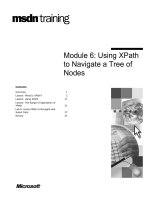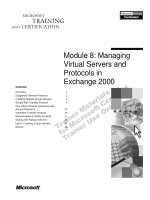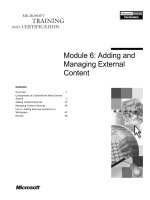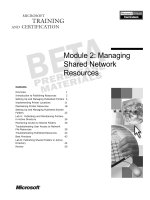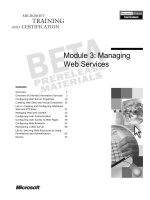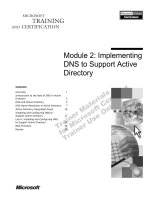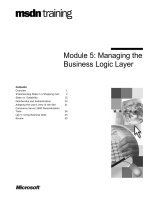Tài liệu Module 6: Managing DNS pdf
Bạn đang xem bản rút gọn của tài liệu. Xem và tải ngay bản đầy đủ của tài liệu tại đây (1.42 MB, 74 trang )
Contents
Overview 1
Multimedia: Basics of the Domain Name
System (DNS) 2
Overview of the DNS Query Process 3
Creating Zones 5
Configuring Zones 11
Configuring DNS Updates 23
DNS Name Resolution in Active Directory 29
Maintaining and Troubleshooting
DNS Servers 38
Lab A: Installing and Configuring the DNS
Service 48
Lab B: Managing DNS 59
Review 66
Module 6: Managing
DNS
Information in this document, including URL and other Internet Web site references, is subject to
change without notice. Unless otherwise noted, the example companies, organizations, products,
domain names, e-mail addresses, logos, people, places, and events depicted herein are fictitious,
and no association with any real company, organization, product, domain name, e-mail address,
logo, person, places or events is intended or should be inferred. Complying with all applicable
copyright laws is the responsibility of the user. Without limiting the rights under copyright, no
part of this document may be reproduced, stored in or introduced into a retrieval system, or
transmitted in any form or by any means (electronic, mechanical, photocopying, recording, or
otherwise), or for any purpose, without the express written permission of Microsoft Corporation.
Microsoft may have patents, patent applications, trademarks, copyrights, or other intellectual
property rights covering subject matter in this document. Except as expressly provided in any
written license agreement from Microsoft, the furnishing of this document does not give you any
license to these patents, trademarks, copyrights, or other intellectual property.
2001 Microsoft Corporation. All rights reserved.
Microsoft, MS-DOS, Windows, Windows NT, <plus other appropriate product names or titles.
The publications specialist replaces this example list with the list of trademarks provided by the
copy editor. Microsoft, MS-DOS, Windows, and Windows NT are listed first, followed by all
other Microsoft trademarks listed in alphabetical order. > are either registered trademarks or
trademarks of Microsoft Corporation in the U.S.A. and/or other countries.
<The publications specialist inserts mention of specific, contractually obligated to, third-party
trademarks, provided by the copy editor>
The names of actual companies and products mentioned herein may be the trademarks of their
respective owners.
Module 6: Managing DNS iii
Instructor Notes
This module provides students with the knowledge and skills necessary to
install, configure, and troubleshoot the Domain Name System (DNS) in a
Microsoft
®
Windows
®
2000 network.
At the end of this module, students will be able to:
!
Describe the DNS query process.
!
Create zones.
!
Configure zones.
!
Configure DNS updates.
!
Describe the process of DNS name resolution in the Active Directory
™
directory service.
!
Maintain and troubleshoot DNS servers.
Materials and Preparation
This section provides you with the required materials and preparation tasks that
are needed to teach this module.
Required Materials
To teach this module, you need the following materials:
!
Microsoft PowerPoint
®
file 2126A_06.ppt
!
Multimedia file PBSG_DNS.avi, Basics of the Domain Name System (DNS)
Preparation Tasks
To prepare for this module, you should:
!
Read all of the materials for this module.
!
View the multimedia presentation, Basics of the Domain Name System
(DNS), under Multimedia Presentations on the Web page on the Trainer
Materials compact disc.
!
Complete the lab.
!
Read Chapter 3, “Name Resolution in Active Directory,”
in the Distributed
Systems Guide in the Microsoft Windows 2000 Server Resource Kit.
!
Read the following RFCs under Additional Reading on the Web page on
the Student Materials compact disc:
• RFC 1034, Domain Names-Concepts and Facilities
• RFC 1035, Domain Names-Implementation and Specification
• RFC 1123, Requirements for Internet Hosts-Application and Support
• RFC 1886, DNS Extensions to Support IP Version 6
• RFC 1995, Incremental Zone Transfer in DNS
• RFC 1996, A Mechanism for Prompt DNS Notification of Zone Changes
Presentation:
90 Minutes
Lab:
75 Minutes
iv Module 6: Managing DNS
• RFC 2181, Clarifications to the DNS Specification
• RFC 2308, Negative Caching of DNS Queries (DNS NCACHE)
• RFC 2317, Classless IN-ADDR.ARPA delegation
• RFC 2782, A DNS RR for Specifying the Location Of Services (DNS
SRV)
• RFC 3007, Secure Domain Name System (DNS) Dynamic Update
!
Read the white paper, Windows 2000 DNS, under Additional Reading on
the Web page on the Student Materials compact disc.
Module 6: Managing DNS v
Module Strategy
Use the following strategy to present this module:
!
Overview of the DNS Query Process
This topic expands on the DNS concepts that the multimedia presentation
introduces. Describe the two types of queries that can be performed in DNS,
and describe the lookup types that can be specified for DNS queries.
!
Creating Zones
This topic provides information about how to create zones to divide the
DNS namespace. Explain how to create a new zone, and describe the three
types of zones that you can configure in DNS. Describe the purpose of the
zone file, and then explain how to create forward and reverse lookup zones
to enable clients to perform forward or reverse lookups.
!
Configuring Zones
This topic provides information about the concepts and configuration
options involved in configuring zones. Explain the procedures for
configuring standard zones. Describe the zone transfer process, and then
explain how to configure zone transfers. Next, describe the procedure for
creating a subdomain to organize a zone. Finally, explain how to configure
an Active Directory integrated zone.
!
Configuring DNS Updates
This topic provides information about how to integrate DNS and Dynamic
Host Configuration Protocol (DHCP) to enable DHCP servers and clients to
update the DNS database with the names and IP addresses of client
computers. Provide an overview of the dynamic update process by
describing the dynamic update protocol and referring students to RFC 3007,
Secure Domain Name System (DNS) Dynamic Update for more information.
Describe the dynamic update process for Windows 2000–based clients and
for clients running previous versions of Windows. Emphasize that for
clients running previous versions of Windows, the DHCP server must be
configured to always update the DNS database on behalf of these clients.
Explain that to configure dynamic updates, you must configure the DNS and
DHCP servers, and Windows 2000–based clients. Describe the options that
are available for configuring the DNS server to allow dynamic updates. Do
not discuss the Only secure updates option, because it is described in more
detail in the next section. Demonstrate the procedures for configuring the
DHCP server for dynamic updates, and for configuring Windows 2000–
based clients for dynamic updates.
Explain how to configure the DNS server to ensure that dynamic updates
are secure. Emphasize that only Active Directory integrated zones can be
configured for secure dynamic updates. Demonstrate the procedure for
configuring secure dynamic updates.
!
DNS Name Resolution in Active Directory
In this topic, you will introduce DNS name resolution in Active Directory.
Discuss how DNS is used to locate a Windows 2000 domain controller.
Explain that Windows 2000 uses DNS SRV (service) resource records to
locate domain controllers, and describe the format of an SRV resource
record. Identify the SRV resource records registered by domain controllers
during startup, and present information about how computers use DNS to
locate domain controllers.
vi Module 6: Managing DNS
!
Maintaining and Troubleshooting DNS Servers
This topic provides information about how to maintain DNS and
troubleshoot name resolution problems. Describe the utilities that are
available for maintaining and troubleshooting DNS servers. Explain that a
caching-only server can be configured to reduce traffic across a wide area
network (WAN). Identify the different resource records that DNS servers
can contain, and then explain how to maintain DNS zones by creating or
modifying resource records. Describe the methods that are available for
testing and monitoring the DNS server service, and explain how to use the
Nslookup command-line utility to verify that resource records have been
added or modified correctly. Finally, describe name resolution problems that
may occur and explain how to resolve them.
Module 6: Managing DNS 1
Overview
!
Overview of the DNS Query Process
!
Creating Zones
!
Configuring Zones
!
Configuring DNS Updates
!
DNS Name Resolution in Active Directory
!
Maintaining and Troubleshooting DNS Servers
The Domain Name System (DNS) is an integral part of client/server
communications in Internet Protocol (IP) networks. DNS is a distributed
database that is used in IP networks to translate, or resolve, computer names
into IP addresses. Microsoft
®
Windows
®
2000 uses DNS as its primary method
for name resolution.
Windows 2000–based clients use the DNS server service for name resolution
and to locate services, including domain controllers that provide user
authentication.
At the end of this module, you will be able to:
!
Describe the DNS query process.
!
Create zones.
!
Configure zones.
!
Configure DNS updates.
!
Describe the process of DNS name resolution in the Active Directory
™
directory service.
!
Maintain and troubleshoot DNS servers.
Slide Objective
To provide an overview of
the module topics and
objectives.
Lead-in
In this module, you will learn
how to install, configure, and
test the DNS server service
in Windows 2000.
2 Module 6: Managing DNS
Multimedia: Basics of the Domain Name System (DNS)
Before you begin the process of managing the DNS server service in
Windows 2000, it is important to review some basic concepts of DNS.
The purpose of this presentation is to review basic DNS concepts prior to
learning about the features in the Windows 2000 DNS server service. To view
the Basics of the Domain Name System (DNS) multimedia presentation, open
the Web page on the Student Materials compact disc, click Multimedia
Presentations, and then click Basics of the Domain Name System (DNS).
After you view the multimedia presentation, review the following key points:
!
DNS is a distributed database system that can serve as the foundation for
name resolution in an IP network.
!
The hierarchical structure of the domain namespace is such that the root
domain is at the top of the domain structure and is represented by a period.
Below the root domain, top-level domains can be represented by an
organizational type, such as com or edu, or a geographic location, such as au
for Australia. Second-level domains are registered to individuals or
organizations and can have many subdomains.
!
The fully qualified domain name (FQDN) describes the exact relation of a
host to its domain. DNS uses the FQDN to resolve a host name to an IP
address.
!
The name-to-IP address data for computers that are located in a zone is
stored in a zone file on a DNS server.
!
A forward lookup query is a request to resolve a name to an IP address.
!
When a client sends a forward lookup query to request an IP address from a
domain for which the local DNS server does not have authority, the local
DNS server sends a query to a DNS server that hosts the root zone.
Slide Objective
To introduce the multimedia
presentation.
Lead-in
This multimedia
presentation describes key
components of DNS and
how the name resolution
process works. You must
understand these concepts
to support a Windows 2000
network effectively.
Delivery Tip
When the multimedia
presentation is finished,
review the key points.
To run the Basics of the
Domain Name System
(DNS) multimedia
presentation, open the Web
page on the Trainer
Materials compact disc, click
Multimedia Presentations,
and then click Basics of the
Domain Name System
(DNS).
The estimated time to
complete this multimedia
presentation is eight
minutes.
Inform students that a copy
of the multimedia
presentation is included on
the Web page on the
Student Materials compact
disc.
Note
Module 6: Managing DNS 3
Overview of the DNS Query Process
Query Types
Query Types
Iterative Query
The DNS server returns the best answer that it
can provide without help from other servers
Recursive Query
The DNS server returns a complete answer to
the query, not a pointer to another DNS server
Lookup Types
Lookup Types
Forward Lookup
Requires name-to-address resolution
Reverse Lookup
Requires address-to-name resolution
DNS uses a client/server model in which the DNS server contains information
about a portion of the DNS namespace and provides this information to clients.
A DNS client queries a DNS server for information about the DNS namespace.
This server can, in turn, query other DNS servers to provide an answer to the
query from the client.
When a DNS server receives a DNS request, it attempts to locate the requested
information in its own database. If the request fails, further communication with
other DNS servers is necessary.
Query Types
There are two types of queries that can be performed in DNS:
!
Iterative. A query made from a client to a DNS server in which the server
returns the best answer that it can provide based on its cache or zone data. If
the queried server does not have an exact match for the request, it provides a
pointer to an authoritative server in a lower level of the domain namespace.
The client then queries the authoritative server to which it was referred. The
client continues this process until it locates a server that is authoritative for
the requested name, or until an error occurs or a time-out condition is met.
!
Recursive. A query made from a client to a DNS server in which the server
assumes the full workload and responsibility for providing a complete
answer to the query. The server will then perform separate iterative queries
to other servers (on behalf of the client) to assist in answering the recursive
query.
Slide Objective
To list the query types, the
lookup types, and their
descriptions.
Lead-in
There are two types of
queries that can be
performed in DNS. Each
query type is associated
with one of two lookup
types.
Delivery Tip
Explain that an iterative
query is one in which the
server returns the best
answer that it can provide
without help from other
servers. If the server has the
requested record, it is
returned to the client;
otherwise, it returns pointers
to servers that are more
likely to have the answer.
A recursive query is one in
which the server returns a
complete answer to the
query, not just a pointer to
another server.
4 Module 6: Managing DNS
Query Process
Client computers typically send recursive queries to DNS servers. The DNS
servers then use iterative queries to provide an answer to the client. For
example, when a client computer issues a request to a DNS server to resolve the
address www.microsoft.com, the following process occurs:
1. The client computer generates a request for the IP address of
www.microsoft.com by sending a recursive query to the DNS server that it
is configured to use.
2. The DNS server that received the recursive query is unable to locate an
entry for www.microsoft.com in its database, so it sends an iterative query
to a DNS server that is authoritative for the root domain.
3. The DNS server that is authoritative for the root domain is unable to locate
an entry for www.microsoft.com in its database, so it sends a reply to the
querying DNS server with the IP addresses of DNS servers that are
authoritative for the com domain.
4. The DNS server that received the recursive query sends an iterative query to
a server that is authoritative for the com domain.
5. The DNS server that is authoritative for the com domain is unable to locate
an entry for www.microsoft.com in its database, so it sends a reply to the
querying DNS server with the IP addresses of DNS servers that are
authoritative for the microsoft.com domain.
6. The DNS server that received the recursive query sends an iterative query to
a server that is authoritative for the microsoft.com domain.
7. The DNS server that is authoritative for the microsoft.com domain locates
an entry for www.microsoft.com in its database and sends a reply to the
querying DNS server with the IP address of www.microsoft.com.
8. The DNS server that received the recursive query sends a reply to the client
computer with the IP address of www.microsoft.com.
Lookup Types
The zone lookup type determines the tasks that a DNS server will perform.
When you create a zone, you specify whether the zone will be used for
resolving forward or reverse lookup queries by specifying the zone type.
Iterative and recursive queries can be associated with either of the following
lookup types:
!
Forward lookup. A request to map a name to an IP address. This is the most
common type of lookup, and is used to locate a server’s IP address so that a
connection can be made to it. This type of request requires name-to-address
resolution.
!
Reverse lookup. A request to map an IP address to a name. This lookup type
is most commonly used when you know an IP address, but you want to
know the domain name that is associated with the IP address. For example,
if you monitor IP connections that are made to a server, you can use a
reverse lookup to locate the domain name associated with the IP address of
the connecting computer. This type of request requires address-to-name
resolution.
Delivery Tip
Use the white board to
illustrate the query process
that takes place when a
client computer generates a
request for the IP address of
www.microsoft.com.
Delivery Tip
Describe the difference
between forward lookup and
reverse lookup.
Module 6: Managing DNS 5
"
""
"
Creating Zones
!
Identifying Zone Types
!
Examining the Zone File
!
Creating Lookup Zones
A zone is a contiguous portion of the domain namespace for which a DNS
server has authority to resolve DNS queries. You can divide the DNS
namespace into zones, which store name information about one or more DNS
domains or portions of a DNS domain. For each DNS domain name included in
a zone, the zone becomes the authoritative source for information about that
domain.
Before you create zones, you must understand the following concepts:
!
Zone types. DNS servers can host various types of zones. To limit the
number of DNS servers on your network, you can configure a single DNS
server to support, or host, multiple zones. You can also configure multiple
servers to host one or more zones to provide fault tolerance and distribute
the name resolution and administrative workloads.
!
Zone file. The resource records that are stored in a zone file define a zone.
The zone file stores information that is used to resolve host names to IP
addresses and IP addresses to host names.
To create a zone, open the DNS console, right-click the name of the server to which you want to add the zone, and then click New Zone to
start the New Zone wizard. The wizard prompts you to select a zone type and specify the domain name for the zone.
To create zones and administer a DNS server that is not running on
a domain controller, you must be a member of the Administrators group on that
computer. To configure a DNS server that is running on a domain controller,
you must be a member of the DNSAdmins, Domain Admins, or Enterprise
Admins group.
Slide Objective
To list the topics that are
related to creating zones.
Lead-in
You can divide the DNS
namespace into zones,
which store name
information about one or
more DNS domains. Use
the New Zone Wizard to
create a zone.
Key Points
A DNS server can host
multiple zones and different
types of zones.
The zone file contains the
resource records that are
used for name resolution.
Use the New Zone Wizard
to create a zone.
Important
6 Module 6: Managing DNS
Identifying Zone Types
Standard Zones
Primary Zone Secondary Zone
Change
Change
Zone Transfer
Active Directory Integrated Zones
Change
Change
Change
Change
Change
Change
Zone Transfer
The following table describes the three types of zones that you can configure,
and the zone files associated with them.
Zone type Description
Standard
primary
Contains a read/write version of the zone file that is stored in a standard
text file. Any changes to the zone are recorded in that file.
Standard
secondary
Contains a read-only version of the zone file that is stored in a standard
text file. Any changes to the zone are recorded in the primary zone file
and replicated to the secondary zone file. Create a standard secondary
zone to create a copy of an existing zone and its zone file. This allows the
name resolution workload to be distributed among multiple DNS servers.
Active
Directory
integrated
Stores the zone information in Active Directory, rather than a text file.
Updates to the zone occur automatically during Active Directory
replication. Create an Active Directory integrated zone to simplify
planning and configuration of a DNS namespace. You do not need to
configure DNS servers to specify how and when updates occur, because
Active Directory maintains zone information.
Slide Objective
To illustrate the difference
between standard zones
and Active Directory
integrated zones.
Lead-in
You can configure three
types of zones in DNS:
standard primary, standard
secondary, and Active
Directory integrated zones.
Module 6: Managing DNS 7
Examining the Zone File
Resource records in a zone file can contain a computer’s
#
FQDN
#
IP address
#
Alias
Zone
DNS
Server
Zone
Database
File
Zone
Database
File
@ NS casablanca.africa1.nwtraders.msft.
casablanca A 192.168.11.1
marrakech CNAME casablanca.africa1.
nwtraders.msft. 1.11.168.192.in-addr.arpa.
PTR casablanca.africa1.nwtraders.msft.
@ NS casablanca.africa1.nwtraders.msft.
casablanca A 192.168.11.1
marrakech CNAME casablanca.africa1.
nwtraders.msft. 1.11.168.192.in-addr.arpa.
PTR casablanca.africa1.nwtraders.msft.
Resource Record
Resource Record
Resource Record
Zone files contain the information that a DNS server references to perform two
different tasks: resolving host names to IP addresses and resolving IP addresses
to host names. This information is stored as resource records that populate the
zone file.
A zone file contains the name resolution data for a zone, including resource
records that contain information for answering DNS queries. Resource records
are database entries that contain various attributes of a computer, such as the
host name or FQDN, the IP address, or the alias.
DNS servers can contain the following types of resource records.
Resource
record type
Purpose
A (address) Contains name-to-IP address mapping information, which is used to
map a DNS domain name to a host IP address on the network. An A
resource record is also referred to as a host record.
NS (name
server)
Designates the DNS domain names for the servers that are
authoritative for a certain zone or that contain the zone file for that
domain.
CNAME
(canonical
name)
Allows you to provide additional names to a server that already has
a name in an A resource record. For example, if the server called
webserver1.nwtraders.msft hosts the Web site for nwtraders.msft,
this server must have the common name www.nwtraders.msft. A
CNAME resource record is also referred to as an alias record.
MX (mail
exchanger)
Specifies the server to which e-mail applications can deliver mail.
For example, if you have a mail server running on a computer
named mail1.nwtraders.msft and you want all mail for
to be delivered to this mail server, the
MX resource record must exist in the zone for nwtraders.msft and
must point to the mail server for that domain.
Slide Objective
To highlight some of the
attributes that are included
in a resource record, which
is contained in a zone file.
Lead-in
DNS servers use zone files
to locate the information that
they require to perform
name resolution.
8 Module 6: Managing DNS
(continued)
Resource
record type
Purpose
SOA (start of
authority)
Indicates the starting point or original point of authority for
information stored in a zone. The SOA resource record is the first
resource record created when you add a new zone. It also contains
several parameters used by other computers that use DNS to
determine how long they will use information for the zone and how
often updates are required.
PTR (pointer) Used in a reverse lookup zone created in the in-addr.arpa domain to
designate a reverse mapping of a host IP address to a host DNS
domain name.
SRV (service) Registered by services so that clients can locate a service by using
DNS. SRV records are used to identify services in Active Directory.
Module 6: Managing DNS 9
Creating Lookup Zones
Forward Lookup
DNS Server
IP address for nwtraders.msft?
IP address for
IP address for
nwtraders.msft
nwtraders.msft
?
?
IP address = 192.168.1.50
IP address = 192.168.1.50
IP address = 192.168.1.50
Reverse Lookup
DNS Server
Name for 192.168.1.50?
Name for 192.168.1.50?
Name for 192.168.1.50?
Name = nwtraders.msft
Name =
Name =
nwtraders.msft
nwtraders.msft
In most DNS lookups, clients typically perform a forward lookup, which is a
request to map a computer name to an IP address. DNS also provides a reverse
lookup process, which enables clients to request a computer name based on the
computer’s IP address.
The information in this topic applies to standard zones. For more
information about Active Directory integrated zones, see Configuring Active
Directory Integrated Zones in Module 6, “Managing DNS,” in Course 2126A,
Managing a Microsoft Windows 2000 Network Environment (Prerelease).
Creating a Forward Lookup Zone
To create a forward lookup zone, click Forward lookup on the Select the
Zone Lookup Type page of the New Zone Wizard. The wizard guides you
through the process of naming the zone and the zone file. The wizard
automatically creates the zone, the zone file, and the necessary resource records
for the DNS server on which you create the zone.
Creating a Reverse Lookup Zone
To create a reverse lookup zone, click Reverse lookup on the Select the Zone
Lookup Type page of the New Zone Wizard. The wizard guides you through
the process of specifying the network identification or zone name, and verifying
the name of the zone file based on the network identification information. The
wizard automatically creates the zone, the zone file, and the necessary resource
records for the DNS server on which you create the zone.
Slide Objective
To illustrate the forward and
reverse lookup processes.
Lead-in
You can enable clients to
perform forward or reverse
lookups by creating a
forward or a reverse lookup
zone.
Delivery Tip
The slide for this topic
includes animation. Click or
press the SPACEBAR to
advance the animation.
Note
10 Module 6: Managing DNS
The in-addr.arpa domain is a special top-level DNS domain that is reserved for
reverse mapping of IP addresses to DNS host names. To create the reverse
namespace, you form subdomains in the in-addr.arpa domain by using the
reverse ordering of the numbers in the dotted-decimal notation of IP addresses.
To comply with RFC standards, the reverse lookup zone name requires the in-
addr.arpa domain suffix. When you create a reverse lookup zone, the
in-addr.arpa suffix is automatically appended to the end of the network
identification. For example, if the network uses the class B network identifier of
172.16.0.0, the reverse lookup zone name becomes 16.172.in-addr.arpa.
For more information about the in-addr.arpa domain suffix, see RFC
2317, Classless IN-ADDR.ARPA delegation, under Additional Reading on the
Web page on the Student Materials compact disc.
Delivery Tip
Explain that the New Zone
Wizard automatically adds
the in-addr.arpa suffix to the
reverse lookup zone name.
Note
Module 6: Managing DNS 11
"
""
"
Configuring Zones
!
Configuring Standard Zones
!
Zone Transfer Process
!
Configuring Zone Transfers
!
Creating a Subdomain
!
Configuring Active Directory Integrated Zones
A zone is defined by the information that is stored in the zone file on the DNS
server. With Active Directory integrated zones, zone files are stored as objects
in Active Directory. DNS servers reference this information to perform name
resolution.
You must configure a zone to enable the authoritative DNS server to provide
name resolution for DNS clients and other DNS servers. When you configure a
zone, you determine the type of zone file that is stored on a DNS server, in
addition to how the zone file is updated.
Slide Objective
To introduce the concepts
and configuration options
that are involved in
configuring a zone.
Lead-in
Zone information is stored in
a zone file, and you can
configure a zone in several
ways.
12 Module 6: Managing DNS
Configuring Standard Zones
!
You can configure a DNS server to host standard primary zones,
standard secondary zones, or any combination of zones
!
You can designate a primary server or a secondary server as a
master server for a standard secondary zone
DNS Server A
DNS Server B
Secondary Zone
(Master DNS Server =
DNS Server A)
DNS Server C
Secondary Zone
(Master DNS Server =
DNS Server A)
Primary Zone
Zone
Information
A
B C
For each zone, the server that maintains the standard primary zone files is called
the primary server, and the servers that host the standard secondary zone files
are called secondary servers. A DNS server can host the standard primary zone
file (as the primary server) for one zone and the standard secondary zone file
(as the secondary server) for another zone.
You can configure a single DNS server or multiple DNS servers to host:
!
One or more standard primary zones.
!
One or more standard secondary zones.
!
Any combination of standard primary and standard secondary zones.
You must create a standard primary zone before you can create a
standard secondary zone.
Specifying a Master DNS Server for a Secondary Zone
When you add a standard secondary zone, you must designate a DNS server
from which to obtain the zone information. The designated server is referred to
as a master DNS server. A master DNS server transfers zone information to the
secondary DNS server. You can designate a primary server or another
secondary server as a master DNS server for a standard secondary zone.
Slide Objective
To illustrate primary and
secondary zones, and the
concept that both types of
zones can be designated as
master servers.
Lead-in
You can configure standard
zones as primary or
secondary. A standard
primary zone contains the
master copy of a zone file,
whereas a standard
secondary zone is a replica
of an existing zone file.
Key Point
You must create a standard
primary zone before
creating a standard
secondary zone.
Note
Key Points
The server that contains the
standard secondary zone
receives updated zone files
from a master DNS server.
The master DNS server is
configured to notify
secondary servers of
modifications to the
zone file.
Module 6: Managing DNS 13
Specifying a Master DNS Server
To specify a master DNS server, on the Master Servers page of the New Zone
Wizard, type the IP address of the master server in the IP address box, and
then click Add.
Specifying Multiple Master DNS Servers
To specify more than one master DNS server, use the same procedure to add
additional IP addresses of the master DNS server to the list. You can sort the
list in the order in which you want the master DNS servers to be contacted. To
sort the list, click an IP address, and then click Up or Down.
14 Module 6: Managing DNS
Zone Transfer Process
A zone transfer is initiated when
#
A master DNS server sends notification of zone changes to
the secondary server or servers
#
The secondary server queries a master DNS server for
changes to the zone file
DNS
Server
(Master)
nwtraders
training
support
Primary Zone
Database File
Secondary Zone
Database File
DNS
Server
Zone 1
To provide availability and fault tolerance when resolving name queries, zone
data must be available from more than one DNS server on a network. For
example, if a single DNS server is used and that server is not responding, name
queries will fail. When more than one server is configured to host a zone, zone
transfers are required to replicate and synchronize zone data among all of the
servers that are configured to host the zone.
Zone Transfer
Zone transfer is the process of replicating a zone file to another DNS server.
Zone transfers occur when names and IP address mappings change in your
domain. When this happens, the changes to the zone are copied from a master
server to its secondary servers.
Incremental Zone Transfer
In Windows 2000, zone information is updated by incremental zone transfer
(IXFR), which replicates only changes to the zone file, instead of replicating the
entire zone file. DNS servers that do not support IXFR request the entire
contents of a zone file when they initiate a zone transfer.
For more information about IXFR, see RFC 1995, Incremental Zone
Transfer in DNS, under Additional Reading on the Web page on the Student
Materials compact disc.
Slide Objective
To illustrate the zone
transfer process.
Lead-in
Zone transfer is the process
by which DNS servers
interact to maintain and
synchronize zone files.
Key Points
To provide fault tolerance,
store zone data on more
than one DNS server.
The zone transfer process
ensures that zone data is
up-to-date on all of the DNS
servers that are configured
to host the zone.
Note
Module 6: Managing DNS 15
The zone transfer process begins when one of the following events occurs:
!
A master server sends a notification of a change in the zone to one or more
secondary servers. When the secondary server receives the notification, it
queries the master server for the changes.
!
Each secondary server periodically queries a master server for changes to
the zone file, even if the secondary servers have not been notified of a
change. This occurs when the DNS server service on the secondary server
starts, or when the refresh interval on the secondary server expires.
16 Module 6: Managing DNS
Configuring Zone Transfers
nwtraders.msft Properties
WINS Zone Transfers Security
General
Start of Authority (SOA)
Name Servers
S
erial number:
28
P
rimary server:
london.contoso.com
R
esponsible person:
admin.
In
crement
B
rowse…
Bro
wse…
15 minutes
10 minutes
1 days
0 :1 :0 :0
0 :1 :0 :0
OK
Cancel
Refresh interval:
Retry interv
al:
Ex
pires after:
M
inimum [default] TTL:
T
TL for this record:
Apply
A
pply
OK Cancel
A
pply
A
pply
nwtraders.msft Properties
General Start of Authority (SOA) Name Servers
WINS
Zone Transfers
Security
Allo
w zone transfers
T
o any server
Only to s
ervers listed on the Name Servers tab
Only to th
e following servers
IP
address:
To specify secondary servers to be notified of zone
updates, click Notify.
Add
Ad
d
R
emove
R
emove
Notify…
A zone transfer sends a copy of the zone to requesting
servers.
You can control how often and when a zone transfer occurs by modifying the
Start of Authority (SOA) resource record. The SOA resource record specifies
the domains for which the zone is authoritative, and the parameters for how
zone transfers occur. It also contains administrative information about the zone.
Modifying the SOA Resource Record
To modify the SOA resource record, change any of the following settings on
the Start of Authority (SOA) tab in the Properties dialog box for the zone:
!
Serial number. Tracks updates to the zone file. Each time the zone
database is modified, the serial number is incremented. When a secondary
server queries its primary server for updates, it uses the serial number to
determine whether changes have been made to a zone. If the number has
changed, a zone transfer occurs to update the records on the secondary
server.
!
Primary Server. Specifies the FQDN of the primary server.
!
Responsible Person. Specifies the Simple Mail Transfer Protocol (SMTP)
e-mail address of the person who is responsible for the server. This value
must contain the e-mail address of someone who is available and who will
check e-mail regularly.
If zone transfers are not working properly, users can use the Nslookup
utility to locate the e-mail address of the responsible person and e-mail a
description of the problem. Nslookup is a command-line utility that enables
you to make DNS queries for testing and troubleshooting your DNS
installation.
Replace the @ symbol, which appears in the Nslookup response, with
a period when typing the e-mail address of the responsible person.
Slide Objective
To illustrate the user
interface for configuring
zone transfers.
Lead-in
You can modify the SOA
resource record to configure
how often zone transfers
occur. You can also modify
zone properties to enable
zone transfers and specify
the servers to be notified
when a zone file is updated.
Delivery Tip
It is not necessary to explain
each of the zone transfer
properties in detail.
Explain them briefly, and
suggest that the students
review this information in
depth outside class.
Note
Module 6: Managing DNS 17
!
Refresh interval. Controls how often a secondary server queries its master
server for new data. If DNS data is constantly changing, decrease this value
to ensure that DNS data is updated in a timely manner. However, decreasing
this value can increase the volume of network traffic.
!
Retry interval. Controls how often a secondary server will attempt to
update its zone file. If a secondary server cannot contact its master server,
the retry interval determines how long the secondary server waits before
attempting to contact its master server again.
!
Expires after. Controls the length of time that a secondary server uses its
current zone data to answer queries if it cannot contact its master server
because of problems on the network. At the end of the expiration interval, if
the secondary server cannot contact its master server, it stops performing
name resolution for that zone. Increase this value if your secondary servers
are unable to contact a master server for an extended period of time.
!
Minimum TTL. Specifies the Time-to-Live (TTL) value, the minimum
amount of time that a server can cache information for a zone. Increase this
value if your network names do not change frequently.
!
TTL for this record. Specifies the TTL of the SOA resource record.
Configuring Zone Transfer Security
You can specify the servers that are authorized to receive zone transfers for the
zone by configuring one of the following options on the Zone Transfers tab of
the Properties dialog box for the zone:
!
To any server. Enables zone information to replicate to any server.
!
Only to servers listed on the Name Servers tab. Enables zone information
to replicate only to the servers that are listed on the Name Servers tab of the
Properties dialog box for the zone. The Name Servers tab contains a list of
servers that are in the same domain as the zone.
!
Only to the following servers. Specifies whether you want to allow zone
transfers only to the servers that you list under IP address on the Zone
Transfers tab of the Properties dialog box for the zone.
18 Module 6: Managing DNS
Configuring Notification
You can also configure a master DNS server to include a list of one or more
secondary servers that must be notified when a zone file is updated. If a
secondary server receives notification from its master DNS server that changes
have been made to the zone file, it initiates a zone transfer to update its records.
You can use DNS Notify to configure a master server to notify one or more
secondary servers whenever changes to the zone occur. The secondary server
then sends a request to its master DNS server for the updated information.
Whenever a change is made to the primary zone, DNS updates the serial
number of the zone file. When this happens, a master DNS server notifies any
secondary servers that are included in its notify list, and the secondary servers
that receive the notification then retrieve the updated information.
For more information about DNS Notify, see RFC 1996, A Mechanism
for Prompt DNS Notification of Zone Changes, under Additional Reading on
the Web page on the Student Materials compact disc.
To configure the notify list, open the Properties dialog box for the zone, click
the Zone Transfers tab, and then click the Notify button. Then, specify the
secondary server or servers that the master server will automatically notify of
updates to the zone.
Delivery Tip
Describe the notification
process.
Note
Delivery Tip
Explain how to configure the
notify list.
Module 6: Managing DNS 19
Creating a Subdomain
org.
org.
com.
com.
com.
edu.
edu.
au.
au.
“.”
“
“
.”
.”
microsoft.com.
training.microsoft.com.
training.microsoft.com.
Subdomain
Subdomain
Second-Level Domain
Second-Level Domain
Top-Level Domain
Top-Level Domain
Root
Root
!
Create a subdomain to better organize your namespace
!
Delegate authority of a subdomain to
#
Delegate management of portions of the namespace
#
Delegate administrative tasks of maintaining one large DNS
database
A subdomain, also called a child domain, is a DNS domain that is located
directly beneath another domain in the DNS hierarchical structure. The domain
located immediately above the subdomain in the DNS hierarchical structure is
called the parent domain. For example, training.microsoft.com is a subdomain
of the microsoft.com domain.
Creating a Subdomain in an Existing Zone
You can create subdomains to better organize a zone and provide structure to
your namespace. Dividing your namespace to include subdomains can be
compared to creating folders and subfolders on a hard disk. Subdomains are
generally based on departmental or geographic divisions in an organization.
To create a subdomain, open DNS, and then in the console tree, click
Forward
Lookup Zones or Reverse Lookup Zones. Click the name of the zone in
which you want to create a subdomain, right-click the zone name, and then
click New Domain. Type the name of the subdomain in the New Domain
dialog box, and then click OK.
Creating a Subdomain in a New Zone
You can delegate authority of a subdomain to a DNS server that you want to
manage that portion of your DNS namespace. Delegation of authority allows
you to:
!
Delegate the management of a DNS domain to a number of departments
(subdomains) in an organization.
!
Delegate the administrative tasks of maintaining one large DNS database.
You can assign different administrators to manage the DNS servers in the
subdomain.
Slide Objective
To illustrate the different
levels of the domain
namespace.
Lead-in
A subdomain (or child
domain) is a DNS domain
that is located directly
beneath another domain (or
parent domain) in the
namespace tree.
Delivery Tip
Explain how to create a
subdomain.