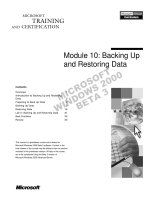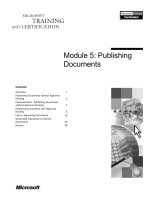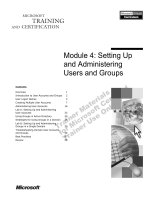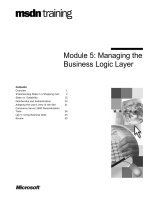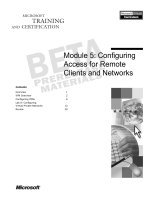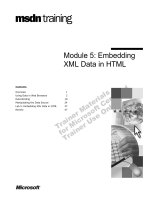Tài liệu Module 5: Queued Components and Events pptx
Bạn đang xem bản rút gọn của tài liệu. Xem và tải ngay bản đầy đủ của tài liệu tại đây (1.51 MB, 110 trang )
Contents
Overview 1
Introduction to Queued Components 2
Working with Queued Components 16
Lab 5.1 Creating and Using Queued
Components 35
Handling Events 39
Publisher and Subscriber Architecture 45
Working with Events 53
Lab 5.2: Creating and Using Event Classes 71
Combining Queued Components and
Events 77
Lab 5.3: (Optional) Combining Queued
Components and Events 83
Best Practices 90
Review 93
Module 5: Queued
Components and
Events
Information in this document is subject to change without notice. The names of companies,
products, people, characters, and/or data mentioned herein are fictitious and are in no way intended
to represent any real individual, company, product, or event, unless otherwise noted. Complying
with all applicable copyright laws is the responsibility of the user. No part of this document may
be reproduced or transmitted in any form or by any means, electronic or mechanical, for any
purpose, without the express written permission of Microsoft Corporation. If, however, your only
means of access is electronic, permission to print one copy is hereby granted.
Microsoft may have patents, patent applications, trademarks, copyrights, or other intellectual
property rights covering subject matter in this document. Except as expressly provided in any
written license agreement from Microsoft, the furnishing of this document does not give you any
license to these patents, trademarks, copyrights, or other intellectual property.
2000 Microsoft Corporation. All rights reserved.
Microsoft, BackOffice, MS-DOS, Windows, Windows NT, ActiveX, MSDN, PowerPoint, and
Visual Basic are either registered trademarks or trademarks of Microsoft Corporation in the U.S.A.
and/or other countries.
The names of companies, products, people, characters, and/or data mentioned herein are fictitious
and are in no way intended to represent any real individual, company, product, or event, unless
otherwise noted.
Other product and company names mentioned herein may be the trademarks of their respective
owners.
Module 5: Queued Components and Events iii
Instructor Notes
In this module, students will learn how to implement asynchronous
functionality by using queued components in a COM+ application. Students
will also learn how to use the COM+ Event service to match and connect
applications that publish information with subscribers. For advanced students,
material is also provided to learn how to combine queued components and
events.
After completing this module, students will be able to:
!
Describe the purpose and benefits of queued components.
!
Create a queued component.
!
Instantiate and communicate with a queued component.
!
Describe the COM+ Events service provided with Microsoft Windows
2000.
!
Create and use an event class to match publishers with subscribers.
!
Combine queues with events to make the processing of publisher and
subscriber events time independent.
In the practice, students will learn to enable an application for queuing and view
application queues by using the computer management tool. ,Instructor-led
demonstrations are provided to illustrate how to create and register an event
class, create a subscriber component and add a subscription entry to COM+,
publish events, and finally filter events. A demonstration is also provided to
illustrate how queued components can be combined with events to publish and
deliver events asynchronously.
In the first lab, students will use COM+ queued components to place orders
asynchronously. In the second lab, they will use the COM+ events to create and
register an event class. In the optional lab, students will learn how to combine
queued components and events to make publisher and subscriber events time
independent.
iv Module 5: Queued Components and Events
Materials and Preparation
This section provides you with the required materials and preparation tasks that
are needed to teach this module.
Required Materials
To teach this module, you need the following materials:
!
Microsoft PowerPoint file 1907A_05.ppt
!
Module 5: Queued Components and Events
!
Lab 5.1: Creating and Using Queued Components
!
Lab 5.2: Creating and Using Event Classes
!
Lab 5.3: (Optional) Combining Queued Components and Events
!
Animation: "COM+ Queued Components" on the Student CD-ROM, file
1907A_05a005.avi
!
Animation: "COM+ Events" on the Student CD-ROM, file
1907A_05a010.avi
Preparation Tasks
To prepare for this module, you should:
!
Read all of the materials for this module.
!
Complete the practice, demonstrations, and labs.
!
Read the instructor notes and the margin notes for the module.
Module Strategy
Use the following strategy to present this module:
!
Introduction to Queued Components
Discuss the inherent problems associated with synchronous communications
in a distributed environment and highlight how a message-based form of
asynchronous communications, such as COM+ queued components, can
overcome many of these problems. The primary challenge is to provide a
reliable way for the various parts of an application to communicate.
Other issues that you should consider include unreliable or slow network
connections, remote disconnected users, and heterogeneous application
architectures. Discuss how queued components relate to the underlying
Microsoft Message Queue Server (MSMQ) technology. Present the
architecture of queued components and discuss the three system-provided
components: the recorder, the listener, and the player. Point out the
restrictions on interface design required by queued components.
!
Working with Queued Components
Discuss how to use queued components to manage the communication that
occurs between the various parts of an enterprise application. Explain how
to view, instantiate, and create queued components. Discuss how to
communicate with and receive output from queued components. Finally,
describe how to use the COM+ queued component service to handle
transactions and security.
Module 5: Queued Components and Events v
Use the practice to show how to create a queued component and enable a
COM+ application for queuing by using the Component Services tool. After
the component is created, show how to use the Computer Management tool
to view the application’s queues.
!
Handling Events
Explain that one of the classic challenges in computer programming is
determining the best way to notify interested entities that information or
data has changed. A number of possible solutions exist, each with varying
degrees of flexibility and suitability. One of the key factors that you need to
consider is how tightly the publisher (the notifier) and subscriber (the entity
to be notified) should be coupled when handling events.
Discuss the polling approach (ill-suited to a distributed environment) and
tightly coupled approaches such as Visual Basic events that are based on the
COM connection point mechanism and loosely coupled events such as the
COM+ events. Discuss the advantages and disadvantages of each.
Generally, the looser the coupling, the more adaptable and flexible the
solution.
!
Publisher and Subscriber Architecture
Discuss how the publisher and subscriber architecture adopted by the
COM+ Event service uses two key components. First, an event class is used
to represent the connection between a publisher and subscriber. Second, the
COM+ Event Store within the COM+ catalog is used as a database for
subscriptions.
Explain that the COM+ Event service is used to advertise and deliver
information to one or more interested parties without a prior knowledge of
their identity. The COM+ Event service acts as an intermediary between
information publishers and subscribers. As an intermediary, the COM+
Event service addresses some of the weaknesses associated with other
methods for handling COM events, such as the tight coupling approach used
in Visual Basic. Explain the critical role of the event class and that
subscribers must implement the interfaces exposed by the event class. Also
explain that the system provides an implementation of the event class,
which searches the event store and forwards event notifications to each
subscriber in turn.
!
Working with Events
Explain how to create and register event classes, subscribe to events, and
publish events. Events can also be filtered so that subscribers can be
selective about what events they should receive. Discuss the two primary
methods of filtering: subscriber filtering and publisher filtering. Explain the
advantages of declarative publisher filtering over run-time publisher
filtering (that is, the ability to use the solution with queued components and
the fact that the publisher code does not need to be modified).
vi Module 5: Queued Components and Events
!
Combining Queued Components and Events
Discuss how the COM+ Event service can be combined with the Queued
Component service to make the publisher and subscriber time independent.
Events can be published asynchronously (by queuing between publisher and
event object) or events can be delivered asynchronously (by queuing
between event object and subscriber). Developers should choose where to
introduce queuing based on the business logic used in their application. It is
also possible to use a queuing mechanism in both places. Discuss how
asynchronous communications can affect the order in which events are
delivered.
!
Best Practices
Review the key points covered in the module and summarize the best
practices as part of your summary. In most cases, the module covers a
practical way to observe each of the best practices mentioned.
Multimedia Presentation
This section provides multimedia presentation procedures that do not fit in the
margin notes or are not appropriate for the student notes.
COM+ Queued Components
This animation presents the architecture of the queued component service. It
illustrates the role of the three system-provided components: the recorder, the
listener, and the player. It also covers how they work together to provide the
complete solution.
!
To prepare for the multimedia presentation
!
To show this animation, double-click the file 1907A_05a005.avi.
COM+ Events
This animation presents the architecture of the COM+ Event service. It shows
the event class acting as an intermediary between the publisher and subscriber,
and providing the loose coupling. It also illustrates how the publisher fires
events by calling methods on the event class interface, and how these events are
forwarded by the system-provided implementation code within the event class
onto each subscriber registered in the COM+ Event Store. It also highlights that
each subscriber must provide an implementation of the event interface to
“handle” each event.
!
To prepare for the multimedia presentation
!
To show this animation, double-click the file 1907A_05a010.avi.
Module 5: Queued Components and Events vii
Demonstrations
This section provides demonstration procedures that will not fit in the margin
notes or are not appropriate for the student notes.
These instructions assume that the demonstrations will be performed in
sequence.
Queued Components
The purpose of this demonstration is to show how to enable an application and
a component for queuing and to show how the Queue moniker is used to
instantiate a queued component.
!
To perform the demonstration
1. Open the project QCServer.vbp located in <install
folder>\Democode\Mod05\Queued Components\Server. Describe to the
students how the Server class module contains one method that simply
displays the supplied message via a message box.
2. Select Make QCServer.dll from the File menu to generate the QCServer
component.
3. Using the Component Services tool, create a COM+ application called QC
Server. Select all the default options.
4. Install the QCServer.dll component into the QC Server application.
5. Select and then right-click the application and select Properties.
6. On the Queuing page, place a check mark in the Queued and Listen check
boxes. Reiterate the point that the Queued and Listen options cause the
creation of a set of queues for the application that enables the listener to
detect inbound messages when the application is running.
7. Click OK to dismiss the Properties dialog box.
8. Expand the QC Server Components folder and then expand the Interfaces
folder beneath QCServer.Server.
9. Select then right-click the _Server interface and select Properties.
10. On the Queuing tab of the Properties dialog box, place a check mark in the
Queued check box. Explain that this informs COM+ to expect queued
messages to be received for methods on this interface.
11. Press OK to dismiss the Properties dialog box.
12. Open the project QCTestHarness.vbp in <install
folder>\Democode\Mod05\Queued Components\Client.
13. Examine and explain the code behind the Send Message button. Explain
that this code creates an instance of the QCServer.Server component by
using GetObject and the Queue moniker, which results in a reference to a
recorder object. Highlight the fact that despite the subtle change in the way
that the component is instantiated, object interaction following instantiation
is performed in the standard manner. In this case, the SendMessage method
is called with a single string parameter.
Note
viii Module 5: Queued Components and Events
14. Run the QC Test Harness application and press the Send Message button.
15. Nothing visible will happen at this point because the QCServer application
is not currently running. However, point out that a message will have been
delivered to the QCServer application’s queue.
16. Press the Send Message button again to generate a second message.
17. Using the Computer Management tool, view the contents of the QCServer’s
application queue. Two messages will currently be in the queue.
18. Using the Component Services tool start the QCServer application.
19. Two message boxes will be displayed that contain the text parameter passed
from the test harness: “Hi There!” Explain that the listener component
within the QC Server application detected the messages in the queue,
dequeued them, forwarded them to the player (which then instantiated the
QCServer object), and called the method.
20. Click OK to dismiss both message boxes.
Creating and Registering an Event Class
The purpose of this demonstration is to show how to create an event class by
using an ActiveX DLL project and an abstract class module. The purpose of the
class module is to simply define each function in the event class interface.
Having created the event class DLL, this demonstration shows how to install
the event class component into a COM+ application.
This demonstration uses a simplified version of an event class that might be
used by an Electronic Point of Sale (EPOS) stock management system. As such,
the event interface provides two methods: LastItemSold and
NewOrderPlaced.
!
To perform the demonstration
1. Open the stock event class project StockEventClass.vbp located in <install
folder>\Democode\Mod05\Events\EventClass.
2. Describe to the students that the IStockEvents class module is an abstract
class module in that it contains public functions definitions but no
implementation code. Point out that the system will provide implementation
code when the event class is instantiated by a publisher. Also mention that
subscribers ultimately must provide concrete implementation code for each
function in the interface to “handle” each event.
3. Select Make StockEventClass.dll from the File menu to generate the event
class DLL. Ensure students are aware that this option simply creates a DLL
containing a type library that contains the IStockEvents interface definition.
You have not supplied any code.
4. By using the Component Services tool, create a new COM+ application
called EPOS Stock Events. Take all the default options when creating the
application. This application will be used to contain the event class.
5. Now install the StockEventClass.dll as an event class into the EPOS Stock
Events application. Demonstrate that installing an event class component in
an application is a similar procedure to adding a normal component, except
that the Install new event class(es) button must be used.
Module 5: Queued Components and Events ix
6. Show students that the event class is listed beneath the Components folder
and looks like a regular component. The only discernable difference is on
the Advanced page of the component’s Properties dialog box. Show this
page and illustrate the presence of the LCE group box. At this point, you
can reiterate the purpose of the Fire in parallel option.
7. You have now created and registered an event class. Now you need some
subscribers.
8. Return to the Microsoft PowerPoint slides to discuss subscribers.
Subscribing To Events
The purpose of this demonstration is to show how to create subscriber
components by creating ActiveX DLL projects. You will create the DLL
project with class modules that use the Implements keyword to provide a
concrete implementation of the event class interface. The demonstration
proceeds to show how subscription records are entered into the COM+ Event
Store. Two subscribers are provided.
!
To perform the demonstration
1. Open the first event subscriber project EventSubscriber.vbp located in
<install folder>\Democode\Mod05\Events\Subscriber.
2. View the StockEventSubscriber class module and illustrate the use of the
Implements keyword. Point out that the class module must provide
concrete implementations for all of the methods defined in the interface
being implemented. Also highlight the fact that a project reference has been
set to the StockEventClass type library.
3. Select Make EventSubscriber.dll from the File menu to build the subscriber
component.
4. Repeat the previous three steps for the EventSubscriber2.vbp project. This
process will create a second subscriber component. (When these subscribers
are called, the resulting message boxes displayed by their implementation
code will reflect the identity of each subscriber by displaying the
appropriate subscriber number in the message box title bar).
5. By using the Component Services tool, create a new COM+ application
called EPOS Subscriber. Select the default options when creating this
application.
6. Add the two subscriber components to the application by using the regular
Install new component(s) button of the Component Install Wizard.
7. Expand both components within the Component Services tree view to
display the two Subscriptions folders.
8. You will now create a new subscription record in the COM+ Event Store.
Select the Subscriptions folder of the first subscriber, right-click, point to
New, and then point to Subscription.
9. Select the _IStockEvents interface from the list displayed by the New
Subscription Wizard. Point out that by selecting an individual method at this
time, a subscription to a single method may be created.
10. Click Next and wait for the StockEventClass.IStockEvents ProgID to be
displayed in the Select Event Class dialog box.
x Module 5: Queued Components and Events
11. Select this ProgID and click Next.
12. Enter a suitable description for the subscription such as “First EPOS Event
Subscription.”
13. Place a check mark in the Enable this subscription immediately check box
and then click Next and Finish to create the subscription. Point out that a
persistent subscription has now been registered in the COM+ Event Store.
This subscription will survive system restarts.
14. Repeat the steps 8 to 13 to create a subscription for the second subscriber
component.
15. Two subscription records now exist in the COM+ Event Store. All you need
now is a publisher application.
16. Return to the PowerPoint slides to discuss publishers and how to publishing
events.
Publishing Events
The purpose of this demonstration is to show how to create an application that
publishes events. The stock event publisher application creates an instance of
the stock event class and fires the appropriate event method, depending on
which button is pressed. One button fires the LastItemSold event while the
other fires the NewOrderPlaced event.
!
To perform the demonstration
1. Open the stock event publisher project StockEventPublisher.vbp located in
<install folder>\Democode\Mod05\Events\Publisher.
2. Show the application’s main form and explain that the Item Sold button
fires a LastItemSold event while the Product Ordered button fires a
NewOrderPlaced event.
3. Explain that the Publish Asynchronously check box is used in a future
demonstration when events are intended for asynchronous publication using
queued components. (For the current demonstration, you should leave this
check box unselected).
4. Examine and explain the code behind each button. Explain that to publish an
event, you must create an instance of the event class and then call methods
on the event class’s interface to fire events. The event class is created in the
CreateEventObject private function because this approach allows control
over whether the object is created in the standard fashion (by using the New
keyword) or created via a Queue moniker for asynchronous method
publication. (This determination is made by setting the Publish
Asynchronously check box).
5. Select an item from the Products list and click the Item Sold button.
6. A message box will be displayed with the title box indicating which
subscriber has been invoked. (Beware that the message box may not come
to the foreground and may appear on the task bar).
7. Click OK to remove the message box.
8. A second message box from the other subscriber will appear. Click OK to
remove this message box. Stress that the order of delivery is determined by
the system, and if the order of delivery is important, you will have to write a
publisher filter component.
Module 5: Queued Components and Events xi
9. Return to the Component Services tool and select the Fire in parallel
option on the Advanced page of the event class’s Properties dialog box.
Remember that you are setting this property within the EPOS Stock Events
application.
10. Fire another LastItemSold event by clicking the Item Sold button on the
publisher application. This time, both message boxes will appear together
because multiple threads are now being used to deliver the events.
11. Click OK to dismiss both message boxes.
12. Now press the Product Ordered button to fire a NewOrderPlaced event.
Once again, two message boxes will be displayed (one from each
subscriber).
13. Click OK to dismiss both message boxes.
14. You have now successfully published events, which have been delivered
synchronously to two subscribers.
Filtering Events
The purpose of this demonstration is to show how a subscriber can use
subscriber filtering to choose precisely for which events to receive notifications
based on the value of one or more of the event method’s parameters.
!
To perform the demonstration
1. By using the Component Services administration tool, expand the EPOS
Subscriber application and then the Components folder.
2. Expand the second subscriber component
(EventSubscriber2.StockEventSubscriber2) and then expand the
Subscriptions folder.
3. Select and then right-click the subscription entry and select Properties.
4. Select the Options tab and enter lngProductID = 1 in the Filter Criteria
field.
5. Click OK to dismiss the dialog box.
6. You have now indicated that the second subscriber should only be notified
of events relating to product ID number 1. Point out that the lngProductID
symbol is used in the event class’s type library and that any symbol in this
type library, together with relational and logical operators and parentheses,
can be used in this expression. Explain that the subscriber will only receive
event notifications when the supplied expression evaluates to True.
7. Return to the Stock Event publishing application, select the first item in the
list, and press the Item Sold button.
8. Two message boxes should appear because the first item in the list has a
product ID of 1.
9. Press OK to dismiss both message boxes.
10. Select the second item in the list and press the Item Sold button.
11. A single message box from Subscriber 1 will be displayed. Subscriber 2 has
not received the notification due to the filter. The second item in the list has
a product ID of 2.
12. You have now demonstrated subscriber filtering.
xii Module 5: Queued Components and Events
Combining Queued Components with Events
The purpose of this demonstration is to show how queued components can be
combined with events to make the publisher and subscriber time independent.
This demonstration illustrates how queuing can be used between publisher and
event classes to enable asynchronous event publication. It also shows how it
can be used between the event class and subscriber to enable asynchronous
event delivery.
!
To perform the demonstration
1. Using the Component Services tool, select and then right-click the EPOS
Stock Events application and select Properties.
2. On the Queuing page of the Properties dialog box, click the Queued and
Listen check boxes.
3. Click OK to dismiss the dialog box.
4. Expand the Components folder and then the
StockEventClass.IStockEvents class to display the Interfaces folder.
5. Expand the Interfaces folder, select and right-click the _IStockEvents
interface, and then select Properties.
6. On the Queuing page of the Properties dialog box, select the Queued check
box.
7. Click OK to dismiss the Properties dialog box.
8. Right-click the EPOS Stock Events application and select Shut down.
9. By using the stock events publishing application, select the Publish
Asynchronously check box. Explain that this selection causes the publisher
code to instantiate the event class by using GetObject and the Queue
moniker.
10. Select the first item in the list and press the Item Sold button to fire a
LastItemSold event.
11. Nothing will visibly happen at this point because the COM+ application
containing the event class is stopped. However, a message will be added to
the EPOS Stock Events application queue.
12. Press the Item Sold button one more time. A second message will be
appended to the EPOS Stock Events application queue.
13. Use the Computer Management tool to view the contents of the EPOS Stock
Events application queue. Two messages will be in the queue.
14. By using the Component Services tool, start the EPOS Stock Events
application.
15. After a delay of approximately one second, four message boxes will be
displayed. Two events have been delivered to two subscribers.
16. Click OK on all the message boxes to dismiss them.
17. At this point, you have published events asynchronously. To deliver events
asynchronously, you will now mark the subscription as queued and queue-
enable the subscriber’s application and interfaces.
18. By using the Component Services tool, expand the EPOS Subscriber
application and then expand the Components folder.
Module 5: Queued Components and Events xiii
19. Expand the first subscriber component
(EventSubscriber.StockEventSubscriber) and expand its Subscriptions
folder to show the First EPOS Event Subscription.
20. Select and then right-click the First EPOS Event Subscription, and select
Properties.
21. On the Options tab, place a check mark in the Queued check box. Explain
that this check mark sets the SubscriberMoniker property on the
subscription record within the event store and updates it with the Queue
moniker. The Queued option causes the system-generated event class
implementation code to instantiate the subscriber component by using the
Queue moniker.
22. Press OK to dismiss the Properties dialog box.
23. Repeat steps 19 to 22 to mark the subscription record for the second
subscriber as queued.
24. You must now mark the _IStockEvents interface on each subscriber
component as queued.
25. Expand the Interfaces folder beneath the first subscriber component
(EventSubscriber.StockEventSubscriber).
26. Select and then right-click the _IStockEvents interface and select
Properties.
27. On the Queuing tab, place a check mark in the Queued check box.
28. Press OK to dismiss the Properties dialog box.
29. Repeat steps 25 to 28 to mark the second subscribers _IStockEvents
interface as queued.
30. You must now mark the subscriber application as queued. In the Component
Services tool, select and then right-click the EPOS Subscriber application
and select Properties.
31. Select the Queuing tab and place a check mark in both the Queued and
Listen check boxes.
32. Press OK to dismiss the Properties dialog box.
33. Shut down the EPOS Stock Subscriber application by right-clicking it and
selecting Shut down. (Warning: Confirm that the application has been shut
down by selecting the Applications folder and selecting the Status view. If
the application is still running and refuses to shut down, use Task Manager
to kill the dllhost.exe process.)
34. Ensure that the EPOS Stock Events application is running.
35. In the Stock Events publisher application, ensure that a check mark is placed
in the Publish Asynchronously box.
36. Select the first item in the list and press Item Sold.
37. In the Computer Management tool, view the message queue for the EPOS
Subscriber application. Two messages will be in the queue (corresponding
to the two subscribers).
38. In the Component Services tool, start the EPOS Subscriber application. Two
messages will shortly be displayed confirming that the event has been
delivered asynchronously to both subscribers.
Module 5: Queued Components and Events 1
#
##
#
Overview
!
Introduction to Queued Components
!
Working with Queued Components
!
Lab 5.1: Creating and Using Queued Components
!
Handling Events
!
Publisher and Subscriber Architecture
!
Working with Events
!
Lab 5.2: Creating and Using Event Classes
!
Combining Queued Components and Events
!
Lab 5.3: (Optional) Combining Queued Components and Events
!
Best Practices and Review
In this module, you will learn how to use COM+ queued components to provide
message-based asynchronous communication between the various parts of your
application. A communication system based on messages will help you
overcome some of the key problems encountered when building enterprise
solutions.
You will also learn how to use COM+ events. The COM+ Event service
provides a mechanism to connect applications that publish information with
subscribers who want to receive updated information as soon as it becomes
available.
Objectives
After completing this module, you will be able to:
!
Describe the purpose and benefits of queued components.
!
Create a queued component.
!
Instantiate and communicate with a queued component.
!
Describe the COM+ Event service provided with Microsoft Windows 2000.
!
Create and use an event class to match publishers with subscribers.
!
Combine queues with events to make the processing of publisher and
subscriber events time independent.
Slide Objective
To provide an overview of
the module topics and
objectives.
Lead-in
In this module, you will learn
how to use COM+ queued
components and events to
provide message-based
asynchronous
communication.
2 Module 5: Queued Components and Events
#
##
# Introduction to Queued Components
!
Asynchronous Communication
!
Microsoft Message Queue Server vs. Queued
Components
!
Architecture of Queued Components
!
Animation: COM+ Queued Components
In this section, you will learn how you can use COM+ queued components to
solve some of the fundamental problems associated with developing enterprise
solutions. The primary challenge is to provide a reliable way for the various
parts of an application to communicate. Other issues that you should consider
include unreliable or slow network connections, remote disconnected users, and
heterogeneous application architectures.
This section includes the following topics:
!
Asynchronous Communication
!
Message Queuing vs. Queued Components
!
Architecture of Queued Components
!
Animation: COM+ Queued Components
Module 5: Queued Components and Events 3
Asynchronous Communication
!
Issues with WAN-based synchronous communications
Lifetimes of server and client may not overlap
Network connection will be less than 100% reliable
Network latency cannot be predicted
!
Use asynchronous message-based communications
In an enterprise system, communicating between separate computers by using
synchronous protocols such as COM is not always the best solution. While
synchronous protocols are well suited to local area network (LAN) scenarios, a
number of factors make them less suited for wide area network (WAN)
scenarios.
!
The lifetimes of client and server may not always overlap.
A synchronous protocol relies on the overlap of client and server lifetimes.
If the server is not available when the client makes a call, the call will fail.
In a distributed system, it is quite possible that a server computer may be
unavailable when a client wants to communicate with it. For example, the
server computer may be offline for planned (or unplanned) maintenance.
!
The network connection linking client to server may not always be working.
If the network connection linking client to server is unavailable, a
synchronous call will fail. There can be no guarantees that network links
will be 100 percent reliable, particularly in a distributed systems
environment.
!
The network latency associated with the wide area connection cannot be
predicted.
A client using a synchronous protocol will block communications while
waiting for a response from the server. As a result, increased network
latency, perhaps due to excessive traffic loads or inadequate bandwidth, can
have a severe impact on the responsiveness of the client application. The
client cannot predict how long the server will take to receive, process, and
return the call.
Messaging and Asynchronous Communication
As an alternative to synchronous communication, consider the approach of
using asynchronous communications based on messages. With a messaging
approach, applications on different computers communicate with one another
by passing messages.
4 Module 5: Queued Components and Events
Message-based communication, such as that provided by Microsoft Message
Queue Server (MSMQ), eliminates the need for the client to wait for the
server’s response. The client simply calls the server by sending it a message and
then continues with other processing. The message is stored in a holding area or
queue until the receiver is ready to process it.
Asynchronous communication is sometimes described as "loosely coupled"
because various pieces of the communication process are independent of one
another. Also, the client and server may have independent lifetimes. The
following illustration contrasts the loosely coupled and tightly coupled
communication models. Each "X" indicates a potential point of failure in the
synchronous architecture.
Module 5: Queued Components and Events 5
Asynchronous Communication (continued)
!
Advantages of asynchronous communications
$
Facilitates development
$
Improves performance
$
Enhances reliability
$
Allows disconnected clients
$
Facilitates server scheduling
$
Supports heterogeneous environments
Advantages of Asynchronous Communication
Asynchronous communications offer a number of advantages when building
distributed applications.
Advantage Description
Facilitates
development
It is easier to write most distributed applications if you do not
need all the participants to be running simultaneously. An
asynchronous approach based on messages allows one
application to send a message to another regardless of whether
the destination application is running. If the destination
application is not available, the message is queued and held in
a storage area. It will be processed by the destination
application when it subsequently starts.
Improves
performance
A synchronous communications approach forces a client
application to wait for a response from a server, whether or not
a response is actually required. On slow networks, this wait can
result in significant delays. An asynchronous approach allows
the client application to communicate with the server and then
carry on processing immediately.
Enhances reliability A distributed application built by using asynchronous
messaging is more resilient to failure. For example, an
application using messaging queuing can continue to function
despite network failures and offline servers. The messages
destined for a server application are queued and subsequently
forwarded to the application when the network connection
resumes or the server comes back online.
6 Module 5: Queued Components and Events
Advantage Description
Allows disconnected
clients
Asynchronous messaging allows solutions to be developed that
involve disconnected mobile clients. For example, consider an
insurance salesman carrying a laptop computer. While the
client’s details and requirements are recorded, there is no need
for a direct connection to a server. Messages containing the
captured data can be stored in local message queues. When the
salesman returns to his office, he can reconnect and send the
messages to the server for permanent recording and processing.
Facilitates server
scheduling
An application using asynchronous messaging is well suited to
deferring noncritical work to an off-peak period. Messages can
be queued and processed in batch mode during off-peak
periods.
Supports
heterogeneous
environments
Message bridging products such as those provided by Level 8
systems allow MSMQ solutions to be integrated with systems
based on other messaging products such as IBM MQSeries.
Asynchronous or Synchronous Communications
There are three possible scenarios when one application needs to communicate
with another. You can determine the appropriate communication model,
asynchronous or synchronous, by the particular scenario used in your
application.
!
Immediate response always required
An application that requires an immediate response for every call is not
suited to asynchronous communications. In this scenario, do not force an
asynchronous solution; instead, use regular COM communications.
!
Response is never required
This application scenario is ideal for one-way asynchronous
communications. The client’s job is complete when the call has been made
and the message sent. This model works well for applications whose only
task is input. For example, a clerk working in a goods inward department
and carrying a handheld PC performs input recording only. After
notification has been dispatched informing the clerk that the particular
goods have arrived, the clerk requires no further confirmation.
!
Immediate response not required
In this scenario, the application requires responses to a communication at
some point in the future. This hybrid scenario is also suited to asynchronous
communications, specifically to a form referred to as two-way asynchronous
communication. In this scenario, the application does not require an
immediate response, but expects some form of acknowledgement at some
time in the future. The application may only require negative
acknowledgements indicating that some error has occurred, or it may
require both positive and negative acknowledgements. In either case, a
separate asynchronous communication can occur from the original server to
client.
One important point regarding this scenario is that the server must have
some way of knowing how to direct a response back to the client. In other
words, the client’s identification must be made known to the server. For
more information about receiving asynchronous output, see Receiving
Output from Queued Components in this module.
Module 5: Queued Components and Events 7
The primary benefit of using asynchronous communication in this scenario
is that end users do not have to wait for a response if it is not required. The
response may take a long time because of potential network latency or
server unavailability.
8 Module 5: Queued Components and Events
Message Queuing vs. Queued Components
!
Message Queuing is integral to Windows 2000
$
Feature-rich messaging solution
!
Queued Components builds upon Message Queuing
$
QC provides a higher level of abstraction
In Windows 2000, Message Queuing is an integral part of the operating system.
While the COM+ Queued Components service builds on the underlying
Message Queuing infrastructure, it is important to understand the differences
between the two technologies. Using queued components offers a number of
advantages over directly using Message Queuing.
Microsoft Message Queue
Message Queuing is a rich set of run-time services that allows applications on
different computers to send and receive asynchronous messages back and forth.
An application wanting to receive messages creates a queue, the location and
identity of which is known to the operating system. The queue is simply a
persistent storage area conceptually similar to a mailbox.
An application wanting to send a message to another application locates the
queue either through system services or by application-based foreknowledge
and uses Message Queuing to send the message. The message may pass through
one or more intermediate nodes before reaching its destination. A system
administrator configures the network topology.
Message Queuing supports the following features.
Feature Description
Guaranteed “exactly
once” delivery
This feature ensures that only one copy of the message will
arrive at the destination. Intermediate queues between client
and server may be used to ensure that messages do not get lost
if network errors occur. It also means that either the client or
the server (or possibly both) may be offline while a message is
in transit and it is still guaranteed to arrive.
Module 5: Queued Components and Events 9
Feature Description
Dynamic routing A system administrator can configure the network topology
and associate “costs” between various links. The cost can be
based on factors such as available bandwidth on the link or the
financial cost of the link. With dynamic routing, Message
Queuing will compute the least cost link between the sender
and receiver.
Security The Message Queuing security services provide digital
signatures for authenticating messages, access control lists to
control access to queues, encryption services for sending
private messages, and auditing services. Security is discussed
further in the “Queued Components and Security” topic.
Priority-based
messaging
Higher-priority messages are given preference during routing
and are inserted toward the front of the queue. Messages with
equal priority are placed in the queue according to their arrival
time.
Messages can
contain text or binary
data
Messages can be up to 4 megabytes (MB) in size and can even
contain COM objects assuming that they support the
IPersistStream interface. These COM objects include Visual
Basic 6.0 persistable objects and other objects, including client-
side ADO recordsets.
Transactional
Support
All calls to Message Queuing from transaction-enabled COM+
components automatically join whatever transaction is active.
As part of a transaction, messages can be committed or rolled
back either in the component that sends the message or the
component that receives the message. For example, if an
application updates a database and sends a message to another
application within a transaction, any abort condition causes the
database updates to roll back. Message Queuing also rolls back
the send operation. For more information about this feature, see
Queued Components and Transactions in this module.
Programmable
Object Model
Message Queuing provides an Automation object model that
enables you to program both the sending and receiving
application.
Two queue types Message Queuing supports recoverable and express queues.
Messages sent by using recoverable queues are committed to
disk for reliability while in transit. Express queues use RAM
for speed.
Queued Components
The COM+ Queued Components service builds on the Message Queuing
infrastructure. However, when you work with queued components, the
underlying detail of Message Queuing is hidden.
A client application creates a queued component in much the same way it
would any other component. The queued component exposes a COM interface
that looks similar to other COM interfaces. The client is free to call methods on
this interface in the same way that it is for a regular COM interface. The main
difference arises from the underlying communications mechanism used to
deliver the method parameters. Traditionally, distributed COM uses
synchronous remote procedure calls (RPC) to send the bytes from one computer
to another, as shown in the following illustration.
10 Module 5: Queued Components and Events
With queued components, the communication between the client-side proxy
and the server-side stub is handled by Message Queuing. The method
parameters together with an identification of the target object are placed in a
Message Queuing message and are sent to the destination computer
asynchronously, as shown in the following illustration.
Notice that the proxy/stub pair has been replaced by the recorder/player. The
recorder is conceptually equivalent to the proxy, and the player conceptually
equivalent to the stub. The recorder is responsible for placing the method
parameters into the Message Queuing message, and the player is responsible for
feeding this data to the actual object at a later time when the message has been
delivered. For more information about queued component architecture, see
Architecture of Queued Components in this module.
Module 5: Queued Components and Events 11
Message Queuing vs. Queued Components (continued)
!
Queued Components present interface design issues
$
Parameters must be passed by value
$
Calls must be self sufficient
$
Methods must not return application-specific errors
Sub SendOrderAndGetOrderNum( ByVal ProductID As Long,
ByVal Quantity As Integer,
OrderNum As Long )
versus
Sub SendOrder( ByVal ProductID As Long,
ByVal Quantity As Long )
Interface Design Issues
When you use queued components in your application, the component interface
design is subject to a few restrictions.
!
Parameters must be passed by value, not by reference.
Microsoft Visual Basic passes parameters by reference unless explicitly
instructed to do otherwise. Passing parameters by reference means that any
variable passed to a method can be changed by the method, and the calling
routine will see the change when the method call returns. In a distributed
scenario (in which client and server are in separate processes or on separate
computers), the value of the parameters must be transmitted from client to
server and back again. This parameter transmission process is referred to as
marshaling.
With queued components or with any asynchronous communication
scenario, there is no guarantee that the client will still be running when the
server processes the method call. As a result, it is not possible to send
parameter values back from the server to the client. All interfaces must be
unidirectional.