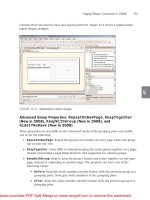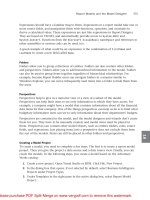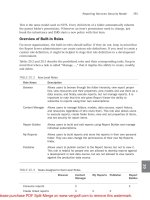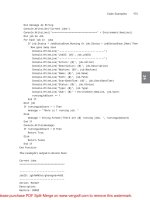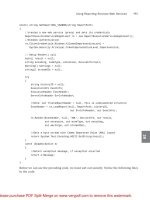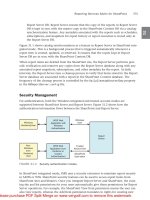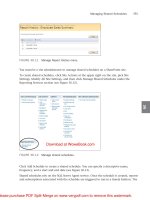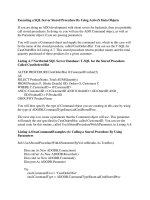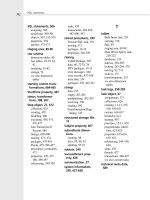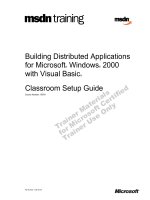Tài liệu Querying Microsoft® SQL Server 2000 with Transact-SQL Manual Classroom Setup Guide doc
Bạn đang xem bản rút gọn của tài liệu. Xem và tải ngay bản đầy đủ của tài liệu tại đây (191.38 KB, 14 trang )
Manual Classroom Setup Guide
Released: 9/2000
Course Number: 2071A
Querying Microsoft
®
SQL Server
™
2000 with
Transact-SQL
Information in this document is subject to change without notice. The names of companies,
products, people, characters, and/or data mentioned herein are fictitious and are in no way intended
to represent any real individual, company, product, or event, unless otherwise noted. Complying
with all applicable copyright laws is the responsibility of the user. No part of this document may
be reproduced or transmitted in any form or by any means, electronic or mechanical, for any
purpose, without the express written permission of Microsoft Corporation. If, however, your only
means of access is electronic, permission to print one copy is hereby granted.
Microsoft may have patents, patent applications, trademarks, copyrights, or other intellectual
property rights covering subject matter in this document. Except as expressly provided in any
written license agreement from Microsoft, the furnishing of this document does not give you any
license to these patents, trademarks, copyrights, or other intellectual property.
2000 Microsoft Corporation. All rights reserved.
Microsoft, Active Directory, MS-DOS, PowerPoint, and Windows are either registered trademarks
or trademarks of Microsoft Corporation in the U.S.A. and/or other countries.
The names of companies, products, people, characters, and/or data mentioned herein are fictitious
and are in no way intended to represent any real individual, company, product, or event, unless
otherwise noted.
Other product and company names mentioned herein may be the trademarks of their respective
owners.
Project Lead: Cheryl Hoople
Instructional Designer: Cheryl Hoople
Technical Lead: LeRoy Tuttle
Program Manager: LeRoy Tuttle
Graphic Artist: Kimberly Jackson (Independent Contractor)
Editing Manager: Lynette Skinner
Editor: Wendy Cleary
Editorial Contributor: Elizabeth Reese
Copy Editor: Bill Jones (S&T Consulting)
Production Manager: Miracle Davis
Production Coordinator: Jenny Boe
Production Tools Specialist: Julie Challenger
Production Support: Lori Walker (S&T Consulting)
Test Manager: Sid Benavente
Courseware Testing: Testing Testing 123
Classroom Automation: Lorrin Smith-Bates
Creative Director, Media/Sim Services: David Mahlmann
Web Development Lead: Lisa Pease
CD Build Specialist: Julie Challenger
Online Support: David Myka (S&T Consulting)
Localization Manager: Rick Terek
Operations Coordinator: John Williams
Manufacturing Support: Laura King; Kathy Hershey
Lead Product Manager, Release Management: Bo Galford
Lead Product Manager: Margo Crandall
Group Manager, Courseware Infrastructure: David Bramble
Group Product Manager, Content Development: Dean Murray
General Manager: Robert Stewart
Course Number: 2071A
Part Number: X05-88988
Released: 9/2000
Manual Classroom Setup Guide 1
Manual Classroom Setup
Use the following instructions to set up the classroom manually. Before you
begin, decide whether you want to install the instructor and student computers
with or without an unattended answer file.
Instructor Computer Setup (London) by Using an Answer File
Use the following instructions to manually set up the first instructor computer
(London) by using an unattended setup answer file. This file, London.txt, is
located in the Manual folder on the Trainer Materials compact disc.
To set up the hardware
Set up the hardware according to the manufacturer’s instructions. (Refer to the
hardware requirements.)
If necessary, set your computer so that it starts from the hard disk and
then from the CD-ROM drive.
Configure the hard disk as follows:
Drive C: 2 GB formatted as FAT
Drive D: 2 GB formatted as FAT
To install Microsoft
®
Windows
®
2000 Advanced Server by using an answer
file
Start the computer by using the MS-DOS
®
system disk.
Insert the Trainer Materials compact disc into the CD-ROM drive.
Copy the London.txt file from the Manual folder on the Trainer Materials
compact disc to the root of drive C.
Select a number from 1 through 9 to be used as your classroom number.
Unless the classrooms on your network are isolated from one another,
you must choose a unique network number for each classroom to avoid
possible IP address conflicts.
This number will also be used as the third octet in your classroom IP
addresses. For example, if you select the number 4, the IP address for the
instructor computer will be 192.168.4.200.
If you use a number other than 1, you must modify the
DNSServerSearchOrder and IPAddress entries at the bottom of the
London.txt file on drive C by changing the third octet in the IP address for
each entry to match the number that you selected. Do not make any other
changes to the answer file.
Insert the Microsoft Windows 2000 Advanced Server compact disc into the
CD-ROM drive.
Note
Note
Im
portant
2 Manual Classroom Setup Guide
At a command prompt, type x:\i386\winnt /s:x:\i386 /u:c:\london.txt (where x
is the letter assigned to the CD-ROM drive), and then press ENTER.
After Setup begins, remove any disk from the floppy disk drive.
When the installation of Windows 2000 Advanced Server is complete, proceed
to the Microsoft Active Directory
™
Installation section of this guide.
Manual Classroom Setup Guide 3
Instructor Computer Setup (London) Without Using an Answer File
Use the following instructions to set up the instructor computer manually
without using an answer file.
To set up the hardware
Set up the hardware according to the manufacturer’s instructions. (Refer to the
hardware requirements.)
If necessary, set your computer so that it starts from the hard disk and
then from the CD-ROM drive.
Configure the hard disk as follows:
Drive C: 2 GB formatted as FAT
Drive D: 2 GB formatted as FAT
To begin text-mode Setup of Windows 2000 Advanced Server
Insert the Microsoft Windows 2000 Advanced Server compact disc into the
CD-ROM drive.
If your computer can start from the CD-ROM drive, restart the
computer. If the Press any key to boot from CD message appears, press
SPACEBAR, and then proceed to step 5.
Start the computer by using the MS-DOS system disk.
At a command prompt, type x:\i386\winnt /s:x:\i386 (where x is the letter
assigned to the CD-ROM drive), and then press ENTER.
When Setup indicates that the MS-DOS portion of Setup is complete, remove
any disk from the floppy disk drive, and then press ENTER.
On the Setup Notification screen, press ENTER.
On the Welcome to Setup screen, press ENTER.
When the Windows 2000 Licensing Agreement appears, press F8 to accept the
licensing terms.
Setup displays a list of existing partitions and unpartitioned space.
In the list of existing partitions, press ENTER to select C: FAT.
Select Convert the partition to NTFS, and then press ENTER.
Press C to convert the drive to the NTFS file system.
Setup examines the hard disk and then copies files to the Windows 2000
installation folders.
When Setup prompts you to restart the computer, leave the compact disc in the
CD-ROM drive.
The computer restarts. Setup converts drive C to NTFS, and then the
computer restarts a second time.
Note
Note