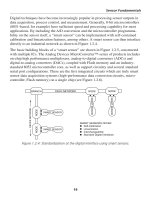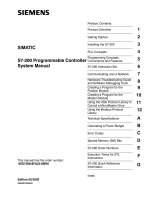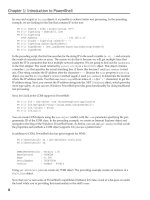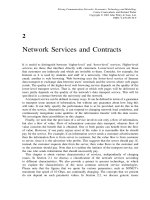Tài liệu WORTH1000 Photoshop Tutorials P2 ppt
Bạn đang xem bản rút gọn của tài liệu. Xem và tải ngay bản đầy đủ của tài liệu tại đây (1.15 MB, 10 trang )
Worth1000.com | Photoshop Contests | Are you Worthy™ | tutorial
Hooray! It's tweening! Wow, that's great! But the thrill wears off fast when you realize just how boring it is. I wish there was an easy way to make my gear look like it was ROLLING across the stage instead of just sliding like that. Oh yeah! There is!
You can highlight any frame of the tween in the timeline and go to what you'll soon discover is your favorite panel, the PROPERTIES PANEL.
Oooo look at all the goodies! You can adjust the tween type, whether or not the transition remains to scale, the "Ease" of the tween (this changes the speed of the tween from beginning to end, say for example you want the gear to start out moving slowly across the stage and pick up speed faster as it reaches its destination, you would choose "Ease In." Experiment with this, it's fun) and the Rotation of the object that's being tweened.
Page 5: Settings
I want my gear to roll 5 times Clockwise. So I set the tabs and settings thusly and BING...
I have a gear that rolls instead of slides!
That's pretty neat. . . for about a second. I'm sick of straight lines. I'd like my gear to look like it's being pushed into the distance along an arc. How can I do this without setting a million motion tweens or going frame-by-frame?
Page 6: MOTION GUIDES!
Here's where Flash really makes things easy. I'm going to remove the tween I just made and my keyframe on frame 24 that I had for the previous example, but leave the frames. So now I have 24 untweened frames with only the first frame as a keyframe.
To create a motion guide for an object:
●
Highlight the layer on which the object rests.
●
Right-click the layer and select "Add Motion Guide."
●
A new layer appears directly above your object layer!
file:///C|/Worth1000/08.htm (2 van 5)13-6-2006 23:16:59
Worth1000.com | Photoshop Contests | Are you Worthy™ | tutorial
This layer is specifically for creating a motion guide for the layer below it. It defaults with the same number of frames as its counterpart and the frames are blank. Now to make a guide. I said I wanted the gear to move back along an arc path. So, I'll make a simple arc using the line tool.
Even though you can see the guides in the flash interface and on the stage, they will be invisible in the flash movie.
Guides are best used with lines and not shapes, but it's possible to use just about any drawing tool as a guide. Your object will just stick to the edge of a shape, but will follow a line in a more definite way. Use the line tool, the Bezier Line tool, the pencil tool, or even the outline from the cirle or square tool will work. Experiment and check it out!
Page 7: Snapping
I have my arc guide now, and I have my symbol. Am I ready to tween? Yes! But there's one more thing to explain: SNAPPING. You'll find snapping at times to be a big inconvenience when you don't want it to run, and at times, like now, it'll be very helpful. When snapping is enabled for objects and guides, as you move an object it will naturally gravitate toward the guide in question. Experiment with the settings from the View->Snapping submenu to get a feel for what each snapping setting will do. At this point I have snapping enabled for Snap Align, Guides, and
Objects.
Page 8: More Tweening
As I move my gear toward the motion guide, I can see how the REGISTRATION POINT is drawn to the guide. That's the SNAPPING factor. Remember that.
file:///C|/Worth1000/08.htm (3 van 5)13-6-2006 23:16:59
Worth1000.com | Photoshop Contests | Are you Worthy™ | tutorial
Ok, now I add a new keyframe in my object layer in the last frame of the timeline. I grab my gear (by the REGISTRATION POINT) and bring it to the other end of the motion guide.
By making sure it snaps to the end, I can be pretty sure the path is going to conform to the shape of the arc in my guide layer.
I wanted it to look like it was falling back, though, so I can scale the height and width of the gear to make it smaller.
Page 9: Results and Properties
And here's the result:
Cool, right? It gets cooler. Highlight any frame in the motion tween and then open the Properties Panel again. Now we can do all that neat stuff I wrote about up top to achieve different effects. First I went to the final keyframe again and flattened my gear's height scale.
Then, by using these settings:
It now has a cool spinning/flipping effect:
file:///C|/Worth1000/08.htm (4 van 5)13-6-2006 23:16:59
Worth1000.com | Photoshop Contests | Are you Worthy™ | tutorial
Page 10: More Effects
And by going to that final keyframe again, clicking on my gear and the opening the properties panel, I can change the color, opacity and brightness settings of the gear so it changes in transition during the tween.
Like this:
These are the basics of Motion Tweens and Motion Guides. It might seem like a lot to take in but once you get a handle on these fundamentals there's a whole lot of things you can do and it only gets more and more fun.
Keep flashing, stay cool, and enjoy!
whazzat
file:///C|/Worth1000/08.htm (5 van 5)13-6-2006 23:16:59
Worth1000.com | Photoshop Contests | Are you Worthy™ | tutorial
How to Build a Panoramic Tripod Head for $10
By
arodrix
Paginated View
Stitching software and digital cameras make panoramic photos far easier than ever before. However, to get the best results, you need a special tripod head. These can cost hundreds of dollars, but making your own isn't that hard. Even better, it's dirt cheap.
Page 1
There’s some amazing software out there for panoramic photography. Various software packages warp, stitch and blend sequences of photos so that they (ideally) look like one big, high-resolution, panoramic shot. However, getting these shots to turn out perfectly isn’t easy when handholding your camera or using a normal tripod, especially when some parts of the image are fairly close to the lens.
The issue is “parallax”, or, to rip something out of the American Heritage dictionary since I’m not about to try to explain it myself, “an apparent change in the direction of an object, caused by a change in observational position that provides a new line of sight.” To fix this, you need to get the camera to rotate about a specific point that is forward of the screw socket in your camera.
Panoramic heads can be very expensive – in the $300 to $500 range for “name brand” heads. Several designs for closer to $100 are available on the web, but look a tad on the flimsy side.
Building your own panoramic head for an SLR isn’t too hard or expensive. The parts for the design shown here cost about $10. Every part here is available at a store like Home Depot.
Once you get past some of the misinformation out there, the only really hard part is figuring out the dimensions. The downside is that the mount is only useful for a specific camera/lens combo. On the other hand, you can’t mistakenly mess up one of the critical adjustments once you’ve built it, and the homemade mount is as light as a couple small pieces of wood.
Here’s the unit we’re going to be building:
My woodworking skills aren’t top-notch, but there’s really not much need to make it look even this nice. Don’t worry about appearance, just get the key measurements close and you’ll have a fully functional new toy.
Page 2
Before we start, we need to make a guess as to that magic rotation point mentioned previously. This is where the misinformation comes in.
1. The point the camera must rotate about is the entrance pupil, not the nodal point as is often stated. Better yet, who cares what they call it, there’s a test to figure it out.
2. The rotation point (entrance pupil) is NOT necessarily halfway down the lens. In fact, on many cameras, it’s not even close to that.
So, what’s the test to find the entrance pupil?
Our mount will hold the camera sideways, but for now it’s easiest just to hold it horizontally. Position two objects on a table so that they line up when viewed through your lens – a couple of batteries work perfectly for this. Now pan your lens right and left as you normally would. You’ll see the objects move relative to each other – that’s parallax.
Now, let’s find a better pivot point. Put the tip of the index finger of your left hand somewhere along the bottom of the barrel of the lens. Now rotate the camera about that point. Try to hold that left hand as steady as possible (c’mon, you’re a photographer, you got steady hands, right?) Still see a shift? Move your finger/pivot point along the lens until that shift goes away. On my Canon 17-85 EF-S, the point was 4 1/8 inches forward of the screw socket.
This photo shows the camera straight ahead, and the batteries aligned:
Now the camera is turned to the side. The alignment is quite close, but not perfect - we can see the left edge of the rear battery poking out:
Page 3
Finally, let’s get to the actual construction...
There are four pieces of wood that we’ll need to cut:
- The base
- The side
- The arm
- The swivel
file:///C|/Worth1000/09.htm (1 van 3)13-6-2006 23:17:02