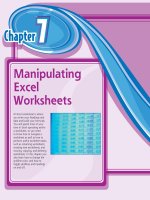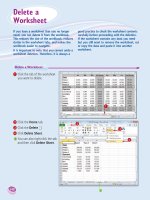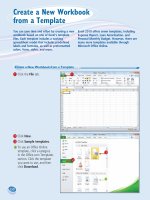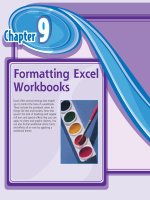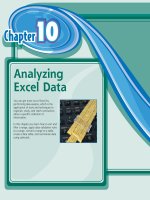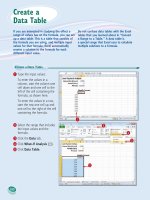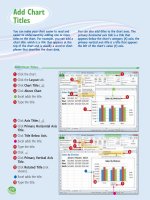Tài liệu Excel 2010 part 25 pdf
Bạn đang xem bản rút gọn của tài liệu. Xem và tải ngay bản đầy đủ của tài liệu tại đây (726.48 KB, 7 trang )
240
Index
removing command from, 15
restoring default configuration, 15
as source of commands for Quick Access Toolbar, 13
rotation, slanting text within cell, 88–89
row
adding up numbers using SUM function, 120–121
changing height, 104–105
defined, 24
deleting, 55
as element of row-and-column spreadsheet format, 5
freezing and unfreezing, 58–59
height, changing, 104–105
hiding and unhiding, 56–57
merging cells to create title row, 60–61
new, inserting one or more in worksheet, 48, 49
selecting, 41
toggling 1, 2, etc., headings on and off, 145
transposing with columns, 62–63
S
Save button on Quick Access Toolbar, 12
saving
Excel data as Web page, 226–227
workbook
in Excel 2010 format, 152
in format compatible with earlier Excel
version, 228–229
scheme, workbook
color, 162–163
effect, 166–167
font, 164–165
searching for text in workbook, 156–157
securing worksheet data, 214–215
selecting
all cells, 41
chart element, 201
chart type, 188–189
column for displaying sum in status bar, 5, 123
data for chart, 188
keyboard techniques for, 41
nonadjacent cells, 40
range of cells, 40–41
sending workbook as e-mail attachment, 224–225
series
chart (data)
in chart data table, 194
defined, 186
formatting, 200–203
filling automatically, 5, 44–45
shadow effect, adding to chart element, 206, 207
shape style, applying to chart element, 208–209
sharing workbook. See collaborating on a workbook
sheet, chart, 189. See also worksheet
SkyDrive, saving Excel workbook to, 227
smart tag, 16–17
soft edges effect, adding to chart element, 207
sorting worksheet range, 172–173
special symbol, inserting, 32–33
saving data as Web page, 226–227
selecting, 40–41
sorting, 172–173
tracking changes, 221
transposing rows and columns, 63
range name
adding to formula, 64, 124–125
Apply Names feature, 125
basing on text label, 68–69
benefits, 64–65
changing, 72–73
creating
automatically, 68–69
manually in New Name dialog box, 66–67
defined, 64
defining, 66–67
deleting, 74–75
ease of use, 64
navigating
between workbooks, 71
within worksheet, 70–71
RATE function, 117
Redo button, on Quick Access Toolbar, 12
reference format for cell address
absolute or relative, 129
defined, 24
relative cell reference format, 129
removing
cell, 54–55
data from, 36–37
data from range, 52–53
cell formatting
along with data, 37, 52, 53
while keeping data, 37, 53
column, 55
command
from Quick Access Toolbar, 13
from Ribbon, 15
comment from cell, 213
conditional format, 99
range, 54–55
range name, 74–75
row, 55
style effect from chart, 209
renaming
range, 72–73
worksheet, 133
replacing text in workbook, 158–159
Ribbon
adding
command to, 15
new group to existing tab, 14–15
new tab to, 14–15
customizing, 14–15
defined, 8, 9
description, 9
formatting chart element, 200, 201, 202–203
galleries in, 10–11
moving Quick Access Toolbar below, 13
16_577639-bindex.indd 24016_577639-bindex.indd 240 3/15/10 2:49 PM3/15/10 2:49 PM
241
template
creating
new workbook from, 150–151
new worksheet from, 135
new, creating, 151
saving chart as, 197
text
aligning within cell, 84–85
centering across multiple columns, 61, 86–87
description of data type, 25
entering into cell, 26–27
filtering, 175
formatting within cell, 84–85
label
adding to chart, 191
columns (See title, column)
creating range name based on, 68–69
rows (See title, row)
replacing in worksheet, 158–159
rotating within cell, 88–89
searching worksheet for, 156–157
ways to view without wrapping, 107
wrapping within cell, 106–107
theme, workbook, 79, 82, 90, 168–169
Tiled workbook view mode, 154, 155
time and date
description of data type, 25
entering into cell, 30–31
filtering, 175
formatting options, 30, 31
title
chart
adding to axis, 190
adding to chart, 190
defined, 186
formatting, 200–203
column
creating range names based on, 68–69
freezing, 58–59
unfreezing, 59
data label, 191
range name
adding to formula, 64, 124–125
Apply Names feature, 125
basing on text label, 68–69
benefits, 64–65
changing, 72–73
creating, 66–67, 68–69
defined, 64
defining, 66–67
deleting, 74–75
ease of use, 64
navigating between workbooks, 71
navigating within worksheet, 70–71
row
creating range names based on, 68–69
freezing, 58–59
unfreezing, 59
spreadsheet overview, 2, 4–5. See also worksheet
Start menu, Windows, 6–7
starting
cell for editing, 34, 35
Excel Options dialog box, 21
Excel program, 6–7
new worksheet, 134–135
workbook, 153
statistical function, 117
status bar
defined, 8
displaying sum of selected range, 5, 123
Edit indicator, 34
STDEV function, 117
STDEVP function, 117
stock chart, defined, 187
strikethrough, applying font effect, 80–81
style
customizing for worksheet data, 101
deleting style effect from chart, 209
for formatting tabular data, 101
predefined
applying to chart, 195, 208–209
applying to worksheet, 100–101
removing effect from chart, 209
subgalleries, 11
subscript, applying font effect, 80–81
subtotal, summarizing data by using, 182–183
subtraction operator (-), 4, 113
Sum button, 5, 122–123
SUM function, 120–121, 122, 123. See also AutoSum feature
summarizing data, 182–183
superscript, applying font effect, 80–81
surface chart, defined, 187
symbol, nonkeyboard, inserting, 32–33
T
tab, Ribbon, 14–15
tab, worksheet
defined, 24
renaming, 133
table, data
comparison with Excel table, 180
creating for use with formula, 180–181
defined, 180
displaying in chart, 194
table, Excel
adding record to, 179
assigning name to table data, 69
comparison with data table, 180
converting
back to range, 179
range to, 178–179
defined, 178
formatting tabular data, 101
in spreadsheet, described, 5
tabular data, formatting, 96, 101
taskbar, Windows 7, adding Excel icon to, 7
16_577639-bindex.indd 24116_577639-bindex.indd 241 3/15/10 2:49 PM3/15/10 2:49 PM
242
Index
viewing
multiple workbooks within, 154–155
two sections of single workbook within, 155
worksheet elements, 24
Windows Live
collaborating on workbooks online, 230–231
saving Excel workbooks to SkyDrive, 227
Windows 7
adding Excel icon to taskbar, 7
starting Microsoft Excel, 6–7
Wingdings font, 33
workbook. See also worksheet
adding
blank worksheet to, 134–135
worksheet template to, 135
applying theme to, 79, 168–169
changing
color scheme, 162–163
font scheme, 164–165
choosing effect scheme, 166–167
collaborating on
accommodating earlier Excel version format, 228–229
cell comments, 212–213
online collaboration, 230–231
protecting cell data, 214–215
protecting structure, 216–217
saving data as Web page, 226–227
sending as e-mail attachment, 224–225
setup for, 218–219
tracking changes, 220–223
copying worksheet within, 138, 139
creating
based on existing workbook, 151
from template, 150–151
defined, 24, 146
deleting worksheet, 140–141
formatting, 160–169
moving worksheet within, 136, 137
multiple
arranging windows for viewing, 154–155
copying range between, 47
copying worksheet between, 139
moving range between, 47
moving worksheet between, 137
navigating between by using range name, 71
navigating between worksheets in, 135
new, blank, creating, 148–149
online collaboration using Windows Live SkyDrive,
230–231
opening, 153
protecting structure and windows, 216–217
referencing range between, 127
replacing worksheet text, 158–159
saving
data as Web page, 226–227
in Excel 2010 format, 152
in format compatible with earlier Excel version, 228–229
text label
adding to chart, 191
creating range name based on, 68–69
worksheet, merging cells to create, 60–61
title bar, 8
toggling
row and column headings on and off, 145
worksheet gridlines on and off, 144
tool tab, 15
total, with Sum button, 5, 122–123
Track Changes feature
accepting or rejecting change, 222–223
Everyone but Me option, 221
limiting task to specific range, 221
resolving change conflict, 223
tracking workbook changes, 220–221
turning off, 223
turning on, 220
transposing rows and columns, 62–63
U
underline, applying font effect, 80–81
undoing
cell edit, 35
data deletion, 37, 53
worksheet deletion, 140
unfreezing row or column, 59
unhiding hidden row or column, 57
unlocking cells, 214–215
user name, in Excel, changing, 213
V
validation rules for data, 176–177
value axis, 186
Vertical workbook view mode, 154, 155
view options, Excel window, 18–19
viewing
formula
in cell, 115
result of, in cell, 114
preview
Live Preview feature, 11
page break, 18, 19
workbooks
multiple, arranging windows for viewing, 154–155
single, separate sections in separate windows, 155
W
Web page, saving Excel data as, 226–227
Webdings font, 33
what-if analysis, 181
width, changing cell, 102–103
window, Excel
basic elements, 8
Full Screen view compared to, 19
view options, 18–19
16_577639-bindex.indd 24216_577639-bindex.indd 242 3/15/10 2:49 PM3/15/10 2:49 PM
243
inserting
new cell into existing range, 50–51
new row or column, 48–49
moving
range between, 47
within a workbook, 136, 137
between workbooks, 137
navigating
within same sheet by using range name, 70–71
between sheets, 135
new, creating, 134–135
overview, 2, 4–5
page break, 19
protecting data, 214–215
referencing range between, 126–127
renaming, 133
replacing text, 158–159
rotating text within cell, 88–89
saving data as Web page, 226–227
searching for text, 156–157
selecting
all cells, 41
range of cells, 40–41
sorting range, 172–173
tabs
defined, 24
renaming, 133
toggling headings A–Z and 1, 2, etc., on and off, 145
transposing rows and columns, 62–63
wrapping text within cell, 106–107
X
XY charts, defined, 187
searching for text, 157
sending as e-mail attachment, 224–225
tracking changes, 220–223
viewing second section in separate window, 155
window elements, 8, 24
worksheet tabs, 24, 133
worksheet. See also workbook
adding
background color, 90–91
chart to, 5, 188–189
row or column to, 48–49
to workbook, 134–135
aligning text within cells, 84–85
applying style, 100–101
centering text across multiple columns, 61, 86–87
changing
column width, 102–103
font and font characteristics, 78–83
row height, 104–105
collaborating on, 212–231
copying
range between, 47
within a workbook, 138, 139
between workbooks, 139
defined, 2, 8, 24
deleting from workbook, 140–141
editing cell data, 4, 34–35
entering data into cell, 4, 26–31
filtering data, 174–175
formatting overview, 160–169
freezing row or column, 58–59
gridlines on, 142–143, 144
hiding row or column, 56–57
16_577639-bindex.indd 24316_577639-bindex.indd 243 3/15/10 2:49 PM3/15/10 2:49 PM
There’s a Visual book
for every learning level. . .
Simplified
®
• Computers
• Creating Web Pages
• Digital Photography
• Internet
• Mac OS
• Office
• Windows
The place to start if you’re new to computers. Full color.
Teach Yourself VISUALLY
™
Top 100 Simplified
®
Tips & Tricks
• Digital Photography
• eBay
• Excel
• Internet
• Mac OS
• Office
• Photoshop
• Photoshop Elements
• PowerPoint
• Windows
Tips and techniques to take your skills beyond the basics. Full color.
Read Less–Learn More
®
Wiley, the Wiley logo, the Visual logo, Master Visually, Read Less-Learn More, Simplified, Teach Yourself Visually, Visual Blueprint, and Visual Encyclopedia are trademarks or registered trademarks of John Wiley & Sons, Inc.
and or its affiliates. All other trademarks are the property of their respective owners.
Get beginning to intermediate-level training in a variety of topics. Full color.
• Access
• Bridge
• Chess
• Computers
• Crocheting
• Digital Photography
• Dog training
• Dreamweaver
• Excel
• Flash
• Golf
• Guitar
• Handspinning
• HTML
• iLife
• iPhoto
• Jewelry Making &
Beading
• Knitting
• Mac OS
• Office
• Photoshop
• Photoshop Elements
• Piano
• Poker
• PowerPoint
• Quilting
• Scrapbooking
• Sewing
• Windows
• Wireless Networking
• Word
17_577639-badvert01.indd 24417_577639-badvert01.indd 244 3/15/10 2:50 PM3/15/10 2:50 PM