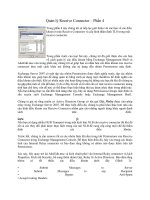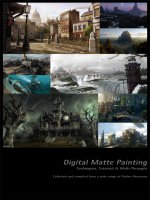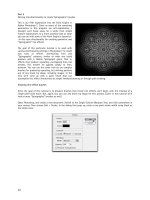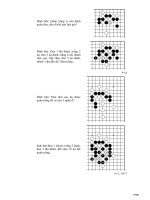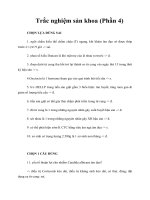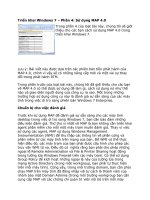Tài liệu Pages Fromdigital Matte Painting - Phần 4 pptx
Bạn đang xem bản rút gọn của tài liệu. Xem và tải ngay bản đầy đủ của tài liệu tại đây (1.97 MB, 21 trang )
72
Modern Ruins
By Tocath
How to turn a modern day city into decaying ruins.
Part 1 : Overview
This tutorial will show you the steps and tricks I used in turning Hong Kong harbor into a wasted reflection of itself.
Basically, we're going to turn this: Into this:
Let's begin!
73
Part 2: Planning
Any photoshopped image must start with a great source. Ruins are no exception. For my H2H with Norrit, we were
limited to Non-American, Non-European cities. I chose Hong Kong. Ideally, you want a city with a recognizable
landmark or building. This can get tricky, as your contest may have 18 New York entries and 20 from Paris. So, be
aware that whatever city you choose may be duplicated. Impirnt your own style on whatever city you choose.
After selecting a city, find a picture that displays a good view of the features you want to destroy. I would suggest
using only images greater than 1024x768 in size. Using a tiny source image for this contest will make things very
difficult when it comes time to put in detail.
Here is our source image, a small crop for tutorial purposes:
Let's talk for a moment about the source pictures for our
destruction. I can almost guarantee you that typing "ruins" into
Google will get you nothing better than the Parthenon or the
Pyramids. While these are certainly ruins, they don't offer much
help to those of us who have to ruin modern buildings. Modern
materials require modern ruins. So, here is a quick list of words
that will bring us modern destruction:
• bombed
• bombed out
• destroyed
• gutted
• rubble
It also helps to know your geopolitics. These words brought me
the most useful images:
• Belgrade
• Grozny
• Kosovo
• Lebanon
• Sarejevo
• WTC
I used 24 different images of rubble and destruction in my Hong Kong image. You don't need nearly that many, but
you'll be happier with a greater variety to work from.
74
We're almost ready to start butchering our buildings. First
though, I find it helpful to have some organization. My final
Photoshop file was over 50 layers deep, and I would have been
lost had I not given the buildings names, like this:
You can see that I only know the real name for one building. It
doesn't matter, just as long as you can remember it.
Part 3: Preparation
Let's start destroying!
The first thing is to identify areas where you will be taking large
chunks out of the building:
Create a new layer. Set the Clone tool to "Use all Layers" and
clone the sky and ground to create what we would see if a piece
of the building wasn't there. Notice that the sky behind the
Bank of China building isn't perfect. For this building, I was
aware that I would be putting some rubble over that, so I didn't
spend a ton of time getting it just right. You only need a nice
backdrop to work from.
75
Part 4: Bash
Creating the destruction and rubble is perhaps the most time consuming bit of work.
The first thing I'll show you is creating false structure. This is not always necessary, but it can add a sense of
realism. Let's create some struts for the Bank of China building. I came across a picture on the net of this building
under construction, so I have a good idea of what the insides looked like.
Grab a rubble pick to make our
struts. This'll do:
Then, cloning from the rubble, create strips. These are the floors
of the building. Copy these until you have a good amount, then
rotate and place over the Bank like so:
Pay close attention to the angles when creating false structure.
You want it to match as closely as possible to the angle of the
building.
Next, eliminate a portion of the struts. This is where you get to
be creative. Try to think as you are doing it what consequences
your actions have. If you erase a floor here, the mass from the
floor must have fallen somewhere, right? Maybe it took out a
floor below. Maybe it just landed on the floor below, depositing
rubble. Be creative, but don't be completely random. It's an
interesting balancing act between chaos and structure.
76
Part 5: Bash continued
Now that you've created any false structure necessary, lets get to the real chaos.
Open your rubble images, say,
these three:
Now this next part will be much
easier if you have a tablet. A
tablet's best feature is the ability
to sense pressure. If you have a
tablet, set your clone brush to
"Shape Dynamics" with the Size
jitter controled by the pen
pressure. This will let you make
very thin, light strokes. If you
don't have a tablet, that's ok.
Simply control the size of your
brush by tapping quickly on the
bracket keys. [ = decrease brush
size, ] = increase brush size.
77
Ok, create a new layer and clone some chaos from your rubble
pile, like this:
Use varying widths of stroke to create areas of light and
darkness. Pay close attention to your shadows. You need to be
aware of where the light in your scene is coming from, and
where it will cast the shadows. In my scene, as in most, the light
comes from above. Notice that in areas where surviving
structure overhangs destroyed buildings, I have added shadows.
I prefer to use cloned shadow area instead of simply painting
black or using the burn tool. Using cloned shadow from a rubble
pile will give you a more realistic effect.
Continue cloning until you have something like this:
Create new layers for each building, or set of buildings. This will
help you control what you see, and will avoid destroying detail
you have worked hard on.
Try to pick a different source rubble pic for each building. Even
before you start cloning, it can be helpful to adjust the hue and
saturation on the rubble pic to more closely match the building
you're destroying.
Note also that I took some liberties with the actual look of the
brick building as well as the short and busted. If you need to
make adjustments to allow for more destruction, do so. This is
your image. Who knows what kind of upgrades the buildings
have had!
78
Part 6: Trash
Now that we have destroyed some facades and collapsed floors, lets add an element of age. The first thing to
remember is that destruction is dirty. Clouds of dust in the air, acid rain and soot can make a place look absolutely
filthy. Let's throw some on!
I like to apply dirt and grime on a new layer, set to 'multiply' or
'darken' blend mode. Eyedrop a shadow color from your building.
It's best to use this method instead of straight black, since the
eyedrop will pick up on any hue present. Create a new layer and
paint thin strips of color on and around ledges. Next, use the
smudge tool to grab that color and smear it down, simulating
the effect of rain carrying particles downward. You should come
up with something like this:
After you've done that, I like to apply some nice color to get a
rust and soot effect. For my Hong Kong pic, I used a sheet of
paper with coffee and tea stains. A texture like this will have
lots of great detail that will further grime up the image. Select a
few buildings and paste it over like this:
79
Selectively erase in areas and get rid of anything that is jarring.
Then, set the new texture layer to 'color burn', and drag the
opacity down just a bit until it looks good, like so:
Part 7: Trash continued
Next, we want to simulate some oxidization and salt deposits
from rain and sea. Grab a new texture pic. For mine, I used an
image of white paint cracking on a wooden fence. Again, create
a new layer and paste in the texture, like so: