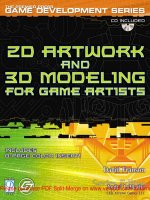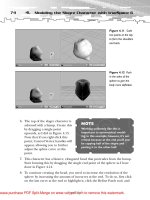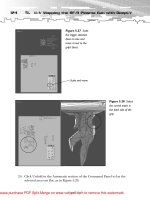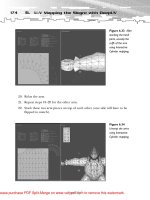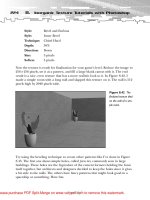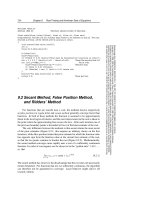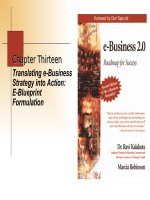Tài liệu 2D Artwork and 3D Modeling for Game Artists- P14 pptx
Bạn đang xem bản rút gọn của tài liệu. Xem và tải ngay bản đầy đủ của tài liệu tại đây (1.89 MB, 50 trang )
RGB Color Channels
One solution to the problem of having an overwhelmingly large color look-up table
was to separate the red, green, and blue components into eight-bit channels. When
an image is separated into these channels, each color can contain 2
8
, or 256, differ-
ent brightness levels. Because RGB color properties are additive, an image can
composite the three channels to form one 3×8 or 24-bit image, where each result-
ing pixel in the image can have one of 2
24
, or 16,777,216, different colors—more
than enough to display the true color of an image (see Figure B.8).
The highest available color depth in Windows is the ultra-true color mode, or 32-
bit—nearly 4.2-billion colors. The extra eight-bit portion of the pixel that’s added
to the 24-bit sequence is typically used as an alpha channel. This channel repre-
sents the transparency of a pixel; as an example, in video games, you might have
seen an object break into pieces all over the floor, then slowly vanish. The program-
mers use this channel to diminish the colors of the pixels in the images until they
are completely transparent—then remove the image entirely from the video card
to save on memory.
624
B.
A 2D Graphics Primer
Figure B.8 The
RGB color channel
composite.
RGB channel composite
Red channel Green channel Blue channel
TEAMFLY
Team-Fly
®
Please purchase PDF Split-Merge on www.verypdf.com to remove this watermark.
Video Memory
Modern video cards, particularly those designed for playing video games, have
three main components: a GPU (graphics processing unit), which takes care of things
like world and model transformations, lighting, clipping, and rendering; buffers,
which are special memory areas that contain either the actual image you see on
your screen (the primary buffer) or images waiting to be flipped to the primary
buffer; and VRAM (Video Random Access Memory).
Your concern is more with the VRAM, which is the area where games store all the
wonderful textures and video sequences that you create. For example, when you
walk around in a 3D video game, all the textures, models, and animations that
aren’t visible but are required for the level in which you are located are stored tem-
porarily in VRAM. As you progress to other levels, you may see the game hesitate,
or receive a message that it is “loading.” In this case, the game engine is queuing
up the next batch of textures, sequences, and whatnot for display in VRAM.
What all this means to you is that when you create textures, models, and anima-
tions, you need to consider optimizing each for memory. After all, it’ll be a while
before you have video cards with 10GB! Table B.1 covers the video memory alloca-
tion needed for various image and monitor resolutions and bit color depths.
Ta b le B.1 Video Memory Allocations
Image Resolution Bit Color Depth VRAM Requirement
16x16 16, 24, 32 512 bytes, 768 bytes, 1KB
32x32 16, 24, 32 2KB, 3KB, 4KB
64x64 16, 24, 32 8.2KB, 12.3KB, 16.4KB
128x128 16, 24, 32 32.8KB, 49.2KB, 65.5KB
256x256 16, 24, 32 131.1KB, 196.6KB, 266.2KB
512x512 16, 24, 32 524.3KB, 786.4KB, 1.1MB
1024x1024 16, 24, 32 2.1MB, 3.9MB, 5.2MB
Monitor Resolution Bit Color Depth VRAM Requirement
640x480 16, 24, 32 614.4KB, 921.6KB, 1.2MB
800x600 16, 24, 32 960KB, 1.4MB, 1.9MB
1024x768 16, 24, 32 1.6MB, 2.4MB, 3.1MB
625
A Few Graphics Concepts
Please purchase PDF Split-Merge on www.verypdf.com to remove this watermark.
As you can see, the higher the pixel’s bit depth and the larger the dimensions of
your image, the more memory it eats up in the video card. Later on you’ll create
your images and then optimize them to take up minimal space in memory.
You may also notice that the first seven entries in Table 2.1 are equal multiples of
16. As a game artist, you’ll typically need to create textures with image sizes divisi-
ble by 16. Can you guess why? As I discussed before, computers are based on the
binary system, and video resolutions and color depths are based on this as well.
Game programmers design their game
engines around this system, so making your
images in this fashion will allow them to eas-
ily fit within the game engines’ parameters.
A great example of these texture size restric-
tions is Half-Life (of course!). The developers
of Half-Life put a ceiling on their textures so
that the maximum dimensions of any image
were 25×256 pixels with an eight-bit (256-
color) palette. The texture is usually created
at something like 512×512 at 24-bit color,
then reduced to this range. As technology increases, however, and better video
cards and computers become available, game developers will allow higher and
higher quality images. In fact, games like Unreal Tournament allow up to 1024×1024
texture resolutions, but are typically scaled down dynamically during game play to
256×256 due to video hardware restrictions.
Other Color Modes
You’ve been focusing primarily on the RGB color model, which is the most versatile
for game graphics, but there are a few other modes:
■
CMYK
■
Grayscale
■
LAB
CMYK
Often you’ll see the CMYK mode (cyan, magenta, yellow, and black). If you look
back to the RGB color plate in Figure B.6, you’ll see that the intersections of these
colors additively create the CMY colors. Printers usually use the CMYK colors due
626
B.
A 2D Graphics Primer
TIP
To quickly figure out the size of
your image, multiply the width,
height, and depth (in bytes).
Remember, there are eight bits
in a byte, so a 1024×768, 24-bit
image would be 1024×768×3
bytes, or 2,400KB (2.4MB).
Please purchase PDF Split-Merge on www.verypdf.com to remove this watermark.
to their subtractive properties—unlike the RGB colors, which are based on light
waves, CMY ink colors blend to subtractively make other colors. When all three are
brought together, they make black (see Figure B.9).
It was found, however, that when bringing equal amounts of cyan, magenta, and
yellow together, the resulting mix didn’t really produce true black. That’s why an
additional black component (K) is tagged along with the other three colors when-
ever black is required. If you have a color printer, you can see this in action—
open the lid and take a look at the ink cartridges. Your printer will probably have
a CMY unit and a black unit. And when printing white? Well, just don’t print any-
thing at all!
Grayscale
Grayscale is simply an eight-bit color mode that contains 256 different shades of
gray, from white to black (see Figure B.10). The uniqueness of a grayscale image is
that it’s not indexed like an eight-bit color image; rather, it has only one color
channel of black, and the pixels in the image channel are based on 256 different
intensities of black.
627
A Few Graphics Concepts
Figure B.9 The
subtractive nature of
the CMYK color
model.
Magenta
Cyan
Black
Yellow
Green
RedBlue
Please purchase PDF Split-Merge on www.verypdf.com to remove this watermark.
LAB
LAB images have three channels like RGB, but the first is a lightness channel and
the other two are chromacity (color information) channels, A and B. The advan-
tage of the LAB format is more for medium transportation purposes—if you view a
LAB image on-screen, technically no color information will change when it goes to
the print shop. Also, Photoshop uses LAB as an intermediary when converting
from, say, RGB to CMYK, to suppress color loss. You don’t need to be concerned
about this; it’s just good to know.
File Formats
I’m going to wrap up this appendix with some of the primary image formats you’ll
be using when saving your work. Each file format offers different techniques of sav-
ing image information, content, and compression. Your file-format options are
■
PSD
■
BMP
■
JPEG
■
PNG
■
TGA
■
TIFF
628
B.
A 2D Graphics Primer
Figure B.10 A
grayscale gradient
image.
Please purchase PDF Split-Merge on www.verypdf.com to remove this watermark.
PSD
The default image format in Photoshop is PSD. When creating an image, all the
components of the image such as layers, styles, channels, paths, and so on are
stored in the PSD file. Always save your original work in this format first, then save
to another format. If you don’t save your image as a PSD, but need to go back to
make a modification, you’ll simply open a flattened image without the original
components.
BMP
This is the Windows Bitmap file, based on an eight-bit (256) color palette. Most
images you create for games in Photoshop will be saved in this format. Typically,
you’ll create an image in 24-bit color mode; when you save it as a BMP file, the col-
ors in the image are palletized to eight-bit. Basically, in a game, having a 24-bit
image is overkill, so having your images converted to eight-bit will display enough
colors for the player not to notice—at least for now. The Half-Life engine makes
use of this format.
JPEG
This is the Joint Photographic Experts Group file format, invented primarily for
optimizing file sizes for things like the World Wide Web. The JPEG format is usu-
ally the least desirable nowadays, because it offers variable compression settings
that will seriously degrade the quality of an image (see Figure B.11). Use this for-
mat only when you need to send pictures over the Internet.
629
A Few Graphics Concepts
Figure B.11
JPEG image degra-
dation as compres-
sion increases.
Uncompressed Hi-res JPEG Med-res JPEG Low-res JPEG
Please purchase PDF Split-Merge on www.verypdf.com to remove this watermark.
PCX
This popular format was developed by ZSOFT as a proprietary format for their PC
Paintbrush program back in the good ’ol DOS days. PCX has a better compression
ratio than .BMP while retaining the same image quality. The Unreal and Unreal
Tournament engines use this format.
PNG
The Portable Network Graphics format is one of the best ways to preserve image
data and have compresson at the same time. I’m not sure why PNGs aren’t used
more often; this graphics format has lossless, high compression with the capability
of storing alpha (transparency) information. This format was designed to replace
the popular .GIF format and be seamlessly portable between computer systems.
GarageGames’ Torque engine makes use of the .PNG format.
TGA
The Targa format, developed originally for the Truevision video board, is used
often when saving animation frames in 3D programs due to the high-quality image
content–to-compression ratio. TGAs also store layers and transparency channels,
and are used within the Quake engine for images requiring transparency informa-
tion.
TIFF
The Tagged Image File Format is another high quality image format that allows for
the storage of layers and transparency, just as with PSD files. The down side is its
compression; TIF files, although containing very high quality, usually have huge file
sizes.
630
B.
A 2D Graphics Primer
Please purchase PDF Split-Merge on www.verypdf.com to remove this watermark.
APPENDIX C
Photoshop 6
Keyboard
Shortcuts
Please purchase PDF Split-Merge on www.verypdf.com to remove this watermark.
T
he following tables represent many, but not all, of Photoshop’s keyboard short-
cuts. Unless you’re weirdly obsessed with Photoshop, I wouldn’t recommend
trying to memorize them all—in fact, the first table contains the bulk of the short-
cuts that I use most often. I recommend at least being proficient with these to
make your work go quicker.
My Most Frequently Used
Action Shortcut
Copy Ctrl+C
Cut Ctrl+X
Deselect Ctrl+D
Fill with Foreground Color Alt+Backspace
Hand Tool Spacebar, with most other tools
Merge Layer Down Ctrl+E
Move Tool Ctrl, with most other tools
New Canvas Ctrl+N
New Canvas with Previous Settings Ctrl+Alt+N
Paste Ctrl+V
Quick Mask Q
Repeat Filter Ctrl+F
Select All Ctrl+A
Select Layer Opacity Ctrl+Click on Layer
Step Backward Ctrl+Alt+Z
Step Forward Ctrl+Shift+Z
Toggle Cursor Shape Caps Lock
Toggle Grid Ctrl+Alt+’
Toggle Snap Ctrl+;
Undo Ctrl+Z
632
C.
Photoshop 6 Keyboard Shortcuts
Please purchase PDF Split-Merge on www.verypdf.com to remove this watermark.
File Menu
Action Shortcut
New Ctrl+N
New Document with Previous Settings Ctrl+Alt+N
Open Ctrl+O
Open As Ctrl+Alt+O
Close Ctrl+W
Close All Ctrl+Shift+W
Save Ctrl+S
Save As Ctrl+Shift+S
Save As Copy Ctrl+Alt+S
Save for Web Ctrl+Alt+Shift+S
Print Options Ctrl+Alt+P
Page Setup Ctrl+Shift+P
Print Ctrl+P
Exit Ctrl+Q
Color Settings Ctrl+Shift+K
Preferences Ctrl+K
Views
Action Shortcut
Apply Zoom Shift+Enter
Fit to Screen Ctrl+0
Toggle Extras Ctrl+H
Toggle Grid Ctrl+Alt+’
Toggle Guides Ctrl+’
Toggle Lock Guides Ctrl+Alt+;
Toggle Menu Bar Shift+F
Toggle Rulers Ctrl+R
Toggle Screen Mode F
Toggle Snap Ctrl+;
View Actual Pixels Ctrl+Alt+0
Zoom In Ctrl++
Zoom Out Ctrl+-
633
Keyboard Shortcuts
Please purchase PDF Split-Merge on www.verypdf.com to remove this watermark.
Toolbox
Action Shortcut
Airbrush J
Blur R
Burn O
Crop C
Dodge O
Eraser E
Eyedropper I
Gradient G
Hand H
History Brush Y
Lasso L
Magic Wand W
Marquee M
Move V
Notes N
Paintbrush B
Path Component Selection A
Pen P
Quick Mask Mode Q
Shape U
Sharpen R
Slice K
Smudge R
Sponge O
Stamp S
Standard Mode Q
Type T
Zoom Z
Cycle Tools Shift+Tool Letter
Decrease Brush Size [
Increase Brush Size ]
Decrease Brush Pressure Shift+[
634
C.
Photoshop 6 Keyboard Shortcuts
TEAMFLY
Team-Fly
®
Please purchase PDF Split-Merge on www.verypdf.com to remove this watermark.
Toolbox
(continued)
Action Shortcut
Increase Brush Pressure Shift+]
Previous Brush <
Next Brush >
Tool Opacity 1 through 9, 0
Default Colors D
Switch Colors X
My Editing
Action Shortcut
Cut Ctrl+X
Copy Ctrl+C
Copy Merged Ctrl+Shift+C
Paste Ctrl+V
Paste Into Ctrl+Shift+V
Paste Outside Ctrl+Alt+Shift+V
Undo Move Ctrl+Z
Step Backward Ctrl+Alt+Z
Step Forward Ctrl+Shift+Z
Fade Ctrl+Shift+F
Transform Ctrl+T
Transform Again Ctrl+Shift+T
Fill with Foreground Alt+Backspace
Fill with Background Ctrl+Backspace
Repeat Last Filter Ctrl+F
Liquify Ctrl+Shift+X
Extract Ctrl+Alt+X
635
Keyboard Shortcuts
Please purchase PDF Split-Merge on www.verypdf.com to remove this watermark.
Selection Modification
Action Shortcut
Deselect Ctrl+D
Reselect Ctrl+Shift+D
Select All Ctrl+A
Delete Selection Backspace, Del
Feather Ctrl+Alt+D
Invert Ctrl+Shift+I
Move Selection One Pixel Ctrl+↑, ↓, ←, →
Move Selection 10 Pixels Shift+↑, ↓, ←, →
Palette Display
Action Shortcut
Toggle Actions F9
Toggle All Palettes Shift+Tab
Toggle Color F6
Toggle Info F8
Toggle Layers F7
Toggle Toolbox and Palettes Tab
636
C.
Photoshop 6 Keyboard Shortcuts
Please purchase PDF Split-Merge on www.verypdf.com to remove this watermark.
Layer Modification
Action Shortcut
New Layer Ctrl+Shift+N
Layer Via Copy Ctrl+J
Layer Via Cut Ctrl+Shift+J
Go Up a Layer Alt+]
Go Down a Layer Alt+[
Move Layer to Top Ctrl+Shift+]
Move Layer Up Ctrl+]
Move Layer Down Ctrl+[
Merge Down Ctrl+E
Merge Visible Ctrl+Shift+E
Group with Previous Ctrl+G
Change Layer Opacity 1 through 9, 0
Preserve Transparency /
Channel Modification
Action Shortcut
Load Mask as Selection Ctrl+Alt+~
Select Channel Ctrl+1 through 9
Select Layer Mask in Channel Ctrl+\
Toggle Channel View ~
Color Modification
Action Shortcut
Auto Contrast Ctrl+Alt+Shift+L
Auto Levels Ctrl+Shift+L
Color Balance Ctrl+B
Curves Ctrl+M
Desaturate Ctrl+Shift+U
Gamut Warning Ctrl+Shift+Y
Hue/Saturation Ctrl+U
Invert Ctrl+I
Levels Ctrl+L
637
Keyboard Shortcuts
Please purchase PDF Split-Merge on www.verypdf.com to remove this watermark.
Blending Modes
Action Shortcut
Normal Alt+Shift+N
Dissolve Alt+Shift+I
Behind Alt+Shift+Q
Multiply Alt+Shift+M
Screen Alt+Shift+S
Overlay Alt+Shift+O
Soft Light Alt+Shift+F
Hard Light Alt+Shift+H
Color Dodge Alt+Shift+D
Color Burn Alt+Shift+B
Darken Alt+Shift+K
Lighten Alt+Shift+G
Difference Alt+Shift+E
Exclusion Alt+Shift+X
Hue Alt+Shift+U
Saturation Alt+Shift+T
Color Alt+Shift+C
Luminosity Alt+Shift+Y
Threshold Alt+Shift+L
Clear Alt+Shift+R
638
C.
Photoshop 6 Keyboard Shortcuts
Please purchase PDF Split-Merge on www.verypdf.com to remove this watermark.
APPENDIX D
Glossary
of 2D- and
3D-Related
Terminology
Please purchase PDF Split-Merge on www.verypdf.com to remove this watermark.
16-bit color. Also called high color. A color mode in which each pixel in an image is
typically defined by five bits of red, six bits of green, and five bits of blue.
2D. Short for two dimensional. An object or image defined in two dimensions exists in a
flat plane having two coordinate axes, x and y.
32-bit color. Also called ultra true color. A color mode where each pixel in an image is
defined by eight bits each of red, green, and blue, with an extra eight-bit channel used
for transparency.
3D. Short for three dimensional. An object or image defined in three dimensions has
three coordinate axes, x, y, and z, where the z axis provides depth.
3DR. A real-time rendering mode from Intel that uses the Windows GDI to render
objects dynamically. Use this mode if your video card does not support 3D acceleration.
3DS. Discreet’s 3D Studio Max file format. Stores object information such as vertex
coordinates, textures, and colors.
A
Aaaauuugh! The loud vocal sound emitted when your computer freezes and you forgot
to regularly save your complex 3D model in progress.
Accelerated Graphics Port. See AGP.
Acuity. Refers to the ability to differentiate the details of an image, especially at a
distance.
Adaptive. A sampling mode used when anti-aliasing an image in high quality.
Adjustment layer. A modifiable layer in Photoshop used to correct colors and tones in
an image.
AGP. Short for Accelerated Graphics Port. A video card specification designed explicitly
for 3D graphics and used in conjunction with motherboards having an AGP slot.
Alpha blend. To combine textures and/or materials with an alpha (transparency)
channel to produce see-through materials and special effects.
Alpha channel. An extra color channel, typically eight bits long, to define an image’s
transparency.
640
D.
Glossary of 2D- and 3D-Related Terminology
Please purchase PDF Split-Merge on www.verypdf.com to remove this watermark.
Ambience. Light that an object can self-emit.
American National Standards Institute. See ANSI.
American Standard Code for Information Interchange. See ASCII.
Anchor point. A control point on a spline curve that can be moved or adjusted to
change the shape of the curve.
Anisotropic. The simulation of the way light reflects off of real-world materials. A real-
world example would be brushed metal—the surface has micro-grooves aligned in
certain directions that reflect light in a characteristic texture.
ANSI. Short for American National Standards Institute. An organization that developed an
international file standard so that files can be read and understood across multiple
platforms.
Anti-alias. To remove the stair-casing or “jaggies” effect at the edge of an image by
interpolating and blending the colors between edge pixels.
Artifact. An undesirable pixel or group of pixels that sometimes occurs when an object
or image is viewed up close.
ASCII. Short for American Standard Code for Information Interchange. A text file format
developed by the American National Standards Institute to define simple text that can
be read across multiple platforms.
Asset. Any file, such as a texture image, model, animation, or sound clip, that is
managed and organized for a video game.
Audio-Video Interleave. See AVI.
AVI. Short for Audio-Video Interleave. A video format typically read by most computer-
based media players, such as Windows Media Player. Most animated textures in video
games are saved in this format.
Axis. A Cartesian plane defining the dimensional coordinates of an object or world.
B
Backface culling. See culling.
Bevel. To raise and angle a face of an object to make it appear chiseled.
Bézier curve. Created by French mathematician Pierre Bézier, a curve that is defined
by two anchor points and one or several control points between them.
641
Glossary of 2D- and 3D-Related Terminology
Please purchase PDF Split-Merge on www.verypdf.com to remove this watermark.
Bilinear. A filtering method used to correct the appearance of textures on objects as
they come closer to the user’s point of view. Individual texels, or texture elements, are
interpolated to generate a new texel so the texture appears sharp.
Binary. The mathematical system based on the power of two. In computers, bits are
represented in this system by being either 0 (off) or 1 (on).
Binary space partitioning. See BSP.
Bit. The smallest memory element in a computer that has a binary state of either 0
(off) or 1 (on).
Bitmap. A 2D image that is represented using a palette of colors. Typically, game
textures are stored as bitmaps and rendered by the game’s engine.
Bone. An object that is used to define a skeletal structure in a 3D graphics program.
The mesh surrounding the skeleton is deformed as the skeleton is animated or moved.
Boolean. A logical operation used to subtract, intersect, or unite two objects in a
graphics program.
Bounding box. An invisible box that surrounds an object in a game or graphics
program. This box is typically used for collision detection in games.
Brush. A 3D object created in a game’s level using a level editor, typically constituting
the geometry of the environment (for example, walls, floors, and ceilings) and usually
part of a BSP tree. In Photoshop, a brush is a 2D image map used in conjunction with
a painting tool to paint in the pattern of the map.
BSP. Short for binary space partitioning. An algorithm used to break up a 3D map into a
tree hierarchy to determine the depth of objects from the camera view during
rendering. This technique is performed so the renderer knows which object in the
map is farthest from the camera, and can thus render successively closer objects in
sequence; otherwise, the scenes wouldn’t be displayed properly. Quake map files are
compiled into a BSP format.
Buffer. A physical memory location used to temporarily cache chunks of data during
program operation.
Bump map. A grayscale displacement map used to simulate raised surfaces on a 3D
object. The highest bumps on a surface are indicated by white on the map, while the
lowest are indicated by black.
Burn. To darken areas of a 2D image, similar to darkening photographs in a dark
room.
642
D.
Glossary of 2D- and 3D-Related Terminology
Please purchase PDF Split-Merge on www.verypdf.com to remove this watermark.
C
Canvas. The blank workspace file used to create or place images in Photoshop.
Central processing unit. See CPU.
Chamfer. To smooth out the edges of a 3D object.
Clipping. In games, any part of the 3D environment not visible is clipped by a clipping
plane. In Photoshop, a layer can be used to clip or mask another layer for constrained
editing operations.
CMYK. Short for cyan, magenta, yellow, black. The subtractive primary color group used
for printing.
Codec. Short for coding/decoding. Any program used to compress or decompress video
clips.
Color channel. An inclusive range of a primary color, dictated by a brightness value.
The additive primary colors red, green, and blue are separated into eight-bit channels,
each channel having 256 different brightness values.
Contrast. The sharpness of an image determined by the color difference of
neighboring pixels.
Coordinate. The Cartesian x-, y-, and z-axis location of a vertex in a 3D program.
CPU. Short for central processing unit. The core processor of a computer that carries out
instructions issued by programs.
Crop. To select a portion of a 2D image and eliminate the rest.
Culling. The way in which a graphics program or engine does not attempt to draw or
render polygons on an object that can’t be seen by the viewer. Also called backface
culling.
Curves. A function in Photoshop that lets you re-map the brightness values of pixels in
an image to new values. Used for making precise tonal adjustments.
D
DDR Memory. Short for Double Data Rate RAM, a memory chip that has twice the
bandwidth of standard SDRAM modules. This memory will adversely affect the speed
of graphics programs on your computer.
Decal. A texture map that is applied on top of the existing materials of a 3D object or
brush.
643
Glossary of 2D- and 3D-Related Terminology
Please purchase PDF Split-Merge on www.verypdf.com to remove this watermark.