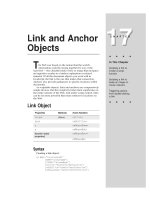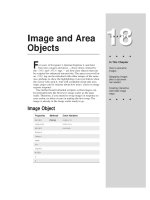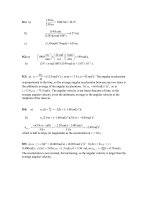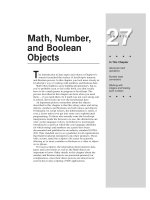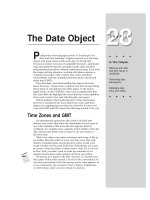Tài liệu Javascript bible_ Chapter 34 pptx
Bạn đang xem bản rút gọn của tài liệu. Xem và tải ngay bản đầy đủ của tài liệu tại đây (135.94 KB, 27 trang )
Functions and
Custom Objects
B
y now, you’ve seen dozens of JavaScript functions in
action and probably have a pretty good feel for the way
they work. This chapter provides the function object
specification and delves into the fun prospect of creating
objects in your JavaScript code. That includes objects that
have properties and methods, just like the big boys.
Function Object
Properties Methods Event Handlers
arguments (None) (None)
arity
caller
prototype
Syntax
Creating a function object:
function
functionName
([
arg1
, [,
argN
]]) {
statement(s)
}
var
funcName
= new
Function([“
argName1
”, [,”
argNameN
”],
“
statement1
; [;
statementN
]”])
object.eventHandlerName =
function([arg1, [,argN]]) {statement(s)}
Accessing function properties:
functionObject.property
34
34
CHAPTER
✦ ✦ ✦ ✦
In This Chapter
Creating function
blocks
Passing parameters
to functions
Creating your
own objects
✦ ✦ ✦ ✦
700
Part III ✦ JavaScript Object and Language Reference
Nav2 Nav3 Nav4 IE3/J1 IE3/J2 IE4/J3
Compatibility (✔) ✔ ✔ (✔) ✔ ✔
About this object
JavaScript accommodates what other languages might call procedures,
subroutines, and functions all in one type of structure: the
custom function. A
function may return a value (if programmed to do so with the
return keyword),
but it does not have to return any value. Except for JavaScript code that executes
as the document loads, all deferred processing takes place in functions.
While you can create functions that are hundreds of lines long, it is
advantageous to break up longer processes into shorter functions. Among the
reasons for doing so: smaller chunks are easier to write and debug; building blocks
make it easier to visualize the entire script; you can make functions generalizable
and reusable for other scripts; and other parts of the script or other open frames
may be able to use the functions.
Learning how to write good, reusable functions takes time and experience, but
the earlier you understand the importance of this concept, the more you will be on
the lookout for good examples in other people’s scripts on the Web.
Creating functions
The standard way of defining a function in your script means following a simple
pattern and then filling in the details. The formal syntax definition for a function is
function
functionName
( [
arg1
] [,
argN
]) {
statement(s)
}
The task of assigning a function name helps you determine the precise scope of
activity of the function. If you find that the planned task for the function can’t be
reduced to a simple one- to three-word name (which is then condensed into one
contiguous sequence of characters for the functionName), perhaps you’re asking
the function to do too much. A better idea may be to break the job into two or
more functions. As you start to design a function, you should also be on the
lookout for functions that you can call from the one you’re writing. If you find
yourself copying and pasting lines of code from one part of a function to another
because you’re performing the same operation in different spots within the
function, it may be time to break that segment out into its own function.
Starting with Navigator 3 (and Internet Explorer 3 with JScript.dll Version2), you
can also create what is called an anonymous function using the
new Function()
constructor. It may be called anonymous, but in fact you assign a name to the
function, as follows:
var
funcName
= new Function([“
argName1
”, [,”
argNameN
”],
“
statement1
; [;
statementN
]”])
It is another way of building a function and is particularly helpful when your
scripts need to create a function after a document loads. All the components of a
701
Chapter 34 ✦ Functions and Custom Objects
function are present in this definition. Each function parameter name is supplied as
a string value, separated from each other by commas. The final parameter string
consists of the statements that execute whenever the function is called. Separate
each JavaScript statement with a semicolon, and enclose the entire sequence of
statements inside quotes, as in the following:
var willItFit = new Function(“width”,”height”,”var sx =
screen.availWidth; var sy = screen.availHeight; return (sx >= width &&
sy >= height)”)
The willItFit() function takes two parameters; the body of the function
defines two local variables (
sx and sy) and then returns a Boolean value if the
incoming parameters are smaller than the local variables. In traditional form, this
function would be defined as follows:
function willItFit(width, height) {
var sx = screen.availWidth
var sy = screen.availHeight
return (sx >= width && sy >= height)
}
Once this function exists in the browser’s memory, you can invoke it like any
other function:
if (willItFit(400,500)) {
statements to load image
}
One last function creation format is available in Navigator 4 when you enclose
the creation statement in a
<SCRIPT LANGUAGE=”JavaScript1.2”> tag set. The
advanced technique is called a lambda expression and provides a shortcut for
creating a reference to an anonymous function (truly anonymous, since the
function has no name that can be referenced later). The common application of
this technique is to assign function references to event handlers when the event
object must also be passed:
document.forms[0].age.onchange = function(event)
{isNumber(document.forms[0].age)}
Nesting functions
Navigator 4 introduced the ability to nest functions inside one another. In all
prior scripting, each function definition is defined at the global level, whereby every
function is exposed and available to all other scripting. With nested functions, you
can encapsulate the exposure of a function inside another and make that nested
function private to the enclosing function. In other words, although it is a form I
don’t recommend, you could create nested functions with the same name inside
multiple global level functions, as the following skeletal structure shows:
function outerA() {
statements
function innerA() {
statements
}
702
Part III ✦ JavaScript Object and Language Reference
statements
}
function outerB() {
statements
function innerA() {
statements
}
function innerB() {
statements
}
statements
}
A nested function can be accessed only from statements in its containing
function. Moreover, all variables defined in the outer function (including parameter
variables) are accessible to the inner function; but variables defined in an inner
function are not accessible to the outer function. See “Variable Scope: Globals and
Locals” later in this chapter for details on how variables are visible to various
components of a script.
Function parameters
The function definition requires a set of parentheses after the functionName. If
the function does not rely on any information arriving with it when invoked, the
parentheses can be empty. But when some kind of data will be coming with a call
to the function, you need to assign names to each parameter. Virtually any kind of
value can be a parameter: strings, numbers, Booleans, and even complete object
references, such as a form or form element. Choose names for these variables that
help you remember the content of those values; also avoid reusing existing object
names as variable names, because it’s easy to get confused when objects and
variables with the same name appear in the same statements. You must avoid
using JavaScript keywords (including the reserved words listed in Appendix B) and
any global variable name defined elsewhere in your script (see more about global
variables in following sections).
JavaScript is forgiving about matching the number of parameters in the function
definition with the number of parameters passed along from the calling statement.
If you define a function with three parameters and the calling statement only
specifies two, the third parameter variable value in that function is assigned a null
value. For example:
function oneFunction(a, b, c) {
statements
}
oneFunction(“George”,”Gracie”)
In the preceding example, the values of a and b inside the function are “George”
and “Gracie,” respectively; the value of
c is null.
At the opposite end of the spectrum, JavaScript also won’t balk if you send
more parameters from the calling statement than the number of parameter
variables specified in the function definition. In fact, the language includes a
mechanism —the
arguments property —that you can add to your function to
gather any extraneous parameters that should read your function.
703
Chapter 34 ✦ Functions and Custom Objects
Properties
arguments
Value: Array of arguments Gettable: Yes Settable: No
Nav2 Nav3 Nav4 IE3/J1 IE3/J2 IE4/J3
Compatibility ✔ ✔ ✔ ✔
When a function receives parameter values from the statement that invokes the
function, those parameter values are silently assigned to the
arguments property
of the function object. The property is an array of the values, with each parameter
value assigned to a zero-based index entry in the array—whether or not parameters
are defined for it (and in Navigator 4, the property is a first-class object). You can
find out how many parameters were sent by extracting
functionName.arguments.
length
. For example, if four parameters were passed, functionName.arguments.
length
returns 4. Then use array notation (functionName.arguments[i]) to
extract the values of any parameter(s) you want.
Theoretically, you never have to define parameter variables for your functions,
extracting the desired
arguments array entry instead. Well-chosen parameter
variable names, however, are much more readable, so I recommend them over the
arguments property for most cases. But you may run into situations in which a
single function definition needs to handle multiple calls to the function when each
call may have a different number of parameters. The function knows how to handle
any arguments over and above the ones given names as parameter variables.
See Listings 34-1 and 34-2 for a demonstration of both the
arguments and
caller properties.
arity
Value: Integer Gettable: Yes Settable: No
Nav2 Nav3 Nav4 IE3/J1 IE3/J2 IE4/J3
Compatibility ✔
As the arguments property of a function proves, JavaScript is very forgiving
about matching the number of parameters passed to a function with the number of
parameter variables defined for the function. But a script can examine the
arity
property of a function to see precisely how many parameter variables are defined for
a function. A reference to the property starts with the function name representing
the object. For example, consider the following function definition shell:
function identify(name, rank, serialNum) {
}
704
Part III ✦ JavaScript Object and Language Reference
A script statement anywhere outside of the function can read the number of
parameters with the reference
identify.arity
The value of the property in the preceding example is 3.
caller
Value: Function Gettable: Yes Settable: No
Nav2 Nav3 Nav4 IE3/J1 IE3/J2 IE4/J3
Compatibility ✔ ✔ ✔ ✔
When one function invokes another, a chain is established between the two,
primarily so that a returned value knows where to go. Therefore, a function
invoked by another maintains a reference back to the function that called it. Such
information is automatically stored in a function object as the
caller property.
This relationship reminds me a bit of a subwindow’s
opener property, which
points back to the window or frame responsible for the subwindow’s creation. The
value is valid only while the called function is running at the request of another
function; when a function isn’t running, its
caller property is null.
Since the value of the
caller property is a function object, you can inspect its
arguments and caller properties (in case it was called by yet another function).
Thus, a function can look back at a calling function to see what values it was
passed.
The
functionName.caller property reveals the contents of an entire function
definition if the current function was called from another function (including an
event handler). If the call for a function comes from a regular JavaScript statement
(such as in the Body as the document loads), the
functionName.caller property
is null.
To help you grasp all that these two properties yield, study Listing 34-1.
Listing 34-1: A Function’s arguments and caller Properties
<HTML>
<HEAD>
<SCRIPT LANGUAGE="JavaScript">
function hansel(x,y) {
var args = hansel.arguments
document.write("hansel.caller is " + hansel.caller + "<BR>")
document.write("hansel.arguments.length is " +
hansel.arguments.length + "<BR>")
document.write("formal x is " + hansel.x + "<BR>")
for (var i = 0; i < args.length; i++) {
document.write("argument " + i + " is " + args[i] + "<BR>")
}
document.write("<P>")
705
Chapter 34 ✦ Functions and Custom Objects
}
function gretel(x,y,z) {
today = new Date()
thisYear = today.getYear()
hansel(x,y,z,thisYear)
}
</SCRIPT>
</HEAD>
<BODY>
<SCRIPT LANGUAGE="JavaScript">
hansel(1, "two", 3);
gretel(4, "five", 6, "seven");
</SCRIPT>
</BODY>
</HTML>
When you load this page, the following results appear in the browser window:
hansel.caller is null
hansel.arguments.length is 3
formal x is 1
argument 0 is 1
argument 1 is two
argument 2 is 3
hansel.caller is function gretel(x, y, z) { today = new Date();
thisYear = today.getYear(); hansel(x, y, z, thisYear); }
hansel.arguments.length is 4
formal x is 4
argument 0 is 4
argument 1 is five
argument 2 is 6
argument 3 is 97 (or whatever the current year is)
As the document loads, the hansel() function is called directly in the Body
script. It passes three arguments, even though the
hansel() function defines only
two. The
hansel.arguments property picks up all three arguments, just the same.
The main Body script then invokes the
gretel() function, which, in turn, calls
hansel() again. But when gretel() makes the call, it passes four parameters.
The
gretel() function picks up only three of the four arguments sent by the
calling statement. It also inserts another value from its own calculations as an
extra parameter to be sent to
hansel(). The hansel.caller property reveals the
entire content of the
gretel() function, whereas hansel.arguments picks up all
four parameters, including the year value introduced by the
gretel() function.
If you have Navigator 4, you should also try Listing 34-2, which better
demonstrates the chain of
caller properties through a sequence of invoked
functions. A click of the button in the page invokes a simple function named
first(). The passed parameter is the button object reference. The first() function
in turn invokes the
middle() function, passing a string identifying its source as the
706
Part III ✦ JavaScript Object and Language Reference
first function. Finally, the middle() function invokes the last() function, passing
along the parameter it received from
first(), plus two other string parameters.
The
last() function defines parameter variables for only two of the incoming
parameters.
An examination of the properties for the arguments object in
last() reveals a
total of three elements —the three parameters. The index values for the first two
consist of the parameter variable names, while the third parameter is assigned to
the slot indexed with 2 (the third slot in the zero-based counting system). From
within the
last() function, a statement grabs the arguments property of the
caller (the middle() function), whose only entry is the one incoming parameter
to that function (
firstMsg). And finally, an examination of the first function in the
chain (via the
caller.caller reference) finds that its arguments property
consists of the one entry of the button reference passed from the event handler.
Listing 34-2: Examining Arguments through Three Generations
<HTML>
<HEAD>
<TITLE>Event.which Properties</TITLE>
<SCRIPT LANGUAGE="JavaScript1.2">
function showProps(objName,obj) {
var msg = ""
for (var i in obj) {
msg += objName + "." + i + "=" + obj[i] + "\n"
}
return msg
}
function first(btn) {
middle("1st Function Parameter")
}
function middle(firstMsg) {
last(firstMsg, "2nd Function Parameter", "Bonus Param")
}
function last(firstMsg, secondMsg) {
var thirdMsg = "Var in 3rd Function"
var form = document.output
form.lastFuncArgs.value = showProps("last.arguments",
last.arguments)
form.midFuncArgs.value = showProps("caller.arguments",
caller.arguments)
form.firstFuncArgs.value = showProps("caller.caller.arguments",
caller.caller.arguments)
}
</SCRIPT>
</HEAD>
<BODY>
<B>Function Properties</B>
<HR>
Click on the button to trigger a three-function ripple. The effects
are shown in the fields below</P>
<FORM NAME="output">
707
Chapter 34 ✦ Functions and Custom Objects
<INPUT TYPE="button" VALUE="Trigger and Show" onClick="first(this)"><BR>
last.arguments:<BR>
<TEXTAREA NAME="lastFuncArgs" COLS=70 ROWS=3></TEXTAREA><BR>
middle.arguments:<BR>
<TEXTAREA NAME="midFuncArgs" COLS=70 ROWS=2></TEXTAREA><BR>
first.arguments:<BR>
<TEXTAREA NAME="firstFuncArgs" COLS=70 ROWS=2
WRAP="virtual"></TEXTAREA><BR>
</FORM>
</BODY>
</HTML>
These are powerful and useful properties of functions, but I recommend that
you not rely on them for your normal script operations unless you fully
understand their inner workings. You should be defining functions that take into
account all the possible parameters that could be sent by other calling functions. I
do, however, use these properties as debugging aids when working on complex
scripts that have many calls to the same function.
prototype
Value: String or Function Gettable: Yes Settable: Yes
Nav2 Nav3 Nav4 IE3/J1 IE3/J2 IE4/J3
Compatibility ✔ ✔ ✔ ✔
Like a number of JavaScript objects, the function object has a prototype
property, which enables you to apply new properties and methods to every
function object that is created in the current page. You can see examples of how
this works in discussions of the
prototype property for string and array objects
(Chapters 26 and 29, respectively).
Function Application Notes
Understanding the ins and outs of JavaScript functions is key to successful
scripting, especially for complex applications. Additional topics to be covered in
this chapter include the ways to invoke functions, variable scope in and around
functions, recursion, and designing reusable functions.
Invoking Functions
A function doesn’t perform any work until a script calls it by name. Scripts
invoke functions (that is, get functions doing something) via three routes:
JavaScript object event handlers; javaScript statements; and
HREF= attributes
pointing to a
javascript: URL.
708
Part III ✦ JavaScript Object and Language Reference
Because you’ve seen dozens of examples of the first two methods throughout
this book so far, let me say a few words about the last item.
Several HTML tags have
HREF attributes that normally point to Internet URLs for
either navigating to another page or loading a MIME file that requires a helper
application or plug-in. These HTML tags are usually tags for clickable objects, such
as links and client-side image map areas.
A JavaScript-enabled browser has a special built-in URL pseudo-protocol —
javascript: —that lets the HREF attribute point to a JavaScript function or
method, rather than to a URL out on the Net. For example, I use the
javascript:
URL when I want a link to change the contents of two other frames. Because the
HREF attribute enables me to specify only a single URL, I’d be out of luck without a
convenient way to put multiframe navigation into my hands. I do that by writing a
function that sets the
location properties of the two frames; then I invoke that
function from the
HREF attribute. The following example shows what the script
may look like:
function loadPages() {
parent.frames[1].location = “page2.html”
parent.frames[2].location = “instrux2.html”
}
<A HREF=”javascript:loadPages()”>Next</A>
These kinds of function invocations can include parameters, and the functions
can do anything you want. One potential side effect to watch out for occurs when
the function returns a value (perhaps the function is also invoked from other
script locations where a returned value is expected). Because the
HREF attribute
sets the
TARGET window to whatever the attribute evaluates to, the returned value
will be assigned to the
TARGET window —probably not what you want.
To prevent the assignment of a returned value to the
HREF attribute, prefix the
function call with the
void operator (you can also surround the function call with
void()). The placement of this operator is critical. The following are two examples
of how to use
void:
<A HREF=”javascript:void loadPages()”>
<A HREF=”javascript:void(loadPages())”>
Experienced programmers of many other languages will recognize this operator
as a way of indicating that no values are returned from a function or procedure.
The operator has precisely that functionality here, but in a nontraditional location.
Variable Scope: Globals and Locals
A variable can have two scopes in JavaScript. As you’d expect, any variable
initialized within the main flow of a script (not inside a function) is a global
variable, in that any statement in the same document’s script can access it by
name. You can, however, also initialize variables inside a function (in a
var
statement) so the variable name applies only to statements inside that function. By
limiting the scope of the variable to a single function, you can reuse the same
Caution
709
Chapter 34 ✦ Functions and Custom Objects
variable name in multiple functions, enabling the variables to carry very different
information in each function. To demonstrate the various possibilities, I present
the script in Listing 34-3.
Listing 34-3: Variable Scope Workbench Page
<HTML>
<HEAD>
<TITLE>Variable Scope Trials</TITLE>
<SCRIPT LANGUAGE="JavaScript">
var headGlobal = "Gumby"
function doNothing() {
var headLocal = "Pokey"
return headLocal
}
</SCRIPT>
</HEAD>
<BODY>
<SCRIPT LANGUAGE="JavaScript">
// two global variables
var aBoy = "Charlie Brown"
var hisDog = "Snoopy"
function testValues() {
var hisDog = "Gromit" // initializes local version of "hisDog"
var page = ""
page += "headGlobal is: " + headGlobal + "<BR>"
// page += "headLocal is: " + headLocal + "<BR>" // won't run:
headLocal not defined
page += "headLocal value returned from head function is: " +
doNothing() + "<P>"
page += " aBoy is: " + aBoy + "<BR>" // picks up global
page += "local version of hisDog is: " + hisDog + "<P>" //
"sees" only local version
document.write(page)
}
testValues()
document.write("global version of hisDog is intact: " + hisDog)
</SCRIPT>
</BODY>
</HTML>
In this page, you define a number of variables —some global, others local —
that are spread out in the document’s Head and Body sections. When you load this
page, it runs the
testValues() function, which accounts for the current values of
all the variable names. The script then follows up with one more value extraction
that was masked in the function. The results of the page look like this:
headGlobal is: Gumby
headLocal value returned from head function is: Pokey
710
Part III ✦ JavaScript Object and Language Reference
aBoy is: Charlie Brown
local version of hisDog is: Gromit
global version of hisDog is intact: Snoopy
Examine the variable initialization throughout this script. In the Head, you
define the first variable,
headGlobal, as a global style —outside of any function
definition. The
var keyword for the global variable is optional but often helpful for
enabling you to see at a glance where you initialize your variables. You then create
a short function, which defines a variable (
headLocal) that only statements in the
function can use.
In the Body, you define two more global variables,
aBoy and hisDog. Inside the
Body’s function, I intentionally (for purposes of demonstration) have you reuse the
hisDog variable name. By initializing hisDog with the var statement inside the
function, you tell JavaScript to create a separate variable whose scope is only
within the function. This initialization does not disturb the global variable of the
same name. It can, however, make things confusing for you as script author.
Statements in the script attempt to collect the values of variables scattered
around this script. Even from within this script, JavaScript has no problem
extracting global variables directly, including the one defined in the Head. But it
cannot get the local variable defined in the other function —that
headLocal
variable is private to its own function. Trying to run a script that gets that variable
value results in an error message saying that the variable name is not defined. In
the eyes of everyone else outside of the
doNothing() function, that’s true. If you
really need that value, you can have that function return the value to a calling
statement, as you do in the
testValues() function.
Near the end of the function, you get the
aBoy global value without a hitch. But
because you initialized a separate version of
hisDog inside that function, only the
localized version is available to the function. If you reassign a global variable name
inside a function, you cannot access the global version from inside that function.
As proof that the global variable, whose name was reused inside the
testValues() function, remains untouched, the script writes that value to the end
of the page for all to see. Charlie Brown and his dog are reunited.
A benefit of this variable-scoping scheme is that you can reuse “throw-away”
variable names in any function you like. For instance, you are free to use, say, the
i
loop counting variable in every function that uses loops (in fact, you can reuse it in
multiple
for loops of the same function, because the for loop reinitializes the value
at the start of the loop). If you pass parameters to a function, you can assign those
parameters the same names to aid in consistency. For example, a common practice
is to pass an entire form object reference as a parameter to a function (using a
this.form parameter in the event handler). For every function that catches one of
these objects, you can use the variable name
form in the parameter, as in
function doSomething(form) {
statements
}
<INPUT TYPE=”button” VALUE=”Do Something”
onClick=”doSomething(this.form)”>
711
Chapter 34 ✦ Functions and Custom Objects
If five buttons on your page pass their form objects as parameters to five
different functions, each function can assign
form (or whatever you want to use) to
that parameter value.
I recommend reusing variable names only for these “throw-away” variables. In
this case, the variables are all local to functions, so the possibility of a mix-up with
global variables does not exist. But the thought of reusing a global variable name
as, say, a special case inside a function sends shivers up my spine. Such a tactic is
doomed to cause confusion and error.
Some programmers devise naming conventions for themselves to avoid reusing
global variables as local variables. A popular scheme puts a lowercase “g” in front
of any global variable name. In the example from Listing 34-3, the global variables
would have been named
gHeadGlobal
gABoy
gHisDog
Then if you define local variables, don’t use the leading “g.” Any scheme you use
to prevent the reuse of variable names in different scopes is fine as long as it does
the job.
In a multiple-frame or multiple-window environment, your scripts can also
access global variables from any other document currently loaded into the
browser. For details about this level of access, see Chapter 14.
Variable scoping rules apply equally to nested functions in Navigator 4. Any
variables defined in an outer function (including parameter variables) are exposed
to all functions nested inside. But if you define a new local variable inside a nested
function, that variable is not available to the outer function. Instead, you can
return a value from the nested function to the statement in the outer function that
invokes the nested function.
Parameter variables
When a function receives data in the form of parameters, remember that the
values may be merely copies of the data (in the case of run-of-the-mill data values)
or references to real objects (such as a form object). In the latter case, you can
change the object’s modifiable properties in the function when the function
receives the object as a parameter, as shown in the following example:
function validateCountry (form) {
if (form.country.value == “”) {
form.country.value = “USA”
}
}
JavaScript knows all about the form object passed to the validateCountry()
function. Therefore, whenever you pass an object as a function parameter, be
aware that the changes you make to that object in its “passed” form affect the real
object.
As a matter of style, if my function needs to extract properties or results of
methods from passed data (such as object properties or string substrings), I like to
do that at the start of the function. I initialize as many variables as needed for each
piece of data used later in the function. This task enables me to assign meaningful
712
Part III ✦ JavaScript Object and Language Reference
names to the data chunks, rather than having to rely on potentially long references
within the working part of the function (such as using a variable like
inputStr
instead of form.entry.value).
Recursion in functions
Functions can call themselves —a process known as recursion. The classic
example of programmed recursion is the calculation of the factorial (the factorial
for a value of 4 is 4 * 3 * 2 * 1), shown in Listing 34-4 (not on the CD-ROM).
In the third line of this function, the statement calls itself, passing along a
parameter of the next lower value of
n. As this function executes, diving ever
deeper into itself, JavaScript watches intermediate values and performs the final
evaluations of the nested expressions. Be sure to test any recursive function
carefully. In particular, make sure that the recursion is finite: That a limit exists for
the number of times it can recurse. In the case of Listing 34-4, that limit is the
initial value of
n. Failure to watch out for this limit may cause the recursion to
overpower the limits of the browser’s memory and even lead to a crash.
Listing 34-4: A JavaScript Function Utilizing Recursion
function factorial(n) {
if (n > 0) {
return n * (factorial(n-1))
} else {
return 1
}
}
Turning functions into libraries
As you start writing functions for your scripts, be on the lookout for ways to
make functions generalizable (written so that you can reuse the function in other
instances, regardless of the object structure of the page). The likeliest candidates
for this kind of treatment are functions that perform specific kinds of validation
checks (see examples in Chapter 37), data conversions, or iterative math
problems.
To make a function generalizable, don’t let it make any references to specific
objects by name. Object names will probably change from document to document.
Instead, write the function so that it accepts a named object as a parameter. For
example, if you write a function that accepts a text object as its parameter, the
function can extract the object’s data or invoke its methods without knowing
anything about its enclosing form or name. Look again, for example, at the
factorial() function in Listing 34-5 —but now as part of an entire document.
713
Chapter 34 ✦ Functions and Custom Objects
Listing 34-5: Calling a Generalizable Function
<HTML>
<HEAD>
<TITLE>Variable Scope Trials</TITLE>
<SCRIPT LANGUAGE="JavaScript">
function factorial(n) {
if (n > 0) {
return n * (factorial(n - 1))
} else {
return 1
}
}
</SCRIPT>
</HEAD>
<BODY>
<FORM>
Enter an input value: <INPUT TYPE="text" NAME="input" VALUE=0><P>
<INPUT TYPE="button" VALUE="Calc Factorial"
onClick="this.form.output.value =
factorial(this.form.input.value)"><P>
Results: <INPUT TYPE="text" NAME="output">
</FORM>
</BODY>
</HTML>
The function was designed to be generalizable, accepting only the input value
(
n) as a parameter. In the form, the onClick= event handler of the button extracts
the input value from one of the form’s fields, sending that value to the
factorial() function. The returned value is assigned to the output field of the
form. The
factorial() function is totally ignorant about forms, fields, or buttons
in this document. If I need this function in another script, I can copy and paste it
into that script, knowing that it has been pretested. Any generalizable function
becomes part of my personal library of scripts —from which I can borrow —and
saves me time in future scripting tasks.
You will not always be able to generalize a function. Somewhere along the line in
your scripts, you must have references to JavaScript or custom objects. But if you
find that you’re frequently writing functions that perform the same kind of actions,
it’s time to see how you can generalize the code and put the results in your library
of ready-made functions. And if your audience is using browsers from Navigator 3
onward (and later versions of Internet Explorer 3 onward), consider placing these
library functions in an external .js library file. See Chapter 13 for details on this
convenient way to share utility functions among many documents.
714
Part III ✦ JavaScript Object and Language Reference
Custom Objects
In all the previous chapters of this book, you’ve seen how conveniently the
JavaScript document object model organizes all the information about the browser
window and its document. What may not be obvious from the scripting you’ve
done so far is that JavaScript enables you to create your own objects in memory —
objects with properties and methods. These objects are not user interface
elements per se on the page, but rather the kinds of objects that may contain data
and script functions (behaving as methods), whose results the user can see
displayed in the browser window.
You actually had a preview of this power in Chapter 29’s discussion about
arrays. An array, you recall, is an ordered collection of data. You can create a
JavaScript array in which entries are labeled just like properties that you access
via the now-familiar dot syntax (
arrayName[index].propertyName). An object
typically contains different kinds of data. It doesn’t have to be an ordered
collection of data —although your scripts can use objects in constructions that
strongly resemble arrays. Moreover, you can attach any number of custom
functions as methods for that object. You are in total control of the object’s
structure, data, and behavior.
An example —planetary objects
Building on your familiarity with the planetary data array created in Chapter 29,
in this chapter I have you use the same information to build objects. The
application goals are the same: Present a pop-up list of the nine planets of the
solar system and display data about the selected planet. From a user interface
perspective (and for more exposure to multiframe environments), the only
difference is that the resulting data displays in a separate frame of a two-frame
window rather than in a textarea object. This means your object method will be
building HTML on the fly and plugging it into the display frame —a pretty typical
task in these multiframe, Web-browsing days.
To recap the array style from Chapter 29: You created a two-dimensional array
—a nine-row, five-column table of data about the planets. Each row was an entry in
the
solarSys[] array. For a function to extract and display data about a given
planet, it needed the index value of the
solarSys[] array passed as a parameter,
so that it could get whatever property it needed for that entry (such as
solarSys[3]. name).
In this chapter, instead of building arrays, you build objects —one object for each
planet. The design of your object has five properties and one method. The properties
are the same ones you used in the array version: name, diameter, distance from the
sun, year length, and day length. To give these objects more intelligence, you give
each of them the capability to display their data in the lower frame of the window.
You can conveniently define one function that knows how to behave with any of these
planet objects, rather than having to define nine separate functions.
Listing 34-6 shows the source code for the document that creates the frameset
for your planetary explorations; Listing 34-7 shows the entire HTML page for the
object-oriented planet document, which appears in the top frame.
715
Chapter 34 ✦ Functions and Custom Objects
Listing 34-6: Framesetting Document for
a Two-Frame Window
<HTML>
<HEAD>
<TITLE>Solar System Viewer</TITLE>
<SCRIPT LANGUAGE="JavaScript">
function blank() {
return "<HTML><BODY></BODY></HTML>"
}
</SCRIPT>
</HEAD>
<FRAMESET ROWS="50%,50%">
<FRAME NAME="Frame1" SRC="lst34-07.htm">
<FRAME NAME="Frame2" SRC="javascript:parent.blank()">
</FRAMESET>
</HTML>
One item to point out in Listing 34-6 is that because the lower frame doesn’t get
filled until the upper frame’s document loads, you need to assign some kind of URL
for the
SRC= attribute of the second frame. Rather than add the extra transaction
and file burden of a blank HTML document, here you use the
javascript: URL to
invoke a function. In this instance, I want the value returned from the function (a
blank HTML page) to be reflected into the target frame (no
void operator here).
This method is the most efficient way of creating a blank frame in a frameset.
Listing 34-7: Object-Oriented Planetary Data Presentation
<HTML>
<HEAD>
<TITLE>Our Solar System</TITLE>
<SCRIPT LANGUAGE="JavaScript">
<! start script
// method definition
function showPlanet() {
var result = "<HTML><BODY><CENTER><TABLE BORDER=2>"
result += "<CAPTION ALIGN=TOP>Planetary data for: <B>" +
this.name + "</B></CAPTION>"
result += "<TR><TD ALIGN=RIGHT>Diameter:</TD><TD>" +
this.diameter + "</TD></TR>"
result += "<TR><TD ALIGN=RIGHT>Distance from Sun:</TD><TD>" +
this.distance + "</TD></TR>"
result += "<TR><TD ALIGN=RIGHT>One Orbit Around Sun:</TD><TD>"
+ this.year + "</TD></TR>"
result += "<TR><TD ALIGN=RIGHT>One Revolution (Earth
Time):</TD><TD>" + this.day + "</TD></TR>"
result += "</TABLE></CENTER></BODY></HTML>"
// display results in a second frame of the window
(continued)
716
Part III ✦ JavaScript Object and Language Reference
Listing 34-7 (continued)
parent.Frame2.document.write(result)
parent.Frame2.document.close()
}
// definition of planet object type;
// 'new' will create a new instance and stuff parameter data into
object
function planet(name, diameter, distance, year, day) {
this.name = name
this.diameter = diameter
this.distance = distance
this.year = year
this.day = day
this.showPlanet = showPlanet // make showPlanet() function a
method of
// planet
}
// create new planet objects, and store in a series of variables
Mercury = new planet("Mercury","3100 miles", "36 million miles", "88
days", "59 days")
Venus = new planet("Venus", "7700 miles", "67 million miles", "225
days", "244 days")
Earth = new planet("Earth", "7920 miles", "93 million miles", "365.25
days","24 hours")
Mars = new planet("Mars", "4200 miles", "141 million miles", "687
days", "24 hours, 24 minutes")
Jupiter = new planet("Jupiter","88,640 miles","483 million miles",
"11.9 years", "9 hours, 50 minutes")
Saturn = new planet("Saturn", "74,500 miles","886 million miles", "29.5
years", "10 hours, 39 minutes")
Uranus = new planet("Uranus", "32,000 miles","1.782 billion miles","84
years", "23 hours")
Neptune = new planet("Neptune","31,000 miles","2.793 billion
miles","165 years", "15 hours, 48 minutes")
Pluto = new planet("Pluto", "1500 miles", "3.67 billion miles", "248
years", "6 days, 7 hours")
// end script >
</SCRIPT>
<BODY>
<H1>The Daily Planet</H1>
<HR>
<FORM>
<SCRIPT LANGUAGE = "JavaScript">
<! start script again
var page = "" // start assembling next part of page and form
page += "Select a planet to view its planetary data: "
// build popup list from planet object names
page += "<SELECT NAME='planets' onChange='doDisplay(this)'> "
717
Chapter 34 ✦ Functions and Custom Objects
page += "<OPTION>Mercury"
page += "<OPTION>Venus"
page += "<OPTION SELECTED>Earth"
page += "<OPTION>Mars"
page += "<OPTION>Jupiter"
page += "<OPTION>Saturn"
page += "<OPTION>Uranus"
page += "<OPTION>Neptune"
page += "<OPTION>Pluto"
page += "</SELECT><P>" // close selection item tag
document.write(page) // lay out this part of the page
// called from push button to invoke planet object method
function doDisplay(popup) {
i = popup.selectedIndex
eval(popup.options[i].text + ".showPlanet()")
}
doDisplay(document.forms[0].planets)
// really end script >
</SCRIPT>
</FORM>
</BODY>
</HTML>
The first task in the Head is to define the function that becomes a method in
each of the objects. You must do this task before scripting any other code that
adopts the function as its method. Failure to define the function ahead of time
results in an error —the function name is not defined. If you compare the data
extraction methodology to the function in the array version, you will notice that
not only is the parameter for the index value gone, but the reference to each
property begins with
this. I come back to the custom method after giving you a
look at the rest of the Head code.
Next comes the object constructor function, which performs several important
tasks. For one, everything in this function establishes the structure of your custom
object: the properties available for data storage and retrieval and any methods
that the object can invoke. The name of the function is the name you will use later
to create new instances of the object. Therefore, choosing a name that truly
reflects the nature of the object is important. And, because you will probably want
to stuff some data into the function’s properties to get one or more instances of
the object loaded and ready for the page’s user, the function definition includes
parameters for each of the properties defined in this object definition.
Inside the function, you use the
this keyword to assign data that comes in as
parameters to labeled properties. For this example, I’ve decided to use the same
names for both the incoming parameter variables and the properties. That’s
primarily for convenience, but you can assign any variable and property names
you want and connect them any way you like. In the
planet() constructor
function, five property slots are reserved for every instance of the object whether
or not any data actually gets in every property (if not, its value is null).
718
Part III ✦ JavaScript Object and Language Reference
The last entry in the planet() constructor function is a reference to the
showPlanet() function defined earlier. Notice that the assignment statement
doesn’t refer to the function with its parentheses —just to the function name.
When JavaScript sees this assignment statement, it looks back through existing
definitions (those functions defined ahead of the current location in the script) for
a match. If it finds a function (as it does here), it knows to assign the function to
the identifier on the left side of the assignment statement. In doing this task with a
function, JavaScript automatically sets up the identifier as a method name for this
object. As you do in every JavaScript method you’ve encountered, you must
invoke a method by using a reference to the object, a period, and the method name
followed by a set of parentheses. You see that syntax in a minute.
The next long block of statements creates the individual objects according to
the definition established in the
planet() constructor. Notice that like an array, an
object is created by an assignment statement and the keyword
new. I’ve assigned
names that are not only the real names of planets (the Mercury object name is the
Mercury planet object), but that will also come in handy later when extracting
names from the pop-up list in search of a particular object’s data.
The act of creating a new object sets aside space in memory (associated with
the current document) for this object and its properties. In this script, you’re
creating nine object spaces, each with a different set of properties. Notice that no
parameter is being sent (or expected at the function) that corresponds to the
showPlanet() method. Omitting that parameter here is fine, because the
specification of that method in the object definition means that script
automatically attaches the method to every version (instance) of the planet
object that the script creates.
In the Body portion of the document and after the page’s headline, you use
JavaScript to create the rest of the user interface for the top frame of the browser
window. I’ve replaced the array version’s
for loop for the pop-up list content with
a hard-wired approach. The task could have been accomplished in fewer
statements, but I set it up so that if I modify or borrow this code for another
purpose, the hard-wired strings will be easier to locate, select, and change.
After the HTML for the top frame is assembled, it is written for the first time
(
document.write()) to let the user see what’s going on. Another function is
included (
doDisplay()) as an intermediary between the select object event
handler and the
showPlanet() method for the selected item.
The
onChange= event handler in the select list passes a copy of the form’s
selection object to the
doDisplay() function. In that function, the select object is
assigned to a variable called
popup to help you visualize that the object is the pop-
up list. The first statement extracts the index value of the selected item. Using that
index value, the script extracts the text. But things get a little tricky because you
need to use that text string as a variable name —the name of the planet —and
append it to the call to the
showPlanet() method. To make the disparate data
types come together, you use the
eval() function. Inside the parentheses, you
extract the string for the planet name and concatenate a string that completes the
reference to the object’s
showPlanet() method. The eval() function evaluates
that string, which turns it into a valid method call. Therefore, if the user selects
Jupiter from the pop-up list, the method call becomes
Jupiter.showPlanet().
Now it’s time to look back to the
showPlanet() function/method definition at
the top of the script. By the time this method starts working, JavaScript has
719
Chapter 34 ✦ Functions and Custom Objects
already been to the object whose name is selected in the pop-up list —the Jupiter
object, for example. That Jupiter object has the
showPlanet() method as part of
its definition. When that method runs, its only scope is of the Jupiter object.
Therefore, all references to
this.propertyName in showPlanet() refer to Jupiter
only. The only possibility for
this.name in the Jupiter object is the value assigned
to the
name property for Jupiter. The same goes for the rest of the properties
extracted in the function/method.
One final note about user interface for this admittedly minimal application (see
Figure 34-1). At the bottom of the Body’s script is the following statement:
doDisplay(document.forms[0].planets)
The purpose of this statement is to draw the lower-frame table of data to match
the preselected item in the select object when the page initially loads. Without
taking this extra step, the user would be faced with a selection showing and no
data appearing in the lower frame. If the user selected the preselected item, no
change event would register with the select object, and no data would appear in
the lower frame. The user may think that the page or script was broken. To avoid
this problem, a good practice is to look at your pages with the fresh eye of a new
user when scripting new concepts.
Figure 34-1: An external and internal face-lift for an earlier application
720
Part III ✦ JavaScript Object and Language Reference
Adding a custom method
You’re getting to quite advanced subject matter at this point, so I merely
mention and briefly demonstrate an additional power of defining and using custom
objects. A custom object can have another custom object as a property. Let’s
extend the planet example to help you understand the implications.
Say that you want to beef up the planet page with an image of each planet. Each
image has a URL for the image file plus other information, such as the copyright
notice and a reference number, both of which display on the page for the user. One
way to handle this additional information is to create a separate object definition
for an image database. Such a definition may look like this:
function image(name, URL, copyright, refNum) {
this.name = name
this.URL = URL
this.copyright = copyright
this.refNum = refNum
}
You then need to create individual image objects for each picture. One such
definition may look like this:
mercuryImage = new image(“Planet Mercury”, “/images/merc44.gif”,
“(c)1990 NASA”, 28372)
Attaching an image object to a planet object requires modifying the planet
constructor function to accommodate one more property. The new planet
constructor looks like this:
function planet(name, diameter, distance, year, day, image) {
this.name = name
this.diameter = diameter
this.distance = distance
this.year = year
this.day = day
this.showPlanet = showPlanet
this.image = image // add image property
}
Once the image objects are created, you can then create the planet objects,
passing one more parameter —an image object you want associated with that
object:
// create new planet objects, and store in a series of variables
Mercury = new planet(“Mercury”,”3100 miles”, “36 million miles”,
“88 days”, “59 days”, mercuryImage)
To access a property of an image object, your scripts then have to assemble a
reference that works its way through the connection with the planet object:
copyrightData = Mercury.image.copyright
The potential of custom objects of this type is enormous. For example, you
could embed all the copy elements and URL images for an online catalog in a single
721
Chapter 34 ✦ Functions and Custom Objects
document. As the user selects items to view (or cycles through them in sequence),
a new JavaScript-written page displays the information in an instant, only requiring
the image to be downloaded (unless the image was precached, as described in the
document.image object discussion in Chapter 18, in which case everything works
instantaneously —no waiting for page after page of catalog).
If, by now, you think you see a resemblance between this object-within-an-object
construction and a relational database, give yourself a gold star. Nothing prevents
multiple objects from having the same subobject as their properties —like
multiple business contacts having the same company object property.
More ways to create objects
The examples in Listings 34-6 and 34-7 show a way of creating objects that
works with all scriptable browsers. If your audience is limited to users with more
modern browsers, additional ways of creating custom objects exist.
From Navigator 3 onward and Internet Explorer 4 onward, you can use the
new
Object()
constructor to generate a blank object. From that point on, you can
define property and method names by simple assignment, as in the following:
var Earth = new Object()
Earth.diameter = “7920 miles”
Earth.distance = “93 million miles”
Earth.year = “365.25”
Earth.day = “24 hours”
Earth.showPlanet = showPlanet // function reference
When you are creating a lot of like-structured objects, the custom object
constructor shown in Listing 34-7 is more efficient. But for single objects, the
new
Object()
constructor is more efficient.
Navigator 4 users can also benefit from a shortcut literal syntax for creating a
new object. Pairs of property names and their values can be set inside a set of
curly braces, and the whole construction assigned to a variable that becomes the
object name. The following script shows how to organize this kind of object
constructor:
var Earth = {diameter:”7920 miles”, distance:”93 million miles”,
year:”365.25”, day:”24 hours”, showPlanet:showPlanet}
Name-value pairs are linked together with colons, and multiple name-value pairs
are separated by commas. All in all, this is a very compact construction, well
suited for single object construction.
Object watcher methods
Navigator 4 includes two special functions for objects that were designed
primarily for use with external debugging tools (such as Netscape’s JavaScript
Debugger, described in Chapter 46). The methods are
watch() and unwatch().
The
watch() method instructs JavaScript to keep an eye on a particular property
in an object (any JavaScript-accessible object) and execute a function when the
value of the property changes by assignment (that is, not by user interaction).
722
Part III ✦ JavaScript Object and Language Reference
You can see how this works in the simplified example of Listing 34-8. Three
buttons set the
value property of a text box. You can turn on the watch()
method, in which case it calls a handler and passes the name of the property, the
old value, and the new value. An alert in the function in the listing demonstrates
what those values contain.
Listing 34-8: Object Watching in Navigator 4
<HTML>
<HEAD>
<TITLE>Our Solar System</TITLE>
<SCRIPT LANGUAGE="JavaScript1.2">
function setIt(msg) {
document.forms[0].entry.value = msg
}
function watchIt(on) {
var obj = document.forms[0].entry
if (on) {
obj.watch("value",report)
} else {
obj.unwatch("value")
}
}
function report(id, oldval, newval) {
alert("The field's " + id + " property on its way from \n'" +
oldval + "'\n to \n'" + newval + "'.")
return newval
}
</SCRIPT>
<BODY>
<B>Watching Over You</B>
<HR>
<FORM>
Enter text here:
<INPUT TYPE="text" NAME="entry" SIZE=50 VALUE="Default Value"><P>
<INPUT TYPE="button" VALUE="Set to Phrase I" onClick="setIt('Four score
and seven years ago ')"><BR>
<INPUT TYPE="button" VALUE="Set to Phrase 2" onClick="setIt('When in
the course of human events ')"><BR>
<INPUT TYPE="reset" onClick="setIt('Default Value')"><P>
<INPUT TYPE="button" VALUE="Watch It" onClick="watchIt(true)">
<INPUT TYPE="button" VALUE="Don't Watch It" onClick="watchIt(false)">
</FORM>
</BODY>
</HTML>
Better ways exist to intercept and preprocess user input, but the watch()
function can be a helpful debugging tool when you want to monitor the hidden
workings of scripts.
723
Chapter 34 ✦ Functions and Custom Objects
Using custom objects
There is no magic to knowing when to use a custom object instead of an array
in your application. The more you work with and understand the way custom
objects work, the more likely you will think about your data-carrying scripts in
these terms, especially if an object can benefit from having one or more methods
associated with it. This avenue is certainly not one for beginners, but I recommend
that you give custom objects more than a casual perusal once you gain some
JavaScripting experience.
JavaScript Components
The level 4 browsers from Netscape and Microsoft introduce another twist on
the notion of custom objects: external components written in JavaScript. Each
company is headed in a different (and mutually exclusive) direction on the
authoring and deployment of these components. Netscape is following through on
its commitment to the Java environment by fashioning these components after
Java Beans, calling them JavaScript Beans (or JSBs for short). Microsoft has defined
a new term for its components —scriptlets —and commonly calls these items
controls, just as ActiveX components are controls.
What I find most interesting about both approaches is that their goals are
identical. In each case, a component author defines in an external file an object
that has properties, methods, and event handlers accessible by scripts in a main
document. The differences between the two approaches center on how these
objects are defined and how each browser handles the objects. For now, neither
browser knows what to do with the other browser’s JavaScript components.
JavaScript Beans
A JavaScript Bean (JSB) is a separate file (extension .jsb) that defines a new
object for inclusion in an HTML document. No HTML content appears in the JSB
file, but rather it has an extensive set of tags that let you define constructors,
properties, methods, and event handlers for the object. Functions defined inside a
JSB file may, however, use
document.write() to generate content that is
displayed in the main document courtesy of the JSB.
If you know Java, you can readily see the Java influence in Netscape’s approach
to script components. JSB files are treated as classes in packages. A package is
nothing more than a directory structure for storing one or more files. The
structure is relative to the main HTML document that loads the component. In the
Visual JavaScript tool, for example, JavaScript Beans are automatically stored in a
directory named peas, which is itself inside a directory named netscape. In Java,
such a package would be described as
netscape.peas
But in JavaScript, which actually accesses these components, the periods are
replaced with underscore characters. Therefore, to generate an instance of a
JavaScript Bean in a document, you use the
new keyword in the following manner:
var
myJSB
= new netscape_peas_
BeanObject
([
params
])