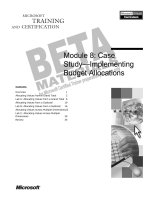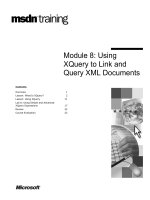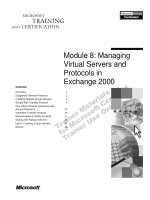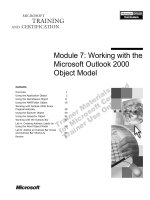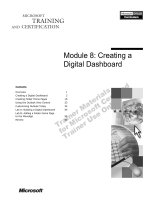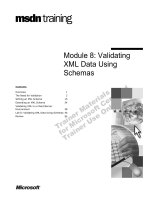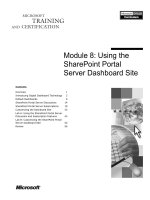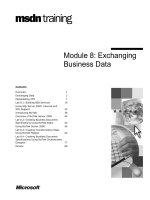Tài liệu Module 8: Message Routing in Microsoft Exchange 2000 doc
Bạn đang xem bản rút gọn của tài liệu. Xem và tải ngay bản đầy đủ của tài liệu tại đây (1.77 MB, 42 trang )
Contents
Overview 1
Message Routing and Routing Groups 2
Connecting Routing Groups 7
Determining Link Status 14
Routing Messages 21
Multimedia: Message Routing in
Exchange 2000 28
Lab A: Creating Routing Groups and
Routing Group Connectors 29
Review 35
Module 8: Message
Routing in Microsoft
Exchange 2000
BETA MATERIALS FOR MICROSOFT CERTIFIED TRAINER PREPARATION PURPOSES ONLY
Information in this document is subject to change without notice. The names of companies,
products, people, characters, and/or data mentioned herein are fictitious and are in no way intended
to represent any real individual, company, product, or event, unless otherwise noted. Complying
with all applicable copyright laws is the responsibility of the user. No part of this document may
be reproduced or transmitted in any form or by any means, electronic or mechanical, for any
purpose, without the express written permission of Microsoft Corporation. If, however, your only
means of access is electronic, permission to print one copy is hereby granted.
Microsoft may have patents, patent applications, trademarks, copyrights, or other intellectual
property rights covering subject matter in this document. Except as expressly provided in any
written license agreement from Microsoft, the furnishing of this document does not give you any
license to these patents, trademarks, copyrights, or other intellectual property.
2000 Microsoft Corporation. All rights reserved.
Microsoft, Active Directory, BackOffice, Jscript, NetMeeting, Outlook, Windows, and Windows
NT are either registered trademarks or trademarks of Microsoft Corporation in the U.S.A. and/or
other countries.
Other product and company names mentioned herein may be the trademarks of their respective
owners.
Program Manager: Steve Thues
Product Manager: Megan Camp
Instructional Designers: Bill Higgins (Volt Technical), Jennifer Morrison, Priya Santhanam
(NIIT (USA) Inc), Samantha Smith, Alan Smithee
Instructional Software Design Engineers: Scott Serna
Subject Matter Experts: Krista Anders, Megan Camp, Chris Gould (Global Logic Ltd),
Janice Howd, Elizabeth Molony, Steve Schwartz (Implement.Com), Bill Wade (Wadeware LLC)
Technical Contributors: Karim Batthish, Paul Bowden, Kevin Kaufman, Barry Steinglass,
Jeff Wilkes
Graphic Artist: Kimberly Jackson (Independent Contractor)
Editing Manager: Lynette Skinner
Editor: Kelly Baker
Production Manager: Miracle Davis
Build Manager: Julie Challenger
Production Support: Marlene Lambert (Online Training Solutions, Inc)
Test Manager: Eric Myers
Courseware Testing: Robertson Lee (Volt)
Creative Director, Media/Sim Services: David Mahlmann
Web Development Lead: Lisa Pease
CD Build Specialist: Julie Challenger
Localization Manager: Rick Terek
Operations Coordinator: John Williams
Manufacturing Support: Laura King; Kathy Hershey
Lead Product Manager, Release Management: Bo Galford
Lead Product Manager, Messaging: Dave Phillips
Group Manager, Courseware Infrastructure: David Bramble
Group Product Manager, Content Development: Dean Murray
General Manager: Robert Stewart
Module 8: Message Routing in Microsoft Exchange 2000 iii
BETA MATERIALS FOR MICROSOFT CERTIFIED TRAINER PREPARATION PURPOSES ONLY
Instructor Notes
This module provides students with the information and experience needed to
create routing groups, connect routing groups, and determine how Microsoft
®
Exchange 2000 will route messages within and between routing groups.
After completing this module, students will be able to:
!
Define message routing and routing groups, create routing groups, explain
how message transfer works between servers running Exchange 2000
installed in the same routing group and installed in different routing groups,
and compare how routing groups work in mixed and native mode.
!
Describe each of the connectors you can use to connect routing groups,
including the Routing Group connector, the Simple Mail Transfer Protocol
(SMTP) connector, and the X.400 connector.
!
Describe how Exchange uses the link state table and the link state algorithm
to determine link status.
!
Outline how Exchange 2000 selects a message route, how Exchange routes
messages between multiple routing groups, and how Exchange routes
messages outside of an Exchange organization.
Materials and Preparation
This section provides the materials and preparation tasks that you need to teach
this module.
Required Materials
To teach this module, you need the following:
!
Microsoft PowerPoint
®
file 1572B1572B_8.ppt
Preparation Tasks
To prepare for this module, you should:
!
Read all of the materials for this module.
!
Complete the lab.
!
Review the multimedia.
Presentation:
60 Minutes
Lab:
45 Minutes
iv Module 8: Message Routing in Microsoft Exchange 2000
BETA MATERIALS FOR MICROSOFT CERTIFIED TRAINER PREPARATION PURPOSES ONLY
Module Strategy
Use the following strategy to present this module:
!
Message Routing and Routing Groups
This topic describes the role of routing groups in message routing. Explain
how Exchange 2000 routes messages between servers in the same routing
group and between servers in different routing groups. Discuss the
differences between installing routing groups in mixed mode and in native
mode.
This topic also discusses how to create a routing group and install servers
running Exchange 2000 in it. Explain how creating an additional routing
group in mixed mode affects the Exchange Server 5.5 site topology.
!
Connecting Routing Groups
This topic provides information on the different types of connectors. Make
sure students understand the similarities and the differences between the
Routing Group connector, the SMTP connector, and the X.400 connector.
!
Determining Link Status
This topic outlines how Exchange 2000 uses the link state table and the link
state algorithm to determine link status and propagate information to other
servers running Exchange 2000. Discuss the link state table and explain its
role in calculating the cost of a specific route and influencing the decision
on the selection of message routes.
!
Routing Messages
This topic explains how Exchange 2000 selects a message route, including
the criteria it uses to make its decision. This topic also covers how
Exchange 2000 determines the best route to take through multiple routing
groups and the best route to take when routing a message outside of an
Exchange organization. Discuss the process that is involved in selecting
routes, what impacts route selection, and how Exchange 2000 selects routes
through multiple routing groups, as well as outside the Exchange
organization.
Module 8: Message Routing in Microsoft Exchange 2000 v
BETA MATERIALS FOR MICROSOFT CERTIFIED TRAINER PREPARATION PURPOSES ONLY
Customization Information
This section identifies the lab setup requirements for a module and the
configuration changes that occur on student computers during the labs. This
information is provided to assist you in replicating or customizing Microsoft
Official Curriculum (MOC) courseware.
The lab in this module is also dependent on the classroom
configuration that is specified in the Customization Information section at the
end of the Classroom Setup Guide for course 1572A, Implementing and
Managing Microsoft Exchange 2000.
Lab Setup
The following list describes the setup requirements for the lab in this module.
Setup Requirement 1
The lab in this module requires Exchange 2000 and a custom MMC. To prepare
student computers to meet this requirement, perform one of the following
actions on each server in the organization:
!
Complete the labs for Module 2, “Installing Microsoft Exchange 2000,” in
course 1572A, Implementing and Managing Microsoft Exchange 2000.
!
Install Exchange 2000 at D:\Program Files\Exchsrvr on each server into an
organization named Northwind Traders. Components installed are Microsoft
Exchange Messaging and Collaboration Services, Microsoft Exchange
System Management Tools, and Microsoft Exchange Instant Messaging
Service. Have the students create a custom MMC in the C:\Documents and
Settings\All Users\Desktop that is saved as your_firstname Console. The
MMC contains the Active Directory Users and Computers snap-in and the
Exchange System snap-in.
Setup Requirement 2
The lab in this module requires a custom OU, a user account for each student, a
mailbox for each student, an Outlook profile, and for the Domain Admins group
to be delegated full control of the organization. To prepare student computers to
meet this requirement, perform one of the following actions on each server in
the organization:
!
Complete the labs for Module 3, “Administering Microsoft Exchange
2000,” in course 1572A, Implementing and Managing Microsoft Exchange
2000.
!
Create an organizational unit in Active Directory that is named
your_servernameOU for each server in the classroom. Create a user account
in each server’s OU for each student. The account is a member of the
Domain Admins group and has a mailbox on the student’s Exchange server.
Create an Outlook profile for each student on their own server that opens
their mailbox. Delegate the full administrator role on the Northwind Traders
organization
Importan
t
vi Module 8: Message Routing in Microsoft Exchange 2000
BETA MATERIALS FOR MICROSOFT CERTIFIED TRAINER PREPARATION PURPOSES ONLY
Lab Results
Performing the lab in this module introduces the following configuration
change:
!
A new routing group named Second Routing Group is created in each
Exchange organization.
!
All member servers in each domain are moved to the Second Routing
Group.
!
A routing group connector is created in each organization that connects the
two routing groups together.
Module 8: Message Routing in Microsoft Exchange 2000 1
BETA MATERIALS FOR MICROSOFT CERTIFIED TRAINER PREPARATION PURPOSES ONLY
Overview
!
Message Routing and Routing Groups
!
Connecting Routing Groups
!
Determining Link Status
!
Routing Messages
Many organizations need multiple servers running Microsoft
®
Exchange 2000.
When a user on one server wants to send a message to a user on another server,
Exchange 2000 must transfer the message between servers. You can group
servers running Exchange 2000 into routing groups to more efficiently route
messages between servers.
Before you enable Exchange to route messages through routing groups, you
should understand how routing groups function in mixed and native mode, how
to create and connect routing groups, how Exchange determines the route a
message takes, as well as how Exchange routes messages within, between, and
outside of routing groups.
After completing this module, you will be able to:
!
Describe how you can use routing groups to route messages, including how
routing groups function in mixed mode versus how they function in native
mode.
!
Create a routing group in native mode and mixed mode.
!
List and describe each of the connectors that you can use to connect routing
groups.
!
Describe how Exchange 2000 uses the link state table and the link state
algorithm to determine the route that a message takes.
!
Outline how Exchange 2000 routes messages through multiple routing
groups, as well as how Exchange 2000 routes messages outside of an
Exchange organization.
Topic Objective
To provide an overview of
the module topics and
objectives.
Lead-in
In this module, you will learn
how routing groups work,
how to create routing groups
and connect them, how
Exchange determines link
status, and how Exchange
determines a message
route.
2 Module 8: Message Routing in Microsoft Exchange 2000
BETA MATERIALS FOR MICROSOFT CERTIFIED TRAINER PREPARATION PURPOSES ONLY
#
##
#
Message Routing and Routing Groups
USA
Routing
Group
London
Routing Group
Rome
Routing Group
Seoul
Routing Group
!
Creating Routing Groups
!
Comparing Mixed Mode and Native Mode
!
Routing Messages Within a Routing Group
!
Routing Messages Between Routing Groups
Moving messages between servers is called message routing. Microsoft
Exchange Server 2000 routes messages by using routing groups and routing
group connectors. Routing groups are groups of servers running Exchange 2000
that are connected over permanent network links. Messages flow through an
Exchange organization by traveling through routing groups and across
connectors.
Creating routing groups enables administrators to control message traffic and
enables Exchange 2000 to route messages in a cost-effective and efficient
manner.
Topic Objective
To define message routing
and routing groups.
Lead-in
You can group servers
running Exchange 2000 into
routing groups to transfer
messages between servers
more efficiently and reliably.
Module 8: Message Routing in Microsoft Exchange 2000 3
BETA MATERIALS FOR MICROSOFT CERTIFIED TRAINER PREPARATION PURPOSES ONLY
Creating Routing Groups
Connector
Routing Group C
Routing Group C
Routing Group A
Routing Group A
Routing Group B
Routing Group B
Exchange 2000
Setup
Exchange 2000
Setup
Exchange 2000
Setup
Exchange 2000
Setup
Move
Server
Move
Server
If you have not created a routing group, Exchange 2000 automatically creates a
routing group called First Routing Group when you install the first server
running Exchange 2000 in an administrative group, and installs the server into
this routing group. Unless you create a new routing group, all subsequent
servers running Exchange 2000 are also installed into this routing group.
If you have multiple administrative groups, Exchange 2000 will create a
routing group called First Routing Group in each administrative group by
default.
After you install a server into an administrative group and create the default
routing group, you can create additional routing groups by using Exchange
System Manager. You can then install or move servers running Exchange 2000
into their designated routing group.
Topic Objective
To explain how to create
routing groups and how to
install computers running
Exchange 2000 into them.
Lead-in
Exchange 2000 creates a
routing group by default for
each administrative group in
the organization.
Note
Delivery Tip
Demonstrate how to create
a new routing group.
4 Module 8: Message Routing in Microsoft Exchange 2000
BETA MATERIALS FOR MICROSOFT CERTIFIED TRAINER PREPARATION PURPOSES ONLY
Comparing Mixed Mode and Native Mode
Mixed Mode
Native Mode
Routing Group 3
Routing Group 3
Routing Group 4
Routing Group 4
Routing Group 1
Routing Group 1
Routing Group 2
Routing Group 2
Administrative Group 1 Administrative Group 2
Routing Group 5
Routing Group 5
Administrative Group/Exchange Server 5.5 Site
Exchange 5.5
Exchange 2000 Exchange 2000
Exchange 2000
Exchange 2000 Exchange 2000
Exchange 2000 Server supports both mixed and native modes. An Exchange
organization running in mixed mode associates administrative groups with
routing groups to simulate an Exchange Server 5.5 site. An Exchange
organization running in native mode has no servers running Exchange Server
5.5.
An Exchange 2000 organization runs in mixed mode by default. Because
running in mixed mode enables coexistence with Exchange Server 5.5, there are
fewer configuration options available for Exchange 2000. Routing groups
cannot span administrative groups in mixed mode. If you create multiple
routing groups in an administrative group in mixed mode, the servers running
Exchange Server 5.5 in that site and/or administrative group will not recognize
the other routing groups in the administrative group. The servers running
Exchange Server 5.5 will communicate with all servers running Exchange in
the administrative group as if they were in a single Exchange Server 5.5 site.
Topic Objective
To identify the restrictions
on routing groups in mixed
mode and to explain which
routing groups that servers
running Exchange Server
5.5 in mixed mode
recognize.
Lead-in
The complete functionality
of routing groups is
available only in native
mode.
Module 8: Message Routing in Microsoft Exchange 2000 5
BETA MATERIALS FOR MICROSOFT CERTIFIED TRAINER PREPARATION PURPOSES ONLY
Routing Messages Within a Routing Group
SMTP
Connection
Network
Connection
Routing
Group
When transferring messages between servers within the same routing group,
Exchange 2000 routes messages directly from the source to the destination.
This is often referred to as sending messages in a single hop. Because all
servers running Exchange 2000 in the routing group communicate directly with
each other, they can deliver messages in a single hop.
Exchange 2000 uses Simple Mail Transfer Protocol (SMTP) to transfer
messages between two servers in the same routing group. Message transfer is
immediate and cannot be scheduled.
Servers running Exchange 2000 can belong to the same routing group if:
!
The servers running Exchange 2000 have reliable, permanent, and direct
network connectivity between them.
!
The servers running Exchange 2000 belong to the same Active Directory
™
directory service forest.
!
The servers running Exchange 2000 have permanent direct SMTP
connectivity to one another.
!
The servers running Exchange 2000 connect to the routing group master.
The routing group master maintains data about all servers running Exchange
2000 in the routing group.
Topic Objective
To describe message
transfer between servers
running Exchange 2000
installed in the same routing
group.
Lead-in
Servers running Exchange
2000 in the same routing
group deliver messages in a
single hop.
6 Module 8: Message Routing in Microsoft Exchange 2000
BETA MATERIALS FOR MICROSOFT CERTIFIED TRAINER PREPARATION PURPOSES ONLY
Routing Messages Between Routing Groups
Connector
Routing Group C
Routing Group C
Bridgehead Server
Routing Group A
Routing Group A
Bridgehead
Server
Routing Group B
Routing Group B
Bridgehead
Server
When transferring messages between servers in different routing groups,
Exchange 2000 routes messages by using connectors and bridgehead servers.
Connectors
Exchange 2000 uses connectors to transfer messages between routing groups.
Routing groups can use multiple connectors and, in organizations where there
are more than two routing groups, Exchange 2000 may use multiple hops to
transfer messages between routing groups.
Bridgehead Servers
Servers running Exchange 2000 that host routing group connectors are called
bridgehead servers. Exchange 2000 passes messages that are delivered between
routing groups through bridgehead servers.
For example, when a user sends a message in routing group A to a user in
routing group B and the routing groups are connected with a single connector,
the message is routed according to the following steps:
1. The sender’s server running Exchange 2000 transfers the message using
SMTP to a bridgehead server defined by the connector in the same routing
group.
2. The bridgehead server sends the message to a bridgehead server in the
remote routing group.
3. The bridgehead server in the remote routing group transfers the message
using SMTP to the server running Exchange 2000 that hosts the recipient’s
mailbox.
Topic Objective
To describe message
transfer between servers
running Exchange 2000
installed in different routing
groups.
Lead-in
Connectors and bridgehead
servers deliver messages to
servers running Exchange in
remote routing groups.
Module 8: Message Routing in Microsoft Exchange 2000 7
BETA MATERIALS FOR MICROSOFT CERTIFIED TRAINER PREPARATION PURPOSES ONLY
#
##
#
Connecting Routing Groups
!
Routing Group Connector
!
SMTP Connector
!
X.400 Connector
After you create multiple routing groups you need to connect them using one of
the following connectors:
!
Routing Group connector. You can only use this connector to connect
routing groups.
!
SMTP connector. You can use this connector to provide a connection to a
foreign system as well as to connect routing groups within an Exchange
2000 organization.
!
X.400 connector. You can use this connector to provide a connection to a
foreign system as well as to connect routing groups within an Exchange
2000 organization.
Topic Objective
To provide an overview of
this topic.
Lead-in
There are three types of
connectors that can connect
routing groups.
8 Module 8: Message Routing in Microsoft Exchange 2000
BETA MATERIALS FOR MICROSOFT CERTIFIED TRAINER PREPARATION PURPOSES ONLY
Routing Group Connector
!
Uses SMTP Transport Protocol
!
Multiple Bridgehead Servers
!
Messaging Security
!
Resolving Target Server IP Address
Routing Group
Connector
Bridgehead
Server
Bridgehead
Server
Bridgehead
Server
The Routing Group connector provides an optimal way to connect two routing
groups because:
!
You can configure it using multiple target bridgehead servers on both ends
of the connector.
!
You can use it to connect to previous versions of Exchange that are
configured with the Site Connector, which uses remote procedure calls
(RPCs).
Connector Protocol
The Routing Group connector does not use a specific protocol to deliver
messages between routing groups. The protocol it uses depends on the
bridgehead servers between routing groups:
!
If all target bridgehead servers are running Exchange 2000, Exchange 2000
uses SMTP to transfer the messages between routing groups.
!
If any of the target bridgehead servers are running Exchange Server 5.5,
Exchange 2000 uses RPC to transfer the messages between routing groups.
To ensure that Exchange 2000 uses SMTP to transfer messages between
two routing groups when Exchange Server 5.5 is one of the target servers, you
must use the Exchange 2000 SMTP connector and Exchange Server 5.5 Internet
Mail Connector to connect routing groups. If you use the Routing Group
connector in this case, Exchange 2000 will use RPCs to transfer messages
between routing groups.
Topic Objective
To explain the purpose and
use of the Routing Group
connector.
Lead-in
The Routing Group
connector is the simplest,
easiest way to connect two
routing groups.
Delivery Tip
Demonstrate how to create
a Routing Group connector.
Note
Module 8: Message Routing in Microsoft Exchange 2000 9
BETA MATERIALS FOR MICROSOFT CERTIFIED TRAINER PREPARATION PURPOSES ONLY
Configuring Multiple Bridgehead Servers
You can configure the Routing Group connector with one or more bridgehead
servers on either end of the connector. You can also configure specific servers
as local bridgehead servers. This enables you to control which servers can send
and receive messages between routing groups. There are several advantages to
configuring multiple bridgehead servers for a routing group connector:
!
If a bridgehead server is down, Exchange 2000 can choose another
bridgehead server within the routing group to transfer the message.
!
Exchange 2000 distributes the message load between routing groups across
bridgehead servers.
!
The local bridgehead server delivers a message sent by a user in the local
routing group intended for a recipient in a remote routing group.
When you configure a bridgehead server with multiple SMTP virtual
servers with different Internet Protocol (IP) addresses or defined Transmission
Control Protocol (TCP) ports, each virtual server will be available as a potential
bridgehead server.
Configuring Message Restrictions and Delivery
Schedules
The Routing Group connector enables you to configure restrictions on the type
of messages the connector transports. This is useful if you want the connector to
only deliver messages with a particular priority or message type, such as a
system message or non-system message.
You can also configure a delivery schedule on the Routing Group connector.
The schedule can apply to all messages or to messages of a particular size. This
is useful if you want to wait until there is low network traffic to deliver large
messages.
Configuring Security
You cannot configure security on the Routing Group connector. Servers
running Exchange 2000 authenticate when communicating between routing
groups, but do not apply message encryption. If you require message
encryption, consider one of the following options:
!
You can configure Transport Layer Security (TLS) on the SMTP virtual
server that the SMTP connector uses. If you configure TLS on one virtual
server, you must configure all bridgehead servers defined by this connector
to use TLS for inbound and outbound security and you must install a
security certificate.
!
You can create a security policy in Active Directory that requires that all IP
traffic be secured with Internet Protocol Security (IPSec).
Messages transferred between servers running Exchange 2000 are in
Transport-Neutral Encapsulation Format (TNEF), and not in plain text.
Note
Note
10 Module 8: Message Routing in Microsoft Exchange 2000
BETA MATERIALS FOR MICROSOFT CERTIFIED TRAINER PREPARATION PURPOSES ONLY
Resolving Target Bridgehead Addresses
When a local bridgehead server that hosts the Routing Group connector
receives a message to deliver across the connector, the following process
occurs:
1. The local bridgehead server chooses a target bridgehead server at random.
2. The local bridgehead server tries to resolve the bridgehead server defined on
the Routing Group connector by querying the Domain Name System (DNS)
for mail exchange (MX) records.
3. If no MX records exist for the target server, which is usually the case, the
local bridgehead server queries Active Directory for the fully qualified
domain name (FQDN) of the chosen target bridgehead server.
4. The local bridgehead server then queries DNS for the IP address of the
FQDN of the target bridgehead server.
If, for some reason, the DNS query for the FQDN of the target server is not
found, the bridgehead server will try to resolve the IP address by using the
standard hostname resolution process.
Module 8: Message Routing in Microsoft Exchange 2000 11
BETA MATERIALS FOR MICROSOFT CERTIFIED TRAINER PREPARATION PURPOSES ONLY
SMTP Connector
SMTP connector
Exchange 5.5 Server Site
Exchange 5.5 Server Site
Routing Group 1
Routing Group 1
Routing Group 2
Routing Group 2
Exchange 2000
Exchange 2000
Exchange 2000
Exchange 5.5
Dial-up connection
SMTP
connector
IMS
You can use an SMTP connector to connect routing groups. Use an SMTP
connector when:
!
The other side of the connector is the Internet Mail Service (IMS) from
previous versions of Exchange.
!
You require a pull relationship between servers. A pull relationship is a
relationship in which one side queues messages and the other side pulls
them by using the TURN or ETRN commands.
!
You want to define Secure Sockets Layer (SSL) or other security parameters
at the connector level and not at the virtual server level.
Configuring Multiple Bridgehead Servers
You can use an SMTP connector to identify multiple local bridgehead servers
within the routing group. The SMTP connector delivers all messages between
routing groups using the local bridgehead server. Unlike the Routing Group
connector, you cannot configure remote bridgehead servers.
Configuring Security
You can configure outbound TLS on the SMTP connector. Security configured
on the SMTP connector will override the security settings configured on the
virtual server used by the SMTP connector. This is useful when a domain
requires TLS security for message transfer. When you create and configure an
SMTP connector with TLS credentials with an address space specific to the
remote domain, Exchange 2000 transfers the messages intended for that domain
over the encrypted SMTP connector.
Topic Objective
To explain the use of the
SMTP connector in
connecting routing groups.
Lead-in
You can use the SMTP
connector to connect routing
groups.
12 Module 8: Message Routing in Microsoft Exchange 2000
BETA MATERIALS FOR MICROSOFT CERTIFIED TRAINER PREPARATION PURPOSES ONLY
Resolving Target Bridgehead Addresses
When connecting routing groups, the SMTP connector resolves the target
server’s IP address by using DNS MX records. You cannot select specific target
bridgehead servers. Instead, the SMTP connector first tries to resolve the IP
address of the destination server. If an MX record does not exist, then the
sending server will attempt to resolve the destination server by using the host
name resolution process, which includes querying DNS for an A record.
Using Multiple Bridgehead Servers
If you want to use multiple target bridgehead servers with the SMTP connector,
you must configure one MX record for each of the target bridgehead servers, or
you must configure a single MX record with an IP address that resolves to
multiple hosts by using round-robin DNS or Network Load Balancing.
Using Remote Triggered Delivery
You can configure the SMTP connector to retrieve e-mail in a queue from a
remote SMTP server at specified intervals. This means that you can configure a
remote domain to receive and hold e-mail on behalf of the destination domain.
Messages sent to the remote domain are held until the SMTP ETRN or TURN
command is received from an authorized account on your local server running
Exchange 2000. To use the ETRN command to dequeue e-mail, select the
Request that remote servers dequeue mail at these times check box, then
select the times that you want the SMTP connector to contact the remote
domain and trigger the delivery of queued mail.
Module 8: Message Routing in Microsoft Exchange 2000 13
BETA MATERIALS FOR MICROSOFT CERTIFIED TRAINER PREPARATION PURPOSES ONLY
X.400 Connector
!
Use to Connect the Exchange System to a Legacy
System
!
Requires a Connector in Both Routing Groups to Create
Two-Way Connection
X.400
Connectors
Cost = 10
Cost = 20
You can use an X.400 connector to establish an X.400 messaging route between
two routing groups or between a routing group and an X.400 system. An X.400
messaging route defines the path that an X.400 message follows to reach its
final destination.
Use the X.400 connector to connect routing groups:
!
When there is a very slow but reliable connection between two routing
groups. The X.400 connector is efficient when sending large messages
across this type of link.
!
When the network connection between routing groups is X.25.
To connect two routing groups, you must configure X.400 connectors in both
routing groups to create a two-way connection. To provide load balancing and
fault tolerance between two routing groups with the X.400 connector, you must
configure multiple connectors because a single connector cannot support
multiple bridgehead servers.
X.400 outperforms SMTP when sending large messages between two
hosts. However, X.400 creates more overhead than SMTP. Therefore, if most
messages are not large messages, SMTP is the more efficient protocol.
Topic Objective
To explain the use of the
X.400 connector in
Exchange 2000.
Lead-in
You can use an X.400
connector to connect routing
groups in addition to
external connections.
Note
14 Module 8: Message Routing in Microsoft Exchange 2000
BETA MATERIALS FOR MICROSOFT CERTIFIED TRAINER PREPARATION PURPOSES ONLY
#
##
#
Determining Link Status
!
Link State Table
!
Link State Algorithm
!
Link State Table Propagation
Exchange 2000 determines the route that a message will take based on the
status of the connectors between the routing groups. Exchange 2000 stores
status information about every connector in the link state table. Within
Exchange 2000, the link state algorithm updates this map of connectors as
necessary and propagates the new list among all the servers so that each server
can determine both the cheapest way to deliver a message as well as whether all
of the connectors that make up the route are functioning.
Topic Objective
To provide an overview of
link state processes and
functions.
Lead-in
As we have seen, the Link
State Table is a vital part of
message routing.
Module 8: Message Routing in Microsoft Exchange 2000 15
BETA MATERIALS FOR MICROSOFT CERTIFIED TRAINER PREPARATION PURPOSES ONLY
Link State Table
Connector Cost State
Connector A
Connector B
Connector C
1
3
1
Up
Up
Down
Routing
Group A
Routing
Routing
Group A
Group A
Cost = 1
Routing
Group B
Routing
Routing
Group B
Group B
Routing
Group C
Routing
Routing
Group C
Group C
Cost = 3
Connection B
Connection A
Connection C
Cost = 1
The link state table is a collection of all connectors, and their status, in an
Exchange 2000 organization. Each server running Exchange 2000 maintains a
copy of the link state table and uses it to determine the best route for messages
not intended for the local server.
You can use the support utility, WinRoute, which is included with
Exchange 2000, to view the link state table.
Link Status
There are only two states for any given link: UP or DOWN. For this reason,
connection information, such as whether a link is active or in a retry state, is not
propagated between servers running Exchange 2000, and is only available on
the server involved in the message transfer.
Exchange 2000 will only consider routing messages using connectors with a
link status of UP.
There are two cases in which the link state of a connector will not be set to
DOWN:
!
When you configure an SMTP connector to use DNS to deliver messages.
!
When you configure the source bridgeheads used by a Routing Group
connector to Any.
Topic Objective
To describe how the link
state table calculates route
costs.
Lead-in
Link status and cost are the
primary factors when
determining the route a
message will take.
Note
Delivery Tip
Demonstrate Winroute.exe
to show link state.
16 Module 8: Message Routing in Microsoft Exchange 2000
BETA MATERIALS FOR MICROSOFT CERTIFIED TRAINER PREPARATION PURPOSES ONLY
Link Costs
The link state table stores costs for each connector. Exchange 2000 uses the
cost values stored in the link state table to select the least cost route for a
message. You configure costs on each connector and Exchange 2000 records
them in the link state table.
Link State Data Size
Link state data is very small. Each object in the link state table only consumes
32 bytes. For example, in a large organization that has 100 routing groups, 400
connectors, and 1000 servers for a total of 1500 objects, the link state table
would consume 48 kilobytes (KB) of memory.
Module 8: Message Routing in Microsoft Exchange 2000 17
BETA MATERIALS FOR MICROSOFT CERTIFIED TRAINER PREPARATION PURPOSES ONLY
Link State Algorithm
Routing Group
Master
Bridgehead
Server
Routing Group
Master
Bridgehead
Server
Port 25
Port 691
Port 691
The link state algorithm maintains the status of connectors in the link state table
and propagates connector status to all servers running Exchange 2000. This
feature provides the following advantages:
!
Because the link state table propagates information so quickly, each server
running Exchange 2000 is able to select a route using the latest information
from the link state table so that messages are not routed along a path
containing a failed link.
!
The link state algorithm eliminates message bounce between servers. The
bounce is eliminated because each server running Exchange 2000
determines whether other alternate or redundant links are UP or DOWN.
Routing Group Master
The routing group master maintains link state information for the routing group.
All changes to the link state table within the routing group are propagated over
TCP port 691. A server running Exchange 2000 with a link state update sends
the update to the routing group master over TCP port 691. The routing group
master then notifies all other servers running Exchange 2000 in the routing
group of the update by using TCP port 691.
Configuring the Routing Group Master
Exchange 2000 configures the first server added to a routing group as the
routing group master, but an Exchange 2000 administrator can change this
through the Exchange System Manager console.
Topic Objective
To describe the link state
algorithm and the part it
plays in selecting routes for
messages.
Lead-in
The link state algorithm
maintains the status of
connectors in the link state
table and propagates status
information to all servers
running Exchange 2000.
Delivery Tip
Use the Exchange System
Manager to show the routing
group master.
18 Module 8: Message Routing in Microsoft Exchange 2000
BETA MATERIALS FOR MICROSOFT CERTIFIED TRAINER PREPARATION PURPOSES ONLY
Routing Group Master Failure
If the routing group master fails, an administrator must designate a new routing
group master. Until the routing group master becomes available, or a new
routing group master is designated, link state information within the routing
group will only propagate when:
!
Messages are transferred between servers running Exchange 2000 in the
routing group and they discover that they do not have the same link state
information. The server running Exchange 2000 with the most recent link
state information will update the other server.
!
A bridgehead from another routing group receives a link state table update.
The local bridgehead will update its local link state table and continue to
attempt to notify the routing group master.
Otherwise, servers running Exchange 2000 in the routing group will continue to
use the existing link state table, without updates.
You can view the status of connectors from the Exchange System
Manager on the Tools menu, under Monitors.
Propagating Link Status Over Routing Group
Bridgeheads
Routing group bridgeheads propagate link state information across their
connectors (over TCP port 25) to bridgeheads in remote sites. These
bridgeheads, in turn, notify their routing group master of the link state update.
If you have configured multiple local and remote bridgeheads for a connector,
each local bridgehead will send link state information to one remote bridgehead
server.
Note
Module 8: Message Routing in Microsoft Exchange 2000 19
BETA MATERIALS FOR MICROSOFT CERTIFIED TRAINER PREPARATION PURPOSES ONLY
Link State Table Propagation
Routing Group
Master
Routing Group
Master
Routing Group
Master
Port 25
691
691
691
Routing
Group A
Routing
Group A
Routing
Group B
Routing
Group B
Routing
Group C
Routing
Group C
691691
If a connection fails between two routing groups, Exchange 2000 marks the link
as DOWN and the change is pushed to the routing group master within five
minutes. The routing group master then begins the process of propagating the
changed link status to all servers running Exchange 2000 in the organization.
Exchange 2000 propagates link state data between routing groups through
SMTP on port 25, and within the routing group using TCP port 691. If
connection status changes, the link state table is updated according to the
following steps:
1. The connection to the remote bridgehead fails and the connector is marked
as DOWN.
2. The bridgehead server notifies the routing group master over TCP port 691
of the new UP or DOWN link status within five minutes.
3. The routing group master updates its link state table and updates all of the
servers running Exchange 2000 in the routing group over TCP port 691.
4. All other bridgehead servers in the routing group update the routing groups
to which they are connected over TCP port 25 using the SMTP X-
LINK2STATE command verb.
5. These bridgehead servers update their link state table, then send the update
to their routing group masters over TCP port 691 within five minutes, and
so on, until all routing groups have been updated.
The bridgehead servers transfer link state status between routing groups using
the SMTP command verb X-LINK2STATE, rather than an SMTP message.
Status updates cannot be lost for this reason.
When a bridgehead server receives a link state update from a remote routing
group, the bridgehead writes the update to its local link state table then notifies
the routing group master. This gives the bridgehead server current link state
information if the routing group master cannot be contacted.
Topic Objective
To describe how the link
state table is maintained
with up-to-date link status.
Lead-in
Knowing when a link is
DOWN and addressing that
status is critical to
maintaining an effective
routing system.
Delivery Tip
Be sure to review the
animated slide sequences
for this slide. There are
numerous builds that
correspond to the numbered
paragraphs in the text