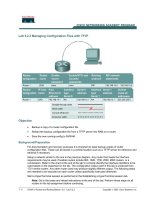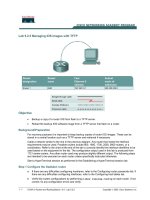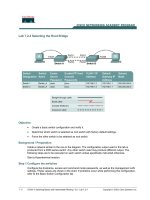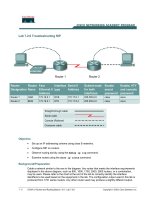Tài liệu Lab 6.2.3 Managing the MAC Address Table pdf
Bạn đang xem bản rút gọn của tài liệu. Xem và tải ngay bản đầy đủ của tài liệu tại đây (141.17 KB, 7 trang )
1 - 7 CCNA 3: Switching Basics and Intermediate Routing v 3.0 - Lab 6.2.3 Copyright 2003, Cisco Systems, Inc.
Lab 6.2.3 Managing the MAC Address Table
Objective
• Create a basic switch configuration.
• Manage the switch MAC table.
Background/Preparation
Cable a network similar to the one in the diagram. The configuration output used in this lab is
produced from a 2950 series switch. Any other switch used may produce different output. The
following steps are to be executed on each switch unless specifically instructed otherwise.
Instructions are also provided for the 1900 Series switch, which initially displays a User Interface
Menu. Select the “Command Line” option from the menu to perform the steps for this lab.
Start a HyperTerminal session.
Note: Go to the erase and reload instructions at the end of this lab. Perform those steps on all
switches in this lab assignment before continuing.
Step 1 Configure the switch
Configure the hostname, access and command mode passwords, as well as the management LAN
settings. These values are shown in the chart. If problems occur while performing this configuration,
refer to the Basic Switch Configuration lab.
Step 2 Configure the hosts attached to the switch
Configure the hosts to use the same IP subnet for the address, mask, and default gateway as on the
switch.
2 - 7 CCNA 3: Switching Basics and Intermediate Routing v 3.0 - Lab 6.2.3 Copyright 2003, Cisco Systems, Inc.
Step 3 Verify connectivity
a. To verify that hosts and switch are correctly configured, ping the switch IP address from the
hosts.
b. Were the pings successful?
__________________________________________________
c. If the answer is no, troubleshoot the hosts and switch configurations.
Step 4 Record the MAC addresses of the host
a. Determine and record the layer 2 addresses of the PC network interface cards.
If running Windows 98, check by using Start > Run > winipcfg, then click on More info.
If running Windows 2000, check by using Start > Run > cmd > ipconfig /all.
b. PC1:
___________________________________________________________________
c. PC4:
___________________________________________________________________
Step 5 Determine the MAC addresses that the switch has learned
a. To determine the what MAC addresses the switch has learned use the show mac-address-
table command as follows at the privileged EXEC mode prompt:
ALSwitch#show mac-address-table
b. How many dynamic addresses are there?
________________________________________
c. How many total MAC addresses are there?
_______________________________________
d. Why are there more MAC addresses than ports on the switch?
__________________________________________________________________________
e. How many addresses have been user defined?
___________________________________
f. Do the MAC addresses match the host MAC addresses?
_____________________________
Step 6 Determine the show MAC table options
a. To determine the options the show mac-address-table command has use the ? option as
follows:
ALSwitch#show mac-address-table ?
b. How many options are available for the show mac-address-table command?
__________
c. Show only the mac-address-tables that were learned dynamically.
d. How many are there?
_______________________________________________________
Step 7 Clear the MAC address table
To remove the existing MAC addresses use the clear mac-address-table command from the
privileged EXEC mode prompt as follows:
ALSwitch#clear mac-address-table dynamic
3 - 7 CCNA 3: Switching Basics and Intermediate Routing v 3.0 - Lab 6.2.3 Copyright 2003, Cisco Systems, Inc.
Step 8 Verify the results
a. Verify that the mac-address-table was cleared as follows:
ALSwitch#show mac-address-table
b. How many total MAC addresses are there now?
___________________________________
c. Why are there so many?
____________________________________________________
d. How many dynamic addresses are there?
________________________________________
Step 9 Determine the clear MAC table options
a. To determine the options available use the command clear mac-address-table ? at the
privileged EXEC mode prompt as follows:
ALSwitch#clear mac-address-table ?
b. How many options are there?
_________________________________________________
c. In what circumstances would these options be used?
_______________________________
Step 10 Examine the MAC table again
a. Look at the MAC address table again using the show mac-address-table command at the
privileged EXEC mode prompt as follows:
ALSwitch#show mac-address-table
b. How many dynamic addresses are there?
________________________________________
c. Why did this change from the last display?
_______________________________________
d. The table has not changed yet, ping the switch IP address from the hosts two times each and
repeat Step 10.
Step 11 Exit the switch
a. Type exit, as follows to leave the switch welcome screen
witch#exit
b. Once the steps are completed, logoff, by typing exit, and turn all the devices off. Then remove
and store the cables and adapter.
Switch>enable
Switch#
Switch#configure terminal
Enter configuration commands, one per line. End with CNTL/Z.
Switch(config)#hostname ALSwitch
ALSwitch(config)#
ALSwitch(config)#enable secret class
ALSwitch(config)#enable password cisco
ALSwitch(config)#
4 - 7 CCNA 3: Switching Basics and Intermediate Routing v 3.0 - Lab 6.2.3 Copyright 2003, Cisco Systems, Inc.
ALSwitch(config)#line con 0
ALSwitch(config-line)#password cisco
ALSwitch(config-line)#login
ALSwitch(config-line)#line vty 0 15
ALSwitch(config-line)#password cisco
ALSwitch(config-line)#login
ALSwitch(config-line)#
ALSwitch(config-line)#interface Vlan1
ALSwitch(config-if)#ip address 192.168.1.2 255.255.255.0
ALSwitch(config-if)#no shutdown
ALSwitch(config-if)#
ALSwitch(config-if)#ip default-gateway 192.168.1.1
ALSwitch(config)#
ALSwitch(config)#exit
ALSwitch#show mac-address-table
Mac Address Table
Vlan Mac Address Type Ports
All 0009.b7f6.61c0 STATIC CPU
All 0100.0ccc.cccc STATIC CPU
All 0100.0ccc.cccd STATIC CPU
All 0100.0cdd.dddd STATIC CPU
1 0001.0276.8eec DYNAMIC Fa0/1
1 0001.0276.90dd DYNAMIC Fa0/4
Total Mac Addresses for this criterion: 6
ALSwitch#
ALSwitch#show mac-address-table ?
address address keyword
aging-time aging-time keyword
count count keyword
dynamic dynamic entry type
interface interface keyword
multicast multicast info for selected wildcard
notification MAC notification parameters and history table
static static entry type
vlan VLAN keyword
| Output modifiers
<cr>
ALSwitch#show mac-address-table dynamic
Mac Address Table
Vlan Mac Address Type Ports
1 0001.0276.8eec DYNAMIC Fa0/1
1 0001.0276.90dd DYNAMIC Fa0/4
Total Mac Addresses for this criterion: 2
ALSwitch#
ALSwitch#clear mac-address-table
% Incomplete command.
ALSwitch#clear mac-address-table ?
dynamic dynamic entry type
notification Clear MAC notification Global Counters
ALSwitch#clear mac-address-table dynamic
ALSwitch#show mac-address-table
5 - 7 CCNA 3: Switching Basics and Intermediate Routing v 3.0 - Lab 6.2.3 Copyright 2003, Cisco Systems, Inc.
Mac Address Table
Vlan Mac Address Type Ports
All 0009.b7f6.61c0 STATIC CPU
All 0100.0ccc.cccc STATIC CPU
All 0100.0ccc.cccd STATIC CPU
All 0100.0cdd.dddd STATIC CPU
Total Mac Addresses for this criterion: 4
ALSwitch#clear mac-address-table ?
dynamic dynamic entry type
notification Clear MAC notification Global Counters
ALSwitch#show mac-address-table
Mac Address Table
Vlan Mac Address Type Ports
All 0009.b7f6.61c0 STATIC CPU
All 0100.0ccc.cccc STATIC CPU
All 0100.0ccc.cccd STATIC CPU
All 0100.0cdd.dddd STATIC CPU
1 0001.0276.8eec DYNAMIC Fa0/1
1 0001.0276.90dd DYNAMIC Fa0/4
Total Mac Addresses for this criterion: 6
ALSwitch#
6 - 7 CCNA 3: Switching Basics and Intermediate Routing v 3.0 - Lab 6.2.3 Copyright 2003, Cisco Systems, Inc.
Erasing and Reloading the Switch
For the majority of the labs in CCNA 3 and CCNA 4 it is necessary to start with an unconfigured
switch. Use of a switch with an existing configuration may produce unpredictable results. These
instructions allow preparation of the switch prior to performing the lab so previous configuration
options do not interfere. The following is the procedure for clearing out previous configurations and
starting with an unconfigured switch. Instructions are provided for the 2900, 2950, and 1900 Series
switches.
2900 and 2950 Series Switches
1. Enter into the privileged EXEC mode by typing enable.
If prompted for a password, enter class (if that does not work, ask the instructor).
Switch>enable
2. Remove the VLAN database information file.
Switch#delete flash:vlan.dat
Delete filename [vlan.dat]?[Enter]
Delete flash:vlan.dat? [confirm] [Enter]
If there was no VLAN file, this message is displayed.
%Error deleting flash:vlan.dat (No such file or directory)
3. Remove the switch startup configuration file from NVRAM.
Switch#erase startup-config
The responding line prompt will be:
Erasing the nvram filesystem will remove all files! Continue? [confirm]
Press Enter to confirm.
The response should be:
Erase of nvram: complete
4. Check that VLAN information was deleted.
Verify that the VLAN configuration was deleted in Step 2 using the show vlan command. If
previous VLAN configuration information (other than the default management VLAN 1) is still
present it will be necessary to power cycle the switch (hardware restart) instead of issuing the
reload command. To power cycle the switch, remove the power cord from the back of the
switch or unplug it. Then plug it back in.
If the VLAN information was successfully deleted in Step 2, go to Step 5 and restart the switch
using the reload command.
5. Software restart (using the reload command)
7 - 7 CCNA 3: Switching Basics and Intermediate Routing v 3.0 - Lab 6.2.3 Copyright 2003, Cisco Systems, Inc.
Note: This step is not necessary if the switch was restarted using the power cycle method.
a. At the privileged EXEC mode enter the command reload.
Switch(config)#reload
The responding line prompt will be:
System configuration has been modified. Save? [yes/no]:
b. Type n and then press Enter.
The responding line prompt will be:
Proceed with reload? [confirm] [Enter]
The first line of the response will be:
Reload requested by console.
After the switch has reloaded, the line prompt will be:
Would you like to enter the initial configuration dialog? [yes/no]:
c. Type n and then press Enter.
The responding line prompt will be:
Press RETURN to get started! [Enter]
1900 Series Switches
1. Remove VLAN Trunking Protocol (VTP) information
#delete vtp
This command resets the switch with VTP parameters set to factory
defaults.
All other parameters will be unchanged.
Reset system with VTP parameters set to factory defaults, [Y]es or
[N]o?
Enter y and press Enter.
2. Remove the switch startup configuration from NVRAM.
#delete nvram
This command resets the switch with factory defaults. All system parameters will revert to their
default factory settings. All static and dynamic addresses will be removed.
Reset system with factory defaults, [Y]es or [N]o?
Enter y and press Enter.