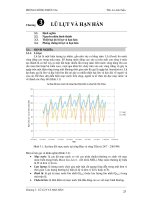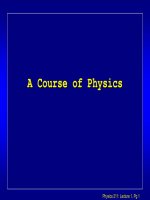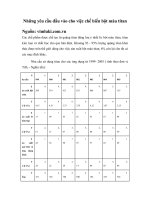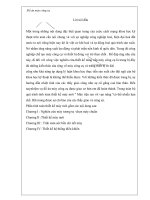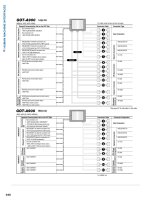Tài liệu Exercise Machine Repeated Assembly Analysis docx
Bạn đang xem bản rút gọn của tài liệu. Xem và tải ngay bản đầy đủ của tài liệu tại đây (1.41 MB, 54 trang )
Exercise Machine Repeated
Assembly Analysis
1
ME-430 INTRODUCTION TO COMPUTER AIDED DESIGN
Exercise Machine Repeated Assembly Analysis
Pro/ENGINEER Wildfire 2.0 - MECHANISM
Dr. Herli Surjanhata
Servo Motors
Servo motors are used to impose a particular motion on the
mechanism model. Servo motors behave like motors, by forcing a
specific type of motion to occur between two bodies in a single degree
2
of freedom. You can add a servo motor to a joint axis or a geometric
entity, such as part planes, datum planes, and points.
You use servo motors to impose a particular motion on a mechanism.
Servo motors cause a specific type of motion to occur between two
bodies in a single degree of freedom. You add servo motors to your
model to prepare it for analysis.
Servo motors specify position, velocity, or acceleration as a function of
time, and can control either translational or rotational motion. For
example, a servo motor starts in a specific configuration. After one
second, another configuration is defined for the model. The difference
between the two configurations is the motion of the model.
By specifying your servo motor's function, such as constant or ramp,
you can define the motion's profile. You can select from several
predefined functions, or input your own function. You can define as
many servo motors on an entity as you like.
Note: If you select or define a position or velocity function for your
servo motor profile that is not continuous, be aware that it will be
ignored if you run a kinematics or dynamic analysis. However, you can
use a discontinuous servo motor profile in a repeated assembly
analysis. When you graph a discontinuous servo motor, Mechanism
Design displays messages indicating the discontinuous points.
You can place servo motors on joint axes or on geometric entities such
as part planes, datum planes, and points. You can use the following
types of servo motors:
• Joint Axis Servo Motors—Use to create a well-defined motion
in one direction.
• Geometric Servo Motors—Use to create complex 3D motions
such as a helix or other space curves.
Force Motors
You use force motors to impose a particular load on a mechanism. You can
create force motors for your mechanism if you have a Mechanism Dynamics
Option license. Force motors cause a specific type of load to occur between
two bodies in a single degree of freedom. You add force motors to your
model to prepare it for a dynamic analysis.
Force motors cause motion by applying a force on a translational or
rotational joint axis.
You can place force motors on joint axes. You can define as many force
motors on a model as you like. You can turn force motors on and off within
the definition of each dynamic analysis.
3
Geometric Servo Motors
If you select points or planes to define the servo motor, you are
creating a geometric servo motor. Use geometric servo motors to
create complex 3D motions such as a helix.
If you select Point or Plane, you must also select a point or plane as
a reference.
If you select a point for the reference entity, you must also select a
motion direction.
You can create the following geometric servo motors:
• plane-plane translation servo motor
• plane-plane rotation servo motor
• point-plane translation servo motor
• plane-point translation servo motor
• point-point translation servo motor
REPEATED ASSEMBLY ANALYSIS
Repeated Assembly analysis was called Kinematic analysis in previous
releases of Mechanism Design. It is a series of assembly analyses
driven by servo motors. Only joint axis or geometric servo motors can
be included for repeated assembly analyses. Force motors do not
appear in the list of possible motor selections when adding a motor for
a repeated assembly analysis.
Note: If you edit an analysis that you created as a Kinematics analysis
in a previous release of Mechanism Design, the definition will now
specify it as a Repeated Assembly analysis.
A repeated assembly analysis simulates the mechanism's motion,
satisfying the requirements of your servo motors profiles and any
joint, cam-follower, slot-follower, or gear-pair connections, and
records position data for the mechanism's various components. It does
not take force and mass into account in doing the analysis. Therefore,
you do not have to specify mass properties for your mechanism.
Dynamic entities in the model, such as springs, dampers, gravity,
forces/torques, and force motors, do not affect a repeated assembly
analysis.
Use a repeated assembly analysis to study:
4
• positions of components over time
• interference between components
• trace curves of the mechanism's motion
Force Motors
You use force motors to impose a particular load on a mechanism. You
can create force motors for your mechanism if you have a Mechanism
Dynamics Option license. Force motors cause a specific type of load to
occur between two bodies in a single degree of freedom. You add force
motors to your model to prepare it for a dynamic analysis.
Force motors cause motion by applying a force on a translational or
rotational joint axis.
You can place force motors on joint axes. You can define as many
force motors on a model as you like. You can turn force motors on and
off within the definition of each dynamic analysis.
Download the Component Parts for Assembly
In a system window, create a new directory and download the zip file
exercise_machine.zip.
Unzip the file, and set the working directory.
Create A New Subassembly Called raiser_subasm.asm
The raiser_subasm.asm is consisted of raiser.prt and
raiser_shaft.prt
5
Click on
Enter the name raiser_subasm.
OK
Open raiser.prt, and assemble it at
default location – click .
OK
6
Open raiser_shaft.prt, and click
on Connect tab.
Create Pin type connection as the
following:
Axis alignment: Axis of the
raiser_shaft (A_2) is aligned
with the axis (A_3) of the hole on
the raiser.
For Translation constraint, pick
FRONT datum plane of the
raiser_shaft, and then pick
FRONT datum plane of the
raiser.
OK.
Save the raiser_subasm.asm
7
Create A New Subassembly Called pedal_left_subasm.asm
The pedal_left_subasm.asm is consisted of pedal_left.prt and
roller.prt
8
Click on
Enter the name
pedal_left_subasm.
OK
Open pedal_left.prt, and assemble it at
default location – click .
OK.
9
Open roller.prt, and click on
Connect tab.
Create Pin type connection as the
following:
Axis alignment: Long axis of the
roller (A_1) is aligned with the
axis (A_2) of the left cut (half
cylinder cut) on the pedal_left.
For Translation constraint, pick
FRONT datum plane of the roller,
and then pick FRONT datum
plane of the pedal_left.
OK.
Save the
pedal_left_subasm.asm
10
Create A New Subassembly Called pedal_right_subasm.asm
The pedal_right_subasm.asm is consisted of pedal_right.prt and
roller.prt
Click on
Enter the name
pedal_right_subasm.
OK
11
Open pedal_right.prt, and assemble it
at default location – click .
OK.
12
Open roller.prt, and click on
Connect tab.
Create Pin type connection as the
following:
Axis alignment: Long axis of the
roller (A_1) is aligned with the
axis (A_2) of the left cut (half
cylinder cut) on the pedal_right.
For Translation constraint, pick
FRONT datum plane of the roller,
and then pick FRONT datum
plane of the pedal_right.
OK.
Save the
pedal_right_subasm.asm
13
Create A New Assembly Called exercise_machine.asm
The complete Mechanism Design Model of exercise machine will be
created in this step. The total assembly will be consisted of
components and subassemblies created in the previous steps.
Click on
Enter the name
exercise_machine.
OK
14
Open chasis.prt, and and
assemble it at default location –
click .
OK.
15
Create a Slider Connection Between raiser_subasm
and chasis
Open raiser_subasm by selecting .
Select the Connect tab.
Choose Slider type connection.
Align axis A_4 of raiser.prt with
A_4 axis of chasis.prt.
For Rotation constraint, select
back surface of the block of the
raiser.prt, then select the back
inside surface of the vertical
column of the chasis.prt – see
figure below.
OK.
Note that the raiser_subasm
should slide inside the hollow front
column of the chasis.
16
17
Create Connections Between ramp and raiser_subasm
Left and right ramps should be assembled in this step. Each ramp will
have two connections which are pin and slider connections.
Open ramp.prt by selecting .
18
Select the Connect tab.
Choose pin type connection.
Align axis A_1 of ramp.prt with
A_2 axis of chasis.prt.
For Rotation constraint, select
front surface of the ramp.prt,
then select the front surface of the
chasis pin.
OK.
19
To add another connection, click on .
20
Choose slider type connection.
Align axis A_3 of ramp.prt with
A_3 axis of raiser_shaft.prt.
For Rotation constraint, select
bottom surface of the ramp.prt,
then select the TOP datum plane
of the raiser_shaft.
OK.
21
Repeat the same technique to assemble the right ramp with the same
type of connection.
22
Create a Pin Connection Between fly_wheel and
chasis
Open fly_wheel.prt, and click
on Connect tab.
Create Pin type connection as
the following:
Axis alignment: A_2 axis of the
fly_wheel is aligned with the
axis A_1 of the right support of
the chasis – see figure.
For Translation constraint, pick
FRONT datum plane of the
fly_wheel, and then pick
FRONT datum plane of the
chasis.
OK.
23
Create Connections Between pedal_left_subasm &
Left ramp and pedal_right_subasm & Right ramp
Two connections are needed – pin and slider connection.
Open pedal_left_subasm.asm by selecting .
Select the Connect tab.
Choose pin type connection.
Align axis A_1 of pedal_left.prt
with A_4 axis of fly_wheel.prt.
For Rotation constraint, select
front surface of the
pedal_left.prt, then select the
front surface of the pin of
fly_wheel.prt.
OK.
24
To add another connection, click on .