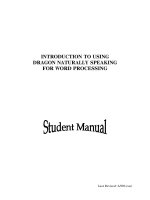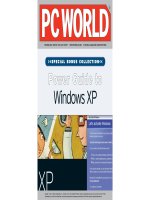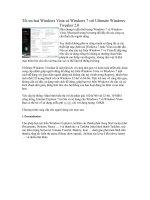Tài liệu Using Samba-3. Configuring Windows Clients-P2 docx
Bạn đang xem bản rút gọn của tài liệu. Xem và tải ngay bản đầy đủ của tài liệu tại đây (120.31 KB, 30 trang )
you need to press the Add button and then select Workstation Service, as
shown in Figure 3.21
.
Figure 3.21: Select Network Service dialog box
3.2.2 Configuring TCP/IP
After you've installed the Workstation service, return to the Protocols tab
and select the TCP/IP Protocol entry in the window. Then click the
Properties button below the window. The Microsoft TCP/IP Protocol panel
will be displayed. There are five tabs on the Windows NT panel, and (like
Windows 95/98) you will need to work on three of them:
• IP address
• DNS
• WINS address
3.2.2.1 IP Address tab
The IP Address tab is shown in Figure 3.22.
Figure 3.22: Microsoft TCP/IP Properties for Windows NT
Select the "Specify an IP address" radio button and enter the computer's
address and subnet mask in the space provided for the proper adapter
(Ethernet card). You or your network manager should have selected an
address for the client on the same subnet (LAN) as the Samba server. For
example, if the server's address is 192.168.236.86 and its network mask
255.255.255.0, you might use the address 192.168.236.10, if it is available,
for the NT workstation, along with the same netmask. If you use DHCP on
your network, select the "Obtain an IP Address from a DHCP server" button.
If you don't have an IP address to use, and you are on a network by yourself,
steal ours, as the 192.168. x.x subnet is specifically reserved by the Internic
for LANs. If you're not by yourself, see your system administrator for some
available addresses on your network.
The gateway field refers to a machine typically known as a router. If you
have routers connecting multiple networks, you should put in the IP address
of the one on your subnet.
3.2.2.2 DNS tab
Next we go to the tab for DNS, as shown in Figure 3.23
. This brings up the
DNS panel.
Figure 3.23: The DNS panel
The Domain Name System (DNS) is responsible for translating human-
readable computer names such as atrish.example.com into IP addresses such
as 192.168.236.10. There are two ways to accomplish this on a NT machine.
First, you can specify a DNS server to do the translation for you, or you can
keep a local list of name/address pairs for your workstation to refer to.
For a LAN that's not on the Internet, the list of possible hosts is typically
small and well known, and may be kept in a file locally. Networks that are
connected to the Internet typically use DNS service since it isn't possible to
guess ahead of time what addresses you might be accessing out on the net. If
you are in doubt as to whether a DNS server is being used, or what its
address might be, look at the file /etc/resolv.conf on your Samba server: any
machine using DNS will have this file. It looks like the following:
#resolv.conf
domain example.com
nameserver 127.0.0.1
nameserver 192.168.236.20
In this example, the first nameserver in the list is 127.0.0.1, which indicates
that the Samba server is also a DNS server for this LAN.[ 3
] In that case,
you would use its network IP address (not 127.0.0.1, its localhost address)
when filling in the DNS Configuration dialog box. Otherwise, use the other
addresses you find in the lines beginning with nameserver. Try to select
ones on your own network. Any name servers listed in /etc/resolv.conf
should work, but you'll get better performance by using a server nearby.
[3] The address 127.0.0.1 is known as the localhost address, and always
refers to itself. For example, if you type ping 127.0.0.1 on a Unix
server, you should always get a response, as you're pinging the host itself.
Finally, enter the machine name once more, making sure that it's the same
one listed in the Identification tab of the Network dialog box (before the
NetBIOS name). Also, enter the DNS domain on which this machine
resides. For example, if your workstation has a domain name such as
example.com, enter it here. You can safely ignore the other options.
3.2.2.3 WINS Address tab
If you are not using a DNS server, you still need a way of translating
NetBIOS names to addresses and back again. We recommend that you
configure both DNS and WINS; NT has a preference for WINS and WINS
can use DNS as a fallback if it cannot resolve any machine address. The
WINS Address tab is shown in Figure 3.24
.
Figure 3.24: The WINS Address tab
If you have a WINS server, enter its address in the space marked Primary
WINS Server. If your Samba server is providing WINS service (in other
words, you have the line wins service = yes in the smb.conf file of
your Samba server), provide the Samba server's IP address here. Otherwise,
provide the address of another WINS server on your network.
You probably noticed that there is a field here for the adaptor; this field must
specify the Ethernet adaptor that you're running TCP/IP on so that WINS
will provide name service on the correct network. If you have both a LAN
and a dialup adaptor, make sure you have the LAN's adaptor here.
Finally, select the "Enable DNS for Windows Resolution" checkbox, so
WINS will try DNS as a fallback if it can't find a name. You can safely
ignore the other options.
3.2.2.4 Hosts files
If you don't have either DNS or WINS, and you don't wish to use broadcast
name resolution, you'll need to provide a table of IP addresses and hosts
names, in standard Unix /etc/hosts format. We recommend against this
because maintenance of this file on any dynamic network is troublesome,
but we will explain it just the same. The Windows host file should appear in
the \WINDOWS\HOSTS directory of whatever local drive Windows is
installed on. A sample follows:
127.0.0.1 localhost
192.168.236.1 escrime escrime.example.com
192.168.236.2 riposte riposte.example.com
192.168.236.3 wizzin wizzin.example.com
192.168.236.4 touche touche.example.com
192.168.236.5 gurgi gurgi.example.com
192.168.236.6 jessiac jessiac.example.com
192.168.236.7 skyline skyline.example.com
If you wish, you can copy the contents directly from the Samba server's
/etc/hosts. The format is identical. This file will then serve the same purpose
as the hosts file on the Unix server. Again, hosts files on Windows should
only be used as a last resort.
3.2.2.5 Bindings
The term bindings is a way of saying "connected together at configuration
time." It means that the TCP/IP protocol will channel through the Ethernet
card (instead of, say, a dialup connection), and is actually connected
properly. If you return to the Network dialog box and set the Show field to
"all services" and click on all the + buttons in the tree, you should see a
display similar to Figure 3.25
.
Figure 3.25: Service bindings
This means that the Workstation, Server, and NetBIOS interface services are
connected to the WINS client. This is the correct binding for Microsoft
TCP/IP.
3.2.3 Connecting to the Samba Server
You can safely leave the default values for the remainder of the tabs in the
Network dialog box. Click on the OK button to complete the configuration.
Once the proper files are loaded (if any), you will need to reboot in order for
your changes to take effect.
Now for the big moment. Your Samba server is running and you have set up
your NT client to communicate with it. After the machine reboots, login and
double-click the Network Neighborhood icon on the desktop, and you
should see your Samba server listed as a member of the workgroup, as
shown in Figure 3.26
.
Figure 3.26: Windows NT Network Neighborhood
Double-clicking the server name will show the resources that the server is
offering to the network, as shown in Figure 3.27
. In this case, the test and the
default printer are offered to the Window NT workstation. For more
information, see the warning under the "Accessing the Samba Server"
section, earlier in this chapter.
Figure 3.27: Server's shares
WARNING: If you are presented with a dialog requesting the password for
a user IPC$, then Samba did not accept the password that was sent from the
client. In this case, the username and the password that were created on the
client side must match the username/password combination on the Samba
server. If you are using Windows 98 or Windows NT Service Pack 3 or
above, this is probably because the client is sending encrypted passwords
instead of plaintext passwords. You can remedy this situation by performing
two steps on the Samba server. First, add the following entry to the
[global] section of your Samba configuration file: encrypt
password=yes. Second, find the smbpasswd program on the samba
server (it is located in /usr/local/samba/bin by default) and use it to add an
entry to Samba's encrypted password database. For example, to add user
steve to Samba's encrypted password database, type smbpasswd -a
steve. The first time you enter this password, the program will output an
error message indicating that the password database does not exist; it will
then create the database, which is typically stored in
/usr/local/samba/private/smbpasswd.
If you don't see the server listed, don't panic. Start the Windows NT
Explorer (not Internet Explorer!) and select Map Network Drive from the
Tools menu. A dialog box appears that allows you to type the name of your
server and its share directory in Windows format. For example, you would
enter \\ server \temp if your server happened to be named "server." If
things still aren't right, go directly to the section "The Fault Tree" in
Chapter 9, to see if you can troubleshoot what is wrong with the network.
If it works, congratulations! Try writing to the server and sending data to the
network printer. You will be pleasantly surprised how seamlessly everything
works! Now that you've finished setting up the Samba server and its clients,
we can starting talking about how Samba works and how to configure it to
your liking.
3.3 An Introduction to SMB/CIFS
We'll wrap up this chapter with a short tutorial on SMB/CIFS. SMB/CIFS is
the protocol that Windows 95/98 and NT machines use to communicate with
the Samba server and each other. At a high level, the SMB protocol suite is
relatively simple. It includes commands for all of the file and print
operations that you might do on a local disk or printer, such as:
• Opening and closing a file
• Creating and deleting files and directories
• Reading and writing a file
• Searching for files
• Queueing and dequeueing files to a print spool
Each of these operations can be encoded into an SMB message and
transmitted to and from a server. The original name SMB comes from their
data format: these are versions of the standard DOS system-call data
structures, or Server Message Blocks, redesigned for transmitting to another
machine across a network.
3.3.1 SMB Format
Richard Sharpe of the Samba team defines SMB as a "request-response"
protocol.[ 4
] In effect, this means that a client sends an SMB request to a
server, and the server sends an SMB response back to the client. Rarely does
a server send a message that is not in response to a client.
[4] See for Richard's
excellent summary of SMB.
An SMB message is not as complex as you might think. Let's take a closer
look at the internal structure of such a message. It can be broken down into
two parts: the header, which is a fixed size, and the command string, whose
size can vary dramatically based on the contents of the message.
3.3.1.1 SMB header format
Table 3.1
shows the format of an SMB header. SMB commands are not
required to use all the fields in the SMB header. For example, when a client
first attempts to connect to a server, it does not yet have a tree identifier
(TID) value - one is assigned after it successfully connects - so a null TID
(0xFFFF) is placed in its header field. Other fields may be padded with zeros
when not used.
The fields of the SMB header are listed in Table 3.1.
Table 3.1: SMB Header Fields
Field Size
(bytes)
Description
0xFF
'SMB'
1
Protocol identifier
COM 1
Command code, from 0x00 to 0xFF
RCLS 1
Error class
REH 1
Reserved
ERR 2
Error code
REB 1
Reserved
Table 3.1: SMB Header Fields
Field Size
(bytes)
Description
RES 14
Reserved
TID 2
Tree identifier; a unique ID for a resource in use
by client
PID 2
Caller process ID
UID 2
User identifier
MID 2
Multiplex identifier; used to route requests inside
a process
3.3.1.2 SMB command format
Immediately after the header is a variable number of bytes that constitute an
SMB command or reply. Each command, such as Open File (COM field
identifier: SMBopen) or Get Print Queue ( SMBsplretq ), has its own
set of parameters and data. Like the SMB header fields, not all of the
command fields need to be filled, depending on the specific command. For
example, the Get Server Attributes ( SMBdskattr) command sets the
WCT and BCC fields to zero. The fields of the command segment are shown
in Table 3.2
.
Table 3.2: SMB Command Contents
Field Size in Bytes Description
WCT 1
Word count
VWV
Variable Parameter words (size given by WCT)
BCC 2
Parameter byte count
DATA
Variable Data (size given by BCC)
Don't worry if you don't understand each of these fields; they are not
necessary for using Samba at an administrator level. However, they do come
in handy when debugging system messages. We will show you some of the
more common SMB messages that clients and servers send using a modified
version of tcpdump later in this section. (If you would like an SMB sniffer
with a graphical interface, try "ethereal," which uses the GTK libraries; see
the Samba homepage for more information on this tool.)
If you would like more information on each of the commands for the SMB
protocol, see the SMB/CIFS documentation at
3.3.1.3 SMB variations
The SMB protocol has been extended with new commands several times
since its inception. Each new version is backwards compatible with the
previous versions. This makes it quite possible for a LAN to have various
clients and servers running different versions of the SMB protocol at once.
Table 3.3
outlines the major versions of the SMB protocol. Within each
"dialect" of SMB are many sub-versions that include commands supporting
particular releases of major operating systems. The ID string is used by
clients and servers to determine what level of the protocol they will speak to
each other.
Table 3.3: SMB Protocol Dialects
Protocol Name ID String Used By
Table 3.3: SMB Protocol Dialects
Protocol Name ID String Used By
Core
PC NETWORK PROGRAM
1.0
Core Plus
MICROSOFT NETWORKS
1.03
LAN Manager 1.0
LANMAN1.0
LAN Manager 2.0
LM1.2X002
LAN Manager 2.1
LANMAN2.1
NT LAN Manager 1.0
NT LM 0.12
Windows NT
4.0
Samba's NT LM 0.12
Samba
Samba
Table 3.3: SMB Protocol Dialects
Protocol Name ID String Used By
Common Internet File
System
CIFS 1.0
Windows 2000
Samba implements the NT LM 0.12 specification for NT LAN Manager
1.0. It is backwards compatible with all of the other SMB variants. The CIFS
specification is, in reality, LAN Manager 0.12 with a few specific additions.
3.3.2 SMB Clients and Servers
As mentioned earlier, SMB is a client/server protocol. In the purest sense,
this means that a client sends a request to a server, which acts on the request
and returns a reply. However, the client/server roles can often be reversed,
sometimes within the context of a single SMB session. For example,
consider the two Windows 95/98 computers in Figure 3.28
. The computer
named WIZZIN shares a printer to the network, and the computer named
ESCRIME shares a disk directory. WIZZIN is in the client role when
accessing ESCRIME's network drive, and in the server role when printing a
job for ESCRIME.
Figure 3.28: Two computers that both have resources to share
This brings out an important point in Samba terminology:
• A server is a machine with a resource to share.
• A client is a machine that wishes to use that resource.
• A server can be a client (of another computer's resource) at any given
time.
Note that there are no implications as to the amount of resources that make
up a server, or whether it has a large disk space or fast processor. A server
could be an old 486 with a printer attached to it, or it could be an UltraSparc
station with a 10 gigabyte disk service.
Microsoft Windows products have both the SMB client and server built in to
the operating system. Wndows NT 4.0 uses a newer SMB protocol than
Windows for Workgroups, and it offers an enhanced form of network
security which will be discussed in Chapter 6. In addition, there are a large
number of commercial SMB server products available from companies such
as Sun, Compaq, SCO, Hewlett-Packard, Syntax, and IBM. Unfortunately,
on the client side there are far fewer offerings, limited mainly to Digital
Equipment's Pathworks product, and of course, Samba.
3.3.3 A Simple SMB Connection
Before we close this chapter, let's take a look at a simple SMB connection.
This is some pretty technical data - which isn't really necessary to administer
Samba - so you can skip over it if you like. We present this information
largely as a way to help you get familiar with how the SMB protocol
negotiates connections with other computers on the network.
There are four steps that the client and server must complete in order to
establish a connection to a resource:
1. Establish a virtual connection.
2. Negotiate the protocol variant to speak.
3. Set session parameters.
4. Make a tree connection to a resource.
We will examine each of these steps through the eyes of a useful tool that we
mentioned earlier: the modified tcpdump that is available from the Samba
web site.
You can download this program at samba.org in the samba/ftp/tcpdump-smb
directory; the latest version as of this writing is 3.4-5. Use this program as
you would use the standard tcpdump application, but add the -s 1500
switch to ensure that you get the whole packet and not just the first few
bytes.
3.3.3.1 Establishing a virtual connection
When a user first makes a request to access a network disk or send a print
job to a remote printer, NetBIOS takes care of making a connection at the
session layer. The result is a bidirectional virtual channel between the client
and server. In reality, there are only two messages that the client and server
need to establish this connection. This is shown in the following example
session request and response, as captured by tcpdump :
>>> NBT Packet
NBT Session Request
Flags=0x81000044
Destination=ESCRIME NameType=0x20 (Server)
Source=WIZZIN NameType=0x00
(Workstation)
>>> NBT Packet
NBT Session Granted
Flags=0x82000000
3.3.4 Negotiating the Protocol Variant
At this point, there is an open channel between the client and server. Next,
the client sends a message to the server to negotiate an SMB protocol. As
mentioned earlier, the client sets its tree identifier (TID) field to zero, since it
does not yet know what TID to use. A tree identifier is a number that
represents a connection to a share on a server.
The command in the message is SMBnegprot, a request to negotiate a
protocol variant that will be used for the entire session. Note that the client
sends to the server a list of all of the variants that it can speak, not vice
versa.
The server responds to the SMBnegprot request with an index into the list
of variants that the client offered, starting with index 0, or with the value
0xFF if none of the protocol variants are acceptable. Continuing this
example, the server responds with the value 5, which indicates that the NT
LM 0.12 dialect will be used for the remainder of the session:
>>> NBT Packet
NBT Session Packet
Flags=0x0
Length=154
SMB PACKET: SMBnegprot (REQUEST)
SMB Command = 0x72
Error class = 0x0
Error code = 0
Flags1 = 0x0
Flags2 = 0x0
Tree ID = 0
Proc ID = 5371
UID = 0
MID = 385
Word Count = 0
Dialect=PC NETWORK PROGRAM 1.0
Dialect=MICROSOFT NETWORKS 3.0
Dialect=DOS LM1.2X002
Dialect=DOS LANMAN2.1
Dialect=Windows for Workgroups 3.1a
Dialect=NT LM 0.12
>>> NBT Packet
NBT Session Packet
Flags=0x0
Length=69
SMB PACKET: SMBnegprot (REPLY)
SMB Command = 0x72
Error class = 0x0
Error code = 0
Flags1 = 0x0
Flags2 = 0x1
Tree ID = 0
Proc ID = 5371
UID = 0
MID = 385
Word Count = 02
[000] 05 00
3.3.5 Set Session and Login Parameters
The next step is to transmit session and login parameters for the session.
This includes the account name and password (if there is one), the
workgroup name, the maximum size of data that can be transferred, and the
number of pending requests that may be in the queue at any one time.
In the following example, the Session Setup command presented allows for
an additional SMB command to be piggybacked onto it. The letter X at the
end of the command name indicates this, and the hexadecimal code of the
second command is given in the Com2 field. In this case the command is
0x75, which is the Tree Connect and X command. The SMBtconX
message looks for the name of the resource in the smb_buf buffer. (This is
the last field listed in the following request.) In this example, smb_buf
contains the string \\ESCRIME\PUBLIC, which is the full pathname to a
shared directory on node ESCRIME. Using the "and X" commands like this
speeds up each transaction, since the server doesn't have to wait on the client
to make a second request.
Note that the TID is still zero. The server will provide a TID to the client
once the session has been established and a connection has been made to the
requested resource. In addition, note that the password is sent in the open.
We can change this later using encrypted passwords:
>>> NBT Packet
NBT Session Packet
Flags=0x0