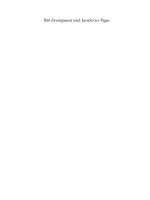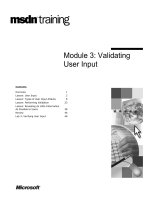Tài liệu Flex 3 with Java- P3 doc
Bạn đang xem bản rút gọn của tài liệu. Xem và tải ngay bản đầy đủ của tài liệu tại đây (634.57 KB, 50 trang )
Chapter 3
[ 87 ]
The following example shows how to use a custom Error class in your application:
try
{
throw new BreakFailureError("Breaks failure!!", 29);
}
catch (error:BreakFailureError)
{
trace(error.errorID + ": " + error.message)
}
Reserved words and keywords
Reserved words are words that you cannot use as identiers in your code because
the words are reserved for use by ActionScript. Reserved words include lexical
keywords which are removed from the program namespace by the compiler. The
compiler will report an error if you use a lexical keyword as an identier. The
following table lists ActionScript 3.0 lexical keywords:
as break case catch
class const continue default
delete do else extends
false finally for function
If implements import in
instanceof interface internal is
native new null package
private protected public return
super switch this throw
to true try typeof
use var void while
with
There is a small set of keywords called syntactic keywords which can be used as
identiers, but which have special meaning in certain contexts. The following table
lists ActionScript 3.0 syntactic keywords:
each get set namespace
include dynamic final native
override static
This material is copyright and is licensed for the sole use by Mauricio Esquenazi on 21st July 2009
10 Kenmare St. #4, , New York, , 10012Please purchase PDF Split-Merge on www.verypdf.com to remove this watermark.
Introduction to ActionScript 3.0
[ 88 ]
There are also several identiers that are sometimes referred to as future reserved
words. These identiers are not reserved by ActionScript 3.0, though some of them
may be treated as keywords by software that incorporates ActionScript 3.0. You
might be able to use many of these identiers in your code, but Adobe recommends
that you do not use them because they may appear as keywords in a subsequent
version of the language.
abstract boolean byte cast
char debugger double enum
export float goto intrinsic
long prototype short synchronized
throws to transient type
virtual volatile
Using ActionScript 3.0 with MXML
To build a Flex application, you need to use a combination of MXML and
ActionScript 3.0 languages. For example, you may use MXML to layout and design
your user interfaces and write business logic in ActionScript. This is a common
practice followed by Flex developers. In this section, we will see how to mix
ActionScript and MXML to build Flex applications.
There are two ways to include an ActionScript le in your Flex application:
With the help of the
<mx:script> tag
With the help of the
include statement
Using the <mx:script> tag
In the Flex development environment, you can add ActionScript code in MXML le
by using the <mx:script> tag. See the following example:
<?xml version="1.0" encoding="utf-8"?>
<mx:Application xmlns:mx="
layout="vertical">
<mx:Script>
<![CDATA[
private var color:String = "red";
private function calculateSum(x:Number, y:Number):Number {
return x+y;
}
]]>
•
•
This material is copyright and is licensed for the sole use by Mauricio Esquenazi on 21st July 2009
10 Kenmare St. #4, , New York, , 10012Please purchase PDF Split-Merge on www.verypdf.com to remove this watermark.
Chapter 3
[ 89 ]
</mx:Script>
<mx:TextInput id="num1"/>
<mx:TextInput id="num2"/>
<mx:Label id="output"/>
<mx:Button label="Sum" click="output.text =
String(calculateSum(Number(num1.text), Number(num2.text)))"/>
</mx:Application>
Notice that the above MXML code is using a <mx:script> tag to write ActionScript
code to declare a variable and a function. You cannot use one script tag to specify a
source attribute and include code within its body. The <mx:script> tag should be
under Application or any other top-level component tag.
The term CDATA is used to represent the text data (in this case, it's
ActionScript code) that should not be parsed by the XML parser.
This works well if your application requires less ActionScript code. But if your
application uses many MXML les and involves signicant ActionScript code, then
the best way is to separate your ActionScript code from MXML les and store it in
external ActionScript le(s) with the .as extension.
The
<mx:script> tag lets you specify the source attribute that identies the external
ActionScript le to be included at that point in the application. The source attribute
supports both absolute and relative paths. For example, the following script tag
will load an external ActionScript le named Util.as:
<?xml version="1.0" encoding="utf-8"?>
<mx:Application xmlns:mx="
layout="vertical">
<mx:Script source="/cars/Util.as" />
<mx:TextInput id="num1"/>
<mx:TextInput id="num2"/>
<mx:Label id="output"/>
<mx:Button label="Sum" click="output.text =
String(calculateSum(Number(num1.text), Number(num2.text)))"/>
</mx:Application>
Util.as:
// ActionScript file
private var color:String = «red»;
private function calculateSum(x:Number, y:Number):Number {
return x+y;
}
This material is copyright and is licensed for the sole use by Mauricio Esquenazi on 21st July 2009
10 Kenmare St. #4, , New York, , 10012Please purchase PDF Split-Merge on www.verypdf.com to remove this watermark.
Introduction to ActionScript 3.0
[ 90 ]
The approaches above have no difference except that the second approach improves
code maintainability and readability. At the end of the day, the compiler copies the
entire content of the external ActionScript le into the MXML application.
Using the include directive
The include directive is an ActionScript directive that copies the content of an
external ActionScript le into your MXML application. The
include directive
can only be used inside the
<mx:script> tag and you can specify only a single
ActionScript le for each
include directive.
Syntax:
include "file_name"
The following example includes Util.as:
<?xml version="1.0" encoding="utf-8"?>
<mx:Application xmlns:mx="
layout="vertical">
<mx:Script>
<![CDATA[
include "/cars/Util.as";
]]>
</mx:Script>
<mx:TextInput id="num1"/>
<mx:TextInput id="num2"/>
<mx:Label id="output"/>
<mx:Button label="Sum" click="output.text = String(calculateSum(Num
ber(num1.text), Number(num2.text)))"/>
</mx:Application>
To create an ActionScript le to be included in Flex Builder, click on File | New |
ActionScript File. This will create a blank le with an .as extension. You can start
writing your ActionScript code in this le.
The ActionScript le is a normal le with
.as as its extension, but this le will have
no package or class declaration. The following are some of the general guidelines for
writing an ActionScript le for including.
ActionScript statements can only be inside functions, which means that
you cannot dene statements like
if/else or for loop directly in the
ActionScript le; you must put these statements under the function body.
Included les can also declare constants and namespaces, include other
ActionScript les, import declarations, and use namespaces.
•
•
This material is copyright and is licensed for the sole use by Mauricio Esquenazi on 21st July 2009
10 Kenmare St. #4, , New York, , 10012Please purchase PDF Split-Merge on www.verypdf.com to remove this watermark.
Chapter 3
[ 91 ]
You cannot dene classes in included les.
Variables and functions dened in an included ActionScript le are available
to any component in the MXML le.
Included ActionScript les do not need to be in the same directory as the
MXML le. However, organizing ActionScript les in a logical directory
structure is best practice.
At the end of the day, when you compile your Flex application, everything boils
down to ActionScript code. So including les is just a way to separate your
ActionScript code from MXML.
Working with events
In a previous chapter, you saw how to work with events in MXML. Now, in this
section, you will learn how to work with events in ActionScript. The event model
in ActionScript 3.0 is based on the Document Object Model (DOM) Level 3 event
specication (
This model provides a very powerful, yet intuitive, event handling tool for
Flex developers.
Registering event handlers
Flash Player dispatches event objects whenever an event occurs. Every component
has different events associated with it and in order to handle these events you
need to register the event handler or event listener with specic events using the
addEventListener() method. This is the syntax of addEventListener():
displayObj.addEventListener(type:String,listener:Function,useCapture:
Boolean=false,priority:int=0,useWeakReference:Boolean=false):void
For example:
myButton.addEventListener(MouseEvent.CLICK, clickHandler);
The addEventListener() method takes ve parameters but only the rst two are
required to register any event; the remaining parameters are optional. If you do not
pass optional parameters, they will be initialized with their default values.
type: The type of an event. The event type is a string and it can also be set
from constant variables, for example, Flex's built-in events use constants to
dene event type, such as MouseEvent.CLICK, MouseEvent.DOUBLE_CLICK,
and so on.
•
•
•
•
This material is copyright and is licensed for the sole use by Mauricio Esquenazi on 21st July 2009
10 Kenmare St. #4, , New York, , 10012Please purchase PDF Split-Merge on www.verypdf.com to remove this watermark.
Introduction to ActionScript 3.0
[ 92 ]
listener: The instance name of the listener function that processes the
event. It should accept an event as only a parameter and should not
return anything.
useCapture: This determines whether the listener works in the capture
phase (when
useCapture is true) or the target and bubbling phases
(when
useCapture is false). To listen for the event in all three phases, call
addEventListener twice, once with useCapture set to true, then again with
useCapture set to false. The default value is set to false. You will learn
about all of the different phases of an event in event propagation later in
this chapter.
priority: Sets the priority level of the event listener. It takes the int value,
where the higher the number, the higher the priority. You can only set the
priority at the time of registering the event, and once it is set, it cannot be
changed using subsequent calls for addEventListener(). All listeners
with priority n are processed before listeners of priority n-1. If two or more
listeners share the same priority, they are processed in the order in which
they were added. The default priority is 0.
useWeakReference: This determines whether the reference to the listener
is strong or weak. A strong reference (the default) prevents your listener
from being garbage-collected, which a weak reference does not prevent.
By default, it is set to true. That means all event listeners that you add
have a strong reference. You should carefully set this parameter based
on which event listeners you need and which you do not. For example, if
there's some UI component you do not expect to be displayed on the screen
after some time, then any event listeners of this component can easily set
useWeakReference to false.
It is always a good idea to use weak references while registering events if you do
not need them throughout your application lifecycle, or else memory problems
could result.
You can also remove a registered event listener and stop listening for that event by
using the
removeEventListener() method. This is the syntax for removing the
event listener:
displayObj.removeEventListener(type:String, listener:Function,
useWeakReference:Boolean=false):void
For example:
myButton.removeEventListener(MouseEvent.CLICK, clickHandler);
•
•
•
•
This material is copyright and is licensed for the sole use by Mauricio Esquenazi on 21st July 2009
10 Kenmare St. #4, , New York, , 10012Please purchase PDF Split-Merge on www.verypdf.com to remove this watermark.
Chapter 3
[ 93 ]
The useCapture:Boolean (default = false) parameter species whether the
listener was registered for the capture phase or the target and bubbling phases. If
the listener was registered for both the capture phase and the target and bubbling
phases, two calls to
removeEventListener are required to remove both, one call
with
useCapture set to true, and another call with useCapture set to false.
Dispatching an event
Flex components dispatch various events. In this case, Flex takes care of dispatching
events, but when you write your own event-driven component, it is often required
by developers to dispatch events manually. You can manually dispatch events using
a component instance's dispatchEvent() method. All components that extend
UIComponent have this method. The method is inherited from the EventDispatcher
class, which UIComponent extends. The following is the syntax for dispatching
the event.
objectInstance.dispatchEvent(event:Event):Boolean
When dispatching an event, you must create a new Event object. The syntax for the
Event object constructor is as follows:
Event(event_type:String, bubbles:Boolean, cancelable:Boolean)
The event_type parameter is the type of the event. The bubbles and cancelable
parameters are optional and both default to false. For information on bubbling and
capturing, see the Event propagation section later in this chapter.
About the target and currentTarget properties
Every event object has the target and currentTarget properties. These properties
indicate which object has dispatched the event originally, and which is listening to
it. The target property refers to the dispatcher of the event, and the currentTarget
property refers to the current node that is being examined for an event listener
block. These properties are dynamically changed in various event phases during
the propagation process.
When an event is dispatched, it travels through the display list to reach its event
target. This is known as event ow. In other words, the event ow describes how an
event object travels through the display list. The display list is a hierarchy of display
objects or controls on stage that can be described as a tree. At the top of the display
list hierarchy is
Stage, which is a special display object container that serves as the
root of the display list. Stage is represented by the flash.display.Stage class and
can only be accessed through a display object. Every display object has a property
named stage that refers to the Stage object for that application.
This material is copyright and is licensed for the sole use by Mauricio Esquenazi on 21st July 2009
10 Kenmare St. #4, , New York, , 10012Please purchase PDF Split-Merge on www.verypdf.com to remove this watermark.
Introduction to ActionScript 3.0
[ 94 ]
It is important to understand how event travels when it occurs. Whenever an event
occurs, it travels from the target node to the stage. The display object in which the
event occurs is known as the target node.
Event propagation
When events are triggered, they travel through the following three phases:
Capturing
Targeting
Bubbling
Capturing phase
In the capturing phase, Flex searches for event listeners in a top-to-bottom manner
that is, from root display object to the event target. For example, given the following
hierarchy of components, if the event is in the capturing phase, then it travels in the
following order:
-Application (1)
|_Panel (2)
|_TitleWindow (3)
|_Button (4) (The event target)
Targeting phase
In the targeting phase, Flex invokes the event listener. In this process, no other nodes
are examined.
Bubbling phase
This phase is the reverse of the capturing phase. In this phase, Flex searches for event
listeners from bottom to top, that is, from the event target to root display object.
For example, if you have the following hierarchy of controls:
-Application (4)
|_Panel (3)
|_TitleWindow (2)
|_Button (1)
•
•
•
This material is copyright and is licensed for the sole use by Mauricio Esquenazi on 21st July 2009
10 Kenmare St. #4, , New York, , 10012Please purchase PDF Split-Merge on www.verypdf.com to remove this watermark.
Chapter 3
[ 95 ]
And if you have a listener for the click event of the Button control, then the following
steps occur during the bubbling phase:
1. Check the TitleWindow for the click event listener.
2. Check the Panel for the click event listener.
3. Check the Application for the click event listener.
As you can see, the bubbling phase is the exact reverse of the capturing phase.
An event only bubbles if its
bubbles property is set to true while dispatching the
event. An event only bubbles up the parent's chain of ancestors in the display list.
Siblings, such as two Button controls inside the same container, do not intercept
each other's events.
During the bubbling phase, an event's
currentTarget will be changed to its current
node whose listener is being called; the target property holds the original reference
of the display object which originally dispatched the event. For example, in the
above component list, if you have the event listener dened at Panel level,
then an event's currentTarget property will be set to Panel instance and its
target property will be set to Button instance. So you should generally use the
currentTarget property instead of the target property when referring to the
current object in your event listeners.
Creating custom events
Every event in Flex is inherited from the flash.events.Event class. The Event
class is used as the base class for the creation of Event objects, which are passed as
parameters to event listeners when an event occurs. The following table describes
the properties of the Event class.
Property Type Description
type String
The name of the event. For example, "click".
The event constructor sets this property.
target EventDispatcher
A reference to the component instance that
dispatches the event. This property is set by
the dispatchEvent() method; you cannot
change this to a different object.
currentTarget EventDispatcher
A reference to the component instance that
is actively processing the Event object. The
value of this property is different from the
value of the target property during the event
capture and bubbling phase.
This material is copyright and is licensed for the sole use by Mauricio Esquenazi on 21st July 2009
10 Kenmare St. #4, , New York, , 10012Please purchase PDF Split-Merge on www.verypdf.com to remove this watermark.
Introduction to ActionScript 3.0
[ 96 ]
Property Type Description
eventPhase uint
The current phase in the event ow. The
property might contain the following values:
EventPhase.CAPTURING_PHASE: The
capture phase
EventPhase.AT_TARGET: The target phase
EventPhase.BUBBLING_PHASE: The
bubbling phase
bubbles boolean
Whether the event is a bubbling event. If the
event can bubble, the value for this property
is true; otherwise, it is false. You can
optionally pass this property as a constructor
argument to the Event class. By default, most
event classes set this property to false.
cancelable boolean
Whether the event can be canceled. If the event
can be canceled, the value for this property
is true; otherwise, it is false. You can
optionally pass this property as a constructor
argument to the Event class. By default, most
event classes set this property to false.
To create your own custom event, you need to extend the Event class as shown in
the below example.
package cars.event
{
import flash.events.Event;
public class MyCustomEvent extends Event
{
public static const COLOR_CHANGED:String = "colorChanged";
public var currentColor:String;
public function MyCustomEvent(type:String, bubbles:
Boolean=false, cancelable:Boolean=false, currentColor:String = "Blue")
{
super(type, bubbles, cancelable);
this.currentColor = currentColor;
}
//Creates and returns a copy of the current instance.
public override function clone():Event
{
return new MyCustomEvent(this.type, this.bubbles, this.
cancelable, this.currentColor);
This material is copyright and is licensed for the sole use by Mauricio Esquenazi on 21st July 2009
10 Kenmare St. #4, , New York, , 10012Please purchase PDF Split-Merge on www.verypdf.com to remove this watermark.
Chapter 3
[ 97 ]
}
public override function toString():String
{
return formatToString("cars.event.MyCustomEvent",
"currentColor", "type", "bubbles", "cancelable");
}
}
}
By conventions in ActionScript 3.0, you must override the clone function which will
be used by event framework, and optionally you can also override the toString
method to print additional information about the class.
Along with other properties, you can dene your own properties inside your event
class, which will be available to the event listener through the
event object instance;
for example, we dened currentColor property in MyCustomEvent class.
To dispatch a custom event, simply use
dispatchEvent() by passing an object
instance of the custom event class. For example:
var myEvent:MyCustomEvent = new MyCustomEvent(MyCustomEvent.COLOR_
CHANGED, false, true, "Red");
dispatchEvent(myEvent);
Creating and using ActionScript components
You learned how to create and use MXML components in the last chapter. MXML
components are used to create basic components mostly by utilizing existing
components. In contrast, ActionScript 3.0 can be used to create advanced and
completely new ActionScript components. You can also extend the existing
component to enhance and customize its features to suit your needs. For example,
Flex provides the Panel component—with window title bar and optional close
button, and (if you need them) extra minimize and maximize buttons to minimize
and maximize window operations. You can extend the existing Panel class and
create your own custom component. ActionScript 3.0 provides very powerful
drawing API which can be used to create entirely new components.
Creating custom component in ActionScript 3.0 is a very wide subject. To read
more about it, visit
/>components_1.html
.
In Flex, all visual components are subclasses of the
UIComponent class, and
therefore visual components inherit properties, methods, and styles as dened
by UIComponent class.
This material is copyright and is licensed for the sole use by Mauricio Esquenazi on 21st July 2009
10 Kenmare St. #4, , New York, , 10012Please purchase PDF Split-Merge on www.verypdf.com to remove this watermark.
Introduction to ActionScript 3.0
[ 98 ]
To create a custom component, you optionally override one or more of the
UIComponent methods. You implement the basic component structure, the
constructor, and one or more of the following methods of the
UIComponent class:
UIComponent method Description
commitProperties()
Commits changes to component properties, either to
make the changes occur at the same time or to ensure that
properties are set in a specic order.
createChildren()
Creates child components of the component. For example,
the ComboBox control contains the TextInput control and
the Button control as child components.
layoutChrome()
Denes the border area around the container for subclasses
of the Container class.
measure()
Sets the default size and default minimum size of the
component.
updateDisplayList()
Sizes and positions the children of the component on
the screen based on all the previous property and style
settings, and draws any skins or graphic elements used by
the component. The parent container for the component
determines the size of the component itself.
Basic structure of a custom component:
package components
{
public class MyComponent extends UIComponent
{
}
}
You can also extend your custom component from any existing Flex component.
Let's look at each of the above methods from the UIComponent class and their usage
while creating a custom component.
The commitProperties() method
The commitProperties() method is used to commit/update component property
changes before your component appears on the screen. The commitProperties()
call can be scheduled for invocation by calling the invalidateProperties()
method of Flex. Whenever you add a child to the container, Flex automatically calls
the invalidateProperties() method. This method can be used to commit your
custom component's styling- or sizing-related properties before it is rendered, so
you can make use of these properties to determine style or size.
This material is copyright and is licensed for the sole use by Mauricio Esquenazi on 21st July 2009
10 Kenmare St. #4, , New York, , 10012Please purchase PDF Split-Merge on www.verypdf.com to remove this watermark.
Chapter 3
[ 99 ]
For example, you typically dene component properties using setter and getter
methods as the following code shows:
//Define private variable for holding text color information
private var _bottomTextColor:String;
//Define Boolean flag for checking if color is changed
private var bColorChanged:Boolean;
//Setter method of bottomLabelColor property
public function set bottomLabelColor(value:String):void {
if(_bottomTextColor != value) {
_bottomTextColor = value;
bColorChanged = true;
invalidateProperties();
}
}
// Implement the commitProperties() method.
override protected function commitProperties():void {
super.commitProperties();
// Check whether the flag indicates a change to the
bottomLabelColor property.
if (bColorChanged) {
// Reset flag.
bColorChanged = false;
// Handle color change
// In this case I am just forcing to update the display list
invalidateDisplayList();
}
}
In this example, if the user sets the bottomLabelColor property, it calls
invalidateProperties() to schedule invocation of the commitProperties()
method, which in turn calls invalidateDisplayList() to force update, or to
render UI on the screen.
The createChildren() method
You can use the createChildren() method to create sub-components of your
custom component. For example, the Button control has Label as its sub-component
to display the button label on it, so you can use the createChildren() method to
create any sub-components that are part of your custom component.
This material is copyright and is licensed for the sole use by Mauricio Esquenazi on 21st July 2009
10 Kenmare St. #4, , New York, , 10012Please purchase PDF Split-Merge on www.verypdf.com to remove this watermark.
Introduction to ActionScript 3.0
[ 100 ]
Unlike other methods such as commitProperties() and updateDisplayList(),
you do not have to call any invalidate method. Instead, Flex calls this method
automatically whenever a call to the addChild() method occurs.
For example, in the below example (apart from the
Button control's default label
to show button label), we will add one extra label called
bottomLabel to show key
code information.
//Define Label control to display extra Label on Button control
private var _bottomLabelField:Label;
//Define String to hold extra text for our new label
private var _bottomLabelText:String;
//Define Boolean flag for checking if text is changed
private var bLabelChanged:Boolean;
//Implement createChildren method to create and add extra Label
control to Button
override protected function createChildren():void
{
super.createChildren();
if (!_bottomLabelField)
{
_bottomLabelField = new Label();
//Set new Label's text, style and other properties such as
height, width, x and y position
_bottomLabelField.setStyle("fontSize", "9");
_bottomLabelField.setStyle("color", _bottomTextColor);
_bottomLabelField.width = unscaledWidth;
_bottomLabelField.height = unscaledHeight;
_bottomLabelField.y = unscaledHeight - 18;
_bottomLabelField.text = _bottomLabelText;
addChild(_bottomLabelField);
}
}
Notice that this example calls the addChild() method to add a newly created Label
component as a child component of the Button component.
The layoutChrome() method
The Container class and some subclasses of container classes use the layoutChrome()
method to dene a border area around the container. Flex schedules a call to
the layoutChrome() method when a call to the invalidateDisplayList()
method occurs.
This material is copyright and is licensed for the sole use by Mauricio Esquenazi on 21st July 2009
10 Kenmare St. #4, , New York, , 10012Please purchase PDF Split-Merge on www.verypdf.com to remove this watermark.
Chapter 3
[ 101 ]
The layoutContainer() method is typically used to dene and position the border
area of a container and any additional elements you want to appear in the border
area. For example, the Panel container uses the layoutChrome() method to dene a
title area including title text and close button. You can use the
RectangularBorder
class to dene a border area of a container, and add it using the
addChild() method.
The measure() method
The measure() method is used to set the default component size. You can use
the
invalidateSize() method to schedule a call to the measure() method. The
measure() method is only called if you are making any changes to a component's
default sizes.
You can set the following size-related properties of a component in the
measure() method:
Properties Description
measuredHeight
measuredWidth
This species default height and width of a component. This
is set to 0 until the measure() method is called.
measuredMinHeight
measuredMinWidth
This species default minimum height and width of a
component. Once this is dened, your component's height
and width cannot be set less than its specied minimum size.
The following code overrides the measure() method to change the default size of the
Button component.
override protected function measure():void {
super.measure();
measuredWidth=100;
measuredHeight=50;
measuredMinWidth=60;
measuredMinHeight=30;
}
This example will set the button's default size to 100x50 pixels and minimum default
size to 60x30 pixels.
The updateDisplayList() method
The updateDisplayList() method is used to manipulate graphical elements of your
component including the sizing, styling, and positioning of any child components.
This method can also be used to draw any graphic elements of your component. For
example, you can use the drawing API of Flex to draw lines, ll colors, and so on.
This material is copyright and is licensed for the sole use by Mauricio Esquenazi on 21st July 2009
10 Kenmare St. #4, , New York, , 10012Please purchase PDF Split-Merge on www.verypdf.com to remove this watermark.
Introduction to ActionScript 3.0
[ 102 ]
You can call the invalidateDisplayList() method to schedule a call to the
updateDisplayList() method. However, whenever you call the addChild()
method, Flex automatically calls the
updateDisplayList() method. This method
is also responsible for rendering your component on-screen.
This function takes two implicit parameters:
unscaledWidth: Species the width of the component, which is determined
by its parent container
unscaledHeight: Species the height of the component, which is determined
by its parent container
In the following example, I have overridden the
updateDisplayList() method to
set the Y-axis of the default label of the Button control, and to set the color style of
the bottomLabel control.
override protected function updateDisplayList(unscaledWidth:Number,
unscaledHeight:Number):void
{
super.updateDisplayList(unscaledWidth, unscaledHeight);
textField.y -= 3 - labelYOffset;
_bottomLabelField.text = _bottomLabelText;
_bottomLabelField.setStyle("color", _bottomTextColor);
setChildIndex(_bottomLabelField, numChildren - 1);
}
This causes the default button label to move up a bit and make space for the
additional bottom label in the Button control.
Now that you have understood each method from the
UIComponent class and
know where to use them in your custom component, it's time to put your knowledge
to work.
In the following example, I will demonstrate how to add an extra label to Flex's
Button control, which comes with only one default label. You must have seen
buttons on a telephone keypad that have numeric and alphabet characters which
allow you to input both numbers and letters. We will implement a similar button
component. For this, we will need two labels; one below the other on the Button
control, so our component extends Flex's mx.controls.Button class.
•
•
This material is copyright and is licensed for the sole use by Mauricio Esquenazi on 21st July 2009
10 Kenmare St. #4, , New York, , 10012Please purchase PDF Split-Merge on www.verypdf.com to remove this watermark.
Chapter 3
[ 103 ]
Let's start this step-by-step process and write our custom button component:
1. Click on File | New | ActionScript Class to create an ActionScript class
using Flex Builder.
2. A New ActionScript Class dialog box will appear. Type in Package,
Name as cars.components, File Name as MyButton, and Superclass as
mx.controls.Button. The Superclass eld species the component your
component will be inherited from. Click the Finish button to create the
ActionScript class. Use the le name MyButton.as.
3. Flex Builder will create a basic structure of your ActionScript component and
open it in Editor View.
The basic structure of your component is as follows:
package cars.components
{
import mx.controls.Button;
public class MyButton extends Button
{
public function MyButton()
{
super();
}
}
}
Now, as our basic component structure is ready, I will start dening
necessary properties and methods required to create our custom
component shown in the following code:
MyButton.as le source:
package cars.components
{
import mx.controls.Button;
import mx.controls.Label;
public class MyButton extends Button
{
public var labelYOffset:Number = 0; // Offsets the top label.
private var _bottomLabelField:Label;
private var _bottomLabelText:String;
private var _bottomTextColor:String;
private var bColorChanged:Boolean;
This material is copyright and is licensed for the sole use by Mauricio Esquenazi on 21st July 2009
10 Kenmare St. #4, , New York, , 10012Please purchase PDF Split-Merge on www.verypdf.com to remove this watermark.
Introduction to ActionScript 3.0
[ 104 ]
private var bLabelChanged:Boolean;
public function set bottomLabelColor(value:String):void {
if(_bottomTextColor != value) {
_bottomTextColor = value;
bColorChanged = true;
invalidateProperties();
}
}
public function set bottomLabel(value:String):void {
if (_bottomLabelText != value) {
_bottomLabelText = value;
bLabelChanged = true;
invalidateSize();
invalidateDisplayList();
}
}
override protected function createChildren():void {
super.createChildren();
if (!_bottomLabelField) {
_bottomLabelField = new Label();
_bottomLabelField.setStyle("fontSize", "9");
_bottomLabelField.width = unscaledWidth;
_bottomLabelField.height = unscaledHeight;
_bottomLabelField.y = unscaledHeight - 18;
addChild(_bottomLabelField);
}
}
// Implement the commitProperties() method.
override protected function commitProperties():void {
super.commitProperties();
// Check whether the flag indicates a change to the
bottomLabelColor property.
if (bColorChanged) {
// Reset flag.
bColorChanged = false;
// Handle color change
// In this case I am just forcing to update the
display list
invalidateDisplayList();
}
}
//Sets default size and minimum size of Button control
override protected function measure():void {
This material is copyright and is licensed for the sole use by Mauricio Esquenazi on 21st July 2009
10 Kenmare St. #4, , New York, , 10012Please purchase PDF Split-Merge on www.verypdf.com to remove this watermark.
Chapter 3
[ 105 ]
super.measure();
measuredWidth=100;
measuredHeight=50;
measuredMinWidth=60;
measuredMinHeight=30;
}
override protected function updateDisplayList(unscaledWidth:
Number, unscaledHeight:Number):void {
super.updateDisplayList(unscaledWidth, unscaledHeight);
textField.y -= 3 - labelYOffset;
_bottomLabelField.text = _bottomLabelText;
_bottomLabelField.setStyle("color", _bottomTextColor);
setChildIndex(_bottomLabelField, numChildren - 1);
}
}
}
4. I have dened two new properties called bottomLabel and
bottomLabelColor to allow users of our custom button to set the second
label and its color.
5. I have overridden theI have overridden the createChildren() method to create and add
bottomLabel and to set its initial properties and style.
6. I have overridden the commitProperties() method to update the color
change of bottomLabel. However, it is not required here, but to show you
the concept of commitProperties() I have included it.
7. I have overridden the measure() method to set the default size and
minimum size of the custom button control. When using this button, if
you do not specify its size, it will be sized to its default size specied in
this method.
8. And nally, I have overridden the updateDisplayList() method to
manipulate the graphical elements. In this method, I am simply moving the
default label's offset a bit up, so that I can place the extra label comfortably.
I am also setting bottomLabel's text and color style in here so that whenever
the user changes these two properties it automatically gets reected on
the UI.
9. Now create an MXML le to use our new custom button, as shown below.
<?xml version="1.0" encoding="utf-8"?>
<mx:Application xmlns:mx=" xmlns:
components="components.*">
<mx:Panel id="btnPanel" title="Button Panel" height="150"
width="150" verticalAlign="middle" horizontalAlign="center">
This material is copyright and is licensed for the sole use by Mauricio Esquenazi on 21st July 2009
10 Kenmare St. #4, , New York, , 10012Please purchase PDF Split-Merge on www.verypdf.com to remove this watermark.
Introduction to ActionScript 3.0
[ 106 ]
<components:MyButton id="btn" bottomLabel="ABC" label="2"
height="45" width="45" fontWeight="bold" fontSize="20"
bottomLabelColor="black"/>
</mx:Panel>
</mx:Application>
10. Now, compile your application and run it using Flex Builder. The output
should be as follows:
Now, go ahead and create the complete telephone keypad by using a combination of
VBox and HBox containers.
Summary
In this chapter, you learned about the general concepts, language features, and
fundamentals of ActionScript 3.0. You also learned how to mix ActionScript and
MXML code to write Flex applications and use events, create custom events, and
create and use custom components.
In the next chapter, you will learn about using External API and LocalConnection.
You will see how to enable communication between ActionScript and JavaScript and
vice versa using External API. You will also learn how to establish communication
between two Flex applications running in different browsers using LocalConnection.
This material is copyright and is licensed for the sole use by Mauricio Esquenazi on 21st July 2009
10 Kenmare St. #4, , New York, , 10012Please purchase PDF Split-Merge on www.verypdf.com to remove this watermark.
Using External API and
LocalConnection
SWF les are executed and rendered into Flash Player via a browser or desktop. This
sometimes requires external communications with web scripting languages such as
JavaScript or with other SWF applications running on different instances of Flash
Player to exchange data. ActionScript 3.0 enables this type of communication by
providing a set of APIs and classes.
This chapter will primarily focus on the following two points:
Using External API
Using LocalConnection
Using External API
The External API is a subset of ActionScript 3.0 and enables communication between
a Flex application and the container application within which your Flex application is
running. When you build a Flex application from Flex Builder, it also generates an
HTML wrapper to execute your Flex .swf le into Flash Player instance. This HTML
wrapper is known as the container application in this context.
This section gives you an overview of how the External API can be used to establish
communication and exchange data between your ActionScript and JavaScript from
HTML wrapper and vice versa.
An external API can be very useful in cases where you want to interact with container
applications directly, or exchange data between JavaScript and ActionScript (and vice
versa). A common example would be if you want to pass some data from an HTML
page to your SWF le.
•
•
This material is copyright and is licensed for the sole use by Mauricio Esquenazi on 21st July 2009
10 Kenmare St. #4, , New York, , 10012Please purchase PDF Split-Merge on www.verypdf.com to remove this watermark.
Using External API and LocalConnection
[ 108 ]
This chapter focuses on the following tasks:
Communicating with JavaScript from the ActionScript code
Communicating with ActionScript from the JavaScript code
ActionScript 3.0 provides an
ExternalInterface class that gives you the ability to
write a code to establish communication between Flex Application running under
Flash Player and JavaScript from its hosted HTML le.
The
ExternalInterface class can be used only in Flex application that is running in
a browser. The following browsers are supported:
Internet Explorer for Windows (5.0 and above).
Any browser that has the support of NPRuntime interface, which
currently includes:
Firefox 1.0 and above
Mozilla 1.7.5 and above
Netscape 8.0 and above
Safari 1.3 and above
The
ExternalInterface class will not work with the Flex application that is running
on standalone Flash Player on a desktop. To check if your application container
environment supports
ExternalInterface, you can use the ExternalInterface.
available
property which returns true or false based on whether or not your
container application supports the ExternalInterface communication.
The External API can be used only to establish communication between a Flex
application and its container application. You cannot use the External API to
establish communication between two Flex applications or application containers.
Using the ExternalInterface class
You can use the ExternalInterface class in two different ways—to call JavaScript
code in the application container from your ActionScript, or to call ActionScript code
from JavaScript.
The
ExternalInterface class provides static properties and methods. So to work
with ExternalInterface, you need not create its instance. These properties and
methods are mainly used to determine environment supportability for external
communication and to make external calls. You can also expose the ActionScript
methods for external communication so that they can be accessed from the JavaScript
code. You will see examples of how to use these properties and methods to establish
communication next in this chapter.
•
•
•
•
°
°
°
°
This material is copyright and is licensed for the sole use by Mauricio Esquenazi on 21st July 2009
10 Kenmare St. #4, , New York, , 10012Please purchase PDF Split-Merge on www.verypdf.com to remove this watermark.
Chapter 4
[ 109 ]
Getting information about external container
The ExternalInterface.available property can be used to determine if the
container application that is hosting your Flash Player instance supports an
external interface. If it supports an external interface, then this property is set to
true; otherwise, it is set to false. It is always good practice to check if the current
container supports an external interface before actually calling external methods,
as shown in the following example:
if (ExternalInterface.available)
{
//Call external method here.
}
The ExternalInterface class provides a property called objectID , which
determines the identier assigned to the Flash Player instance in the <embed> or
<object> tag in the HTML page. This can be used to uniquely identify the current
SWF document in case the HTML page contains multiple SWF documents. This
property is null when the Flash Player is running on a standalone Flash Player.
Calling JavaScript code from ActionScript
You can use the ExternalInterface.call() method to call JavaScript method from
the application container. The call() method accepts the name of the function that
needs to be called from the container application as a parameter. You can pass in any
number of additional parameters, which will be passed as arguments to the method
from the container application.
By using
ExternalInterface, you can do the following things in ActionScript:
You can call JavaScript function and pass arguments to it
Pass various data types such as Boolean, Number, String, and so on
Receive JavaScript function return data
The following example shows you how to call a JavaScript method from ActionScript
by using
ExternalInterface.call():
if(ExternalInterface.available)
{
var title:String = "Flex 3 with Java";
var pages:uint = 300;
var result:String = ExternalInterface.call("printBookInfo", title,
pages);
Alert.show(result);
} else {
Alert.show("External Interface is not available");
}
•
•
•
This material is copyright and is licensed for the sole use by Mauricio Esquenazi on 21st July 2009
10 Kenmare St. #4, , New York, , 10012Please purchase PDF Split-Merge on www.verypdf.com to remove this watermark.
Using External API and LocalConnection
[ 110 ]
In the above example, we are calling the printBookInfo JavaScript method by
passing two additional
String and uint type parameters to it from ActionScript.
We are storing the returned string into a variable called
result and showing an alert
box with the returned value. The JavaScript method can be dened in the
script
element in the container HTML page.
For example, in your HTML page's
script block, dene a function called
printBookInfo as follows:
<script language="JavaScript">
function printBookInfo(title, price)
{
alert("Book Title: "+title+" is priced at: "+price);
return ("JavaScript: Successfully printed the book information");
}
</script>
You can write the above JavaScript code in your wrapper HTML le generated by
Flex Builder that is found under your project's bin or bin-debug folder, and usually
has the same name as your MXML application le name. If the external call fails or
the JavaScript method does not return any value, then null is returned.
The external access from ActionScript to JavaScript and vice versa can be controlled
by specifying the
AllowScriptAccess property inside the <embed> and <object>
tags of your container HTML page. The allowScriptAccess parameter determines
whether or not an SWF le may call JavaScript methods. The allowScriptAccess
property can have one of the three possible values—always, sameDomain, and never.
When
AllowScriptAccess is set to always, the SWF le can always communicate
with the HTML page in which it is embedded.
When
AllowScriptAccess is set to sameDomain, the SWF le can communicate
only with the HTML page in which it is embedded and is in the same domain as
the SWF le.
When
AllowScriptAccess is set to never, the SWF le cannot communicate with
any HTML page. This is also a default conguration when the HTML wrapper is
generated by Flex Builder.
To change the value of
allowScriptAccess in a wrapper HTML page, you
would need to edit the appropriate attribute in the <object> and <embed> tags
as shown here:
<object id='MyMovie.swf' classid='clsid:D27CDB6E-AE6D-11cf-96B8-
444553540000' codebase=' />flash/swflash.cab#version=9,0,0,0' height='100%' width='100%'>
This material is copyright and is licensed for the sole use by Mauricio Esquenazi on 21st July 2009
10 Kenmare St. #4, , New York, , 10012Please purchase PDF Split-Merge on www.verypdf.com to remove this watermark.
Chapter 4
[ 111 ]
<param name='AllowScriptAccess' value='sameDomain'/>
<param name='src' value=''MyMovie.swf'/>
<embed name='MyMovie.swf' pluginspage=' />getflashplayer' src='MyMovie.swf' height='100%' width='100%' AllowScri
ptAccess='sameDomain'/>
</object>
Calling ActionScript code from JavaScript
You can call an ActionScript method by using the usual JavaScript method notation.
By using JavaScript, you can do the following things:
Call a registered ActionScript method and pass arguments
Receive data returned by an ActionScript method
You can call an ActionScript method from JavaScript only if it is registered with the
ExternalInterface class. Therefore, you must register and expose the ActionScript
method to the ExternalInterface class. This would make it available to the
container, which can be called from JavaScript.
The following ActionScript code block shows how to register a method with the
ExternalInterface class:
private function init():void {
ExternalInterface.addCallback("myFunction", sayHello);
}
private function sayHello(name:String):String
{
return "Hello from ActionScript, "+name;
}
In the above code, we have dened an ActionScript method called sayHello(),
which accepts a string argument and returns a string. In the init() method, we are
registering the
sayHello() method with ExternalInterface to make it accessible
from the container application. The
addCallback() method takes two parameters.
The rst parameter is a function name, which is a string and proxy name for the
sayHello() method. It will be used by JavaScript to call the actual sayHello()
ActionScript method. The second parameter is the actual ActionScript function that
will be executed when the container calls the proxy function name. The proxy name
technique is useful when the ActionScript function is anonymous, or the function to
be called is determined at the runtime. For example, see the following code snippet:
//Declare variables
private var runTimeFunction:Function;
private var language:String = "English";
•
•
This material is copyright and is licensed for the sole use by Mauricio Esquenazi on 21st July 2009
10 Kenmare St. #4, , New York, , 10012Please purchase PDF Split-Merge on www.verypdf.com to remove this watermark.