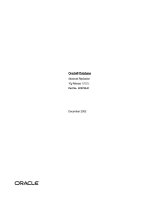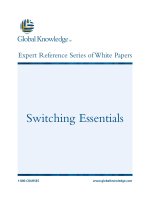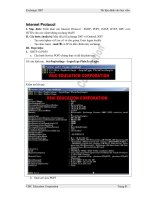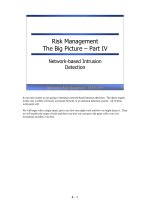Tài liệu Network Management ppt
Bạn đang xem bản rút gọn của tài liệu. Xem và tải ngay bản đầy đủ của tài liệu tại đây (562.36 KB, 55 trang )
Network Management
9
Network
Management
CERTIFICATION OBJECTIVES
9.01 DNS/BIND
9.02 Squid Proxy Server
9.03 Network File System (NFS)
9.04 Internet Network News Daemon
9.05 DHCP
9.06 Keeping Servers in Sync
✓
Two-Minute Drill
Q&A Self Test
CertPrs8 / RHCE Red Hat Certified Engineer Linux Study Guide / Jang / 222485-1 / Chapter 9
Blind Folio 9:525
D:\omh\CertPrs8\485-1\ch09.vp
Wednesday, September 18, 2002 10:26:01 AM
Color profile: Generic CMYK printer profile
Composite Default screen
M
ore complex networking services in Red Hat Linux require more advanced
administration methods. While graphical tools such as Network Configuration
(via the redhat-config-network command) are available to assist in configuring
all aspects of Linux networking, the best way to learn networking is by practicing with the key
command line utilities and associated configuration files.
This chapter starts with a discussion of the Domain Name System (DNS). DNS is
a service that translates human-readable domain names such as www.mommabears.com
to IP addresses such as 199.93.70.2, and vice versa. It continues by describing the
basic configuration requirements of the Squid proxy server, which can improve the
effective response time between a user and the Internet while reducing the load on
the network. Next, this chapter continues with the Network File System (NFS), which
is a powerful and versatile way of sharing filesystems between servers and workstations.
The section on Internet News outlines the old familiar Usenet system, and how to
run a server on your network for local users. DHCP allows a Linux server to serve
out dynamic IP addresses. Finally, the PPP section demonstrates how a Linux server
can use a dial-up connection for individual or network Internet access.
As you learn about these network services, you’re learning about the services that
you might configure and/or troubleshoot on the RHCE exam. Take the time you
need to understand the configuration files associated with each of these services, and
practice making them work on your Linux computer. In some cases, two computers
running Linux will be useful to practice what you learn in this chapter.
CERTIFICATION OBJECTIVE 9.01
DNS/BIND
DNS is the Domain Name System, which maintains a database that can help your
computer translate domain names such as www.redhat.com to IP addresses such as
216.148.218.197. As individual DNS servers are not large enough to keep a database
for the entire Internet, they can refer requests to other DNS servers.
This section addresses two basic DNS server configurations: a caching-only server,
and a primary DNS server for a domain. The key configuration files to support such
servers include /etc/nsswitch.conf, /etc/resolv.conf, and /etc/hosts.
526
Chapter 9: Network Management
CertPrs8 / RHCE Red Hat Certified Engineer Linux Study Guide / Jang / 222485-1 / Chapter 9
D:\omh\CertPrs8\485-1\ch09.vp
Wednesday, September 18, 2002 10:26:01 AM
Color profile: Generic CMYK printer profile
Composite Default screen
DNS operation assumes that the server that you do set up is not blocked by
a firewall from making queries to other DNS servers.
DNS is based on the named daemon, which is built on the BIND (Berkeley Internet
Name Domain) package developed through the Internet Software Consortium. More
information is available from the BIND home page at www.isc.org/products/BIND.
The named daemon is included in most Red Hat Linux installations and is usually
installed as /usr/sbin/named.
If you don’t see a /usr/sbin/named file, you’ll need to install the following BIND
packages:
■
bind includes the basic name server software, including /usr/sbin/named.
■
bind-utils contains tools such as dig and host that allow you to ask a DNS
server for more information about a specific Internet host.
■
bind-devel adds the libraries required for BIND development.
■
redhat-config-bind is a GUI configuration tool useful for adding host and
reverse address lookup data.
Red Hat Linux is currently configured using BIND version 9. If you’re still using
BIND version 8, review the BIND home page for the latest security updates.
Don’t edit any of these files directly if you’re planning to use the GUI BIND
configuration tool, redhat-config-bind. What you configure with this GUI tool
overwrites whatever you might change in various BIND configuration files with
a text editor.
redhat-config-bind is the successor to bindconf. As of this writing, the latest
version of Red Hat Linux includes a link from bindconf to redhat-config-bind.
If you’ve used BIND in the past, note that the nslookup command is deprecated
in the latest versions of Red Hat Linux; use the dig or host command instead.
A Caching-Only Name Server
When you request a Web page such as www.osborne.com, your network asks the
configured DNS server for the associated IP address. This is usually known as a name
query. If the DNS server is outside your network, this request can take time. If you
have a caching-only name server, these queries are stored locally, which can save
DNS/BIND
527
CertPrs8 / RHCE Red Hat Certified Engineer Linux Study Guide / Jang / 222485-1 / Chapter 9
D:\omh\CertPrs8\485-1\ch09.vp
Wednesday, September 18, 2002 10:26:01 AM
Color profile: Generic CMYK printer profile
Composite Default screen
significant time while you or others on your network are browsing the same sites on
the Internet.
When configuring a caching-only name server, the first step is to look at the
/etc/named.conf configuration file. The default version is shown in Figure 9-1.
The “directory” line tells named where to look for files. All files named in the
named.conf configuration file are in the /var/named directory. The /etc/named.conf
file continues with a zone file for the local computer (localhost.zone) and a second
zone file associated with the loopback address (named.local).
528
Chapter 9: Network Management
CertPrs8 / RHCE Red Hat Certified Engineer Linux Study Guide / Jang / 222485-1 / Chapter 9
FIGURE 9-1
The /etc/
named.conf
caching-only
nameserver
configuration file
D:\omh\CertPrs8\485-1\ch09.vp
Wednesday, September 18, 2002 10:26:01 AM
Color profile: Generic CMYK printer profile
Composite Default screen
An excerpt from the /var/named/named.ca file is shown in Figure 9-2; it includes
the root name servers for the Internet. This list changes from time to time and must
be maintained. A shell script for maintaining this file can be found at the end of this
section.
The default /var/named/localhost.zone file is shown in Figure 9-3. It incorporates
a basic DNS entry for the local computer, which you can use as a template for other
computers on your network.
DNS/BIND
529
CertPrs8 / RHCE Red Hat Certified Engineer Linux Study Guide / Jang / 222485-1 / Chapter 9
FIGURE 9-2
The named.ca
file for root
name servers
D:\omh\CertPrs8\485-1\ch09.vp
Wednesday, September 18, 2002 10:26:02 AM
Color profile: Generic CMYK printer profile
Composite Default screen
530
Chapter 9: Network Management
CertPrs8 / RHCE Red Hat Certified Engineer Linux Study Guide / Jang / 222485-1 / Chapter 9
Then, the /var/named/named.local provides a reverse-lookup record for your
computer, as localhost. As shown in Figure 9-4, the PTR record (on the last line in
the file) is 1, which associates the loopback address, 127.0.0.1, with your computer.
Next, look at your /etc/resolv.conf file. It should look something like Figure 9-5.
The “search” line specifies where DNS looks for a host name. If it does not find the
host, it proceeds to the following line, the “nameserver” line. This line specifies the
address of the local nameserver; in this case, the local server on the loopback address
of 127.0.0.1. You can add the IP addresses of as many nameservers as you have available,
in the same format.
Let’s illustrate the lookup process. Assume your computer is looking for another
computer named bigshot. Based on the /etc/resolv.conf file shown in Figure 9-5, it
looks for bigshot.subdomain.your-domain.com, followed by bigshot.your-domain.com,
then finally bigshot.
If a client tries to look up ftp.redhat.com, ftp.redhat.com.subdomain.your-domain.com
is tried first, then ftp.redhat.com.your-domain.com, and finally ftp.redhat.com. The
number of domains in this line should be kept to a minimum; you don’t want to waste
resources looking for www.redhat.com on your LAN. In any case, the search line should
not contain a TLD (top level domain, “.com” in this case). If there is a frequent need
FIGURE 9-3
The
localhost.zone
DNS zone file
D:\omh\CertPrs8\485-1\ch09.vp
Wednesday, September 18, 2002 10:26:02 AM
Color profile: Generic CMYK printer profile
Composite Default screen
DNS/BIND
531
CertPrs8 / RHCE Red Hat Certified Engineer Linux Study Guide / Jang / 222485-1 / Chapter 9
to connect to hosts in another domain, that domain can be added to the search line
directly as other-domain.com:
search
subdomain.your-domain.com your-domain.com other-domain.com
Next, look at /etc/nsswitch.conf. This is a long file, specifying where to get
different kinds of data types, from what file or database. Read the description and
comments at the beginning of the file. Next, find the line starting with “hosts:”.
It should read something like:
hosts: files nisplus dns
This line directs your computer to look first in the /etc/hosts file, followed by the
NIS database of local computers, and then check DNS.
FIGURE 9-4
The named.local
pointer file
search
subdomain.your-domain.com your-domain.com
nameserver 127.0.0.1
FIGURE 9-5
Configuring
/etc/resolv.conf
D:\omh\CertPrs8\485-1\ch09.vp
Wednesday, September 18, 2002 10:26:02 AM
Color profile: Generic CMYK printer profile
Composite Default screen
Starting named
Make sure your computer is connected to an external network such as the Internet.
Now you can start named with the /sbin/service named start command. View the
syslog message file (usually called /var/log/messages) with the tail -f /var/log/messages
command; you should see something like the listing in Figure 9-6.
If there are any error messages, named will display the file with the error. Stop the
named service with the /sbin/service named stop command and check the applicable
configuration files.
Now test the setup. Use the dig command to examine your work. For example, if
you use dig to look up the address of www.redhat.com, you’ll see something like the
output shown in Figure 9-7.
The dig command asks your DNS server to look for the www.redhat.com server.
It then contacts one of the nameserver computers listed in /etc/resolv.conf. If that
doesn’t work, it goes to one of the nameservers listed in the named.ca file and makes its
requests from there. The request may be passed onto other DNS servers. Therefore, it
can take some time before you see an answer.
Each time you reconfigure /etc/named.conf, restart named and try again.
532
Chapter 9: Network Management
CertPrs8 / RHCE Red Hat Certified Engineer Linux Study Guide / Jang / 222485-1 / Chapter 9
FIGURE 9-6
Start messages
for a DNS server
D:\omh\CertPrs8\485-1\ch09.vp
Wednesday, September 18, 2002 10:26:02 AM
Color profile: Generic CMYK printer profile
Composite Default screen
In fact, whenever a change is made in a DNS database, it takes some time
before the change is noted (aka propagated) to other DNS servers on the
Internet. Therefore, whenever you change something such as the IP address
associated with a Web server, it’s advisable to keep the old IP address available
for that Web server until the new IP address has time to propagate.
A Simple Domain
Now you can define a simple domain for the computers on your network; call it
your-domain.com. Note the lack of a period (.) at the end of the domain names in
/etc/named.conf, in contrast with the other DNS configuration files.
Look at the zone “0.0.127.in-addr.arpa” IN line. This says that the zone
0.0.127.in-addr.arpa will be defined, that the localhost is the master server for it,
associated data is stored in a file called named.local (see Figure 9-4), and no other DNS
server is allowed to “update” or change the IP address associated with the localhost.
DNS/BIND
533
CertPrs8 / RHCE Red Hat Certified Engineer Linux Study Guide / Jang / 222485-1 / Chapter 9
FIGURE 9-7
DNS query using
dig
D:\omh\CertPrs8\485-1\ch09.vp
Wednesday, September 18, 2002 10:26:02 AM
Color profile: Generic CMYK printer profile
Composite Default screen
Not all characters are allowed in host names. DNS can read only regular letters,
numbers, and the dash (-) character. Unlike Linux, DNS does not distinguish
between upper- and lowercase characters; for example, Mail.Your-Domain.Com
is equivalent to mail.your-domain.com.
Now look at /var/named/named.local, back in Figure 9-4. This is a zone file that
contains three resource records (RRs).
■
SOA is short for Start of Authority. The @ is a special notation, which normally
just sends you back to the current computer (localhost). It’s actually based on
reverse DNS lookups, which in this case refer to the 127.0.0.0 subnet.
■
NS is the Name Server RR. The @ in the SOA line still applies; the name
server is localhost.
■
PTR refers to the host at address 1. As this is the 127.0.0.0 subnet, the full IP
address is 127.0.0.1
The SOA record is the preamble to all zone files, and there should be exactly one in
each zone file. It describes the zone where it comes from (a computer called localhost),
who is responsible for its contents (root@localhost), what version of the zone file this
is (serial: 42). The remaining fields—refresh, retry, expire, and minimum—are generic;
but zone files should be customized for each network.
Time to start configuring your network. Insert a new zone section in named.conf:
zone "your-domain.com" {
type master;
file "your-domain.com.zone";
};
Note again that we do not use a period at the end of any address in /etc/named.conf.
Now, populate the your-domain.com zone file with the listing in Figure 9-8.
Two things must be noted about the SOA record in /var/named/your-domain.com.zone
file. The ns.your-domain.com record must be an actual computer with an A record.
You’re not allowed to use a CNAME (canonical name) for a computer in the SOA line.
Next, hostmaster.your-domain.com should be read as —
this should be an actual e-mail address for the DNS administrator. Any mail regarding
the domain will be sent to the address listed here.
CNAME is a way to assign several names to each computer. For example, ftp
and news are shown as aliases for www. In general, other computers, especially an
534
Chapter 9: Network Management
CertPrs8 / RHCE Red Hat Certified Engineer Linux Study Guide / Jang / 222485-1 / Chapter 9
D:\omh\CertPrs8\485-1\ch09.vp
Wednesday, September 18, 2002 10:26:02 AM
Color profile: Generic CMYK printer profile
Composite Default screen
DNS/BIND
535
CertPrs8 / RHCE Red Hat Certified Engineer Linux Study Guide / Jang / 222485-1 / Chapter 9
MX (Mail Exchanger), CNAME, or SOA, should never refer to another CNAME.
Also, a CNAME is not a legal host name for an e-mail address: for example,
won’t work in terms of the file shown in Figure 9-8.
Because of the confusion this can cause, many DNS administrators avoid using
CNAME altogether.
The MX RR tells mail systems where to send mail that is addressed to
; in this case, to mail.your-domain.com. If you have more
than one mail server, the number before the name of each MX computer signifies the
priority. The MX with the lowest number (10) gets higher priority for mail. Save this
file, and restart named with the /sbin/service named restart command. Examine the
results with the host -l your-domain.com command.
This means that all records should be listed. The results ought to look very similar
to the zone file itself.
The Reverse Zone
Now programs can convert the names in your-domain.com to real IP addresses. You’re
ready for the next step: a reverse zone file, which allows DNS to convert backward,
from an IP address to a host name. Reverse zone lookups are used by many servers of
different kinds (FTP, IRC, WWW, and others) to decide if they even want to talk
FIGURE 9-8
The
your-domain.com
.zone file
D:\omh\CertPrs8\485-1\ch09.vp
Wednesday, September 18, 2002 10:26:03 AM
Color profile: Generic CMYK printer profile
Composite Default screen
536
Chapter 9: Network Management
CertPrs8 / RHCE Red Hat Certified Engineer Linux Study Guide / Jang / 222485-1 / Chapter 9
to a computer asking for information. Therefore, for full access to all Internet services,
you need a reverse zone. Start by adding another zone to named.conf:
zone "1.168.192.in-addr.arpa" IN {
type master;
file "your-domain.com.rr.zone";
allow-update { none; };
};
This is similar to the 0.0.127.in-addr.arpa zone, and the contents of the
your-domain.com.rr.zone file should resemble what is shown in Figure 9-9.
Once again, restart named and examine the output of host -l your-domain.com.
If the results do not look similar to the actual zone file, look for error messages in
/var/log/messages.
Reverse zones are required to run several different services, such as sendmail
and Apache. The reverse zone DNS database allows a server to verify if the
name of a requesting computer matches its IP address, which can keep crackers
from trying to “spoof” your system.
FIGURE 9-9
A reverse DNS
zone file
D:\omh\CertPrs8\485-1\ch09.vp
Wednesday, September 18, 2002 10:26:03 AM
Color profile: Generic CMYK printer profile
Composite Default screen
DNS/BIND
537
CertPrs8 / RHCE Red Hat Certified Engineer Linux Study Guide / Jang / 222485-1 / Chapter 9
Common DNS Pitfalls
DNS is an Internet-wide database of domain names and IP addresses. If you want
your DNS server to participate, make sure the information that goes into the database
is up-to-date and properly formatted. Many network outages can be traced to poorly
administered DNS servers. A few examples of common DNS errors are described in
the following sections.
The Serial Number Wasn’t Incremented
The single most common DNS error occurs when an administrator makes updates
to a zone file, restarts DNS, and notices that no one else on the Internet knows about
the updates. If another DNS server doesn’t detect a new serial number on a zone file,
it assumes the file is the same, and sticks with its cache. No data is taken from the
update, and other DNS servers don’t get the revised information.
When you update a zone file, update the serial number. It’s best done with the
current date in the format shown in the examples (four-digit year, two-digit month,
and two-digit date, followed by a one-digit increment number). If you’ve updated
the DNS more than once today, increment the last number as well.
The Reverse Zone Isn’t Delegated
Not all network administrators have control over their DNS servers. Some administrators
contract with an ISP for this service.
Now assume you’re that ISP administrator. You’ll need to assign this customer a
range of IP addresses for their domain name. Then you’ll need to assign the domain
name and IP addresses to a specific DNS “zone of authority.”
Next, you’ll also need to set up the reverse zone. For example, if you assign the
192.168.1. network, you’ll need to add NS records in the forward zone, and PTR
records in the reverse zone.
From an end-user perspective, DNS might be considered the glue that holds
the Internet together. Pay special attention to the nuances of the configuration
files, so that network-wide problems are avoided.
D:\omh\CertPrs8\485-1\ch09.vp
Wednesday, September 18, 2002 10:26:03 AM
Color profile: Generic CMYK printer profile
Composite Default screen
538
Chapter 9: Network Management
CertPrs8 / RHCE Red Hat Certified Engineer Linux Study Guide / Jang / 222485-1 / Chapter 9
Keep It Working
Assuming you’re running your own DNS, you also need to keep the
/var/named/named.ca file up to date. The easiest way to do this is by using dig, which is
also known as the DNS Information Groper. If your DNS is working properly and is
connected to the Internet, you can run commands such as dig www.osborne.com.
Let us analyze the dig command further. First, run dig with no arguments. You will
get information from the local named.ca file. Then ask one of the listed root servers
with a command such as dig a.ROOT-SERVERS.NET. The output should resemble
a named.ca file. Save it to a file with a command such as dig @a.root-servers.net.ns
> named.ca.new) and replace the old named.ca file. Remember to reload the named
daemon after replacing the named.ca file.
Alternatively, the following script can be run automatically to update named.ca.
The text of the base script is also available in the DNS-HOWTO available from the
Linux Documentation Project at www.tldp.org. At the time of this writing, the base
script in the HOWTO is still written to BIND 8; if you’re using this file, change all
of the “root.hints” filenames to “named.ca”, and then replace the mail-alias “hostmaster”
with a working e-mail address.
Once you’re satisfied with the configuration, set up a crontab entry to run it once
a month, and forget it.
#!/bin/sh
#
# Update the nameserver cache information file once per month.
# This is run automatically by a cron entry.
#
# Original by Al Longyear
# Updated for bind 8 by Nicolai Langfeldt
# Miscellaneous error-conditions reported by David A. Ranch
# Ping test suggested by Martin Foster
#
(
echo "To: hostmaster <hostmaster>"
echo "From: system <root>"
echo "Subject: Automatic update of the named.ca file"
echo
PATH=/sbin:/usr/sbin:/bin:/usr/bin:
export PATH
cd /var/named
D:\omh\CertPrs8\485-1\ch09.vp
Wednesday, September 18, 2002 10:26:03 AM
Color profile: Generic CMYK printer profile
Composite Default screen
# Are we online? Ping a server on the Internet
case 'ping -qnc 1 www.redhat.com' in
*'100% packet loss'*)
echo "The network is DOWN. named.ca NOT updated"
echo
exit 0
;;
esac
dig @A.ROOT-SERVERS.NET . ns > named.ca.new 2>>&1
case 'cat named.ca.new' in
*Got answer*)
# It worked
:;;
*)
echo "The named.ca file update has FAILED."
echo "This is the dig output reported:"
echo
cat named.ca.new
exit 0
;;
esac
echo "The named.ca file has been updated to contain the following
information:"
echo
cat named.ca.new
chown root.root named.ca.new
chmod 444 named.ca.new
rm -f named.ca.old
mv named.ca named.ca.old
mv named.ca.new named.ca.hints
/etc/rc.d/init.d/named restart
echo
echo "The nameserver has been restarted to ensure that the update
is complete."
echo "The previous named.ca file is now called
/var/named/named.ca.old."
) 2>>&1 | /usr/lib/sendmail -t
exit 0
DNS/BIND
539
CertPrs8 / RHCE Red Hat Certified Engineer Linux Study Guide / Jang / 222485-1 / Chapter 9
D:\omh\CertPrs8\485-1\ch09.vp
Wednesday, September 18, 2002 10:26:03 AM
Color profile: Generic CMYK printer profile
Composite Default screen
540
Chapter 9: Network Management
CertPrs8 / RHCE Red Hat Certified Engineer Linux Study Guide / Jang / 222485-1 / Chapter 9
EXERCISE 9-1
DNS/Bind
Following the example files shown previously, set up your own DNS server. Set it up
to serve the domain called rhce.test.
1. Edit the /etc/named.conf file to reflect the configuration files that you plan
to use. Name the zone file rhce.test.zone and set it to be a master domain.
2. Edit the file /var/named/rhce.test.zone and place the proper zone information
in it. Start by adding in the header with the serial number and expiration
information.
3. Add the SOA RR with a proper administrative e-mail address contact.
4. Add NS and MX RRs for the domain. Use the 192.168.*.* address range.
If you’re configuring an actual TCP/IP network with static IP addresses,
feel free to use the assigned IP addresses on your network.
5. Add several hosts to the zone file. Use WWW, FTP, and mail for a few.
6. Save the zone file and then restart named with the /sbin/service named restart
command.
7. Use dig to check the rhce.test domain.
CERTIFICATION OBJECTIVE 9.02
Squid Proxy Server
Squid is a high-performance HTTP and FTP caching proxy server. It can make your
network connections more efficient. As it stores data from frequently used Web pages
and files, it can often give your users the data they need without having to look to
the Internet.
Extremely large studies have shown bandwidth reduction of 10–20 percent for all
HTTP and FTP traffic, which is economically compelling for large installations. You
can join the worldwide hierarchy of Harvest Cache sites; see />for more information.
D:\omh\CertPrs8\485-1\ch09.vp
Wednesday, September 18, 2002 10:26:03 AM
Color profile: Generic CMYK printer profile
Composite Default screen
Squid Proxy Server
541
CertPrs8 / RHCE Red Hat Certified Engineer Linux Study Guide / Jang / 222485-1 / Chapter 9
Squid conforms to the Harvest Cache architecture and uses the Inter-Cache Protocol
(ICP) for transfers between participating peer and parent/child cache servers. It can
be used either as a traditional caching proxy or as a front-end accelerator for a traditional
Web server. Squid accepts only HTTP requests but speaks FTP on the server side when
FTP objects are requested.
Required Packages for Squid
To run Squid, you need the following files installed on your computer:
■
/etc/rc.d/init.d/squid Start/stop script
■
/etc/squid/ Configuration directory
■
/usr/share/doc/squid-version Documentation, mostly in HTML format
■
/usr/lib/squid/ Support files and internationalized error messages
■
/usr/sbin/client Command line diagnostic client program
■
/usr/sbin/squid Main Squid daemon
■
/var/log/squid/ Log directory
■
/var/spool/squid/ Cache directory (Hundreds of MB and maybe more
in many hashed directories)
Initializing Squid
When you start Squid for the first time, the /etc/rc.d/init.d/squid start script
automatically runs squid -z to create the /var/spool/squid/ cache directories and then
starts the Squid daemon. Squid runs as a caching proxy server on port 3128. You can
then set up Web browsers on your LAN to point to your computer through port 3128
as the proxy server.
Configuration Options
Advanced configuration features are adjusted via the /etc/squid/squid.conf configuration
file. The default configuration file allows you to tune and secure Squid in a number
of ways. A key configuration section contains cache_peer lines, which specify parent
and sibling Squid cache servers. If your Linux computer is part of a group of Squid
servers in a harvest cache, these lines allow your Squid servers to check these other
Squid servers before going to the Internet. Figure 9-10 illustrates an excerpt from
D:\omh\CertPrs8\485-1\ch09.vp
Wednesday, September 18, 2002 10:26:03 AM
Color profile: Generic CMYK printer profile
Composite Default screen
the default squid.conf configuration file, which specifies one parent and two sibling
cache hosts.
Squid first checks its own cache and then queries its siblings and parents for the
desired object such as a Web page. If neither the cache host nor its siblings have the
object, it asks one of its parents to fetch it from the source. If no parent servers are
available, it fetches the object itself.
Squid can greatly improve the performance of a corporate intranet. If your
company has many employees who surf the Net, a Squid server can reduce
your network connection costs by decreasing the bandwidth you need for
your Internet connection.
542
Chapter 9: Network Management
CertPrs8 / RHCE Red Hat Certified Engineer Linux Study Guide / Jang / 222485-1 / Chapter 9
FIGURE 9-10
Squid can refer to
parent and sibling
Squid servers
D:\omh\CertPrs8\485-1\ch09.vp
Wednesday, September 18, 2002 10:26:03 AM
Color profile: Generic CMYK printer profile
Composite Default screen
EXERCISE 9-2
Configuring Squid to Act as a Proxy for Web and FTP Service
This exercise assumes you have a LAN. One of the computers on the LAN is also a
server that is connected to the Internet. In this exercise, you’ll install Squid on that
server. Then you can configure Squid to act as a proxy for Web and FTP service for
your LAN.
1. Open the Squid configuration file, /etc/squid/squid.conf. If you have enough
computers on your LAN, configure one parent and one child cache site.
2. Start and stop the Squid service.
3. Configure a test client such as a Web browser to use your Squid service. Test
your client by using both HTTP and FTP addresses in the browser address.
Use it to retrieve files from various sites on the Internet, such as www.redhat.com
and ftp.redhat.com.
CERTIFICATION OBJECTIVE 9.03
Network File System (NFS)
NFS is the standard for sharing files and printers on a directory with Linux and Unix
computers. It was originally developed by Sun Microsystems in the mid-1980s. Linux
has supported NFS (both as a client and a server) for years, and NFS continues to be
popular in organizations with Unix- or Linux-based networks.
NFS Server Configuration and Operation
NFS servers are relatively easy to configure. All that is required is to export a filesystem,
either generally or to a specific host, and then mount that filesystem remotely.
Network File System (NFS)
543
CertPrs8 / RHCE Red Hat Certified Engineer Linux Study Guide / Jang / 222485-1 / Chapter 9
D:\omh\CertPrs8\485-1\ch09.vp
Wednesday, September 18, 2002 10:26:03 AM
Color profile: Generic CMYK printer profile
Composite Default screen
Required Packages
Two RPM packages are associated with NFS: portmap and nfs-utils. Use the rpm -q
packagename command to check for these packages, which should provide a number
of key files. The nfs-utils package includes:
■
/etc/rc.d/init.d/nfs (start/stop script for NFS)
■
/etc/rc.d/init.d/nfslock (start/stop script for lockd and statd)
■
/usr/share/doc/nfs-utils-version (documentation, mostly in HTML format)
■
Server daemons in /usr/sbin: rpc.mountd, rpc.nfsd
■
Server daemons in /sbin: rpc.lockd, rpc.statd
■
Control programs in /usr/sbin: exportfs, nfsstat, nhfsstone, showmount
■
Status files in /var/lib/nfs: etab, rmtab, statd/state, xtab
The portmap package includes the following key files:
■
/etc/rc.d/init.d/portmap (start/stop script)
■
/usr/share/doc/portmap-version (documentation)
■
Server daemon in /sbin: portmap
■
Control programs in /usr/sbin: pmap_dump, pmap_set
Starting and Stopping NFS
Once it is configured, you can set up NFS to start during the Linux boot process,
or you can start it yourself with the /sbin/service nfs start command. NFS also depends
on the portmap package, which helps secure NFS directories that are shared through
/etc/exports. Because of this dependency, make sure to start the portmap before starting
NFS, and don’t stop it until after stopping NFS.
Remember that both the portmap and nfs daemons must be running before
NFS can work.
The nfs service script starts the following processes:
■
rpc.mountd Handles mount requests
■
nfsd Starts an nfsd kernel process for each shared directory
544
Chapter 9: Network Management
CertPrs8 / RHCE Red Hat Certified Engineer Linux Study Guide / Jang / 222485-1 / Chapter 9
D:\omh\CertPrs8\485-1\ch09.vp
Wednesday, September 18, 2002 10:26:04 AM
Color profile: Generic CMYK printer profile
Composite Default screen
■
rpc.rquotad Reports disk quota statistics to clients
If any of these processes are not running, NFS won’t work. Fortunately, it’s easy to
check for these processes. Just run the rpcinfo -p command.
The /etc/exports File
The /etc/exports file is the only major NFS configuration file. You can set it up to list
the directories that are to be exported via the exportfs command. Each line in this
file lists one directory that may be exported, the hosts it will be exported to, and the
options that apply to this export. You can export a given directory only once. Take
the following examples from an /etc/exports file:
/pub (ro,sync) someone.mylocaldomain.com(rw,sync)
/home *.mylocaldomain.com(rw,sync)
/opt/diskless-root diskless.mylocaldomain.com(rw,no_root_squash,sync)
In the preceding example, /pub is exported to all users as read-only. It is also exported to
one specific computer with read-write privileges. /home is exported, with read-write
privileges, to any computer on the .mylocaldomain.com network. /opt/diskless-root
is exported with full read-write privileges (even for root users) on the
diskless.mylocaldomain.com computer.
All of these options include the sync flag. This requires all changes to be written
to disk before a command such as a file copy is complete. This is a new change for
Red Hat 8.0; in future releases, sync may become the default for all NFS shares.
Wildcards and Globbing
In Linux network configuration files, you can specify a group of computers with the
right wildcard. This process in Linux is sometimes also known as globbing. What you
do for a wildcard varies with the type of configuration file. The NFS /etc/exports file
is somewhat conventional in this respect; for example, the *.mydomain.com entry
specifies all computers within the mydomain.com domain. In contrast, /etc/hosts.deny
is less conventional; .mydomain.com, with the leading dot, specifies all computers in
that same domain.
Sometimes you can specify a group of computers with the right IP address line;
for example, 192.168.0.0/255.255.255.0 specifies the 192.168.0.0 network of
computers with IP addresses that range from 192.168.0.1 to 192.168.0.254. Some
services allow the use of CIDR (Classless Inter-Domain Routing) notation; in that
CertPrs8 / RHCE Red Hat Certified Engineer Linux Study Guide / Jang / 222485-1 / Chapter 9
Network File System (NFS)
545
D:\omh\CertPrs8\485-1\ch09.vp
Wednesday, September 18, 2002 10:26:04 AM
Color profile: Generic CMYK printer profile
Composite Default screen
case, you can specify the same network with the 192.168.0.0/24 entry. For details,
see the discussion for each applicable service in Chapters 7–11.
Activating the List of Exports
Changing /etc/exports is not enough. This file is simply the default set of exported
directories. You need to activate them with the /usr/sbin/exportfs -a command. This
file can be set up to run when Linux boots. Alternatively, you can run this command
yourself to test your changes to /etc/exports. You can even use /usr/sbin/exportfs to
export a directory directly, bypassing /etc/exports.
When you add a share to /etc/exports, the /usr/sbin/exportfs -r command adds
the new directories. However, if you’re modifying, moving, or deleting a share, it is
safest to first temporarily unexport all filesystems with the /usr/sbin/exportfs -ua
command before reexporting the shares with the /usr/sbin/exportfs -a command.
Once exports are active, they’re easy to check. Just run the /usr/sbin/showmount -e
command on the server. If you’re looking for the export list for a remote NFS server,
just add the name of the NFS server as an argument to this command. If this command
doesn’t work, you may have NFS messages blocked on the client or the server with
a firewall.
NFS Client Configuration and Operation
Now you can mount a shared NFS directory from a client computer. The commands
and configuration files are similar to those used for any local filesystem.
NFS and /etc/fstab
NFS clients can be configured to mount remote NFS filesystems, as well as local
filesystems during the boot process, based on the configuration in /etc/fstab. For
example, the following entry in a client /etc/fstab mounts the /homenfs share from
the computer named nfsserv, on the local /nfs/home directory:
## Server Directory Mount Point Type Mount Options Dump Fsckorder
nfsserv:/homenfs /nfs/home nfs soft,timeout=100 0 0
Alternatively, an automounter, such as autofs or amd, can be used to dynamically
mount NFS filesystems as required by the client computer. The automounter can
also unmount these remote filesystems after a period of inactivity.
546
Chapter 9: Network Management
CertPrs8 / RHCE Red Hat Certified Engineer Linux Study Guide / Jang / 222485-1 / Chapter 9
D:\omh\CertPrs8\485-1\ch09.vp
Wednesday, September 18, 2002 10:26:04 AM
Color profile: Generic CMYK printer profile
Composite Default screen
Client-Side Helper Processes
When you start NFS as a client, it adds a few new system processes, including:
■
rpc.statd Tracks the status of servers, for use by rpc.lockd in recovering locks
after a server crash
■
rpc.lockd Manages the client side of file locking
Diskless Clients
NFS supports diskless clients, which are computers without a hard drive. A diskless
client may use a boot floppy or a boot PROM to get started. Then embedded
commands can mount the appropriate root (/) directory, swap space, the /usr directory
as read-only, and other shared directories such as /home in read/write mode. If your
computer uses a boot PROM, you’ll also need access to DHCP and TFTP servers
for network and kernel information.
Quirks and Limitations of NFS
NFS does have its problems. An administrator who controls NFS mounts would be
wise to take note of these limitations.
Statelessness
NFS is a “stateless” protocol. In other words, you don’t need to log in separately to
access a shared NFS directory. Instead, the NFS client normally contacts rpc.mountd
on the server. The rpc.mounted daemon handles mount requests. It checks the request
against currently exported filesystems. If the request is valid, rpc.mounted provides
an NFS file handle (a “magic cookie”), which is then used for further client/server
communication for this share.
The stateless protocol allows the NFS client to wait if the NFS server ever has to
be rebooted. The software waits, and waits, and waits. This can cause the NFS client
to hang as discussed later.
This can also lead to problems with insecure single-user clients. When a file is
opened through a share, it may be “locked out” from other users. When an NFS
server is rebooted, handling the locked file can be difficult. The security problems
can be so severe that NFS communication is blocked even by the default Red Hat
Linux firewall.
Network File System (NFS)
547
CertPrs8 / RHCE Red Hat Certified Engineer Linux Study Guide / Jang / 222485-1 / Chapter 9
D:\omh\CertPrs8\485-1\ch09.vp
Wednesday, September 18, 2002 10:26:04 AM
Color profile: Generic CMYK printer profile
Composite Default screen
In theory, the recent change to NFS, setting up sync as the default for file transfers,
should help address this problem. In theory, locked-out users should not lose any
data that they’ve written with the appropriate commands.
Absolute and Relative Symbolic Links
If you have any symbolic links on an exported directory, be careful. The client interprets
a symbolically linked file with respect to its own local filesystem. Unless the mount
point and filesystem structures are identical, the linked file can point to an unexpected
location, which may lead to unpredictable consequences.
You have a couple of ways to address this issue. You can take care to limit the use
of symbolic links within an exported directory. Alternatively, NFS offers a server-side
export option (link_relative) that converts absolute links to relative links; however,
this can have nonintuitive results if the client mounts a subdirectory of the exported
directory.
Root Squash
By default, NFS is set up to “root_squash,” which prevents root users on an NFS client
from gaining root access to a share on an NFS server. Specifically, the root user on
a client (UID 0) is mapped to the nobody unprivileged account.
This behavior can be disabled via the no_root_squash server export option in
/etc/exports.
NFS Hangs
Because NFS is stateless, clients normally wait for a server for up to several minutes.
In some cases, an NFS client may wait indefinitely if a server goes down. During the
wait, any process that looks for a file on the mounted NFS share will hang. Once this
happens, it is generally difficult or impossible to unmount the offending filesystems.
You can do several things to reduce the impact of this problem:
■
Take great care to ensure the reliability of NFS servers and the network.
■
Avoid mounting many different NFS servers at once. If several computers
mount each other’s NFS directories, this could cause problems throughout
the network.
■
Mount infrequently used NFS exports only when needed. NFS clients should
unmount these clients after use.
548
Chapter 9: Network Management
CertPrs8 / RHCE Red Hat Certified Engineer Linux Study Guide / Jang / 222485-1 / Chapter 9
D:\omh\CertPrs8\485-1\ch09.vp
Wednesday, September 18, 2002 10:26:04 AM
Color profile: Generic CMYK printer profile
Composite Default screen