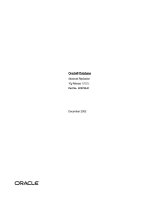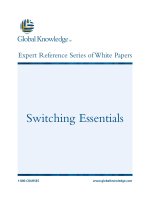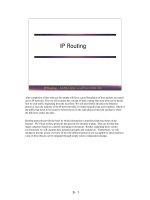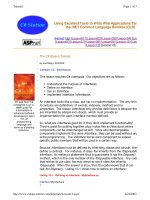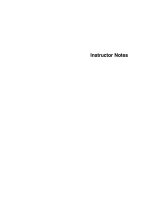Tài liệu Chapter-3-Quick Installation pptx
Bạn đang xem bản rút gọn của tài liệu. Xem và tải ngay bản đầy đủ của tài liệu tại đây (43.33 KB, 4 trang )
10 April 2003, 06:13:07 The Complete FreeBSD (quickinstall.mm), page 47
3
Quickinstallation
In this chapter:
• Making things easy
foryourself
• FreeBSD on a disk
with free space
• FreeBSD shared with
Microsoft
• Configur ing XFree86
In this chapter:
• Making things easy
foryourself
• FreeBSD on a disk
with free space
• FreeBSD shared with
Microsoft
• Configur ing XFree86
In Chapters 4 to 6 we’ll go into a lot of detail about howtoinstall the system. Maybe this
is too much detail for you. If you’re an experienced UNIX user,you should be able to get
by with significantly less reading. This chapter presents checklists for some of the more
usual kinds of installation. Each refers you to the corresponding detailed descriptions in
Chapters 4 through 6.
On the following pages we’ll look at the simplest installation, where FreeBSD is the only
system on the disk. Starting on page 49 we’ll look at sharing the disk with Microsoft,
and on page 50 we’ll look at howtoinstall XFree86. Youmay find it convenient to
photocopythese pages and to mark them up as you go along.
Making things easy for yourself
It is probably easier to install FreeBSD than anyother PC operating system, including
Microsoft products. Well, most of the time, anyway.Some people spend days trying to
install FreeBSD, and finally give up. That happens with Microsoft’sproducts as well, but
unfortunately it happens more often with FreeBSD.
Nowyou’re probably saying, ‘‘That doesn’tmakesense. First you say it’seasier to
install, then you say it’smore likely to fail. What’sthe real story?’’
As you might expect, the real story is quite involved. In Chapter 2, Beforeyou install,I
went into some of the background. Before you start, let’slook at what you can do to
makethe installation as easy as possible:
quickinstall.mm,v v4.11 (2003/04/09 19:26:40) 47
48 Chapter 3: Quickinstallation
10 April 2003, 06:13:07 The Complete FreeBSD ( /tools/tmac.Mn), page 48
• Use known, established hardware. Newhardware products frequently have undocu-
mented problems. Youcan be sure that theywork under Microsoft, because the
manufacturer has tested them in that environment. In all probability,hehasn’ttested
them under anyflavour of UNIX, let alone FreeBSD. Usually the problems aren’t
serious, and the FreeBSD team solves them pretty quickly,but if you get the
hardware before the software is ready,you’re the guinea pig.
At the other end of the scale, you can have more trouble with old hardware as well.
It’snot as easy to configure, and old hardware is not as well supported as more recent
hardware.
• Perform a standard installation. The easiest way to install FreeBSD is by booting
from a CD-ROM and installing on an empty hard disk from the CD-ROM. If you
proceed as discussed in Chapter 5, Installing FreeBSD,you shouldn’thav e any
difficulty.
• If you need to share your hard disk with another operating system, it’seasier to install
both systems from scratch. If you do already have a Microsoft system on the disk,
you can use FIPS (see page 52) to makespace for it, but this requires more care.
• If you run into trouble, RTFM.
1
I’ve gone to a lot of trouble to anticipate the problems
you might encounter,and there’sagood chance that you will find something here to
help.
• If you do all this, and it still doesn’twork, see page 17 for ways of getting external
help.
FreeBSD on a disk with free space
This procedure applies if you can install FreeBSD without first having to makespace on
disk. Perform the following steps:
Boot from CD-ROM. Most systems support booting from CD-ROM, but if yours
doesn’t:
• Create twoboot floppies by copying the images /cdrom/floppies/kern.flp and
/cdrom/floppies/mfsroot.flp to 3½" diskettes. Refer to page 89 for more details.
• Insert the CD-ROM in the drive before booting.
• Boot from the kern.flp floppy. After loading, insert the mfsroot.flp floppywhen
the system prompts you to do so, then press Enter.
If you have a larger floppy, such as 2.88 MB or LS-120, you can copythe image
/cdrom/floppies/boot.flp to it and boot from it. In this case you don’tneed to change
disks.
1. Hackerspeak for ‘‘Read The Manual’’—the F is usually silent.
quickinstall.mm,v v4.11 (2003/04/09 19:26:40)
FreeBSD on a disk with free space 49
10 April 2003, 06:13:07 The Complete FreeBSD ( /tools/tmac.Mn), page 49
Select the Custom installation. Refer to page 60.
What you do in the partition editor depends on whether you want to share the drive
with another operating system or not:
• If you want to use the drive only for FreeBSD, delete anyexisting slices, and
allocate a single FreeBSD slice that takes up the entire disk. On exiting from the
partition editor,select the Standard MBR. Refer to page 66.
• If you want to share the disk with other systems, delete anyunwanted slices and
use them for FreeBSD. On exiting from the partition editor,select the BootMgr
MBR. Refer to page 66.
In the disk label editor,delete anyexisting UNIX partitions. Create the file systems
manually.Ifyou don’thav e anyfavourite layout, create a root file system with 4
GB, a swap partition with at least 512 MB (makesure it’satleast 1 MB larger than
the maximum memory you intend to install in your system). Allocate a /home file
system as large as you like, as long as it can fit on a single tape when backed up. If
you have any additional space, leave itempty unless you knowwhat to use it for.
See page 68 for the rationale of this approach, which is not what sysinstall
recommends.
Install the complete system, including X and the Ports Collection. This requires
about 1 GB of disk space. Refer to page 75 if you want to limit it.
Select CD-ROM as installation medium. Refer to page 76.
Give final confirmation. The system will be installed. Refer to page 77.
After installation, set up at least a user ID for yourself. Refer to page 144.
FreeBSD shared with Microsoft
If you have a disk with Microsoft installed on only part of the disk, and you don’twant to
change the partition layout, you can proceed as in the instructions above.This is pretty
unusual, though: normally Microsoft takes the whole disk, and it’sdifficult to persuade it
otherwise. Toinstall FreeBSD on a disk that currently contains a single Microsoft
partition taking up the entire disk, go through the following steps:
Makeabackup! There’severy possibility of erasing your data, and there’s
absolutely no reason whyyou should takethe risk.
If you have anold machine with an IDE disk larger than 504 MB, you may run into
problems. Refer to page 32 for further details.
Boot Microsoft and repartition your disk with FIPS.Refer to page 52.
Insert the CD-ROM in the drive before booting.
quickinstall.mm,v v4.11 (2003/04/09 19:26:40)
50 Chapter 3: Quickinstallation
10 April 2003, 06:13:07 The Complete FreeBSD ( /tools/tmac.Mn), page 50
Shut the machine down and reboot from the FreeBSD CD-ROM. If you have to
boot from floppy, see page 48 for details.
Select the Custom installation.
In the partition editor,delete only the second primary Microsoft partition.The first
primary Microsoft partition contains your Microsoft data, and if there is an extended
Microsoft partition, it will also contain your Microsoft data.
Create a FreeBSD slice in the space that has been freed. Refer to page 63.
On exiting from the partition editor,select the BootMgr MBR. Refer to page 66.
In the disk label editor,delete anyexisting UNIX partitions. Create the file systems
manually.Ifyou don’thav e anyfavourite layout, create a root file system with 4
GB, a swap partition with at least 512 MB (makesure it’satleast 1 MB larger than
the maximum memory you intend to install in your system). Allocate a /home file
system as large as you like, as long as it can fit on a single tape when backed up. If
you have any additional space, leave itempty unless you knowwhat to use it for.
See page 68 for the rationale of this approach, which is not what sysinstall
recommends.
Before leaving the disk label editor,also select mount points for your DOS partitions
if you intend to mount them under FreeBSD. Refer to page 74.
Install the complete system, including X and the Ports Collection. This requires
about 1 GB of disk space. Refer to page 75 if you want to limit it.
Select CD-ROM as installation medium. Refer to page 76.
Give final confirmation. The system will be installed. Refer to page 77.
After installation, set up at least a user ID for yourself. Refer to page 144.
Configuring XFree86
Youcan configure XFree86 during installation or after reboot.
Makesure your mouse is connected to the system at boot time. Depending on the
hardware, if you connect it later,itmay not be recognized.
If you have already rebooted the machine, log in as root and restart sysinstall.
Select the sysinstall Configuration menu, XFree86 and then xf86cfg,and
followthe instructions. See page 102 for further details.
Select the Desktop menu and install the windowmanager of your choice. See page
108 for further discussion.
quickinstall.mm,v v4.11 (2003/04/09 19:26:40)