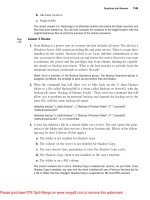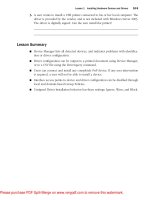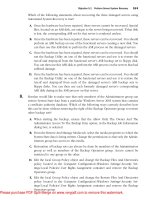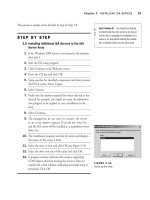Tài liệu MCSE ISA Server 2000- P23 pdf
Bạn đang xem bản rút gọn của tài liệu. Xem và tải ngay bản đầy đủ của tài liệu tại đây (324.37 KB, 30 trang )
Appendix G USING THE EXAMGEAR, TRAINING GUIDE EDITION SOFTWARE 633
á You can restrict the questions you see again to
those missed or those answered correctly a given
number of times.
á You can control the order in which questions are
presented—random order or in order by skill area
(chapter).
To begin testing in Study Mode, click the Study Mode
button from the main Interface screen. You are present-
ed with the Study Mode configuration page (see Figure
G.3).
question set or any combination of the question sets if
there is more than one available for the selected exam.
Below the Question Set list is a list of skill areas or
chapters on which you can concentrate. These skill
areas or chapters reflect the units of exam objectives
defined by Microsoft for the exam. Within each skill
area you will find several exam objectives. You can
select a single skill area or chapter to focus on, or you
can select any combination of the available skill
areas/chapters to customize the exam to your individual
needs.
In addition to specifying which question sets and skill
areas you want to test yourself on, you can also define
which questions are included in the test based on your
previous progress working with the test. ExamGear,
Training Guide Edition automatically tracks your
progress with the available questions. When configur-
ing the Study Mode options, you can opt to view all
the questions available within the question sets and skill
areas you have selected, or you can limit the questions
presented. Choose from the following options:
á Select from All Available Questions. This
option causes ExamGear, Training Guide Edition
to present all available questions from the selected
question sets and skill areas.
á Exclude Questions I Have Answered Correctly
X or More Times. ExamGear offers you the
option to exclude questions that you have previ-
ously answered correctly. You can specify how
many times you want to answer a question cor-
rectly before ExamGear considers you to have
mastered it (the default is two times).
á Select Only Questions That I Have Missed X
or More Times. This option configures
ExamGear, Training Guide Edition to drill you
only on questions that you have missed repeated-
ly. You may specify how many times you must
miss a question before ExamGear determines that
you have not mastered it (the default is two
times).
FIGURE G.3
The Study Mode configuration page.
At the top of the Study Mode configuration screen,
you see the Exam drop-down list. This list shows the
activated exam that you have purchased with your
ExamGear, Training Guide Edition product, as well as
any other exams you may have downloaded or any
Preview exams that were shipped with your version of
ExamGear. Select the exam with which you want to
practice from the drop-down list.
Below the Exam drop-down list, you see the questions
that are available for the selected exam. Each exam has
at least one question set. You can select the individual
Appendix G ExamGear 6/5/01 1:28 PM Page 633
Please purchase PDF Split-Merge on www.verypdf.com to remove this watermark.
634 Appendix G USING THE EXAMGEAR, TRAINING GUIDE EDITION SOFTWARE
ExamGear offers two options for scoring your exams.
Select one of the following options:
á Grade at the End of the Test. This option con-
figures ExamGear, Training Guide Edition to
score your test after you have been presented with
all the selected exam questions. You can reveal
correct answers to a question, but if you do, that
question is not scored.
á Grade as I Answer Each Question. This option
configures ExamGear to grade each question as
you answer it, providing you with instant feed-
back as you take the test. All questions are scored
unless you click the Show Answer button before
completing the question.
You can return to the ExamGear, Training Guide
Edition main startup screen from the Study Mode con-
figuration screen by clicking the Main Menu button. If
you need assistance configuring the Study Mode exam
options, click the Help button for configuration
instructions.
When you have finished configuring all the exam
options, click the Start Test button to begin the exam.
Starting Practice Exams and
Adaptive Exams
This section describes the Practice and Adaptive Exams,
defines the differences between these exam options and
the Study Mode option, and provides instructions for
starting them.
Differences Between the Practice
and Adaptive Exams and Study
Modes
Question screens in the Practice and Adaptive Exams
are identical to those found in Study Mode, except that
At any time, you can reset ExamGear, Training Guide
Edition’s tracking information by clicking the Reset
button for the feature you want to clear.
At the top-right side of the Study Mode configuration
sheet, you can see your access level to the question sets
for the selected exam. Access levels are either Full or
Preview. For a detailed explanation of each of these
access levels, see the section “Obtaining Updates” in
this appendix.
Under your access level, you see the score required to
pass the selected exam. Below the required score, you
can select whether the test will be timed and how much
time will be allowed to complete the exam. Select the
Stop Test After 90 Minutes check box to set a time
limit for the exam. Enter the number of minutes you
want to allow for the test (the default is 90 minutes).
Deselecting this check box allows you to take an exam
with no time limit.
You can also configure the number of questions includ-
ed in the exam. The default number of questions
changes with the specific exam you have selected. Enter
the number of questions you want to include in the
exam in the Select No More than X Questions option.
You can configure the order in which ExamGear,
Training Guide Edition presents the exam questions.
Select from the following options:
á Display Questions in Random Order. This
option is the default option. When selected, it
causes ExamGear, Training Guide Edition to pre-
sent the questions in random order throughout
the exam.
á Order by Skill Area. This option causes
ExamGear to group the questions presented in
the exam by skill area. All questions for each
selected skill area are presented in succession. The
test progresses from one selected skill area to the
next, until all the questions from each selected
skill area have been presented.
Appendix G ExamGear 6/5/01 1:28 PM Page 634
Please purchase PDF Split-Merge on www.verypdf.com to remove this watermark.
Appendix G USING THE EXAMGEAR, TRAINING GUIDE EDITION SOFTWARE 635
the Show Answer, Grade Answer, and Item Review but-
tons are not available while you are in the process of
taking a practice or adaptive exam. The Practice Exam
provides you with a report screen at the end of the
exam. The Adaptive Exam gives you a brief message
indicating whether you’ve passed or failed the exam.
When taking a practice exam, the Item Review screen is
not available until you have answered all the questions.
This is consistent with the behavior of most vendors’
current certification exams. In Study Mode, Item
Review is available at any time.
When the exam timer expires, or if you click the End
Exam button, the Examination Score Report screen
comes up.
Starting an Exam
From the ExamGear, Training Guide Edition main
menu screen, select the type of exam you want to run.
Click the Practice Exam or Adaptive Exam button to
begin the corresponding exam type.
What Is an Adaptive Exam?
To make the certification testing process more efficient
and valid and therefore make the certification itself
more valuable, some vendors in the industry are using a
testing technique called adaptive testing. In an adaptive
exam, the exam “adapts” to your abilities by varying the
difficulty level of the questions presented to you.
The first question in an adaptive exam is typically an
easy one. If you answer it correctly, you are presented
with a slightly more difficult question. If you answer
that question correctly, the next question you see is
even more difficult. If you answer the question incor-
rectly, however, the exam “adapts” to your skill level by
presenting you with another question of equal or lesser
difficulty on the same subject. If you answer that ques-
tion correctly, the test begins to increase the difficulty
level again. You must correctly answer several questions
at a predetermined difficulty level to pass the exam.
After you have done this successfully, the exam is ended
and scored. If you do not reach the required level of
difficulty within a predetermined time (typically 30
minutes) the exam is ended and scored.
Why Do Vendors Use Adaptive
Exams?
Many vendors who offer technical certifications have
adopted the adaptive testing technique. They have
found that it is an effective way to measure a candi-
date’s mastery of the test material in as little time as
necessary. This reduces the scheduling demands on the
test taker and allows the testing center to offer more
tests per test station than they could with longer, more
traditional exams. In addition, test security is greater,
and this increases the validity of the exam process.
Studying for Adaptive Exams
Studying for adaptive exams is no different from study-
ing for traditional exams. You should make sure that
you have thoroughly covered all the material for each of
the test objectives specified by the certification exam
vendor. As with any other exam, when you take an
adaptive exam, either you know the material or you
don’t. If you are well prepared, you will be able to pass
the exam. ExamGear, Training Guide Edition allows
you to familiarize yourself with the adaptive exam test-
ing technique. This will help eliminate any anxiety you
might experience from this testing technique and allow
you to focus on learning the actual exam material.
Appendix G ExamGear 6/5/01 1:28 PM Page 635
Please purchase PDF Split-Merge on www.verypdf.com to remove this watermark.
636 Appendix G USING THE EXAMGEAR, TRAINING GUIDE EDITION SOFTWARE
Overall Scores
To pass the exam, you must pass all chapters and
achieve an overall score of 86% or higher.
You fail if the overall score percentage is less than or
equal to 85% or if any chapter score is less than 66%.
Inconclusive Scores
If your overall score is between 67% and 85%, it is
considered to be inconclusive. Additional questions will
be asked until you pass or fail or until it becomes statis-
tically impossible to pass without asking more than the
maximum number of questions allowed.
Question Types and How to
Answer Them
Because certification exams from different vendors vary,
you will face many types of questions on any given
exam. ExamGear, Training Guide Edition presents you
with different question types to allow you to become
familiar with the various ways an actual exam may test
your knowledge. The Solution Architectures exam, in
particular, offers a unique exam format and utilizes
question types other than multiple choice. This version
of ExamGear includes cases—extensive problem
descriptions running several pages in length, followed
by a number of questions specific to that case.
Microsoft refers to these case/question collections as
testlets. This version of ExamGear, Training Guide
Edition also includes regular questions that are not
attached to a case study. We include these question
types to make taking the actual exam easier because you
will already be familiar with the steps required to
answer each question type. This section describes each
of the question types presented by ExamGear and pro-
vides instructions for answering each type.
ExamGear’s Adaptive Exam
The method used to score the Adaptive Exam requires
a large pool of questions. For this reason, you cannot
use this exam in Preview mode. The Adaptive Exam is
presented in much the same way as the Practice Exam.
When you click the Start Test button, you begin
answering questions. The Adaptive Exam does not
allow item review, and it does not allow you to mark
questions to skip and answer later. You must answer
each question when it is presented.
Assumptions
This section describes the assumptions made when
designing the behavior of the ExamGear, Training
Guide Edition adaptive exam.
á You fail the test if you fail any chapter, earn a fail-
ing overall score, or reach a threshold at which it
is statistically impossible for you to pass the
exam.
á You can fail or pass a test without cycling
through all the questions.
á The overall score for the adaptive exam is Pass or
Fail. However, to evaluate user responses dynami-
cally, percentage scores are recorded for chapters
and the overall score.
Algorithm Assumptions
This section describes the assumptions used in design-
ing the ExamGear, Training Guide Edition Adaptive
Exam scoring algorithm.
Chapter Scores
You fail a chapter (and the exam) if any chapter score
falls below 66%.
Appendix G ExamGear 6/5/01 1:28 PM Page 636
Please purchase PDF Split-Merge on www.verypdf.com to remove this watermark.
Appendix G USING THE EXAMGEAR, TRAINING GUIDE EDITION SOFTWARE 637
Multiple Choice
Most of the questions you see on a certification exam
are multiple choice (see Figure G.4). This question type
asks you to select an answer from the list provided.
Sometimes you must select only one answer, often indi-
cated by answers preceded by option buttons (round
selection buttons). At other times, multiple correct
answers are possible, indicated by check boxes preced-
ing the possible answer combinations.
You can use any one of three methods to clear an
option button:
á Click another option button.
á Click the text of another answer.
á Press the alphabetic key that corresponds to
another answer.
You can use any one of three methods to clear a check
box:
á Click the check box next to the selected answer.
á Click the text of the selected answer.
á Press the alphabetic key that corresponds to the
selected answer.
To clear all answers, click the Reset button.
Remember that some of the questions have multiple
answers that are correct. Do not let this throw you off.
The multiple correct questions do not have one answer
that is more correct than another. In the single correct
format, only one answer is correct. ExamGear, Training
Guide Edition prompts you with the number of
answers you must select.
Drag and Drop
One form of drag and drop question is called a Drop
and Connect question. These questions present you
with a number of objects and connectors. The question
prompts you to create relationships between the objects
by using the connectors. The gray squares on the left
side of the question window are the objects you can
select. The connectors are listed on the right side of the
question window in the Connectors box. An example is
shown in Figure G.5.
FIGURE G.4
A typical multiple-choice question.
You can use three methods to select an answer:
á Click the option button or check box next to the
answer. If more than one correct answer to a
question is possible, the answers will have check
boxes next to them. If only one correct answer to
a question is possible, each answer will have an
option button next to it. ExamGear, Training
Guide Edition prompts you with the number of
answers you must select.
á Click the text of the answer.
á Press the alphabetic key that corresponds to the
answer.
Appendix G ExamGear 6/5/01 1:28 PM Page 637
Please purchase PDF Split-Merge on www.verypdf.com to remove this watermark.
638 Appendix G USING THE EXAMGEAR, TRAINING GUIDE EDITION SOFTWARE
FIGURE G.6
The error message.
Initially, the direction of the relationship established by
the connector is from the first object selected to the
second object selected. To change the direction of the
connector, right-click the connector and choose Reverse
Connection.
You can use either of two methods to remove the con-
nector:
á Right-click the text of the connector that you
want to remove, and then choose Delete.
á Select the text of the connector that you want to
remove, and then press the Delete key.
To remove from the screen all the relationships you
have created, click the Reset button.
Keep in mind that connectors can be used multiple
times. If you move connected objects, it will not
change the relationship between the objects; to remove
the relationship between objects, you must remove the
connector that joins them. When ExamGear, Training
Guide Edition scores a drag-and-drop question, only
objects with connectors to other objects are scored.
Another form of drag and drop question is called the
Select and Place question. Instead of creating a diagram
as you do with the Drop and Connect question, you
are asked a question about a diagram. You then drag
and drop labels onto the diagram to correctly answer
the question.
FIGURE G.5
A typical Drop and Connect question.
To select an object, click it with the mouse. When an
object is selected, it changes color from a gray box to a
white box. To drag an object, select it by clicking it
with the left mouse button and holding down the left
mouse button. You can move (or drag) the object to
another area on the screen by moving the mouse while
holding down the left mouse button.
To create a relationship between two objects, take the
following actions:
1. Select an object and drag it to an available area
on the screen.
2. Select another object and drag it to a location
near where you dragged the first object.
3. Select the connector that you want to place
between the two objects. The relationship should
now appear complete. Note that to create a rela-
tionship, you must have two objects selected. If
you try to select a connector without first select-
ing two objects, you are presented with an error
message like that illustrated in Figure G.6.
Appendix G ExamGear 6/5/01 1:28 PM Page 638
Please purchase PDF Split-Merge on www.verypdf.com to remove this watermark.
Appendix G USING THE EXAMGEAR, TRAINING GUIDE EDITION SOFTWARE 639
Ordered-List Questions
In the ordered-list question type (see Figure G.7), you
are presented with a number of items and are asked to
perform two tasks:
1. Build an answer list from items on the list of
choices.
2. Put the items in a particular order.
To remove an item from the answer list, you can use
any one of the following four methods:
á Drag the item you want to remove from the
answer list on the left side of the screen back to
the list of choices on the right side of the screen.
á On the left side of the screen, double-click the
item you want to remove from the answer list.
á On the left side of the screen, select the item you
want to remove from the answer list, and then
click the Remove button.
á On the left side of the screen, select the item you
want to remove from the answer list, and then
press the Delete key.
To remove all items from the answer list, click the
Reset button.
If you need to change the order of the items in the
answer list, you can do so using either of the following
two methods:
á Drag each item to the appropriate location in the
answer list.
á In the answer list, select the item that you want
to move, and then click the up or down arrow
button to move the item.
Keep in mind that items in the list can be selected
twice. You may find that an ordered-list question will
ask you to list in the correct order the steps required to
perform a certain task. Certain steps may need to be
performed more than once during the process. Don’t
think that after you have selected a list item, it is no
longer available. If you need to select a list item more
than once, you can simply select that item at each
appropriate place as you construct your list.
FIGURE G.7
A typical ordered-list question.
You can use any one of the following three methods to
add an item to the answer list:
á Drag the item from the list of choices on the
right side of the screen to the answer list on the
left side of the screen.
á From the available items on the right side of the
screen, double-click the item you want to add.
á From the available items on the right side of the
screen, select the item you want to add; then
click the Move button.
Appendix G ExamGear 6/5/01 1:28 PM Page 639
Please purchase PDF Split-Merge on www.verypdf.com to remove this watermark.
640 Appendix G USING THE EXAMGEAR, TRAINING GUIDE EDITION SOFTWARE
Like the ordered-list question, realize that any item in
the list can be selected twice. If you need to select a list
item more than once, you can simply select that item
for the appropriate node as you construct your tree.
Also realize that not every tree question actually
requires order to the lists under each node. Think of
them as simply tree questions rather than ordered-tree
questions. Such questions are just asking you to catego-
rize hierarchically. Order is not an issue.
You can use either of the following two methods to add
an item to the tree:
á Drag the item from the list of choices on the
right side of the screen to the appropriate node of
the tree on the left side of the screen.
á Select the appropriate node of the tree on the left
side of the screen. Select the appropriate item
from the list of choices on the right side of the
screen. Click the Add button.
You can use either of the following two methods to
remove an item from the tree:
á Drag an item from the tree to the list of choices.
á Select the item and click the Remove button.
To remove from the tree structure all the items you
have added, click the Reset button.
Simulations
Simulation questions (see Figure G.10) require you to
actually perform a task.
Ordered-Tree Questions
The ordered-tree question type (see Figure G.8) presents
you with a number of items and prompts you to create
a tree structure from those items. The tree structure
includes two or three levels of nodes.
FIGURE G.8
A typical ordered-tree question.
An item in the list of choices can be added only to the
appropriate node level. If you attempt to add one of
the list choices to an inappropriate node level, you are
presented with the error message shown in Figure G.9
FIGURE G.9
The Invalid Destination Node error message.
Appendix G ExamGear 6/5/01 1:28 PM Page 640
Please purchase PDF Split-Merge on www.verypdf.com to remove this watermark.
Appendix G USING THE EXAMGEAR, TRAINING GUIDE EDITION SOFTWARE 641
FIGURE G.10
A typical simulation question.
The main screen describes a situation and prompts you
to provide a solution. When you are ready to proceed,
you click the Run Simulation button in the lower-left
corner. A screen or window appears on which you per-
form the solution. This window simulates the actual
software that you would use to perform the required
task in the real world. When a task requires several
steps to complete, the simulator displays all the neces-
sary screens to allow you to complete the task. When
you have provided your answer by completing all the
steps necessary to perform the required task, you can
click the OK button to proceed to the next question.
You can return to any simulation to modify your
answer. Your actions in the simulation are recorded,
and the simulation appears exactly as you left it.
Simulation questions can be reset to their original state
by clicking the Reset button.
Hot Spot Questions
Hot spot questions (see Figure G.11) ask you to correct-
ly identify an item by clicking an area of the graphic or
diagram displayed. To respond to the question, position
the mouse cursor over a graphic. Then press the right
mouse button to indicate your selection. To select
another area on the graphic, you do not need to dese-
lect the first one. Just click another region in the image.
FIGURE G.11
A typical hot spot question.
Standard ExamGear, Training Guide
Edition Options
Regardless of question type, a consistent set of clickable
buttons enables you to navigate and interact with ques-
tions. The following list describes the function of each
of the buttons you may see. Depending on the ques-
tion type, some of the buttons will be grayed out and
will be inaccessible. Buttons that are appropriate to the
question type are active.
Appendix G ExamGear 6/5/01 1:28 PM Page 641
Please purchase PDF Split-Merge on www.verypdf.com to remove this watermark.
642 Appendix G USING THE EXAMGEAR, TRAINING GUIDE EDITION SOFTWARE
á << Previous. This button displays the previous
question on the exam.
á Next >>. This button displays the next question
on the exam.
á << Previous Marked. This button is displayed if
you have opted to review questions that you have
marked using the Item Review screen. This but-
ton displays the previous marked question.
Marking questions is discussed in more detail
later in this appendix.
á << Previous Incomplete. This button is dis-
played if you have opted to review questions that
you have not answered using the Item Review
screen. This button displays the previous unan-
swered question.
á Next Marked >>. This button is displayed if you
have opted to review questions that you have
marked using the Item Review screen. This but-
ton displays the next marked question. Marking
questions is discussed in more detail later in this
appendix.
á Next Incomplete>>. This button is displayed if
you have opted to review questions, using the
Item Review screen, that you have not answered.
This button displays the next unanswered ques-
tion.
Mark Question and Time
Remaining
ExamGear provides you with two methods to aid in
dealing with the time limit of the testing process. If you
find that you need to skip a question or if you want to
check the time remaining to complete the test, use one
of the options discussed in the following sections.
á Run Simulation. This button is enabled if the
question supports a simulation. Clicking this but-
ton begins the simulation process.
á Exhibits. This button is enabled if exhibits are
provided to support the question. An exhibit is an
image, video, sound, or text file that provides
supplemental information needed to answer the
question. If a question has more than one exhibit,
a dialog box appears, listing exhibits by name. If
only one exhibit exists, the file is opened immedi-
ately when you click the Exhibits button.
á Reset. This button clears any selections you have
made and returns the question window to the
state in which it appeared when it was first dis-
played.
á Instructions. This button displays instructions
for interacting with the current question type.
á Item Review. This button leaves the question
window and opens the Item Review screen. For a
detailed explanation of the Item Review screen,
see the “Item Review” section later in this appen-
dix.
á Show Answer. This option displays the correct
answer with an explanation of why it is correct. If
you choose this option, the current question will
not be scored.
á Grade Answer. If Grade at the End of the Test is
selected as a configuration option, this button is
disabled. It is enabled when Grade as I Answer
Each Question is selected as a configuration
option. Clicking this button grades the current
question immediately. An explanation of the cor-
rect answer is provided, just as if the Show
Answer button were pressed. The question is
graded, however.
á End Exam. This button ends the exam and dis-
plays the Examination Score Report screen.
Appendix G ExamGear 6/5/01 1:28 PM Page 642
Please purchase PDF Split-Merge on www.verypdf.com to remove this watermark.
Appendix G USING THE EXAMGEAR, TRAINING GUIDE EDITION SOFTWARE 643
Mark Question
Check this box to mark a question so that you can
return to it later using the Item Review feature. The
adaptive exam does not allow questions to be marked
because it does not support item review.
Time Remaining
If the test is timed, the Time Remaining indicator is
enabled. It counts down minutes remaining to com-
plete the test. The adaptive exam does not offer this
feature because it is not timed.
Item Review
The Item Review screen allows you to jump to any
question. ExamGear, Training Guide Edition considers
an incomplete question to be any unanswered question
or any multiple-choice question for which the total
number of required responses has not been selected.
For example, if the question prompts for three answers
and you selected only A and C, ExamGear considers
the question to be incomplete.
The Item Review screen enables you to review the exam
questions in different ways. You can enter one of two
browse sequences (series of similar records): Browse
Marked Questions or Browse Incomplete Questions.
You can also create a custom grouping of the exam
questions for review based on a number of criteria.
When using Item Review, if Show Answer was selected
for a question while you were taking the exam, the
question is grayed out in item review. The question can
be answered again if you use the Reset button to reset
the question status.
The Item Review screen contains two tabs. The
Questions tab lists questions and question information
in columns. The Current Score tab provides your exam
score information, presented as a percentage for each
chapter and as a bar graph for your overall score.
The Item Review Questions Tab
The Questions tab on the Item Review screen (see
Figure G.12) presents the exam questions and question
information in a table. You can select any row you want
by clicking in the grid. The Go To button is enabled
whenever a row is selected. Clicking the Go To button
displays the question on the selected row. You can also
display a question by double-clicking that row.
FIGURE G.12
The Questions tab on the Item Review screen.
Columns
The Questions tab contains the following six columns
of information:
á Seq. Indicates the sequence number of the ques-
tion as it was displayed in the exam.
á Question Number. Displays the question’s iden-
tification number for easy reference.
á Marked. Indicates a question that you have
marked using the Mark Question check box.
á Status. The status can be M for Marked, ? for
Incomplete, C for Correct, I for Incorrect, or X
for Answer Shown.
Appendix G ExamGear 6/5/01 1:28 PM Page 643
Please purchase PDF Split-Merge on www.verypdf.com to remove this watermark.
644 Appendix G USING THE EXAMGEAR, TRAINING GUIDE EDITION SOFTWARE
FIGURE G.13
The Custom Grouping check box allows you to create your
own question sort order.
Simply click the column heading you want with the
left mouse button, hold that button down, and move
the mouse into the area directly above the questions
table (the custom grouping area). Release the left
mouse button to drop the column heading into the
custom grouping area. To accomplish the custom
grouping previously described, first check the Custom
Grouping check box. Then drag the Marked column
heading into the custom grouping area above the ques-
tion table. Next, drag the Chapter Name column head-
ing into the custom grouping area. You will see the two
column headings joined together by a line that indi-
cates the order of the custom grouping. Finally, drag
the Seq column heading into the custom grouping area.
This heading will be joined to the Chapter Name head-
ing by another line indicating the direction of the cus-
tom grouping.
á Chapter Name. The chapter associated with each
question.
á Type. The question type, which can be Multiple
Choice, Drag and Drop, Simulation, Hot Spot,
Ordered List, or Ordered Tree.
To resize a column, place the mouse pointer over the
vertical line between column headings. When the
mouse pointer changes to a set of right and left arrows,
you can drag the column border to the left or right to
make the column more or less wide. Simply click with
the left mouse button and hold that button down while
you move the column border in the desired direction.
The Item Review screen enables you to sort the ques-
tions on any of the column headings. Initially, the list
of questions is sorted in descending order on the
sequence number column. To sort on a different col-
umn heading, click that heading. You will see an arrow
appear on the column heading indicating the direction
of the sort (ascending or descending). To change the
direction of the sort, click the column heading again.
The Item Review screen also allows you to create a cus-
tom grouping. This feature enables you to sort the ques-
tions based on any combination of criteria you prefer.
For instance, you might want to review the question
items sorted first by whether they were marked, then by
the chapter name, then by sequence number. The
Custom Grouping feature allows you to do this. Start
by checking the Custom Grouping check box (see
Figure G.13). When you do so, the entire questions
table shifts down a bit onscreen, and a message appear
at the top of the table that reads
Drag a column head-
er here to group by that column.
Appendix G ExamGear 6/5/01 1:28 PM Page 644
Please purchase PDF Split-Merge on www.verypdf.com to remove this watermark.
Appendix G USING THE EXAMGEAR, TRAINING GUIDE EDITION SOFTWARE 645
Notice that each column heading in the custom group-
ing area has an arrow indicating the direction in which
items are sorted under that column heading. You can
reverse the direction of the sort on an individual col-
umn-heading basis using these arrows. Click the col-
umn heading in the custom grouping area to change
the direction of the sort for that column heading only.
For example, using the custom grouping created previ-
ously, you can display the question list sorted first in
descending order by whether the question was marked,
in descending order by chapter name, and then in
ascending order by sequence number.
The custom grouping feature of the Item Review screen
gives you enormous flexibility in how you choose to
review the exam questions. To remove a custom group-
ing and return the Item Review display to its default
setting (sorted in descending order by sequence num-
ber), simply uncheck the Custom Grouping check box.
The Current Score Tab
The Current Score tab of the Item Review screen (see
Figure G.14) provides a real-time snapshot of your
score. The top half of the screen is an expandable grid.
When the grid is collapsed, scores are displayed for
each chapter. Chapters can be expanded to show per-
centage scores for objectives and subobjectives.
Information about your exam progress is presented in
the following columns:
á Chapter Name. This column shows the chapter
name for each objective group.
FIGURE G.14
The Current Score tab on the item review screen.
á Percentage. This column shows the percentage of
questions for each objective group that you
answered correctly.
á Attempted. This column lists the number of
questions you answered either completely or par-
tially for each objective group.
á Correct. This column lists the actual number of
questions you answered correctly for each objec-
tive group.
á Answer Shown. This column lists the number of
questions for each objective group that you chose
to display the answer to using the Show Answer
button.
Appendix G ExamGear 6/5/01 1:28 PM Page 645
Please purchase PDF Split-Merge on www.verypdf.com to remove this watermark.
646 Appendix G USING THE EXAMGEAR, TRAINING GUIDE EDITION SOFTWARE
Review Incomplete
The Item Review screen allows you to enter a browse
sequence for incomplete questions. When you click the
Review Incomplete button, the questions you did not
answer or did not completely answer are displayed for
your review. While browsing the incomplete questions,
you will see the following changes to the buttons:
á The caption of the Next button becomes Next
Incomplete.
á The caption of the Previous button becomes
Previous Incomplete.
Examination Score Report
Screen
The Examination Score Report screen (see Figure
G.15) appears when the Study Mode, Practice Exam,
or Adaptive Exam ends—as the result of timer expira-
tion, completion of all questions, or your decision to
terminate early.
The columns in the scoring table are resized and sorted
in the same way as those in the questions table on the
Item Review Questions tab. Refer to the earlier section
“The Item Review Questions Tab” for more details.
A graphical overview of the score is presented below the
grid. The graph depicts two red bars: The top bar rep-
resents your current exam score, and the bottom bar
represents the required passing score. To the right of
the bars in the graph is a legend that lists the required
score and your score. Below the bar graph is a state-
ment that describes the required passing score and your
current score.
In addition, the information can be presented on an
overall basis or by exam chapter. The Overall tab shows
the overall score. The By Chapter tab shows the score
by chapter.
Clicking the End Exam button terminates the exam
and passes control to the Examination Score Report
screen.
The Return to Exam button returns to the exam at the
question from which the Item Review button was
clicked.
Review Marked Items
The Item Review screen allows you to enter a browse
sequence for marked questions. When you click the
Review Marked button, questions that you have previ-
ously marked using the Mark Question check box are
presented for your review. While browsing the marked
questions, you will see the following changes to the
buttons available:
á The caption of the Next button becomes Next
Marked.
á The caption of the Previous button becomes
Previous Marked.
FIGURE G.15
The Examination Score Report screen.
Appendix G ExamGear 6/5/01 1:28 PM Page 646
Please purchase PDF Split-Merge on www.verypdf.com to remove this watermark.
Appendix G USING THE EXAMGEAR, TRAINING GUIDE EDITION SOFTWARE 647
This screen provides you with a graphical display of
your test score, along with a tabular breakdown of
scores by chapter. The graphical display at the top of
the screen compares your overall score with the score
required to pass the exam. Buttons below the graphical
display allow you to open the Show Me What I Missed
browse sequence, print the screen, or return to the
main menu.
Show Me What I Missed Browse
Sequence
The Show Me What I Missed browse sequence is
invoked by clicking the Show Me What I Missed but-
ton from the Examination Score Report or from the
configuration screen of an adaptive exam.
Note that the window caption is modified to indicate
that you are in the Show Me What I Missed browse
sequence mode. Question IDs and position within the
browse sequence appear at the top of the screen, in
place of the Mark Question and Time Remaining indi-
cators. Main window contents vary, depending on the
question type. The following list describes the buttons
available within the Show Me What I Missed browse
sequence and the functions they perform:
á Return to Score Report. Returns control to the
Examination Score Report screen. In the case of
an adaptive exam, this button’s caption is Exit,
and control returns to the adaptive exam configu-
ration screen.
á Run Simulation. Opens a simulation in Grade
mode, causing the simulation to open displaying
your response and the correct answer. If the cur-
rent question does not offer a simulation, this
button is disabled.
á Exhibits. Opens the Exhibits window. This but-
ton is enabled if one or more exhibits are avail-
able for the question.
á Instructions. Shows how to answer the current
question type.
á Print. Prints the current screen.
á Previous or Next. Displays missed questions.
Checking the Web Site
To check the New Riders Home Page or the ExamGear,
Training Guide Edition Home Page for updates or
other product information, choose the desired Web site
from the Web Sites option of the Online menu. You
must be connected to the Internet to reach these Web
sites.
OBTAINING UPDATES
The procedures for obtaining updates are outlined in
this section.
The Catalog Web Site for
Updates
Selecting the Check for Product Updates option from
the Online menu shows you the full range of products
you can either download for free or purchase from your
Web browser. You must be connected to the Internet to
reach these Web sites.
Types of Updates
Several types of updates may be available for download,
including various free updates and additional items
available for purchase.
Appendix G ExamGear 6/5/01 1:28 PM Page 647
Please purchase PDF Split-Merge on www.verypdf.com to remove this watermark.
648 Appendix G USING THE EXAMGEAR, TRAINING GUIDE EDITION SOFTWARE
Technical Support
Technical support is available at the following phone
number during the hours specified:
Phone: 317-581-3833
Email:
Monday through Friday, 10:00 a.m.–3:00 p.m.
Central Standard Time.
You can visit the online support Web site at
and submit a
support request over the Internet.
Customer Service
If you have a damaged product and need a replacement
or refund, please call the following phone number:
800-858-7674
Product Updates
Product updates can be obtained by choosing
ExamGear, Training Guide Edition’s Online pull-down
menu and selecting Check For Products Updates. You’ll
be taken to a Web site with full details.
Product Suggestions and
Comments
We value your input! Please email your suggestions and
comments to the following address:
certifi
Free Program Updates
Free program updates include changes to the
ExamGear, Training Guide Edition executables, and
runtime libraries (DLLs). When any of these items are
downloaded, ExamGear automatically installs the
upgrades. ExamGear, Training Guide Edition will be
reopened after the installation is complete.
Free Database Updates
Free database updates include updates to the exam or
exams that you have registered. Exam updates are con-
tained in compressed, encrypted files and include exam
databases, simulations, and exhibits. ExamGear,
Training Guide Edition automatically decompresses
these files to their proper location and updates the
ExamGear software to record version changes and
import new question sets.
CONTACTING NEW RIDERS
PUBLISHING
At New Riders, we strive to meet and exceed the needs
of our customers. We have developed ExamGear,
Training Guide Edition to surpass the demands and
expectations of network professionals seeking technical
certifications, and we think it shows. What do you
think?
If you need to contact New Riders regarding any aspect
of the ExamGear, Training Guide Edition product line,
feel free to do so. We look forward to hearing from
you. Contact us at the following address or phone
number:
New Riders Publishing
201 West 103 Street
Indianapolis, IN 46290
800-545-5914
You can also reach us on the World Wide Web:
Appendix G ExamGear 6/5/01 1:28 PM Page 648
Please purchase PDF Split-Merge on www.verypdf.com to remove this watermark.
Appendix G USING THE EXAMGEAR, TRAINING GUIDE EDITION SOFTWARE 649
LICENSE A
GREEMENT
YOU SHOULD CAREFULLY READ THE FOL-
LOWING TERMS AND CONDITIONS BEFORE
BREAKING THE SEAL ON THE PACKAGE.
AMONG OTHER THINGS, THIS AGREEMENT
LICENSES THE ENCLOSED SOFTWARE TO
YOU AND CONTAINS WARRANTY AND LIABIL-
ITY DISCLAIMERS. BY BREAKING THE SEAL
ON THE PACKAGE, YOU ARE ACCEPTING AND
AGREEING TO THE TERMS AND CONDITIONS
OF THIS AGREEMENT. IF YOU DO NOT AGREE
TO THE TERMS OF THIS AGREEMENT, DO
NOT BREAK THE SEAL. YOU SHOULD
PROMPTLY RETURN THE PACKAGE
UNOPENED.
LICENSE
Subject to the provisions contained herein, New Riders
Publishing (NRP) hereby grants to you a nonexclusive,
nontransferable license to use the object-code version of
the computer software product (Software) contained in
the package on a single computer of the type identified
on the package.
SOFTWARE AND
DOCUMENTATION
NRP shall furnish the Software to you on media in
machine-readable object-code form and may also pro-
vide the standard documentation (Documentation)
containing instructions for operation and use of the
Software.
L
ICENSE TERM AND
CHARGES
The term of this license commences upon delivery of
the Software to you and is perpetual unless earlier ter-
minated upon default or as otherwise set forth herein.
T
ITLE
Title, ownership right, and intellectual property rights
in and to the Software and Documentation shall
remain in NRP and/or in suppliers to NRP of pro-
grams contained in the Software. The Software is pro-
vided for your own internal use under this license. This
license does not include the right to sublicense and is
personal to you and therefore may not be assigned (by
operation of law or otherwise) or transferred without
the prior written consent of NRP. You acknowledge
that the Software in source code form remains a confi-
dential trade secret of NRP and/or its suppliers and
therefore you agree not to attempt to decipher or
decompile, modify, disassemble, reverse engineer, or
prepare derivative works of the Software or develop
source code for the Software or knowingly allow others
to do so. Further, you may not copy the
Documentation or other written materials accompany-
ing the Software.
Appendix G ExamGear 6/5/01 1:28 PM Page 649
Please purchase PDF Split-Merge on www.verypdf.com to remove this watermark.
650 Appendix G USING THE EXAMGEAR, TRAINING GUIDE EDITION SOFTWARE
RANTY OR IN ANY WAY INCREASE THE SCOPE
OF THE FOREGOING WARRANTY, AND NEI-
THER SUBLICENSEE OR PURCHASER MAY
RELY ON ANY SUCH INFORMATION OR
ADVICE. If the media is subjected to accident, abuse,
or improper use, or if you violate the terms of this
Agreement, then this warranty shall immediately be ter-
minated. This warranty shall not apply if the Software
is used on or in conjunction with hardware or pro-
grams other than the unmodified version of hardware
and programs with which the Software was designed to
be used as described in the Documentation.
LIMITATION OF
LIABILITY
Your sole and exclusive remedies for any damage or loss
in any way connected with the Software are set forth
below.
UNDER NO CIRCUMSTANCES AND UNDER
NO LEGAL THEORY, TORT, CONTRACT, OR
OTHERWISE, SHALL NRP BE LIABLE TO YOU
OR ANY OTHER PERSON FOR ANY INDIRECT,
SPECIAL, INCIDENTAL, OR CONSEQUENTIAL
DAMAGES OF ANY CHARACTER INCLUDING,
WITHOUT LIMITATION, DAMAGES FOR LOSS
OF GOODWILL, LOSS OF PROFIT, WORK
STOPPAGE, COMPUTER FAILURE OR MAL-
FUNCTION, OR ANY AND ALL OTHER COM-
MERCIAL DAMAGES OR LOSSES, OR FOR ANY
OTHER DAMAGES EVEN IF NRP SHALL HAVE
BEEN INFORMED OF THE POSSIBILITY OF
SUCH DAMAGES, OR FOR ANY CLAIM BY
ANOTHER PARTY. NRP’S THIRD-PARTY PRO-
GRAM SUPPLIERS MAKE NO WARRANTY, AND
HAVE NO LIABILITY WHATSOEVER, TO YOU.
NRP’s sole and exclusive obligation and liability and
your exclusive remedy shall be: upon NRP’s election, (i)
the replacement of our defective media; or (ii) the
repair or correction of your defective media if NRP is
UPDATES
This license does not grant you any right, license, or
interest in and to any improvements, modifications,
enhancements, or updates to the Software and
Documentation. Updates, if available, may be obtained
by you at NRP’s then-current standard pricing, terms,
and conditions.
L
IMITED WARRANTY AND
DISCLAIMER
NRP warrants that the media containing the Software,
if provided by NRP, is free from defects in material and
workmanship under normal use for a period of sixty
(60) days from the date you purchased a license to it.
THIS IS A LIMITED WARRANTY AND IT IS THE
ONLY WARRANTY MADE BY NRP. THE SOFT-
WARE IS PROVIDED “AS IS” AND NRP SPECIFI-
CALLY DISCLAIMS ALL WARRANTIES OF ANY
KIND, EITHER EXPRESS OR IMPLIED,
INCLUDING, BUT NOT LIMITED TO, THE
IMPLIED WARRANTY OF MERCHANTABILITY
AND FITNESS FOR A PARTICULAR PURPOSE.
FURTHER, COMPANY DOES NOT WARRANT,
GUARANTEE, OR MAKE ANY REPRESENTA-
TIONS REGARDING THE USE, OR THE
RESULTS OF THE USE, OF THE SOFTWARE IN
TERMS OR CORRECTNESS, ACCURACY, RELIA-
BILITY, CURRENTNESS, OR OTHERWISE AND
DOES NOT WARRANT THAT THE OPERATION
OF ANY SOFTWARE WILL BE UNINTERRUPT-
ED OR ERROR FREE. NRP EXPRESSLY DIS-
CLAIMS ANY WARRANTIES NOT STATED
HEREIN. NO ORAL OR WRITTEN INFORMA-
TION OR ADVICE GIVEN BY NRP, OR ANY NRP
DEALER, AGENT, EMPLOYEE, OR OTHERS
SHALL CREATE, MODIFY, OR EXTEND A WAR-
Appendix G ExamGear 6/5/01 1:28 PM Page 650
Please purchase PDF Split-Merge on www.verypdf.com to remove this watermark.
Appendix G USING THE EXAMGEAR, TRAINING GUIDE EDITION SOFTWARE 651
able, so that it will conform to the above warranty; or
(iii) if NRP is unable to replace or repair, you may ter-
minate this license by returning the Software. Only if
you inform NRP of your problem during the applica-
ble warranty period will NRP be obligated to honor
this warranty. SOME STATES OR JURISDICTIONS
DO NOT ALLOW THE EXCLUSION OF
IMPLIED WARRANTIES OR LIMITATION OR
EXCLUSION OF CONSEQUENTIAL DAMAGES,
SO THE ABOVE LIMITATIONS OR EXCLU-
SIONS MAY NOT APPLY TO YOU. THIS WAR-
RANTY GIVES YOU SPECIFIC LEGAL RIGHTS
AND YOU MAY ALSO HAVE OTHER RIGHTS,
WHICH VARY BY STATE OR JURISDICTION.
MISCELLANEOUS
If any provision of the Agreement is held to be ineffec-
tive, unenforceable, or illegal under certain circum-
stances for any reason, such decision shall not affect the
validity or enforceability (i) of such provision under
other circumstances or (ii) of the remaining provisions
hereof under all circumstances, and such provision shall
be reformed to and only to the extent necessary to
make it effective, enforceable, and legal under such cir-
cumstances. All headings are solely for convenience and
shall not be considered in interpreting this Agreement.
This Agreement shall be governed by and construed
under New York law as such law applies to agreements
between New York residents entered into and to be per-
formed entirely within New York, except as required by
U.S. Government rules and regulations to be governed
by Federal law.
YOU ACKNOWLEDGE THAT YOU HAVE READ
THIS AGREEMENT, UNDERSTAND IT, AND
AGREE TO BE BOUND BY ITS TERMS AND
CONDITIONS. YOU FURTHER AGREE THAT IT
IS THE COMPLETE AND EXCLUSIVE STATE-
MENT OF THE AGREEMENT BETWEEN US
THAT SUPERSEDES ANY PROPOSAL OR PRIOR
AGREEMENT, ORAL OR WRITTEN, AND ANY
OTHER COMMUNICATIONS BETWEEN US
RELATING TO THE SUBJECT MATTER OF THIS
AGREEMENT.
U.S. GOVERNMENT
RESTRICTED
RIGHTS
Use, duplication, or disclosure by the Government is
subject to restrictions set forth in subparagraphs (a)
through (d) of the Commercial Computer-Restricted
Rights clause at FAR 52.227-19 when applicable, or in
subparagraph (c) (1) (ii) of the Rights in Technical
Data and Computer Software clause at DFARS
252.227-7013, and in similar clauses in the NASA
FAR Supplement.
Appendix G ExamGear 6/5/01 1:28 PM Page 651
Please purchase PDF Split-Merge on www.verypdf.com to remove this watermark.
Appendix G ExamGear 6/5/01 1:28 PM Page 652
Please purchase PDF Split-Merge on www.verypdf.com to remove this watermark.
Index
security, monitoring, 423-435
status, monitoring, 435
all ports scan attacks, 18
allocating memory, caches, 79
analyzing
ISA Server, reports, 451-458
performance
logging, 468-469
reporting, 468-469
and/or array policies, 16
application extensions, configuring, 318
application filters, 33, 431, 482
configuring, 318
application usage reports, 37, 456-457, 485
application-level filtering, 17
architecture
core services, 12
ISA Server, 12-14
array level configuration, policies, 35-36
arrays
backing up, 347-348
configuring, 339-350
scalability, 350-355
considerations, 49
creating, 343-345
distributed arrays, 340
Enterprise ISA Server, 488
enterprise policies, scope, 340-341
hiearchical arrays, 340
installing, 343
additional servers in, 92-94
troubleshooting, 95
managing, 339-350
migration, 118-119
A
access
firewalls, troubleshooting, 330-331
policies
configuring, 370-371
Enterprise, 369-371
functional framework, 364-367
permissions, 368
settings, 142-143
problems, troubleshooting, 372-375
Active Directory
integration, 50-51
ISA Server, installation, 83-85
Active Sessions (firewall) counter, 465
Active TCP Sessions (firewall) counter, 465
active-study strategies, 498
Adaptive Exam mode (ExamGear, Training Guide
Edition
software), 628-631, 636
assumptions made for scoring, 636
compared to Study Mode, 634-635
starting, 635
adaptive exams, 635
reasons for using, 635
studying for, 635
Add Destination Wizard, 224
administration
H.323 Gatekeeper, 222-223
remote administration, 253-254
alerts
configuring, 433-434
automating, 435
network usage, monitoring, 423-435
outbound Internet access, 146
35 index 6/5/01 1:29 PM Page 653
Please purchase PDF Split-Merge on www.verypdf.com to remove this watermark.
654 INDEX
modes, 345
NLB (Network Load Balancing,) 352-355
policies, 341
attachments, rejecting, 197
attack signatures, selecting, 431
attacks
all ports scan attacks, 18
common, detecting, 429
enumerated port scan attacks, 18
IP half scan attacks, 18
land attacks, 18
Ping of death attacks, 18
UDP bomb attacks, 18
Windows out-of-band attacks, 18
authentication, 485-486
chained authentication, 391, 487
client computers, infrastructure changes, 391-392
clients, 390
outbound Internet access, 158
remote access authentication, 486
rules, firewalls, 322-327
troubleshooting, 413-414
authentication methods
configuring, Web publishing, 189-190
outgoing Web request properties, 148
autodetection, troubleshooting, 412-413
autodiscovery port, 403
automating alert configuration, 435
B-C
backups
arrays, 347-348
Proxy 2.0 Server configurations, 114-115
bandwidth policies, configuring, 370-371
bandwidth priorities, 32
bandwidth rules, 33, 36-37
outbound Internet rules, 164-165
built-in intrusion detection, 18
button options (ExamGear, Training Guide Edition
software), 641-642
Cache Array Routing Protocol (CARP). See CARP
cache disk requirements, estimating, 479
caches
adjustments, 469, 485
configuring, 77, 89-90
forward caching, requirements, 77
memory allocation, 79
minimum system requirments, 54
outbound Internet access, 145
placement, 78
sizes, calculating, 78
caching
CARP, 23-24
Configuring, frequently used objects, 19-27
distributed caching, 23-24
forward caching, 21-22
hierarchical caching, 24-27, 60
outbound Internet access, configuring, 161-163
RAM, controlling, 469-470
reverse caching, 20-21
scheduling, 22-23
caching mode, 11, 14, 483
calculating caches sizes, 78
call routing rules, H.323 Gatekeeper, configuring,
223-228
CARP (Cache Array Routing Protocol), 23-24,
337, 351
configuring, 163
enabling, Web publishing, 188
Enterprise ISA Server, 489
Scalibility, 350-351
centralized management, 28-30, 32-37
certificates, 189
configuring, 289-292
requesting, standalone CA, 292-295
verifying, 296
35 index 6/5/01 1:29 PM Page 654
Please purchase PDF Split-Merge on www.verypdf.com to remove this watermark.
INDEX 655
certification process, 619
requirements, 620
for MCDBA, 620-621
for MCP, 620
for MCSD, 622-624
for MCSE, 621-622
for MCT, 624
scheduling exams, 619
types of certification, 619-620
chained authentication, 391, 487
chaining (hierarchical caching), 24-27
circuit-level filtering, 17
client address sets, 32
clients, 15, 489-490
access, troubleshooting, 169-172
authentication, 390
infrastructure changes, 391-392
configuration scripts, 406
configuring, 407-411
firewall clients, 409-411
SecureNAT, 407
Web proxy clients, 408
deploying
complexity, 390-393
cost, 390-393
current infrastructure issues, 385-390
firewall clients, 15, 386-88
installing, 56-57, 407-411
firewall clients, 409-411
troubleshooting, 412
knowledge requirements, 391
multiple clients, single computer, 389, 411
needs, assessing, 392-393
network infrastructure, evaluating, 393
Proxy 2.0 clients, migrating, 389
requirements, 391
SecureNAT clients, 15-16, 386
settings, configuring, 404-406
support, configuring, 401-406
troubleshooting, 411
authentication, 413-414
types, 386
Web proxy clients, 15, 386-387
common attacks, detecting, 429
common-sense strategies, 499
complexity, client computers, 390-393
CompTIA, fixed-form exams, 499-500
configuration, 89-90
Access policies, 142-143
alerts, automating, 435
application filters, 318
arrays, 339-350
scalibility, 350-355
caches, 77
frequently used objects, 19-27
CARP (Cache Array Routing Protocol), 163
clients, 407-411
firewall clients, 409-411
SecureNAT, 407
support, 401-406
Web proxy clients, 408
dial-up connections, 239
Enterprise Root CAs, 291
firewalls, system hardening, 321-327
H.323 Gatekeeper, 218-221
call routing rules, 223-228
high-performance Web caching servers, 19-27
ISA Servers, 57
client support, 401-406
installing, 74-78
VPN endpoints, 275-289
L2TP over IPSec VPN Tunnel, 292
LAT, 89, 142, 329
logging, 37, 424-428
Microsoft certificate services, 289-292
Microsoft Proxy Server 2.0 configuration backup,
531-538
network connections, 239
35 index 6/5/01 1:29 PM Page 655
Please purchase PDF Split-Merge on www.verypdf.com to remove this watermark.
656 INDEX
outbound Internet access
caching, 161-163
content rules, 153-154
protocol rules, 154-157
routing rules, 167
server chains, 168
site rules, 153-154
outgoing Web request properties, 147-148
packet filters, rules, 312-317
performance monitoring, 461-462
permissions, 140-141
policies, 346-347
access policies, 370-371
Array level, 35-36
bandwidth policies, 370-371
Enterprise level, 35-36
policy-based rules, 31-36
preinstallation network configuration, 58-63
reporting, 37
Root CAs, 290-291
scripts, clients, 406
security
alerts, 433-435
intrusion detection, 429-433
server proxy, 193-197
content filtering, 195-197
DNS, 194
mail proxy, 194
server publishing, 197-200
TCP/IP network cards, 61
VPNs
as VPN endpoints, 269-274
for pass-throughs, 274-275
Web publishing, 184-193
authentication methods, 189-190
destination sets, 186
listeners, 186-187
rules, 187-188
server certificates, 189-190
connections
detecting, Netstat, 438-440
dial-on-demand connections
Routing and Remote Access Service, 249-252
troubleshooting, 238-242
dial-up connections
configuring, 239
limiting, 243
managing, 243
troubleshooting, 243, 245
establishing, 63
network connections, configuring, 239
outgoing Web request properties, 147
connectivity
Internet, verification, 62
minimum system requirement, 62
testing, 62
verification, 58
content filtering, server proxy, 195-197
content groups, 32
content rules, outbound Internet access, configuring,
153-154
conversion, NTFS, 78
core services, 12
cost, client computers, 390-393
counters
adding, 463
monitoring, 467
analysis, 461
CPUs (central processing units), minimum system
requirements, 54
Current Score tab (Item Review screen), ExamGear,
Training Guide Edition software, 645-646
custom HTML error messages, outbound Internet
access, 158-160
35 index 6/5/01 1:29 PM Page 656
Please purchase PDF Split-Merge on www.verypdf.com to remove this watermark.
INDEX 657
D
daily summaries, reports, 452
data pumping, H.323 Gatekeeper, enabling, 222
Data Source Names, creating, 427
databases, ExamGear, Training Guide Edition
software, 629
Dedicated security level, 19
default packet filters, 313
default rules, 483
design, networks, considerations, 47-57
destination sets, 32
Web publishing, configuring, 186
detection, connections, Netstat, 438-440
DHCP Client rule (packet filters), 313, 484
DHCP settings, adding, 402-403
dial-on-demand connections
Routing and Remote Access Service, 249-252
troubleshooting, 238-242
dial-up connections
configuring, 239
limiting, 243
managing, 243
troubleshooting, 243-245
dial-up entries
creating, 240
enabling firewall chaining configuration, 242
dial-up routing rules, creating, 240-241
disabling logs, 424
distributed arrays, 340
distributed caching, 23-24
perimeter arrays, 59
DNS (domain name system), 194
configuring, H.323 Gatekeeper, 220-221
DNS filter rule (packet filters), 313, 484
DNS settings, adding, 402-403
Drag and Drop questions (ExamGear, Training
Guide Edition software), 637-638
Drop and Connect questions (ExamGear, Training
Guide Edition software), 637-638
E
editions, ISA Server, 483
elements, policies, 484
email address rules, H.323 Gatekeeper, configuring,
225-226
enabling
CARP (Cache Array Routing Protocol), Web
publishing, 188
dial-up entries, firewall chaining configuration, 242
H.323 Gatekeeper, 218-220
logs, 424
encryption, certificates, 189
Enterprise ISA Server, 29-30, 487-489
Access policies, 369-371
arrays, 488
CARP algorithm, 489
installing, 82, 84-89
network load balancing, 489
policies, 488
assigning, 345
creating, 345
scope, 340-341
promotion, 488
Enterprise level configuration, policies, 35-36
Enterprise Root CAs, installing and configuring, 291
enumerated port scan attacks, 18
error messages
Proxy 2.0 Server, 114
Windows 2000 install error message, 114
exam sessions, 501
ExamGear, Training Guide Edition software, 627
Adaptive Exam mode, 636
assumptions made for scoring, 636
starting, 635
button options, 641-642
checking Home Page, 647
databases, 629
exam simulation, 627
Examination Score Report screen, 646-647
35 index 6/5/01 1:29 PM Page 657
Please purchase PDF Split-Merge on www.verypdf.com to remove this watermark.