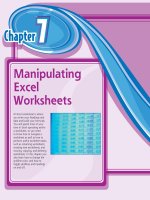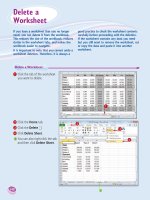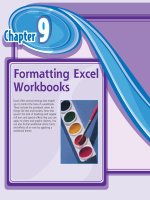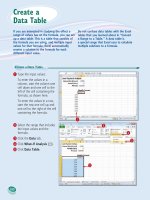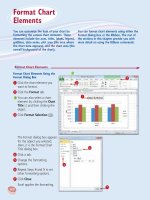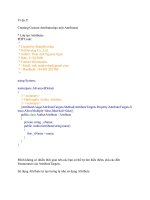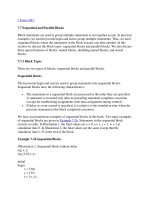Tài liệu WEB AUTOMATION PART 2 doc
Bạn đang xem bản rút gọn của tài liệu. Xem và tải ngay bản đầy đủ của tài liệu tại đây (2.68 MB, 43 trang )
This manual is the intellectual property of MakeUseOf. It must only be published in its original form. Using
parts or republishing altered parts of this guide is prohibited without permission from MakeUseOf.com
Think you’ve got what it takes to write a manual for MakeUseOf.com? We’re always willing to hear a pitch!
Send your ideas to ; you might earn up to $400.
By Rahul Saigal
Edited by Justin Pot
share:
WEB AUTOMATION PART 2
3
HTTP://MAKEUSEOF.COM
RAHUL SAIGAL
share:
Table Of Contents
3. Do More in Less Time 5
3.1 Automate your repetitive tasks in web browser 5
3.2 Automatically ll in repetitive web forms 7
Tips: 9
3.3 Automate Your To-do List 9
3.4 Retrieve Citations For Your Research 12
Citelighter 12
Zotero 14
Tips: 15
3.5 Send your bookmarks or Evernote notebooks to your Kindle 16
Sending Articles to Kindle 17
Evernote to Kindle 18
3.6 Create your own personalized RSS feeds 19
4. Do More With Your Data in the Cloud 22
4.1 Question yourself before choosing any cloud service 22
4.2 Automate backups of your email and sort your les in the cloud 23
A. Back up to new Gmail account: 23
B. Backup to Hotmail: 23
C. Backup to Dropbox: 23
4.3 Schedule cloud hosting data backups 25
4.4 Automate your daily tasks in the cloud 26
Wappwolf Account and Mobile Apps 28
Tips 28
5. Hack and Control Your Website 30
5.1 Why is Google Analytics paramount for webmasters? 30
5.2 Automate Google Analytics reporting 31
5.3 Publish your blog content to social media automatically 36
5.4 Schedule your website backup 39
Automated backup solutions for your site 41
Conclusion
WEB AUTOMATION PART 2
4
HTTP://MAKEUSEOF.COM
RAHUL SAIGAL
share:
Welcome to Part 2 of the MakeUseOf guide to Web Automation!
Be sure to check out Part 1 before reading Part 2:
WEB AUTOMATION PART 2
5
HTTP://MAKEUSEOF.COM
RAHUL SAIGAL
share:
3. Do More in Less Time
3.1 Automate your repetitive tasks in web browser
These days, the web browser is probably the application you use most, but many of the tasks you perform using it are
repetitive – checking on the same website everyday, remembering passwords, lling out forms, information gathering
or testing websites over and over again. With iMacros, we can record tasks once and then let iMacros execute them
whenever you need them. iMacros can even assist you during the recording with visual feedback. The iMacros exten-
sion is available for Mozilla Firefox, Google Chrome and Internet Explorer. After installing, you’ll see an iMacros icon in
the browser toolbar and it will open in the sidebar.
The fundamental function of the iMacros is to record a task, and this can be performed by the Record button. Then
just do your thing: iMacros keeps track of what you do and can play it back later. Let’s try this out. We’ll create a basic
macro, to show you how it works.
1. Let’s say you want to track the release channel information of Firefox, to see the changes in
upcoming versions.
2. Click the Record button by activating the second tab (Rec). It will start recording.
WEB AUTOMATION PART 2
6
HTTP://MAKEUSEOF.COM
RAHUL SAIGAL
share:
As you see above, I am in the Firefox Wiki page and my interest is to study the Release Tracking
page. So iMacros will record the mouse click and sequence from this webpage onwards.
Above we can see that iMacros sidebar window consist of the variable information:
a. Version Build of iMacros.
b. URL go to – Firefox Wiki.
c. Release Tracking.
d. HTML Tree Editor.
3. After recording the sequence, go to the rst tab and click Play to see the magic.
4. Now we’ll add this macro to a bookmark. Right-click it and select Add to Bookmark.
WEB AUTOMATION PART 2
7
HTTP://MAKEUSEOF.COM
RAHUL SAIGAL
share:
Now we can launch this macro from your bookmarks with single click.
5. We can Rename it, or we can see this macro in a New Folder.
If one of my friends is also interested in this information I can click the third tab (Edit) and click Share Macro.
iMacros also offers the option to save the macro, to take the screenshot of the webpage and can even delete the
cache and cookies. We can click Edit Macro to view all the code it generates during the recording. An entire reference
of the commands and how to use them can be found here.
3.2 Automatically ll in repetitive web forms
We all use them constantly: Web forms. They’re any form on a webpage that allows a user to enter data. They can be
used:
1. to enter shipping or credit card data to order a product.
2. to register in forums for interacting with the community.
3. comment forms to submit your viewpoint on the topic.
4. customer support forms to enter additional information like product serial numbers or models.
In Opera and Google Chrome the auto-ll functionality
is available out of the box. In Mozilla Firefox, we have
the option of using the InformEnter, Fireform, and
Autoll Forms extensions, while for Google Chrome
you can use Autoll.
InFormEnter is a exible add-on that can semi-auto-
mate the process of lling out forms in the browser. It
adds a small, clickable icon next to every input eld
in a web form, from where you can select the item to
be inserted. You can congure this add-on to display
your frequently used information. What I like about
this add-on is its simplicity and support for different
proles so that I can use it in various situations. You
can add as many proles you want:
WEB AUTOMATION PART 2
8
HTTP://MAKEUSEOF.COM
RAHUL SAIGAL
share:
1. Create a new prole: Comment Form. Click Ok.
2. In this comment form we will add our name, email address, and a spam check entry (it may not
be valid for every comment form).
3. Input the menu item per line, which is name in one line, email in another and so on. After enter-
ing all details click Ok.
4. If I wish to comment in any article of MakeUseOf, just right click and enter the details. Do you
see the blue-colored marker in every eld?
WEB AUTOMATION PART 2
9
HTTP://MAKEUSEOF.COM
RAHUL SAIGAL
share:
Simple, right? It’s a little more useful for longer forms, but I’m sure you get the idea. You could also make proles for
logins, such as Gmail and Facebook, but remember: this add-on does not give any option for encryption. Therefore
I recommend you use a password manager for this functionality. Personally, I use Keepass to manage all my pass-
words. It is open source and gives you an option to auto-ll login information. Just take a look at this documentation.
While you can sync the Keepass database with another computer by using Dropbox, it would be convenient if the
database can be synced with any browser and device and also if you could access the database from anywhere in
the world. For that there’s Lastpass and Dashlane, with the option of storing the password, automatically, ll the web
forms with multiple proles and even apps for your mobile. So, it’s up to you to nd the right application for the job.
Tips:
• It’s happened to all of us: something goes wrong while lling out long web forms. There could be
network issues, server issues, browser crashes, or power failures. So what you can do? Type
it all again. There’s no need to, just install the add-on Lazarus: Form recovery. It will save your
form securely as type, so you will never lose your work.
• Most auto-ll web form tools permit us to create multiple proles, but do we know how much
sensitive information is stored in their database? Not only that, how do you clear private informa-
tion, or take a backup of it? Now, it is possible to entirely control what is being stored and what
needs to be cleaned or backed up. Just install the add-on form history control to manage web
form data.
• Do you register in forums by using your personal email address? You may not think there is a
problem in doing this. However, if your email inbox is loaded with spam messages from that
forum, then it’s really a problem. My recommendation is to create a disposable email address.
You can use the add-on Trashmail.net or you can even create a separate disposable address for
Gmail and Yahoo.
• Do you ever nd yourself grabbing the mouse seconds after going to a webpage, just to select
an input form that should have been made active by the website? Cycle Input Focus removes
this strain and you can keep your hands on the keyboard. I know we can use tab function on
the keyboard, but with this extension you can scroll back and forth between input forms with a
keyboard shortcut.
• If you want to test any of these extensions before introducing it into your workow, I highly rec-
ommend creating multiple proles in Firefox. This way you can keep your main prole tidy and
test add-ons in a different prole.
3.3 Automate Your To-do List
A to-do list is just a list of things you need to do. Simple, but if used well, can help you process and exercise conscious
control over the amount of time spent on specic activities. This is done so as to increase effectiveness, efciency or
productivity. What should an effective to-do list include? How should I write them? How to get the most from them?
These are the frequent questions, all of which we will encounter while creating to-do lists.
1. Your calendar is your friend. Plan in advance.
2. Priority tasks should be in an upper hierarchy. See whether it can be divided into chunks.
3. Color code the prioritization, but don’t make everything red.
4. Choose the application that works for you best. Don’t consider an app that is overloaded with
features. You may think it’s good, but at the end of the day, if you still can’t gure out how to use
a particular feature it’s not useful.
5. A to-do list is a formulated plan, not a mundane or ancillary task list. For example, this list is not
useful:
• read email.
• make coffee.
WEB AUTOMATION PART 2
10
HTTP://MAKEUSEOF.COM
RAHUL SAIGAL
share:
• read daily newspaper.
• write an email to the following person.
6. Make your to-do list goal oriented. Avoid describing the action and instead pinpoint the result.
7. A to-do list is not your journal or diary, so arranging it in a chronological order will probably be of
no benet.
With that in mind, let’s discuss some tools that help keep your to-do list everywhere:
Remember the Milk
This is a simple, easy to use, feature-rich online to-do list that you can access from multiple devices. This include
Android, iPhone, Blackberry and even Twitter. It also offers integration with Gmail and Google Calendar. You can tag
and prioritize your tasks with different colors, and you can create different to-do lists for various purposes. Signing up
for Remember the Milk is simple: just give your name and email address, then choose a desired screen name. After
you’ve veried the email address you can log in to the dashboard and you can start entering tasks. There are three
basic tabs (personal, study, work) that can be used to organize your tasks, as shown here:
After adding a particular task, you can add a smart-add shortcut to it. Basically, this is just a syntax that will be a lot of
help when you use a web app in relation to Remember the Milk (such as Gmail and Twitter).
As you can see, I added a task with priority 1 with syntax (!). Now we can add a
due date, tags and notes to this particular task.
There are two other tabs (Inbox, Sent) that are useful if you use this tool with
colleagues in a workspace environment. If someone sends you a task, it will
show up in the inbox with all information included. If you need to send a task to
someone else, you can do so by clicking on the task you’ve created, click the
WEB AUTOMATION PART 2
11
HTTP://MAKEUSEOF.COM
RAHUL SAIGAL
share:
drop down “More Actions” button and send it to one of your contacts. At any point you can postpone a task or mark it
as complete. If any task is due during that day or is overdue, Remember the Milk will automatically bold and underline
the task. One of the best parts of this tool is the availability of keyboard shortcuts, and apps for mobile devices and
email. Your to-do list is automatically present everywhere and you can access it anytime. You can study some more
tips about using Remember the Milk here.
Todoist
This one is similar to Remember the Milk. It manages to incorporate Gmail, Launchy and even mobile support in a
seamless way. After you sign up, you’ll be taken to a dashboard with a quick tutorial on task creation.
After I enter a project name, you can add a task to that particular project, with a due date. You can sort the task by
date, priority or name.
Todoist is available as a plugin for Firefox and Chrome with integrated support for Gmail and Outlook. With Todoist
Premium you get additional features: email and SMS reminders about upcoming tasks, label auto-completion, add
email as tasks and SSL security. One of the best parts of this tool is again their availability of keyboard shortcuts and
WEB AUTOMATION PART 2
12
HTTP://MAKEUSEOF.COM
RAHUL SAIGAL
share:
apps for mobile device and email with auto-reminding feature.
Above all, these are the two awesome tools, but sometimes a printed to-do list is best. Here is a cool website, where
you can take a printable to-do list of various categories (simple, complex, multiple to-do list, informal to-do list, check-
list and so on).
While a to-do list is an efcient way to plan and prioritize your activities or tasks, I must also remind you that it can
make you inefcient and stop you from getting things done. Confused? I was reading this article on cognitive psychol-
ogy and I learned of an effect called the “Zeigarnik Effect” which “is the tendency to experience intrusive thoughts
about an objective that was once pursued and left incomplete” (Baumeister & Bushman, 2008, pg. 122). The automat-
ic system signals the conscious mind, which may be focused on new goals, that a previous activity was left incom-
plete. It seems to be human nature to nish what we start and, if it is not nished, we experience dissonance. So what
can you conclude from this? Have you experienced dissonance?
This is quite bad enough since your subconscious mind is still working to remind you that you aren’t working effec-
tively. I am not a big fan of GTD tools, as I can effectively utilize the features of Followup.cc. If you are able to make it
work, then you are on the right track.
3.4 Retrieve Citations For Your Research
A citation is a way of giving credit for a quote or idea. A number, usually in square brackets, points to a list of sources
at the bottom of the paper. They look something like this:
“Facebook was founded by Mark Zuckerberg with his college roommates and fellow students Eduardo Saverin, An-
drew McCollum, Dustin Moskovitz and Chris Hughes” [1]
If you use Wikipedia you know what I’m talking about: numbers like these refer to citations in the “References” section
at the bottom of every article. In the academic world various types of citation systems and styles are used in research
papers (it depends on the subject). Citation is important because:
1. It is the best way to avoid academic plagiarism.
2. The information becomes reusable. When we cite, credibility is returned to the source of infor-
mation that helps readers to go back to the source for further in-depth study.
3. Citation helps to respect and uphold intellectual property.
Gathering citations can be the most mundane part of academic writing – and that’s saying something. Let’s discuss
some tools to manage citations.
Citelighter
Citelighter is a fully automated bibliography, research, citation and text highlighting tool that organizes your content
quickly. It works as a plugin, which you can install in Firefox, Chrome and Safari.
To get started, register with an email account or through Facebook Connect. Next, you have to download the plugin. It
shows up as a toolbar after you restart your browser.
Start a project by clicking the “Create” button. You can also set a due date for project completion and set reminders.
WEB AUTOMATION PART 2
13
HTTP://MAKEUSEOF.COM
RAHUL SAIGAL
share:
Start collecting the information. Currently, it works with web pages but not yet with PDF les.
Highlight all relevant information with the mouse by selecting the text and then clicking the “Capture” button.
After you captured the content, you have the option to edit the citation.
Fine-tune the information by adding some more comments (Publication Date, Author Name, etc.).
As you collect the information, you can click the “View” button anytime, and the pop-up window has three columns.
The left column is related to additional settings with the added information (Send to Word or Email). The middle
column is the actual content, wherein you can add some additional comments. The right column offers “Suggested
Articles from Citelighter”, which I think is a key feature of this tool.
WEB AUTOMATION PART 2
14
HTTP://MAKEUSEOF.COM
RAHUL SAIGAL
share:
Scroll down and you can see the generated bibliography for that information with 3 types of citation styles (APA, MLA,
Chicago), you can edit it if necessary.
Once you have completed your research, press the “Export” button to send all the organized data or any selected
entries to your preferred word processor or Email.
You can make as many projects you want. There are even advanced search capabilities.
Recently, Citelighter partnered with Cengage Learning, to allow easy access of millions of credible academic articles
including journals, magazines, newspapers and transcripts for $10 a month.
Zotero
Zotero is a free, easy to use tool to help you collect, organize, cite and share your research sources. It lives right
where you do your work – in your web browser. You can take notes on sources, create groups for collaborating on
gathering sources with other colleagues/Zotero users and much more. To get started, register with an email account.
Download the add-on from the Firefox repository and restart the browser.
Collecting Sources – The ease of collecting sources from the Web browser is one of Zotero’s strengths. If I am doing
a project on Information Overload I have to collect many resources (articles, books, journals). Zotero instantly recog-
nizes sources: if any webpage has content, you will notice a little icon in the address bar of web browser, as shown.
WEB AUTOMATION PART 2
15
HTTP://MAKEUSEOF.COM
RAHUL SAIGAL
share:
It’ll either be a little folder or a different icon, depending on the type of source (a book icon for books, text page for an
article and if it’s a folder that means the web page has multiple sources). In the case of a folder, a window will open
asking you to check the sources you would like to add to your library.
Organizing Sources – Click the icon in the address bar and the source will be instantly added to library. Click the
“Zotero” icon in the add-on bar and you will notice your book in the library, as shown.
You can add information to each item record:
a. Info: The bibliographic information used in citation and bibliographies.
b. Notes: Jot down any supplemental information here.
c. Attachments: Attach any le such as PDF to this item.
d. Tags: Use tags to categorize your reference.
e. Related: Use this tab to dene relationship between resources.
On the far left you can see a folder. Using this, you can create any number of folders or sub-folders and organize them
in a tree hierarchy.
Citing Sources – The rst thing you need to do is to download the appropriate plugin for your preferred word process-
ing software. Right-click the resource you would like to cite or hold down Ctrl to select multiple items, as shown.
Now choose your preferred citation style and choose Copy to Clipboard from
the dialog box, as shown.
In your word processing program, Paste the citation. Done!
Tips:
• You can congure Zotero to show duplicates. This is a hidden
feature; to access it, type about:cong in your address bar and hit
enter. Right-click anywhere in the preferences window and choose
New>Boolean. Enter the preference name
WEB AUTOMATION PART 2
16
HTTP://MAKEUSEOF.COM
RAHUL SAIGAL
share:
extensions.zotero.debugShowDuplicates
and click Ok. Choose True for the value and click OK. Restart Firefox and in the Zotero prefer-
ences Window you’ll see the option “Show duplicates”. It’s a very helpful feature if you want to
lter out the duplicate articles in your library.
• You can use the plugin Zotle to let you move, rename and attach PDF les to Zotero items. You
can even sync PDFs from your library to your mobile PDF reader (iPad or Android tablet) and
extract annotations from PDF les.
• Zotero is free and open source. You must remember that syncing the database is free, but if
you are attaching PDF to any research paper, the limit becomes 100 MB. You can use WebDAV
server to sync your PDF documents and my recommendation is to use CloudMe. It works with
Zotero, but you have to congure it.
Do you think that automating the citation process will make you lazy? I feel that simplifying the tedious steps in the
research process, like creating references and bibliographies, redirects your efforts to the steps that will actually in-
crease your understanding, analysis and writing of the material.
3.5 Send your bookmarks or Evernote notebooks to your Kindle
Whenever you read an interesting article and plan to share it with your friends or save for your own reference later, a
simple solution is to bookmark it. This is perfect if you work only using desktop computers or laptops, but most people
today also have smartphones, tablets and e-readers. Why can’t we have access to our bookmarks everywhere? There
are many services for managing bookmarks but online bookmarking has been always troublesome for me: you need
to click through an extra 3 or 4 links just to save a bookmark. What if your bookmarking tool could do the heavy lifting
for you, so your favorite stuff is bookmarked automatically and without hassle?
Pinboard, the popular bookmarking web app, includes a number of tools for doing just that. You can create new book-
marks, edit your existing bookmarks, and search your collection. Drag the Pinboard bookmarklet to your bookmarks
bar and you can expect this service to work as advertised. What makes it different from other bookmark services is
that it can integrate with other web app accounts, including Delicious, Instapaper, Pocket, Readability and Google
Reader. Pinboard will automatically bookmark the sites and pages you add to such services, so you’ll always nd the
articles in Pinboard no matter where you saved them.
WEB AUTOMATION PART 2
17
HTTP://MAKEUSEOF.COM
RAHUL SAIGAL
share:
Pinboard has excellent support for Twitter, too. Just sign into your Twitter account via oAuth (up to three Twitter
accounts per Pinboard account) and it will automatically save an archive of everything you post on Twitter. Twitter
doesn’t save an unlimited history, so this feature gives you an awesome archive. You can also automatically save any
links you share on Twitter, or links in your Twitter favorites.
The resources page lists all services that can be integrated with Pinboard.
I’ve been using Pinboard for months and I am very satised with the service. My biggest use for Pinboard is to save
bookmarks from Pocket app to Pinboard and secondly to save starred articles from Google Reader.
By default, Google Reader doesn’t offer any Pinboard integration, but it does let you add other apps if you know what
to enter. Just open your Settings page in Google Reader and click the Send To tab, as shown here:
Near the bottom, click Create a Custom Link and enter the following:
Name: Pinboard
URL: />Icon URL: />Save your changes, and now you’ll have a Pinboard entry in your Send to box, which is always at the bottom of RSS
feed entries.
Another strategy for sending Google Reader items to Pinboard is using IFTTT, which we mentioned in Part 1 of this
guide. You can use IFTTT to create a trigger with Google Reader and a number of other services, so head over to
IFTTT and create your Pinboard recipe.
There is a Pinboard bookmarklet too. It’s available on Github, and works for expanded items in Google Reader as well
as for web pages.
Sending Articles to Kindle
With bookmarking sorted out, now I want to send articles to my Kindle. There is a service called as Crofr, which
specializes in automated wireless e-book deliveries from your favorite reading list directly to your Kindle. It collects all
unread articles from your personal reading list and converts them into a Kindle-compatible text version. This service
currently supports Pinboard, Pocket, Longform.org, Longreads, and Give Me Something To Read. Its main features,
according to its website, include:
WEB AUTOMATION PART 2
18
HTTP://MAKEUSEOF.COM
RAHUL SAIGAL
share:
1. Mixing articles from different reading lists.
2. Unlimited article count/delivery.
3. E-book available in periodical format.
4. Daily or weekly delivery of your e-books.
5. Filtering your articles by tags and word count.
6. Include optimized article images.
There are a plethora of free webpage-to-Kindle services, so you may be wondering why you should pay for this ser-
vice. The best reason is that Crofr will collect all your unread articles, convert them and send them to Kindle. So, the
entire process is automated.
We can even combine lists of our bookmarks to make an eBook by using a tool called Readlists. This tool will bundle
your group of links into an e-book and send it directly to your Kindle, iPad or iPhone. Every Readlist is shareable on
the web and you can even embed it into your blog.
Visit Readlists.com and click “Make a Readlist”.
Now you see two columns. In the Left hand column you can enter a “Name and Description” to the Readlist; on the
right side you can add any URL. Click “Add” and paste whatever you like; you can even edit the title and description, if
you want. Once you have added the URL, in the left column you can see a plethora of options.
You can either “Download e-book” as EPUB and convert it to MOBI using calibre or you can directly “Send to Kindle”.
Evernote to Kindle
In Evernote, we create notebooks to store our ideas and articles. While I was using this service on trial basis, I cre-
ated lots of notebooks – which I wanted to send to my Kindle. Enter en2ki, a simple portable utility that can seamlessly
convert Evernote notes into a Kindle supported format. You also don’t have to download your Evernote notes to local
disk in order to convert them to the MOBI format. The only requirement of this app is having an Internet connection,
since it has to fetch information from the Evernote API. Enter your Evernote ID and password and select the output
folder where MOBI les are to be saved. Once done, click Create to start the process. It may take time if you have lots
of articles in notebooks. Once it is nished, you can use Send to Kindle application to send the MOBI le.
WEB AUTOMATION PART 2
19
HTTP://MAKEUSEOF.COM
RAHUL SAIGAL
share:
3.6 Create your own personalized RSS feeds
RSS (Really Simple Syndication), as you probably know, is a family of web feed formats used to push updates to
people. It’s used for blog entries, news headlines, audio podcasts and video in standardized formats. It includes full or
summarized text, plus meta-data such as publishing dates and authorship.
There are a plethora of apps available to access RSS feeds, and out of these I really love Feedly and Taptu. While
RSS feeds are great to access the content on daily basis, we cannot deny the fact that explosion of the Web has
led to an overwhelming amount of content, making it more difcult to locate the best and most relevant. If there are
1000 feeds in your RSS app it is nearly impossible to digest all the information. That’s the reason for the popularity of
content-curated sites. But other than this, is there any way to lter content? As it turns out, there is. We can create our
own personalized RSS feeds. Here are a few services to check out.
Feedrinse
This is an easy tool that lets you automatically lter out syndicated content that you aren’t interested in, just like a
spam lter. Sign-up is simple, and with a free account it allows you to lter up to 500 feeds. You can begin adding
feeds either by adding one subscription URL per line or by importing an OPML le from your RSS reader.
If you use Google Reader it’s easy to download an OPML le. Just login in to Reader and navigate to Reader Settings
> Import/Export.
Download the OPML le. Save it to any directory of the hard
disk and import this OPML le into Feedrinse.
Now we’ll select some feeds so as to setup rules for your
lter.
You have to set conditions for the post. In the rst chapter
WEB AUTOMATION PART 2
20
HTTP://MAKEUSEOF.COM
RAHUL SAIGAL
share:
we talked about how lters are composed of conditions and actions. So herein, the condition will be to “block the post”
“if any” “post” “starts with” and action will be “Geek Comic”. All the conditions are customizable with pre-dened set
rules and action depends upon the content. Of course, you can add more lter rules by clicking the (+) icon. After set-
ting the lter “Save Changes”. You can still modify the lter later on.
In the next step, we’ll create a channel for that feed, start by giving channel a name, as shown in Fig 3.6(d). Click
“Continue” and select the feed; you can add as many feeds here as you like.
In the nal step, we have to select the reader from which I will get the rinsed feed.
The process is simple, but it may take time if you have many feeds to process. Right now I have created one channel,
a technology section, in which there are 10 feeds with some specic lter rules.
Technorati
This is a popular blog search engine. It is an important tool for both readers and bloggers: readers benet from a one-
stop search engine to nd articles about their favorite topics while bloggers get the benet of visibility.
You may wonder: how is this different from Google? Technorati uses a system not hugely dissimilar to Google to rank
its blogs. It’s called “Authority” and is calculated by looking at your blog content, what links are incoming and which
links are outgoing alongside the type of categories and meta-tags you are using. It is based on a scale of 0-1000 with
1000 being the highest. You will see the blog Authority level only when you have added your blog to Technorati and if
the reviewers approve it. The review is actually divided into two parts: (1) A claim token will be sent to you via email
and you will have to put that claim token within a new blog post for a Technorati crawler to verify; (2) Once the verica-
tion is done, your blog will be reviewed by a human for approval.
You can predict the importance of the two level verication system. First: the content will be good. Second: you can
create your own personalized RSS feeds from that content.
WEB AUTOMATION PART 2
21
HTTP://MAKEUSEOF.COM
RAHUL SAIGAL
share:
Sign-up for the account and verify your email. It is recommended you complete your prole (bio, photo, organization,
etc) because this really helps once you decide to index your blog in Technorati. Type a topic in the “Search box” in
order to receive RSS feeds specic to that search.
I have added “Facebook” in the search box (rene if necessary).
Click the RSS icon, and in the next step you can select from where you would like to receive updates.
Select the RSS feed and nally it will give you a link to that feed, which you can add to your favorite reader.
So now you can create your own powerful, personalized RSS feeds. If neither of these services work for you, check
out Feedweaver (sadly, it’s not accepting any new registrations) and Yahoo pipes. I haven’t used Yahoo pipes person-
ally; you can nd some tips here.
WEB AUTOMATION PART 2
22
HTTP://MAKEUSEOF.COM
RAHUL SAIGAL
share:
4. Do More With Your Data in the Cloud
4.1 Question yourself before choosing any cloud service
“The Cloud” – a term that became ubiquitous during the past few years – is now in every consumer’s mind. I just
casually asked my geek friend after my laptop hard disk crashed “where are you storing data these days?” He said
“The Cloud”. I was pretending that I don’t know anything about this technology, so he started explaining to me in detail
about The Cloud’s advantages and unique features. I asked if it’s the same as “Cloud Computing” and he said “Yes”.
Of course, “The Cloud” lacks a clear denition, and after reading this article from Wikipedia I got a headache. I think
“The Cloud” is a sort of a trendy, technical-sounding term for any consumer-facing applications delivered over the
Internet. Does it match the characteristics of cloud computing in terms of agility, scalability, elasticity and multi-tenan-
cy? Certainly, the cloud hype has blurred a lot of concepts. Nevertheless, these services are growing steadily in the
popularity from small to even large corporations. Hosting your data in the cloud has consequences, and you need to
be mindful before choosing any cloud service.
1. Is the backup seamless? Is it correctly monitoring my folders on the computer and automatically
uploading any content that it discovers?
2. Do you understand the terms and conditions of service? Before choosing any service, you must
agree to abide by their terms of service. Does the service claim any ownership of your data (i.e.
will they use this data for advertisements or analysis)? Does the service have any provision for
migrating the data in case they go out of the business?
3. Will this company survive? Large, stable corporations will probably never end their service
abruptly, but what about smaller rms?
4. What will happen to your data if you are not using their service or cancel your account? Will it
be securely deleted? What technology is used to securely delete les? If the data is still on their
server, how long will it remain - a specic duration, or forever?
5. If your account is terminated, what will happen to other services linked with that account? For
example, if a Skydrive account is linked with Xbox or email account, will losing one account
eliminate the others?
6. What security is used to encrypt les? You must have heard about the security mishaps regard-
ing Dropbox. Could your data be at risk? Does the service have a two-step verication mecha-
nism if you want it? How is the data transferred between your device and servers? Is it encrypt-
ed?
7. Where are the servers hosted? Is it in the USA, China or somewhere else? If the location is far,
will that affect download and upload speeds, or latency? And what are the legal implications of
hosting data in this country?
8. What is the billing model? Is credit card charged automatically, or will you have to pay manually?
Are charges based upon trafc, usage or storage limits?
Have you frankly ever asked yourself these questions before choosing a service? You should.
4.2 Automate backups of your email and sort your les in the cloud
Do you regularly back up your les, documents, photos, and videos – but not your email? Emails are equally impor-
tant, and if you don’t back yours up you should.
There’s a simple way: just set up a POP3 client and regularly download your emails. If you use Gmail, for example,
simply enable POP3 access by going to Settings> Forwarding and POP/IMAP and see if the status of the POP is en-
abled or not. Use any desktop email client to download the copy of all your messages from the cloud to your disk.
If local backup is so simple, why should you backup your emails to the cloud?
WEB AUTOMATION PART 2
23
HTTP://MAKEUSEOF.COM
RAHUL SAIGAL
share:
1. Perhaps setting up the desktop email client is too complicated.
2. If the main Gmail account gets hacked, your backup stops working.
3. If you have deleted some important emails by mistake you might lose them forever.
4. If the Gmail service goes down, recovering will be hard.
With this in mind, here are a few simple ways to back up your Gmail account to the cloud.
A. Back up to new Gmail account:
Create a new Gmail account. Open it, then under Settings > Accounts and Import > Check email from other accounts
(using POP3) > Add a POP3 email account, enter the email address of your main Gmail account that you want to
backup. Within few hours, the Mail Fetcher will pull messages from the main Gmail account and will copy it into the
new backup account.
B. Backup to Hotmail:
You can copy email from Gmail into Hotmail by using TrueSwitch. It can backup your email address, address book,
calendar and contacts. Setup a new Hotmail account and re up TrueSwitch. It will copy all your emails and attach-
ments from Gmail to your new Hotmail address.
Of the services discussed, they have one common drawback – they’ll backup your entire Gmail account and if your
inbox contains many mails and attachments, it can take a signicant amount of time. If you want to backup specic
labels/folders then try Backupify. The free account will allow using 3 services with storage of 1GB weekly.
C. Backup to Dropbox:
If your Gmail storage is lling up very fast and you just thought about backing up those attachments then complete
backup is not the solution, and neither is backing up any particular label. Don’t panic: you can send email attachments
to a Dropbox account just by forwarding them to a special address, using Send to Dropbox. Any emails that you for-
ward to it will be processed and their attachments saved to your Dropbox account. It also provides you other features:
automatic archive unzipping, folder organization and message copying.
Another such tool is MailDrop. It checks your email account via IMAP; any attachments in a specied folder/label in
Gmail are then directly saved to your Dropbox. For this to work you must create a label in Gmail named “Dropbox”,
then anything labeled “Dropbox” will be downloaded. This way you are automating the process of copying attachments
from your email.
You can also use the extension attachments.me – available for Firefox and Chrome – to save attachments from your
Gmail account to Dropbox. With this tool a toolbar appears on the right hand site of the browser whenever you open
an email with an attachment. This lets you save the attachments by clicking on “Save to Cloud”. This application is
also available for iPhone. It also allows you to share a le from Dropbox without leaving Gmail.
WEB AUTOMATION PART 2
24
HTTP://MAKEUSEOF.COM
RAHUL SAIGAL
share:
If you’ve been using Dropbox for a long time, you
may observe that your les and folders in the cloud
are disorganized and it’s becoming difcult to nd
les. There is a service that allows you to sort the
les and folders using lters: Sortbox. Let’s look into
the details:
1. Authenticate your Dropbox account with Sortbox.
2. Grant permission to Sortbox so that it can access your Dropbox prole.
3. As soon you authenticate it, you will see a note, as shown.
It mentions that a folder named Sortbox has been created in your Dropbox account.
4. By default, you would see three lter rules created as examples. You can add new ones or de-
lete them as per your needs.
5. Now, open your Dropbox folder and paste any le or folder into the Sortbox folder. If it matches
rules, it will be moved accordingly (it refreshes every 15 minutes and this cannot be customized).
6. Now, add the Sortbox shortcut to the right-click “Send to” menu in Windows. This way you can
send any les/folders to Sortbox and the Sortbox in turn will sort it according to rules. Visit their
FAQ to see more sorting options.
4.3 Schedule cloud hosting data backups
We have already discussed why it is important to question yourself before choosing any cloud service, and right now
every small and big company is investing in cloud storage solutions. You probably know about Dropbox, Google Drive,
Microsoft Skydrive; let’s discuss their plans and storage space. What is more important now?
1. How do you use that extra storage? Do you keep only documents?
WEB AUTOMATION PART 2
25
HTTP://MAKEUSEOF.COM
RAHUL SAIGAL
share:
2. Do you keep an entire library of photos, videos, music and eBooks synced to the cloud?
Extra storage is awesome, isn’t it? Before using any of the cloud services there are some factors and features to con-
sider.
1. Does it upload new les immediately?
2. Does it allow syncing and sharing of data?
3. Can it backup les while you have them open?
4. Is there a Web client for restoring les?
5. How much does it cost?
6. Do it provide private encryption?
Choosing one service won’t meet all our needs or our budgets. Finding the right combination of services isn’t always
easy but nevertheless it is necessary to protect our important and growing collection of data. My recommendation,
however, is Amazon S3.
Amazon S3 (Simple, Storage, Service) - It is an easy and inexpensive online hard-drive from Amazon Web Services
(AWS). You may think that Amazon S3 storage service is meant for web start-ups or industry, but that’s not entirely
correct because anyone can get benet from it. For example: you can back up your eBook or music collection on S3.
Webmasters can use S3 to store different type of media without worrying about bandwidth bills.
To use the S3 service you need an Amazon account and an Amazon AWS S3 account. After you sign-up, you have to
generate a unique Access key ID + Secret Access key pair (don’t share this key with anyone). Create a “bucket” (like
a folder). You can name it anything you like but the name must be unique across the Amazon system. Now we have to
nd some backup software that can connect with S3 after providing the keys to log you in.
Bucket Explorer is a graphical user interface manager for managing “Buckets” in Amazon S3. With this tool, you can
safely store your les off-site on S3. You can access your les from anywhere and share it too. You can schedule up-
loads, download and copy operations. It has a versioning system to maintain the archive of les. It has two versions;
personal and team edition. With team edition you can share les with your team using Amazon S3.
Cloudberry lab is a tool available for Windows to automate encrypted and compressed data cloud backup. It supports
Amazon S3, Amazon Glacier, Microsoft Azure, Google storage and Rackspace. Currently its features include Schedul-
ing Backup, Virtual disk, Block level backup, Networking backup and support for the command line interface to man-
age backup.