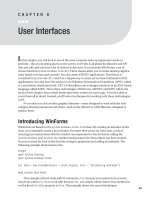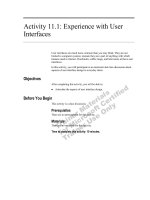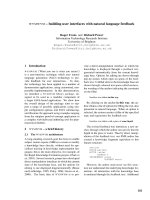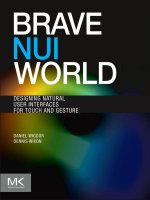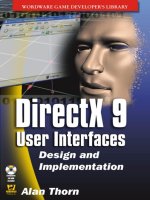Android chapter04 user interfaces
Bạn đang xem bản rút gọn của tài liệu. Xem và tải ngay bản đầy đủ của tài liệu tại đây (1.6 MB, 67 trang )
Android – User Interfaces
Using XML Layouts
Victor Matos
Cleveland State University
Notes are based on:
The Busy Coder's Guide to Android Development
by Mark L. Murphy
Copyright © 2008-2009 CommonsWare, LLC.
ISBN: 978-0-9816780-0-9
&
Android Developers
/>Part 4
2
4. Android – UI - User Interfaces
The View Class
2
• The View class represents the basic building block for user interface
components.
• A View occupies a rectangular area on the screen and is responsible
for drawing and event handling.
• View is the base class for widgets, which are used to create
interactive UI components (buttons, text fields, etc.).
• The ViewGroup subclass is the base class for layouts, which are
invisible containers that hold other Views (or other ViewGroups) and
define their layout properties.
3
4. Android – UI - User Interfaces
Using Views
3
All of the views in a window are arranged in a single tree.
You can add views either from code or by specifying a tree of views in
one or more XML layout files.
Once you have created a tree of views, there are typically a few types of
common operations you may wish to perform:
1. Set properties: for example setting the text of a TextView. Properties
that are known at build time can be set in the XML layout files.
2. Set focus: The framework will handled moving focus in response to user
input. To force focus to a specific view, call requestFocus().
3. Set up listeners: Views allow clients to set listeners that will be notified
when something interesting happens to the view. For example, a
Button exposes a listener to notify clients when the button is clicked.
4. Set visibility: You can hide or show views using setVisibility(int).
4
4. Android – UI - User Interfaces
A brief sample of UI components
4
Linear Layout
A LinearLayout is a
GroupView that will lay
child View elements
vertically or horizontally.
Relative Layout
A RelativeLayout is a ViewGroup
that allows you to layout child
elements in positions relative to
the parent or siblings elements.
Table Layout
A TableLayout is a
ViewGroup that will lay
child View elements into
rows and columns.
Layouts
5
4. Android – UI - User Interfaces
A brief sample of UI components
5
DatePicker
A DatePicke is a widget
that allows the user to
select a month, day and
year.
Form Controls
Includes a variety of typical
form widgets, like:
image buttons,
text fields,
checkboxes and
radio buttons.
GalleryView
TabWidget
Spinner
Widgets
6
4. Android – UI - User Interfaces
A brief sample of UI components
6
AutoCompleteTextView
It is a version of the EditText
widget that will provide
auto-complete suggestions
as the user types. The
suggestions are extracted
from a collection of strings.
ListView
A ListView is a View that
shows items in a vertically
scrolling list. The items are
acquired from a ListAdapter.
WebView
MapView
7
4. Android – UI - User Interfaces
What is an XML Layout?
An XML-based layout is a specification of the various UI
components (widgets) and the relationships to each other – and to
their containers – all written in XML format.
7
Android considers XML-
based layouts to be
resources, and as such
layout files are stored in the
res/layout directory inside
your Android project.
8
4. Android – UI - User Interfaces
What is an XML Layout?
ASIDE: TOOLS TO CREATE ANDROID UI & APPS
You could create Layout XML files using UI tools such as:
• Eclipse ADT UI Designer (getting better, but still…)
(included in the Eclipse ADT Package)
• DroidDraw (simple, aging, to be phased out ?)
/>• Asset Studio (excellent UI option, not available yet)
/>• App Inventor (very promising & ambitious, ‘hides’ coding …)
/>More on this issue later…
8
9
4. Android – UI - User Interfaces
What is an XML Layout?
Each XML file contains a tree of elements specifying a layout of
widgets and containers that make up one View (shown later).
The attributes of the XML elements are properties, describing how
a widget should look or how a container should behave.
Example:
If a Button element has an attribute value of
android:textStyle = "bold"
that means that the text appearing on the face of the button
should be rendered in a boldface font style.
9
10
4. Android – UI - User Interfaces
An example
10
The application places a button to occupy the screen.
When clicked the button’s text shows current time.
import java.util.Date;
import android.app.Activity;
import android.os.Bundle;
import android.view.View;
import android.view.View.OnClickListener;
import android.widget.Button;
public class AndDemo extends Activity {
Button btn;
@Override
public void onCreate(Bundle icicle) {
super.onCreate(icicle);
setContentView(R.layout.main);
btn = (Button) findViewById(R.id.myButton);
btn.setOnClickListener(new OnClickListener() {
@Override
public void onClick(View v) {
updateTime();
}
});
}// onCreate
//
private void updateTime() {
btn.setText(new Date().toString());
}
}
11
4. Android – UI - User Interfaces
An example
11
This is the XML-Layout definition
<?xml version="1.0" encoding="utf-8"?>
<Button
xmlns:android=" />android:id="@+id/myButton"
android:text=""
android:layout_width="fill_parent"
android:layout_height="fill_parent"
/>
The root element needs to declare the Android XML namespace:
xmlns:android=" />All other elements will be children of the root and will inherit that namespace declaration.
Because we want to reference this button from our Java code, we need to give
it an identifier via the android:id attribute.
12
4. Android – UI - User Interfaces
An example cont.
12
<?xml version="1.0" encoding="utf-8"?>
<Button
xmlns:android=" />android:id="@+id/myButton"
android:text=""
android:layout_width="fill_parent"
android:layout_height="fill_parent"
/>
The remaining attributes are properties of this Button instance:
• android:text indicates the initial text to be displayed on the button face (in this case,
an empty string)
• android:layout_width and android:layout_height tell Android to have the button's
width and height fill the "parent“ container, in this case the entire screen.
13
4. Android – UI - User Interfaces
UI Hierarchy
13
The utility HierarchyViewer displays the UI structure of the current screen
shown on the emulator or device.
( Execute app on emulator, execute HierarchyViewer, click on Emulator >
Refresh Screenshot )
UI
Tree
Look for your SDK folder, usually:
C:/your_sdk_path/android_sdk_windows/tools
14
4. Android – UI - User Interfaces
Android Layouts
14
Each element in the XML Layout is either a View or ViewGroup object
15
4. Android – UI - User Interfaces
Android Layouts
15
Displaying the Application’s View
The Android UI Framework paints the screen by walking the View tree by
asking each component to draw itself in a pre-order traversal way.
Each component draws itself and then asks each of its children to do the
same.
See: Android – Application Development, by R. Rogers et al. O’Reilly Pub. 2009, ISBN 978-0-596-52147-0
16
4. Android – UI - User Interfaces
Android Layouts
16
See: Android – Application Development, by R. Rogers et al. O’Reilly Pub. 2009, ISBN 978-0-596-52147-0
Example: Display UI Hierarchy
vertical
Horizontal 1
Horizontal 2
Using SDK
older than r8.
17
4. Android – UI - User Interfaces
Android Layouts
17
Example: Display UI Hierarchy (Using SDK Revision 8)
vertical
Horizontal 1
Horizontal 2
UI
Tree
18
4. Android – UI - User Interfaces
Android Layouts
18
See: Android – Application Development, by R. Rogers et al. O’Reilly Pub. 2009, ISBN 978-0-596-52147-0
Example: Display UI Hierarchy
<?xml version="1.0" encoding="utf-8"?>
<LinearLayout android:id="@+id/LinearLayout01"
android:layout_width="fill_parent" android:layout_height="fill_parent"
android:orientation="vertical" xmlns:android=" /><LinearLayout android:id="@+id/LinearLayout02"
android:layout_width="fill_parent" android:layout_height="wrap_content">
<EditText android:id="@+id/txtXcoord" android:layout_width="wrap_content"
android:layout_height="wrap_content" android:text="X Coord"
android:layout_weight="1">
</EditText>
<EditText android:id="@+id/edtYcoord" android:layout_width="wrap_content"
android:layout_height="wrap_content" android:text="Y Coord"
android:layout_weight="1">
</EditText>
</LinearLayout>
<LinearLayout android:id="@+id/LinearLayout03"
android:layout_width="fill_parent" android:layout_height="wrap_content">
<Button android:id="@+id/btnRed" android:layout_width="wrap_content"
android:layout_height="wrap_content" android:text="red"
android:layout_weight="1">
</Button>
<Button android:id="@+id/btnGreen" android:layout_width="wrap_content"
android:layout_height="wrap_content" android:text="green"
android:layout_weight="1">
</Button>
</LinearLayout>
</LinearLayout>
19
4. Android – UI - User Interfaces
Common Layouts
19
There are five basic types of Layouts:
Frame, Linear, Relative, Table, and Absolute.
1. FrameLayout
FrameLayout is the simplest type of layout object. It's basically a blank
space on your screen that you can later fill with a single object — for
example, a picture that you'll swap in and out.
All child elements of the FrameLayout are pinned to the top left corner of
the screen; you cannot specify a different location for a child view.
Subsequent child views will simply be drawn over previous ones, partially
or totally obscuring them (unless the newer object is transparent).
20
4. Android – UI - User Interfaces
Common Layouts
20
2. LinearLayout
LinearLayout aligns all children in a single direction — vertically or
horizontally depending on the android:orientation attribute.
All children are stacked one after the other, so a
• vertical list will only have one child per row, no matter how wide
they are, and a
• horizontal list will only be one row high (the height of the tallest
child, plus padding).
A LinearLayout respects margins between children and the gravity (right,
center, or left alignment) of each child.
21
4. Android – UI - User Interfaces
Common Layouts
21
2. LinearLayout
You may attribute a weight to children of a LinearLayout.
Weight gives an "importance" value to a view, and allows it to expand to fill any remaining
space in the parent view.
Example:
The following two forms represent a LinearLayout
with a set of elements: a button, some labels and
text boxes. The text boxes have their width set to
fill_parent; other elements are set to wrap_content.
The gravity, by default, is left.
The difference between the two versions of the
form is that the form on the left has weight values
unset (0 by default), while the form on the right has
the comments text box weight set to 1. If the Name
textbox had also been set to 1, the Name and
Comments text boxes would be the same height.
22
4. Android – UI - User Interfaces
Common Layouts
22
3. TableLayout
1. TableLayout positions its children into rows and columns.
2. TableLayout containers do not display border lines.
3. The table will have as many columns as the row with the most cells.
4. A cell could be empty, but cannot span columns, as they can in HTML.
5. A TableRow object defines a single row in the table.
6. A row has zero or more cells, each cell is defined by any kind of other View.
7. A cell may also be a ViewGroup object.
23
4. Android – UI - User Interfaces
Common Layouts
23
<?xml version="1.0" encoding="utf-8"?>
<TableLayout
xmlns:android=" />android:layout_width="fill_parent"
android:layout_height="fill_parent"
android:stretchColumns="*">
<TableRow>
<TextView android:text="Open…"
android:padding="3dip" />
<TextView android:text="Ctrl-O"
android:gravity="right"
android:padding="3dip" />
</TableRow>
<TableRow>
<TextView android:text="Save As…"
android:padding="3dip" />
<TextView android:text="Ctrl-Shift-S"
android:gravity="right"
android:padding="3dip" />
</TableRow>
</TableLayout>
TableLayout Example
The following sample layout has
two rows and two cells in each.
The accompanying screenshot
shows the result, with cell
borders displayed as dotted
lines (added for visual effect).
24
4. Android – UI - User Interfaces
Common Layouts
24
4. RelativeLayout
1. RelativeLayout lets child views specify their position relative to the parent
view or to each other (specified by ID).
2. You can align two elements by right border, or make one below another,
centered in the screen, centered left, and so on.
3. Elements are rendered in the order given, so if the first element is centered
in the screen, other elements aligning themselves to that element will be
aligned relative to screen center.
4. Also, because of this ordering, if using XML to specify this layout, the
element that you will reference (in order to position other view objects)
must be listed in the XML file before you refer to it from the other views via
its reference ID.
For example, assigning the parameter
android:layout_toLeftOf=“@+id/my_button"
to a TextView would place the TextView to the left of the View with the ID my_button
25
4. Android – UI - User Interfaces
Common Layouts
25
4. RelativeLayout
5. The defined RelativeLayout parameters are (android:layout_ ) :
• width, height,
• below, above
• alignTop, alignParentTop,
• alignBottom, alignParentBottom
• toLeftOf, toRightOf
• padding [Bottom|Left|Right|Top], and
• margin [Bottom|Left|Right|Top].