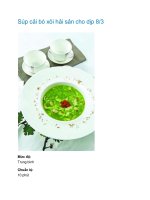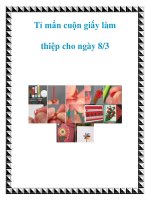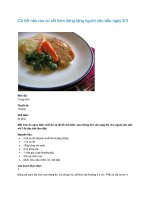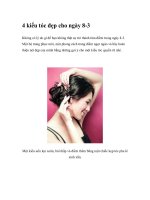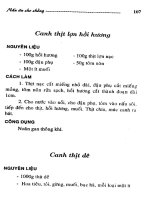AUTODESK MAYA 8.5 docx
Bạn đang xem bản rút gọn của tài liệu. Xem và tải ngay bản đầy đủ của tài liệu tại đây (4.88 MB, 394 trang )
Animation
Legal Notice
Autodesk® Maya® 8.5
© Copyright 1997-2007 Autodesk, Inc. ("Autodesk") and/or its licensors. All
rights reserved.
All user documentation ("User Documentation") and the software product to
which the User Documentation pertains (“Software”) contains proprietary and
confidential information of Autodesk, Inc., and/or its licensors. The User
Documentation and the Software are protected by national and international
intellectual property laws and treaties. All rights reserved. Use of the
Documentation and the Software is subject to the terms of the software license
agreement.
This publication, or parts thereof, may not be reproduced in any form, by any
method, for any purpose.
Autodesk, Inc., reserves the right to revise and improve its products including
without limitation the User Documentation and the Software, as it sees fit. This
publication describes the state of the Software at the time of its publication, and
may not reflect the Software at all times in the future.
AUTODESK, INC., MAKES NO WARRANTY, EITHER EXPRESS OR
IMPLIED, INCLUDING BUT NOT LIMITED TO ANY IMPLIED WARRANTIES
OF TITLE, NON-INFRINGEMENT, MERCHANTABILITY OR FITNESS FOR A
PARTICULAR PURPOSE REGARDING THE SOFTWARE OR THESE
MATERIALS, AND MAKES SUCH SOFTWARE AND MATERIALS AVAILABLE
SOLELY ON AN "AS-IS" BASIS. AUTODESK DOES NOT WARRANT THAT
THE OPERATION OF THE SOFTWARE WILL BE UNINTERRUPTED OR
ERROR FREE.
IN NO EVENT SHALL AUTODESK, INC. BE LIABLE TO ANYONE FOR
SPECIAL, COLLATERAL, INCIDENTAL, OR CONSEQUENTIAL DAMAGES
IN CONNECTION WITH OR ARISING OUT OF PURCHASE OR USE OF THE
SOFTWARE OR THESE MATERIALS. THE SOLE AND EXCLUSIVE
LIABILITY TO AUTODESK, INC., REGARDLESS OF THE FORM OF ACTION,
SHALL NOT EXCEED THE PURCHASE PRICE OF THE SOFTWARE OR
MATERIALS DESCRIBED HEREIN, AS THE CASE MAY BE.
Autodesk Trademarks
The following are registered trademarks or trademarks of Autodesk, Inc., in the
USA and other countries: 3DEC (design/logo), 3December, 3December.com,
3ds Max, ActiveShapes, Actrix, ADI, Alias, Alias (swirl design/logo),
AliasStudio, Alias|Wavefront (design/logo), ATC, AUGI, AutoCAD, AutoCAD
Learning Assistance, AutoCAD LT, AutoCAD Simulator, AutoCAD SQL
Extension, AutoCAD SQL Interface, Autodesk, Autodesk Envision, Autodesk
Insight, Autodesk Intent, Autodesk Inventor, Autodesk Map, Autodesk
MapGuide, Autodesk Streamline, AutoLISP, AutoSnap, AutoSketch, AutoTrack,
Backdraft, Built with ObjectARX (logo), Burn, Buzzsaw, CAiCE, Can You
Imagine, Character Studio, Cinestream, Civil 3D, Cleaner, Cleaner Central,
ClearScale, Colour Warper, Combustion, Communication Specification,
Constructware, Content Explorer, Create>what’s>Next> (design/logo), Dancing
Baby (image), DesignCenter, Design Doctor, Designer's Toolkit, DesignKids,
DesignProf, DesignServer, DesignStudio, Design|Studio (design/logo), Design
Your World, Design Your World (design/logo), DWF, DWG, DWG (logo), DWG
TrueConvert, DWG TrueView, DXF, EditDV, Education by Design, Extending
the Design Team, FBX, Filmbox, FMDesktop, GDX Driver, Gmax, Heads-up
Design, Heidi, HOOPS, HumanIK, i-drop, iMOUT, Incinerator, IntroDV,
Kaydara, Kaydara (design/logo), LocationLogic, Lustre, Maya, Mechanical
Desktop, MotionBuilder, ObjectARX, ObjectDBX, Open Reality, PolarSnap,
PortfolioWall, Powered with Autodesk Technology, Productstream,
ProjectPoint, Reactor, RealDWG, Real-time Roto, Render Queue, Revit,
Showcase, SketchBook, StudioTools, Topobase, Toxik, Visual, Visual Bridge,
Visual Construction, Visual Drainage, Visual Hydro, Visual Landscape, Visual
Roads, Visual Survey, Visual Syllabus, Visual Toolbox, Visual Tugboat, Visual
LISP, Voice Reality, Volo, and Wiretap.
The following are registered trademarks or trademarks of Autodesk Canada
Co. in the USA and/or Canada and other countries: Backburner, Discreet, Fire,
Flame, Flint, Frost, Inferno, Multi-Master Editing, River, Smoke, Sparks, Stone,
Wire.
Third-Party Trademarks
mental ray is a registered trademark of mental images GmbH licensed for use
by Autodesk, Inc. Adobe, Illustrator and Photoshop are either registered
trademarks or trademarks of Adobe Systems Incorporated in the United States
and/or other countries. The Ravix logo is a trademark of Electric Rain, Inc.
“Python” and the Python logo are trademarks or registered trademarks of the
Python Software Foundation. All other brand names, product names, or
trademarks belong to their respective holders.
Third-Party Copyright Notices
I. Graph Layout Toolkit © Copyright 1992-2003 Tom Sawyer Software,
Berkeley, California. All rights reserved.
II. Portions relating to JPEG © Copyright 1991-1998 Thomas G. Lane. All rights
reserved. This software is based in part on the work of the Independent JPEG
Group.
III. Portions relating to TIFF © Copyright 1997-1998 Sam Leffler. © Copyright
1991-1997 Silicon Graphics, Inc. All rights reserved.
The TIFF portions of this software is provided by the copyright holders and
contributors "as is" and any express or implied warranties, including, but not
limited to, the implied warranties of merchantability and fitness for a particular
purpose are disclaimed. In no event shall the copyright owner or contributors of
the TIFF portions be liable for any direct, indirect, incidental, special,
exemplary, or consequential damages (including, but not limited to,
procurement of substitute goods or services; loss of use, data, or profits; or
business interruption) however caused and on any theory of liability, whether in
contract, strict liability, or tort (including negligence or otherwise) arising in any
way out of the use of the TIFF portions of this software, even if advised of the
possibility of such damage.
IV. Portions relating to the implementation of the Edge Detection and Image
Segmentation (EDISON) System are provided "AS IS". More information may
be found at />V. Portions of the subdivision surface implementation technology are protected
by U.S. patents 6,037,949, 6,222,553, 6,300,960, and 6,489,960 and used
under license from Pixar.
VI. Portions relating to OpenEXR Copyright © 2004, Industrial Light & Magic, a
division of Lucasfilm Entertainment Company Ltd. Portions contributed and
copyright held by others as indicated. All rights reserved. Redistribution and
use in source and binary forms, with or without modification, are permitted
provided that the following conditions are met: 1. Redistributions of source
code must retain the above copyright notice, this list of conditions and the
following disclaimer. 2. Redistributions in binary form must reproduce the
above copyright notice, this list of conditions and the following disclaimer in the
documentation and/or other materials provided with the distribution. 3. Neither
the name of Industrial Light & Magic nor the names of any other contributors to
this software may be used to endorse or promote products derived from this
software without specific prior written permission. THE INDUSTRIAL LIGHT &
MAGIC, A DIVISION OF LUCASFILM ENTERTAINMENT COMPANY LTD.
SOFTWARE IS PROVIDED BY THE COPYRIGHT HOLDERS AND
CONTRIBUTORS "AS IS" AND ANY EXPRESS OR IMPLIED WARRANTIES,
INCLUDING, BUT NOT LIMITED TO, THE IMPLIED WARRANTIES OF
MERCHANTABILITY AND FITNESS FOR A PARTICULAR PURPOSE ARE
DISCLAIMED. IN NO EVENT SHALL THE COPYRIGHT OWNER OR
CONTRIBUTORS BE LIABLE FOR ANY DIRECT, INDIRECT, INCIDENTAL,
SPECIAL, EXEMPLARY, OR CONSEQUENTIAL DAMAGES (INCLUDING,
BUT NOT LIMITED TO, PROCUREMENT OF SUBSTITUTE GOODS OR
SERVICES; LOSS OF USE, DATA, OR PROFITS; OR BUSINESS
INTERRUPTION) HOWEVER CAUSED AND ON ANY THEORY OF
LIABILITY, WHETHER IN CONTRACT, STRICT LIABILITY, OR TORT
(INCLUDING NEGLIGENCE OR OTHERWISE) ARISING IN ANY WAY OUT
OF THE USE OF THIS SOFTWARE, EVEN IF ADVISED OF THE
POSSIBILITY OF SUCH DAMAGE.
VII. SWIG: This software includes contributions that are Copyright © 1998-
2002 University of Chicago. All rights reserved. Redistributions of source code
must retain the above copyright notice, this list of conditions and the following
disclaimer. Redistributions in binary form must reproduce the above copyright
notice, this list of conditions and the following disclaimer in the documentation
and/or other materials provided with the distribution. Neither the name of the
University of Chicago nor the names of its contributors may be used to endorse
or promote products derived from this software without specific prior written
permission. THIS SOFTWARE IS PROVIDED BY THE UNIVERSITY OF
CHICAGO AND CONTRIBUTORS "AS IS" AND ANY EXPRESS OR IMPLIED
WARRANTIES, INCLUDING, BUT NOT LIMITED TO, THE IMPLIED
WARRANTIES OF MERCHANTABILITY AND FITNESS FOR A PARTICULAR
PURPOSE ARE DISCLAIMED. IN NO EVENT SHALL THE UNIVERSITY OF
CHICAGO OR CONTRIBUTORS BE LIABLE FOR ANY DIRECT, INDIRECT,
INCIDENTAL, SPECIAL, EXEMPLARY, OR CONSEQUENTIAL DAMAGES
(INCLUDING, BUT NOT LIMITED TO, PROCUREMENT OF SUBSTITUTE
GOODS OR SERVICES; LOSS OF USE, DATA, OR PROFITS; OR
BUSINESS INTERRUPTION) HOWEVER CAUSED AND ON ANY THEORY
OF LIABILITY, WHETHER IN CONTRACT, STRICT LIABILITY, OR TORT
(INCLUDING NEGLIGENCE OR OTHERWISE) ARISING IN ANY WAY OUT
OF THE USE OF THIS SOFTWARE, EVEN IF ADVISED OF THE
POSSIBILITY OF SUCH DAMAGE.”
Portions Copyright © 1995-1998 The University of Utah and the Regents of the
University of California. All Rights Reserved. IN NO EVENT SHALL THE
AUTHOR, THE UNIVERSITY OF CALIFORNIA, THE UNIVERSITY OF UTAH
OR DISTRIBUTORS OF THIS SOFTWARE BE LIABLE TO ANY PARTY FOR
DIRECT, INDIRECT, SPECIAL, INCIDENTAL, OR CONSEQUENTIAL
DAMAGES ARISING OUT OF THE USE OF THIS SOFTWARE AND ITS
DOCUMENTATION, EVEN IF THE AUTHORS OR ANY OF THE ABOVE
PARTIES HAVE BEEN ADVISED OF THE POSSIBILITY OF SUCH DAMAGE.
THE AUTHOR, THE UNIVERSITY OF CALIFORNIA, AND THE UNIVERSITY
OF UTAH SPECIFICALLY DISCLAIM ANY WARRANTIES, INCLUDING, BUT
NOT LIMITED TO, THE IMPLIED WARRANTIES OF MERCHANTABILITY
AND FITNESS FOR A PARTICULAR PURPOSE. THE SOFTWARE
PROVIDED HEREUNDER IS ON AN "AS IS" BASIS, AND THE AUTHORS
AND DISTRIBUTORS HAVE NO OBLIGATION TO PROVIDE
MAINTENANCE, SUPPORT, UPDATES, ENHANCEMENTS, OR
MODIFICATIONS.
Government Use
Use, duplication, or disclosure by the U.S. Government is subject to restrictions
as set forth in FAR 12.212 (Commercial Computer Software-Restricted Rights)
and DFAR 227.7202 (Rights in Technical Data and Computer Software), as
applicable. Manufacturer is Autodesk, Inc. 111 McInnis Parkway, San Rafael,
California 94903, USA.
Patents
Protected by one or more of U.S. Patent Nos. 5,764,233, 5,808,625,
5,809,219, 5,818,452, 5,847,716, 5,852,450, 5,889,528, 5,926,178, 5,929,864,
5,990,908, 5,999,195, 6,025,852, 6,037,948, 6,118,427, 6,130,673, 6,204,860,
6,211,882, 6,232,980, 6,246,416, 6,266,071, 6,317,128, 6,348,924, 6,356,271,
6,363,503, 6,384,835, 6,389,154, 6,414,700, 6,462,740, 6,525,735, 6,549,212,
6,553,337, 6,618,063, 6,798,416, 6,850,638, 6,859,202, 6,888,542, 6,915,492,
7,034,824, 7,139,444; and patents pending.
03 2007
Animation
3
Table of Contents
1 Animation Basics . . . . . . . . . . . . . . . . . . . . . . . . . . . . . . . . . . . . . . . . . . . .21
About Animation in Maya. . . . . . . . . . . . . . . . . . . . . . . . . . . . . . . . . . . . . . . . . . . . 21
Controlling animation. . . . . . . . . . . . . . . . . . . . . . . . . . . . . . . . . . . . . . . . . . 22
Previewing animation . . . . . . . . . . . . . . . . . . . . . . . . . . . . . . . . . . . . . . . . . . 22
Playback . . . . . . . . . . . . . . . . . . . . . . . . . . . . . . . . . . . . . . . . . . . . . . . . . 22
Ghosting animated objects. . . . . . . . . . . . . . . . . . . . . . . . . . . . . . . . . . . . 22
Motion Trails. . . . . . . . . . . . . . . . . . . . . . . . . . . . . . . . . . . . . . . . . . . . . . 24
Playblast. . . . . . . . . . . . . . . . . . . . . . . . . . . . . . . . . . . . . . . . . . . . . . . . . 25
Muting animation . . . . . . . . . . . . . . . . . . . . . . . . . . . . . . . . . . . . . . . . . . . . 25
Mute in the Channel Box . . . . . . . . . . . . . . . . . . . . . . . . . . . . . . . . . . . . . 25
Mute in the Graph Editor and Dope Sheet . . . . . . . . . . . . . . . . . . . . . . . . . 26
Adding sound to your animation . . . . . . . . . . . . . . . . . . . . . . . . . . . . . . . . . . 26
Importing sound . . . . . . . . . . . . . . . . . . . . . . . . . . . . . . . . . . . . . . . . . . . 27
Baking simulations . . . . . . . . . . . . . . . . . . . . . . . . . . . . . . . . . . . . . . . . . . . 27
Animation Snapshot and Animated Sweep. . . . . . . . . . . . . . . . . . . . . . . . . . . 28
Animation Snapshot-generated geometry. . . . . . . . . . . . . . . . . . . . . . . . . . 28
Animated Sweep . . . . . . . . . . . . . . . . . . . . . . . . . . . . . . . . . . . . . . . . . . . 28
Snapshot and Sweep Construction History . . . . . . . . . . . . . . . . . . . . . . . . 29
Turntable animation. . . . . . . . . . . . . . . . . . . . . . . . . . . . . . . . . . . . . . . . . . . 29
Related topics. . . . . . . . . . . . . . . . . . . . . . . . . . . . . . . . . . . . . . . . . . . . . 30
Animated rotation in Maya . . . . . . . . . . . . . . . . . . . . . . . . . . . . . . . . . . . . . . 30
Euler angles . . . . . . . . . . . . . . . . . . . . . . . . . . . . . . . . . . . . . . . . . . . . . . 31
Quaternions . . . . . . . . . . . . . . . . . . . . . . . . . . . . . . . . . . . . . . . . . . . . . . 32
Which type of interpolation is right for your animated rotations? . . . . . . . . . 34
How do I? Edit animation preferences . . . . . . . . . . . . . . . . . . . . . . . . . . . . . . . . . . . . . 35
Use the animation controls . . . . . . . . . . . . . . . . . . . . . . . . . . . . . . . . . . . . . 35
Set the appearance of key ticks in the Time Slider . . . . . . . . . . . . . . . . . . . . . 37
Create a turntable animation . . . . . . . . . . . . . . . . . . . . . . . . . . . . . . . . . . . . 38
Related topics. . . . . . . . . . . . . . . . . . . . . . . . . . . . . . . . . . . . . . . . . . . . . 39
Preview your animation . . . . . . . . . . . . . . . . . . . . . . . . . . . . . . . . . . 39
Ghost an object. . . . . . . . . . . . . . . . . . . . . . . . . . . . . . . . . . . . . . . . . . . . . . 39
Change the status of a mute node from the Channel Box . . . . . . . . . . . . . . . . 40
Apply Motion Trails to an object . . . . . . . . . . . . . . . . . . . . . . . . . . . . . . . . . . 41
Animation
4
Table of Contents
Playback animation . . . . . . . . . . . . . . . . . . . . . . . . . . . . . . . . . . . . . 41
Display the frame rate of an animation . . . . . . . . . . . . . . . . . . . . . . . . . . . . . 41
View object manipulators during playback . . . . . . . . . . . . . . . . . . . . . . . . . . . 41
Optimize your scene for playback . . . . . . . . . . . . . . . . . . . . . . . . . . . . . . . . . 42
Display and UI Elements . . . . . . . . . . . . . . . . . . . . . . . . . . . . . . . . . . . . . 42
Modeling. . . . . . . . . . . . . . . . . . . . . . . . . . . . . . . . . . . . . . . . . . . . . . . . . 44
Skeletons . . . . . . . . . . . . . . . . . . . . . . . . . . . . . . . . . . . . . . . . . . . . . . . . 44
Skinning . . . . . . . . . . . . . . . . . . . . . . . . . . . . . . . . . . . . . . . . . . . . . . . . . 45
Animation . . . . . . . . . . . . . . . . . . . . . . . . . . . . . . . . . . . . . . . . . . . . . . . . 45
Playblast animation . . . . . . . . . . . . . . . . . . . . . . . . . . . . . . . . . . . . . . . . . . . 46
Related topics. . . . . . . . . . . . . . . . . . . . . . . . . . . . . . . . . . . . . . . . . . . . . 47
Add sound to your animation . . . . . . . . . . . . . . . . . . . . . . . . . . . . . . 47
Add sound to your animation . . . . . . . . . . . . . . . . . . . . . . . . . . . . . . . . . . . . 47
Import an audio file . . . . . . . . . . . . . . . . . . . . . . . . . . . . . . . . . . . . . . . . . . . 47
Play an audio file. . . . . . . . . . . . . . . . . . . . . . . . . . . . . . . . . . . . . . . . . . . . . 49
Set the audio playback settings . . . . . . . . . . . . . . . . . . . . . . . . . . . . . . . . . . 49
Delete audio from your scene. . . . . . . . . . . . . . . . . . . . . . . . . . . . . . . . . . . . 50
Set Animation Snapshot and Animated Sweep . . . . . . . . . . . . . . . . . 50
Set Animation Snapshot and Animated Sweep. . . . . . . . . . . . . . . . . . . . . . . . 50
Apply animation snapshot . . . . . . . . . . . . . . . . . . . . . . . . . . . . . . . . . . . . . . 50
Apply animated sweep . . . . . . . . . . . . . . . . . . . . . . . . . . . . . . . . . . . . . . . . . 52
Turn Animation Snapshot and Animated Sweep on or off . . . . . . . . . . . . . . . . 53
Delete Animation Snapshot or Animated Sweep construction history . . . . . . . . 53
2 Keyframe Animation . . . . . . . . . . . . . . . . . . . . . . . . . . . . . . . . . . . . . . . . . .55
About Keys. . . . . . . . . . . . . . . . . . . . . . . . . . . . . . . . . . . . . . . . . . . . . . . . . . . . . . 55
Auto Key. . . . . . . . . . . . . . . . . . . . . . . . . . . . . . . . . . . . . . . . . . . . . . . . . . . 55
Keys in the Attribute Editor. . . . . . . . . . . . . . . . . . . . . . . . . . . . . . . . . . . . . . 55
Keys in the Channel Box, Graph Editor, and Dope Sheet. . . . . . . . . . . . . . . . . 56
Cutting, copying, and pasting keys between scenes . . . . . . . . . . . . . . . . . . . . 56
Keys clipboard . . . . . . . . . . . . . . . . . . . . . . . . . . . . . . . . . . . . . . . . . . . . . . 56
Driven keys . . . . . . . . . . . . . . . . . . . . . . . . . . . . . . . . . . . . . . . . . . . . . . . . . 56
Linking multiple attributes . . . . . . . . . . . . . . . . . . . . . . . . . . . . . . . . . . . . 57
Table of Contents
Animation
5
Breakdowns . . . . . . . . . . . . . . . . . . . . . . . . . . . . . . . . . . . . . . . . . . . . . . . . 57
Inbetweens . . . . . . . . . . . . . . . . . . . . . . . . . . . . . . . . . . . . . . . . . . . . . . . . . 58
Graph Editor overview . . . . . . . . . . . . . . . . . . . . . . . . . . . . . . . . . . . . . . . . . 59
Animation curves. . . . . . . . . . . . . . . . . . . . . . . . . . . . . . . . . . . . . . . . . . . 59
Set IK/FK Key curves in the Graph Editor . . . . . . . . . . . . . . . . . . . . . . . . . 60
Dope Sheet overview . . . . . . . . . . . . . . . . . . . . . . . . . . . . . . . . . . . . . . . . . . 61
How do I? Set keys . . . . . . . . . . . . . . . . . . . . . . . . . . . . . . . . . . . . . . . . . . . . . 61
Set key preferences. . . . . . . . . . . . . . . . . . . . . . . . . . . . . . . . . . . . . . . . . . . 61
Add keys. . . . . . . . . . . . . . . . . . . . . . . . . . . . . . . . . . . . . . . . . . . . . . . . . . . 62
Set key options . . . . . . . . . . . . . . . . . . . . . . . . . . . . . . . . . . . . . . . . . . . . . . 62
Modify key attributes . . . . . . . . . . . . . . . . . . . . . . . . . . . . . . . . . . . . . . . . . . 62
Edit the keyability of an object . . . . . . . . . . . . . . . . . . . . . . . . . . . . . . . . . . . 63
Disable the editability of attributes without deleting them. . . . . . . . . . . . . . . . 64
Edit keys . . . . . . . . . . . . . . . . . . . . . . . . . . . . . . . . . . . . . . . . . . . . 65
Cut keys . . . . . . . . . . . . . . . . . . . . . . . . . . . . . . . . . . . . . . . . . . . . . . . . . . . 65
Copy keys . . . . . . . . . . . . . . . . . . . . . . . . . . . . . . . . . . . . . . . . . . . . . . . . . . 66
Paste keys . . . . . . . . . . . . . . . . . . . . . . . . . . . . . . . . . . . . . . . . . . . . . . . . . 67
Copy and Paste keys in the Graph Editor . . . . . . . . . . . . . . . . . . . . . . . . . . . . 68
Delete keys. . . . . . . . . . . . . . . . . . . . . . . . . . . . . . . . . . . . . . . . . . . . . . . . . 71
Scale keys . . . . . . . . . . . . . . . . . . . . . . . . . . . . . . . . . . . . . . . . . . . . . . . . . 72
Snap keys. . . . . . . . . . . . . . . . . . . . . . . . . . . . . . . . . . . . . . . . . . . . . . . . . . 74
Bake keys. . . . . . . . . . . . . . . . . . . . . . . . . . . . . . . . . . . . . . . . . . . . . . . . . . 75
Mute keys in the Dope Sheet or Graph Editor . . . . . . . . . . . . . . . . . . . . . . . . 78
Create Dope Sheet custom key colors. . . . . . . . . . . . . . . . . . . . . . . . . . . . . . 79
Use Auto Key . . . . . . . . . . . . . . . . . . . . . . . . . . . . . . . . . . . . . . . . . 81
Use Auto Key . . . . . . . . . . . . . . . . . . . . . . . . . . . . . . . . . . . . . . . . . . . . . . . 81
Set Breakdowns . . . . . . . . . . . . . . . . . . . . . . . . . . . . . . . . . . . . . . . 82
Set Breakdowns . . . . . . . . . . . . . . . . . . . . . . . . . . . . . . . . . . . . . . . . . . . . . 82
Convert keys to Breakdowns . . . . . . . . . . . . . . . . . . . . . . . . . . . . . . . . . . . . 82
Convert Breakdowns to keys . . . . . . . . . . . . . . . . . . . . . . . . . . . . . . . . . . . . 83
Set Inbetweens . . . . . . . . . . . . . . . . . . . . . . . . . . . . . . . . . . . . . . . . 83
Set Inbetweens . . . . . . . . . . . . . . . . . . . . . . . . . . . . . . . . . . . . . . . . . . . . . . 83
Animation
6
Table of Contents
Set Driven Keys . . . . . . . . . . . . . . . . . . . . . . . . . . . . . . . . . . . . . . . 84
Set Driven Keys overview . . . . . . . . . . . . . . . . . . . . . . . . . . . . . . . . . . . . . . . 84
Set a driven key relationship . . . . . . . . . . . . . . . . . . . . . . . . . . . . . . . . . . . . 84
Use the Graph Editor and Dope Sheet . . . . . . . . . . . . . . . . . . . . . . . 86
Display the Graph Editor and Dope Sheet . . . . . . . . . . . . . . . . . . . . . . . . . . . 86
Navigate the Graph Editor graph view or Dope Sheet view area . . . . . . . . . . . . 87
Edit curves . . . . . . . . . . . . . . . . . . . . . . . . . . . . . . . . . . . . . . . . . . . 87
View curves while editing . . . . . . . . . . . . . . . . . . . . . . . . . . . . . . . . . . . . . . . 87
Set curve behavior. . . . . . . . . . . . . . . . . . . . . . . . . . . . . . . . . . . . . . . . . . . . 87
Set rotation interpolation for curves . . . . . . . . . . . . . . . . . . . . . . . . . . . . . . . 88
Example . . . . . . . . . . . . . . . . . . . . . . . . . . . . . . . . . . . . . . . . . . . . . . . . . 88
Smooth curves . . . . . . . . . . . . . . . . . . . . . . . . . . . . . . . . . . . . . . . . . . . . . . 89
Simplify curves . . . . . . . . . . . . . . . . . . . . . . . . . . . . . . . . . . . . . . . . . . . . . . 89
Resample curves. . . . . . . . . . . . . . . . . . . . . . . . . . . . . . . . . . . . . . . . . . . . . 90
Scale curves . . . . . . . . . . . . . . . . . . . . . . . . . . . . . . . . . . . . . . . . . . . . . . . . 90
Mute or unmute a channel in the Dope Sheet or Graph Editor. . . . . . . . . . . . . 91
Fix my curves when they have been corrupted . . . . . . . . . . . . . . . . . . . . . . . . 92
Manipulate curves with the lattice manipulator . . . . . . . . . . . . . . . . . . . . . . . 93
Change animation curve colors. . . . . . . . . . . . . . . . . . . . . . . . . . . . . . . . . . . 97
Change animation curve colors from the Graph Editor. . . . . . . . . . . . . . . . . 97
Change animation curve colors through the Attribute Editor or with MEL . . . 97
Example MEL procedure for customizing the color of multiple animation curves
98
Normalize curves. . . . . . . . . . . . . . . . . . . . . . . . . . . . . . . . . . . . . . . . . . . . 100
Edit keys from curves . . . . . . . . . . . . . . . . . . . . . . . . . . . . . . . . . . 101
Add keys to a curve . . . . . . . . . . . . . . . . . . . . . . . . . . . . . . . . . . . . . . . . . . 101
Move keys on a curve . . . . . . . . . . . . . . . . . . . . . . . . . . . . . . . . . . . . . . . . 102
Copy and paste keys on a curve . . . . . . . . . . . . . . . . . . . . . . . . . . . . . . . . . 102
Delete keys from a curve . . . . . . . . . . . . . . . . . . . . . . . . . . . . . . . . . . . . . . 102
Edit tangents . . . . . . . . . . . . . . . . . . . . . . . . . . . . . . . . . . . . . . . . 102
Edit tangents . . . . . . . . . . . . . . . . . . . . . . . . . . . . . . . . . . . . . . . . . . . . . . 102
Related topics. . . . . . . . . . . . . . . . . . . . . . . . . . . . . . . . . . . . . . . . . . . . 102
Table of Contents
Animation
7
Use the Dope Sheet Manipulator . . . . . . . . . . . . . . . . . . . . . . . . . . 103
Copy, cut, paste, scale, move, or mute a range of time and keys with the Dope
Sheet Manipulator. . . . . . . . . . . . . . . . . . . . . . . . . . . . . . . . . . . . . . . . . . . 104
3 Nonlinear Animation . . . . . . . . . . . . . . . . . . . . . . . . . . . . . . . . . . . . . . . . .109
About What is nonlinear animation? . . . . . . . . . . . . . . . . . . . . . . . . . . . . . . . . . . . 109
Nonlinear animation tools in Maya . . . . . . . . . . . . . . . . . . . . . . . . . . . . . . . 109
What is the Trax Editor?. . . . . . . . . . . . . . . . . . . . . . . . . . . . . . . . . . . . . 109
What is the Character Mapper? . . . . . . . . . . . . . . . . . . . . . . . . . . . . . . . 110
What are the Visor, Outliner, and Clip Library? . . . . . . . . . . . . . . . . . . . . . 111
Nonlinear animation components in Trax. . . . . . . . . . . . . . . . . . . . . . . . . . . 113
Animation clips . . . . . . . . . . . . . . . . . . . . . . . . . . . . . . . . . . . . . . . . . . . 113
Audio clips . . . . . . . . . . . . . . . . . . . . . . . . . . . . . . . . . . . . . . . . . . . . . . 116
Poses. . . . . . . . . . . . . . . . . . . . . . . . . . . . . . . . . . . . . . . . . . . . . . . . . . 116
Tracks . . . . . . . . . . . . . . . . . . . . . . . . . . . . . . . . . . . . . . . . . . . . . . . . . 117
Characters, groups, and subcharacters . . . . . . . . . . . . . . . . . . . . . . . . . . 118
How do I? Open and view the Trax Editor . . . . . . . . . . . . . . . . . . . . . . . . . . . . 120
Open the Trax Editor . . . . . . . . . . . . . . . . . . . . . . . . . . . . . . . . . . . . . . . . . 120
Set the Trax Editor view . . . . . . . . . . . . . . . . . . . . . . . . . . . . . . . . . . . . . . . 120
Set the Time Slider’s playback range to reflect the range of clips in Trax . . . . 121
Use the Outliner and Visor with Trax . . . . . . . . . . . . . . . . . . . . . . . 121
Use the Outliner with Trax . . . . . . . . . . . . . . . . . . . . . . . . . . . . . . . . . . . . . 121
Use the Visor with Trax . . . . . . . . . . . . . . . . . . . . . . . . . . . . . . . . . . . . . . . 123
Create, load, and highlight character sets . . . . . . . . . . . . . . . . . . . 125
Create character sets . . . . . . . . . . . . . . . . . . . . . . . . . . . . . . . . . . . . . . . . 125
Load character sets. . . . . . . . . . . . . . . . . . . . . . . . . . . . . . . . . . . . . . . . . . 126
Rename character sets in the Trax Editor . . . . . . . . . . . . . . . . . . . . . . . . . . 126
Highlight characters, groups, or subcharacters in Trax . . . . . . . . . . . . . . . . . 126
Collapse, expand, and edit summaries . . . . . . . . . . . . . . . . . . . . . . 127
Expand and collapse a summary track . . . . . . . . . . . . . . . . . . . . . . . . . . . . 127
Edit the summary clip . . . . . . . . . . . . . . . . . . . . . . . . . . . . . . . . . . . . . . . . 127
Related topics. . . . . . . . . . . . . . . . . . . . . . . . . . . . . . . . . . . . . . . . . . . . 127
Animation
8
Table of Contents
Create clips and poses . . . . . . . . . . . . . . . . . . . . . . . . . . . . . . . . . 128
Create clips . . . . . . . . . . . . . . . . . . . . . . . . . . . . . . . . . . . . . . . . . . . . . . . 128
Create expression or constraint clips . . . . . . . . . . . . . . . . . . . . . . . . . . . . . 129
Related topics. . . . . . . . . . . . . . . . . . . . . . . . . . . . . . . . . . . . . . . . . . . . 129
Create poses . . . . . . . . . . . . . . . . . . . . . . . . . . . . . . . . . . . . . . . . . . . . . . 129
Related topics. . . . . . . . . . . . . . . . . . . . . . . . . . . . . . . . . . . . . . . . . . . . 130
Cut, copy, and paste clips . . . . . . . . . . . . . . . . . . . . . . . . . . . . . . . . . . . . . 130
Duplicate clips . . . . . . . . . . . . . . . . . . . . . . . . . . . . . . . . . . . . . . . . . . . . . 132
Manipulate clips . . . . . . . . . . . . . . . . . . . . . . . . . . . . . . . . . . . . . . 133
Edit a clip’s weighting . . . . . . . . . . . . . . . . . . . . . . . . . . . . . . . . . . . . . . . . 133
Move clips . . . . . . . . . . . . . . . . . . . . . . . . . . . . . . . . . . . . . . . . . . . . . . . . 134
Trim clips . . . . . . . . . . . . . . . . . . . . . . . . . . . . . . . . . . . . . . . . . . . . . . . . . 135
Scale clips . . . . . . . . . . . . . . . . . . . . . . . . . . . . . . . . . . . . . . . . . . . . . . . . 136
Cycle clips . . . . . . . . . . . . . . . . . . . . . . . . . . . . . . . . . . . . . . . . . . . . . . . . 137
Hold clips . . . . . . . . . . . . . . . . . . . . . . . . . . . . . . . . . . . . . . . . . . . . . . . . . 138
Split clips . . . . . . . . . . . . . . . . . . . . . . . . . . . . . . . . . . . . . . . . . . . . . . . . . 138
Merge clips. . . . . . . . . . . . . . . . . . . . . . . . . . . . . . . . . . . . . . . . . . . . . . . . 139
Enable or disable clips. . . . . . . . . . . . . . . . . . . . . . . . . . . . . . . . . . . . . . . . 140
Related topics. . . . . . . . . . . . . . . . . . . . . . . . . . . . . . . . . . . . . . . . . . . . 140
Activate or deactivate clips. . . . . . . . . . . . . . . . . . . . . . . . . . . . . . . . . . . . . 140
Offset clip channels. . . . . . . . . . . . . . . . . . . . . . . . . . . . . . . . . . . . . . . . . . 141
Create and edit blends . . . . . . . . . . . . . . . . . . . . . . . . . . . . . . . . . . . . . . . 143
Create and edit time warps . . . . . . . . . . . . . . . . . . . . . . . . . . . . . . . . . . . . 146
Key on top of clips. . . . . . . . . . . . . . . . . . . . . . . . . . . . . . . . . . . . . . . . . . . 148
Key into a clip . . . . . . . . . . . . . . . . . . . . . . . . . . . . . . . . . . . . . . . . . . . . . . 149
Edit clip attributes . . . . . . . . . . . . . . . . . . . . . . . . . . . . . . . . . . . . . . . . . . . 150
Edit a clip’s animation curves. . . . . . . . . . . . . . . . . . . . . . . . . . . . . . . . . . . 150
Select and edit source clips . . . . . . . . . . . . . . . . . . . . . . . . . . . . . 150
Select source clips . . . . . . . . . . . . . . . . . . . . . . . . . . . . . . . . . . . . . . . . . . 150
Copy source clips to a character. . . . . . . . . . . . . . . . . . . . . . . . . . . . . . . . . 151
Edit source clips . . . . . . . . . . . . . . . . . . . . . . . . . . . . . . . . . . . . . . . . . . . . 151
Select, create, and remove tracks . . . . . . . . . . . . . . . . . . . . . . . . . 152
Select tracks. . . . . . . . . . . . . . . . . . . . . . . . . . . . . . . . . . . . . . . . . . . . . . . 152
Table of Contents
Animation
9
Add tracks . . . . . . . . . . . . . . . . . . . . . . . . . . . . . . . . . . . . . . . . . . . . . . . . 152
Remove tracks . . . . . . . . . . . . . . . . . . . . . . . . . . . . . . . . . . . . . . . . . . . . . 153
Group and ungroup clips . . . . . . . . . . . . . . . . . . . . . . . . . . . . . . . . 153
Create groups . . . . . . . . . . . . . . . . . . . . . . . . . . . . . . . . . . . . . . . . . . . . . . 153
Rename groups. . . . . . . . . . . . . . . . . . . . . . . . . . . . . . . . . . . . . . . . . . . . . 154
Ungroup clips . . . . . . . . . . . . . . . . . . . . . . . . . . . . . . . . . . . . . . . . . . . . . . 154
Work with subcharacter sets in Trax . . . . . . . . . . . . . . . . . . . . . . . 154
Create a source clip for subcharacter set curves . . . . . . . . . . . . . . . . . . . . . 154
Rename subcharacter sets in the Trax Editor. . . . . . . . . . . . . . . . . . . . . . . . 155
Import or export animation data . . . . . . . . . . . . . . . . . . . . . . . . . . 155
Import or export animation data . . . . . . . . . . . . . . . . . . . . . . . . . . . . . . . . . 155
Work with audio . . . . . . . . . . . . . . . . . . . . . . . . . . . . . . . . . . . . . . 157
Work with audio. . . . . . . . . . . . . . . . . . . . . . . . . . . . . . . . . . . . . . . . . . . . . 157
4 Path Animation . . . . . . . . . . . . . . . . . . . . . . . . . . . . . . . . . . . . . . . . . . . . .159
About What is path animation? . . . . . . . . . . . . . . . . . . . . . . . . . . . . . . . . . . . . . . 159
Positioning your object on a path curve . . . . . . . . . . . . . . . . . . . . . . . . . . . . 159
Orienting your object on a path curve . . . . . . . . . . . . . . . . . . . . . . . . . . . . . 159
Manipulating your object on the motion path . . . . . . . . . . . . . . . . . . . . . . . . 159
Motion path markers . . . . . . . . . . . . . . . . . . . . . . . . . . . . . . . . . . . . . . . . . 160
Position markers . . . . . . . . . . . . . . . . . . . . . . . . . . . . . . . . . . . . . . . . . . 160
Orientation markers. . . . . . . . . . . . . . . . . . . . . . . . . . . . . . . . . . . . . . . . 161
Marker timing . . . . . . . . . . . . . . . . . . . . . . . . . . . . . . . . . . . . . . . . . . . . . . 161
How do I? Create a motion path animation . . . . . . . . . . . . . . . . . . . . . . . . . . . 161
Create a motion path using a curve . . . . . . . . . . . . . . . . . . . . . . . . . . . . . . 161
Create a motion path using keys . . . . . . . . . . . . . . . . . . . . . . . . . . . . . . . . 162
Edit motion paths . . . . . . . . . . . . . . . . . . . . . . . . . . . . . . . . . . . . . 162
Detach an object from a motion path . . . . . . . . . . . . . . . . . . . . . . . . . . . . . 162
Delete motion paths . . . . . . . . . . . . . . . . . . . . . . . . . . . . . . . . . . . . . . . . . 163
Animate along a motion path . . . . . . . . . . . . . . . . . . . . . . . . . . . . . 163
Create a path animation . . . . . . . . . . . . . . . . . . . . . . . . . . . . . . . . . . . . . . 163
Create a path animation using the Motion Path Manipulator tool. . . . . . . . . . 164
Animation
10
Table of Contents
Animate an object along a surface . . . . . . . . . . . . . . . . . . . . . . . . . . . . . . . 166
Orient an object on a path . . . . . . . . . . . . . . . . . . . . . . . . . . . . . . . . . . . . . 168
Deform an object along a motion path curve . . . . . . . . . . . . . . . . . . . . . . . . 169
Set motion path markers . . . . . . . . . . . . . . . . . . . . . . . . . . . . . . . . 170
Set motion path markers . . . . . . . . . . . . . . . . . . . . . . . . . . . . . . . . . . . . . . 170
5 Motion Capture Animation . . . . . . . . . . . . . . . . . . . . . . . . . . . . . . . . . . . .173
About Motion capture devices . . . . . . . . . . . . . . . . . . . . . . . . . . . . . . . . . 173
Motion capture devices . . . . . . . . . . . . . . . . . . . . . . . . . . . . . . . . . . . . . . . 173
Server . . . . . . . . . . . . . . . . . . . . . . . . . . . . . . . . . . . . . . . . . . . . . . . . . . . 173
Axis . . . . . . . . . . . . . . . . . . . . . . . . . . . . . . . . . . . . . . . . . . . . . . . . . . . . . 174
Button . . . . . . . . . . . . . . . . . . . . . . . . . . . . . . . . . . . . . . . . . . . . . . . . . . . 174
Attachments. . . . . . . . . . . . . . . . . . . . . . . . . . . . . . . . . . . . . . . . . . . . . . . . . . . . . 174
Virtual devices . . . . . . . . . . . . . . . . . . . . . . . . . . . . . . . . . . . . . . . . . . . . . 175
Multiple devices . . . . . . . . . . . . . . . . . . . . . . . . . . . . . . . . . . . . . . . . . . . . 175
Motion capture systems . . . . . . . . . . . . . . . . . . . . . . . . . . . . . . . . 175
Optical capture system . . . . . . . . . . . . . . . . . . . . . . . . . . . . . . . . . . . . . . . 175
Magnetic capture system . . . . . . . . . . . . . . . . . . . . . . . . . . . . . . . . . . . . . . 176
Motion capture process . . . . . . . . . . . . . . . . . . . . . . . . . . . . . . . . 176
Motion capture process . . . . . . . . . . . . . . . . . . . . . . . . . . . . . . . . . . . . . . . 176
Rehearsing the motion. . . . . . . . . . . . . . . . . . . . . . . . . . . . . . . . . . . . . . . . 176
Recording the motion. . . . . . . . . . . . . . . . . . . . . . . . . . . . . . . . . . . . . . . . . 176
Defining devices . . . . . . . . . . . . . . . . . . . . . . . . . . . . . . . . . . . . . . . . . . . . . . . 176
Mapping device data . . . . . . . . . . . . . . . . . . . . . . . . . . . . . . . . . . . . . . . 177
Reviewing the motion. . . . . . . . . . . . . . . . . . . . . . . . . . . . . . . . . . . . . . . . . 177
Previewing a take . . . . . . . . . . . . . . . . . . . . . . . . . . . . . . . . . . . . . . . . . 177
Numbering takes . . . . . . . . . . . . . . . . . . . . . . . . . . . . . . . . . . . . . . . . . . 177
Converting a take to animation curves. . . . . . . . . . . . . . . . . . . . . . . . . . . 178
Filters and Resamplers . . . . . . . . . . . . . . . . . . . . . . . . . . . . . . . . . . . . . . . 178
Saving files to disk . . . . . . . . . . . . . . . . . . . . . . . . . . . . . . . . . . . . . . . . . . 178
Motion capture tips . . . . . . . . . . . . . . . . . . . . . . . . . . . . . . . . . . . . 178
Tips for full-body motion capture . . . . . . . . . . . . . . . . . . . . . . . . . . . . . . . . . 179
Tips for working with the data. . . . . . . . . . . . . . . . . . . . . . . . . . . . . . . . . . . 179
Table of Contents
Animation
11
How do I? Create motion capture animation . . . . . . . . . . . . . . . . . . . . . . . . . . 179
Create full body motion capture . . . . . . . . . . . . . . . . . . . . . . . . . . . . . . . . . 179
Create simple motion capture . . . . . . . . . . . . . . . . . . . . . . . . . . . . . . . . . . 180
Set devices. . . . . . . . . . . . . . . . . . . . . . . . . . . . . . . . . . . . . . . . . . . . . . . . 181
Use the Device Editor . . . . . . . . . . . . . . . . . . . . . . . . . . . . . . . . . . . . . . . . 181
Create attachments. . . . . . . . . . . . . . . . . . . . . . . . . . . . . . . . . . . . . . . . . . 182
Edit attachments. . . . . . . . . . . . . . . . . . . . . . . . . . . . . . . . . . . . . . . . . . . . 183
Prepare motion capture data . . . . . . . . . . . . . . . . . . . . . . . . . . . . . 183
Prepare motion capture data . . . . . . . . . . . . . . . . . . . . . . . . . . . . . . . . . . . 183
Rehearse motion. . . . . . . . . . . . . . . . . . . . . . . . . . . . . . . . . . . . . . . . . . . . 184
Create attachments script . . . . . . . . . . . . . . . . . . . . . . . . . . . . . . . . . . . . . 184
Create a filter or resampler . . . . . . . . . . . . . . . . . . . . . . . . . . . . . . . . . . . . 184
Set virtual devices . . . . . . . . . . . . . . . . . . . . . . . . . . . . . . . . . . . . . . . . . . . 185
Number takes . . . . . . . . . . . . . . . . . . . . . . . . . . . . . . . . . . . . . . . . . . . . . . 186
View takes . . . . . . . . . . . . . . . . . . . . . . . . . . . . . . . . . . . . . . . . . . . . . . . . 186
Save preview data . . . . . . . . . . . . . . . . . . . . . . . . . . . . . . . . . . . . . . . . . . . 186
Create motion capture data . . . . . . . . . . . . . . . . . . . . . . . . . . . . . . 187
Record motion data . . . . . . . . . . . . . . . . . . . . . . . . . . . . . . . . . . . . . . . . . . 187
Save takes . . . . . . . . . . . . . . . . . . . . . . . . . . . . . . . . . . . . . . . . . . . . . . . . 188
Edit motion capture data . . . . . . . . . . . . . . . . . . . . . . . . . . . . . . . . 189
Edit motion capture data . . . . . . . . . . . . . . . . . . . . . . . . . . . . . . . . . . . . . . 189
6 Geometry Caching. . . . . . . . . . . . . . . . . . . . . . . . . . . . . . . . . . . . . . . . . . .191
About Geometry caching overview . . . . . . . . . . . . . . . . . . . . . . . . . . . . . . 191
What is geometry caching?. . . . . . . . . . . . . . . . . . . . . . . . . . . . . . . . . . . . . 191
Geometry cache creation . . . . . . . . . . . . . . . . . . . . . . . . . . . . . . . . . . . . . . 192
Geometry cache XML description file. . . . . . . . . . . . . . . . . . . . . . . . . . . . . . 192
Geometry cache threading . . . . . . . . . . . . . . . . . . . . . . . . . . . . . . . . . . . . . 195
How do I? Create and edit geometry caches . . . . . . . . . . . . . . . . . . . . . . . . . 196
Cache geometry . . . . . . . . . . . . . . . . . . . . . . . . . . . . . . . . . . . . . . . . . . . . 196
Create or import geometry caches . . . . . . . . . . . . . . . . . . . . . . . . . . . . . 196
Rename geometry caches . . . . . . . . . . . . . . . . . . . . . . . . . . . . . . . . . . . 198
Replace geometry caches . . . . . . . . . . . . . . . . . . . . . . . . . . . . . . . . . . . 199
Animation
12
Table of Contents
Append geometry caches . . . . . . . . . . . . . . . . . . . . . . . . . . . . . . . . . . . . 200
Detach geometry cache files . . . . . . . . . . . . . . . . . . . . . . . . . . . . . . . . . 201
Enable or disable geometry caches. . . . . . . . . . . . . . . . . . . . . . . . . . . . . 201
Delete geometry caches. . . . . . . . . . . . . . . . . . . . . . . . . . . . . . . . . . . . . 202
Merge geometry caches . . . . . . . . . . . . . . . . . . . . . . . . . . . . . . . . . . . . . 203
Blend and set the weighting of geometry caches . . . . . . . . . . . . . . . . . . . 203
Work with geometry cache clips . . . . . . . . . . . . . . . . . . . . . . . . . . . . . . . . . 205
Enable or disable geometry cache clips. . . . . . . . . . . . . . . . . . . . . . . . . . 208
Lock, solo, or mute geometry cache tracks . . . . . . . . . . . . . . . . . . . . . . . 208
Scale geometry cache clips . . . . . . . . . . . . . . . . . . . . . . . . . . . . . . . . . . 210
Cycle geometry cache clips . . . . . . . . . . . . . . . . . . . . . . . . . . . . . . . . . . 212
Hold geometry cache clips . . . . . . . . . . . . . . . . . . . . . . . . . . . . . . . . . . . 213
Trim geometry cache clips . . . . . . . . . . . . . . . . . . . . . . . . . . . . . . . . . . . 214
Split geometry cache clips . . . . . . . . . . . . . . . . . . . . . . . . . . . . . . . . . . . 217
Merge geometry cache clips . . . . . . . . . . . . . . . . . . . . . . . . . . . . . . . . . . 219
Blend geometry cache clips . . . . . . . . . . . . . . . . . . . . . . . . . . . . . . . . . . 224
Delete geometry cache clips. . . . . . . . . . . . . . . . . . . . . . . . . . . . . . . . . . 228
7 Animation Tools . . . . . . . . . . . . . . . . . . . . . . . . . . . . . . . . . . . . . . . . . . . .229
Reference Animation controls. . . . . . . . . . . . . . . . . . . . . . . . . . . . . . . . . . . . . . . . . . . 229
Time Slider . . . . . . . . . . . . . . . . . . . . . . . . . . . . . . . . . . . . . . . . . . . . . . 229
Range Slider . . . . . . . . . . . . . . . . . . . . . . . . . . . . . . . . . . . . . . . . . . . . . 230
Playback controls . . . . . . . . . . . . . . . . . . . . . . . . . . . . . . . . . . . . . . . . . 231
Animation Preferences button. . . . . . . . . . . . . . . . . . . . . . . . . . . . . . . . . 231
Animation controls menu . . . . . . . . . . . . . . . . . . . . . . . . . . . . . . . . . . . . . . 233
Copy, Cut, Paste, and Delete . . . . . . . . . . . . . . . . . . . . . . . . . . . . . . . . . 233
Delete FBIK Keys. . . . . . . . . . . . . . . . . . . . . . . . . . . . . . . . . . . . . . . . . . 233
Snap . . . . . . . . . . . . . . . . . . . . . . . . . . . . . . . . . . . . . . . . . . . . . . . . . . 234
Keys. . . . . . . . . . . . . . . . . . . . . . . . . . . . . . . . . . . . . . . . . . . . . . . . . . . 234
Tangents . . . . . . . . . . . . . . . . . . . . . . . . . . . . . . . . . . . . . . . . . . . . . . . 234
Playback Looping. . . . . . . . . . . . . . . . . . . . . . . . . . . . . . . . . . . . . . . . . . 234
Set Range To . . . . . . . . . . . . . . . . . . . . . . . . . . . . . . . . . . . . . . . . . . . . 234
Sound . . . . . . . . . . . . . . . . . . . . . . . . . . . . . . . . . . . . . . . . . . . . . . . . . 234
Playblast. . . . . . . . . . . . . . . . . . . . . . . . . . . . . . . . . . . . . . . . . . . . . . . . 235
Table of Contents
Animation
13
8 Animation Menus . . . . . . . . . . . . . . . . . . . . . . . . . . . . . . . . . . . . . . . . . . .237
Reference Edit . . . . . . . . . . . . . . . . . . . . . . . . . . . . . . . . . . . . . . . . . . . . . . . 237
Edit > Keys > Copy Keys . . . . . . . . . . . . . . . . . . . . . . . . . . . . . . . . . . . . . . 237
Edit > Keys > Copy Keys > ̨ . . . . . . . . . . . . . . . . . . . . . . . . . . . . . . . . . 237
Edit > Keys > Cut Keys . . . . . . . . . . . . . . . . . . . . . . . . . . . . . . . . . . . . . . . 239
Edit > Keys > Cut Keys > ̨ . . . . . . . . . . . . . . . . . . . . . . . . . . . . . . . . . . 239
Edit > Keys > Paste Keys . . . . . . . . . . . . . . . . . . . . . . . . . . . . . . . . . . . . . 240
Edit > Keys > Paste Keys > ̨ . . . . . . . . . . . . . . . . . . . . . . . . . . . . . . . . 240
Edit > Keys > Delete Keys . . . . . . . . . . . . . . . . . . . . . . . . . . . . . . . . . . . . . 242
Edit > Keys > Delete Keys > ̨. . . . . . . . . . . . . . . . . . . . . . . . . . . . . . . . 242
Edit > Keys > Delete FBIK Keys . . . . . . . . . . . . . . . . . . . . . . . . . . . . . . . . . 244
Edit > Keys > Delete FBIK Keys > Delete All Keys . . . . . . . . . . . . . . . . . . 244
Edit > Keys > Delete FBIK Keys > Delete Body Part Keys . . . . . . . . . . . . . 244
Edit > Keys > Delete FBIK Keys > Delete Selected Keys. . . . . . . . . . . . . . 244
Edit > Keys > Scale Keys . . . . . . . . . . . . . . . . . . . . . . . . . . . . . . . . . . . . . 244
Edit > Keys > Scale Keys > ̨ . . . . . . . . . . . . . . . . . . . . . . . . . . . . . . . . 245
Edit > Keys > Snap Keys . . . . . . . . . . . . . . . . . . . . . . . . . . . . . . . . . . . . . . 247
Edit > Keys > Snap Keys > ̨ . . . . . . . . . . . . . . . . . . . . . . . . . . . . . . . . . 247
Edit > Keys > Bake Simulation . . . . . . . . . . . . . . . . . . . . . . . . . . . . . . . . . 249
Edit > Keys > Bake Simulation > ̨ . . . . . . . . . . . . . . . . . . . . . . . . . . . . 249
Window . . . . . . . . . . . . . . . . . . . . . . . . . . . . . . . . . . . . . . . . . . . . 250
Window > Playblast . . . . . . . . . . . . . . . . . . . . . . . . . . . . . . . . . . . . . . . . . 250
Window > Playblast > ̨. . . . . . . . . . . . . . . . . . . . . . . . . . . . . . . . . . . . . 251
Playblasting FCheck files . . . . . . . . . . . . . . . . . . . . . . . . . . . . . . . . . . . . 253
Animate . . . . . . . . . . . . . . . . . . . . . . . . . . . . . . . . . . . . . . . . . . . . 253
Animate > Set Key . . . . . . . . . . . . . . . . . . . . . . . . . . . . . . . . . . . . . . . . . . 254
Animate > Set Key > ̨ . . . . . . . . . . . . . . . . . . . . . . . . . . . . . . . . . . . . . 254
Animate > Set Breakdown . . . . . . . . . . . . . . . . . . . . . . . . . . . . . . . . . . . . . 255
Animate > Set Breakdown > ̨ . . . . . . . . . . . . . . . . . . . . . . . . . . . . . . . . 255
Animate > Hold Current Keys . . . . . . . . . . . . . . . . . . . . . . . . . . . . . . . . . . . 257
Animate > Set Driven Key > Set . . . . . . . . . . . . . . . . . . . . . . . . . . . . . . . . . 257
Animate > Set Driven Key > Go to Previous and Go to Next . . . . . . . . . . . . . 257
Animate > Set Transform Keys menu . . . . . . . . . . . . . . . . . . . . . . . . . . . . . 257
Animation
14
Table of Contents
Animate > Create Clip . . . . . . . . . . . . . . . . . . . . . . . . . . . . . . . . . . . . . . . . 257
Animate > Create Clip > ̨. . . . . . . . . . . . . . . . . . . . . . . . . . . . . . . . . . . 258
Animate > Create Pose . . . . . . . . . . . . . . . . . . . . . . . . . . . . . . . . . . . . . . . 259
Animate > Create Pose > ̨ . . . . . . . . . . . . . . . . . . . . . . . . . . . . . . . . . . 259
Animate > Ghost Selected . . . . . . . . . . . . . . . . . . . . . . . . . . . . . . . . . . . . 260
Animate > Ghost Selected > ̨ . . . . . . . . . . . . . . . . . . . . . . . . . . . . . . . . . . . . . . . . . 260
Animate > Unghost Selected . . . . . . . . . . . . . . . . . . . . . . . . . . . . . . . . . . . 262
Animate > Unghost Selected > ̨ . . . . . . . . . . . . . . . . . . . . . . . . . . . . . . . . . . . . . . . 262
Animate > Unghost All . . . . . . . . . . . . . . . . . . . . . . . . . . . . . . . . . . . . . . . 263
Animate > Create Motion Trail . . . . . . . . . . . . . . . . . . . . . . . . . . . . . . . . . . 263
Animate > Create Motion Trail > ̨. . . . . . . . . . . . . . . . . . . . . . . . . . . . . . . . . . . . . . 263
Animate > Create Animation Snapshot . . . . . . . . . . . . . . . . . . . . . . . . . . . . 264
Animate > Create Animation Snapshot > ̨ . . . . . . . . . . . . . . . . . . . . . . . 264
Animate > Update Motion Trail/Snapshot . . . . . . . . . . . . . . . . . . . . . . . . . . 265
Animate > Create Animated Sweep . . . . . . . . . . . . . . . . . . . . . . . . . . . . . . 265
Animate > Create Animated Sweep > ̨ . . . . . . . . . . . . . . . . . . . . . . . . . 265
Animate > Motion Paths > Set Motion Path Key . . . . . . . . . . . . . . . . . . . . . 266
Animate > Motion Paths > Attach to Motion Path . . . . . . . . . . . . . . . . . . . . 266
Animate > Motion Paths > Attach to Motion Path > ̨ . . . . . . . . . . . . . . . 266
Animate > Motion Paths > Flow Path Object . . . . . . . . . . . . . . . . . . . . . . . . 271
Animate > Motion Paths > Flow Path Object > ̨ . . . . . . . . . . . . . . . . . . . 272
Animate > Turntable . . . . . . . . . . . . . . . . . . . . . . . . . . . . . . . . . . . . . . . . . 273
Animate > Turntable > ̨ . . . . . . . . . . . . . . . . . . . . . . . . . . . . . . . . . . . . 273
Geometry Cache . . . . . . . . . . . . . . . . . . . . . . . . . . . . . . . . . . . . . . 273
Geometry Caching menus . . . . . . . . . . . . . . . . . . . . . . . . . . . . . . . . . . . . . 273
Geometry Cache > Create New Cache . . . . . . . . . . . . . . . . . . . . . . . . . . . . 274
Geometry Cache > Create New Cache > ̨ . . . . . . . . . . . . . . . . . . . . . . . 274
Geometry Cache > Import Cache . . . . . . . . . . . . . . . . . . . . . . . . . . . . . . . . 276
Geometry Cache > Disable All Caches On Selected . . . . . . . . . . . . . . . . . . . 276
Geometry Cache > Enable All Caches On Selected . . . . . . . . . . . . . . . . . . . 276
Geometry Cache > Replace Cache . . . . . . . . . . . . . . . . . . . . . . . . . . . . . . . 277
Geometry Cache > Replace Cache > ̨ . . . . . . . . . . . . . . . . . . . . . . . . . . 277
Geometry Cache > Merge Caches . . . . . . . . . . . . . . . . . . . . . . . . . . . . . . . 278
Table of Contents
Animation
15
Geometry Cache > Merge Caches > ̨ . . . . . . . . . . . . . . . . . . . . . . . . . . 279
Geometry Cache > Delete Cache . . . . . . . . . . . . . . . . . . . . . . . . . . . . . . . . 280
Geometry Cache > Delete Cache > ̨ . . . . . . . . . . . . . . . . . . . . . . . . . . . 280
Geometry Cache > Append to Cache . . . . . . . . . . . . . . . . . . . . . . . . . . . . . 281
Geometry Cache > Append to Cache > ̨ . . . . . . . . . . . . . . . . . . . . . . . . 281
Geometry Cache > Replace Cache Frame . . . . . . . . . . . . . . . . . . . . . . . . . . 282
Geometry Cache > Replace Cache Frame > ̨ . . . . . . . . . . . . . . . . . . . . . 282
Geometry Cache > Delete Cache Frame . . . . . . . . . . . . . . . . . . . . . . . . . . . 284
Geometry Cache > Delete Cache Frame > ̨ . . . . . . . . . . . . . . . . . . . . . . 284
Geometry Cache > Delete History Ahead Of Cache . . . . . . . . . . . . . . . . . . . 285
Geometry Cache > Paint Cache Weights Tool . . . . . . . . . . . . . . . . . . . . . . . 285
Geometry Cache > Paint Cache Weights Tool > ̨ . . . . . . . . . . . . . . . . . . 285
9 Animation Windows and Editors . . . . . . . . . . . . . . . . . . . . . . . . . . . . . . . .287
Reference Windows . . . . . . . . . . . . . . . . . . . . . . . . . . . . . . . . . . . . . . . . . . . . 287
Set Driven Key window. . . . . . . . . . . . . . . . . . . . . . . . . . . . . . . . . . . . . . . . 287
Driver list . . . . . . . . . . . . . . . . . . . . . . . . . . . . . . . . . . . . . . . . . . . . . . . 287
Driven list . . . . . . . . . . . . . . . . . . . . . . . . . . . . . . . . . . . . . . . . . . . . . . . 287
Load menu . . . . . . . . . . . . . . . . . . . . . . . . . . . . . . . . . . . . . . . . . . . . . . 287
Options menu . . . . . . . . . . . . . . . . . . . . . . . . . . . . . . . . . . . . . . . . . . . . 287
Key menu . . . . . . . . . . . . . . . . . . . . . . . . . . . . . . . . . . . . . . . . . . . . . . . 288
Select menu . . . . . . . . . . . . . . . . . . . . . . . . . . . . . . . . . . . . . . . . . . . . . 288
Editors . . . . . . . . . . . . . . . . . . . . . . . . . . . . . . . . . . . . . . . . . . . . . 288
Channel Control Editor . . . . . . . . . . . . . . . . . . . . . . . . . . . . . . . . . . . . . . . . 288
Graph Editor . . . . . . . . . . . . . . . . . . . . . . . . . . . . . . . . . . . . . . . . . . . . . . . 289
Graph Editor . . . . . . . . . . . . . . . . . . . . . . . . . . . . . . . . . . . . . . . . . . . . . . . 290
Graph Editor menu bar. . . . . . . . . . . . . . . . . . . . . . . . . . . . . . . . . . . . . . . . 290
Edit menu . . . . . . . . . . . . . . . . . . . . . . . . . . . . . . . . . . . . . . . . . . . . . . . 290
View menu . . . . . . . . . . . . . . . . . . . . . . . . . . . . . . . . . . . . . . . . . . . . . . 295
Select menu . . . . . . . . . . . . . . . . . . . . . . . . . . . . . . . . . . . . . . . . . . . . . 297
Curves menu. . . . . . . . . . . . . . . . . . . . . . . . . . . . . . . . . . . . . . . . . . . . . 298
Keys menu . . . . . . . . . . . . . . . . . . . . . . . . . . . . . . . . . . . . . . . . . . . . . . 307
Tangents menu . . . . . . . . . . . . . . . . . . . . . . . . . . . . . . . . . . . . . . . . . . . 309
Animation
16
Table of Contents
List menu . . . . . . . . . . . . . . . . . . . . . . . . . . . . . . . . . . . . . . . . . . . . . . . 312
Show menu. . . . . . . . . . . . . . . . . . . . . . . . . . . . . . . . . . . . . . . . . . . . . . 313
Graph Editor toolbar . . . . . . . . . . . . . . . . . . . . . . . . . . . . . . . . . . . . . . . . . 313
Move Nearest Picked Key Tool . . . . . . . . . . . . . . . . . . . . . . . . . . . . . . . . 313
Insert Keys Tool . . . . . . . . . . . . . . . . . . . . . . . . . . . . . . . . . . . . . . . . . . 314
Add Keys Tool . . . . . . . . . . . . . . . . . . . . . . . . . . . . . . . . . . . . . . . . . . . . 314
Key Stats fields. . . . . . . . . . . . . . . . . . . . . . . . . . . . . . . . . . . . . . . . . . . 314
Lattice Deform Keys Tool . . . . . . . . . . . . . . . . . . . . . . . . . . . . . . . . . . . . 314
Frame all . . . . . . . . . . . . . . . . . . . . . . . . . . . . . . . . . . . . . . . . . . . . . . . 315
Frame playback range . . . . . . . . . . . . . . . . . . . . . . . . . . . . . . . . . . . . . . 315
Center the view about the current time . . . . . . . . . . . . . . . . . . . . . . . . . . 315
Spline Tangents . . . . . . . . . . . . . . . . . . . . . . . . . . . . . . . . . . . . . . . . . . 315
Clamped Tangents. . . . . . . . . . . . . . . . . . . . . . . . . . . . . . . . . . . . . . . . . 315
Linear Tangents . . . . . . . . . . . . . . . . . . . . . . . . . . . . . . . . . . . . . . . . . . 315
Flat Tangents . . . . . . . . . . . . . . . . . . . . . . . . . . . . . . . . . . . . . . . . . . . . 315
Step Tangents. . . . . . . . . . . . . . . . . . . . . . . . . . . . . . . . . . . . . . . . . . . . 315
Plateau Tangents . . . . . . . . . . . . . . . . . . . . . . . . . . . . . . . . . . . . . . . . . 315
Buffer Curve Snapshot . . . . . . . . . . . . . . . . . . . . . . . . . . . . . . . . . . . . . . 315
Swap Buffer Curve . . . . . . . . . . . . . . . . . . . . . . . . . . . . . . . . . . . . . . . . . 316
Break Tangents . . . . . . . . . . . . . . . . . . . . . . . . . . . . . . . . . . . . . . . . . . . 316
Unify Tangents . . . . . . . . . . . . . . . . . . . . . . . . . . . . . . . . . . . . . . . . . . . 316
Free Tangent Weight . . . . . . . . . . . . . . . . . . . . . . . . . . . . . . . . . . . . . . . 316
Lock Tangent Weight . . . . . . . . . . . . . . . . . . . . . . . . . . . . . . . . . . . . . . . 316
Time Snap . . . . . . . . . . . . . . . . . . . . . . . . . . . . . . . . . . . . . . . . . . . . . . 316
Value Snap . . . . . . . . . . . . . . . . . . . . . . . . . . . . . . . . . . . . . . . . . . . . . . 316
Normalize curves. . . . . . . . . . . . . . . . . . . . . . . . . . . . . . . . . . . . . . . . . . 317
Denormalize curves . . . . . . . . . . . . . . . . . . . . . . . . . . . . . . . . . . . . . . . . 317
Cycle Before . . . . . . . . . . . . . . . . . . . . . . . . . . . . . . . . . . . . . . . . . . . . . 317
Cycle Before with Offset. . . . . . . . . . . . . . . . . . . . . . . . . . . . . . . . . . . . . 317
Cycle After . . . . . . . . . . . . . . . . . . . . . . . . . . . . . . . . . . . . . . . . . . . . . . 317
Cycle After with Offset . . . . . . . . . . . . . . . . . . . . . . . . . . . . . . . . . . . . . . 317
Open the Dope Sheet . . . . . . . . . . . . . . . . . . . . . . . . . . . . . . . . . . . . . . 317
Open the Trax Editor . . . . . . . . . . . . . . . . . . . . . . . . . . . . . . . . . . . . . . . 318
The Graph Editor outliner . . . . . . . . . . . . . . . . . . . . . . . . . . . . . . . . . . . . . . 318
Table of Contents
Animation
17
Channels in the Graph Editor outliner . . . . . . . . . . . . . . . . . . . . . . . . . . . 318
Graph Editor outliner split control . . . . . . . . . . . . . . . . . . . . . . . . . . . . . . 318
Muting icons in the graph outliner. . . . . . . . . . . . . . . . . . . . . . . . . . . . . . 318
Graph Editor graph view . . . . . . . . . . . . . . . . . . . . . . . . . . . . . . . . . . . . . . . 318
Select Tool . . . . . . . . . . . . . . . . . . . . . . . . . . . . . . . . . . . . . . . . . . . . . . 319
Move Keys Tool. . . . . . . . . . . . . . . . . . . . . . . . . . . . . . . . . . . . . . . . . . . 319
Scale Keys Tool. . . . . . . . . . . . . . . . . . . . . . . . . . . . . . . . . . . . . . . . . . . 319
Dope Sheet . . . . . . . . . . . . . . . . . . . . . . . . . . . . . . . . . . . . . . . . . . . . . . . 319
Dope Sheet editor . . . . . . . . . . . . . . . . . . . . . . . . . . . . . . . . . . . . . . . . . . . 320
Dope Sheet menu bar . . . . . . . . . . . . . . . . . . . . . . . . . . . . . . . . . . . . . . . . 320
Edit menu . . . . . . . . . . . . . . . . . . . . . . . . . . . . . . . . . . . . . . . . . . . . . . . 320
View menu . . . . . . . . . . . . . . . . . . . . . . . . . . . . . . . . . . . . . . . . . . . . . . 321
Curves menu. . . . . . . . . . . . . . . . . . . . . . . . . . . . . . . . . . . . . . . . . . . . . 322
Keys menu . . . . . . . . . . . . . . . . . . . . . . . . . . . . . . . . . . . . . . . . . . . . . . 324
Tangents menu . . . . . . . . . . . . . . . . . . . . . . . . . . . . . . . . . . . . . . . . . . . 326
List menu . . . . . . . . . . . . . . . . . . . . . . . . . . . . . . . . . . . . . . . . . . . . . . . 326
Show menu. . . . . . . . . . . . . . . . . . . . . . . . . . . . . . . . . . . . . . . . . . . . . . 328
Dope Sheet toolbar . . . . . . . . . . . . . . . . . . . . . . . . . . . . . . . . . . . . . . . . . . 328
Select Keyframe Tool. . . . . . . . . . . . . . . . . . . . . . . . . . . . . . . . . . . . . . . 328
Move Nearest Picked Key Tool . . . . . . . . . . . . . . . . . . . . . . . . . . . . . . . . 328
Insert Keys Tool . . . . . . . . . . . . . . . . . . . . . . . . . . . . . . . . . . . . . . . . . . 329
Add Keys Tool . . . . . . . . . . . . . . . . . . . . . . . . . . . . . . . . . . . . . . . . . . . . 329
Stats fields . . . . . . . . . . . . . . . . . . . . . . . . . . . . . . . . . . . . . . . . . . . . . . 329
Frame all . . . . . . . . . . . . . . . . . . . . . . . . . . . . . . . . . . . . . . . . . . . . . . . 330
Frame playback range . . . . . . . . . . . . . . . . . . . . . . . . . . . . . . . . . . . . . . 330
Center the view about the current time . . . . . . . . . . . . . . . . . . . . . . . . . . 330
Hierarchy below/none . . . . . . . . . . . . . . . . . . . . . . . . . . . . . . . . . . . . . . 330
Open the Graph Editor . . . . . . . . . . . . . . . . . . . . . . . . . . . . . . . . . . . . . . 330
Open the Trax Editor . . . . . . . . . . . . . . . . . . . . . . . . . . . . . . . . . . . . . . . 330
Dope Sheet outliner. . . . . . . . . . . . . . . . . . . . . . . . . . . . . . . . . . . . . . . . . . 331
Outliner groupings . . . . . . . . . . . . . . . . . . . . . . . . . . . . . . . . . . . . . . . . . 331
Dope Sheet view area . . . . . . . . . . . . . . . . . . . . . . . . . . . . . . . . . . . . . . . . 332
Editing ranges of time and keys with the Dope Sheet Manipulator . . . . . . . 332
Key and Curve colors . . . . . . . . . . . . . . . . . . . . . . . . . . . . . . . . . . . . . . . 332
Animation
18
Table of Contents
The Dope Sheet pop-up menu bar. . . . . . . . . . . . . . . . . . . . . . . . . . . . . . 333
Sound in the Dope Sheet . . . . . . . . . . . . . . . . . . . . . . . . . . . . . . . . . . . . 333
Select Tool, Move Tool, and Scale Tool . . . . . . . . . . . . . . . . . . . . . . . . . . 333
Navigating the view area . . . . . . . . . . . . . . . . . . . . . . . . . . . . . . . . . . . . 333
Trax Editor . . . . . . . . . . . . . . . . . . . . . . . . . . . . . . . . . . . . . . . . . . . . . . . . 333
Trax Editor overview . . . . . . . . . . . . . . . . . . . . . . . . . . . . . . . . . . . . . . . . . . 333
Trax menu bar. . . . . . . . . . . . . . . . . . . . . . . . . . . . . . . . . . . . . . . . . . . . . . 334
File menu . . . . . . . . . . . . . . . . . . . . . . . . . . . . . . . . . . . . . . . . . . . . . . . 335
Edit menu . . . . . . . . . . . . . . . . . . . . . . . . . . . . . . . . . . . . . . . . . . . . . . . 337
View menu . . . . . . . . . . . . . . . . . . . . . . . . . . . . . . . . . . . . . . . . . . . . . . 343
Modify menu . . . . . . . . . . . . . . . . . . . . . . . . . . . . . . . . . . . . . . . . . . . . . 344
Create menu . . . . . . . . . . . . . . . . . . . . . . . . . . . . . . . . . . . . . . . . . . . . . 344
Library menu . . . . . . . . . . . . . . . . . . . . . . . . . . . . . . . . . . . . . . . . . . . . . 346
List menu . . . . . . . . . . . . . . . . . . . . . . . . . . . . . . . . . . . . . . . . . . . . . . . 347
Trax toolbar. . . . . . . . . . . . . . . . . . . . . . . . . . . . . . . . . . . . . . . . . . . . . . . . 347
Track control area . . . . . . . . . . . . . . . . . . . . . . . . . . . . . . . . . . . . . . . . . . . 349
Track view area . . . . . . . . . . . . . . . . . . . . . . . . . . . . . . . . . . . . . . . . . . . . . 350
Track hierarchy . . . . . . . . . . . . . . . . . . . . . . . . . . . . . . . . . . . . . . . . . . . 350
Information displayed on animation and geometry cache clips . . . . . . . . . 352
Clip interaction controls . . . . . . . . . . . . . . . . . . . . . . . . . . . . . . . . . . . . . 353
Clip states . . . . . . . . . . . . . . . . . . . . . . . . . . . . . . . . . . . . . . . . . . . . . . 356
Context-sensitive menu . . . . . . . . . . . . . . . . . . . . . . . . . . . . . . . . . . . . . . . 359
Summaries . . . . . . . . . . . . . . . . . . . . . . . . . . . . . . . . . . . . . . . . . . . . . . 359
Tracks . . . . . . . . . . . . . . . . . . . . . . . . . . . . . . . . . . . . . . . . . . . . . . . . . 359
Clips. . . . . . . . . . . . . . . . . . . . . . . . . . . . . . . . . . . . . . . . . . . . . . . . . . . 360
Device Editor . . . . . . . . . . . . . . . . . . . . . . . . . . . . . . . . . . . . . . . . . . . . . . 362
Device Editor overview . . . . . . . . . . . . . . . . . . . . . . . . . . . . . . . . . . . . . . . . 362
Device outliner . . . . . . . . . . . . . . . . . . . . . . . . . . . . . . . . . . . . . . . . . . . . . 363
Tab sections . . . . . . . . . . . . . . . . . . . . . . . . . . . . . . . . . . . . . . . . . . . . . . . 363
Attachment tab . . . . . . . . . . . . . . . . . . . . . . . . . . . . . . . . . . . . . . . . . . . 363
Mapping tab . . . . . . . . . . . . . . . . . . . . . . . . . . . . . . . . . . . . . . . . . . . . . 365
Filters tab . . . . . . . . . . . . . . . . . . . . . . . . . . . . . . . . . . . . . . . . . . . . . . . 366
Controls tab . . . . . . . . . . . . . . . . . . . . . . . . . . . . . . . . . . . . . . . . . . . . . 369
Table of Contents
Animation
19
10 Animation Nodes. . . . . . . . . . . . . . . . . . . . . . . . . . . . . . . . . . . . . . . . . . . .371
Reference mute . . . . . . . . . . . . . . . . . . . . . . . . . . . . . . . . . . . . . . . . . . . . . . . . . . . . 371
Mute in the Channel Box . . . . . . . . . . . . . . . . . . . . . . . . . . . . . . . . . . . . 371
Hypergraph . . . . . . . . . . . . . . . . . . . . . . . . . . . . . . . . . . . . . . . . . . . . . . 371
animClip . . . . . . . . . . . . . . . . . . . . . . . . . . . . . . . . . . . . . . . . . . . . . . . . . . 371
Anim Clip Attributes . . . . . . . . . . . . . . . . . . . . . . . . . . . . . . . . . . . . . . . . 372
Channel Offsets . . . . . . . . . . . . . . . . . . . . . . . . . . . . . . . . . . . . . . . . . . 373
Source Clip Attributes . . . . . . . . . . . . . . . . . . . . . . . . . . . . . . . . . . . . . . 374
Node Behavior. . . . . . . . . . . . . . . . . . . . . . . . . . . . . . . . . . . . . . . . . . . . 374
Extra Attributes . . . . . . . . . . . . . . . . . . . . . . . . . . . . . . . . . . . . . . . . . . . 374
clipLibrary . . . . . . . . . . . . . . . . . . . . . . . . . . . . . . . . . . . . . . . . . . . . . . . . . 375
clipScheduler . . . . . . . . . . . . . . . . . . . . . . . . . . . . . . . . . . . . . . . . . . . . . . 375
motionPath . . . . . . . . . . . . . . . . . . . . . . . . . . . . . . . . . . . . . . . . . . . . . . . . 375
cacheFile . . . . . . . . . . . . . . . . . . . . . . . . . . . . . . . . . . . . . . . . . . . . . . . . . 375
Cache File. . . . . . . . . . . . . . . . . . . . . . . . . . . . . . . . . . . . . . . . . . . . . . . 376
cacheBlend. . . . . . . . . . . . . . . . . . . . . . . . . . . . . . . . . . . . . . . . . . . . . . . . 377
Input Weights . . . . . . . . . . . . . . . . . . . . . . . . . . . . . . . . . . . . . . . . . . . . 377
Animation
20
Table of Contents
Animation
21
1 Animation Basics
The animation basics chapter contains a general overview of the fundamental
concepts, terms, and modules associated with animation in Autodesk® Maya®.
About Animation in Maya
Maya animation provides you with the powerful tools you need to bring the
characters and objects in your scenes to life. These tools give you the freedom to
animate any attribute of an object and the control you need to successfully
transform joints and bones, IK handles, and models over time.
In this guide, you can find information on the various animation techniques in
Maya, how to use the different types of animation, and how to preview, playback,
and save your animations.
This book focuses on the following types of animation in Maya:
• Keyframe animation lets you transform objects or skeletons over time by
setting keyframes. For example, you can keyframe the joints and IK handles
of a character’s arm to create an animation of its arm waving. For more
information, see ”Keyframe Animation” on page 55.
• Driven key animation lets you link and drive the attributes of one object with
those of another object by setting driven keys. For example, you can key a
character’s X and Z translations as driver attributes and a door model’s
Y rotation as the driven attribute to create an animation of a character and a
swinging door. For more information, see “Driven keys” in Chapter 2.
• Nonlinear animation lets you split, duplicate, and blend animation clips to
achieve the motion effects that you want. For example, you can use nonlinear
animation to create a looping walk cycle for one of your characters. For more
information, see ”What is nonlinear animation?” on page 109.
• Path animation lets you set a curve as an animation path for an object. When
you attach an object to a motion path, it follows the curve during its
animation. For example, when you assign a car model to a motion path that
follows a road in your scene, the car follows the road when you play the
animation. For more information, see ”Path Animation” on page 159.
• Motion capture animation lets you use imported motion capture data to apply
realistic motion to the characters in your scene. For example, you can use
the captured motion of a horse to animate the skeleton of a quadruped
model. For more information, see ”Motion Capture Animation” on page 173.
• Dynamic animation lets you create realistic motion by using the rules of
physics to simulate natural forces. For example, you can use
Maya® Dynamics™ to create effects such as sparks spraying from a welding
torch or hail falling from the sky. For more information, see the Dynamics
guide.
Animation
22
1 | Animation Basics
About > Controlling animation
• Expressions are instructions that you can type to animate attributes. For
example, you can write an expression formula that animates the flapping of a
birds wings. For more information, see the Expressions guide.
Controlling animation
With Maya’s animation controls, you can key objects, manage your scene’s
timeline, and play back animation. See ”Playback controls” on page 231.
Previewing animation
As you work on an animation, you will want to preview the playback at a speed
close to final production speed. To save time while previewing, you need to
balance the quality of graphics with playback performance. You can also turn on
display options, such as ghosting and motion trail, to help you visualize the flow
of a character’s motion.
Playback
Ideally, you should be able to click the Play button and your animation would play
back full-screen, fully shaded, and in real-time without dropping any frames.
Although this is possible with smaller animations, the more complex a scene is,
the more computations required before displaying each frame. For tips that can
improve playback performance, see ”Optimize your scene for playback” on
page 42.
You can customize that playback of your animation by setting the Timeline,
Playback, Animation, and Sound preferences. To edit these options, go to the
Playback options in Window > Settings/Preferences > Preferences. See ”Edit
animation preferences” on page 35.
Ghosting animated objects
Ghosting simulates a technique in classical animation where an animator rapidly
flips through a handful of cell drawings to get a feel for the timing of the action
he is working on. You can use ghosting to sketch out and visualize the flow of a
character’s motion through an animation, and to solve problems with the timing
of the motion.
Note If you want to view your object’s manipulators during playback, do
one of the following:
• Select Display > Component Display > Local Rotation Axes to
turn on the display of local axes.
• Use the play -record MEL™ command to see your object’s
actual manipulator during playback.
1 | Animation Basics
About > Previewing animation
Animation
23
Using the Ghosting feature in Maya, you display an animated object for specified
frames before and after the current frame. Ghosts refer to character images
displayed at a time other than the current one. Ghosting can be controlled locally
on each object in your scene, and you can ghost entire skeletons, object
hierarchies, or specific parts of an object. See ”Animate > Ghost Selected” on
page 260.
You can control how ghosts look in the scene view. You can set the color of
ghosts and the number that is displayed. See ”To set the number of ghosts that
are drawn” on page 40 and ”To change the color of ghosts” on page 40.
Also, the color of ghosts before and after the current frame/keyframe
automatically lighten according to their distance from the current frame/keyframe.
This is visible only when scene view Shading is set to Wireframe. See the
following examples.
Examples
In the example below, the sphere’s Type of Ghosting is Custom Frame Steps. The
sphere’s ghost options are set to the following: Steps before Current Frame is
set to 3, Steps after Current Frame is 0, and the Step Size is 3.
Note You cannot ghost animation that is based on expressions or
simulations, such as Dynamics, Maya® nCloth™ or Maya® Classic
Cloth™ animations.
Ghosts lighten as their
distance from the object
increases.
Object
Animation
24
1 | Animation Basics
About > Previewing animation
In the next example, the cube’s Type of Ghosting is Custom Frames. The cube’s
ghost options are set to the following: frame numbers 20, 40, 60, and 80 are
present in the Frames to Display field and Hierarchy is on. The cylinder is the
child of the cube.
The cube also has a Motion Trail with frame numbers.
Motion Trails
With Motion Trail, you can display the trajectory of an object. Motion Trail works
with objects that are animated by keyframe animation, deformers, motion
capture, and expressions. You can create the Motion Trail before you animate an
object or after. See ”To create a Motion Trail” on page 41 and ”Animate > Create
Motion Trail” on page 263.
Object Ghosts
Motion Trail with a Line Draw Style
1 | Animation Basics
About > Muting animation
Animation
25
Playblast
The Playblast window lets you preview an animation quickly by performing a
screen grab of the view at each frame then “blasting” the resulting images to the
specified image viewer. The images can be saved either as a movie file or as a
sequence of images in various formats. For more information, see ”Window >
Playblast” on page 250 and ”Playblast animation” on page 46.
Muting animation
You can now mute animation channels. Muting temporarily disables the
animation on the selected channel without disconnecting its curve from the
animated object.
Example
Muting lets you isolate and focus on a specific motion. When working with a
model whose arms and legs are animated, you can use muting to turn off the
animation of either the arms or legs.
Mute in the Channel Box
In the Channel Box, you can right-click selected channels and select the following
options from the menu that appears.
Mute Selected
Mute the selected animation channels.
Unmute Selected
Removes muting from the selected animation channels.
Mute All
Mutes all channels for the current object(s).
Unmute All
Removes muting from all the channels of the current object(s).
Mute node in the Channel Box
When you mute the animation channels of an object, a mute node is
automatically created in the dependency graph for each muted channel.
The mute node in the Channel Box has the following format:
mute_objectn_channel. Example mute node names include:
mute_pCube1_translateX, mute_joint1_rotateZ and so on.
Note Muted channels appear brown in the Channel Box.