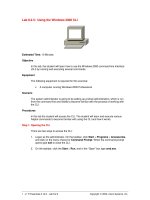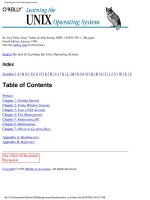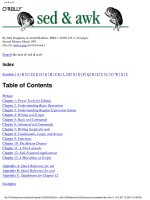o'reilly - managing the windows 2000 registry
Bạn đang xem bản rút gọn của tài liệu. Xem và tải ngay bản đầy đủ của tài liệu tại đây (3.06 MB, 470 trang )
Managing the Windows 2000 Registry
Copyright © 2000 O'Reilly & Associates, Inc. All rights
reserved.
Printed in the United States of America.
Published by O'Reilly & Associates, Inc., 101 Morris Street,
Sebastopol, CA 95472.
Nutshell Handbook, the Nutshell Handbook logo, and the O'Reilly
logo are registered trademarks of O'Reilly & Associates, Inc. The
association between the image of an orangutan and the topic of the
Windows 2000 Registry is a trademark of O'Reilly & Associates, Inc.
Many of the designations used by manufacturers and sellers to
distinguish their products are claimed as trademarks. Where those
designations appear in this book, and O'Reilly & Associates, Inc. was
aware of a trademark claim, the designations have been printed in caps
or initial caps.
While every precaution has been taken in the preparation of this book,
the publisher assumes no responsibility for errors or omissions, or for
damages resulting from the use of the information contained herein.
Managing the Windows 2000 Registry
Preface
Keys and Values and Classes, Oh My!
Who's This Book For?
How This Book Is Organized
Conventions Used in This Book
Comments and Questions
Acknowledgments
1. A Gentle Introduction to the Registry
1.1 A Brief History of the Registry
1.2 What Does the Registry Do?
1.3 Advantages Offered by the Registry
1.4 Registry Zen
2. Registry Nuts and Bolts
2.1 How the Registry Is Structured
2.2 What Goes in the Registry
2.3 Getting Data In and Out
3. In Case of Emergency
3.1 Don't Panic!
3.2 Safety Strategies
3.3 All About Emergency Repair Disks
3.4 Backing Up the Registry
3.5 Restoring a Backed-up Registry
4. Using RegEdit
4.1 Know Your Limitations
4.2 Learning the RegEdit Interface
4.3 "Just Browsing, Thanks"
4.4 Connecting to Other Machines' Registries
4.5 Searching for Keys and Values
4.6 Printing Registry Contents
4.7 Working with Keys and Values
4.8 Exporting and Importing Data
4.9 RegEdit Command-Line Options
5. Using RegEdt32
5.1 How RegEdt32 and RegEdit Differ
5.2 Learning the RegEdt32 Interface
5.3 Browsing with RegEdt32
5.4 Remote Registry Editing
5.5 Searching for Keys
5.6 Saving and Loading Registry Keys
5.7 Printing Registry Contents
5.8 Editing Keys and Values
5.9 Registry Security Fundamentals
5.10 Securing Registry Keys in Windows 2000
5.11 Securing Registry Keys in Windows NT
6. Using the System Policy Editor
6.1 All About System Policies
6.2 Introducing the System Policy Editor
6.3 Managing Policies with POLEDIT
6.4 Distributing Policies
6.5 What's in the Standard Policy Templates
6.6 Picking the Right Policies
7. Using Group Policies
7.1 What Are Group Policies?
7.2 Introducing the Group Policy Snap-in
7.3 Managing Policies
7.4 Distributing Policies
7.5 What's in the Standard Policy Templates?
8. Programming with the Registry
8.1 The Registry API
8.2 The Shell Utility API Routines
8.3 Programming with C/C++
8.4 Programming with Perl
8.5 Programming with Visual Basic
9. Administering the Registry
9.1 Setting Defaults for New User Accounts
9.2 Using Initialization File Mapping
9.3 Limiting Remote Registry Access
9.4 Fixing Registry Security ACLs in Windows NT
9.5 Adding Registry ACLs to Group Policy Objects
9.6 Encrypting HKLM\SAM with SYSKEY
9.7 Miscellaneous Good Stuff
9.8 Using the Resource Kit Registry Utilities
9.9 reg: The One-Size-Fits-All Registry Tool
9.10 Spying on the Registry with RegMon
10. Registry Tweaks
10.1 User Interface Tweaks
10.2 Filesystem Tweaks
10.3 Security Tweaks
10.4 Performance Tweaks
10.5 Network Tweaks
10.6 Printing Tweaks
11. The Registry Documented
11.1 What's Here and What's Not
11.2 HKLM\HARDWARE
11.3 HKLM\SOFTWARE
11.4 HKLM\SYSTEM
11.5 HKU
11.6 HKCR
11.7 HKCU
11.8 HKCC
11.9 HKDD
A. User Configuration Group Policy Objects
A.1 Administrative Templates
B. Computer Configuration Group Policy Objects
B.1 Windows Settings
B.2 Administrative Templates
Colophon
Preface
Keys and Values and Classes, Oh My!
Who's This Book For?
How This Book Is Organized
Conventions Used in This Book
Comments and Questions
Acknowledgments
Keys and Values and Classes, Oh My!
The Registry scares people. Practically every Windows NT user or administrator has
some horror story of the damage done to a machine by careless Registry editing.
Microsoft doesn't try to discourage this perception, either; the articles in their
Knowledge Base, as well as documentation in the various resource kits, is liberally
peppered with warnings about the dire consequences of screwing up something vital if
you make a mistake while editing the Registry.
While making a mistaken Registry edit can indeed send your machine to Blue Screen
of Death territory quick as a wink, there's no reason to be afraid of the Registry any
more than you'd be afraid of a chainsaw, your car, or a high-speed lathe. If you know
how to safely handle any of those inanimate objects, you can do much more work
with them than you can manually.
This book teaches you how to safely use the Registry; how to administer, back up,
and recover Registry data on computers running Windows 2000, both locally and over
the network; and how to use the Registry editing tools Microsoft supplies, and when
you should and should not do so. Much of the material also applies to Windows NT,
since there are more similarities than differences between the two.
Who's This Book For?
This book is for anyone running Windows 2000, particularly people responsible for
administering networks of Windows 2000 computers or providing technical or help
desk support. It's also for programmers who are familiar with the Win9x Registry and
its workings but are making the move to the similar-looking but internally different
Windows NT/2000 world.
To get the most out of this book, you should be familiar with the Windows 2000 user
interface; you should know how to right-click, run programs, and so on. Some
background as a Windows NT or Windows 2000 administrator would be useful, but
it's not required.
How This Book Is Organized
The book is organized into 11 chapters:
Chapter 1, locates the Registry in the evolution of Windows systems. After a
historical discussion of INI files and their traditional role as the repositories of
configuration information, the chapter offers an apologia for the Registry, its
philosophy, and its advantages.
Chapter 2, discusses the keys, subkeys, values, and hives that comprise the Registry
structure.
Chapter 3, provides the compendium of caution. The major topics of discussion
include the creation of emergency repair disks and strategies for effectively backing
up and restoring the Registry.
Chapter 4, is a complete guide to the original Registry editor.
Chapter 5, is a similar guide to Microsoft's 32-bit Registry editor.
Chapter 6, explains the roles of system policies and the management of them with
POLEDIT.
Chapter 7, describes Windows 2000's group policy object (GPO) mechanism and
explains how to use it to apply policy settings.
Chapter 8, presents the Registry API and follows up with sections on how to
administer the Registry with programs implemented in C++, Perl, and Visual Basic.
Chapter 9, covers a number of vital topics, including user accounts, INI file mapping,
remote access, security, and a number of Resource Kit utilities.
Chapter 10, is a collection of tips and tricks you can use to bring your own system's
Registry under control.
Chapter 11, is a snapshot of the Registry keys created by the Windows 2000 and NT
systems.
Appendix A, describes the group policy settings applicable to user accounts. These
include desktop lockdown and security policies.
Appendix B, describes the group policy settings that can be applied to computers,
including the security and software installation policy components.
Conventions Used in This Book
This book uses the following typographic conventions:
Constant width
Indicates a language construct such as a data type, a data structure, or a code
example.
Constant width italic
In syntax statements, indicates placeholder elements for which the user must
provide actual parameters.
Italic
Indicates filenames, URLs, commands, variable names, utilities, and function
names. Italic is also used to highlight the first mention of key terms.
Registry pathnames can get long and unwieldy. To save space, they are set in roman
text, and the top-level keys are abbreviated as follows:
HKCR HKEY_CLASSES_ROOT
HKCU HKEY_CURRENT_USER
HKLM HKEY_LOCAL_MACHINE
HKU HKEY_USERS
HKCC HKEY_CURRENT_CONFIG
HKDD HKEY_DYN_DATA
This icon marks text describing NT4-specific features that still have relevance in a
a Windows 2000 context
This icon designates a note, which is an important aside to the
nearby text.
This icon designates a warning relating to the nearby text.
Comments and Questions
The information in this book has been tested and verified, but you may find that
features have changed (or you may even find mistakes!). You can send any errors you
find, as well as suggestions for future editions, to:
O'Reilly & Associates, Inc.
101 Morris Street
Sebastopol, CA 95472
(800) 998-9938 (in the United States or Canada)
(707) 829-0515 (international/local)
(707) 829-0104 (fax)
There is a web page for this book, where examples, errata, and any plans for future
editions are listed. The page also includes a link to a forum where you can discuss the
book with the author and other readers. You can access this page at:
To ask technical questions or comment on the book, send email to:
For more information about our books, conferences, software, Resource Centers, and
the O'Reilly Network, see our web site at:
Acknowledgments
When I first approached Robert Denn at O'Reilly & Associates about revising
Managing the Windows NT Registry to cover Windows 2000, neither of us realized
what we were getting into. The devil is always in the details, and Windows NT and
Windows 2000 are superficially similar in lots of ways but then the details rear their
ugly heads.
As with my other O'Reilly books, I was fortunate to work with a team of true
professionals at O'Reilly's Cambridge office, led by the tireless (and very patient)
Robert Denn. Steven Abrams was the editorial assistant for this book.
This book benefited from the technical knowledge and writing skill of two other
writers. Tom Fronckowiak, cryptographer to the stars, wrote Chapter 7 and revised
Chapter 10 and Chapter 11 when my schedule began to oppress me. Likewise, Greg
Bacon applied his considerable Perl talents to revising the Perl coverage in Chapter 8
so that it was more in keeping with an O'Reilly book; something my own meager Perl
skills would have prevented. Tye McQueen, author of the Win32::TieRegistry
module, generously allowed me to use his documentation as a base for the Perl
discussion.
The technical review process for this book took longer than usual, in large part
because of the volume, and quality, of technical review comments I got back. I'd like
to thank my friend Glenn Fincher for taking time out of his busy schedule to review
the book; in addition, my thanks go to the other reviewers, Jon Forrest, Cory L. Scott,
David White, and Adam Wood.
I would be remiss if I didn't mention that this book was entirely written on a variety of
Apple Power Macintosh and PowerBook computers. In fact, I even wrote the code in
Chapter 8 on the Mac using Metrowerks CodeWarrior, then tested and debugged it on
a "real" PC running Windows 2000. I use and manage Windows NT and 2000 every
day, but I'm a more productive writer with the Mac go figure.
I am indebted to David Rogelberg and the staff of StudioB Productions, the literary
agency that represents me. David makes the easy tasks happen invisibly and handles
the hard tasks without ever breaking a sweat, raising his voice, or appearing rattled in
the least. I appreciate his negotiating skills, his extensive web of industry contacts,
and his role as the voice of reason.
Lastly, I could not have even considered this project without the love, support, and
help of my wife Arlene and my two sons, David and Thomas. I am truly blessed to
have such a loving and supportive family.
Chapter 1. A Gentle Introduction to the Registry
The Windows 2000 Registry plays a key role in making Windows 2000 work. It
serves as a central data repository, and it's involved in everything you do with
Windows 2000 computers, from the initial boot sequence to logging in and running
applications and services. For such an important component, though, there is
surprisingly little documentation that explains how the Registry works, what's in it,
and what it's good for. Even seasoned Windows NT administrators who are making
the leap to Windows 2000 admit to being a little unsure of the Registry's inner
workings.
Part of the Registry's mystery comes from the fact that its data is stored in a special
format that can be read only with the tools and programming interfaces routines
Microsoft provides; part comes from the strict warnings against Registry tampering
plastered on page after page of Microsoft (and third-party) documentation, books, and
web pages. However, since the Registry's an integral part of Windows 2000, you
should be comfortable using, repairing, and modifying it if you want to administer
Windows 2000 systems. The overall goal of this book is to demystify the Registry's
workings and help you understand when, how, and why Windows 2000 services,
applications, and operating-system components use it so you'll be better able to
administer the machines under your care.
1.1 A Brief History of the Registry
Before I plunge into the nuts and bolts of working with the Registry, let me set the
stage by explaining how the Registry gained its starring role in Windows 2000.
Besides being good preparation for amazing your friends with computer-industry
trivia, the Registry's path to fame illustrates some of its strengths and weaknesses.
In the beginning, of course, there was no Registry. MS-DOS applications were
responsible for storing their own persistent settings in configuration files. The
operating system had its own set of configuration files; the most famous of these files
are config.sys andautoexec.bat, which control hardware and operating system settings.
At first blush, this approach may seem reasonable. After all, applications' settings are
generally private, and they don't usually affect other programs. Most components of
MS-DOS itself weren't configurable anyway, so there was little need (or demand) for
a better configuration mechanism. If the configuration data for a single application
was lost or corrupted, restoring it was reasonably simple and could be done without
affecting anything else on the computer.
1.1.1 Windows 3.0
Windows 3.0 improved on the MS-DOS approach by introducing the idea of a single,
systemwide set of operating-system preference and settings data. In addition to DOS'
configuration files, Windows 3.0 itself added four initialization files ( progman.ini,
control.ini, win.ini, and system.ini ) that contained information about the system's
hardware configuration, device drivers, and application settings. These files quickly
became known as INI files, after their extension.
Microsoft chose a simple, human-readable ASCII format for INI files; not only did
this ease the task of writing programs to use these files, but it also made it possible for
end users to inspect and change their contents. One of the important features
Microsoft wanted to deliver in Windows 3.0 was Macintosh-like customization; users
wanted to be able to set their own color schemes, fonts, desktop backgrounds, and so
on. By default, the Windows File Manager included a file mapping so that double-
clicking an INI file would open it in the Notepad text editor, as shown in Figure 1.1.
Figure 1.1. Simple INI file
In addition to storing Windows' settings in INI files, Microsoft provided a set of API
routines (often called the private profile API ) that gave programmers a way to create
their own initialization files. The theory was that application programmers could use
INI files to store private settings that were specific to their applications. Settings that
could be useful to several applications for example, lists of which fonts were
installed on a computer lived in the system's INI files, while application-specific
settings were in the application's private INI files. Application programmers
enthusiastically embraced this idea, and before long most applications used INI files
for their private settings.
However, INI files weren't perfect; in fact, they suffered from some fairly serious
weaknesses:
They were easily editable
An old quote from the Unix fortune program says that you can make software
foolproof, but you can't make it damn-fool proof. INI files quickly provided a
concrete example of this old saw; because INI files were editable, users felt
free to edit them. This flexibility did make it easy for users to customize their
environments or make necessary changes; it also made it much easier for a
user to break a single application, an entire service (such as printing or file
sharing), or Windows itself by making an accidental or ill-informed change to
an INI file.
They were easy to break
INI files provided a one-time link between a program and its settings; they
weren't dynamic enough to reflect changes in the machine's configuration or
environment. For example, many presentation graphics programs built a list of
available fonts during their installation process. If you later added—or, worse,
remov—fonts, the presentation package might or might not notice the changes,
meaning either that you couldn't use newly installed fonts or the package
could crash while trying to use fonts the application thought were still
available. This lack of flexibility was partly due to the fact that Windows
didn't have any way to be notified when something on the computer was
changed; without these alerts, there was no way to tell when INI file data
needed to be updated.
They led to Balkanization
Microsoft didn't provide any explicit guidelines as to where INI files should be
stored or what should go in them; in the absence of these rules, application
programmers felt free to put INI files in various locations. Some used the
Windows directory itself, while others stored their INI files in the same
directory as the application or in some other seemingly logical location. To
compound the problem, some applications put their private data directly into
win.ini, while others kept their own private copies of such things as font lists
and printer settings that were explicitly supposed to be shared between
applications.
They had implementation limits
INI files had to be smaller than 64 KB in length; in addition, the Windows
profile API calls blissfully ignores all but the first instance of settings with the
same name within one section of the file. An even more serious limit was that
INI files were inseparably bound to the original PC concept of "one user, one
machine"; there was no way to easily move settings around so that users who
needed to use different computers could keep their preferred settings.
1.1.2 The First Registry: Windows 3.1
Windows 3.1 added several new features that improved interapplication integration
and ease of use. Chief among them were two new technologies, Object Linking and
Embedding (OLE) and drag and drop. Both features required an up-to-date, correct
database of program locations and capabilities. For example, object embedding could
only work if the source and destination applications had some way to communicate
exactly what type of data was being embedded, and the File Manager required access
to a database of mappings to associate files with the applications that created them.
To provide this information, Windows 3.1 included the first Windows registration
database, which quickly became known as the Registry. This Registry offered
solutions to several of the problems posed by INI files:
The Registry provided a single place to store data
Instead of segregating data into separate INI files, both system and
application-specific configuration data could be stored in the Registry. In the
original Windows 3.1 implementation, all Registry data was stored in a single
file named reg.dat. Keeping system and application settings in one place
reduced both the number and complexity of INI files; in addition, having a
one-stop system for storing preferences and setting data made it possible to
better share information such as font lists between different applications.
The Registry wasn't as easy to edit
INI files were plain text, so it was easy to edit them. This was both a blessing
and a curse; users could make changes when necessary, but they were often
prone to making unnecessary or instability-causing changes. The data in
reg.dat was stored using an undocumented binary format, and the only way
users could edit it was with the Windows 3.1 Registry editor. Windows 3.1
also introduced the first version of the Registry access API, thus making it
possible for programmers to read and write Registry data directly from their
programs.
The Registry had a clearly defined hierarchical structure
The structure of INI files was haphazard at best: sections could appear in any
order within the file, and values could appear anywhere in the section. There
was no good way to group related settings, especially when they might appear
in different files!
However, the Windows 3.1 Registry still wasn't perfect. It supported only a single
hierarchy for storing all system and application settings, and the reg.dat file was still
subject to the 64-KB size limitation that hampered INI files. In addition, Windows 3.1
itself didn't improve on the problem of synchronizing the Registry's contents with the
state of software, fonts, and other items actually loaded on the computer, so there was
no guarantee that the Registry, the INI files, and the actual software loaded on the
computer would stay in synch. Finally, the Windows 3.1 Registry didn't offer any
solution to the problem of allowing users' settings to move with them to different
computers on a network, or even allowing more than one user to keep settings on a
single machine.
Despite these shortcomings, the Windows 3.1 Registry introduced several features
that carried over to its successors. First and foremost is the concept of the Registry's
hierarchy, which looks much like the structure of a Windows directory tree. In a
filesystem, the topmost item is a root directory, which can contain any number of files
and folders. Each folder can in turn contain nested subfolders or files, and you can
uniquely identify any object on the disk by constructing a full pathname that points to
it; for example, c:\users\paul\proposal.doc and c:\program
files\eudora\attach\proposal.doc are different files, even though they share the same
name. The topmost item in the Registry's structure (corresponding to a root directory
in a filesystem) is a root key . All other keys in the Registry are children of one of the
root keys (although Windows 3.1 supported only one root key, named
HKEY_CLASSES_ROOT). Each key can contain either values (the Registry
equivalent of a data file) or nestedsubkeys , equivalent to nested folders. Just as with
files and folders, you can uniquely identify a Registry key by building a full path to it.
In addition to providing a hierarchy for keys, the Windows 3.1 Registry introduced
the idea that keys have names and values. The key's name (for example,
DisableServerThread) can be combined with the full path to the key to identify it (as
in
HKEY_LOCAL_MACHINE\System\CurrentControlSet\Control\Print\DisableServer
Thread). The value of the key holds whatever data belongs to the key; the actual
contents vary from key to key.
1.1.3 Windows NT 3.1, 3.5, and 3.51
Windows NT was introduced in 1993 as Microsoft's industrial-strength operating
system. It was expressly designed to compete with Unix workstations and servers;
since these machines easily supported multiple users who could take turns using a
single computer, shared workspaces, and networkwide configuration sharing,
Microsoft decided that NT needed to do all these as well. To accomplish these goals,
NT required a more flexible and capable Registry than that in Windows 3.1, so they
kept the basic concepts but changed both the implementation and capabilities to match
NT's requirements.
As noted before, the NT Registry is key to everything NT does: from the time the
machine boots until you shut it down, applications, drivers, and services depend on
the data they get from the Registry to do their jobs. Since the Registry was going to be
ubiquitous, some implementation changes were needed. First to go was the old 64-KB
limit; NT Registry files can grow as large as needed. Instead of using a single file,
NT's Registry data is split into a number of files, but they all appear as a single set of
keys. To handle the wider variety of data required to support the new system
components and features, Microsoft split the single hierarchy of the Windows 3.1
Registry into several root keys (see Chapter 2, for details on these keys). In addition, a
great deal of effort went into optimizing the Registry-handling code to keep Registry
performance from being a systemwide bottleneck.
The operating system's underlying security model could easily take up a book on its
own, but I'll boil it down to its bare essence: every object in a Windows 2000 machine
has a unique security ID, is owned by someone, and can have its own access control
list (ACL) that determines who can read, modify, and remove the object. Most system
resources files, devices, the Win32 subsystem, and Registry keys, for example are
objects that have unique identifiers; this identifier may have a security identifier
attached to it or not, depending on the type of object. The Registry itself is an object,
as are all its keys; this means that each root key or subkey can have an ACL
associated with it, so it's possible to grant very fine-grained control over which users
and system components can read and modify keys. This security model continues in
Windows 2000, by the way.
Another key feature of Windows NT was its ability to allow multiple users to share a
single computer, with complete security partitioning between files and objects
belonging to different users. The Security Reference Monitor, which is charged with
enforcing that partitioning, depends on the presence of object-specific security access
tokens bound to these objects.
NT also provided tools that could remotely access the Registry on one computer from
another; for example, a system administrator could use his machine to view and
modify the Registry on any machine to which he had administrator access. This made
it easier for administrators to troubleshoot and fix Registry-related problems, since
they could often make an initial diagnosis without leaving their desks.
Microsoft encouraged developers writing NT software to use the Registry instead of
INI files. They set a fairly good example by making most NT system components and
applications use the Registry themselves; as an added incentive, they provided a
special facility that lets older Windows 3.x programs use the Registry instead of an
INI file automatically by creating a copy of the INI file in the Registry.
To top off these changes, the original version of NT included a brand-new, 32-bit
Registry editor, RegEdt32 (see Figure 1.2). Each root key appears in its own child
window; in addition to showing keys in a familiar tree format, RegEdt32 adds
commands for connecting to remote computers' registries, viewing and changing
access controls on keys, and exporting and importing Registry entries. (All these
commands are explained in Chapter 5.)
Figure 1.2. RegEdt32, the NT Registry editor
NT 3.5 and 3.51 didn't make any fundamental changes to the Registry's
implementation or behavior; they did, however, add new keys to the Registry to
support new features. Different versions of NT have different sets of Registry keys;
for example, some keys that were part of the 3.51 Registry aren't in 4.0; conversely,
4.0 adds a number of new keys that weren't present (and won't be recognized by) NT
3.51.
1.1.4 Windows 95 and 98
Windows 95 introduced a new interface to the Windows world; as it turns out, many
of these interface changes, and the underlying Registry keys, made it into Windows
NT 4.0. There are a number of architectural similarities between the Windows NT
3.51 and Windows 95/98 Registries. Both support multiple root keys, and both store
their data in several different files instead of Windows 3.1's single file. The Win9x
Registry is also tightly integrated with and heavily used by all components of the
OS. However, the underlying implementation is very different between the two; in
fact, there's no Microsoft-supported way to migrate data between the two operating
systems' Registries or share data between them. The basic ideas remain the same,
though. Win95 has the same set of root keys from NT 3.51, plus two new ones:
HKEY_CURRENT_CONFIG and HKEY_DYN_DATA. The overall organization of
the two Registries is similar. The Win95 Registry doesn't support NT-style security
(though you can enable remote access), but it does support hardware and user profiles
in much the same way. See Inside the Windows 95 Registry, by Ron Petrusha
(O'Reilly & Associates) for a complete dissertation on the guts of Win95's Registry
implementation.
1.1.5 Windows NT 4.0
NT 4.0 combined the underpinnings of NT 3.51 with the Win95 user interface; given
this heritage, it's not surprising that NT 4.0 has a large number of Registry keys with
names identical to Win95 keys. The primary Registry-related change between NT 4.0
and its predecessors was the addition of two new root Registry keys. In NT 4.0, a
single machine may have several hardware profiles that reflect different
configurations; for example, a laptop computer running NT might have one profile
that includes drivers for devices in a docking station (for use when it's docked) and
another, with different drivers, for when it's on the road.
HKEY_CURRENT_CONFIG provides access to the current hardware and driver
configuration, but what's in that configuration depends on which hardware profile the
user chooses during the boot process. HKEY_CURRENT_CONFIG was included in
NT 4.0 so that Win95 applications that use it would be able to run under NT 4.0.
HKEY_PERFORMANCE_DATA provides a root key for information that's
generated on demand, such as Performance Monitor counter data. This dynamic data
isn't stored in the Registry, but applications can access it locally or remotely by using
the standard Registry API calls.
In addition to these changes, NT 4.0 fully integrated the Win95 concept of system
policies. These policies control what users may and may not do on their machines; for
example, a policy can specify that users can't use the Run command in the Start menu
and that they can't move icons around on the desktop. These policies can apply to
individual users or computers, members of defined groups, or all machines or users in
an NT domain, and they can be applied against the user's settings or against the
machine's settings in HKEY_LOCAL_MACHINE. In Windows NT, policies are
actually implemented as Registry settings; the System Policy Editor (shown in Figure
1.3) provides a friendlier (and safer!) alternative to the Registry editor for building
and distributing system policies to one or many computers in a domain or workgroup.
Figure 1.3. SPE for managing small- or large-scale policies
1.1.6 Windows 2000
Windows 2000 was originally called Windows NT 5.0. Given that fact (which
Microsoft is trying hard to obscure), perhaps it's not surprising that not much in the
Registry is different between NT 4.0 and Windows 2000. Early rumors said that the
metabase, used by the Internet Information Server (IIS) product family, would
supplant the Registry in Windows 2000, but neither the metabase nor the Active
Directory have completely replaced the Registry. The Windows NT Registry editors
survive virtually unchanged, as do the application programming interfaces programs
use to read and write Registry data (though there are some new additions and
extensions). There are a number of internal changes to the
HKEY_LOCAL_MACHINE and HKEY_CLASSES_ROOT hives, and a number of
Windows NT 4.0 keys have been moved or superseded.
The system facilities that use the Registry, however, are another matter. The NT 4.0
System Policy Editor is still present, but it's been largely replaced by Windows 2000's
support for group policy objects (GPOs; discussed in more detail in Chapter 7). GPOs
store their settings in the Active Directory, though settings in a policy may actually be
applied to the user or computer portions of the target computer's Registry.
1.2 What Does the Registry Do?
The concept of a central repository that holds all the system's configuration data may
strike you as a boon (since it keeps applications and services from scattering their
settings in hundreds of small files buried in odd locations) or a danger (since it
provides a single point of failure). The truth is somewhere in between these extremes.
The Registry provides a neat, tidy way for applications, device drivers, and kernel
services to record configuration data. That data can be used by, and easily shared
between, the original owner or by other system components. At the same time, if the
Registry is damaged, the effects can range from not being able to use a single
application to not being able to boot Windows 2000 at all. (Chapter 3, details the
backup and recovery tools you can use to keep this single point of failure from
causing trouble.)
1.2.1 It Holds Lots of Important Stuff
The chief role of the Registry in Windows 2000 is as a repository for configuration
data. In this role, it acts as a sort of super-librarian; system components can look for
their own configuration information in the Registry, then use what they find to control
how they interact with other system components. The "important stuff" stored in the
Registry falls into six separate categories; each category's data is gathered during a
particular stage of the boot process, as shown in Figure 1.4.
Figure 1.4. Registry data exchange
1.2.1.1 Hardware configuration data
As part of the Windows 2000 boot loader's normal execution, it runs a program called
ntdetect; as its name implies, ntdetect figures out what hardware exists on the
computer. This configuration data is basically an inventory of five things:
• The number, kind, and type of system processors
• The amount of system physical RAM
• The types of I/O ports available
• The bus types (PCI, EISA, ISA, VLBus, etc.) the system contains
• The kinds of plug-and-play devices present
• The devices found on those system's buses
Once all this information has been gathered, ntdetect stores it in memory and maps it
to the Registry's HKEY_LOCAL_MACHINE\HARDWARE subtree so that the
Windows 2000 kernel and device drivers have access to it. No hardware configuration
information is written to disk, because at the time the kernel loads, it the needed
drivers won't have been loaded yet! (However, hardware profiles' configuration
information can be stored on disk; the profile tells the device loader what devices to
configure after it's finished detecting hardware.) Because knowing the low-level
details of the hardware is critical to the kernel, this detection phase has to happen first.
Unlike the Windows NT 4.0 version, the Windows 2000
HKEY_LOCAL_MACHINE\HARDWARE subtree can be dynamically modified
after the machine is booting; this facility supports the dynamic loading and unloading
of device drivers, which is required for proper support of Universal Serial Bus (USB)
and FireWire/IEEE-1394 devices.
1.2.1.2 Driver parameters and settings
After the hardware detection phase, the boot loader loads the Windows 2000 kernel,
which handles the difficult work of finding the right driver for each device installed in
the computer. The kernel can load device drivers in three different places. Drivers that
are set to load during the boot phase load immediately after the kernel. These drivers
are typically low-level drivers that provide basic services to other drivers, such as the
drivers required to support PCMCIA cards and SCSI disk drives. Once those drivers
have loaded, the spiffy new Windows 2000 loading screen (complete with a progress
bar at the bottom) appears; in addition to the other things happening during this boot
phase, the kernel also loads any drivers whose load state is set to "system." These
drivers, which are usually mid-level components such as the CD-ROM driver,
normally require the presence of one or more boot drivers such as the IDE, SCSI, or
ATAPI drivers. Once Windows 2000 has started its GUI, the logon dialog appears,
and the kernel begins loading all drivers marked as "automatic." Automatic drivers
can be loaded as a result of some system action or automatically as part of the GUI
startup. If the system has previously detected a new USB or IEEE-1394 device, it can
attempt to load the matching driver at this point. If no matching driver is found, the
Add New Hardware wizard can be run after a user logs on.
No matter where it loads in the boot process, each driver makes heavy use of the
Registry during its initialization. As each driver loads, the kernel uses the Registry for
three things. First, the kernel's driver loader walks through the hardware configuration
inventory to figure out which driver to load for each device. Second, once Windows
2000 identifies the right driver for a device, the driver starts; as part of its startup, the
driver claims the device it "owns" by marking it as owned in the Registry. Finally, the
driver reserves whatever machine resources it needs; for example, the generic
SoundBlaster16 driver provided as part of Windows 2000 attempts to reserve an IRQ,
port address, and DMA block to talk to the sound card. Which values it requests
depends on the hardware configuration information gathered by ntdetect. Once the
driver has staked out the device and resources it needs, the Registry reflects the
driver's reservations so other drivers that load later in the boot sequence won't try to
seize them. Each of these steps uses a separate subtree under
HKEY_LOCAL_MACHINE\HARDWARE; see the specific subkey mappings in
Chapter 2 for complete details on which subkeys correspond to each phase.
1.2.1.3 Dynamic data
Actually, no dynamic data is stored in the Registry at all! Instead, the kernel intercepts
requests for subkeys of the HKEY_PERFORMANCE_DATA key and returns the
requested data directly. Because the data for this key is assembled on demand and not
written to disk, HKEY_PERFORMANCE_DATA doesn't show up in the Registry
editor. This is less of a problem than it might seem, since that data isn't directly of use
to you anyway. The Windows 2000 performance monitoring tools (and, of course,
kernel components) can get to it when needed.
1.2.1.4 User profiles and user-specific settings
From its inception, Windows NT supported the idea that more than one person could
use a single computer. Each user on a Windows 2000 or NT machine (whether it's a
workstation or a server) has her own profile that controls when, how, and whether she
can log on; what scripts or programs are executed at logon time; and what she can do
once logged on. In addition, the user's profile stores the contents of her Start menu,
the appearance of the desktop, and other look-and-feel settings. The profile's actually
a composite of the data from several different subkeys in the Registry, including
security account manager (SAM) data for the user, plus a number of settings scattered
around in different places in the Registry. To users, however, it looks like it's all one
seamless collection of data; your workspace magically reappears when you log onto
any computer in your domain.
In earlier versions of NT, these profiles were only usable on one machine you and
your officemate could share a PC in your office, but if you had to go down the hall to
use another machine, your profile wasn't available, and you'd be stuck with an
unfamiliar workspace. To solve this problem, NT 4.0 included support for two new
types of profiles: roaming and mandatory. In many environments (such as college
computing labs or workstation clusters in an engineering office), it makes sense for a
user's settings to be kept on a central server and downloaded to whatever machine the
user actually logs onto. This makes it possible for a user to sit down at any machine,
not just the one at her desk, and go right to work. Roaming profiles make this
possible; when you log onto a machine in a domain that uses roaming profiles, your
profile is fetched from the server and cached in the local machine's Registry.
Mandatory profiles work the same way, but with a twist: by renaming an ordinary
profile with a .man extension, the system applies the policy automatically and restricts
the end user's ability to change its settings. In practice, this means that administrators
can build profiles that configure users' workspaces a certain way and don't allow users
to change them a great help for environments where lots of people need to share
machines.
1.2.1.5 System and group policies
Besides the user's profile, other Windows 2000 settings can find their way into the
Registry. For computers that are part of an Active Directory domain, GPOs largely
supersede the system policy mechanism that defines and distributes policies for
Windows NT 4.0 clients. You still use the native Windows NT 4.0 System Policy
Editor (SPE) to set policies for Windows NT 4.0 and 9x machines in your Windows
2000 domains; you also use it to create policies for Windows 2000 machines that
aren't part of an Active Directory domain.
GPOs are set using the group policy object editors (discussed more in Chapter 7)
instead of SPE. That's not the only difference: while system policy settings are
"sticky" (persistent and hard to remove, not unlike an old piece of bubble gum), GPO
settings are applied in special areas of the Registry dedicated for that use. This makes
them easy to reverse or remove, since reversing a setting in the policy automatically
applies that setting to whatever machines or user accounts it's targeted to. It's possible
to attach an SPE template file to a GPO, offering the best of both worlds by allowing
you to use the same template files (such as the ones included with Office 2000) for
Windows 9x/NT and Windows 2000 clients.
1.2.1.6 OLE, ActiveX, and COM
Windows 3.0 introduced the concept that a file's extension can be used to
automatically figure out which program created it. Adding these file associations to
the Windows File Manager meant that Windows users could double-click on a data
file to launch the application that created it and open the file.
[1]
In Windows 3.0, these
associations were kept in the win.ini file, but in Windows 3.1 and later, they're stored
in the Registry instead. Windows 95 and NT 4.0 extend the concept of associations to
include information about the kind of data stored in the file, too; this is especially
useful for figuring out what to do with data downloaded by a web browser.
[1]
This is, of course, only one of the many Macintosh features Microsoft "adopted" as part of the Windows GUI.
While reading the rest of this book, see how many others you can spot.
Windows 3.1 also marked the debut of Object Linking and Embedding, or OLE. OLE
was designed to allow users to build compound documents that contained several
different types of data. For example, you could create a Word document and embed
an Excel chart and an Imagineer Technical
[2]
mechanical drawing in it, then edit either
of the embedded objects without leaving Word using what Microsoft called in-place
activation ( IPA). IPA required a large amount of new information to work; to start
with, there had to be a list of all the types of data that could be embedded in a
document, plus some way to figure out which program to run when the user wanted to
create a particular kind of data object. The original Windows 3.1 Registry had only
one root key, HKEY_CLASSES_ROOT; its purpose in life was to store the data OLE
needed to function.
[2]
Imagineer Technical is a little-known but very cool 2D drafting and technical illustration package from
Intergraph. I used to work on its OLE support code, so I still have a soft spot for it.
In 1993, Microsoft started touting the Component Object Model, or COM, as the
wave of the future. (The combination of COM and OLE has since been retitled
ActiveX; you've probably heard of that by now.) The basic idea behind COM is that
developers can break their software down into lots of little, independent objects that
communicate with each other via COM interfaces.
[3]
As with OLE, though, COM
requires still more new data to make it work. Each type of object has to have its own
unique ID so the system can tell them apart; in addition, the system has to somehow
keep track of which interface methods a particular object supports (especially since
COM objects can pass commands back and forth). ActiveX controls, which can be
embedded in web pages, Office documents, and other kinds of documents, have the
same requirements; the system has to be able to turn the unique class ID into the name
of the program it should run to create, draw, or edit the object. All this data (and more
besides) lives under the HKEY_CLASSES_ROOT subtree.
[3]
If you really want more details, try Inside OLE, by Kraig Brockschmidt (Microsoft Press) or ActiveX Controls
Inside and Out, by Adam Denning (Microsoft Press). Neither are recommended for the faint of heart.
The primary change in Windows 2000 is that the settings in
HKEY_CLASSES_ROOT are now split into two categories. In the old-style scheme,
both file associations and MIME type mappings are stored in a single Registry file.
The default permission settings for HKEY_CLASSES_ROOT allow any user on a
machine to change these settings. This is a bad idea for two reasons. First, users may
want their own MIME type mappings. For example, two users who share a
workstation might disagree on whether Internet Explorer or Netscape is the best
browser; under NT 4.0 the MIME type settings for HTML would continually be
pingponging back and forth as the two browsers reset the default MIME types. The
second reason is more serious: permitting any user on the machine to change file
associations allowed any user to change those associations so that untrusted, or even
malicious, applications could potentially be run without the user's knowledge.
Windows 2000 solves this problem by putting MIME type mappings into the user-
specific section of HKEY_CURRENT_USER and moving the file associations and
OLE/COM mappings into a system subkey that has tighter permissions than the
Windows NT equivalent.
1.2.1.7 Application settings
So far, I've only talked about how the operating system uses the Registry.
Applications can use it too, and most well-written Win32 applications do. The
proliferation of INI files in Windows 3.x was bad for users, but it was every bit as bad
for most software vendors imagine trying to troubleshoot a customer's problem when
your product's settings are intertwined with settings for every other program on that
user's computer! The Registry offered a neat solution to this problem, with the twin
benefits of better performance and some tamper-resistance thrown in as lagniappe.
[4]
[4]
Lagniappe (lan' yap) is a Cajun French word meaning "something thrown in for free as part of a deal." For
example, "Mais, I bought dat houn dog from Pierre, and he t'rew in 10 pound of shrimp for lagniappe."
Microsoft's guidelines (which may be, and frequently are, freely ignored by Microsoft
and third parties) say that third-party programs should install program-specific
settings in the HKEY_LOCAL_MACHINE\SOFTWARE\<VendorName> subtree.
For example, Netscape's products keep their settings under
HKEY_LOCAL_MACHINE\SOFTWARE\Netscape. This key is for settings that
pertain to the program itself, not the user's configuration settings for that program.
User-specific settings go under the user's key in HKEY_USERS. This is a subtle but
important distinction. As you can see in Figure 1.5, the settings under the Netscape
Navigator key in each of the Registry root keys are quite different.
HKEY_LOCAL_MACHINE\SOFTWARE\Netscape\Netscape Navigator\4.04 (en)
stores information about where different components of Navigator are installed, while
the corresponding entry under HKEY_CURRENT_USER\SOFTWARE\Netscape has
settings that apply only to your configuration, such as where your personal bookmark
file is stored.
Applications and system components can store any kind of data in the Registry:
configuration settings for hardware or software, user preferences, paths to shared
components, licensing information, and so on. Most "modern" Win32 applications
tend to keep all their settings in Registry values. For example, the Office 97 and 2000
suites use the Registry to store information about each user's preferences for which
toolbars are displayed, whether the Office Assistant appears, and so on. Netscape and
Microsoft's web browsers both keep their user profile data in the Registry.
Figure 1.5. User versus application settings
Of course, applications can freely use any of the other types of data stored in the
Registry. For example, an image-retouching program can use the Registry to get the
I/O address of the port to which the user has connected his digital camera, or a web
page editor might use it to fetch a list of all the ActiveX objects a user can embed in a
page he's designing. For the most part, though, well-behaved applications will read,
but not modify, keys that aren't theirs.
1.3 Advantages Offered by the Registry
The Registry offers a number of significant benefits to programmers, users, and
administrators. These benefits stem from the characteristics just described.
1.3.1 It Keeps Everything Tidy
Instead of the dozens (or even hundreds) of separate INI files typically found on a
Windows 3.1 machine, Windows NT/2000 machines usually only have a few, and
those typically belong to 16-bit legacy applications that can't use the Registry.
Windows 2000 itself uses the Registry for its configuration data, as do almost all 32-
bit applications written for Windows 9x and NT/2000. There's more to tidiness than
just the reduction in clutter that comes from eliminating INI files, though.
Centralizing where configuration information is stored makes it easier for
administrators to back up, restore, and secure the data.
1.3.2 It Provides Security
Access control for the Registry comes in two sizes. First, you can set individual
workstations or servers to disallow any remote Registry connections. While this is
secure, it also makes it impossible to use the System Policy Editor to set and inspect
policies on that machine. A better and more fine-grained solution is to use the built-in
ACL features. As I mentioned earlier, each Registry key, from the root keys on down,
can have its own set of access permissions in the form of ACLs that apply to the keys.
Each access control entry (ACE) in an ACL actually has two parts: a permission (as
shown in Table 1.1) and the account or group name that holds the permission. You'll
learn more about these permissions in Chapter 5. ACL permissions are usually written
like this, with the holder first and the permission following:
Everyone:Read
paul:Full Control
Engineering:Full Control
Table 1.1. Registry Access Permissions
Permission What It Allows
Read
Read-only access to a specific key, its subkeys, and their values (includes Query
Value and Enumerate Subkeys)
Full Control
All of the above rights; Full Control allows the holder to do literally anything to
the keys with that permission
Query Value
Getting the data or contents of a specific key's value
Set Value
Changing the value of a specific key
Create Subkey
Creating a new subkey under the key that holds this permission; the new subkey
inherits the parent's permissions unless they're explicitly changed
Enumerate
Subkeys
Traversing all subkeys of a specific key and getting their full pathnames
Notify
Getting or setting auditing notifications
Create Link
Creating a symbolic link (such as a shortcut or a Unix symlink) that points to
another key in the Registry
Delete
Removing the specified key, its subkeys, and all associated values
Write DAC
Changing the Discretionary Access Control (DAC), or permissions, on the
specified key
Write Owner
Changing the owner associated with the specified key
Read Control
Reading the ACL for the key
Any account or group that is listed in the ACL has the matching permission; any
group or account that's not in the ACL can't getaccess. This gives precise control over
Registry access, since anyone you don't explicitly include in an ACL can't get access.
In addition to whatever accounts you've defined on your workstation or domain, you
can use the operating system's built-in accounts and groups. In particular, you'll see
the Authenticated Users pseudo-account
[5]
that grants read access to most keys in the
Registry, while the Administrators groups usually have Full Control access to all
keys. Since many NT software installers require write access to the
HKEY_LOCAL_MACHINE\Software and HKEY_CURRENT_USER\SOFTWARE
subkeys, you'll often see them tagged with Everyone:Full Control. Applications that
use the Windows Installer which includes any application written exclusively for
Windows 2000 are smart enough not to require this access, but many administrators
will want or need to run software designed for NT on their Windows 2000 machines.
[5]
Authenticated Users isn't really an account; it's a special token that matches any authenticated user. NT 4.0 SP3
introduced Authenticated Users, which is similar to the older (and deprecated) "Everyone" pseudo-account.
It's also worth mentioning the SYSTEM account name; SYSTEM refers to processes
and services owned by the kernel, so it's usually used to grant Full Control access to
many of the keys in HKEY_LOCAL_MACHINE.
Besides their access controls, Registry keys also have owners; for example, the
Administrators group owns the HKEY_LOCAL_MACHINE\HARDWARE subkey.
You can restrict access to parts of the Registry by changing their ownership to a
single account to which you control access; since any account that's not in an ACL
won't have any access, everyone except the owner is locked out.
As an additional security feature, NT allows you to create an audit trail of access to,
and operations on, the Registry. When you enable auditing for a key, you specify two
things:
What actions you want audited
You can create an audit trail of the success or failure (or both) of all of the
permissions in Table 1.1 except Read, Full Control, and Write Owner.
Which accounts are audited
The accounts you specify will generate audit trail entries when they attempt
one of the actions you specify.
The auditing data is written to the Windows 2000 event log, where you can view it
with the Event Viewer MMC snap-in or parse it with programs or scripts you've
written.
1.3.3 It Allows Remote Management
Every computer running Windows 2000 has a Registry. If you're supporting more
than one of these machines on a network, you'll be happy to know that the Registry
supports network inspection and modification. This capability, which is built into
RegEdit and RegEdt32, allows you to troubleshoot and fix some types of Registry
problems on network machines from your desktop. In addition, network Registry
access makes it possible to automatically inspect the Registry of every machine on
your network a valuable way to gather statistical ("how many of our machines are
still running Netscape Navigator 2.x?") or configuration ("what machines have
impala.oreilly.com as one of their DNS servers?") data.
The old-style system policy mechanism requires network access to the Registry; there
are also a number of useful administrative tools and utilities that build on network
Registry access. For example, the ERDisk product from Aelita ()
allows you to build an emergency repair disk (ERD) for a machine across the