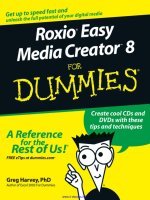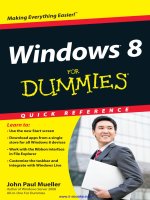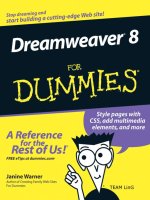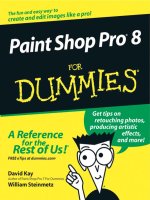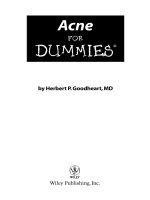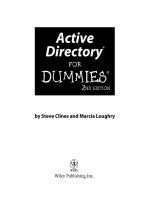photoshop elements 8 for dummies (isbn - 0470529679)
Bạn đang xem bản rút gọn của tài liệu. Xem và tải ngay bản đầy đủ của tài liệu tại đây (23.11 MB, 419 trang )
Go to Dummies.com
®
for videos, step-by-step examples,
how-to articles, or to shop!
Barbara Obermeier
Ted Padova
• Crop images, adjust contrast, fix flaws,
and improve color
• Combine multiple images into creative
collages
• Make your own prints, create a slide
show, and build an online photo album
IN FULL COLOR!
Learn to:
Photoshop
®
Elements 8
Making Everything Easier!
™
Open the book and find:
• How to get images into Elements
from a variety of sources
• Instructions for both Windows®
and Mac® users
• Simple makeover tips to improve
your images
• How to correct color, contrast, and
clarity
• Steps for tagging your photos by
geographic location
• Secrets for making and modifying
selections
• Creative applications for layers,
filters, effects, and styles
• How to upload and save images to
Photoshop.com
Barbara Obermeier is the principal of Obermeier Design, a graphic
design studio in California specializing in print and Web design. She
is currently a Graphic Design faculty member at Brooks Institute.
Ted Padova is an internationally recognized authority on Adobe®
Acrobat®, PDF, and digital imaging.
Computer Graphics/Design
$29.99 US / $35.99 CN / £21.99 UK
ISBN 978-0-470-52967-6
Whether you’re a brand-new digital photographer or you get
paid to take pictures, Photoshop Elements has something
for you — and so does this book. Learn the tools, commands,
and workspaces; correct color, brightness, and contrast; create
postcards, slide shows, and even movie files; give your photos
the look of a fine-art painting, and so much more.
• Get organized — use the Organizer on a Windows® PC or Adobe®
Bridge on a Mac® to sort, find, tag, and catalog your photos
• Master simple makeovers — crop photos for better composition,
straighten crooked images, remove red-eye, or adjust color
• Become a digital magician — move people or objects in and out of
your pictures, change the background, combine multiple images, or
replace one color with another
• Bring out your inner artist — discover how to add effects with filters,
get creative with type, or play with the drawing and painting tools
• Share your work — turn your photos into postcards, calendars,
greeting cards, and photo books with a few mouse clicks
Repair, enhance, organize,
and share your photos —
it’s never been easier!
In
Color
®
Photoshop
Elements 8
Photoshop
®
Elements 8
Obermeier
Padova
spine=.82”
spine=.82”
Start with FREE Cheat Sheets
Cheat Sheets include
• Checklists
• Charts
• Common Instructions
• And Other Good Stuff!
Get More and Do More at Dummies.com
®
To access the Cheat Sheet created specifically for this book, go to
www.dummies.com/cheatsheet/photoshopelements8
Get Smart at Dummies.com
Dummies.com makes your life easier with 1,000s
of answers on everything from removing wallpaper
to using the latest version of Windows.
Check out our
• Videos
• Illustrated Articles
• Step-by-Step Instructions
Plus, each month you can win valuable prizes by entering
our Dummies.com sweepstakes. *
Want a weekly dose of Dummies? Sign up for Newsletters on
• Digital Photography
• Microsoft Windows & Office
• Personal Finance & Investing
• Health & Wellness
• Computing, iPods & Cell Phones
• eBay
• Internet
• Food, Home & Garden
Find out “HOW” at Dummies.com
*Sweepstakes not currently available in all countries; visit Dummies.com for official rules.
by Barbara Obermeier and Ted Padova
Photoshop
®
Elements 8
FOR
DUMmIES
‰
01_529676-ffirs.indd i01_529676-ffirs.indd i 9/8/09 7:40:06 PM9/8/09 7:40:06 PM
Photoshop
®
Elements 8 For Dummies
®
Published by
Wiley Publishing, Inc.
111 River Street
Hoboken, NJ 07030-5774
www.wiley.com
Copyright © 2009 by Wiley Publishing, Inc., Indianapolis, Indiana
Published by Wiley Publishing, Inc., Indianapolis, Indiana
Published simultaneously in Canada
No part of this publication may be reproduced, stored in a retrieval system or transmitted in any form or
by any means, electronic, mechanical, photocopying, recording, scanning or otherwise, except as permit-
ted under Sections 107 or 108 of the 1976 United States Copyright Act, without either the prior written
permission of the Publisher, or authorization through payment of the appropriate per-copy fee to the
Copyright Clearance Center, 222 Rosewood Drive, Danvers, MA 01923, (978) 750-8400, fax (978) 646-8600.
Requests to the Publisher for permission should be addressed to the Permissions Department, John Wiley
& Sons, Inc., 111 River Street, Hoboken, NJ 07030, (201) 748-6011, fax (201) 748-6008, or online at http://
www.wiley.com/go/permissions.
Trademarks: Wiley, the Wiley Publishing logo, For Dummies, the Dummies Man logo, A Reference for the
Rest of Us!, The Dummies Way, Dummies Daily, The Fun and Easy Way, Dummies.com, Making Everything
Easier,
and related trade dress are trademarks or registered trademarks of John Wiley & Sons, Inc. and/
or its af liates in the United States and other countries, and may not be used without written permis-
sion. Photoshop is a registered trademark of Adobe Systems Incorporated. All other trademarks are the
property of their respective owners. Wiley Publishing, Inc., is not associated with any product or vendor
mentioned in this book.
LIMIT OF LIABILITY/DISCLAIMER OF WARRANTY: THE PUBLISHER AND THE AUTHOR MAKE NO
REPRESENTATIONS OR WARRANTIES WITH RESPECT TO THE ACCURACY OR COMPLETENESS OF
THE CONTENTS OF THIS WORK AND SPECIFICALLY DISCLAIM ALL WARRANTIES, INCLUDING WITH-
OUT LIMITATION WARRANTIES OF FITNESS FOR A PARTICULAR PURPOSE. NO WARRANTY MAY BE
CREATED OR EXTENDED BY SALES OR PROMOTIONAL MATERIALS. THE ADVICE AND STRATEGIES
CONTAINED HEREIN MAY NOT BE SUITABLE FOR EVERY SITUATION. THIS WORK IS SOLD WITH THE
UNDERSTANDING THAT THE PUBLISHER IS NOT ENGAGED IN RENDERING LEGAL, ACCOUNTING, OR
OTHER PROFESSIONAL SERVICES. IF PROFESSIONAL ASSISTANCE IS REQUIRED, THE SERVICES OF
A COMPETENT PROFESSIONAL PERSON SHOULD BE SOUGHT. NEITHER THE PUBLISHER NOR THE
AUTHOR SHALL BE LIABLE FOR DAMAGES ARISING HEREFROM. THE FACT THAT AN ORGANIZATION
OR WEBSITE IS REFERRED TO IN THIS WORK AS A CITATION AND/OR A POTENTIAL SOURCE OF FUR-
THER INFORMATION DOES NOT MEAN THAT THE AUTHOR OR THE PUBLISHER ENDORSES THE INFOR-
MATION THE ORGANIZATION OR WEBSITE MAY PROVIDE OR RECOMMENDATIONS IT MAY MAKE.
FURTHER, READERS SHOULD BE AWARE THAT INTERNET WEBSITES LISTED IN THIS WORK MAY HAVE
CHANGED OR DISAPPEARED BETWEEN WHEN THIS WORK WAS WRITTEN AND WHEN IT IS READ.
For general information on our other products and services, please contact our Customer Care
Department within the U.S. at 877-762-2974, outside the U.S. at 317-572-3993, or fax 317-572-4002.
For technical support, please visit www.wiley.com/techsupport.
Wiley also publishes its books in a variety of electronic formats. Some content that appears in print may
not be available in electronic books.
Library of Congress Control Number: 2009935228
ISBN: 978-0-470-52967-6
Manufactured in the United States of America
10 9 8 7 6 5 4 3 2 1
01_529676-ffirs.indd ii01_529676-ffirs.indd ii 9/8/09 7:40:07 PM9/8/09 7:40:07 PM
About the Authors
Barbara Obermeier is the principal of Obermeier Design, a graphic design
studio in Ventura, California. She is the author of Photoshop CS4 All-in-One For
Dummies and has contributed as author or coauthor on numerous books on
Photoshop, Photoshop Elements, Illustrator, and PowerPoint. She is currently
a faculty member in the Graphic Design Department at Brooks Institute.
Ted Padova
is the former chief executive of cer and managing partner of
The Image Source Digital Imaging and Photo Finishing Centers of Ventura
and Thousand Oaks, California. He has been involved in digital imaging since
founding a service bureau in 1990. He retired from his company in 2005
and now spends his time writing and speaking on Acrobat, PDF forms, and
LiveCycle Designer forms.
Ted has written more than 30 computer books and is the world’s lead-
ing author on Adobe Acrobat. He has written books on Adobe Acrobat,
Adobe Photoshop, Adobe Photoshop Elements, Adobe Reader, Microsoft
PowerPoint, and Adobe Illustrator. Recent books published by John Wiley
and Sons include
Adobe Acrobat PDF Bible (versions 4, 5, 6, 7, 8, and 9),
Acrobat and LiveCycle Designer Forms Bible, Adobe Creative Suite Bible
(versions CS, CS2, CS3, and CS4), Color Correction for Digital Photographers
Only, Color Management for Digital Photographers For Dummies, Microsoft
PowerPoint 2007 For Dummies Just the Steps, Creating Adobe Acrobat PDF
Forms, Teach Yourself Visually Acrobat 5,
and Adobe Acrobat 6.0 Complete
Course. He also coauthored
Adobe Illustrator Master Class — Illustrator
Illuminated
and wrote Adobe Reader Revealed for Peachpit/Adobe Press.
Authors’ Acknowledgments
The authors would like to thank our excellent project editor, Rebecca Huehls,
who kept us and this book on track; Bob Woerner, our great Executive Editor;
Andy Cummings, Dummies Royalty; Dennis Cohen, technical editing wizard,
who made what we wrote sound better; and all the dedicated production
staff at Wiley. Additionally, we would like to thank Don Mason of Don Mason
Photography, Bakers eld California for helping us out with some tone correc-
tions and his expert advice on digital color correction.
Barbara Obermeier: A special thanks to Ted Padova, my coauthor, and
friend, who always reminds me there is still a 1 in 53 million chance that we
can win the lottery.
Ted Padova: My rst choice always in coauthoring a book is to do the job
with Barbara Obermeier. There’s no one I’d rather work with, and I thank
Barbara for initially putting together this project and asking me to join her.
01_529676-ffirs.indd iii01_529676-ffirs.indd iii 9/8/09 7:40:07 PM9/8/09 7:40:07 PM
Publisher’s Acknowledgments
We’re proud of this book; please send us your comments at .
For other comments, please contact our Customer Care Department within the U.S. at 877-762-2974,
outside the U.S. at 317-572-3993, or fax 317-572-4002.
Some of the people who helped bring this book to market include the following:
Acquisitions and Editorial
Project Editor: Rebecca Huehls
Executive Editor: Bob Woerner
Copy Editor: Heidi Unger
Technical Editor: Dennis Cohen
Editorial Manager: Leah P. Cameron
Editorial Assistant: Amanda Graham
Sr. Editorial Assistant: Cherie Case
Cartoons: Rich Tennant
(www.the5thwave.com)
Composition Services
Sr. Project Coordinator: Kristie Rees
Layout and Graphics: Carl Byers,
Samantha K. Cherolis, Joyce Haughey,
Melissa K. Jester, Ronald Terry,
Christine Williams
Proofreaders: Susan Hobbs, Jessica Kramer
Indexer: Potomac Indexing, LLC
Special Help: Beth Staton
Publishing and Editorial for Technology Dummies
Richard Swadley, Vice President and Executive Group Publisher
Andy Cummings, Vice President and Publisher
Mary Bednarek, Executive Acquisitions Director
Mary C. Corder, Editorial Director
Publishing for Consumer Dummies
Diane Graves Steele, Vice President and Publisher
Composition Services
Debbie Stailey, Director of Composition Services
01_529676-ffirs.indd iv01_529676-ffirs.indd iv 9/8/09 7:40:07 PM9/8/09 7:40:07 PM
Contents at a Glance
Introduction 1
Part I: Getting Started 7
Chapter 1: Getting to Know the Work Area 9
Chapter 2: Getting Ready to Edit 29
Chapter 3: Working with Resolutions, Color Modes, and File Formats 47
Part II: Getting Organized 71
Chapter 4: Getting Your Images 73
Chapter 5: Viewing and Finding Your Images 97
Chapter 6: Organizing and Managing Your Photos (Windows) 119
Part III: Selecting and Correcting Photos 141
Chapter 7: Making and Modifying Selections 143
Chapter 8: Working with Layers 173
Chapter 9: Simple Image Makeovers 193
Chapter 10: Correcting Contrast, Color, and Clarity 219
Part IV: Exploring Your Inner Artist 247
Chapter 11: Playing with Filters, Effects, Styles, and More 249
Chapter 12: Drawing and Painting 277
Chapter 13: Working with Type 301
Part V: Printing, Creating, and Sharing 315
Chapter 14: Getting It on Paper 317
Chapter 15: Showing It Onscreen 335
Chapter 16: Making Creations and Sharing 351
Part VI: The Part of Tens 367
Chapter 17: Ten Tips for Composing Better Photos 369
Chapter 18: Ten More Project Ideas 379
Index 387
02_529676-ftoc.indd v02_529676-ftoc.indd v 9/8/09 7:47:23 PM9/8/09 7:47:23 PM
02_529676-ftoc.indd vi02_529676-ftoc.indd vi 9/8/09 7:47:23 PM9/8/09 7:47:23 PM
Table of Contents
Introduction 1
About This Book 2
Conventions Used in This Book 2
How This Book Is Organized 3
Part I: Getting Started 3
Part II: Getting Organized 3
Part III: Selecting and Correcting Photos 4
Part IV: Exploring Your Inner Artist 4
Part V: Printing, Creating, and Sharing 4
Part VI: The Part of Tens 5
Icons Used in This Book 5
Where to Go from Here 6
Part I: Getting Started 7
Chapter 1: Getting to Know the Work Area . . . . . . . . . . . . . . . . . . . . . . . .9
Launching Photoshop Elements 8 10
Getting Around in Edit Full Mode 11
Jumping to Edit Full mode 12
Examining the image window 13
Moving through the menu bar 15
Uncovering the context menus 17
Using the Tools panel 17
Selecting tool options from the Options bar 19
Playing with panels 19
Juggling all your interface options 20
Changing Workspaces 21
Using Edit Quick mode 21
Using creation tools 23
Using the Project Bin 23
Creating different views of an image 24
Hiding the Project Bin 24
Using Bin Actions 25
Retracing Your Steps 25
Using the Undo History panel 25
Reverting to the last save 26
Getting a Helping Hand 26
Using Help 27
Using ToolTips 27
02_529676-ftoc.indd vii02_529676-ftoc.indd vii 9/8/09 7:47:24 PM9/8/09 7:47:24 PM
viii
Photoshop Elements 8 For Dummies
Chapter 2: Getting Ready to Edit . . . . . . . . . . . . . . . . . . . . . . . . . . . . . . . .29
Controlling the Editing Environment 29
Launching and navigating Preferences 30
Checking out all the preferences panes 31
Controlling the Organizing Environment (Windows) 32
Understanding the Photoshop Elements Organizer 33
Navigating Organizer preferences 33
Setting preferences in all the panes 34
Organizing Photos on the Macintosh 35
Customizing Presets 36
Getting Familiar with Color 37
Introducing color channels 37
Understanding bit depth 38
Converting 8-bit images to 16-bit images 41
Getting Color Right 43
Calibrating your monitor 43
Choosing a color workspace 44
Understanding how pro les work 45
Chapter 3: Working with Resolutions,
Color Modes, and File Formats . . . . . . . . . . . . . . . . . . . . . . . . . . . . . . . . .47
The Ubiquitous Pixels 47
Understanding resolution 48
Understanding image dimensions 49
The Art of Resampling 50
Changing image size and resolution 50
Understanding the results of resampling 52
Choosing a Resolution for Print or Onscreen 53
Go Ahead — Make My Mode! 54
Converting to Bitmap mode 55
Converting to Grayscale mode 56
Converting to Indexed Color mode 59
Saving Files with Purpose 60
Using the Save/Save As dialog box 60
Saving les for the Web 62
Understanding le formats 62
File formats at a glance 68
Audio and video formats supported in Elements 69
Part II: Getting Organized 71
Chapter 4: Getting Your Images. . . . . . . . . . . . . . . . . . . . . . . . . . . . . . . . .73
Grabbing Images from Your Camera 74
Choosing a le format 74
Using the AutoPlay Wizard 75
02_529676-ftoc.indd viii02_529676-ftoc.indd viii 9/8/09 7:47:24 PM9/8/09 7:47:24 PM
ix
Table of Contents
Using Adobe Photoshop Elements 8.0 – Photo Downloader 77
Getting Photos in Adobe Bridge (Macintosh) 78
Resizing images from digital cameras 79
Using a Scanner 79
Preparing before you scan 79
Understanding image requirements 80
Using scanner plug-ins 81
Scanning many photos at a time 82
Getting Files from Storage Media 84
Using Online Services (Windows) 84
Phoning In Your Images 85
Creating Images from Scratch 85
Creating a new document 85
Finding le specs in the New dialog box 87
Adding pages to an existing project (Windows) 87
A Basic Primer on Camera Raw 88
Understanding Camera Raw 88
Acquiring Camera Raw images 89
Chapter 5: Viewing and Finding Your Images. . . . . . . . . . . . . . . . . . . . .97
The Many Faces of the Organizer (Windows) 97
Adding les to the default Organizer view 98
Changing the Organizer display 99
Viewing photos in a slide show (Full Screen view) 103
Using Adobe Bridge (Macintosh) 107
Moving around the Image Window 108
Zooming in and out of images 109
Viewing multiple documents 111
Using pan and zoom 112
Using the Navigator panel 113
Sorting Your Photos (Windows) 113
Using sort commands 114
Sorting media types 114
Using Search Options 114
Searching by date 115
Searching for untagged items 116
Searching collections 116
Searching captions and notes 116
Searching by history 117
Searching metadata 117
Searching faces 118
Chapter 6: Organizing and Managing Your Photos . . . . . . . . . . . . . . .119
Organizing Groups of Images with Keyword Tags 120
Creating and viewing a new keyword tag 120
Working with keyword tags 122
Getting your head in the clouds 124
02_529676-ftoc.indd ix02_529676-ftoc.indd ix 9/8/09 7:47:24 PM9/8/09 7:47:24 PM
x
Photoshop Elements 8 For Dummies
Cataloging Files 125
Importing photos to a new catalog 125
Splitting a big catalog into smaller catalogs 126
Switching to a different catalog 126
Backing up your catalog 127
Backing up photos and les 128
Creating Albums 128
Rating images 129
Adding rated les to an album 130
Hiding Files That Get in the Way 133
Stacking ’em up 133
Creating versions 135
Sticking Digital Notes on Your Photos 136
Automating Your Organization 137
Automating common tasks when you export 137
Renaming les 140
Part III: Selecting and Correcting Photos 141
Chapter 7: Making and Modifying Selections . . . . . . . . . . . . . . . . . . .143
De ning Selections 143
Creating Rectangular and Elliptical Selections 144
Perfecting squares and circles with Shift and Alt or Option 146
Applying marquee options 146
Making Freeform Selections with the Lasso Tools 148
Selecting with the Lasso tool 149
Getting straight with the Polygonal Lasso tool 150
Snapping with the Magnetic Lasso tool 151
Working Wizardry with the Magic Wand 153
Talking about tolerance 153
Wielding the wand to select 154
Modifying Your Selections 155
Adding to a selection 156
Subtracting from a selection 156
Intersecting two selections 156
Avoiding key collisions 156
Painting with the Selection Brush 157
Painting with the Quick Selection Tool 159
Resizing Smartly with the Recompose Tool 161
Working with the Cookie Cutter Tool 162
Eliminating with the Eraser Tools 164
The Eraser tool 164
The Background Eraser tool 165
The Magic Eraser tool 166
Using the Magic Extractor Command 166
02_529676-ftoc.indd x02_529676-ftoc.indd x 9/8/09 7:47:24 PM9/8/09 7:47:24 PM
xi
Table of Contents
Using the Select Menu 169
Selecting all or nothing 169
Reselecting a selection 169
Inversing a selection 170
Feathering a selection 170
Re ning the edges of a selection 170
Using the Modify commands 171
Applying the Grow and Similar commands 172
Saving and loading selections 172
Chapter 8: Working with Layers . . . . . . . . . . . . . . . . . . . . . . . . . . . . . . .173
Getting to Know Layers 173
Anatomy of a Layers panel 175
Using the Layer and Select menus 177
Working with Different Layer Types 179
Image layers 179
Adjustment layers 180
Fill layers 182
Shape layers 183
Type layers 184
Tackling Layer Basics 185
Creating a new layer from scratch 185
Using Layer via Copy and Layer via Cut 186
Duplicating layers 186
Dragging and dropping layers 187
Using the Paste into Selection command 187
Moving a Layer’s Content 188
Transforming Layers 189
Flattening and Merging Layers 190
Flattening layers 191
Merging layers 192
Chapter 9: Simple Image Makeovers . . . . . . . . . . . . . . . . . . . . . . . . . . .193
Cropping and Straightening Images 193
Cutting away with the Crop tool 194
Cropping with a selection border 196
Straightening images 196
Employing One-Step Auto Fixes 197
Auto Smart Fix 197
Auto Levels 198
Auto Contrast 199
Auto Color Correction 199
Auto Sharpen 200
Auto Red Eye Fix 201
Editing with Edit Quick 202
Cloning with the Clone Stamp Tool 205
02_529676-ftoc.indd xi02_529676-ftoc.indd xi 9/8/09 7:47:24 PM9/8/09 7:47:24 PM
xii
Photoshop Elements 8 For Dummies
Retouching with the Healing Brush 207
Zeroing In with the Spot Healing Brush 209
Lightening and Darkening with Dodge and Burn Tools 211
Smudging Away Rough Spots 212
Softening with the Blur Tool 214
Focusing with the Sharpen Tool 215
Sponging Color On and Off 215
Replacing One Color with Another 217
Chapter 10: Correcting Contrast, Color, and Clarity. . . . . . . . . . . . . . .219
Adjusting Lighting 220
Fixing lighting with Shadows/Highlights 220
Using Brightness/Contrast 222
Pinpointing proper contrast with Levels 222
Adjusting Color 225
Removing colorcasts automatically 225
Adjusting with Hue/Saturation 226
Eliminating color with Remove Color 228
Switching colors with Replace Color 228
Correcting with Color Curves 230
Adjusting skin tones 232
Defringing layers 233
Correcting with Color Variations 234
Adjusting color temperature with photo lters 236
Mapping your colors 237
Adjusting Clarity 238
Removing noise, artifacts, dust, and scratches 239
Blurring when you need to 240
Sharpening for better focus 241
Working Intelligently with the Smart Brush tools 243
Part IV: Exploring Your Inner Artist 247
Chapter 11: Playing with Filters, Effects, Styles, and More . . . . . . . .249
Having Fun with Filters 249
Applying lters 250
Corrective or destructive lters 251
One-step or multistep lters 251
Fading a lter 251
Selectively applying a lter 252
Working in the Filter Gallery 253
Distorting with the Liquify Filter 254
02_529676-ftoc.indd xii02_529676-ftoc.indd xii 9/8/09 7:47:24 PM9/8/09 7:47:24 PM
xiii
Table of Contents
Correcting Camera Distortion 257
Dressing Up with Photo and Text Effects 259
Adding Shadows, Glows, and More 261
Applying layer styles 261
Working with layer styles 263
Mixing It Up with Blend Modes 263
General blend modes 264
Darken blend modes 264
Lighten blend modes 265
Lighting blend modes 266
Inverter blend modes 268
HSL blend modes 268
Using Photomerge 269
Photomerge Panorama 269
Photomerge Group Shot 272
Photomerge Scene Cleaner 274
Photomerge Exposure 275
Chapter 12: Drawing and Painting . . . . . . . . . . . . . . . . . . . . . . . . . . . . .277
Choosing Color 277
Working with the Color Picker 278
Dipping into the Color Swatches panel 279
Sampling with the Eyedropper tool 280
Getting Artsy with the Pencil and Brush Tools 282
Drawing with the Pencil tool 282
Painting with the Brush tool 284
Creating your own brush 285
Using the Impressionist Brush 286
Filling and Outlining Selections 287
Fill ’er up 288
Outlining with the Stroke command 289
Splashing On Color with the Paint Bucket Tool 290
Working with Multicolored Gradients 290
Applying a preset gradient 291
Customizing gradients 292
Working with Patterns 295
Applying a preset pattern 295
Creating a new pattern 296
Creating Shapes of All Sorts 296
Drawing a shape 297
Drawing multiple shapes 298
Specifying Geometry options 299
Editing shapes 300
02_529676-ftoc.indd xiii02_529676-ftoc.indd xiii 9/8/09 7:47:24 PM9/8/09 7:47:24 PM
xiv
Photoshop Elements 8 For Dummies
Chapter 13: Working with Type . . . . . . . . . . . . . . . . . . . . . . . . . . . . . . . .301
Understanding Type Basics 301
Creating Point Type 303
Creating Paragraph Type 304
Specifying Type Options 305
Editing Text 307
Simplifying Type 308
Masking with Type 309
Stylizing and Warping Type 311
Adjusting type opacity 311
Applying lters to your type 312
Painting your type with color and gradients 313
Warping your type 314
Part V: Printing, Creating, and Sharing 315
Chapter 14: Getting It on Paper . . . . . . . . . . . . . . . . . . . . . . . . . . . . . . . .317
Getting Pictures Ready for Printing 318
Working with Color Printer Pro les 318
Printing a photo with the printer managing color 319
Printing a photo with Elements managing color 323
Setting Print Options 325
Printing from the Organizer (Windows) 325
Printing from Edit Full mode 328
Exploring Other Print Options 329
Printing contact sheets 329
Printing picture packages 331
Using Online Printing Services (Windows) 332
Chapter 15: Showing It Onscreen . . . . . . . . . . . . . . . . . . . . . . . . . . . . . .335
Getting Familiar with the Elements Sharing and Printing Options 335
Creating a Slide Show 337
Creating a project 337
Exporting to slides and video 341
Creating an Instant Video (Windows) 343
Writing Creations to CDs and DVDs 343
Creating an Online Photo Album (Windows) 345
Flip ’Em Over with Flipbooks (Windows) 348
Chapter 16: Making Creations and Sharing. . . . . . . . . . . . . . . . . . . . . .351
Grasping Creation-Assembly Basics 351
Creating a Photo Book 353
Greetings! 355
02_529676-ftoc.indd xiv02_529676-ftoc.indd xiv 9/8/09 7:47:24 PM9/8/09 7:47:24 PM
xv
Table of Contents
Creating CD and DVD Labels 356
Spreading the Love through Sharing 357
Creating a calendar online (Windows) 357
Ordering prints online 359
E-mailing creations 360
Showcasing Your Photos (Windows) 361
Part VI: The Part of Tens 367
Chapter 17: Ten Tips for Composing Better Photos . . . . . . . . . . . . . . .369
Find a Focal Point 369
Use the Rule of Thirds 371
Cut the Clutter 372
Frame Your Shot 373
Employ Contrast 373
Use Leading Lines 374
Experiment with Viewpoints 374
Use Light 375
Give Direction 377
Consider Direction of Movement 378
Chapter 18: Ten More Project Ideas . . . . . . . . . . . . . . . . . . . . . . . . . . . .379
Wallpaper and Screen Savers (Windows) 379
Flyers, Ads, and Online Auctions 381
Clothes, Hats, and More 383
Posters 383
Household and Business Inventories 384
Project Documentation 385
School Reports and Projects 385
Wait — There’s More 386
Index 387
02_529676-ftoc.indd xv02_529676-ftoc.indd xv 9/8/09 7:47:24 PM9/8/09 7:47:24 PM
xvi
Photoshop Elements 8 For Dummies
02_529676-ftoc.indd xvi02_529676-ftoc.indd xvi 9/8/09 7:47:24 PM9/8/09 7:47:24 PM
Introduction
P
hotoshop Elements is now in its 8th version. The product has matured
as a tool for both professional and amateur photographers who want
to edit, improve, manage, manipulate, and organize photos and other media.
Considering the power of the program and impressive features, Elements
remains one of the best values for your money among computer software
applications.
Why should you buy Photoshop Elements (and, ultimately, this book)? The
range of people who can benefit from using Elements is wide and includes a
vast audience. From beginning image editors to intermediate users to more
advanced amateurs and professionals, Elements has something for every-
one. We’ll even stick our necks out a little and suggest that many Photoshop
users can benefit greatly by adding Elements to their software tool cabinets.
Why? Because Elements offers some wonderful creation and sharing tools
that Photoshop hasn’t yet dreamed of supporting. For example, in Photoshop
Elements 8, you can create postcards, greeting cards, and photo albums with
just a few mouse clicks. You can place orders with online service centers that
professionally print your photo creations.
To set your frame of mind to thinking in Photoshop Elements terms, don’t
think of the program as a scaled-down version of Adobe Photoshop; those
days are gone. Consider the following:
✓ If you’re a digital photographer and you shoot your pictur
es in JPEG
or Camera Raw format, Elements has the tools for you to open, edit, and
massage your pictures into professional images.
✓ If you worry about color profile embedding, Elements can handle the
task for you, as we explain in Chapter 4 wher
e we talk about Camera
Raw, and in Chapter 14 where we talk about color profiling and printing.
For the professional, Photoshop Elements has just about everything you
need to create final images for color printing and commercial printing.
✓ If you’re a beginner or an intermediate user, you’ll find some of the
Photoshop Elements quick-fix operations a br
eeze to use to help you
enhance your images, as we explain in Chapters 9 and 10.
✓ If you like to print homemade greeting cards and photo albums —
whether you’r
e a beginner, an intermediate user, or a professional user —
Elements provides you with easy-to-follow steps to package your cre-
ations, as we cover in Chapters 15 and 16. In addition, the wonderful
sharing services available are your gateway to keeping family, friends,
and clients connected to your photos, as we explain in Chapter 16.
03_529676-intro.indd 103_529676-intro.indd 1 9/8/09 7:48:13 PM9/8/09 7:48:13 PM
2
Photoshop Elements 8 For Dummies
About This Book
This book is an effort to provide, in about 400 pages, as much of a compre-
hensive view of a wildly feature-rich program as we can. Additionally this
book is written for a cross-platform audience. If you’re a Macintosh user,
you’ll find all you need to work on Elements 8 for the Macintosh.
There’s a lot to Elements, and we try to offer you as much as possible within
our limited amount of space. We begged for more pages, but alas, our pub-
lisher wants to get this book in your hands in full color and with an attractive
price tag. Therefore, even though we may skip over a few little things, all you
need to know about using Photoshop Elements for designing images for print,
sharing, Web hosting, versatile packaging, e-mailing, and more is covered in
the pages ahead.
As we said, Photoshop Elements has something for just about everyone.
Hence, we know that our audience is large and that not everyone will use
every tool, command, or method described in this book. Therefore, we added
a lot of cross-references in the text, in case you want to jump around. You can
go to just about any chapter and start reading; and, if some concept needs
more explanation, we point you in the right direction for getting some back-
ground when it’s necessary.
Conventions Used in This Book
Throughout this book, we point you to menus where commands are accessed
frequently. A couple of things to remember are the references for where to
go when we detail steps in a procedure. For accessing a menu command, you
may see a sentence like this one:
Choose File➪Get Photos➪From Files and Folders.
When you see commands like this one mentioned, we’re asking you to click
the File menu to open the drop-down menu, click the menu command labeled
Get Photos, and then choose the command From Files and Folders from the
submenu that appears.
Another convention we use refers to context menus. A context menu jumps
up at your cursor position and shows you a menu similar to the menu you
select at the top of the Elements workspace. To open a context menu, right-
click the mouse (Shift-click on the Mac).
03_529676-intro.indd 203_529676-intro.indd 2 9/8/09 7:48:13 PM9/8/09 7:48:13 PM
3
Introduction
A third item relates to using keystrokes on your keyboard. When we mention
that some keys need to be pressed on your keyboard, the text is described
like this:
Press Alt+Shift+Ctrl+S (Option+Shift+Ô+S on the Macintosh)
In this case, you hold down the Alt key on Windows or the Option key on the
Macintosh, the Shift key, and the Control key on Windows or the Ô key on the
Macintosh and then press the S key. Then, release all the keys at the same time.
How This Book Is Organized
This book is divided into logical parts where related features are nested
together in chapters within six different parts of the book.
Part I: Getting Started
If you just bought a digital camera and you’re new to image editing in a pro-
gram such as Photoshop Elements, you’re probably tempted to jump into fixing
and editing your pictures. The essentials usually aren’t the most exciting part
of any program or book. That’s true with this book, too: The more mundane
issues related to understanding some basics are assembled in the first three
chapters. Although some bits of information aren’t as exciting as in many other
chapters, you must understand them before you start editing images. Be sure
to review the first three chapters before you dive into the other chapters.
In Part I, we talk about the tools, menus, commands, preferences, work-
spaces, and features that help you move around easily in the program. The
more you pick up in the preliminary chapters, the more easily you can adapt
to the Elements way of working.
Part II: Getting Organized
In Part II, we talk about getting photos in Elements, organizing your files,
searching for files, and grouping your photos, and we give you much more
information related to the Photoshop Elements Organizer (Windows) or
Adobe Bridge (Macintosh). The Organizer is your central workplace for
Windows users or Adobe Bridge on the Macintosh, and knowing a great deal
about using the Organizer window/Adobe Bridge helps you move around
much faster in the program.
03_529676-intro.indd 303_529676-intro.indd 3 9/8/09 7:48:13 PM9/8/09 7:48:13 PM
4
Photoshop Elements 8 For Dummies
Part III: Selecting and Correcting Photos
Part III relates to creating and manipulating selections. There’s a lot to making
selections in photos, but after you figure it out (by reading Chapter 7), you
can cut out a figure in a picture and drop it into another picture, drop different
backgrounds into pictures, or isolate an area that needs some brightness and
contrast adjustment. In Chapter 8, we talk about layers and how to create and
manage them in Elements. In many other chapters, we refer you to Chapter 8
because you need to work with layers for many other tasks you do in Elements.
In Chapter 9, we talk about fixing image flaws and problems. That picture you
took with your digital camera may be underexposed or overexposed, or it
may need some work to remove dust and scratches. Maybe it needs a little
sharpening, or another imperfection requires editing. All the know-how and
how-tos are in this chapter.
In Chapter 10, we cover how to correct color problems, brightness, and con-
trast. We show you ways to quickly fix photos, as well as some methods for
custom image corrections.
Part IV: Exploring Your Inner Artist
This part is designed to bring out the artist in you. Considering the easy appli-
cation of Elements filter effects, you can turn a photo image into a drawing or
apply a huge number of different effects to change the look of your image.
In Chapter 12, we talk about drawing and painting so that you can let your
artistic expression run wild. We follow up in Chapter 13 by talking about
adding text to photos so that you can create your own layouts, posters,
cards, and more.
Part V: Printing, Creating, and Sharing
One critical chapter in this book is Chapter 14, in which we talk about print-
ing your pictures. If your prints don’t look the way they do on your monitor,
you need to read and reread this chapter.
If screen viewing is of interest to you, we cover a number of different options
for viewing your pictures onscreen in Chapter 15. For slide shows, Web-
hosted images, animated images, photo viewing on your TV, and even creat-
ing movie files, this chapter shows you the many ways you can view your
Elements images onscreen.
03_529676-intro.indd 403_529676-intro.indd 4 9/8/09 7:48:13 PM9/8/09 7:48:13 PM
5
Introduction
We wrap up this part with Chapter 16, in which we describe how to make cre-
ations and share files by using various online services. You have a number of
different options for making creations to share or print.
Part VI: The Part of Tens
The last part of the book contains the Part of Tens chapters. We offer ten
tips for composing better images and give you ten more project ideas to try
with Elements.
Icons Used in This Book
In the margins throughout this book, you see icons indicating that something
important is stated in the respective text.
This icon informs you that the item discussed is a new feature in Photoshop
Elements 8.
A Tip tells you about an alternative method for a procedure by giving you a
shortcut, a workaround, or some other type of helpful information related to
working on tasks in the section being discussed.
Pay particular attention when you see the Warning icon. This icon indicates
possible side-effects you might encounter when performing certain opera-
tions in Elements.
This icon is a heads-up for something you may want to commit to memory.
Usually, it tells you about a shortcut for a repetitive task, where remembering
a procedure can save you time.
Elements is a computer program, after all. No matter how hard we try to
simplify our explanation of features, we can’t entirely avoid the technical
information. If we think that a topic is complex, we use this icon to alert
you that we’re moving into a complex subject. You won’t see many of these
icons in the book because we try our best to give you the details in nontech-
nical terms.
03_529676-intro.indd 503_529676-intro.indd 5 9/8/09 7:48:13 PM9/8/09 7:48:13 PM
6
Photoshop Elements 8 For Dummies
Where to Go from Here
As we say earlier in the Introduction, the first part of this book serves as
a foundation for all the other chapters. Try to spend a little time reading
through the three chapters in Part I. After that, feel free to jump around and
pay special attention to the cross-referenced chapters, in case you get stuck
on a concept.
When you need a little extra help, refer to Chapter 1, where we talk about
using the online help documents available in Elements.
If you have questions, comments, suggestions, or complaints, go to
We hope you have much success and enjoyment in using Adobe Photoshop
Elements 8, and it’s our sincere wish that the pages ahead provide you with
an informative and helpful view of the program.
03_529676-intro.indd 603_529676-intro.indd 6 9/8/09 7:48:13 PM9/8/09 7:48:13 PM
Part I
Getting Started
04_529676-pp01.indd 704_529676-pp01.indd 7 9/8/09 7:50:58 PM9/8/09 7:50:58 PM