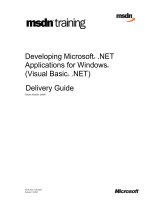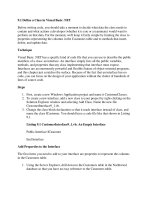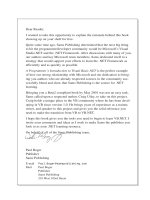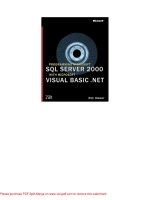mastering visual basic .net 2002
Bạn đang xem bản rút gọn của tài liệu. Xem và tải ngay bản đầy đủ của tài liệu tại đây (18.02 MB, 1,210 trang )
Mastering
™
Visual Basic
®
.NET
Evangelos Petroutsos
San Francisco London
2877c00.qxd 11/11/01 4:13 PM Page iii
Copyright ©2002 SYBEX, Inc., Alameda, CA
www.sybex.com
Associate Publisher: Richard Mills
Acquisitions Editor: Denise Santoro Lincoln
Developmental Editor: Tom Cirtin
Editors: Pete Gaughan, Linda Recktenwald
Production Editor: Kylie Johnston
Technical Editors: Jesse Patterson, Greg Guntle
Book Designer: Maureen Forys, Happenstance Type-O-Rama
Graphic Illustrator: Tony Jonick
Electronic Publishing Specialist: Maureen Forys, Happenstance Type-O-Rama
Proofreaders: Nanette Duffy, Amey Garber, Dave Nash, Laurie O’Connell, Yariv Rabinovitch, Nancy Riddiough
Indexer: Ted Laux
CD Coordinator: Christine Detlefs
CD Technician: Keith McNeil
Cover Designer: Design Site
Cover Illustrator/Photographer: Sergie Loobkoff
Copyright © 2002 SYBEX Inc., 1151 Marina Village Parkway, Alameda, CA 94501. World rights reserved. The author created reusable code in
this publication expressly for reuse by readers. Sybex grants readers limited permission to reuse the code found in this publication or its accompa-
nying CD-ROM so long as the author is attributed in any application containing the reusable code and the code itself is never distributed, posted
online by electronic transmission, sold, or commercially exploited as a stand-alone product. Aside from this specific exception concerning reusable
code, no part of this publication may be stored in a retrieval system, transmitted, or reproduced in any way, including but not limited to photo-
copy, photograph, magnetic, or other record, without the prior agreement and written permission of the publisher.
Library of Congress Card Number: 2001094602
ISBN: 0-7821-2877-7
SYBEX and the SYBEX logo are either registered trademarks or trademarks of SYBEX Inc. in the United States and/or other countries.
Mastering is a trademark of SYBEX Inc.
Screen reproductions produced with FullShot 99. FullShot 99 © 1991–1999 Inbit Incorporated. All rights reserved.
FullShot is a trademark of Inbit Incorporated.
The CD interface was created using Macromedia Director, COPYRIGHT 1994, 1997–2001 Macromedia Inc. For more information on
Macromedia and Macromedia Director, visit www.macromedia.com.
Internet screen shot(s) using Microsoft Internet Explorer reprinted by permission from Microsoft Corporation.
TRADEMARKS: SYBEX has attempted throughout this book to distinguish proprietary trademarks from descriptive terms by following the
capitalization style used by the manufacturer.
The author and publisher have made their best efforts to prepare this book, and the content is based upon final release software whenever possible.
Portions of the manuscript may be based upon pre-release versions supplied by software manufacturer(s). The author and the publisher make no
representation or warranties of any kind with regard to the completeness or accuracy of the contents herein and accept no liability of any kind
including but not limited to performance, merchantability, fitness for any particular purpose, or any losses or damages of any kind caused or
alleged to be caused directly or indirectly from this book.
Manufactured in the United States of America
10 9 8 7 6 5 4 3 2 1
2877c00.qxd 11/12/01 2:55 PM Page iv
Copyright ©2002 SYBEX, Inc., Alameda, CA
www.sybex.com
The media and/or any online materials accompanying this book that
are available now or in the future contain programs and/or text files
(the “Software”) to be used in connection with the book. SYBEX
hereby grants to you a license to use the Software, subject to the terms
that follow. Your purchase, acceptance, or use of the Software will
constitute your acceptance of such terms.
The Software compilation is the property of SYBEX unless otherwise
indicated and is protected by copyright to SYBEX or other copyright
owner(s) as indicated in the media files (the “Owner(s)”). You are
hereby granted a single-user license to use the Software for your per-
sonal, noncommercial use only. You may not reproduce, sell, distribute,
publish, circulate, or commercially exploit the Software, or any portion
thereof, without the written consent of SYBEX and the specific copy-
right owner(s) of any component software included on this media.
In the event that the Software or components include specific license
requirements or end-user agreements, statements of condition, dis-
claimers, limitations or warranties (“End-User License”), those End-
User Licenses supersede the terms and conditions herein as to that
particular Software component. Your purchase, acceptance, or use of the
Software will constitute your acceptance of such End-User Licenses.
By purchase, use or acceptance of the Software you further agree to
comply with all export laws and regulations of the United States as
such laws and regulations may exist from time to time.
REUSABLE CODE IN THIS BOOK
The author created reusable code in this publication expressly for reuse
for readers. Sybex grants readers permission to reuse for any purpose
the code found in this publication or its accompanying CD-ROM so
long as the author is attributed in any application containing the
reusable code, and the code itself is never sold or commercially
exploited as a stand-alone product.
SOFTWARE SUPPORT
Components of the supplemental Software and any offers associated
with them may be supported by the specific Owner(s) of that material,
but they are not supported by SYBEX. Information regarding any
available support may be obtained from the Owner(s) using the
information provided in the appropriate read.me files or listed else-
where on the media.
Should the manufacturer(s) or other Owner(s) cease to offer support
or decline to honor any offer, SYBEX bears no responsibility. This
notice concerning support for the Software is provided for your
information only. SYBEX is not the agent or principal of the
Owner(s), and SYBEX is in no way responsible for providing any sup-
port for the Software, nor is it liable or responsible for any support
provided, or not provided, by the Owner(s).
WARRANTY
SYBEX warrants the enclosed media to be free of physical defects for a
period of ninety (90) days after purchase. The Software is not available
from SYBEX in any other form or media than that enclosed herein or
posted to www.sybex.com. If you discover a defect in the media during
this warranty period, you may obtain a replacement of identical format
at no charge by sending the defective media, postage prepaid, with
proof of purchase to:
SYBEX Inc.
Product Support Department
1151 Marina Village Parkway
Alameda, CA 94501
Web: www.sybex.com
After the 90-day period, you can obtain replacement media of identi-
cal format by sending us the defective disk, proof of purchase, and a
check or money order for $10, payable to SYBEX.
DISCLAIMER
SYBEX makes no warranty or representation, either expressed or
implied, with respect to the Software or its contents, quality, per-
formance, merchantability, or fitness for a particular purpose. In no
event will SYBEX, its distributors, or dealers be liable to you or any
other party for direct, indirect, special, incidental, consequential,
or other damages arising out of the use of or inability to use the Soft-
ware or its contents even if advised of the possibility of such damage.
In the event that the Software includes an online update feature,
SYBEX further disclaims any obligation to provide this feature for any
specific duration other than the initial posting.
The exclusion of implied warranties is not permitted by some states.
Therefore, the above exclusion may not apply to you. This warranty
provides you with specific legal rights; there may be other rights that
you may have that vary from state to state. The pricing of the book with
the Software by SYBEX reflects the allocation of risk and limitations
on liability contained in this agreement of Terms and Conditions.
SHAREWARE DISTRIBUTION
This Software may contain various programs that are distributed as
shareware. Copyright laws apply to both shareware and ordinary
commercial software, and the copyright Owner(s) retains all rights. If
you try a shareware program and continue using it, you are expected to
register it. Individual programs differ on details of trial periods, regis-
tration, and payment. Please observe the requirements stated in
appropriate files.
COPY PROTECTION
The Software in whole or in part may or may not be copy-protected
or encrypted. However, in all cases, reselling or redistributing these
files without authorization is expressly forbidden except as specifically
provided for by the Owner(s) therein.
Software License Agreement: Terms and Conditions
2877c00.qxd 11/11/01 4:13 PM Page v
Copyright ©2002 SYBEX, Inc., Alameda, CA
www.sybex.com
To my family
2877c00.qxd 11/11/01 4:13 PM Page vii
Copyright ©2002 SYBEX, Inc., Alameda, CA
www.sybex.com
Acknowledgments
Many people contributed to this book, and I would like to thank them all. I guess I should
start with the programmers at Microsoft, for their commitment to Visual Basic. Visual Basic has
evolved from a small, limited programming environment to a first-class development tool.
Special thanks to the talented people at Sybex—to all of them and to each one individually. I’ll
start with editor Pete Gaughan, who has taken this book personally and improved it in numerous
ways. Thanks, Pete. Thank you to developmental editor Tom Cirtin, who has followed the progress
of the book, its ups and downs, and managed to coordinate the entire team. To technical editors
Jesse Patterson and Greg Guntle for scrutinizing every paragraph and every line of code. To produc-
tion editor Kylie Johnston, who has done more than I can guess to keep this project in order and on
schedule. To designer and compositor Maureen Forys, and everyone else who added their expertise
and talent. Thank you all!
I’d like to thank and recognize Matt Tagliaferri for contributing Chapter 17, on exception
handling.
I would also like to thank Alvaro Antunes and Harry Heijkoop for their helpful remarks while they
were translating earlier versions of Mastering Visual Basic into Portuguese and Dutch, respectively.
2877c00.qxd 11/12/01 7:39 PM Page viii
Copyright ©2002 SYBEX, Inc., Alameda, CA
www.sybex.com
Contents at a Glance
Introduction. . . . . . . . . . . . . . . . . . . . . . . . . . . . . . . . . . . . . . . . . . . . . . . . . . . . . . . . . . . . . . . . . . xxiii
Part I • The Fundamentals . . . . . . . . . . . . . . . . . . . . . . . . . . . . . . . . . . . . . . . . . . . . . . . 1
Chapter 1 • Getting Started with VB.NET . . . . . . . . . . . . . . . . . . . . . . . . . . . . . . 3
Chapter 2 • Visual Basic Projects . . . . . . . . . . . . . . . . . . . . . . . . . . . . . . . . . . . . 33
Chapter 3 • Visual Basic: The Language . . . . . . . . . . . . . . . . . . . . . . . . . . . . . . . 79
Chapter 4 • Writing and Using Procedures . . . . . . . . . . . . . . . . . . . . . . . . . . . . 151
Chapter 5 • Working with Forms. . . . . . . . . . . . . . . . . . . . . . . . . . . . . . . . . . . 185
Chapter 6 • Basic Windows Controls . . . . . . . . . . . . . . . . . . . . . . . . . . . . . . . . 241
Chapter 7 • More Windows Controls. . . . . . . . . . . . . . . . . . . . . . . . . . . . . . . . 289
Part II • Rolling Your Own Objects. . . . . . . . . . . . . . . . . . . . . . . . . . . . . . . . . . . . . . . . 327
Chapter 8 • Building Custom Classes . . . . . . . . . . . . . . . . . . . . . . . . . . . . . . . . 329
Chapter 9 • Building Custom Windows Controls . . . . . . . . . . . . . . . . . . . . . . . 391
Chapter 10 • Automating Microsoft Office Applications . . . . . . . . . . . . . . . . . . 433
Part III • Basic Framework Classes . . . . . . . . . . . . . . . . . . . . . . . . . . . . . . . . . . . . . . . 477
Chapter 11 • Storing Data in Collections . . . . . . . . . . . . . . . . . . . . . . . . . . . . . 479
Chapter 12 • Handling Strings, Characters, and Dates . . . . . . . . . . . . . . . . . . . . 529
Chapter 13 • Working with Folders and Files . . . . . . . . . . . . . . . . . . . . . . . . . . 569
Part IV • Intermediate Programming . . . . . . . . . . . . . . . . . . . . . . . . . . . . . . . . . . . . . 617
Chapter 14 • Drawing and Painting with Visual Basic . . . . . . . . . . . . . . . . . . . . 619
Chapter 15 • Printing with VB.NET . . . . . . . . . . . . . . . . . . . . . . . . . . . . . . . . 699
Chapter 16 • The TreeView and ListView Controls . . . . . . . . . . . . . . . . . . . . . 741
2877c00.qxd 11/11/01 4:13 PM Page ix
Copyright ©2002 SYBEX, Inc., Alameda, CA
www.sybex.com
Chapter 17 • Error Handling and Debugging . . . . . . . . . . . . . . . . . . . . . . . . . . 791
Chapter 18 • Recursive Programming . . . . . . . . . . . . . . . . . . . . . . . . . . . . . . . . 811
Chapter 19 • The Multiple Document Interface . . . . . . . . . . . . . . . . . . . . . . . . 837
Part V • Database Programming with VB.NET . . . . . . . . . . . . . . . . . . . . . . . . . . . . . . 867
Chapter 20 • Databases: Architecture and Basic Concepts . . . . . . . . . . . . . . . . . 869
Chapter 21 • Building Database Applications with ADO.NET . . . . . . . . . . . . . 925
Chapter 22 • Programming the ADO.NET Objects . . . . . . . . . . . . . . . . . . . . . 963
Part VI • VB.NET on the Web . . . . . . . . . . . . . . . . . . . . . . . . . . . . . . . . . . . . . . . . . . . 997
Chapter 23 • Introduction to Web Programming . . . . . . . . . . . . . . . . . . . . . . . 999
Chapter 24 • Accessing Data on the Web . . . . . . . . . . . . . . . . . . . . . . . . . . . . 1047
Chapter 25 • XML Web Services . . . . . . . . . . . . . . . . . . . . . . . . . . . . . . . . . . 1083
Index . . . . . . . . . . . . . . . . . . . . . . . . . . . . . . . . . . . . . . . . . . . . . . . . . . . . . . . . . . . . . . . . . . . . . 1099
CONTENTS AT A GLANCE
x
2877c00.qxd 11/11/01 4:13 PM Page x
Copyright ©2002 SYBEX, Inc., Alameda, CA
www.sybex.com
Introduction
Welcome to .NET and Visual Basic .NET. As you already know, .NET is a name for
a new strategy: a blueprint for building applications for the next decade. It’s actually even more
than that. It’s Microsoft’s commitment to remain at the top of a rapidly changing world and give
us the tools to address the needs of tomorrow’s computing. Visual Basic .NET is a language for
creating .NET applications, like many others. It also happens that Visual Basic is the easiest to
learn, most productive language (but you already know that).
Visual Basic .NET is released shortly after the tenth anniversary of the first version of VB.
The original language that changed the landscape of computing has lasted for 10 years and has
enabled more programmers to write Windows application than any other language. Programmers
who invested in Visual Basic 10 years ago are in demand today. In the world of computing, how-
ever, things change very fast, including languages. At some point, they either die, or they evolve
into something new. Visual Basic was a language designed primarily for developing Windows
applications. It was a simple language, because it managed to hide many of the low-level details
of the operating system. Those who wanted to do more with Visual Basic had to resort to Win-
dows API. In a way, earlier versions of Visual Basic were ‘sandboxed’ to protect developers from
scary details.
Microsoft had to redesign Visual Basic. The old language just didn’t belong in the .NET pic-
ture (at least, it wouldn’t integrate very well into the picture). Visual Basic .NET is not VB7; it’s
a drastic departure from VB6, but a necessary departure. Visual Basic .NET was designed to take
us through the next decade of computing, and if you want to stay ahead, you will have to invest
the time and effort to learn it.
The most fundamental component of the .NET initiative is the .NET Framework, or simply
the Framework. You can think of the Framework as an enormous collection of functions for just
about any programming task. All drawing methods, for example, are part of the
System.Drawing
class. To draw a rectangle, you call the DrawRectangle method, passing the appropriate argu-
ments. To create a new folder, you call the CreateDirectory method of the Directory class; to
retrieve the files in a folder, you call the GetFiles method of the same object. The Framework
contains all the functionality of the operating system and makes it available to your application
through numerous methods.
VB was such a success because it was a very simple language. You didn’t have to learn a lot
before you could start using the language. Being able to access the Framework’s objects means
that you’re no longer limited by the language. The new version of the language unlocks the full
potential of .NET; now there’s hardly anything you can do with another language but can’t do
2877c00.qxd 11/11/01 4:13 PM Page xxiii
Copyright ©2002 SYBEX, Inc., Alameda, CA
www.sybex.com
INTRODUCTION
xxiv
with Visual Basic. This makes the language as powerful as any other language, but it also makes the
learning curve steeper. The good news is that, if you get started today, you’ll get a head start, which
may well last for another decade.
Who Should Read This Book?
You don’t need to know Visual Basic to read Mastering Visual Basic .NET, but you do need a basic
understanding of programming. You need to know the meaning of variables and functions and how
an
If…Then structure works. This book is addressed to the typical programmer who wants to get the
most out of Visual Basic. It covers the topics I feel are of use to most VB programmers, and it does
so in depth. Visual Basic .NET is an extremely rich programming environment, and I’ve had to
choose between superficial coverage of many topics and in-depth coverage of fewer topics. To make
room for more topics, I have avoided including a lot of reference material and lengthy listings. For
example, you won’t find complete project listings or Form descriptions. I assume you can draw a few
controls on a Form and set their properties, and you don’t need long descriptions of the properties
of the control. I’m also assuming that you don’t want to read the trivial segments of each application.
Instead, the listings concentrate on the “meaty” part of the code: the procedures that explain the
topic at hand. If you want to see the complete listing, it’s all on the CD.
The topics covered in this book were chosen to provide a solid understanding of the principles
and techniques for developing applications with Visual Basic. Programming isn’t about new key-
words and functions. I chose the topics I felt every programmer should learn in order to master the
language. I was also motivated by my desire to present useful, practical examples. You will not find
all topics equally interesting or important. My hope is that everyone will find something interesting
and something of value to their daily work—whether it’s an application that maps the folders and
files of a drive to a TreeView control, an application that prints tabular data, or an application that
saves a collection of objects to a file.
Many books offer their readers long, numbered sequences of steps to accomplish something. Fol-
lowing instructions simplifies certain tasks, but programming isn’t about following instructions. It’s
about being creative; it’s about understanding principles and being able to apply the same techniques
in several practical situations. And the way to creatively exploit the power of a language such as
Visual Basic .NET is to understand its principles and its programming model.
In many cases, I provide a detailed, step-by-step procedure that will help you accomplish a task,
such as designing a menu. But not all tasks are as simple as designing menus. I explain why things
must be done in a certain way, and I present alternatives and try to connect new topics to those
explained earlier in the book. In several chapters, I expand on applications developed in earlier chap-
ters. Associating new knowledge to something you have already mastered provides positive feedback
and a deeper understanding of the language.
This book isn’t about the hottest features of the language; it’s about solid programming tech-
niques and practical examples. For example, I’m not going to show you how to write multithreaded
applications. The real challenge with multithreaded applications is their debugging, which requires
substantial experience. Once you master the basics of programming Windows applications with
Visual Basic .NET and you feel comfortable with the more advanced examples of the book, you will
find it easy to catch up with the topics that aren’t discussed.
2877c00.qxd 11/11/01 4:13 PM Page xxiv
Copyright ©2002 SYBEX, Inc., Alameda, CA
www.sybex.com
xxv
INTRODUCTION
How About the Advanced Topics?
Some of the topics discussed in this book are non-trivial, and quite a few topics can be considered
advanced. The TreeView control, for example, is not a trivial control, like the Button or TextBox
control, but it’s ideal for displaying hierarchical information (this is the control that displays the
hierarchy of folders in Windows Explorer). If you want to build an elaborate user interface, you
should be able to program controls like the TreeView control, which is discussed in Chapter 16.
(But you need not read that chapter before you decide to use this control in a project.)
You may also find some examples to be more difficult than you expected. I have tried to make
the text and the examples easy to read and understand, but not unrealistically simple. In Chapter 13,
you’ll find information about the File and Directory objects. You can use these objects to access and
manipulate the file system from within your application, but this chapter wouldn’t be nearly as use-
ful without an application that shows you how to scan a folder recursively (scan the folder’s files
and then its subfolders, to any depth). To make each chapter as useful as I could, I’ve included com-
plex examples, which will provide a better understanding of the topics. In addition, many of these
examples can be easily incorporated into your applications.
You can do a lot with the TreeView control with very little programming, but in order to make
the most out of this control, you must be ready for some advanced programming. Nothing terribly
complicated, but some things just aren’t simple. Programming most of the operations of the Tree-
View control, for instance, is straightforward, but if your application calls for populating a TreeView
with an arbitrary number of branches (such as mapping a directory structure to a TreeView), the
code can get involved.
The reason I’ve included the more advanced examples is that the corresponding chapters would
be incomplete without them. If you find some material to be over your head at first reading, you can
skip it and come back to it after you have mastered other aspects of the language. But don’t let a few
advanced examples intimidate you. Most of the techniques are well within the reach of an average
VB programmer. The few advanced topics were included for the readers who are willing to take that
extra step and build elaborate interfaces using the latest tools and techniques.
There’s another good reason for including advanced topics. Explaining a simple topic, like how
to populate a collection with items, is very simple. But what good is it to populate a collection if you
don’t know how to save it to disk and read back its items in a later session? Likewise, what good is it
to learn how to print simple text files? In a business environment, you will most likely be asked to
print a tabular report, which is substantially more complicated than printing text. In Chapter 15 you
will learn how to print business reports with headers, footers, and page numbers, and even how to
draw grids around the rows and columns of the report. One of my goals in writing this book was to
exhaust the topics I’ve chosen to discuss and to present all the information you need to do some-
thing practical.
The Structure of the Book
Mastering Visual Basic .NET isn’t meant to be read from cover to cover, and I know that most people
don’t read computer books this way. Each chapter is independent of the others, although all chapters
contain references to other chapters. Each topic is covered in depth; however, I make no assumptions
about the reader’s knowledge on the topic. As a result, you may find the introductory sections of a
2877c00.qxd 11/11/01 4:13 PM Page xxv
Copyright ©2002 SYBEX, Inc., Alameda, CA
www.sybex.com
INTRODUCTION
xxvi
chapter too simple. The topics become progressively more advanced, and even experienced program-
mers will find some new information in each chapter. Even if you are familiar with the topics in a
chapter, take a look at the examples. I have tried to simplify many of the advanced topics and
demonstrate them with clear, practical examples.
VB6
➠
VB.NET
Experienced Visual Basic programmers should pay attention to these special sidebars with the “VB6 to
VB.NET” icon, which calls your attention to changes in the language. These sections usually describe new
features in VB.NET or enhancements of VB6 features, but also VB6 features that are no longer supported
by VB.NET.
This book tries to teach through examples. Isolated topics are demonstrated with short examples,
and at the end of many chapters, you’ll build a large, practical, real-world app that “puts together”
the topics and techniques discussed throughout the chapter. You may find some of the more
advanced applications a bit more difficult to understand, but you shouldn’t give up. Simpler applica-
tions would have made my job easier, but the book wouldn’t deserve the Mastering title and your
knowledge of Visual Basic wouldn’t be as complete.
In the first part of the book, we’ll go through the fundamentals of Visual Basic .NET. You’ll
learn how to design visual interfaces with point-and-click operations, and how to program a few
simple events, like the click of the mouse on a button. After reading the first two chapters, you’ll
understand the structure of a Windows application. Then we’ll explore the elements of the visual
interface (the basic Windows controls) and how to program them.
The second part of the book is about building and using objects. Visual Basic .NET is a truly
object-oriented language, and objects are the recurring theme in every chapter. Part II is a formal
and more systematic treatment of objects. You will learn how to build custom classes and controls,
which will help you understand object-oriented programming a little better.
In the third part of the book, we’ll discuss some of the most common classes of the Framework.
The Framework is the core of .NET. It’s your gateway to the functionality of the operating system
itself, and it’s going to be incorporated into the next version of Windows. In Part III we’ll examine
collections (like ArrayLists and HashTables), the objects for manipulating files and folders, the
StringBuilder object that manipulates text, and a few more.
The fourth part of the book is a collection of intermediate to advanced topics. It includes chapters on
graphics and printing, an overview of the debugging tools, and a chapter on recursive programming—
a very powerful programming technique. You will also find a chapter on building Multiple Document
Interfaces—an interface that hosts multiple windows, each one displaying a different document.
The fifth part of the book is an overview of the data access tools. The emphasis is on the visual
tools, and you will learn how to query databases and present data to the user. You will also find
information on programming the basic objects of ADO.NET.
Part VI is about Web applications. Here you will learn the basics of ASP .NET, how to develop
Web applications, and how to write Web services. Web applications are written Visual Basic .NET,
but they deploy a user interface that consists of HTML pages and interact with the user through the
2877c00.qxd 11/11/01 4:13 PM Page xxvi
Copyright ©2002 SYBEX, Inc., Alameda, CA
www.sybex.com
xxvii
INTRODUCTION
browser. Web services are functions that can be called from anywhere, and they’re one of the most
promising features of the .NET Platform.
Mastering Visual Basic .NET does not cover all the topics you can think of. I hope I’ve chosen the
topics you’ll encounter most often in your daily tasks and I’ve covered them in enough detail,
to help you understand the basics and be able to look up more specific topics in the product
documentation.
How to Reach the Author
Despite our best efforts, a book this size is bound to contain errors. Although a printed medium
isn’t as easy to update as a Web site, I will spare no effort to fix every problem you report (or I dis-
cover). The revised applications, along with any other material I think will be of use to the readers of
this book, will be posted on the Sybex Web site. If you have any problems with the text or the appli-
cations in this book, you can contact me directly at
Although I can’t promise a response to every question, I will fix any problems in the examples
and provide updated versions. I would also like to hear any comments you may have on the book,
about the topics you liked or did not like, and how useful the examples are. Your comments will be
taken into consideration in future editions.
2877c00.qxd 11/11/01 4:13 PM Page xxvii
Copyright ©2002 SYBEX, Inc., Alameda, CA
www.sybex.com
Part I
The Fundamentals
In this section:
◆ Chapter 1: Getting Started with VB.NET
◆ Chapter 2: Visual Basic Projects
◆ Chapter 3: Visual Basic: The Language
◆ Chapter 4: Writing and Using Procedures
◆ Chapter 5: Working with Forms
◆ Chapter 6: Basic Windows Controls
◆ Chapter 7: More Windows Controls
2877c01.qxd 11/11/01 4:14 PM Page 1
Copyright ©2002 SYBEX, Inc., Alameda, CA
www.sybex.com
2877c03.qxd 11/11/01 4:15 PM Page 150
Copyright ©2002 SYBEX, Inc., Alameda, CA
www.sybex.com
Chapter 1
Getting Started with VB.NET
Welcome to the Enterprise Edition of Visual Basic .NET. I’m assuming you have installed
Visual Studio .NET, Enterprise Edition. You may have even already explored the new environ-
ment on your own, but this book doesn’t require any knowledge of Visual Basic 6. It doesn’t
require anything more than a familiarity with programming. As you already know, Visual Basic
.NET is just one of the languages you can use to build applications with Visual Studio .NET. I
happen to be convinced that it is also the simplest, most convenient language, but this isn’t really
the issue. What you should keep in mind is that Visual Studio .NET is an integrated environ-
ment for building, testing, and debugging a variety of applications: Windows applications, Web
applications, classes and custom controls, even console applications. It provides numerous tools
for automating the development process, visual tools to perform many common design and pro-
gramming tasks, and more features than any author would hope to cover.
The first thing you must learn is the environment you’ll be working in from now on. In the
first chapter of this book, you’ll familiarize yourself with the integrated development environment
(IDE) and how its tools allow you to quickly design the user interface of your application, as well
as how to program the application.
It will be a while before you explore all the items of the IDE. Visual Studio is an environment
for developing all types of applications, from a simple Windows application to a complete Web
app involving databases and XML files. I will explain the various items as needed in the course of
the book. In this chapter, we’ll look at the basic components of the IDE needed to build simple
Windows applications.
The Integrated Development Environment
Visual Studio .NET is an environment for developing Windows and Web applications. Visual
Basic .NET is just one of the languages you can use to program your applications. Actually,
Visual Studio .NET was designed to host any language, and many companies are working on lan-
guages that will be integrated in Visual Studio .NET. Some people will develop Windows appli-
cations in Visual Studio .NET with COBOL, or FORTRAN.
2877c01.qxd 11/11/01 4:14 PM Page 3
Copyright ©2002 SYBEX, Inc., Alameda, CA
www.sybex.com
So, what’s the distinction between Visual Studio .NET and the language? Visual Studio .NET is
the environment that provides all the necessary tools for developing applications. The language is
only one aspect of a Windows application. The visual interface of the application isn’t tied to a spe-
cific language, and the same tools you’ll use to develop your application’s interface will also be used
by all programmers, regardless of the language they’ll use to code the application.
The tools you’ll use to access databases are also independent of the language. Visual Studio pro-
vides tools that allow you to connect to a database, inspect its objects, retrieve the information you’re
interested in, and even store it in objects that can be accessed from within any language.
There are many visual tools in the IDE, like the Menu Designer. This tool allows you to visually
design menus and to set their names and basic properties (such as checking, enabling, or disabling
certain options). Designing a menu doesn’t involve any code, and it’s carried out with point-and-
click operations. Of course, you will have to insert some code behind the commands of your menus,
and (again) you can use any language to program them.
To simplify the process of application development, Visual Studio .NET provides an environment
that’s common to all languages, which is known as integrated development environment (IDE). The purpose
of the IDE is to enable the developer to do as much as possible with visual tools, before writing code.
The IDE provides tools for designing, executing, and debugging your applications. It’s your second
desktop, and you’ll be spending most of your productive hours in this environment.
The Start Page
When you run Visual Studio for the first time, you will see the window shown in Figure 1.1. On the
My Profile tab, you will set your personal preferences by specifying your language. Select Visual
Basic Developer in the Profile box, and the other two boxes will be filled automatically. You can
leave the other fields to their default values. The ComboBox control at the bottom of the page, the
At Startup control, is where you define what you want Visual Studio .NET to do when it starts.
The choices are the following:
Show Start Page Every time you start Visual Studio .NET, this page will appear.
Load Last Loaded Solution Once you start working on a real project (a project that will take
you from a few days to a few months to complete), select this option so that the project will be
loaded automatically every time you start Visual Studio .NET.
Show Open Project Dialog Box Every time you start Visual Studio .NET, the Open Project
dialog box will appear, where you can select a project to open.
Show New Project Dialog Box Every time you start Visual Studio .NET, the New Project
dialog box will appear, where you can specify the name of a new project—a setting to avoid.
Show Empty Environment This option instructs Visual Studio .NET to start a new empty
solution, and you’re responsible for adding new or existing projects to the solution and new or
existing items to a project.
The actions are self-explanatory, and the most common setting is to show the Start Page. The
Start Page displays the four most recently opened projects, as well as the New Project and Open
Project buttons. To see the Start Page, select the Get Started option.
Chapter 1 GETTING STARTED WITH VB.NET
4
2877c01.qxd 11/11/01 4:14 PM Page 4
Copyright ©2002 SYBEX, Inc., Alameda, CA
www.sybex.com
The remaining options lead to Visual Studio sites with up-to-date information about the prod-
uct, such as news articles, updated documents, and service packs or patches. At the very least, you
should switch to the Downloads option from time to time to check for updates. The installation of
the updates should be automatic—after you confirm your intention to download and update any
new component, of course.
The Web Hosting option leads to a page with information about ISPs that support ASP.NET.
You will need the services of these ISPs to post an actual Web application or Web services to the
Internet. Web applications and Web services are two types of projects you can develop with Visual
Studio (they’re discussed in the last part of the book). These projects aren’t distributed to users;
instead, they run on a Web server; users must connect to the URL of the Web server and run the
application in their browser.
Note The official names of the products are Visual Studio .NET and Visual Basic .NET. Throughout the book I will
refer to the language as VB.NET and mostly as VB. When referring to the previous version of the language, I will use VB6.
Starting a New Project
At this point, you can create a new project and start working with Visual Basic .NET. To best explain
the various items of the IDE, we are going to build a simple form—it’s not even an application. The
form is the window of your application—what users will see on their desktop when they run your
application.
Open the File menu and select New
➢
Project. In the New Project dialog box (Figure 1.2), you
will see a list of project types you can create with Visual Studio. Select the Windows Application
Figure 1.1
This is what you’ll
see when you start
Visual Studio for
the first time.
5
THE INTEGRATED DEVELOPMENT ENVIRONMENT
2877c01.qxd 11/11/01 4:14 PM Page 5
Copyright ©2002 SYBEX, Inc., Alameda, CA
www.sybex.com
template, and Visual Studio will suggest the name WindowsApplication1 as the project name. Change
it to MyTestApplication. Under the project’s name is another box, named Location. This is the folder
in which the new project will be created (every project is stored in its own folder). Visual Studio will
create a new folder under the one specified in the Location box and will name it after the project. You
can leave the default project folder and click the OK button.
VB6
➠
VB.NET
Unlike previous versions of Visual Basic, Visual Basic .NET creates a new folder for the project and saves
the project’s files there, even before you edit them. The IDE saves the changes to the project’s files by default
every time you run the project. To change this behavior, use the Tools
➢
Options dialog box, which is
described later in this book.
What you see now is the Visual Studio IDE displaying the Form Designer for a new project
(Figure 1.3). The main window is the Form Designer, and the gray surface on it is the window of
your new application in design mode. Using the Form Designer, you’ll be able to design the visible
interface of the application (place various components of the Windows interface on the form) and
then program the application.
The default environment is rather crowded, so let’s hide a few of the toolbars we’re not going to
use in the projects of the first few chapters. You can always show any of the toolbars at any time.
Open the View menu and select Toolbars. You will see a submenu with 28 commands, which are
toggles. Each command corresponds to a toolbar, and you can turn the corresponding toolbar on or
off by clicking one of the commands in the Toolbar submenu. Turn off all the toolbars except for
the Layout and Standard toolbars.
The last item in the Toolbars submenu is the Customize command, which leads to a dialog box
where you can specify which of the toolbars and which of the commands you want to see.
Figure 1.2
The New Project
dialog box
Chapter 1 GETTING STARTED WITH VB.NET
6
2877c01.qxd 11/11/01 4:14 PM Page 6
Copyright ©2002 SYBEX, Inc., Alameda, CA
www.sybex.com
Using the Windows Form Designer
To design the form, you must place on it all the controls you want to display to the user at runtime.
The controls are the components of the Windows interface (buttons, radio buttons, lists, and so on).
Open the Toolbox by moving the pointer over the Toolbox tab at the far left; the Toolbox will pull
out, as shown in Figure 1.4. This toolbox contains an icon for each control you can use on your form.
The controls are organized into tabs, each tab containing controls you can use with a specific type
of project. In the first part of the book, we’ll create simple Windows applications and we’ll use the
controls on the Windows Forms tab. When you develop a Web application, the icons of the controls
on the Windows Forms tab will become disabled and you will be allowed to place only Web con-
trols on the form (which will be a Web form, as opposed the Windows form you’re building in this
project). If you click the Web Forms tab now, all the icons on it will be disabled.
To place a control on the form, you can double-click the icon of the control. A new instance with
a default size will be placed on the form. Then you can position and resize it with the mouse. Or
you can select the control with the mouse, then move the mouse over the form and draw the outline
of the control. A new instance of the control will be placed on the form, and it will fill the rectangle
you specified with the mouse. Place a TextBox control on the form by double-clicking the TextBox
icon on the Toolbox.
Properties window
Solution ExplorerMenu Toolbar
View Designer buttonView Code button
Figure 1.3
The integrated
development envi-
ronment of Visual
Studio .NET
7
THE INTEGRATED DEVELOPMENT ENVIRONMENT
2877c01.qxd 11/11/01 4:14 PM Page 7
Copyright ©2002 SYBEX, Inc., Alameda, CA
www.sybex.com
The control’s properties will be displayed in the Properties window (Figure 1.5). This window, at the
far left edge of the IDE, displays the properties of the selected control on the form. If the Properties win-
dow is not visible, select View
➢
Properties Window, or press F4. If no control is selected, the proper-
ties of the selected item in the Solution Explorer will be displayed. Place another TextBox control on the
form. The new control will be placed almost on top of the previous one. Reposition the two controls on
the form with the mouse. Then right-click one of them and, from the context menu, select Properties.
Figure 1.5
The properties of a
TextBox control
Figure 1.4
The Windows
Forms Toolbox
of the Visual
Studio IDE
Chapter 1 GETTING STARTED WITH VB.NET
8
2877c01.qxd 11/11/01 4:14 PM Page 8
Copyright ©2002 SYBEX, Inc., Alameda, CA
www.sybex.com
In the Properties window, also known as the Property Browser, you see the properties that deter-
mine the appearance of the control, and in some cases, its function. Locate the TextBox control’s
Text property and set it to “My TextBox Control” by entering the string (without the quotes) into
the box next to property name. Select the current setting, which is TextBox1, and type a new string.
The control’s Text property is the string that appears in the control.
Then locate its BackColor property and select it with the mouse. A button with an arrow will
appear next to the current setting of the property. Click this button and you will see a dialog box
with three tabs (Custom, Web, and System), as shown in Figure 1.6. On this dialog box, you can
select the color, from any of the three tabs, that will fill the control’s background. Set the control’s
background color to yellow and notice that the control’s appearance will change on the form.
Then locate the control’s Font property. You can click the plus sign in front of the property
name and set the individual properties of the font, or you can click the button with the ellipsis to
invoke the Font dialog box. On this dialog box, you can set the font and its attributes and then click
OK to close the dialog box. Set the TextBox control’s Font property to Verdana, 14 points, bold.
As soon as you close the Font dialog box, the control on the form will be adjusted to the new
setting.
There’s a good chance that the string you assigned to the control’s Text property won’t fit in the
control’s width when rendered in the new font. Select the control on the form with the mouse, and
you will see eight handles along its perimeter. Rest the pointer over any of these handles, and it will
assume a shape indicating the direction in which you can resize the control. Make the control long
enough to fit the entire string. If you have to, resize the form as well. Click somewhere on the form
and when the handles along its perimeter appear, resize it with the mouse.
If you attempt to make the control tall enough to accommodate a few lines of text, you’ll realize
that you can’t change the control’s height. By default, the TextBox control accepts a single line of
text. So far you’ve manipulated properties that determine the appearance of the control. Now you’ll
change a property that determines not only the appearance, but the function of the control as well.
Locate the Multiline property. Its current setting is False. Expand the list of available settings and
Figure 1.6
Setting a color prop-
erty in the Properties
dialog box
9
THE INTEGRATED DEVELOPMENT ENVIRONMENT
2877c01.qxd 11/11/01 4:14 PM Page 9
Copyright ©2002 SYBEX, Inc., Alameda, CA
www.sybex.com
change it to True. (You can also change it by double-clicking the name of the property. This action
toggles the True/False settings.) Then switch to the form, select the TextBox control, and make it
taller.
The Multiline property determines whether the TextBox control can accept one (if Multiline =
False) or more (if Multiline = True) lines of text. Set this property to True, go back to the Text
property, and this time set it to a long string and press Enter. The control will break the long text
into multiple lines. If you resize the control, the lines will change, but the entire string will fit across
the control. That’s because the control’s WordWrap property is True. Set it to False to see how the
string will be rendered on the control.
Multiline TextBox controls usually have a vertical scrollbar, so that users can quickly locate the
section of the text they’re interested in. Locate the control’s ScrollBars property and expand the list
of possible settings by clicking the button with the arrow. This property’s settings are None, Verti-
cal, Horizontal, and Both. Set it to vertical, assign a very long string to its Text property, and watch
how the control handles the text. At design time, you can’t scroll the text on the control. If you
attempt to move the scrollbar, the entire control will be moved. To examine the control’s behavior at
runtime, press F5. The application will be compiled, and a few moments later, the form with the two
TextBox controls will appear on the desktop (like the ones in Figure 1.7). This is what the users of
your application would see (if this were an application worth distributing, of course).
Enter some text at runtime, select text on the control, and copy it to the Clipboard by pressing
Ctrl+C. You can also copy text in any other Windows application and paste it on the TextBox con-
trol. When you’re done, open the Debug menu and select Stop Debugging. This will terminate your
application’s execution, and you’ll be returned to the IDE.
One of the properties of the TextBox control that determines its function, rather than its appear-
ance, is the CharacterCasing property, whose settings are Normal, Upper, and Lower. In normal
mode, the characters appear as typed. In Lower mode, the characters are automatically converted to
lowercase before they are displayed on the control. The default setting of this property is Normal.
Set it to Upper or Lower, run the application again, and see how this property’s setting affects the
function of the control. Enter some lowercase text on the control, and the control itself will convert
it to uppercase (or vice versa).
The design of a new application starts with the design of the application’s form. The design of
the form determines the functionality of the application. In effect, the controls on the form deter-
mine how the application will interact with the user. The form itself is a prototype, and you can
demonstrate it to a customer before even adding a single line of code. As you understand, by placing
Figure 1.7
The appearance
of a TextBox control
displaying multiple
text lines
Chapter 1 GETTING STARTED WITH VB.NET
10
2877c01.qxd 11/11/01 4:14 PM Page 10
Copyright ©2002 SYBEX, Inc., Alameda, CA
www.sybex.com
controls on the form and setting their properties you’re implementing a lot of functionality before
coding the application. The TextBox control with the settings discussed in this section is a func-
tional text editor.
Project Types
Before moving on, let me mention briefly all the types of projects you can build with Visual Studio
in addition to Windows applications. All the project types supported by Visual Studio are displayed
on the New Project dialog box, and they’re the following:
Class library A class library is a basic code-building component, which has no visible interface
and adds specific functionality to your project. Simply put, a class is a collection of functions that
will be used in other projects beyond the current one. With classes, however, you don’t have to
distribute source code. Class libraries are equivalent to ActiveX DLL and ActiveX EXE project
types of VB6.
Windows control library A Windows control (or simply control), such as a TextBox or Button,
is a basic element of the user interface. If the controls that come with Visual Basic (the ones that
appear in the Toolbox by default) don’t provide the functionality you need, you can build your
own custom controls. People design their own custom controls for very specific operations to
simplify the development of large applications in a team environment. If you have a good idea for
a custom control, you can market it—the pages of the computer trade magazines are full of ads
for advanced custom controls that complement the existing ones.
Console application A Console application is an application with a very limited user interface.
This type of application displays its output on a Command Prompt window and receives input
from the same window. You’ll see an example of a simple Console application later in this chap-
ter, and that will be the last Console application in this book. The purpose of this book is to
show you how to build Windows and Web applications with rich interfaces, not DOS-like appli-
cations. However, the product’s documentation uses Console applications to demonstrate specific
topics, and this is why I’ve included a short section on Console applications in this chapter.
Windows service A Windows service is a new name for the old NT services, and they’re long-
running applications that don’t have a visible interface. These services can be started automatically
when the computer is turned on, paused, and restarted. An application that monitors and reacts
to changes in the file system is a prime candidate for implementing as a Windows service. When
users upload files to a specific folder, the Windows service might initiate some processing (copy
the file, read its contents and update a database, and so on). We will not discuss Windows serv-
ices in this book.
ASP.NET Web application Web applications are among the most exciting new features of
Visual Studio. A Web application is an app that resides on a Web server and services requests
made through a browser. An online bookstore, for example, is a Web application. The applica-
tion that runs on the Web server must accept requests made by a client (a remote computer with
a browser) and return its responses to the requests in the form of HTML pages. Web applica-
tions are not new, but ASP.NET hides many of details of building Web applications and makes
11
THE INTEGRATED DEVELOPMENT ENVIRONMENT
2877c01.qxd 11/11/01 4:14 PM Page 11
Copyright ©2002 SYBEX, Inc., Alameda, CA
www.sybex.com
the process surprisingly similar to the process of building Windows applications. Web applica-
tions and Web services are discussed in detail in the last part of the book.
ASP.NET Web service A Web service is not the equivalent of a Windows service. A Web
service is a program that resides on a Web server and services requests, just like a Web applica-
tion, but it doesn’t return an HTML page. Instead, it returns the result of a calculation or a data-
base lookup. Requests to Web services are usually made by another server, which is responsible
for processing the data. A Web application that accepts a query for all VB books published by Sybex
will return a page with the results. A Web service that accepts the same query will return an XML
file with the results. The file will be used by the application that made the request to prepare a
new page and send it to the client, or to populate a Windows form.
Web control library Just as you can build custom Windows controls to use with your
Windows forms, you can create custom Web controls to use with your Web pages. Web con-
trols are not discussed in this book, but once you’ve understood how ASP applications work
and how Web applications interact with clients, you’ll be able to follow the examples in the
documentation.
The other three templates in the New Project dialog box—Empty Project, Empty Web Project,
and New Project In Existing Folder—are not project types, just a way to organize the new project
yourself. When you create a new project of any of the previous types, Visual Studio creates a new
folder named after the project and populates it with a few files that are necessary for the specific
application type. A Windows application, for example, has a form, and the appropriate file is created
automatically in the project’s folder when a new Windows application is created. With the last three
types of projects, you’re responsible for creating and adding all the required items yourself.
Your First VB Application
In this section, we’ll develop a very simple application to demonstrate not only the design of the
interface, but also how to code the application. We’ll build an application that allows the user to
enter the name of their favorite programming language, and then we evaluate the choice. Objectively,
VB is a step ahead of all other languages and it will receive the best evaluation. All other languages
will get the same grade—good, but not VB.
Tip The project you will build in this section is called WindowsApplication1, and you can find it in this chapter’s folder
on the CD. Copy the WindowsApplication1 folder from the CD to your hard disk, then clear the Read-Only attribute of
the files in the folder. All the files you copy from the CD are read-only. To change this attribute (so that you can save the
changes), select all the files in a project’s folder, right-click them, and select Properties. In the dialog box that appears, clear
the box Read-Only.
You can open the project on the CD and examine it, but I suggest you follow the steps outlined in
this paragraph to build the project from scratch. Start a new project, use the default name Windows-
Application1, and place a TextBox and a Button control on the form. Use the mouse to position and
resize the controls on the form, as shown in Figure 1.8.
Chapter 1 GETTING STARTED WITH VB.NET
12
2877c01.qxd 11/11/01 4:14 PM Page 12
Copyright ©2002 SYBEX, Inc., Alameda, CA
www.sybex.com